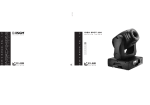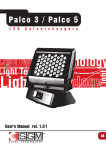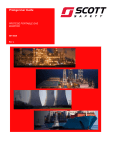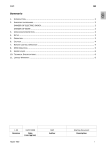Download LED Remote User Manual - Techni-Lux
Transcript
SGM Technology for Lighting IT User manual -1 - Led Line Control SGM Technology for Lighting IT Switching ON and OFF • The first time Led Line Control is used, a COLOR or a MACRO must be set (see below Color adjustment or Macro activation). • When the LEDs are on, keep the ON/OFF button pressed for three seconds to switch them off. • Keep the ON/OFF button pressed for three seconds to switch them on again. Color adjustment • The six buttons R+, R-, G+, G-, B+, B- can be used to adjust, in any situation, the intensity of the color, Red (RED), Green (GREEN), and Blue (BLUE) respectively. Orientation adjustment • The four buttons PAN +, PAN -, TILT + and TILT – can be used to orientate the fixture head (if PAN and TILT are available) along its horizontal and vertical axis respectively, in any permitted direction. • Press rapidly, in sequence, the STORE button to scroll the display and select one of the five functions: MACRO - PROGRAM - SCENE MASTER - SCHEDULER. • Select MACRO. • Press a numeric key (1 to 9) to retrieve a MACRO stored in the fixture. The MACROs are set by default and cannot be edited by the user. • When macro 0 is retrieved, the MACRO function is deactivated. Macro activation User manual -2 - Led Line Control SGM Technology for Lighting IT Program activation • • Press rapidly, in sequence, the STORE button to scroll the display and select one of the five functions: MACRO - PROGRAM - SCENE - MASTER - SCHEDULER. Select PROGRAM • Press a numeric key (1 to 5) to retrieve a PROGRAM stored in the fixture. The programs can be edited by the user only as scenes; the other parameters cannot be edited. • When program deactivated. • Press rapidly, in sequence, the STORE button to scroll the display and select one of the five functions: MACRO - PROGRAM - SCENE - MASTER - SCHEDULER. • Select SCENE. • Press a numeric key (0 to 5) to retrieve a SCENE stored in the fixture; 0 corresponds to scene 10. The retrieved scene corresponds to the active program. The SCENES can be programmed by the user. • To display the active program press rapidly, in sequence, the STORE button until PROGRAM is displayed with the number of the active program. • First, select the desired program and choose the scene to be edited. Then set the parameters R – G – B, PAN – TILT and MACRO to the required value. Finally keep the STORE button pressed for three seconds to store the scene of the program. 0 is retrieved, the PROGRAM function is Scene activation Storing a scene Difference between scenes and programs Each program contains 10 scenes. When a program is activated, the scenes are automatically run in sequence according to the times set in the fixture. When a scene is activated, it is possible to retrieve the scene statically. User manual -3 - Led Line Control SGM Technology for Lighting IT Master activation • Press rapidly, in sequence, the STORE button to scroll the display and select one of the five functions: MACRO - PROGRAM - SCENE - MASTER - SCHEDULER. • Select MASTER • • Press R+ or R- to set MASTER ON Press B+ or B- to set MASTER OFF • Press rapidly, in sequence, the STORE button to scroll the display and select one of the five functions: MACRO - PROGRAM - SCENE - MASTER - SCHEDULER. • Select SCHEDULER • • Press R+ or R- to set SCHEDULER ON Press B+ or B- to set SCHEDULER OFF Scheduler activation User manual -4 - Led Line Control SGM Technology for Lighting IT User manual -5 - Led Line Control