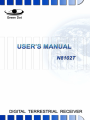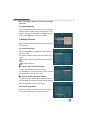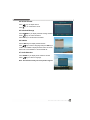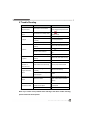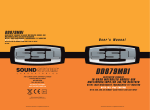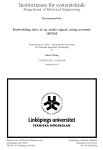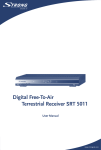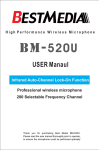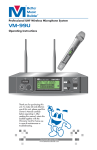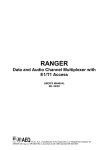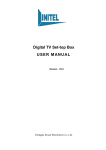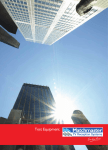Download Program Guide User Manual
Transcript
IMPORTANT SAFETY INSTRUCTION 1. Be sure to read this user’s manual before starting your operation. 6.Install the unit horizontally. Unbalanced installation may cause the unit to be damaged. 2. Never open the cover. It is very dangerous to touch the inside of the unit due to possible electric shock. 7. When the unit is suddenly moved from a hot area to a cold area, turn it off for 1 to 2 hours. 3. In lightning storm weather, or when this unit is not in use for a long time, please pull the power cord from the outlet. Never use a damaged power cord. Please connect to an power socket with an all-pole mains switch in buildings. 8. Install the unit in a place with: suitable temperature no direct sunrays low humidity low vibration influence 4. Do not touch the power w i t h a w e t hand. If there is liquid flowing into the unit, pull out t h e power cord immediately because it may cause fire or electric shock. 9. Do not put heavy objects on top of the unit and power cord. 5. Place the unit in a well ventilated and no heat environment. WARNING MARK: This mark appears on the rear panel of the receiver, painted prominently in contrasting color to the background. Warning: To reduce the risk of electric shock, don't remove the cover (or back). Equipment service and maintenance should be undertaken by qualified personnel. This symbol alerts user to the presence of uninsulated "dangerous voltage" in product enclosure that sufficient magnitude will constitute risk to person. This symbol reminds user of presence of important operation and maintenance instructions in literature accompanying this receiver. Contents I. General Information ..................................................................................................... 2 1. Preface ................................................................................................................... 2 2. Feature ................................................................................................................... 2 3. Front Panel ............................................................................................................. 3 4. Rear Panel ............................................................................................................. 4 5. Remote Control Unit .............................................................................................. 5 6. System Connection ............................................................................................... 6 II. Quick Installation ........................................................................................................ 7 III. Main Menu .................................................................................................................. 8 1. Installation .............................................................................................................. 8 1.1 Auto Search .................................................................................................... 8 1.2 Manual Search ............................................................................................... 8 1.3 Upgrade Software .......................................................................................... 9 2. Manage Channel ................................................................................................... 9 2.1 Channel Favourite .......................................................................................... 9 2.2 Channel Information ...................................................................................... 9 3. User Setup ........................................................................................................... 10 3.1 System Lock ................................................................................................. 10 3.2 General Setting ............................................................................................ 10 3.3 Factory Default ............................................................................................. 11 4. Information ........................................................................................................... 11 4.1 CA Information .............................................................................................. 11 4.2 Mail Information ............................................................................................ 11 4.3 System Information ...................................................................................... 11 5. Games ................................................................................................................. 11 6. Shortcut Key Function .......................................................................................... 12 6.1 EPG .............................................................................................................. 12 6.2 Channel List ................................................................................................. 12 6.3 Channel Information .................................................................................... 12 6.4 Volume Control ............................................................................................. 13 6.5 Schedule Manage ........................................................................................ 13 6.6 Subtitle ......................................................................................................... 13 6.7 Audio Selection ............................................................................................. 13 IV. Technical Specification ........................................................................................... 14 V. Trouble Shooting ...................................................................................................... 15 1 I. General Information 1. Preface Thank you for purchasing N8102T Digital Terrestrial Receiver. It is able to transform digital signal into high quality video and audio signal for entertainment. Please read this user’s manual carefully to safely install, use and maintain the receiver at maximum performance. Please keep this user’s manual next to your receiver for future reference. Note: The information in this user's manual is subject to change without notice. The photo and function explanations in the manual are for reference. If any discrepancy exists, please refer to the entity. 2. Feature Support MPEG-4 video and audio decoding DVB-T tuner Convenient NIT (Network Information Table) search Video output: 4:3 / 6:9 OTA (Over the Air) upgrade supported Support stereo analog audio output and digital audio output English OSD (On Screen Display) 2 ○ ○ ○ 3. Front Panel ○ ○ ○ ○ ○ ○ ○ ○ ○ ○ ○ ○ ○ ○ ○ ○ ○ ○ ○ ○ ○ ○ ○ ○ ○ ○ ○ ○ ○ ○ ○ ○ ○ ○ ○ ○ ○ ○ ○ ○ ○ ○ ○ ○ ○ ○ ○ ○ ○ ○ ○ ○ ○ ○ ○ ○ ○ ○ ○ ○ ○ ○ ○ Name Function 1/3. Adjust volume or move cursor left/right 2/8. Switch channel or move cursor up/down 4. Switch between operation and standby modes 5. IR Remote receiver 6. LED DISPLAY Display status 7. MENU Display/exit from main menu 9. OK Display channel list or confirm operation 10. SMART CARD SLOT Open the cover to insert smart card 3 ○ ○ ○ ○ Name 4 ○ ○ ○ ○ ○ ○ ○ ○ ○ ○ ○ ○ ○ ○ ○ ○ ○ ○ ○ ○ ○ ○ ○ ○ ○ ○ ○ ○ ○ ○ ○ ○ ○ ○ ○ ○ ○ 4. Rear Panel Function 1. ANT IN Connect to a terrestrial antenna 2. LOOP OUT Loop output RF signal to another receiver 3. VIDEO Output video signal to TV 4. D-AUDIO Output digital audio signal to amplifier 5/6. R/L-AUDIO Output right/left audio signal to TV or amplifier 7. 100-240V ~ Power supply 8. ON/OFF Power switch 5. Remote Control Unit Name Function Mute/restore sound Switch between operation and standby modes Switch between TV and radio modes EPG Display EPG Guider FAV Display channel favourite window LANG Display subtitle window MENU Display/exit from menu mode EXIT Back to previous menu or exit from operation Switch channel or move cursor up/down Adjust volume or move cursor left/right OK Display channel list or confirm operation Back to previous channel INFO Display channel information bar VOL+/- Adjust volume REMIND Display schedule manage window GAME Display games window PAGE+/- Up/down pages COLOR Functions depend on specific KEYS applications 0-9 Number keys AUDIO Display audio selection window MAIL Reserved Note: The keys mentioned in the main menu refer to that on RCU (Remote Control Unit), except for special explanations. 5 6. System Connection The following figure shows connections required for TV and other related electric devices. If you encounter any problem, please contact your local dealer. 1. Connect ANT IN port to a terrestrial antenna with an RF cable. 2. Connect LOOP OUT port to ANT IN port on another receiver with an RF cable. 3. Connect VIDEO and R/L-AUDIO ports on receiver to corresponding ports on TV with an RCA cable. 4. Connect D-AUDIO port on receiver to a corresponding port on amplifier with an DAUDIO cable. 6 II. Quick Installation Step 1: Check the system connection. Check and make sure your related devices are correctly connected as instructed in 6. System Connection. Step 2: Insert the smart card released by your local dealer. 1. Open the right hand cover on front panel of the receiver. 2. Face the side with electronic chip downwards and insert the smart card into corresponding slot horizontally according to arrow direction. Note: Don't attempt to remove or insert the smart card while the receiver is on. Step 3: Turn on your TV and switch it to AV mode. Step 4: Power on the receiver. Turn on the receiver, system initializes and start-up OSD is shown on TV screen. Step 5: Search channels. 1. If there are some channels stored in the receiver, the channel number is shown on LED DISPLAY. 2. If there is no channel stored in the receiver, system will search channels automatically. For more details, please refer to 1. Installation. Step 6: Play program When watching TV, you can select channel with keys. 7 III. Main Menu In non-menu mode, press MENU key to display main menu that consists of following items: Installation Manage Channel User Setup Information Games keys, and then press Select items with vate sub-menu. In the sub-menu, press key to actikeys to se- lect a item and press OK key to enter, or press back to main menu. key to Note: Please operate according to key instructions at the bottom of window. 1. Installation Installation consists of Auto Search, Manual Search and Upgrade Software. 1.1 Auto Search For beginners, auto search is the best choice. System will search channels according to default parameters. Updated TV and Radio channels will be sorted automatically. Note: Do not interrupt the searching to avoid data loss. 1.2 Manual Search If you are familiar with relevant parameters, you can select a channel or set its parameters to search channels. Press keys to switch among items. Press keys to switch among options. Press number keys to input desired values. Select “Start Search” and press OK key to search. Updated TV and Radio channels will be sorted automatically. 8 Note: This function should be performed by qualified personnel. 1.3 Upgrade Software If there is upgrade stream from the front end, Upgrade Software will be activated. After entering this item, a message box pops up for confirmation. Press OK key to upgrade or press EXIT key to cancel the operation. 2. Manage Channel Manage Channel consists of Channel Favourite and Channel Information. 2.1 Channel Favourite You can press FAV key to display this window directly in non-menu mode. This window consists of channel list and favourite channel list. keys: Switch between channel list and favourite channel list keys: Browse the list How to add a favourite channel 1. Switch to channel list and select a channel. 2. Press OK key to confirm this setting, and the selected channel appears in favorite channel list. How to delete a favourite channel 1. Switch to favourite channel list and select a channel. 2. Press OK key to confirm this setting, and the selected channel disappears in favorite channel list. 2.2 Channel Information This window displays information about current channel, such as PID values, frequency and bandwidth, etc. 9 3. User Setup User Setup consists of System Lock, General Setting and Factory Default. 3.1 System Lock You can set parental level for programs and change STB password. Correct STB password is needed to activate the setting. The default value is 0000. Parental Level: Press keys to select a parental level from No Lock, All Lock, 13, 15 and 18. Input correct STB password to view program beyond set level. If No Lock is selected, there is no restriction to view all programs. New Password: Press number keys to input new password. (If necessary) Confirm New Password: Input the new password again. After setting, press EXIT key to save and exit. Note: Don't forget STB password. Once forget it, please ask you local operator for help. 3.2 General Setting Menu Language: Default is English. Menu Opacity: Press keys to select transparency level from 65% to 100%. keys to select PAL-BDG, NTSC or TV Mode: Press AUTO. Aspect Mode: Press keys to select Letter Box, Panscan or AUTO. Aspect Ratio: Press keys to select AUTO, 4:3 or 16:9. (4:3 for normal TV , 16:9 for wide screen TV). Audio Mode: Press keys to select Stereo, Left or Right. Time Out: Set OSD duration of information bar and channel list. Press keys to select 2s, 3s, 4s, 5s or 10s. Time Zone: Set your local time zone. Press select one from -12:00 to +12:00. After setting, press EXIT key to save and exit. 10 keys to 3.3 Factory Default Warning: This function will restore system settings to factory default. After entering this item, a warning box pops up for confirmation. Press OK key to continue or EXIT key to cancel the operation. 4. Information Information consists of CA Information, Mail Information and System Information. 4.1 CA Information This function is reserved. 4.2 Mail Information This function is reserved. 4.3 System Information This window displays information about the receiver, such as hardware version, software version, etc. 5. Games You can press GAME key to enter directly in non-menu mode. System offers two games for entertainment: Gobang & Tetris. According to instructions displayed on screen, you can play games with and OK keys. Note: For your health, please do not keep playing games for long time. 11 6. Shortcut Key Function 6.1 EPG Press EPG key to display EPG Guide. It includes channel list, date bar, event list of highlighted channel and current program preview window. You can select current program to play and schedule future programs. RED key: Switch between channel list and program list keys: Select date in a week. When channel list is highlighted: keys to select a channel, and press OK key to Press play current program in full screen. When program list is highlighted: Press INFO key to display detailed program information. Press keys to select a channel, and press OK key to schedule future programs. The scheduled program is marked with a , and system will remind you near the play time. If you want to cancel the schedule, press OK key again. All the scheduled programs are listed in schedule manage window. 6.2 Channel List Press OK key to display channel list. Press keys to switch among different channel lists. keys to select a channel. Press Press OK key to play it in full screen. 6.3 Channel Information Press INFO key to display channel information bar, showing brief program information of current channel. Before channel information bar disappears, press INFO key again to display detailed information of current program. 12 6.4 Volume Control Press keys to adjust volume. Press key to mute/restore sound. 6.5 Schedule Manage Press REMIND key to display schedule manage window. keys to select schedules. Press Press OK key to cancel/restore schedule. 6.6 Subtitle Press LANG keys to display subtitle window. Press keys to select a language and press OK key to confirm. The subtitle is displayed at the bottom of screen. Select "001 Close Subtitle" to switch subtitle off. 6.7 Audio Selection Press AUDIO key to display audio selection window. Press keys to select a language. Note: This function needs your local operator support. 13 IV. Technical Specification Tuner Input Frequency 174 ~ 230 MHz /474 ~ 858 MHz Loop output Frequency 174 ~ 230 MHz /474 ~ 858 MHz Input Level 32dBuV ~ 90dBuV Input Impedance 75Ω Channel Decoding Demodulation COFDM FEC 1/2,2/3,3/4,5/6,7/8, Automatic Guard Internal 1/4, 1/8, 1/16, 1/32 Mode 2K, 8K Demultiplexer Standard ISO/IEC 13818-1 Video Decoding Standard ISO-IEC13818-2, H.264 AVC MPEG-2 MP@ML Aspect Ratio 4:3, 16:9, AUTO Video Format PAL-BDG, NTSC, AUTO Video Resolution 720×576 (PAL), 720×480 (NTSC) Audio Decoding Standard ISO-IEC 13818-3 Decoding MPEG-1 & MPEG-2 layer 1 and 2 Audio output Mode Stereo, Left, Right, D-Audio Audio output Level 32 Level Power Supply Input Voltage 100 - 240V ~ Power Consumption 18W max. 50/60Hz Ambient 14 Operation Temperature 0℃ ~ 40℃ Dimension 280 mm x 185 mm x 40 mm Relative Humidity 5% ~ 80% <38 deg C wet bulb Weight 1.5 kg (unpacked) V. Trouble Shooting Problem LED DISPLAY on front panel is off No sound and no picture Possible Causes Power cord is not connected The receiver is in standby mode The signal cable is disconnected No signal Program parameters are set incorrectly No signal from the operator Audio cable is not connected securely No sound System is in mute mode Volume is set to minimum Audio parameter is set wrongly Video cable is not connected No picture securely What to Do Check and make sure the power cord is plugged into power socket Press key to switch to operation mode Connect the signal cable securely Set correct parameters Try again when signal is available Connect the audio cable securely Press key to restore the sound Increase the volume to suitable level Select a proper audio mode Connect the video cable securely System is in radio mode Normal Audio channel is set incorrectly Select a proper audio channel Video and audio mismatch, or abnormal sound Smart card is plugged Program cannot be incorrectly played Smart card can not decrypt this kind of program Picture is still or mosaic RCU does not work Insert the card correctly Normal Check and make sure that the Signal is too weak signal cord has been connected RCU is not aimed at the remote Aim RCU at the remote receiver receiver on front panel on front panel No power in batteries of RCU Replace batteries securely Note: If you cannot solve problems after referring to the above trouble shooting, please contact the local operator. 15