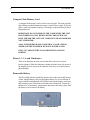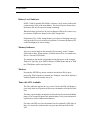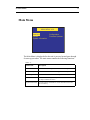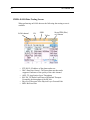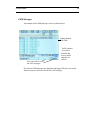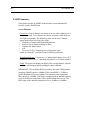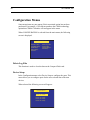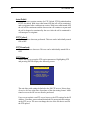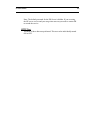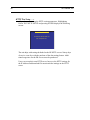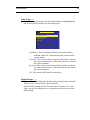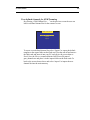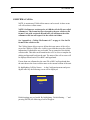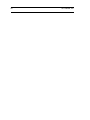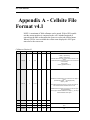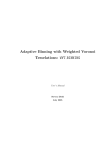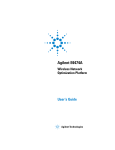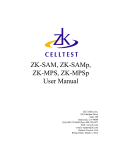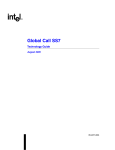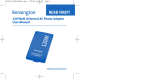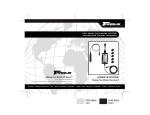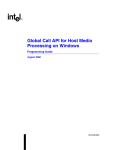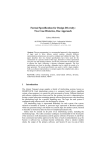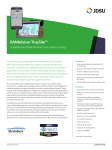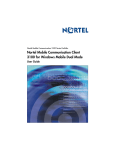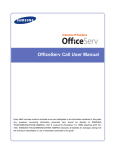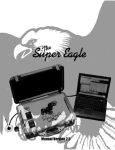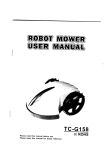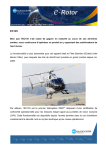Download ZK-SAM, ZK-SAMp, ZK- MPS User Manual
Transcript
ZK-SAM, ZK-SAMp, ZKMPS User Manual ZK Celltest, Inc. 256 Gibraltar Drive Suite 109 Sunnyvale, CA 94089 (Tel) 408.752.0449 (Fax) 408.752.0477 Web: www.zk.com e-mail: [email protected] Release Version: 9.0 Log Format Version 6.14 Release Date: January 26, 2007 ZK Celltest - User Manual Table of Contents Installation ....................................................................................................1 Configurations ..............................................................................................3 Features Table .......................................................................................................3 Compatible Phones ...............................................................................................3 Quick Start ....................................................................................................4 Voice Call Testing .................................................................................................4 Data Call Testing ..................................................................................................4 ZK-SAM ................................................................................................................5 ZK-SAMp ..............................................................................................................5 ZK-MPS .................................................................................................................5 Quick Start ....................................................................................................6 Voice Call Testing .................................................................................................6 Data Call Testing ..................................................................................................6 Operation & Screens ....................................................................................7 Status Elements .....................................................................................................7 Compact Flash Memory Card ....................................................................8 Phone 1, 2, 3, 4 and 5 Indicators ................................................................8 Removable Battery ......................................................................................8 Battery Level Indicator ...............................................................................9 Memory Indicator .......................................................................................9 Markers .......................................................................................................9 Time with GPS Available ............................................................................9 Summary of Screens ...........................................................................................10 Main Menu ..........................................................................................................11 SAM-ALL Screens ..............................................................................................12 CDMA Summary .......................................................................................12 Screen Elements ............................................................................12 EvDO Summary Screen ............................................................................14 CDMA/EAMPS Handoff ...........................................................................15 EvDO Handoffs .........................................................................................16 CDMA Message Screen ............................................................................17 CDMA EvDO Message Screen .................................................................18 PN Call Follow Screen .............................................................................19 CDMA Data Testing Screen .....................................................................19 CDMA EvDO Data Testing Screen ..........................................................20 PN Scan Screen .........................................................................................21 GSM Summary 1 .......................................................................................22 GSM Summary 2 .......................................................................................23 GSM Handoff ............................................................................................24 GSM Messages ..........................................................................................25 Confidential & Proprietary GSM RSSI/BSIC Scanning Screen ............................................................26 GPRS/EDGE Data Testing Screen ...........................................................27 EAMPS Summary ......................................................................................28 Phone Summary ........................................................................................29 Replay ..................................................................................................................29 Audible Alerts .....................................................................................................31 Log Memory ........................................................................................................31 Configuration Menus ..........................................................................................32 Delete Log Files ........................................................................................32 Device Setup .............................................................................................32 Setting up a CDMA Phone ...........................................................33 Alerts Setup ...............................................................................................34 Setting up a CDMA Phone for Data Testing ............................................35 Data Testing: .................................................................................35 Auto Redial: ..................................................................................35 FTP Upload: ..................................................................................36 FTP Download: .............................................................................36 FTP Setup . . .: ..............................................................................36 HTTP Test: ...................................................................................36 HTTP Test Setup . . .: ...................................................................37 Link Setup . . .: ..............................................................................37 Dual-Port Setup . . .: .....................................................................38 Default Setup . . .: .........................................................................39 Setting up the Retriever Phone (PN Scanner) ..........................................39 Setting up the Comarco HPN (PN Scanner) .............................................41 Setting up a GSM Phone ...........................................................................42 Setting up a GSM phone for GPRS_EDGE Data Testing ............43 Data Testing: .....................................................................43 Auto Redial: ......................................................................44 FTP Upload: ......................................................................44 FTP Download: .................................................................44 FTP Setup . . .: ..................................................................44 HTTP Test: .......................................................................45 HTTP Test Setup . . .: .......................................................46 Link Setup . . .: ..................................................................47 Default Setup . . .: .............................................................47 Setting up the GSM Scanner Phone ..............................................48 User-defined channels for GSM Scanning .......................49 GSM/CDMA Cell Site ...............................................................................50 Global Setup .............................................................................................53 Auto Start ......................................................................................53 Auto Keylock ................................................................................53 GPS Setup . . . ...........................................................................................54 ZK Celltest - User Manual Features . . . ..............................................................................................55 Appendix A - Cellsite File Format v4.1 1................................................A-1 Confidential & Proprietary ZK User Manual 1 Installation Use supplied mount and screws to mount display Display cable Display GPS GPS Antenna Power PWR Phone connections P1/P4 P2/P5 P3/P6 +12VDC (Unswitched) - Red Ignition Sense (Switched) - Yellow Ground - Black (Fuse taps and fuses included in installation kit) Installation: Your unit came with the fused vehicle power assembly. Step 1 - Crimp one of the mini-fused leads to the Red (Constant Power) wire of the Unit Power Assembly cable. Step 2 - Crimp the other mini-fused lead to the Yellow (Ignition Sensor) wire of the Unit Power Assembly cable. Step 3 - Crimp the ring lug to the Black (Ground) wire of the Unit Power Assembly cable. Step 4 - Referring to your vehicle owner's manual locate a fuse position with constant power for the Unit Power Assembly Red Wire. Step 5 - Remove the existing fuse from the vehicle fuse position you selected in Step 4 and insert it into the available fuse position in the minifused lead. Step 6 - Insert the mini-fused lead into the vehicle fuse position you selected in Step 4. Step 7 - Referring to your vehicle owner's manual locate a fuse position with ignition sensor for the Unit Power Assembly Yellow Wire. Step 8 - Remove the existing fuse from the vehicle fuse position you selected in Step 7 and insert it into the available fuse position in the minifused lead. 2 ZK Celltest, Inc. Step 9 - Insert the mini-fused lead into the vehicle fuse position you selected in Step 7. Step 10 - Attach the Black lead of the Unit Power Assembly to a ground surface of the vehicle. ZK User Manual 3 Configurations Features Table Below is a table of the Features and Options available on each of the three data collection products, ZK-SAM, ZK-SAMp and ZK-MPS. Integrated Phone Scanner scanners Technologies Simultaneous phones ZK-SAM ZK-SAMp ZK-MPS Port 1 Port 2 Port 3 Port 4 Port 5 EAMPS Voice CDMA Voice GSM Voice CDMA 2000 EvDO Rev O GPRS/EDGE UMTS EvDO Rev A HSDPA Y Y Y N N Y Y Y Y F Y Y F F Y Y Y Y Y Y Y Y Y F Y Y F F Y Y Y Y Y Y Y Y Y F Y Y F F GSM/BSIC Y Y Y PN 850MHz Y Y Y PN 1900MHz Comarco PN Comarco GSM/BSIC Comarco EvDO Comarco UMTS Portable GPS Y N N N N N Y Y N N N N Y Y Y Y Y Y Y N Y Compatible Phones Go to http://www.zk.com/support/release_info.html for an updated list of compatible phones. 4 ZK Celltest, Inc. Quick Start NOTE: The Compact Flash memory card must be securely in its slot for the unit to function properly. When removing the Compact Flash card you must FIRST turn the unit off, otherwise you risk losing data and corrupting the compact flash card file system. Voice Call Testing To get up and running right away do the following: Step 1. Securely install the Compact Flash memory card in the unit. Step2. After installation, turn on the phones, and turn on power. Step 3. In the Phone Setup Screen select the correct phones for the phone connections. Step 4:In the Main Menu highlight SAM-ALL and press ENTER Step 5: Use the arrow keys to change screens. Data Call Testing To get up and running right away do the following: Step 1. Securely install the Compact Flash memory card in the unit Step2. After installation, turn on the phones, turn on power. Step 3. In the Phone Setup Screen configure for the CDMA or GSM phone and connect the data-capable phone to the unit. NOTE: Data testing works only when the direct connect cable is used. Data testing will not work when the phone is connected to the unit via the handsfree kit. Step 4. Enable the Dual-Port Mode. See “Dual-Port Setup . . .:” on page 38. Step 5. Configure the Link. See “Link Setup . . .:” on page 37. Step 6. In the Main Menu highlight SAM-ALL and press ENTER. Step 7. Use the left/right arrow keys to change screens and go to the “Data Test” Screen. ZK User Manual ZK-SAM The vehicular only ZK-SAM can be configured with a choice of air interface technologies, phone-based scanners and up to three phone connections. The ZK-SAM is typically used by Cellular Technicians to monitor and troubleshoot network and cell site related problems. ZK-SAMp The vehicular/portable ZK-SAMp can be configured with a choice of air interface technologies, phone-based scanners, internal 30KHz scanners and up to five phone connections. The portability option adds two batteries and a carrying case allowing indoor walkaround measurements. The ZK-SAMp is used for indoor/outdoor measurement applications and for benchmarking. ZK-MPS The vehicular ZK-MPS can be configured with a choice of air interface technologies, phone-based scanners, internal Comarco multi-technology scanners and up to five phone connections. The ZK-MPS is typically used by System Performance and RF Engineers to optimize cellular networks. 5 6 ZK Celltest, Inc. Quick Start NOTE: The Compact Flash memory card must be securely in its slot for the unit to function properly. When removing the Compact Flash card you must FIRST turn the unit off, otherwise you risk losing data and corrupting the compact flash card file system. Voice Call Testing To get up and running right away do the following: Step 1. Securely install the Compact Flash memory card in the unit. Step2. After installation, turn on the phones, and turn on power. Step 3. In the Phone Setup Screen select the correct phones for the phone connections. Step 4:In the Main Menu highlight SAM-ALL and press ENTER Step 5: Use the arrow keys to change screens. Data Call Testing To get up and running right away do the following: Step 1. Securely install the Compact Flash memory card in the unit Step2. After installation, turn on the phones, turn on power. Step 3. In the Phone Setup Screen configure for the CDMA or GSM phone and connect the data-capable phone to the unit. NOTE: Data testing works only when the direct connect cable is used. Data testing will not work when the phone is connected to the unit via the handsfree kit. Step 4. Enable the Dual-Port Mode. See “Dual-Port Setup . . .:” on page 38. Step 5. Configure the Link. See “Link Setup . . .:” on page 37. Step 6. In the Main Menu highlight SAM-ALL and press ENTER. Step 7. Use the left/right arrow keys to change screens and go to the “Data Test” Screen. ZK User Manual 7 Operation & Screens Traffic Channel - Yellow Background Idle - White Background Power On/Off Escape Key Enter Key Volume Arrow Keys Backlight Phone Port Indicator # SATS Speaker Shift Key Function Keys Marker Time Memory Battery level Status Elements The status elements provide general information about the operation and the functionality of the screens. 8 ZK Celltest, Inc. Compact Flash Memory Card A compact flash memory card is used to store log data. The units typically ship with an extended temperature range version of these cards. If you purchase a card from another company we strongly recommend that you buy a high quality one. IMPORTANT: DO NOT REMOVE THE CARD WHEN THE UNIT IS POWERED ON. ONLY REMOVE THE CARD AFTER YOU HAVE TURNED THE UNIT OFF. CARDS LESS THAN 128MB ARE NOT SUPPORTED. ALSO, THE MINIMUM SIZE CARD THAT CAN BE USED IS 128MB AND THE MAXIMUM WE HAVE TESTED IS 1GB. ONLY CF CARDS WITH FAT-16 FORMATTING ARE SUPPORTED. Phone 1, 2, 3, 4 and 5 Indicators There is an indicator on some screens that allows the user to switch between phones. When the indicator is displayed in the lower left corner of the display the user can press the up/down arrow keys to switch between phone displays. Removable Battery The ZK-SAMp with the portability option comes with a removable battery. A fully charged battery will provide approximately five to seven hours of usage with the backlight turned off. Before removing the battery, make sure that external power is disconnected and the unit is turned off. Loosen the thumb screw to the battery compartment and remove the battery door. Pull the battery cord to remove the battery. Battery compartment ZK User Manual Battery Level Indicator NOTE: Valid for portable ZK-SAMp. A battery icon is used to indicate the current storage level of the main battery. The unit will power down when the battery has only five-percent charge remaining. When the battery goes below 20 percent chargeit will beep five times every two minutes. Replace the battery with a fully charged one. Performance Tip: A fully charged battery (two hours of charging time) typically provides five to seven hours of operation. To increase the battery life, set the backlight to its lowest setting. Memory Indicator An icon is used to indicate the amount of free memory on the Compact Flash card for data. When memory is full the data will be overwritten on a first in - first out (FIFO) basis. The amount of data stored is dependent on the disk space of the compact flash card. Typically, up to 5MB of data per CDMA phone and up to 7MB per GSM phone can be stored per hour. Markers Pressing the ENTER key inserts a marker into the data file for postprocessing. When a marker is entered, the “Pushpin” icon will be displayed with the number of the marker next to it. Time with GPS Available The Time indicator appears on every screen. Units with GPS will display a circle and, in the lower portion of the screen, the number of locked-in satellites. The time is generated by an internal clock backed up by an internal lithium battery. The average lifespan of the internal battery is ten years and must be replaced by a factory-authorized technician. For units with GPS receivers the internal clock is updated by GPS time (if there is a current fix) each time the user goes into and out of the SAMALL. 9 10 ZK Celltest, Inc. Summary of Screens The summary table below shows all possible screens . TABLE 1: SUMMARY OF ZK-SAM, ZK-SAM AND ZK-MPS DATA SCREENS Screen Name Options Required Description CDMA Summary CDMA Technology Phone data summary of actives, top candidates/neighbors GSM/UMTS Summary 1 GSM Technology Phone data summary of serving and neighbor channels - graph GSM/UMTS Summary 2 GSM Technology Phone data summary of serving and neighbor channels - table EAMPS Summary None Phone data summary of serving channeland scanning data Phone Summary Additional ports Displays key data from multiple phones on a single screen. GSM/UMTS Handoff GSM Technology Serving channel and last 6 handoffs including strongest neighbor prior to handoff CDMA/EAMPS Handoff CDMA Technology Serving channel and last 6 hard/soft handoffs EAMPS scanning screens R8 and/or R19 CW Scanner Scans user-defined 30KHz channels and displays and reports the strongest GSM Scanning Screen GSM Scanner Scans GSM channels for RSSI and BSIC PN Call Follow PN8 and/or PN 19 PN Scanner follows the call of another phone and logs Missing neighbors and Pilot Polluters PN Channel Scanning PN8 and/or PN 19 PN Scanner scans PNs of userdefined channels and displays and logs the strongest Data Testing 1xRTT, EvDO and GPRS/ EDGE Data Testing Throughput and other data is displayed and logged on a data call GSM Messages GSM Over-the-air messages CDMA Messages CDMA Over-the-air messages ZK User Manual 11 Main Menu MAIN MENU V8.8 SAM-ALL Utilities . . . System Information Configuration . . . Firmware Updates The Main Menu is displayed after the unit is powered on and goes through it's start up procedure. The main menu contains the following functions: TABLE 2: Menu Item Description SAM-ALL Live call follow, coverage and interference measuring Firmware Updates Information screen about software upgrade availability Configuration A list of menus to customize the configuration Utilities Screen for reformatting the Compact Flash card. Additional utilities may be added in the future. System Information Provides software and hardware version information and available free memory 12 ZK Celltest, Inc. SAM-ALL Screens The SAM-ALL data screens will appear when SAM-ALL is highlighted in the Main Menu and the ENTER key is depressed. CDMA Summary Active Agg. Ec/Io Serving Channel data (zoom line) Hyperband Active Set Candidate Set Neighbor Set Strongest Candidates Neighbors The Zoom Summary data screen is the one most commonly used because it summarizes all the phone data collected. Screen Elements Zoom Line: Paging channels are shown as inverse video (light text on a dark background). Traffic channels are shown as normal video (dark text on a light background). The following values for the active channel appear in the zoom line from left to right: Hyperband Indicator: A lower case “p” indicates that the phone is on a PCS channel; a lower case “c” indicates that the phone is on a cellular channel. Frequency Channel: Indicates the center frequency channel for the CDMA channel ZK User Manual 13 RxAGC (RSSI): The signal strength of the frequency channel in dBm. Agg EcIo: Represents the aggregate Ec/Io of the Active Set in dB. Tx Power: Transmit power of the phone in units of dBm. (Displayed only when a call is in progress.) Tx Gain Adjust: Transmit gain adjust of the phone in units of dB. (Displayed only when a call is in progress.) FER: Frame error rate of the downlink in percentages. FER is calculated every 100 frames (2 seconds) by taking the number of bad frames and dividing by 100. (Displayed only when a call is in progress.) Table: The table shows the Active set, strongest candidates and strongest neighbors PNs, Ec/Io and cellnames (color coded by neighbor set type). Graph: The graph shows the aggregate Ec/Io of the Active set, strongest candidates and strongest neighbors over a 40-second, scrolling time window (color coded by neighbor set type). 14 ZK Celltest, Inc. EvDO Summary Screen With the EvDO option an additional summary screen is available. Since the EvDO phone is monitoriong both the CDMA channel and the EvDO channel an additional summary screen is provided. EvDO channel PN SINR TxPwr Sector ID24 (hex) or Cellname ZK User Manual 15 CDMA/EAMPS Handoff An example of the CDMA/EAMPS Handoff screen is shown below. Serving Channel Prior soft/hard handoffs This screen shows the last 10 soft/hard handoffs. The information displayed in the table is the last measured data just prior to the handoff. The following describes the items in the columns: • mm:ss - the time in minutes:seconds the handoff occurred • Chan - Carrier frequency of the channel just prior to the handoff • Rssi - Received Signal Strength just prior to the handoff • PN1 - Strongest PN of the Active Set • PN2 thru 6 - Active Set members 16 ZK Celltest, Inc. EvDO Handoffs The following EvDO handoff screen is displayed when performing EvDO testing. EvDO channel PN Sector ID24 (hex) SINR TxPwr or Cellname This screen shows the last 10 soft/hard EvDO handoffs. The information displayed in the table is the last measured data just prior to the handoff. The following describes the items in the columns: • mm:ss - the time in minutes:seconds the handoff occurred • Chan - Carrier frequency of the channel just prior to the handoff • Rssi - Received Signal Strength just prior to the handoff • PN1 - Strongest PN of the Active Set • PN2 thru 6 - Active Set members ZK User Manual 17 CDMA Message Screen An example of the CDMA Message screen is shown below. Current/serving channel data Reverse link Forward Link Traffic channel highlighted in yellow Scroll up/down to see up to 1001 messages The CDMA message screen displays the over-the-air messages. Uplink and downlink messages are colored. Voice channel messages are highlighted in yellow. Parts of the Order messages are decoded. All the messages are logged for further decoding and post-processing. 18 ZK Celltest, Inc. CDMA EvDO Message Screen With the EvDO option enabled an additional EvDO message screen is displayed. EvDO channel PN Sector ID24 (hex) SINR TxPwr or Cellname The CDMA EvDO message screen displays the over-the-air messages. Uplink and downlink messages are colored. Voice channel messages are highlighted in yellow. All the messages are logged for further decoding and post-processing. ZK User Manual 19 PN Call Follow Screen If the PN Scanner is set to the Call Follow mode, then the following screen will be available for display. This screen shows the current channel information in the top row, the Active Set information just below it, and under that one in the lower row, the Pilot Polluters and Missing Neighbors. Active Set Pilot Polluters Missing Neighbors CDMA Data Testing Screen With the data testing option enabled, the following screen will be available. The throughput values are displayed in text and graphical formats. The bar graphs are color coded based on the throughput level. 20 ZK Celltest, Inc. CDMA EvDO Data Testing Screen When performing an EvDO data test the following data testing screen is available. EvDO channel • • • • • • PN Sector ID24 (Hex) SINR TxPwr or Cellname FTP DL IP: IP address of the phone under test DRC: Data Rate Control - The fastest data rate that can be supported. Indicator of the quality of the radio channel. APPL TP: Application Layer Throughput RLP DL TP: Radio Link Protocol Downlink Throuput Essentially the throughput of the RF link. Phys Fwd: Throuput of the Physical Layer Forward Path BER: Bit Error Rate ZK User Manual 21 PN Scan Screen When the PN Scanner is set to scan user-settable channels, the following screen is available. Up to five CDMA carriers can be displayed on a single screen. The three strongest PNs along with their Ec/Io are displayed for each carrier. The top 25 PNs are logged for each carrier. If multiple PN Scanners are attached then each Scanner will be associated with its own screen. The up/down arrow keys are used to switch between scanners. Strongest PNs in each carrier Carriers (up to 5) The PN scanner can be programmed to scan up to 5 carriers. The top 3 PNs in each carrier is displayed. The top 25 PNs in each carrier is logged. 22 ZK Celltest, Inc. GSM Summary 1 The following screen shows the measured data for GSM Summary 1. Serving channel data (zoom line) Serving Channel and neighbor RSSI Serving and neighbor channel, BSIC and RSSI Parameters shown are as follows: • 6219 = channel number (ARFCN or BCCH) • C = Time slot (0=A, 7=G) • dBm=RSSI Sub (-92) • BSIC (Base Station Identifier Code)=10 • CID (Cell Identity)=8513 • MAIO = 2 • PL (Mobile Transmit Power)=0 • TA (Timing Advance)=1 • RLT (Radio Link Timeout) = 32 • Q (RxQUAL Sub- Audio quality measurement)=4 • FER (Frame Error rate) = 0 • LAC (Location Area Code) = 235 ZK User Manual 23 GSM Summary 2 The following screen shows the measured data for GSM Summary 2. Serving channel data (zoom line) Serving Channel and neighbor RSSI and BSIC Cellname This screen displays the GSM serving channel and neighbors in tabular form including the user-defined cellnames. 24 ZK Celltest, Inc. GSM Handoff An example of the GSM Handoff screen is shown below. Paging channel is in white Traffic channel is in yellow This screen shows the last 9 handoffs. The information displayed in the table is the last measured data just prior to the handoff. Description of column headings: • RSSI - Received Signal Strength just prior to the handoff • dRSSI - delta in Received Signal Strength (Rssi after minus Rssi before) • BSIC- BSIC just prior to handoff • N1 - Strongest neighbor channel just prior to handoff • RSSI (N1) - RSSI of strongest neighbor channel just prior to handoff • BSIC (N1) - Color code (BSIC) of strongest neighbor channel just prior to handoff ZK User Manual 25 GSM Messages An example of the GSM Messages screen is shown below. Paging channel is in white Traffic channel is in yellow Forward and reverse traffic channels are colored User can scroll to view last 1001 messages Over-the-air GSM messages are displayed and logged. The user can use the function keys to scroll and view the last 1001 mesages 26 ZK Celltest, Inc. GSM RSSI/BSIC Scanning Screen This screen requires the GSM RSSI/BSIC scanning option to display. The following screen displays the GSM scanning information. Graph of strongest GSM channels Channel, BSIC and cellname The user can select to decode BSIC or not. The BSIC will not be displayed if the user chooses not to decode the BSIC. the user-defined cellname will be displayed. ZK User Manual 27 GPRS/EDGE Data Testing Screen An example of the GPRS/EDGE Data Testing screen is shown below. Serving channel Test Type Radio Link Layer Throughput and retries Application layer throughput Time slots used Three tests are performed http download, ftp upload and ftp download. The current average and peak values for the session are displayed and logged. Below is a description of the displayed parameters. • • • • • • FTP DL IP: IP address of the phone under test RLC TP: Radio Link Control Layer Throughput RLC Ret: Radio Link Control Layer Retries APPL TP: Application Layer Throughput TS Used: Time Slots used CS: Coding Scheme 28 ZK Celltest, Inc. EAMPS Summary If the phone switches to EAMPS mode then the screen automatically switches to show EAMPS data. Screen Elements Zoom Line: Control channels are shown as inverse video (light text on a dark background). Voice channels are shown as normal video (dark text on a light background). The following values for the active channel appear in the zoom line from left to right: • Frequency Channel with Hyperband Indicator, • Receive Power (signal strength) in dBm, • Channel Set Abbreviation, • SAT, • Power Level (PL) Transmit power of the phone represented as 0 through 7 as defined in the EAMPS specification. Hyperband Indicator: A lower case “p” indicating the phone is on a PCS channel or a lower case “c” indicating the phone is on a cellular channel. Graph: The graph will display the RSSI of the serving channel, adjacent channels, and strongest analog and digital control channels. IMPORTANT: The maximum RSSI reported by the some CDMA phones in analog (EAMPS) mode is -80dBm. If the actual RSSI is -79dBm or greater the phone will report -80dbm. The minimum value reported by these phones is -105dBm. If the unit is equipped with an internal scanning receiver the RSSI measurement will be reported from this receiver. The RSSI range of the internal scanning receiver is -40dBm to -100dBm. ZK User Manual 29 Phone Summary This screen displays key information for up to five phones simultaneously. The screen is a combination of text and graphics. Users can compare the performance of different systems and technologies or view data from multiple phones on the same system. Phone 1 data Phone 2 data Phone 3 data Phone 4 data Phone 5 data Replay Up to 30 minutes of log data for Replay is stored automatically. To enter replay mode press the F4 function key and wait a couple seconds. The bottom row of the display will look like the following: The data on the display will be paused at the time you pressed the Replay function key. NOTE: Real-time data will continue to be logged to the Flash card while you are in the Replay mode. The double-left arrows increment backwards in time to the nearest event or 30 secinds, whichever comes first. The double-right arrows do the same in the forward direction. The single arrow is Play. When data is playing the single arrow turns into a double line which is the Pause button. 30 ZK Celltest, Inc. To identify where you are in time press the Enter key (while in Replay mode) and the following screen will appear. The top half shows the events that have occured. The blue bar across the middle-bottom part of the screen indicates your current position in time relative to the amount of data stored. In this case you are near the beginning of the data. If the blue bar is filled then you would be near or at the end of the data (time when you entered Replay). You can use the arrow keys to maneuver the time at which you want to start Replay. Press Enter to exit this screen and view the other screens. To go back to Real time press the F4 (Real Time) function key. ZK User Manual Audible Alerts The user can set up audible alerts. See .“Device Setup” beginning on page 32 To view the alerts the following screen is displayed: This screen shows the time of the alert, alert type, the value measured and the threshold set by the user. When an alert occurs a voice announcement is played through the display speaker. Log Memory Log data is stored directly to the compact flash card in the directory /zk/ logs. Data is stored in 30-minute or one-session-length files, whichever is less. When the disk is full the oldest log file is deleted and replaced by the newest log file. Log data is an ASCII comma-delimited format. Contact ZK Celltest for a detailed description of the log file format. For mapping, the log files can be imported by EZ2Map, Actix, WindCatcher, converted to MapInfo by the CellMap program or can be uploaded to the RMS Server for post-processing analysis. (See www.zk.com for details on EZ2Map, CellMap and RMS Server). 31 32 ZK Celltest, Inc. Configuration Menus Some menu items may not appear if their associated option has not been purchased. For example, if you did not purchase the CDMA technology option then CDMA Cellnames will not appear in the menu. When CONFIGURATION is selected from the main menu, the following screen is displayed. CONFIGURATION SAM-ALL Setup . . . Delete Log Files Time/Date Setup . . . Channel Set . . . Cell Site Names . . . Global Setup . . . GPS Setup . . . Device Setup . . . Features . . . Delete Log Files This function is used to clear the data on the Compact Flash card. Device Setup In the Configuration menu select Device Setup to configure the ports. This menu allows you to configure ports for the user-selected data collection devices. When selected the following screen will appear: DEVICE SETUP Device Device Device Device Device #1 #2 #3 #4 #5 Setup . . . Setup . . . Setup . . . Setup . . . Setup . . . ZK User Manual 33 Setting up a CDMA Phone The following screen allows the user to set up a CDMA phone as Phone Two. DEVICE #1 SETUP Class: None Phone Scanner Type: CDMA GSM/UMTS Voice Auto Dial Setup . . . Store CDMA Messages: YES Data Testing Setup . . . Alerts Setup . . . The autodial can be set up and the phone number can be entered by the user. In addition, the user can choose to log CDMA Over-the-Air messages. By pressing the Voice Auto Dial Setup . . . menu item (with the Kyocera phone selected) the following menu appears: VOICE AUTO-DIAL SETUP Mode: OFF REPEATING CONTINUOUS Repeating Call Length (seconds): 30 Call Down Length (seconds): 10 AMPS Call Down Length (seconds): 20 Markov: OFF 13k 8k 13kOld 8kOld Phone Number Entry . . . The autodial mode can be repeating, continuous, or turned off . When the mode is set for repeating, the call length must be set. When the unit is in the SAM-ALL mode the phone will continue to make repeated calls. The phone will stop autodialling when the unit is not in the SAM-ALL mode. 34 ZK Celltest, Inc. The call down length can be set differently for CDMA calls and analog calls. In some networks, when the phone is on an analog voice channel, the phone requires at least 10 seconds of call down time (time in idle mode) prior to initiating the next call in order to go back into digital mode. If the call down time for AMPS is set too low the phone can get “stuck” in analog mode for repeated calls. We suggest this parameter to be set at no less than 20 seconds. For the CDMA phones the Markov call option is available. NOTE: The phone and the infrastructure must support the selected Markov mode for this to function properly. Alerts Setup When you select the Alerts Setup . . . the following screen appears. ALERTS SETUP Type _________ FER > 0 Agg EcIo < 0 Tx Pwr > 0 BlockCall DropCall Sound ____________ OFF OFF ON ON OFF To change the thresholds highlight the parameter and press the ENT key. Brackets appear around the selection. Use the arrow keys to change the threshold values and press the ENT key to save. To toggle the sound, highlight and press the ENT key. If it is in the ON position and an alert occurs a voice announcement will will be heard when in the SAM-ALL realtime mode. The alert threshold is compared to an average of the parameter over a 5 second period and if exceeded then an alert is generated. Further, in order to prevent multiple alerts of the same type occuring in a short period of time a 60 second squelch period is applied to that alert. ZK User Manual 35 Setting up a CDMA Phone for Data Testing NOTE: Data testing will NOT work when the phone is connected through a handsfree kit. Data testing will only work when the phone is directly connected to Phone Port 1 with the Dual-Port Data Cable. The following screen allows the user to set up a CDMA phone for data call testing. The phone must be programmed for data testing service from the carrier. Make sure you have enabled data testing. To enable features See “Features . . .” on page 55. In the Device #1 Setup menu select “CDMA” and “Data testing Setup . . .” and press ENTER. The following screen will appear. DATA TESTING SETUP Data Testing: ON FTP Upload: ON FTP Setup: . . . HTTP Setup . . . Dual-Port Setup . . . Auto Redial: ON FTP Download: ON HTTP Test: ON Link Setup . . . Default Setup . . . Data Testing: Data testing can be turned OFF or ON. With data testing turned off the phone will still log voice data. NOTE: When this feature is turned on it overrides the Voice Auto Dial Settings. Auto Redial: A single data test session consists of a FTP Upload, FTP Download and an HTTP- download. With Auto redial turned ON the call will be terminated and re-originated after each data test session. With Auto redial turned OFF the call will be continuous and the data session will continue to repeat until the call is dropped or terminated by the user. After the call is terminated it will attempt to re-originate. 36 ZK Celltest, Inc. FTP Upload: The first of three data tests performed. This test can be individually turned ON or OFF. FTP Download: The second of three data tests performed. This test can be individually turned ON or OFF. FTP Setup . . .: Allows the user to set up the FTP session parameters. Highlighting FTP and pressing ENTER displays the following screen: DATA TEST FTP SETUP IP Address: 066.047.068.197 Username: zk0000010364 password: +Default+ Download File: zkftpdown.bin Upload size (KB): 100 The unit ships with settings defaulted to the ZK FTP servers. Ninety days of service are free at the time of purchase of the data testing feature. Additional access to the ZK servers must be purchased. Users can set up their own FTP server, however, the FTP settings for the IP Address, Username, password and download file must match the settings on the FTP server. The user can change the size of the file that is used for the FTP upload. Note: The default password for the ZK Server is hidden. If you are using the ZK server service and your usage time runs out you need to contact ZK to extend the service. HTTP Test: The third of three data tests performed. This test can be individually turned ON or OFF. ZK User Manual 37 HTTP Test Setup . . .: Allows the user to set up the HTTP session parameters. Highlighting DATA TEST HTTP SETUP and pressing ENTER displays the following screen: DATA TEST HTTP SETUP IP Address: 066.047.068.197 File: zkhttpdown.bin The unit ships with settings defaulted to the ZK HTTP servers. Ninety days of service come free with the purchase of the data testing feature. Additional usage time for the ZK servers must be purchased. Users can set up their own HTTP server, however, the HTTP settings for the IP Address and download file must match the settings on the HTTP server. Link Setup . . .: Allows the users to set up the wireless link parameters. Highlighting this and pressing ENTER displays the following screen. DATA TEST LINK SETUP Link Type: CDMA-CS QNC IS2000 Dial Number: #777 Username: [email protected] Password: abc Link Type: The user can choose the type of data call to make. CDMA-CS = circuit switched CDMA QNC = Quick Net Connect 38 ZK Celltest, Inc. IS2000 = 1XRTT (sometime referred to as 2.5G or 3G) DialNumber: This is the phone number that the phone dials to establish a data call. Contact the network provider for the correct number. Username: This is the username required for the phone to log into the wireless data network. Contact the network provider for the correct username. Password: This is the password required for the phone to log into the wireless data network. Contact the network provider for the correct password. Dual-Port Setup . . .: This is NOT required for USB connected phones. This is only required for phones that connect to the RJ45 connectors or ones that use a serial to USB cable (for connecting a serial phone to the USB port on the ZK unit). The first time you connect your data equipped phone to Port 1 you will need to enable the Dual-Port Mode. In order to establish a data call and log system performance data from the phone, two serial port communication is required between the phone and the unit. Off-the-shelf phones have only one serial port enabled. You will need to enable the Dual-Port mode only once for each phone. The following screen displays the Dual-Port setup. DUAL-PORT MODE SETUP Enable Dual-Port Mode . . . Disable Dual-Port Mode . . . Phone Programming Security Code: 000000 Make sure the Security Code is correct for your phone. Typically, it is 000000. Highlight “Enable Dual-Port Mode” and press ENTER. It should only take a few seconds. If you have a problem turn the phone off and on then try again. ZK User Manual 39 NOTE: For serial phones dual port function will not operate if the phone is connected to the unit through a car kit. When not performing data testing, disable the dual-port mode to allow the phone to communicate through a car kit. Default Setup . . .: This selection will default all of the data testing settings back to using the ZK Servers for FTP and HTTP (factory defaults). NOTE: Default settings will NOT work for the Link Setup. The “Link Setup” needs to be configured as it is dependent on the service provider and the phone. Setting up the Retriever Phone (PN Scanner) By selecting the Retriever in the Phone Setup menu and the Scan_Channel mode the following screen will appear. DEVICE #1 SETUP Class: None Phone Scanner Type: Retriever GSM Scanner Scan Mode: Scan_Channel Follow_Phone Model: QCP860/Cellular QCP2760/PCS PN Increment: 1 Number of Scan Channels: 5 Scan Channel List Setup . . . There are two modes for the Retriever. In Scan_Channel mode the Retriever scans all PNs in up to five user-defined carrier channels. The PN Increment can be any number from 1 to 15. This value should be equal to the PN Increment set in the infrastructure. Typically, this value is either 2 or 3. If you are not sure what the setting should be, use 1. When the PN Increment is 1 then all 512 PNs are scanned in each channel. When it is set to 2, then every other PN is scanned, and so on. The higher the PN Increment value the faster the scanning speed, however, only incrementally faster. Typical scanning speed for a single carrier with a PN Increment of 2 is approximately 4 seconds. 40 ZK Celltest, Inc. The following screen shows the setup menu for a Retriever in the Follow_Mode. PHONE #1 SETUP Class: None Phone Scanner Type: Retriever GSM Scanner Follow Phone Port: None 2 3 Missing Nbr Mode:USER T_DROP T_ADD Missing Nbr User Threshold(dB): -12 Pilot Pollution Threshold(dB): -5 In this mode the Retriever can be configured to follow a CDMA phone (follow phone) connected to another port. The follow phone makes voice or data calls and the Retriever scans the PNs on the same carrier channel as the follow phone. In addition, the Retriever is using the same PN Increment that the follow phone is told to be used by the network. The retriever compares the Ec/Io values of the PNs it scans with the follow phone’s neighbor list and values. If there are PNs that are stronger than the Missing Neighbor threshold and are not in the neighbor list then they are Missing Neighbors. There are three modes for the Missing Neighbor Threshold as follows: • USER - In this mode the user chooses a fixed value in Ec/Io (dB). When the Retriever measures detects a PN that is not in the Neighbor list AND is stronger than the threshold it is displayed and logged as a Missing Neighbor. • T_DROP - The unit obtains the value of T_DROP from the follow phone. The T_DROP value is used as the Missing Neighbor threshold. When the Retriever measures detects a PN that is not in the Neighbor list AND is stronger than T_DROP it is displayed and logged as a Missing Neighbor. • T_ADD - The unit obtains the value of T_ADD from the follow phone. The T_ADD value is used as the Missing Neighbor threshold. When the Retriever measures detects a PN that is not in the Neighbor list AND is stronger than T_ADD it is displayed and logged as a Missing Neighbor. If there are PNs that are not in the Active Set and are within the range of the Pilot Pollution threshold then they are Pilot Polluters. The Pilot Pollution threshold value is set by the user. Pilot polluters can come from PNs in or not in the follow phone’s Neighbor list. ZK User Manual 41 A PN is a Pilot Polluter when the Aggregate Ec/Io of the Active Set minus the Ec/Io of the measured PN is lower than the Pilot Pollution threshold. (Agg. Ec/Io - PN Ec/Io) < Pilot Pollution Threshold. For example, if the Pilot Pollution threshold is +5dB, the Aggregate Ec/Io of the Active Set is -6dB and the measured PN is -10dB the PN is a Pilot Polluter. [-6 - (-10) = +4] As you can see, +4 is less than +5 so the PN is a Pilot Polluter. Setting up the Comarco HPN (PN Scanner) To setup the Comarco PN Scanner on the ZK-MPS select “Scanner” and “HPN” on the following screen. DEVICE #1 SETUP Class: None Phone Scanner Type: GSM Scanner HPN Scan Mode: Scan_Channel Follow_Phone Correlation Length: 2048 Synchronization Mode: GPS Network PN Increment: 1 Number of Scan Channels: 3 Scan Channel List Setup . . . There are two modes for the HPN. In Scan_Channel mode the HPN scans all PNs in up to five user-defined carrier channels. The PN Increment can be any number from 1 to 15. This value should be equal to the PN Increment set in the infrastructure. Typically, this value is either 2 or 3. If you are not sure what the setting should be, use 1. When the PN Increment is 1 then all 512 PNs are scanned in each channel. When it is set to 2, then every other PN is scanned, and so on. The higher the PN Increment value the faster the scanning speed, however, only incrementally faster. Typical scanning speed for a single carrier with a PN Increment of 2 is approximately 4 seconds. Selecting the “Scan Channel List Setup” displays the following screen where the user can enter the channels to scan and the band. The unit will log the top 25 PNs in each channel. 42 ZK Celltest, Inc. HPN SCAN CHANNELS SETUP Channel #1: 384 Channel #2: 507 Channel #3: 50 Band: Cellular PCS Band: Cellular PCS Band: Cellular PCS Setting up a GSM Phone The following screen allows the user to set up a GSM phone as Phone Two. DEVICE #2 SETUP Class: None Phone Scanner Type: CDMA GSM/UMTS UMTS Mode: Dual GSM-Only UMTS-Only Voice Auto Dial Setup . . . Store Over-the-Air Messages: YES Data testing Setup . . . Alerts Setup . . . The autodial can be set up and the phone number can be entered by the user. In addition, the user can choose to log over-the-air GSM messages. Alerts Setup - When you select the Alerts Setup . . . the following screen appears. ALERTS SETUP Type _________ BER > 0 Tx Pwr > 0 Rx Qual > 0 Rx Level < 1 BlockCall DropCall Sound ____________ OFF OFF ON ON OFF OFF ZK User Manual 43 To change the thresholds highlight the parameter and press the ENT key. Brackets appear around the selection. Use the arrow keys to change the threshold values and press the ENT key to save. To toggle the sound, highlight and press the ENT key. If it is in the ON position and an alert occurs a voice announcement will will be heard when in the SAM-ALL realtime mode. The alert threshold is compared to an average of the parameter over a 5 second period and if exceeded then an alert is generated. Further, in order to prevent multiple alerts of the same type occuring in a short period of time a 60 second squelch period is applied to that alert. Setting up a GSM phone for GPRS_EDGE Data Testing The following screen allows the user to set up a GSM phone (Nokia 6230) for data call testing. The phone must be programmed for data testing service from the carrier. Make sure you have enabled data testing. To enable features See “Features . . .” on page 55. In the Phone Setup menu select “GSM” and “Data testing Setup . . .” and press ENTER. The following screen will appear. DATA TESTING SETUP Data Testing: ON FTP Upload: ON FTP Setup: . . . HTTP Setup . . . Default Setup . . . Auto Redial: ON FTP Download: ON HTTP Test: ON Link Setup . . . Data Testing: Data testing can be turned OFF or ON. With data testing turned off the phone will still log voice data. NOTE: When this feature is turned on it overrides the Voice Auto Dial Settings. 44 ZK Celltest, Inc. Auto Redial: A single data test session consists of a FTP Upload, FTP Download and an HTTP- download. With Auto redial turned ON the call will be terminated and re-originated after each data test session. With Auto redial turned OFF the call will be continuous and the data session will continue to repeat until the call is dropped or terminated by the user. After the call is terminated it will attempt to re-originate. FTP Upload: The first of three data tests performed. This test can be individually turned ON or OFF. FTP Download: The second of three data tests. This test can be individually turned ON or OFF. FTP Setup . . .: Allows the user to set up the FTP session parameters. Highlighting FTP and pressing ENTER displays the following screen: DATA TEST FTP SETUP IP Address: 066.047.068.197 Username: zk0000010364 password: +Default+ Download File: zkftpdown.bin Upload size (KB): 100 The unit ships with settings defaulted to the ZK FTP servers. Ninety days of service are free at the time of purchase of the data testing feature. Additional access to the ZK servers must be purchased. Users can set up their own FTP server, however, the FTP settings for the IP Address, Username, password and download file must match the settings on the FTP server. The user can change the size of the file that is used for the FTP upload. ZK User Manual Note: The default password for the ZK Server is hidden. If you are using the ZK server service and your usage time runs out you need to contact ZK to extend the service. HTTP Test: The third of three data tests performed. This test can be individually turned ON or OFF. 45 46 ZK Celltest, Inc. HTTP Test Setup . . .: Allows the user to set up the HTTP session parameters. Highlighting DATA TEST HTTP SETUP and pressing ENTER displays the following screen: DATA TEST HTTP SETUP IP Address: 066.047.068.197 File: zkhttpdown.bin The unit ships with settings defaulted to the ZK HTTP servers. Ninety days of service come free with the purchase of the data testing feature. Additional usage time for the ZK servers must be purchased. Users can set up their own HTTP server, however, the HTTP settings for the IP Address and download file must match the settings on the HTTP server. ZK User Manual 47 Link Setup . . .: Allows the users to set up the wireless link parameters. Highlighting this and pressing ENTER displays the following screen. DATA TEST LINK SETUP Dial Number: #777 Username: sample Password: abc APN: user DialNumber: This is the phone number that the phone dials to establish a data call. Contact the network provider for the correct number. Username: This is the username required for the phone to log into the wireless data network. Contact the network provider for the correct username. Password: This is the password required for the phone to log into the wireless data network. Contact the network provider for the correct password. APN: The network APN must be entered here. Default Setup . . .: This selection will default all of the data testing settings back to using the ZK Servers for FTP and HTTP (factory defaults). NOTE: Default settings will NOT work for the Link Setup. The “Link Setup” needs to be configured as it is dependent on the service provider and the phone. 48 ZK Celltest, Inc. Setting up the GSM Scanner Phone By selecting the Scanner in the Phone Setup menu the following screen will appear. PHONE #3 SETUP Class: None Phone Scanner Type: Retriever GSM-Scanner GSM Scanner Scanning Setup . . . Selecting “GSM Scanner Scanning Setup . . .” will display the following screen: GSM Scanner Scanning Setup GSM 850-A: OFF Num.BSICS: GSM 850-B: OFF Num.BSICS: GSM 1900-A: ON Num.BSICS: GSM 1900-B: OFF Num.BSICS: GSM 1900-C: ON Num.BSICS: GSM 1900-D: OFF Num.BSICS: GSM 1900-E: ON Num.BSICS: GSM 1900-F: OFF Num.BSICS: GSM Channel List . . . 25 25 25 1 2 3 4 5 The user may turn scanning on and off for each band. In addition, the user can program the number of strongest RSSI channels to perform a BSIC decode. NOTE: Decoding the BSIC significantly reduces the scanning speed. ZK User Manual 49 User-defined channels for GSM Scanning By selecting “GSM Channel list . . .” on the previous screen the user can load in a defined channel list for the scanner to scan. GSM Channel List Default GSM Channel List Import Export To create a user-defined channel list select “Export” to export the default template to the export folder on the flash card. Turn the unit off and remove the flash card and insert it into your PC and edit it with a text editor or Excel. Save the file as a comma delimited ASCII text file named gsm_channels.txt and place it in the import folder on the flash card. Go back to the screen shown above and select “import” to import the new channel list into the main memory. 50 ZK Celltest, Inc. GSM/CDMA Cell Site NOTE: A maximum of 3000 cellsite names can be stored. A three-sector cell will use three cellsite names. NOTE: On firmware versions prior to 8.0D the cell site file was called cellname.txt. This format has been changed to the new cellsite.txt file format. Units with versions 8.0D and later will still import the older cellname.txt file but will export it in the cellsite.txt format. See “Appendix A - Cellsite File Format v4.1” on page A-1 for the file format of the cellsite.txt file. The Cellsite feature allows users to define their own names of the cell or sector for CDMA or GSM cells. A table is provided that stores the cellsite information. Default tables are pre-loaded. For an example of the default cellsitee table. This table can be transferred to a PC to use as a template for editing and imported back into the unit. The name of the cell or sector will be displayed based on its PN or BSIC and hyperband. If more than one cellname has the same PN or BSIC and hyperband then the unit chooses the closest cellsite name to the current location of the unit. By highlighting Cell Site Names. . . in the Configuration menu and pressing the enter key the following screen will be displayed. Cell Site Names Default Setting . . . Import Export Default settings are pre-loaded. By highlighting “Default Setting . . .” and pressing ENTER, the following screen will appear. ZK User Manual 51 The user selects the technology in the following screen. DEFAULT CELL SITE NAMES - TECHNOLOGY CDMA GSM By selecting GSM in the previous screen the folowing screen appears. DEFAULT CELL SITE NAMES - BAND Cellular PCS PCS PCS GSM-900 A A C E A Cellular PCS PCS PCS GSM-1800 B B D F A The user can select any of the default items corresponding to their frequency band. For GSM the default cellnames consist of “NAMEXX” where “XX” is the BSIC value. For CDMA the default cellnames consist of “NAMEXXX” where “XXX” is the PN Offset value. See “Appendix A - Cellsite File Format v4.1” on page A-1 for the file format of the cellsite.txt file.. Users can create their own cellname table by exporting the default table and using it as a template to add their cellnames of choice. To export a cellname file to the PC select Export and the file will be placed in the /ZK/ EXPORT directory on the Compact Flash card with the file name cellname.txt. IMPORTANT: The cellsite name can consist only of the following characters: "A-Z","0-9", "-" or "_". Space characters are NOT allowed. Using other characters is not supported, and will cause unpredictable results. 52 ZK Celltest, Inc. NOTE: Up to 20 characters can be stored and logged for the cellsite name and up to 4 characters for the sector ID. Screen space and character width will dictate the number of characters displayed on the screen. Typically 8 cell site name characters and 2 sector ID characters will be displayed. The cellsite table can be modified with a text editor and imported back into the unit. When modifying the cellsite table on your PC it is recommended you use a non-formatting text editor such as Notepad or WordPad to make your changes. Make sure you save it as a text file or MSDOS text file when using these programs. If you use Word to edit your text be sure to save the file as MS-DOS text for the file type. If you use Excel make sure you save it as a comma-delimited CSV text file. To import a cellname table from the PC copy the cellsite.txt file from your PC onto the Import directory of the Compact Flash card, Insert the card into the unit, turn it on and select Import from the CDMA Cellname configuration menu. NOTE: The file must ne named cellsite.txt and place in the import directory on the flash card. Then the user must import the file using the import command in the “Cell Site Names” menu. The cellsite names are logged in the PC, PS and HC messages. The cellsite names are displayed on the CDMA and GSM Summary screens. ZK User Manual 53 Global Setup GLOBAL SETUP Auto Start : Off SAM -ALL Auto Keylock: OFF Auto Start This tells the unit to automatically go to the SAM-ALL screens or the Select Channel screens after the unit is powered on. You can disable this by selecting “Off”. Auto Keylock When enabled this feature turn off functionality of the keypad (except the ESC key) while in SAM-ALL mode and driving more than 5mph. This is a safety feature. 54 ZK Celltest, Inc. GPS Setup . . . This screen is only available on units with the GPS option. GPS Setup Minutes to Wait for GPS Fix : 20 Enable GPS Audible Alerts: OFF Use the ENTER key to turn off GPS data collection by changing “YES” to “NO” for those times when you don't have GPS available, such as when using the ZK-SAMp in a building. Alternately, switch back to “YES” by hitting the ENTER key. Use the ENTER key to change to the number of minutes the unit may wait to obtain a GPS before automatically going into data collection mode. Use the arrow keys to change in a range of 0 to 45 minutes, then press enter. Audible alerts that inform the user when a loss of GPS signal occurs can be turned on or off. ZK User Manual 55 Features . . . The unit can be configured from one phone port and one technology to three phone ports, three technologies and CDMA data testing. To enable any of these features you must purchase the option from ZK Celltest. If you have purchased any of these options on a new unit or sent your unit in for a hardware upgrade along with buying any of these options then ZK will enable these features for you at the factory. If you want to purchase the option and would like to enable the feature yourself, then you will need to contact ZK and provide your Purchase Order reference number and the serial number of your unit. A ZK representative will send you a 9- digit number. When you receive the 9-digit number, select the feature you want to enable on the following screen and press enter. FEATURES Phone2: Phone3: Phone4: Phone5: Retriever: EVDO: GSM Scanner: DSP: ON ON ON ON OFF ON ON OFF CDMA_Tech: GSM_Tech: UMTS_Tech: CDMA_Data: GPRS_EDGE: GPS: RCU: HPN_Scanner: ON ON ON ON ON ON OFF ON In the screen above we highlight “Phone3: DISABLED” and press ENTER. The following screen appears. FEATURE INFO Feature ID: Phone3 Status: DISABLED Description: 3rd phone interface Enter Unlock Code: 000-000-000 Enter the Unlock Code and press ENTER. The feature will now be enabled. 56 ZK Celltest, Inc. ZK User Manual A-1 Appendix A - Cellsite File Format v4.1 NOTE: A maximum of 3000 cellnames can be stored. With a GPS capable unit the current position is compared to the cell’s latitude/longitude as entered into the table to determine the closest co-color code cellsite lname. When a GPS fix is not available the cellsite name displayed is NOT guaranteed to be the correct one. Cellsite.txt Version 4.1 Field # 1 Field Name Cell Type Example C Units 1 char Min - Max - Blank Comments no C=CDMA (+ optional Analog) T=TDMA (+ optional Analog) G=GSM BSIC-defined sector (G & GC records cannot be mixed in one cell site file) GC=GSM Channel (BCCH)-defined sector (G & GC records cannot be mixed in one cell site file) I-iDen (FUTURE) A=Analog (Hyperband must be 'c') CellSiteName and its affiliated SectorID are concatenated on LCD display as follows: [CellSiteName(left justified) . . . SectorID(right justified)] Length of [ ] is TBD . 2 Sector ID B 1-4 char - - no Cell Site Name is intended to be the same for all sectors in the same Cell. Sector ID field is intended to differientiate sectors on a cell. CellSiteName and SectorID will be shown as follows in screen and log files: [SectorID.CellSiteName] If the string length of SectorID.CellSiteName > the length of [...], the string of SectorID.CellSiteName will be clipped. 3 Cell Site Name N_FirstSt 1-20 char - - no 4 Latitude 37.3800 degrees -90 90 no 5 Longitude -121.9409 degrees -180 180 no 6 sector Orientation 25 degrees 0 359 yes Degrees.decimal format is required. Six digits of GPS are preserved on export. 0 degrees is north, 90 degrees is east, 180 degrees is south, 270 degrees is west. A-2 ZK Celltest, Inc. Cellsite.txt Version 4.1 7 sector Beam Width 120 degrees 1 360 yes - 8 Hyperband c 1 char - - no c=Cellular (Hypeband must be 'c' for Analog Celltype) p=PCS g=GSM-900 d=DCS-1800 9 Band A 1 char A F no Must be A if hyperband is g or d. Must be A or B if hyperband is c. 10 Analog DCC 2 integer 0 3 yes Optional for CellType=C or T. If CellType='A', this field is required. Hyperband must be c if DCC is specified. If SAT is specified then DCC must be specified as well. 11 Analog SAT 1 integer 0 2 yes Optional for CellType=C or T If CellType='A', this field is required Hyperband must be c if SAT is specified. If DCC is specified then SAT must be specified as well. 12 Analog Channel Set # 12 integer 1 21 yes If sector# is blank then only SAT/DCC are used for cellname look-up. Hyperband must be c. 13 Color Code Cell Type='C' Cell Type='T' Cell Type='G' Cell Type="GC" Cell Type='I' Cell Type='A' 501 196 25 150 4 (blank) decimal decimal octal decimal decimal (blank) 0 0 0 0 0 (blank) 511 255 77 1023 15 (blank) Yes CDMA PN TDMA DVCC GSM BSIC (BSIC in OCTAL (0-77), not decimal (0-63)) GSM Broacast Control CHannel -- BCCH (BCCH in decimal (0-1023)) iDEN Color Code for an analog only cell site, Color Code(s) indicated in Analog DCC and Analog SAT and The only case where blank is valid for this field is for Cell Type = A (Analog). Analog Channel Set# fields of the Cell Site Prefix