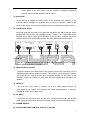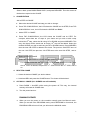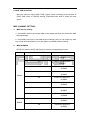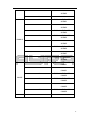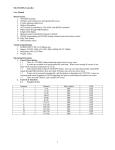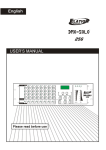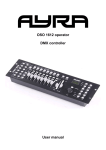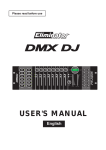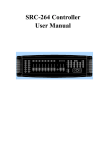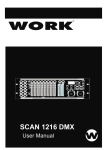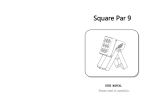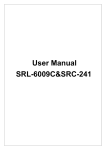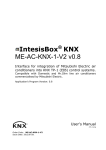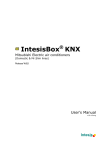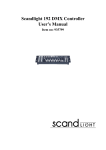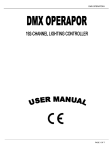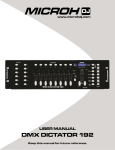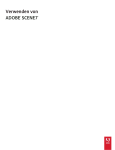Download MAIN FEATURES - Bax
Transcript
OSO 192 Operator DMX controller User manual 1 Introduction: Thank you for purchasing this Ayra DMX Controller. To enjoy the full advantages of our products and for your own safety, please read this user manual carefully before you use this unit. FEATURES: * 192 DMX Channels. * 30 Banks each composed of 8 programmable scenes. * 8 Fades adjusting output level. * Built-in Microphone. * AUTO mode is controlled by TAP SYNC button and SPEED fader * MIDI control through MIDI interface. * 4 digits LED display. * Blackout master controlled by Manual or Remote. * CHASE programming and CHASE running, manual control and remote control. * Fade Time control. * DMX polarity selects. * FOG Machine control. Box contents: 1 DMX Console 1 AC/DC adaptor 1 User Manual 2 OPERATING INSTRUCTIONS: 1.GENERAL DESCRIPTIONS: a. There are 192 channel outputs selectable in every scene. Every channel may have a value between 0 and 255. b. Each bank may contain 8 different scenes. When playback of scenes is activated, the scenes in a bank will run in a continuous cycle. c. Select the desired bank using the UP and DOWN buttons. You may also select the desired bank using MIDI signals through the built-in MIDI interface There are 30 banks for scene storage, it is not possible to select several banks at once. d. Scenes can be executed automatically, and the duration depends on the desired speed, selectable with the SPEED fader and TAP SYNC button. Scenes are executed under music triggering or NOTE triggering. Scenes can be triggered manually by using the SCENE buttons in every bank. e. There are 6 chases which can be programmed freely. Each may contain 240 scenes. 2. CONTROLS & FUNCTIONS 1.Scanners(1-12) Scanners Channel Fade control 1 1-16 2 17-32 OFF OFF 3 33-48 OFF OFF 4 49-64 OFF OFF 5 65-80 OFF OFF 6 81-96 OFF OFF 7 97-112 OFF OFF 8 113-128 OFF OFF 9 129-144 OFF OFF 10 145-160 OFF OFF 11 10-176 OFF OFF 12 177-192 OFF OFF OFF LED OFF 3 Scanners Channel Fade control LED 1 1-16 ON ON 2 17-32 ON ON 3 33-48 ON ON 4 49-64 ON ON 5 65-80 ON ON 6 81-96 ON ON 7 97-112 ON ON 8 113-128 ON ON 9 129-144 ON ON 10 145-160 ON ON 11 10-176 ON ON 12 177-192 ON ON Press the desired scanner (fixture button), and the corresponding LED will turn on. The individual channels of the selected fixture are enabled to change the values, even when scenes are running, for on-the-fly adjustments such as a colour or gobo change, or a change in positioning of the light output. When the fixture button is de-selected, the individual channels of the fixture can not be adjusted and no visible changes will be seen. 2. Scene button Press one scene button to run a scene (or to store scene in the programming mode), and the second digit of the display shows which of the scenes is selected. 3. Channel faders (1-8) Slide the fades to adjust the output level of each DMX channel from 0 to FF (255). 4. PAGE SELECT Press to select page A to page B. Page A contains channels 1-8 of a fixture, Page B contains channels 9-16 of a fixture. 5. SPEED SLIDER Move the slider to adjust the speed of a chase. 6. FADE TIME SLIDER Move the slider to adjust the fade time. The fade time controls the amount of time it takes for a scene to go from one value to another. This way you can control fluent color changes (with RGB LED fixtures) or fluent movement of your intelligent lighting (such as scanners or movingheads). Find the optimal balance between the speed and fade time by experimenting. 7. LED DISPLAY 4 8. BANK button (↑or↓) Press UP or DOWN to scroll trough the different banks, the third and fourth digit of the display shows which bank is currently activated. 9. CHASE 1-CHASE 6 Select the desired chase to activate a program (built from scenes in a continuous loop), or edit the contents of the chase by selecting scenes you want to combine in a chase.. 10. PROGRAM When the controller is in the manual mode, press PROGRAM for 2 seconds. You will see that the corresponding LED blinks. In program mode, it is possible to adjust scenes and chases. Press PROGRAM once more to return back to the manual mode, the corresponding LED turns off. 11. MIDI/ADD a、 Press the MIDI button when the controller is activated. The third and fourth digit of the display will flash. Select the MIDI channel using the UP and DOWN buttons, press the MIDI button once more or any other key excluding UP or DOWN to end the MIDI channel settings. b、 Press this key to make scenes or chases when in PROGRAM mode. 12. AUTO/DEL a、 When in the RUN mode, press Auto/Del to activate the automatic chase run sequence. The corresponding LED will turn on. Press the button once more to exit the automatic mode, the corresponding LED will turn off. b、 Press this button to delete scenes and chases when in PROGRAM mode. 13. MUSIC/BANK COPY a、 When in the RUN mode, press this button to activate the MUSIC mode. The corresponding LED will turn on. Press the button once more to exit the MUSIC mode, the corresponding LED will turn off. b、 Press this key to copy banks when in PROGRAM mode. 14. TAP SYNC/DISPLAY a、 When in AUTO RUN mode, use the TAP SYNC function to determine the amount of time between two steps. This way it is possible to tap the button on the beat of the music, for music-synchronised shows. The maximum amount of time between two steps is 10 minutes. b、 When in PROGRAM mode, use the button to switch between Step and Bank 5 mode. When in any other mode, use this function to toggle the displayed channel-values between 000-225 and 0%-100%. 15. BLACKOUT Press this key to disable all visible output of the channels. The functions of the controller remain available, for example when you want to change a chase in the climax of the music, or to activate a special function to release at a specific moment. 16. FOG Machine button Some fog machines are able to be used with the AYRA 192 DMX Operator. When pressing the FOG button, the controller sends a signal to the connected smoke machine and a 100% output will be activated on the machine. Working with every smoke machine is not guaranteed as there are many different brands and types. MIDI IN DMX POLARITY SELECT DMX OUT 2 1=Ground 2=Data 3=DATA+ + POWER SWITCH FOR FOG CONTROL OUTPUT ONLY 1 1=Ground 2=Data + 3=DATA3 17 DC INPUT - 18 19 +9V~12V,300mA min. 20 21 22 17. MIDI IN Use this 5-pin DIN connector to receive MIDI data from a MIDI-device, such as a button trigger, keyboard or footcontroller. 18. DMX POLARITY SELECT Select the polarity of the DMX output. This function needs to be used when you use old Martin lighting effects (Martin Protocol). The function inverts the signal of pins 2 and 3. When your lighting fixtures don’t correspond properly to the values of the controller, switch the polarity to make sure that this function does not cause the problem. 19. DMX OUT Use this 3-pin XLR output to connect all of your DMX lighting fixtures. By daisy-chaining the fixtures and selecting the proper DMX-adresses, it becomes possible to control every single fixture. 20. DC INPUT Connection for the power input: DC 9V~12V. A power transformator with at least 300mA must be used, when the included power supply is lost or broken by accident. 21. POWER SWITCH 22. FOR FOG MACHINE CONTROL OUTPUT (5-pin DIN) 6 PROGRAMMING FOR SCENES: Press the PROGRAM button for 3 seconds, the corresponding LED will blink, which indicates it is in PROGRAM mode. 1. SECNE PROGRAMMING a. Press SCANNER key to select the DMX channel composed of 8 channels (or 16 when the Page A/B function is used). b. Select multiple SCANNER fixtures to control multiple fixtures at the same time (synchronized channel values). c. Adjust the faders to select the several values of channels. d. Select and adjust the output level of every channel continuously until all devices are set. e. Press MIDI/ADD. f. Select the desired bank to save your scene using the UP and DOWN keys. g. Press one of the 8 SCENE buttons (1-8) to store this SCENE at a specific place. 2. SCENE EDITING a. Select the desired scene, stored in one of the banks. b. Adjust the channel values of the selected scene. c. Press MIDI/ADD d. Press the same SCENE button as selected in the first step to store the edited scene. 3. SCANNER COPY a. If a scanner (fixture) is set, press and hold the corresponding SCANNER button. b. Press another SCANNER button to copy to, then the values of the first SCANNER is copied to anther SCANNER. This makes programming for intelligent fixtures easier as the same values are copied to a second fixture (gobo, color, strobe/dimmer, etc.) Just change the pan and tilt values to make programming easier. 4. SCENE COPY a. Select the desired SCENE. b. Press MIDE/ADD once. 7 c. Select the desired bank, then press the scene button to copy the scene-settings to. 5. DELETE SCENE (DMX channel incorporated with this SCENE are set to 0) a. Select the desired scene. b. Press and hold the AUTO/DEL button. Press the desired scene to delete the scene and set the values to 0. 6. CLEAR ALL SCENES (ALL DMX channels are set to 0.) a. Press PROGRAM + DOWN while turning the power off. This way, the internal memory will delete all the stored data. b. Turn the power back on. 7. COPY BANK a. Select the desired bank b. Press MIDI/ADD. c. Select the bank you wish to copy to. d. Press MUSIC /BANK COPY 8. DELETE A BANK Select the bank to be deleted, press Auto/DEL+ Music/Bank copy. PROGRAMMING FOR CHASES: Press PROGRAM, corresponding LED flashes, which indicates it is in PROGRAM mode. 1. MAKE A PROGRAM OF SEVERAL SCENES IN A CHASE. a. It is possible to add 240 scenes to a CHASE. b. Scenes will run in the programmed order. Select a CHASE which will contain the programmed scenes. c. Select a scene of bank. d. Press MIDI/ADD. Select another scene, press MIDI/ADD. Etc. until you are satisfied with the amount of scenes in this chase 2. COPY A BANK TO A CHASE 8 Select a bank, press MUSIC/BANK COPY, and press MIDI/ADD. Then the scenes of the bank are copied to the CHASE. 3. CHASE EDITING Add a STEP IN CHASE. a、 Select the desired CHASE and step you wish to change. b、 Press TAP SYNC/DISPLAY, the LCD shows the CHASE and its STEP, Press TAP SYNC/DISPLAY once, the LCD shows the SCENE and BANK. c、 Add a STEP in CHASE. d、 Press TAP SYNC/DISPLAY, the LCD shows the CHASE and its STEP. For example, when there are 15 steps in your chase and you wish to add a step behind the 9th step, select the 9th using UP or DOWN and press MIDI/ADD. This way, the chase will be saved and an empty 10th step will be added. Select the desired SCENE you wish to add using the UP or DOWN buttons, Press MIDI/REC, then the new 10th STEP is added to the chase. The previous 10th STEP turns to the new 11th STEP, the previous 11th STEP turns to the new 12th STEP , and so on. e、 Delete a STEP in CHASE Select the desired STEP in a chase and then press AUTO/DEL. For example, select the 10th STEP using UP or DOWN, press AUTO/DEL, then the 10th STEP is deleted, the previous 11th STEP turns to the 10th STEP, and so on. 4. DELETE A CHASE a. Select the desired CHASE you wish to delete. b. Hold Auto/DEL and press the CHASE button. The chase will be deleted.. 5. CLEAN ALL CHASE (ALL SCENES are still available) a. Press DOWN + Auto/DEL while turning the power off. This way, the internal memory will erase all CHASE data. b. Turn the power back on. RUNNING SCENES a. When you turn the power on, the controller normally goes into Manual mode.. When you are still in the PROGRAM mode, press PROGRAM for 2 seconds, the PROGRAM LED will turn off and you will enter the MANUAL mode. 9 b. If there is not any scene programmed in a bank, the scene can’t be run, only the SCENES that are programmed can be played.. 1. MANUAL RUN a. Quit MUSIC and AUTO mode (if necessary), check if the LEDs of the modes are off.. b. Select a bank (using UP/DOWN or MIDI signals through MIDI interface) c. Press scene to run the scene or use MIDI commands to trigger a scene. 2. AUTO RUN a. Press AUTO/DEL, corresponding LED is ON. b. Press TAP SYNC/DISPLAY, Press it once more after some time, the interval between two pressing is assigned to the speed of AUTO RUN, the maximum limit is 10 minutes. If the button is pressed more than twice, the last two strokes are used to determine the speed. c. Select the desired bank, using UP or DOWN (or with MIDI triggering). Scenes in this bank will be played in a continuous loop. d. Press Auto/DEL once more to exit the AUTO RUN mode. 3. MUSIC RUN a. Press MUSIC/BANK COPY, corresponding LED turns on, scene run is engaged into MUSIC RUN. b. Select the desired bank, using UP or DOWN or via MIDI signals. c. Press MUSIC/BANK COPY once more to exit MUSIC RUN. 4. MIDI RUN Select bank to run scenes using MIDI whenever it is in MANUAL RUN, AUTO RUN or MUSIC RUN. 5. CHASE RUN a. CHASE RUN requires pre-programmed chases.. b. CHASE RUN includes MANUAL RUN, AUTO RUN, AUDIO RUN, and MIDI RUN. c. Two chases can be run in the order of selection. (continuous loop) d. Press CHASE, Corresponding indicator lights, which indicates it, is in CHASE RUN. 10 6. FADE TIME CONTROL Move the slider to adjust FADE TIME. Output varies accordingly and the effect of FADE TIME relies on SPEED settings. Experiment with both to create the best values. MIDI CHANNEL SETTING: 1. MIDI channel setting a. Press MIDI, the third and fourth digits of the display will blink, this selects the MIDI channel settings. b. Press MIDI once more to end MIDI channel settings. Also you can press any other key except UP and DOWN or move the faders to end MIDI channel setting. 2. MIDI RUNNING NOTE ON: Receive NOTE ON signals to execute corresponding function. BANK NOTE NUMBER FUNCTION 00 TURN ON TURN OFF SCENE1 01 TURN ON TURN OFF SCENE2 02 TURN ON TURN OFF SCENE3 03 TURN ON TURN OFF SCENE4 04 TURN ON TURN OFF SCENE5 05 TURN ON TURN OFF SCENE6 06 TURN ON TURN OFF SCENE7 07 TURN ON TURN OFF SCENE8 08 TURN ON TURN OFF SCENE1 09 TURN ON TURN OFF SCENE2 BANK1 BANK2 11 10 ” TURN ON TURN OFF SCENE3 ” 112 TURN ON TURN OFF SCENE1 113 TURN ON TURN OFF SCENE2 114 TURN ON TURN OFF SCENE3 115 TURN ON TURN OFF SCENE4 116 TURN ON TURN OFF SCENE5 117 TURN ON TURN OFF SCENE6 118 TURN ON TURN OFF SCENE7 119 TURN ON TURN OFF SCENE8 120 TURN ON TURN OFF CHASE1 121 TURN ON TURN OFF CHASE1 122 TURN ON TURN OFF CHASE2 123 TURN ON TURN OFF CHASE3 124 TURN ON TURN OFF CHASE5 125 TURN ON TURN OFF CHASE6 BANK15 CHASE 126 BACKOUT 12 TECHNICAL SPECIFICATION: 1. POWER INPUT: DC+9-12V,300mA min 2. Adaptor : AC 230V~50Hz (AC 120V~60Hz) 12VDC 300mA 3. Dimensions: 482x132x73mm 4. Weight: 2.5Kg - 192 channels DMX output DMX-output: 3-pin XLR Phase switch to invert pin 2 and 3 19 inch, 3U construction, can be mounted in a 19 inch rack or flightcase 13