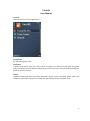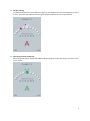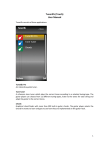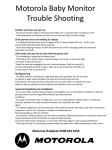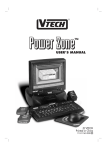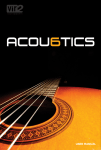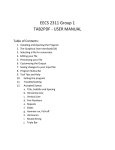Download Tunerific User Manual
Transcript
Tunerific User Manual Tunerific Tunerific consists of three applications: Tunerific Pro An interactive guitar tuner. Tone Tuner A guitar tuner which plays the correct tones according to a selected tuning-type. The guitar player can choose from 12 different tuning-types, listen to the tones for each string and adapt his guitar to the correct tones. Chords Graphical chord-finder with more than 300 built-in guitar chords. The guitar player selects the chords he wants learn and gets to see how they are implemented on the guitar-neck. 1 Tunerific Pro Tunerific Pro works like a traditional guitar tuner. Everyone who knows how a traditional interactive guitar tuner works should be quick to learn how to use Tunerific Pro. 1. Select a string to tune When Tunerific Pro is started the "deep E" string is selected by default (the thickest string). To select a string use the arrow-buttons (left and right) or use the number-buttons from 1-6. The selected string is shown under "Selected String" on the display-screen. 2. Tune the selected string When a string has been selected the string is tuned by following the hints on the display. The hints are arrows that point to the left and to the right, light-diodes and tone-letters. When the hints are red that means that the tone coming from the string is somewhere between the correct tones of music. The guitar player tenses or looses the string and follows the hints. When the hints turn yellow that means the string is almost correctly tuned to the tone that the tone-letter displays. The string is then fine-tuned until both arrows, the middle-light-diode and the tone-letter turn green. When the hints are green for about 2 seconds, the string is correctly tuned to the tone that the tone-letter displays. 3. Step one and two repeated for all the strings on the guitar Example-tuning 1. Main display screen of Tunerific Pro This screen is displayed when Tunerific Pro is started. The E-string is selected by default. 2. Select the A-string Push the right arrow-button or choose 2 on the keyboard. 2 3. Hit the A-string On the picture below it is clear that the string is to low compared to the correct frequency of the A-tone. The red arrow indicates that the guitar player should tense the string a little bit. 4. The string correctly tuned to A When the guitar player reaches the middle and gets the green hints, the string is correctly tuned to the A-tone. 3 Tone Tuner A guitar tuner which plays the correct tones according to a selected tuning-type. The guitar player can choose from 12 different tuning-types, listen to the tones for each string and adapt his guitar to the correct tones. Attention: The phone‘s "Warning tones" must be turned on for the phone to play the tones through the speaker. The warning tones are configured in "Profiles" "Warning tones" in "Settings". 1. Select a tuning-type When Tone Tuner is started the guitar player begins to select a tuning-type (Standard-E is selected by default). The guitar player can select from 12 different tuning-types: Standard E F# tuning F tuning D# tuning D tuning Dropped D C# tuning C tuning Open A tuning Open C tuning Open D tuning Open G tuning To select from the tuning-types press "Menu" and then then "Tunings". When the tuning-type is selected then go back to Tone Tuner‘s main-screen by pressing the "Back" button. 2. Volume Press "Menu" and then "Volume". Choose from "Discrete", "Normal" and "Loud". It is also possible to turn the volume level up or down by using the UP and DOWN arrow-buttons while tuning. Attention: The loudness of the phone‘s speaker can vary between models. It is possible to use the headphones that come with most phones to get higher volume. 3. Tuning the guitar To play tones in Tone Tuner the user either uses the left and right arrow-buttons or buttons 1-6 on the phone‘s keyboard. To repeat the tone from a selected string, use the "middle-button" (between the left and right arrow-button). The user adapts the tones coming from the strings of the guitar to the tones coming from the Tone Tuner. 4 Chords Graphical chord-finder with more than 300 built-in guitar chords. The guitar player selects the chords he wants learn and gets to see how they are implemented on the guitar-neck. Select root Choose from 12 available roots of a guitar chord. For example, if the desired chord is "Am" (A minor) the A-root is selected. Select type The type is selected next. In this case the type is "m" for minor. 5 Graphical presentation of the chord "Am" The picture below shows how to implement the "Am" chord on the guitar-neck: - The numbers in the white circles stand for the frets on the guitar-neck. - The red circles present where to place the fingers. - The red "X" means that the string should not be hit when the chord is played. 6