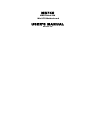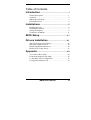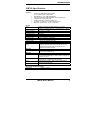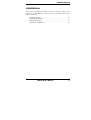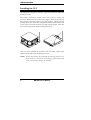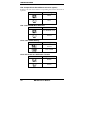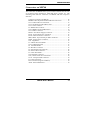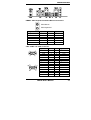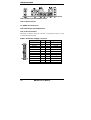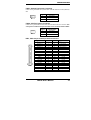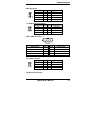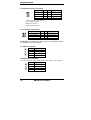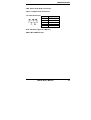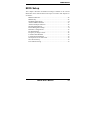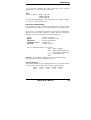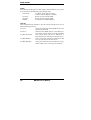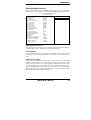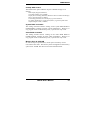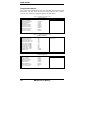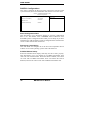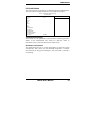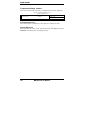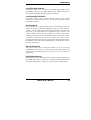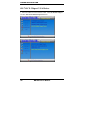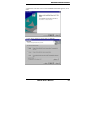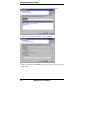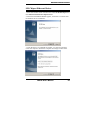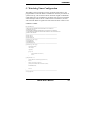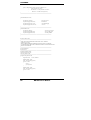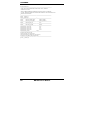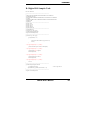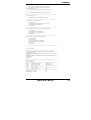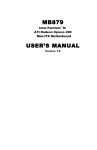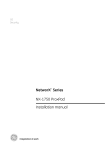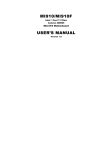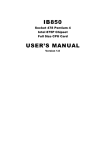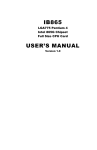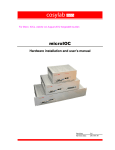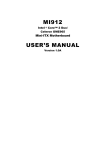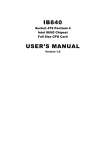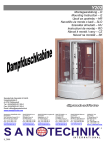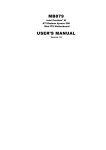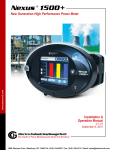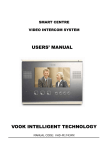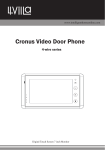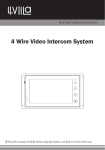Download MB740 USER`S MANUAL - IBT Technologies Inc.
Transcript
MB740
AMD Geode NX
Mini-ITX Motherboard
USER’S MANUAL
Version 1.0
Acknowledgments
Award is a registered trademark of Award Software International,
Inc.
PS/2 is a trademark of International Business Machines
Corporation.
AMD is a trademark of Advanced Micro Devices, Inc.
Microsoft Windows is a registered trademark of Microsoft
Corporation.
Winbond is a registered trademark of Winbond Electronics
Corporation.
All other product names or trademarks are properties of their
respective owners.
ii
MB740 User’s Manual
Table of Contents
Introduction .......................................................1
Product Description............................................................. 1
Checklist.............................................................................. 2
MB740 Specifications ......................................................... 3
Board Dimensions ............................................................... 4
Installations .......................................................5
Installing the CPU ............................................................... 6
Installing the Memory ......................................................... 7
Setting the Jumpers ............................................................. 8
Connectors on MB740 ...................................................... 11
BIOS Setup .......................................................21
Drivers Installation ......................................41
SIS 741CX Chipset VGA Driver ...................................... 42
SIS Chipset Ethernet Driver.............................................. 45
Realtek Gigabit Ethernet Driver........................................ 46
Realtek AC97 Codec Driver ............................................. 47
Appendix ...........................................................49
A. I/O Port Address Map................................................... 49
B. Interrupt Request Lines (IRQ) ...................................... 50
C. Watchdog Timer Configuration.................................... 52
D. Digital I/O Sample Code .............................................. 56
MB740 User’s Manual
iii
THE MB740 MINI ITX MOTHERBOARD
iv
MB740 User’s Manual
INTRODUCTION
Introduction
Product Description
The MB740 Mini ITX board incorporates a Socket A processor socket that
supports AMD Geode NX series processors that support processor speed up to
1.4GHz. With the SIS 741CX chipset, it delivers maximum performance for
demanding thin client or embedded applications that require silent system
operation. With a higher processor speed and active cooling, it is best suited for
demanding applications such as graphics and point of sales systems. The board
comes with integrated chipset VGA and Ethernet controllers. Optionally
provided is a Realtek Gigabit Ethernet and daughter cards for CRT2/TMDS or
LVDS/TV out interface.
Features
Socket A for AMD Geode NX processor
Up to 1.4GHz speed, 133MHz FSB
DDR DIMM x 1, max. 1GB, DDR266/333
Onboard 10/100 and Optional Realtek 8110S Gigabit LAN
Integrated SiS 741CX CRT VGA
Optional CRT2/DVI, optional LVDS/TV out
2 x SATA, 6 x USB 2.0, 2 x COM, watchdog timer
Digital I/O, optional 1394, 1x PCI, 1x Mini PCI
Dimensions of the board are 170mm x 170mm. Optional daughter cards include
IBA140-301 support CRT2/DVI and IBA140-302 supporting LVDS/TV out.
MB740 User’s Manual
1
INTRODUCTION
Checklist
Your MB740 package should include the items listed below.
• The MB740 AMD Geode Mini-ITX motherboard
• This User’s Manual
• 1 CD containing chipset drivers and flash memory utility
• Cable kit (40-pin IDE, Serial port, Serial ATA)
440
2
MB740 User’s Manual
INTRODUCTION
MB740 Specifications
[
Features
Socket A for AMD Geode NX processor
Up to 1.4GHz speed, 133MHz FSB
DDR DIMM x 1, max. 1GB, DDR266/333
Onboard 10/100 and Optional Realtek 8110S Gigabit LAN
Integrated SiS 741CX CRT VGA
Optional CRT2/DVI, optional LVDS/TV out
2 x SATA, 6 x USB 2.0, 2 x COM, watchdog timer
Digital I/O, optional 1394, 1x PCI, 1x Mini PCI
System
CPU
System Memory
System Chipset
BIOS
Watchdog Timer
SSD
H/W Monitor
Expansion Slot
Graphics
VGA Controller
VGA Memory
LCD / TV-out / DVI /
CRT2
Ethernet
Controller
Multi I/O
Chipset
USB
Audio
Others
Socket A (462-pin) for AMD Geode, up to 1.4GHz
(NX1250 = 667MHz, NX1500 = 1GHz, NX1750 =1.4GHz)
DDR DIMM x 1, max. 1GB, DDR333
SiS 741CX + SiS 964
Award 4Mbit
256 levels
Optional CF socket (on solder side via IDE2)
Yes
1 PCI, 1 Mini PCI, 1 MicroAGP
SiS 741CX integrated for CRT
Shared memory; Max. 64MB
Optional SiS 302LV MicroAGP card (IBA140-302)
supports 18/24-bit dual channel LVDS and TV out;
Optional SiS 301 MicroAGP card (IBA140-301)
supports DVI/CRT2 interface
SiS 964 built-in 10/100 and Optional Realtek
RTL8110S-32 Gigabit LAN
SiS 964, ITE 8705
2x IDE (UDMA33/66/100), 1x FDD, 1x KB, 1x Mouse; 2x
RS-232, 2x SATA
4 ports on board
Pin header for 2 additional ports (USB 2.0)
SiS 964 built-in audio + AC97 codec, SPDIF support;
2W+2W volume amplifier
1394, ATX power connector
Mechanical and Environmental
Dimensions
170mm x 170mm
MB740 User’s Manual
3
INTRODUCTION
Board Dimensions
4
MB740 User’s Manual
INSTALLATIONS
Installations
This section provides information on how to use the jumpers and
connectors on the MB740 in order to set up a workable system. The
topics covered are:
Installing the CPU........................................................................ 6
Installing the Memory.................................................................. 7
Setting the Jumpers ...................................................................... 8
Connectors on MB740 ............................................................... 11
MB740 User’s Manual
5
INSTALLATIONS
Installing the CPU
The MB740 board supports a Socket A processor socket for AMD NX
Series processors.
The Socket A processor socket comes with a lever to secure the
processor. Raise this lever to about a 90° angle to allow the insertion of
the processor. Place the processor into the socket by making sure the
notch on the corner of the CPU corresponds with the notch on the inside
of the socket. Once the processor has slide into the socket, return the
lever to the lock position. Refer to the figures below.
After you have installed the processor into the socket, check if the
jumpers for the CPU type and speed are correct.
NOTE: Ensure that the CPU heat sink and the CPU top surface are in
total contact to avoid CPU overheating problem that would
cause your system to hang or be unstable.
6
MB740 User’s Manual
INSTALLATIONS
Installing the Memory
The MB740 board supports one DDR memory socket for a maximum
total memory of 1GB in DDR memory type.
Installing and Removing Memory Modules
To install the DDR modules, locate the memory slot on the board and
perform the following steps:
1. Hold the DDR module so that the key of the DDR module align with
those on the memory slot.
2. Gently push the DDR module in an upright position until the clips of
the slot close to hold the DDR module in place when the DDR module
touches the bottom of the slot.
3. To remove the DDR module, press the clips with both hands.
MB740 User’s Manual
7
INSTALLATIONS
Setting the Jumpers
Jumpers are used on MB740 to select various settings and features
according to your needs and applications. Contact your supplier if you
have doubts about the best configuration for your needs. The following
lists the connectors on MB740 and their respective functions.
Jumper Locations on MB740.......................................................... 9
JP8: CompactFlash Slave/Master Selection.................................. 10
JP9: 1394 EPROM Write Selection.............................................. 10
JP12: Clear CMOS Setting ........................................................... 10
JP14: RTL8110S-32 LAN Enable / Disable................................. 10
8
MB740 User’s Manual
INSTALLATIONS
Jumper Locations on MB740
Jumpers on MB740...........................................................................Page
JP8: CompactFlash Slave/Master Selection ........................................ 10
JP9: 1394 EPROM Write Selection..................................................... 10
JP12: Clear CMOS Setting .................................................................. 10
JP14: RTL8110S-32 LAN Enable / Disable........................................ 10
MB740 User’s Manual
9
INSTALLATIONS
JP8: CompactFlash Slave/Master Selection (option)
Remarks: The CF socket and its corresponding slave/master Selection is
optional.
JP8
CF Setting
Master
Slave
JP9: 1394 EPROM Write Selection
JP9
1394 EPROM
For EPROM Write
Normal
JP12: Clear CMOS Setting
JP12
Setting
Normal
Clear CMOS
JP14: RTL8110S-32 LAN Enable / Disable
JP14
Gigabit LAN
Disable
Enable
[
10
MB740 User’s Manual
INSTALLATIONS
Connectors on MB740
The connectors on MB740 allows you to connect external devices such
as keyboard, floppy disk drives, hard disk drives, printers, etc. The
following table lists the connectors on MB740 and their respective
functions.
Connector Locations on MB740 .................................................. 12
KBMS1: PS/2 Keyboard and PS/2 Mouse Connectors ................ 13
CN3: COM1 and VGA Connector ............................................... 13
CN4: 10/100 RJ-45 and USB1/2 Ports......................................... 14
CN5: 1394 Connector................................................................... 14
J3: SPDIF Out Connector............................................................. 14
CN6: GbE RJ-45 and USB3/4 Ports............................................. 14
CN7: Audio Connector................................................................. 14
PWR1: ATX Power Supply Connector........................................ 14
FAN1: System Fan Power Connector .......................................... 15
FAN2: CPU Fan Power Connector .............................................. 15
IDE1, IDE2: 40-pin and 44-pin IDE Connectors ......................... 15
FDD1: Floppy Drive Connector................................................... 16
CN1: Digital I/O........................................................................... 17
J1: USB5/6 Port Pin Header ......................................................... 17
CN2: COM2 Serial Port ............................................................... 17
J2: 1394 Pin Header ..................................................................... 17
J4: Mini PCI Connector................................................................ 17
J5: System Function Connector.................................................... 18
J6: Front Audio Connector ........................................................... 18
J7: CD-In Pin Header ................................................................... 18
CN8: Speaker Connector.............................................................. 18
CN9, CN10: Serial ATA Connectors ........................................... 19
CN11: Compact Flash Connector................................................. 19
J13: IrDA Connector .................................................................... 19
PCI1: PCI Slot (supports 2 Master).............................................. 19
AGP1: MicroAGP Socket ............................................................ 19
MB740 User’s Manual
11
INSTALLATIONS
Connector Locations on MB740
Remarks: GB LAN and 1394 are options found on MB740F only.
12
MB740 User’s Manual
INSTALLATIONS
KBMS1: PS/2 Keyboard and PS/2 Mouse Connectors
PS/2 Mouse
PS/2 Keyboard
Signal Name
Keyboard data
N.C.
GND
5V
Keyboard clock
N.C.
Keyboard
1
2
3
4
5
6
Mouse
1
2
3
4
5
6
CN3: COM1 and VGA Connector
Signal Name Pin #
DCD
1
RXD
2
TXD
3
DTR
4
GND
5
Signal Name
Mouse data
N.C.
GND
5V
Mouse clock
N.C.
[
Pin # Signal Name
6
DSR
7
RTS
8
CTS
9
RI
10
Not Used
[[[[
Signal Name
Red
Blue
GND
GND
N.C.
N.C.
HSYNC
NC
Pin #
1
3
5
7
9
11
13
15
MB740 User’s Manual
Pin # Signal Name
2
Green
4
N.C.
6
GND
8
GND
10
GND
12
N.C.
14
VSYNC
13
INSTALLATIONS
CN4: 10/100 RJ-45 and USB1/2 Ports
CN5: 1394 Connector
J3: SPDIF Out Connector
CN6: GbE RJ-45 and USB3/4 Ports
CN7: Audio Connector
The audio connector, from top to bottom, is composed of Line in, Line
out and Microphone jacks.
PWR1: ATX Power Supply Connector
Signal Name Pin # Pin #
3.3V
13
1
-12V
14
2
Ground
15
3
PS-ON
16
4
Ground
17
5
Ground
18
6
Ground
19
7
-5V
20
8
+5V
21
9
+5V
22
10
+5V
23
11
Ground
24
12
14
MB740 User’s Manual
Signal Name
3.3V
3.3V
Ground
+5V
Ground
+5V
Ground
Power good
5VSB
+12V
+12V
+3.3V
INSTALLATIONS
FAN1: System Fan Power Connector
FAN1 is a 3-pin header for system fans. The fan must be a 12V (500mA)
fan.
Pin #
1
2
3
Signal Name
Ground
+12V
Rotation detection
FAN2: CPU Fan Power Connector
FAN2 is a 3-pin header for the CPU fan. The fan must be a 12V fan. The
CPU fan has a Smart Fan function that can be enabled with the BIOS.
Pin #
1
2
3
Signal Name
Ground
+12V
Rotation detection
IDE1, IDE2: 40-pin and 44-pin IDE Connectors
IDE1
Signal Name
Pin #
Pin #
Signal Name
Reset IDE
Host data 7
Host data 6
Host data 5
Host data 4
Host data 3
Host data 2
Host data 1
Host data 0
Ground
DRQ0
Host IOW
Host IOR
IOCHRDY
DACK0
IRQ14
Address 1
Address 0
Chip select 0
Activity
1
3
5
7
9
11
13
15
17
19
21
23
25
27
29
31
33
35
37
39
2
4
6
8
10
12
14
16
18
20
22
24
26
28
30
32
34
36
38
40
Ground
Host data 8
Host data 9
Host data 10
Host data 11
Host data 12
Host data 13
Host data 14
Host data 15
Protect pin
Ground
Ground
Ground
Host ALE
Ground
No connect
No connect
Address 2
Chip select 1
Ground
MB740 User’s Manual
15
INSTALLATIONS
IDE2
Signal Name
Pin #
Pin #
Signal Name
Reset IDE
Host data 7
Host data 6
Host data 5
Host data 4
Host data 3
Host data 2
Host data 1
Host data 0
Ground
DRQ0
Host IOW
Host IOR
IOCHRDY
DACK0
IRQ14
Address 1
Address 0
Chip select 0
Activity
Vcc
Ground
1
3
5
7
9
11
13
15
17
19
21
23
25
27
29
31
33
35
37
39
41
43
2
4
6
8
10
12
14
16
18
20
22
24
26
28
30
32
34
36
38
40
42
44
Ground
Host data 8
Host data 9
Host data 10
Host data 11
Host data 12
Host data 13
Host data 14
Host data 15
Key
Ground
Ground
Ground
Host ALE
Ground
No connect
No connect
Address 2
Chip select 1
Ground
Vcc
N.C.
FDD1: Floppy Drive Connector
FDD1is a slim 26-pin connector and will support up to 2.88MB FDD.
16
Signal Name
Pin #
Pin #
Signal Name
VCC
VCC
VCC
NC
NC
DINST
NC
GND
GND
GND
NC
GND
GND
1
3
5
7
9
11
13
15
17
19
21
23
25
2
4
6
8
10
12
14
16
18
20
22
24
26
INDEX
DRV_SEL
DSK_CH
NC
MOTOR
DIR
STEP
WDATA
WGATE
TRACK
WPROT
RDATA
SIDE
MB740 User’s Manual
INSTALLATIONS
CN1: Digital I/O
Signal Name
GND
OUT3
OUT2
IN3
IN2
Pin
1
3
5
7
9
Pin
2
4
6
8
10
Signal Name
VCC
OUT1
OUT0
IN1
IN0
J1: USB5/6 Port Pin Header
Signal Name Pin
Vcc
1
D2
D+
3
Ground
4
Pin
5
6
7
8
Signal Name
Ground
D+
DVcc
CN2: COM2 Serial Port
COM2
Signal Name
DCD, Data carrier detect
RXD, Receive data
TXD, Transmit data
DTR, Data terminal ready
GND, ground
J2: 1394 Pin Header
Signal Name
TPA+
TPA+12V
GND7
Pin #
1
2
3
4
5
Pin
1
3
5
7
Pin #
6
7
8
9
10
Pin
2
4
6
8
Signal Name
DSR, Data set ready
RTS, Request to send
CTS, Clear to send
RI, Ring indicator
Not Used
Signal Name
TPB+
TPBNC
NC
J4: Mini PCI Connector
MB740 User’s Manual
17
INSTALLATIONS
J5: System Function Connector
Signal Name Pin
Ground
1
Power LED
3
5V
5
Ground
7
ATX power on switch: Pins 1-2
Power LED: Pins 3-4
HDD LED: Pins 5-6
Reset switch: Pins 7-8
J6: Front Audio Connector
Signal Name
Pin
Rear Audio R
Front Audio R
Ground
MIC1/MICPWR
1
3
5
7
Pin
2
4
6
8
Signal Name
PS_ON
Ground
HDD Active
Reset
Pin
Signal Name
2
4
6
8
Rear Audio L
Front Audio L
Ground
MIC2
REMARKS: To use the front audio connector, the jumpers from pin
1-3 and pin 2-4 must be removed.
J7: CD-In Pin Header
Pin # Signal Name
1
CD Audio L
2
Ground
3
Ground
4
CD Audio R
CN8: Speaker Connector
The CN8 connector supports 2W/8ohm stereo audio power amplifier.
Pin # Signal Name
1
Audio R
2
Ground
3
Ground
4
Audio L
18
MB740 User’s Manual
INSTALLATIONS
CN9, CN10: Serial ATA Connectors
CN11: Compact Flash Connector
J13: IrDA Connector
Pin #
1
2
3
4
5
Signal Name
+5V
No connect
Ir RX
Ground
Ir TX
PCI1: PCI Slot (supports 2 Master)
AGP1: MicroAGP Socket
MB740 User’s Manual
19
INSTALLATIONS
This page is intentionally left blank.
20
MB740 User’s Manual
BIOS SETUP
BIOS Setup
This chapter describes the different settings available in the Award
BIOS that comes with the board. The topics covered in this chapter are
as follows:
BIOS Introduction ........................................................................ 22
BIOS Setup................................................................................... 22
Standard CMOS Setup ................................................................. 24
Advanced BIOS Features ............................................................. 27
Advanced Chipset Features .......................................................... 30
Integrated Peripherals................................................................... 32
Power Management Setup............................................................ 34
PNP/PCI Configurations .............................................................. 36
PC Health Status........................................................................... 37
Frequency/Voltage Control .......................................................... 38
Load Fail-Safe Defaults................................................................ 39
Load Optimized Defaults ............................................................. 39
Set Supervisor/User Password...................................................... 39
Save & Exit Setup ........................................................................ 39
Exit Without Saving ..................................................................... 39
MB740 User’s Manual
21
BIOS SETUP
BIOS Introduction
The Award BIOS (Basic Input/Output System) installed in your
computer system’s ROM supports Intel/AMD processors. The BIOS
provides critical low-level support for a standard device such as disk
drives, serial ports and parallel ports. It also adds virus and password
protection as well as special support for detailed fine-tuning of the
chipset controlling the entire system.
BIOS Setup
The Award BIOS provides a Setup utility program for specifying the
system configurations and settings. The BIOS ROM of the system stores
the Setup utility. When you turn on the computer, the Award BIOS is
immediately activated. Pressing the <Del> key immediately allows you
to enter the Setup utility. If you are a little bit late pressing the <Del>
key, POST (Power On Self Test) will continue with its test routines, thus
preventing you from invoking the Setup. If you still wish to enter Setup,
restart the system by pressing the ”Reset” button or simultaneously
pressing the <Ctrl>, <Alt> and <Delete> keys. You can also restart by
turning the system Off and back On again. The following message will
appear on the screen:
Press
<DEL>
to
Enter
Setup
In general, you press the arrow keys to highlight items, <Enter> to
select, the <PgUp> and <PgDn> keys to change entries, <F1> for help
and <Esc> to quit.
When you enter the Setup utility, the Main Menu screen will appear on
the screen. The Main Menu allows you to select from various setup
functions and exit choices.
22
MB740 User’s Manual
BIOS SETUP
Phoenix - AwardBIOS CMOS Setup Utility
Standard CMOS Features
Advanced BIOS Features
Advanced Chipset Features
Integrated Peripherals
Power Management Setup
PnP/PCI Configurations
PC Health Status
Frequency/Voltage Control
Load Fail-Safe Defaults
Load Optimized Defaults
Set User Password
Save & Exit Setup
Exit Without Saving
ESC : Quit
F10 : Save & Exit Setup
Ç È Æ Å : Select Item
Time, Date, Hard Disk Type…
The section below the setup items of the Main Menu displays the control
keys for this menu. At the bottom of the Main Menu just below the
control keys section, there is another section, which displays information
on the currently highlighted item in the list.
Note:
If the system cannot boot after making and saving system
changes with Setup, the Award BIOS supports an override to
the CMOS settings that resets your system to its default.
Warning: It is strongly recommended that you avoid making any
changes to the chipset defaults. These defaults have been
carefully chosen by both Award and your system
manufacturer to provide the absolute maximum performance
and reliability. Changing the defaults could cause the system
to become unstable and crash in some cases.
MB740 User’s Manual
23
BIOS SETUP
Standard CMOS Setup
“Standard CMOS Setup” choice allows you to record some basic
hardware configurations in your computer system and set the system
clock and error handling. If the motherboard is already installed in a
working system, you will not need to select this option. You will need to
run the Standard CMOS option, however, if you change your system
hardware configurations, the onboard battery fails, or the configuration
stored in the CMOS memory was lost or damaged.
Phoenix - AwardBIOS CMOS Setup Utility
Standard CMOS Features
Date (mm:dd:yy)
Wed, Apr 28, 2004
Time (hh:mm:ss)
00 : 00 : 00
Menu Level >
Item Help
IDE Channel 0 Master
IDE Channel 0 Slave
IDE Channel 1 Master
IDE Channel 1 Slave
None
None
None
None
Change the day, month,
Year and century
Drive A
Drive B
None
None
Video
Halt On
EGA/VGA
All Errors
Base Memory
Extended Memory
Total Memory
640K
129024K
130048K
At the bottom of the menu are the control keys for use on this menu. If
you need any help in each item field, you can press the <F1> key. It will
display the relevant information to help you. The memory display at the
lower right-hand side of the menu is read-only. It will adjust
automatically according to the memory changed. The following
describes each item of this menu.
Date
The date format is:
Day :
Month :
Date :
Year :
24
Sun to Sat
1 to 12
1 to 31
1999 to 2099
MB740 User’s Manual
BIOS SETUP
To set the date, highlight the “Date” field and use the PageUp/
PageDown or +/- keys to set the current time.
Time
The time format is:
Hour : 00 to 23
Minute : 00 to 59
Second : 00 to 59
To set the time, highlight the “Time” field and use the <PgUp>/ <PgDn>
or +/- keys to set the current time.
IDE Channel Master/Slave
The onboard PCI IDE connector provides Primary and Secondary
channels for connecting up to two IDE hard disks or other IDE devices.
Press <Enter> to configure the hard disk. The selections include Auto,
Manual, and None. Select ‘Manual’ to define the drive information
manually. You will be asked to enter the following items.
CYLS :
HEAD :
PRECOMP :
LANDING ZONE :
SECTOR :
Number of cylinders
Number of read/write heads
Write precompensation
Landing zone
Number of sectors
The Access Mode selections are as follows:
CHS (HD < 528MB)
LBA (HD > 528MB and supports
Logical Block Addressing)
Large (for MS-DOS only)
Auto
Remarks: The main board supports two serial ATA ports and are
represented in this setting as IDE Channel 2 or 3.
Drive A / Drive B
These fields identify the types of floppy disk drive A or drive B that has
been installed in the computer. The available specifications are:
360KB 1.2MB 720KB 1.44MB 2.88MB
5.25 in. 5.25 in. 3.5 in.
3.5 in.
3.5 in.
MB740 User’s Manual
25
BIOS SETUP
Video
This field selects the type of video display card installed in your system.
You can choose the following video display cards:
EGA/VGA
For EGA, VGA, SEGA, SVGA
or PGA monitor adapters. (default)
CGA 40
Power up in 40 column mode.
CGA 80
Power up in 80 column mode.
MONO
For Hercules or MDA adapters.
Halt On
This field determines whether or not the system will halt if an error is
detected during power up.
No errors
The system boot will not be halted for any error
that may be detected.
All errors
Whenever the BIOS detects a non-fatal error,
the system will stop and you will be prompted.
All, But Keyboard
The system boot will not be halted for a
keyboard error; it will stop for all other errors
All, But Diskette
The system boot will not be halted for a disk
error; it will stop for all other errors.
All, But Disk/Key
The system boot will not be halted for a keyboard or disk error; it will stop for all others.
26
MB740 User’s Manual
BIOS SETUP
Advanced BIOS Features
This section allows you to configure and improve your system and
allows you to set up some system features according to your preference.
Phoenix - AwardBIOS CMOS Setup Utility
Advanced BIOS Features
ITEM HELP
Hard Disk Boot Priority
Virus Warning
CPU Internal Cache
Quick Power On Self Test
First Boot Device
Second Boot Device
Third Boot Device
Boot Other Device
Swap Floppy Drive
Boot Up Floppy Seek
Boot Up NumLock Status
Gate A20 Option
Typematic Rate Setting
Typematic Rate (Chars/Sec)
Typematic Delay (Msec)
Security Option
APIC Mode
MPS Version Control for OS
OS Select For DRAM>64MB
HDD S.M.A.R.T. Capability
Video BIOS Shadow
Small Logo (EPA) Show
Press Enter
Disabled
Enabled
Enabled
CD-ROM
Hard Disk
LS120
Enabled
Disabled
Disabled
On
Fast
Disabled
6
250
Setup
Enabled
1.4
Non-OS2
Disabled
Enabled
Enabled
Menu Level >
Hard Disk Boot Priority
With the field, there is the option to choose, aside from the hard disks connected,
“Bootable add-in Cards” which refers to other external devices.
Virus Warning
If this option is enabled, an alarm message will be displayed when trying to write
on the boot sector or on the partition table on the disk, which is typical of the
virus.
CPU Internal Cache
Cache memory is additional memory that is much faster than conventional
DRAM (system memory). CPUs from 486-type on up contain internal cache
memory, and most, but not all, modern PCs have additional (external) cache
memory. When the CPU requests data, the system transfers the requested data
from the main DRAM into cache memory, for even faster access by the CPU.
These items allow you to enable (speed up memory access) or disable the cache
function. By default, these items are enabled.
MB740 User’s Manual
27
BIOS SETUP
Quick Power On Self Test
When enabled, this field speeds up the Power On Self Test (POST) after
the system is turned on. If it is set to Enabled, BIOS will skip some
items.
First/Second/Third Boot Device
These fields determine the drive that the system searches first for an
operating system. The options available include Floppy, LS120, Hard
Disk, CDROM, ZIP100, USB-Floppy, USB-ZIP, USB-CDROM, LAN
and Disable.
Boot Other Device
These fields allow the system to search for an OS from other devices
other than the ones selected in the First/Second/Third Boot Device.
Swap Floppy Drive
This item allows you to determine whether or not to enable Swap Floppy
Drive. When enabled, the BIOS swaps floppy drive assignments so that
Drive A becomes Drive B, and Drive B becomes Drive A. By default,
this field is set to Disabled.
Boot Up Floppy Seek
This feature controls whether the BIOS checks for a floppy drive while
booting up. If it cannot detect one (either due to improper configuration
or its absence), it will flash an error message.
Boot Up NumLock Status
This allows you to activate the NumLock function after you power up
the system.
Gate A20 Option
This field allows you to select how Gate A20 is worked. Gate A20 is a
device used to address memory above 1 MB.
Typematic Rate Setting
When disabled, continually holding down a key on your keyboard will
generate only one instance. When enabled, you can set the two typematic
controls listed next. By default, this field is set to Disabled.
Typematic Rate (Chars/Sec)
When the typematic rate is enabled, the system registers repeated
keystrokes speeds. Settings are from 6 to 30 characters per second.
28
MB740 User’s Manual
BIOS SETUP
Typematic Delay (Msec)
When the typematic rate is enabled, this item allows you to set the time
interval for displaying the first and second characters. By default, this
item is set to 250msec.
Security Option
This field allows you to limit access to the System and Setup. The default
value is Setup. When you select System, the system prompts for the User
Password every time you boot up. When you select Setup, the system
always boots up and prompts for the Supervisor Password only when the
Setup utility is called up.
APIC Mode
APIC stands for Advanced Programmable Interrupt Controller. The
default setting is Enabled.
MPS Version Control for OS
This option is specifies the MPS (Multiprocessor Specification) version
for your operating system. MPS version 1.4 added extended
configuration tables to improve support for multiple PCI bus
configurations and improve expandability. The default setting is 1.4.
OS Select for DRAM > 64MB
This option allows the system to access greater than 64MB of DRAM
memory when used with OS/2 that depends on certain BIOS calls to
access memory. The default setting is Non-OS/2.
HDD S.M.A.R.T. Capability
By default, this field is disabled. SMART stands for Self-Monitoring
Analysis and Reporting Technology.
Video BIOS Shadow
This parameter, when enabled, turns on BIOS ROM shadowing for the
block of memory normally used for standard VGA video ROM code,
which is C0000 to C7FFF (32K). See here for a full description of what
ROM shadowing does; in short, it speeds up your system by copying the
contents of your video BIOS code from the slow ROM in which it
resides into faster RAM
Small Logo (EPA) Show
The EPA logo appears at the right side of the monitor screen when the
system is boot up. The default setting is Enabled.
MB740 User’s Manual
29
BIOS SETUP
Advanced Chipset Features
This Setup menu controls the configuration of the chipset.
Phoenix - AwardBIOS CMOS Setup Utility
Advanced Chipset Features
DRAM Clock/Timing Control
Advanced Host Control
AGP & P2P Bridge Control
OnChip AGP Control
System BIOS Cacheable
Video RAM Cacheable
Press Enter
Press Enter
Press Enter
Press Enter
Enabled
Enabled
ITEM HELP
Menu Level >
DRAM Clock Timing Control
The fields in this option and their respective default settings are as
follows:
Current CPU Frequency
Current DRAM Frequency
DRAM Frequency (By SPD)
Auto Configuration (Normal)
DDR Input Terminate Ctrl (OFF)
Advanced Host Control
The fields in this option and their respective default settings are as
follows:
Memory Hole at 15M-16M (Disabled)
C1 State Disconnect (Disabled)
C2 State Disconnect (Disabled)
C3 State Disconnect (Disabled)
C1 State Self-Refresh (Disabled)
C2 State Self-Refresh (Disabled)
C3 State Self-Refresh (Disabled)
CPU Command ACK Limit (8)
AGP & P2P Bridge Control
The fields in this option and their respective default settings are as
follows:
AGP Aperture Size (64MB)
AGP Fast Write Support (Disabled)
AGP Data Transfer Rate (Auto)
30
MB740 User’s Manual
BIOS SETUP
OnChip AGP Control
The fields in this option and their respective default settings are as
follows:
Dual Display Support (Disabled)
VGA Share Memory Size (32MB)
Display Device Setting (Disabled); default is CRT1+LVDS for the Display
Device when the setting is enabled.
LCD Setting (Enabled); to set the display type and resolution.
TV Setting (Disabled); to set the mode (NTSC), Type and YpbPr mode.
Graphics Engine Clock (133MHz)
System BIOS Cacheable
The setting of Enabled allows caching of the system BIOS ROM at
F000h-FFFFFh, resulting in better system performance. However, if
any program writes to this memory area, a system error may result.
Video BIOS Cacheable
The Setting Enabled allows caching of the video BIOS ROM at
C0000h-F7FFFh, resulting in better video performance. However, if
any program writes to this memory area, a system error may result.
Memory Hole At 15M-16M
In order to improve performance, certain space in memory can be
reserved for ISA cards. This memory must be mapped into the memory
space below 16 MB. The choices are Enabled and Disabled.
MB740 User’s Manual
31
BIOS SETUP
Integrated Peripherals
This section sets configurations for your hard disk and other integrated
peripherals. The first screen shows three main items for user to select.
Once an item selected, a submenu appears. Details follow.
Phoenix - AwardBIOS CMOS Setup Utility
Integrated Peripherals
SIS OnChip IDE Device
SIS OnChip PCI Device
Onboard SuperIO Device
IDE HDD Block Mode
Init Display First
USB0 Access Interface
USB1 Access Interface
USB2 Access Interface
USB2,0 Access Interface
MAC Access Interface
Audio Access Interface
Press Enter
Press Enter
Press Enter
Enabled
PCI Slot
EDB Bus
EDB Bus
EDB Bus
EDB Bus
EDB Bus
EDB Bus
ITEM HELP
Menu Level >
Phoenix - AwardBIOS CMOS Setup Utility
SIS OnChip IDE Device
Internal PCI/IDE
IDE Primary Master PIO
IDE Primary Slave PIO
IDE Secondary Master PIO
IDE Secondary Slave PIO
Primary Master UltraDMA
Primary Slave UltraDMA
Secondary Master UDMA
Secondary Slave UDMA
Secondary Slave UDMA
IDE DMA transfer access
IDE Burst Mode
Both
Auto
Auto
Auto
Auto
Auto
Auto
Auto
Auto
Auto
Enabled
Enabled
ITEM HELP
Menu Level >
Phoenix - AwardBIOS CMOS Setup Utility
SIS OnChip PCI Device
SIS USB Controller
USB Ports Number
USB 2.0 Supports
USB Keyboard Support
USB Mouse Support
SIS AC97 Audio
SIS 10/100M Ethernet
SIS Serial ATA Controller
SIS Serial ATA Mode
32
Enabled
6 Ports
Enabled
Disabled
Disabled
Enabled
Enabled
Enabled
IDE
MB740 User’s Manual
ITEM HELP
Menu Level >
BIOS SETUP
Phoenix - AwardBIOS CMOS Setup Utility
SIS OnChip PCI Device
Onboard FDC Controller
Onboard Serial Port 1
Onboard Serial Port 2
UART Mode Select
UR2 Duplex Mode
Enabled
3F8/IRQ4
2F8/IRQ3
Normal
Half
ITEM HELP
Menu Level >
IDE HDD Block Mode
This field allows your hard disk controller to use the fast block mode to
transfer data to and from your hard disk drive.
Init Display First
The default setting is PCI Card.
IDE DMA Transfer Access
This field, by default, is enabled
IDE Primary/Secondary Master/Slave PIO
These fields allow your system hard disk controller to work faster.
Rather than have the BIOS issue a series of commands that transfer to or
from the disk drive, PIO (Programmed Input/Output) allows the BIOS to
communicate with the controller and CPU directly.
The system supports five modes, numbered from 0 (default) to 4, which
primarily differ in timing.
Primary/Secondary Master/Slave UltraUDMA
These fields allow your system to improve disk I/O throughput to
33Mb/sec with the Ultra DMA/33 feature.
Onboard FDC Controller
Select Enabled if your system has a floppy disk controller (FDC)
installed on the motherboard and you wish to use it. If you install an
add-in FDC or the system has no floppy drive, select Disabled in this
field. This option allows you to select the onboard FDD port.
Onboard Serial Port
These fields allow you to select the onboard serial ports and their
addresses. The default values for these ports are:
Serial Port 1
3F8/IRQ4
Serial Port 2
2F8/IRQ3
MB740 User’s Manual
33
BIOS SETUP
Power Management Setup
Phoenix - AwardBIOS CMOS Setup Utility
Power Management Setup
ACPI Function
Enabled
ACPI Suspend
Power Management
Suspend Type
Video Off Option
Video Off In Suspend
Switch Function
Modem Use IRQ
Hot Key Function As
HDD Off After
Power Button Override
Power State Resume Control
PM Wake Up Events
S1(POS)
User Define
Disabled
Susp, Stby ->Off
Yes
Break/Wake
NA
Power Off
Disabled
Instant-Off
Always Off
Press Enter
ITEM HELP
Menu Level >
ACPI Function
Enable this function to support ACPI (Advance Configuration and
Power Interface).
ACPI Suspend Type
The default setting of the ACPI Suspend mode is S1(POS).
Power Management
This field allows you to select the type of power saving management
modes. There are four selections for Power Management.
Min. Power Saving
Minimum power management
Max. Power Saving
Maximum power management.
User Define
Each of the ranges is from 1 min. to
1hr. Except for HDD Power Down
which ranges from 1 min. to 15 min.
Suspend Mode
The default setting is Disabled.
Video Off Option
This field defines the Video power saving features.
• Always on: System BIOS will never turn off the screen.
• Suspend => Off: Screen off when system is in SUSPEND
mode.
• Susp, Stby => Off: Screen off when system is in STANDBY or
SUSPEND mode.
• All modes => Off: Screen off when system is in DOZE,
STANDBY or SUSPEND mode.
34
MB740 User’s Manual
BIOS SETUP
Video Off Method
This field defines the Video Off features. There are three options.
V/H SYNC + Blank
Default setting, blank the screen and turn
off vertical and horizontal scanning.
DPMS
Allows BIOS to control the video display.
Blank Screen
Writes blanks to the video buffer.
Switch Function
The default setting is Break/Wake.
Modem Use IRQ
This field sets the IRQ used by the Modem. By default, the setting is 3.
Hot Key Function As
The default setting is Power Off.
HDD Off After
The default setting is Disabled.
Power Button Override
The default setting is Off. This field determines the state of the computer
after a power failure. If set to Off, the system will not boot when power
returns. If set to On, the system will restart when power returns.
Power State Resume Control
The default setting is Always Off.
PM Wake Up Events
Users can enable system events (IRQ, Ring Power Up, MACPME
Power Up, PCIPME Power Up, PS2KB Wakeup, PS2MS Wakeup,
Power up by Alarm) to wake up the system.
MB740 User’s Manual
35
BIOS SETUP
PNP/PCI Configurations
This option configures the PCI bus system. All PCI bus systems on the
system use INT#, thus all installed PCI cards must be set to this value.
Phoenix - AwardBIOS CMOS Setup Utility
PnP/PCI Configurations
Reset Configuration Data
Disabled
Resources Controlled By
IRQ Resources
Auto (ESCD)
Press Enter
PCI/VGA Palette Snoop
Disabled
Menu Level
Reset Configuration Data
This field allows you to determine whether to reset the configuration
data or not. The default value is Disabled. Select Enabled to reset
Extended System Configuration Data when you exit Setup if you have
installed a new add-on and the system reconfiguration has caused such a
serious conflict that the OS cannot boot.
Resources Controlled by
This PnP BIOS can configure all of the boot and compatible devices
with the use of a PnP operating system such as Windows 95.
PCI/VGA Palette Snoop
Some non-standard VGA display cards may not show colors properly.
This field allows you to set whether or not MPEG ISA/VESA VGA
cards can work with PCI/VGA. When this field is enabled, a PCI/VGA
can work with an MPEG ISA/VESA VGA card. When this field is
disabled, a PCI/VGA cannot work with an MPEG ISA/VESA card.
36
MB740 User’s Manual
BIOS SETUP
PC Health Status
This section shows the parameters in determining the PC Health Status.
These parameters include temperatures, fan speeds and voltages.
Phoenix - AwardBIOS CMOS Setup Utility
PC Health Status
Shutdown Temperature
Vcore(V)
2.6V
Vcc3.3V
Vcc5V
+12V
SB 3.3V
-12V
SB 5V
Voltage Battery
CPU TEMP
SYSTEM TEMP
POWER TEMP
SYSTEM FAN Speed
CPU FAN Speed
SmartFAN
Disabled
1.02 V
ITEM HELP
Menu Level >
Disabled
Temperatures/Voltages
These fields are the parameters of the hardware monitoring function
feature of the motherboard. The values are read-only values as
monitored by the system and show the PC health status.
Shutdown Temperature
This field allows the user to set the temperature by which the system
automatically shuts down once the threshold temperature is reached.
This function can help prevent damage to the system that is caused by
overheating.
MB740 User’s Manual
37
BIOS SETUP
Frequency/Voltage Control
This section shows the user how to configure the processor frequency.
Phoenix - AwardBIOS CMOS Setup Utility
Frequency/Voltage Control
Auto Detect DIMM/PCI Clk
Disabled
Spread Spectrum
Disabled
ITEM HELP
Menu Level >
Auto Detect PCI Clk
This field enables or disables the auto detection of the PCI clock.
Spread Spectrum
This field sets the value of the spread spectrum. The default setting is
Disabled. This field is for CE testing use only.
38
MB740 User’s Manual
BIOS SETUP
Load Fail-Safe Defaults
This option allows you to load the troubleshooting default values
permanently stored in the BIOS ROM. These default settings are
non-optimal and disable all high-performance features.
Load Optimized Defaults
This option allows you to load the default values to your system
configuration. These default settings are optimal and enable all high
performance features.
Set Password
User Password sets a password that will be used exclusively on the
system. To specify a password, highlight the type you want and press
<Enter>. The Enter Password: message prompts on the screen. Type the
password, up to eight characters in length, and press <Enter>. The
system confirms your password by asking you to type it again. After
setting a password, the screen automatically returns to the main screen.
To disable a password, just press the <Enter> key when you are
prompted to enter the password. A message will confirm the password to
be disabled. Once the password is disabled, the system will boot and you
can enter Setup freely.
Save & Exit Setup
This option allows you to determine whether or not to accept the
modifications. If you type “Y”, you will quit the setup utility and save all
changes into the CMOS memory. If you type “N”, you will return to
Setup utility.
Exit Without Saving
Select this option to exit the Setup utility without saving the changes you
have made in this session. Typing “Y” will quit the Setup utility without
saving the modifications. Typing “N” will return you to Setup utility.
MB740 User’s Manual
39
BIOS SETUP
This page is intentionally left blank.
40
MB740 User’s Manual
DRIVERS INSTALLATION
Drivers Installation
This section describes the installation procedures for software and
drivers under the Windows 2000 and Windows XP. The software and
drivers are included with the motherboard. If you find the items missing,
please contact the vendor where you made the purchase. The contents of
this section include the following:
SIS 741CX Chipset VGA Driver ...................................... 42
SIS Chipset Ethernet Driver.............................................. 45
Realtek Gigabit Ethernet Driver........................................ 46
Realtek AC97 Codec Driver ............................................. 47
MB740 User’s Manual
41
DRIVER INSTALLATION
SIS 741CX Chipset VGA Driver
1. Insert the CD that comes with the board. Click TI/ALi/SiS Chipset
and then SiS741CX/SiS964 Chipset Drivers.
42
MB740 User’s Manual
DRIVERS INSTALLATION
2. When the welcome screen to the InstallShield Wizard appears, click
Next.
3. Click Next. (Select Typical setup, as default.).
MB740 User’s Manual
43
DRIVER INSTALLATION
4. Click Next, when asked to select the Program Folder listed.
5. Click Next for Setup to start the copying process.
6. When prompted, click Finish to restart the computer and for changes
to take effect.
.
44
MB740 User’s Manual
DRIVERS INSTALLATION
SIS Chipset Ethernet Driver
1. Insert the CD that comes with the board. Click TI/Ali/SiS Chipset and
then SiS PCI Fast Ethernet Adapter Driver.
2. When the InstallShield Wizard appears, click Next to continue with
the Ethernet drivers installation.
3. After the drivers are installed succesfully, you will be promted to
restart the computer. Restart the computer for changes to take effect.
MB740 User’s Manual
45
DRIVER INSTALLATION
Realtek Gigabit Ethernet Driver
1. Insert the CD that comes with the board. Click LAN Card on the left
side and then Realtek Network Interface Controller Drivers to execute
the REALTEK Gigabit and Fast Ethernet NIC Driver Setup.
2. When the maintenance is complete, click Finish to complete the
drivers setup.
46
MB740 User’s Manual
DRIVERS INSTALLATION
Realtek AC97 Codec Driver
1. Insert the CD that comes with the board. Click TI/Ali/SiS Chipset and
then Realtek AC’97 Codec Audio Driver.
MB740 User’s Manual
47
DRIVER INSTALLATION
2. When the welcome screen to the InstallShield Wizard appears, click
Next to proceed with the Realtek AC97 Audio Setup.
3. InstallShield Wizard is not complete and you are prompted to restart
your computer. Restart the computer for changes to take effect.
48
MB740 User’s Manual
APPENDIX
Appendix
A. I/O Port Address Map
Each peripheral device in the system is assigned a set of I/O port
addresses which also becomes the identity of the device. The following
table lists the I/O port addresses used.
Address
000h - 01Fh
020h - 03Fh
040h - 05Fh
060h - 06Fh
070h - 07Fh
080h - 09Fh
0A0h - 0BFh
0C0h - 0DFh
0F0h
0F1h
1F0h - 1F7h
278 - 27F
2F8h - 2FFh
2B0 - 2DF
378h - 3FFh
360 - 36F
3B0 - 3BF
3C0 - 3CF
3D0 - 3DF
3F0h - 3F7h
3F8h - 3FFh
Device Description
DMA Controller #1
Interrupt Controller #1
Timer
Keyboard Controller
Real Time Clock, NMI
DMA Page Register
Interrupt Controller #2
DMA Controller #2
Clear Math Coprocessor Busy Signal
Reset Math Coprocessor
IDE Interface
Parallel Port #2(LPT2)
Serial Port #2(COM2)
Graphics adapter Controller
Parallel Port #1(LPT1)
Network Ports
Monochrome & Printer adapter
EGA adapter
CGA adapter
Floppy Disk Controller
Serial Port #1(COM1)
MB740 User’s Manual
49
APPENDIX
B. Interrupt Request Lines (IRQ)
Peripheral devices use interrupt request lines to notify CPU for the
service required. The following table shows the IRQ used by the devices
on board.
Level
IRQ0
IRQ1
IRQ2
IRQ3
IRQ4
IRQ5
IRQ6
IRQ7
IRQ8
IRQ9
IRQ10
IRQ11
IRQ12
IRQ13
IRQ14
IRQ15
50
Function
System Timer Output
Keyboard
Interrupt Cascade
Serial Port #2
Serial Port #1
Reserved
Floppy Disk Controller
Parallel Port #1
Real Time Clock
Reserved
Reserved
Reserved
PS/2 Mouse
80287
Primary IDE
Secondary IDE
MB740 User’s Manual
APPENDIX
C. Watchdog Timer Configuration
The WDT is used to generate a variety of output signals after a user
programmable count. The WDT is suitable for use in the prevention of
system lock-up, such as when software becomes trapped in a deadlock.
Under these sorts of circumstances, the timer will count to zero and the
selected outputs will be driven. Under normal circumstance, the user
will restart the WDT at regular intervals before the timer counts to zero.
SAMPLE CODES:
File name:Main.CPP
//============================================================
// THIS CODE AND INFORMATION IS PROVIDED "AS IS" WITHOUT
// WARRANTY OF ANY
// KIND, EITHER EXPRESSED OR IMPLIED, INCLUDING BUT NOT LIMITED
// TO THE IMPLIED WARRANTIES OF MERCHANTABILITY AND/OR FITNESS FOR A
// PARTICULAR PURPOSE.
//
//============================================================
#include <stdio.h>
#include <stdlib.h>
#include "ITE8705.H"
//============================================================
int main (int argc, char *argv[]);
void copyright(void);
void EnableWDT(int);
void DisableWDT(void);
//============================================================
int main (int argc, char *argv[])
{
unsigned char bTime;
char **endptr;
copyright();
if (argc != 2)
{
printf(" Parameter incorrect!!\n");
return 1;
}
if (Init_ITE8705() == 0)
{
printf(" ITE8705 is not detected, program abort.\n");
return 1;
}
bTime = strtol (argv[1], endptr, 10);
printf("System will reset after %d seconds\n", bTime);
EnableWDT(bTime);
return 0;
}
//============================================================
void copyright(void)
MB740 User’s Manual
51
APPENDIX
{
printf("\n ITE8705 Watch Timer Tester (AUTO DETECT) \n"\
"
Usage : ITE8705 reset_time\n"\
"
Ex : ITE8705 3 => reset system after 3 second\n"\
"
ITE8705 0 => disable watch dog timer\n");
}
//============================================================
void EnableWDT(int interval)
{
Set_ITE8705_LD( 0x05);
Set_ITE8705_Reg( 0xFB, 0x88);
Set_ITE8705_Reg( 0xFC, 0x36);
Set_ITE8705_Reg( 0xFD, interval);
//Set Logic Device 5
//Enable WDT
//Set GPIO Mapping
//set timer
}
//============================================================
void DisableWDT(void)
{
Set_ITE8705_LD(0x05);
//switch to logic device 8
Set_ITE8705_Reg(0xFB, 0x00);
//clear watchdog timer
Set_ITE8705_Reg(0xFD, 0x00);
//watchdog disabled
}
//============================================================
File name: ITE8705.CPP
//============================================================
//
// THIS CODE AND INFORMATION IS PROVIDED "AS IS" WITHOUT
// WARRANTY OF ANY
// KIND, EITHER EXPRESSED OR IMPLIED, INCLUDING BUT NOT LIMITED
// TO THE IMPLIED WARRANTIES OF MERCHANTABILITY AND/OR FITNESS FOR A
// PARTICULAR PURPOSE.
//
//============================================================
#include "ITE8705.H"
#include <dos.h>
//============================================================
unsigned int ITE8705_BASE;
void Unlock_ITE8705 (void);
void Lock_ITE8705 (void);
//============================================================
unsigned int Init_ITE8705(void)
{
unsigned int result; //0=NA,1=ITE8705
ITE8705_BASE = 0x2E;
result = Get_ITE8705_Reg(0x21);
if (result == 0x05)
{
result = 1;
goto Init_Finish;
}
ITE8705_BASE = 0x4E;
result = Get_ITE8705_Reg(0x21);
if (result == 0x05)
{
52
MB740 User’s Manual
APPENDIX
result = 1;
goto Init_Finish;
}
ITE8705_BASE = 0x00;
result = 0;
Init_Finish:
return (result);
}
//============================================================
void Unlock_ITE8705 (void)
{
outportb(ITE8705_INDEX_PORT, ITE8705_UNLOCK1);
outportb(ITE8705_INDEX_PORT, ITE8705_UNLOCK2);
outportb(ITE8705_INDEX_PORT, ITE8705_UNLOCK3);
if (ITE8705_BASE == 0x2E)
outportb(ITE8705_INDEX_PORT, ITE8705_UNLOCK3);
else
outportb(ITE8705_INDEX_PORT, ITE8705_UNLOCK4);
}
//============================================================
void Lock_ITE8705 (void)
{
outportb(ITE8705_INDEX_PORT, ITE8705_LOCK);
}
//============================================================
void Set_ITE8705_LD( unsigned char LD)
{
Unlock_ITE8705();
outportb(ITE8705_INDEX_PORT, ITE8705_REG_LD);
outportb(ITE8705_DATA_PORT, LD);
Lock_ITE8705();
}
//============================================================
void Set_ITE8705_Reg( unsigned char REG, unsigned char DATA)
{
Unlock_ITE8705();
outportb(ITE8705_INDEX_PORT, REG);
outportb(ITE8705_DATA_PORT, DATA);
Lock_ITE8705();
}
//============================================================
unsigned char Get_ITE8705_Reg(unsigned char REG)
{
unsigned char Result;
Unlock_ITE8705();
outportb(ITE8705_INDEX_PORT, REG);
Result = inportb(ITE8705_DATA_PORT);
Lock_ITE8705();
return Result;
}
//============================================================
MB740 User’s Manual
53
APPENDIX
File name:ITE8705.H
//============================================================
// THIS CODE AND INFORMATION IS PROVIDED "AS IS" WITHOUT
// WARRANTY OF ANY
// KIND, EITHER EXPRESSED OR IMPLIED, INCLUDING BUT NOT LIMITED
// TO THE IMPLIED WARRANTIES OF MERCHANTABILITY AND/OR FITNESS FOR A
// PARTICULAR PURPOSE.
//
//============================================================
#ifndef __ITE8705_H
#define __ITE8705_H
1
//============================================================
#define
ITE8705_INDEX_PORT
(ITE8705_BASE)
#define
ITE8705_DATA_PORT
(ITE8705_BASE+1)
//============================================================
#define
ITE8705_REG_LD
0x07
//============================================================
#define
ITE8705_IO_PORT
0x0803
//============================================================
#define ITE8705_UNLOCK1
0x87
#define ITE8705_UNLOCK2
0x01
#define ITE8705_UNLOCK3
0x55
#define ITE8705_UNLOCK4
0xAA
#define ITE8705_LOCK
0xFF
//============================================================
unsigned int Init_ITE8705(void);
void Set_ITE8705_LD( unsigned char);
void Set_ITE8705_Reg( unsigned char, unsigned char);
unsigned char Get_ITE8705_Reg( unsigned char);
//============================================================
#endif //__ITE8705_H
54
MB740 User’s Manual
APPENDIX
D. Digital I/O Sample Code
File name: Main.CPP
//--------------------------------------------------------------------------//
// THIS CODE AND INFORMATION IS PROVIDED "AS IS" WITHOUT
// WARRANTY OF ANY
// KIND, EITHER EXPRESSED OR IMPLIED, INCLUDING BUT NOT LIMITED
// TO THE
// IMPLIED WARRANTIES OF MERCHANTABILITY AND/OR FITNESS FOR A
// PARTICULAR
// PURPOSE.
//--------------------------------------------------------------------------#include <dos.h>
#include <conio.h>
#include <stdio.h>
#include <stdlib.h>
#include "ITE8705.H"
//--------------------------------------------------------------------------void ClrKbBuf(void);
int main (int argc, char *argv[]);
void SetDioOutput(unsigned char);
unsigned char GetDioInput(void);
//--------------------------------------------------------------------------int main (int argc, char *argv[])
{
if (Init_ITE8705() == 0)
{
printf("Can not detect ITE8705, program abort.\n");
return(1);
}
<!--[if !supportEmptyParas]--> <!--[endif]-->
printf("Current DIO input is 0%X\n", GetDioInput());
<!--[if !supportEmptyParas]--> <!--[endif]-->
printf("Set DIO output to high\n");
SetDioOutput(0x0F);
<!--[if !supportEmptyParas]--> <!--[endif]-->
printf("Set DIO output to low\n");
SetDioOutput(0x00);
<!--[if !supportEmptyParas]--> <!--[endif]-->
return 0;
}
//--------------------------------------------------------------------------void SetDioOutput(unsigned char data)
{
Set_ITE8705_LD( 0x05);
outportb(ITE8705_IO_PORT, ((data & 0x0F) << 4));
}
//--------------------------------------------------------------------------unsigned char GetDioInput(void)
//switch to logic device 7
MB740 User’s Manual
55
APPENDIX
{
unsigned char result;
Set_ITE8705_LD(0x05);
result = inportb(ITE8705_IO_PORT) & 0x0F;
return (result);
//switch to logic device 7
}
//--------------------------------------------------------------------------void ClrKbBuf(void)
{
while(kbhit())
{
getch();
}
}
//---------------------------------------------------------------------------
File name:ITE8705.CPP
//============================================================
// THIS CODE AND INFORMATION IS PROVIDED "AS IS" WITHOUT
// WARRANTY OF ANY
// KIND, EITHER EXPRESSED OR IMPLIED, INCLUDING BUT NOT LIMITED
// TO THE
// IMPLIED WARRANTIES OF MERCHANTABILITY AND/OR FITNESS FOR A
// PARTICULAR
// PURPOSE.
//
//============================================================
#include "ITE8705.H"
#include <dos.h>
//============================================================
unsigned int ITE8705_BASE;
void Unlock_ITE8705 (void);
void Lock_ITE8705 (void);
//============================================================
unsigned int Init_ITE8705(void)
{
unsigned int result; //0=NA,1=ITE8705
ITE8705_BASE = 0x2E;
result = Get_ITE8705_Reg(0x21);
if (result == 0x05)
{
result = 1;
goto Init_Finish;
}
ITE8705_BASE = 0x4E;
result = Get_ITE8705_Reg(0x21);
if (result == 0x05)
{
result = 1;
goto Init_Finish;
}
ITE8705_BASE = 0x00;
result = 0;
Init_Finish:
return (result);
}
//============================================================
void Unlock_ITE8705 (void)
{
outportb(ITE8705_INDEX_PORT, ITE8705_UNLOCK1);
56
MB740 User’s Manual
APPENDIX
outportb(ITE8705_INDEX_PORT, ITE8705_UNLOCK2);
outportb(ITE8705_INDEX_PORT, ITE8705_UNLOCK3);
if (ITE8705_BASE == 0x2E)
outportb(ITE8705_INDEX_PORT, ITE8705_UNLOCK3);
else
outportb(ITE8705_INDEX_PORT, ITE8705_UNLOCK4);
}
//============================================================
void Lock_ITE8705 (void)
{
outportb(ITE8705_INDEX_PORT, ITE8705_LOCK);
}
//============================================================
void Set_ITE8705_LD( unsigned char LD)
{
Unlock_ITE8705();
outportb(ITE8705_INDEX_PORT, ITE8705_REG_LD);
outportb(ITE8705_DATA_PORT, LD);
Lock_ITE8705();
}
//============================================================
void Set_ITE8705_Reg( unsigned char REG, unsigned char DATA)
{
Unlock_ITE8705();
outportb(ITE8705_INDEX_PORT, REG);
outportb(ITE8705_DATA_PORT, DATA);
Lock_ITE8705();
}
//============================================================
unsigned char Get_ITE8705_Reg(unsigned char REG)
{
unsigned char Result;
Unlock_ITE8705();
outportb(ITE8705_INDEX_PORT, REG);
Result = inportb(ITE8705_DATA_PORT);
Lock_ITE8705();
return Result;
}
//============================================================
File name: ITE8705.H
//============================================================
// THIS CODE AND INFORMATION IS PROVIDED "AS IS" WITHOUT
// WARRANTY OF ANY
// KIND, EITHER EXPRESSED OR IMPLIED, INCLUDING BUT NOT LIMITED
// TO THE
// IMPLIED WARRANTIES OF MERCHANTABILITY AND/OR FITNESS FOR A
// PARTICULAR
// PURPOSE.
//
//============================================================
#ifndef __ITE8705_H
#define __ITE8705_H
1
//============================================================
#define
ITE8705_INDEX_PORT
(ITE8705_BASE)
#define
ITE8705_DATA_PORT
(ITE8705_BASE+1)
//============================================================
#define
ITE8705_REG_LD
0x07
//============================================================
#define
ITE8705_IO_PORT
0x0803
//============================================================
#define ITE8705_UNLOCK1
0x87
#define ITE8705_UNLOCK2
0x01
MB740 User’s Manual
57
APPENDIX
#define ITE8705_UNLOCK3
0x55
#define ITE8705_UNLOCK4
0xAA
#define ITE8705_LOCK
0xFF
//============================================================
unsigned int Init_ITE8705(void);
void Set_ITE8705_LD( unsigned char);
void Set_ITE8705_Reg( unsigned char, unsigned char);
unsigned char Get_ITE8705_Reg( unsigned char);
//============================================================
#endif //__ITE8705_H
58
MB740 User’s Manual
APPENDIX
This page is intentionally left blank.
MB740 User’s Manual
59