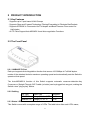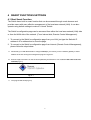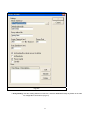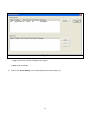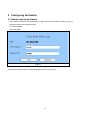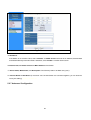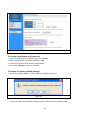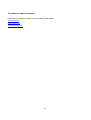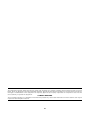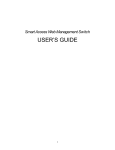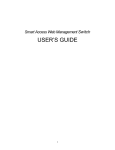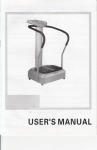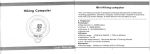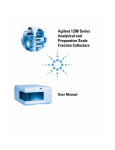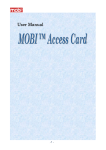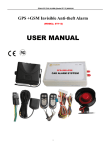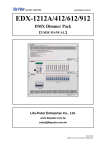Download CSH-500W
Transcript
CSH-500W Smart Access Web Management Switch User’s Manual 1 TABLE OF CONTENTS 1 UNPACKING INFORMATION ............................................................................................ 3 2 PRODUCT INTRODUCTION ............................................................................................. 4 2.1 KEY FEATURES ................................................................................................................... 4 2.2 THE FRONT PANEL .............................................................................................................. 4 2.2.1 100BASE-TX Port...................................................................................................... 4 2.2.2 Cabling ...................................................................................................................... 4 2.2.3 Status LEDs............................................................................................................... 4 2.2.4 Reset Button.............................................................................................................. 5 2.3 THE REAR PANEL ............................................................................................................... 5 2.3.1 Power Connector....................................................................................................... 5 3 INSTALLATION.................................................................................................................. 6 4 SMART FUNCTIONS SETTINGS ...................................................................................... 7 4.1 START SMART FUNCTION..................................................................................................... 7 5 CONFIGURING THE SWITCH......................................................................................... 15 5.1 HOW TO LOGIN TO THE SWITCH .......................................................................................... 15 5.2 CONFIGURATION ITEMS ..................................................................................................... 16 5.2.1 Port Status............................................................................................................... 17 5.2.2 Port Config .............................................................................................................. 19 5.2.3 VLAN ....................................................................................................................... 20 5.2.4 TOS Priority ............................................................................................................. 21 5.2.5 QoS ......................................................................................................................... 21 5.2.6 General Systen........................................................................................................ 21 5.2.7 Advanced Configuration .......................................................................................... 22 6. HELPFUL SUGGESTIONS.............................................................................................. 25 6.1 PRIOR TO INSTALLATION .................................................................................................... 25 6.2 FAST ETHERNET ............................................................................................................... 25 6.3 MAC ADDRESS TABLE ...................................................................................................... 25 7. PRODUCT SPECIFICATIONS ......................................................................................... 26 2 1 UNPACKING INFORMATION Thank you for purchasing this Switch. Before continuing, please check the contents of the product package. The package should contain the following items: ΗOne(1) Switch ΗOne(1) Power Adapter ΗOne(1) CD (Utility and User’s Manual) If any of the above items is missing, please contact your place of purchase immediately. Switch Power Adapter CD (Utility and User’s Manual) 3 2 PRODUCT INTRODUCTION 2.1 Key Features ΗSupports up to 5 port-based VLAN Groups ΗSupports Store-and-Forward Technology Filtering/Forwarding to Eliminate Bad Packets ΗSupports IEEE802.3x Flow-control for Full-duplex and Back Pressure Flow-control for Half-duplex ΗAll TP Ports Support Auto-MDI/MDI-X and Auto-negotiation Functions 2.2 The Front Panel 2.2.1 100BASE-TX Port Each port supports Auto-Negotiation function that senses 10/100Mbps in Full/Half-duplex modes of the attached device's maximum operating speed and automatically sets the Switch to operate at that speed. The Auto-MDI/MDI-X function of this Switch supports automatic crossover detection-Any Crossover or Straight Through CAT.5 cable (or better) can be plugged into any port, making the Switch a true "plug-n-play" device. 2.2.2 Cabling Port Type Cable Type Connector 10BASE-T Category 3, 4 or 5 TP RJ-45 100BASE-TX Category 5, 5E TP RJ-45 2.2.3 Status LEDs This Switch comes with a complete range of LEDs. The table below lists each LED’s name, 4 color and a brief description of its function. Name Color Function PWR Green Lit: Power "On" Ports 1~5 Green Lit: When the port has a valid physical connection with another device. LINK/ACT Blinks: When the port is sending or receiving data (Activity). 2.2.4 Reset Button The Reset Button provides user to reset the Switch to factory default setting. Follow the procedure below to do the reset. A. How to reset the “IP address”, “User Name” and “Password” to default value only. Step 1: Unplug the switch from power. Step 2: Press and hold down the Reset Button. Step 3: Power up the switch, keep holding down the Reset button for a few (between 15 to 25) seconds. Step 4: Release the Reset Button. B. How to reset the all parameters to default value. Step 1: Unplug the switch from power. Step 2: Press and hold down the Reset Button. Step 3:.Power up the switch, keep holding down the Reset Button for a few (between 50 to 70) seconds. Step 4: Release the Reset Button. 2.3 The Rear Panel 2.3.1 Power Connector The Power Connector is designed to be used with the power adapter included in the product package. 5 3 INSTALLATION ΗPlace the Switch on a clean, flat desk or tabletop close to a power outlet. ΗInsert the jack end of the power adapter into the Switch’s power connector. ΗPlug in all network connections. 6 4 SMART FUNCTIONS SETTINGS 4.1 Start Smart Function The Switch has a built-in smart function that can be accessed through a web browser and provides users with more effective management of the local area network (LAN). It can also operate using default settings to make it a “dumb” Switch. The Switch’s configuration page can be accessed from either the local area network (LAN) side or from the WAN side of the network. (From Internet side, Remote Control Management): 1. To connect to the Switch’s configuration page from your LAN, just type the Switch’s IP address in IE’s address box to show the page. 2. To connect to the Switch’s configuration page from Internet (Remote Control Management), please follow the steps below: A. Please ask your LAN administrator to map port #8888(or your choice), on the network’s gateway to the IP address of the PC running the management program “vega.exe”. B. Execute vega.exe which is on the CD accompanied by the Switch on a PC located in the same local area network.(Fig 4-1) Fig 4-1 C. The program will show.(Fig 4-2) 7 Fig 4-2 Note: In the above window, there are 6 function icons that you can use to control the program: 1. Start: Start the program. 2. Stop: Stop the program. 3. Server Setting: Setting the server’s parameters. (Fig 4-3) 8 Fig 4-3 4. Proxy Setting: View the existing Switches in this LAN , and also add/delete/modify any Switch in the LAN for configuration convenience. (Fig 4-4) 9 Fig 4-4 5. Log: log the server’s activity messages into a log file. 6. Help: view the help file. D. Click on the “Server Setting” icon, the following window will show.(Fig 4-5) 10 Fig 4-5 E. Please change the Server Port from “80” to “8888”, and press OK for it to take effect. The next window shows that it runs using port 8888.(Fig 4-6) 11 Fig 4-6 F. From internet side, connect to the WAN IP of your LAN gateway with port 8888 as below: http://XXX.XXX.XXX.XXX:8888/proxy.htm . Then the web page will show. (Fig 4-7) 12 Fig 4-7 G. Select the Switch to be configured from the left side and the device information will be shown on the right. (Fig 4-8). Fig 4-8 13 Click on the “Configure this Device” to start the configuration of the selected Switch.(Fig 4-9) Fig 4-9 14 5 Configuring the Switch 5.1 How to login to the Switch 1. When a Switch is selected for configuration, the login window for that Switch will pop up. (Fig 5-1) The default user name and password are: User name: admin Password: 1234 Fig 5-1 2. After login, the Smart Switch Configuration page will come up. (Fig 5-2) 15 Fig 5-2 5.2 Configuration Items The configurable features of the web smart Switch are listed in (Fig 5-3). Upon selecting any item from the list, a page with detailed information on that item will come up. 16 Fig 5-3 5.2.1 Port Status When “Port Status” is clicked on, Fig 5-4, containing all ports information comes up. 17 Fig 5-4 Link Status – Indicates the link status of each port ON/OFF. Speed –Indicates Link Speed of each port 10/100. Duplex –Indicates Half-duplex or Full-duplex connection on each port Flow Control –Indicates Flow Control status of each port enable/disable. For example, if you want to know the number of packets received or transmitted on port 4: 1. Select Port 4. (Fig 5-5) 18 Fig 5-5 2. Click on the “Counters” button (Fig 5-6), and the information you are looking for will be seen on Fig 5-7. Fig 5-6 Fig 5-7 5.2.2 Port Config 1. Select Port number to be configured. (Fig 5-8) 2. To enable this port, select “Turn on”, otherwise select “Turn off”. 3. To set the Speed of this port, 3.1 Auto: detect the speed of the port automatically. 19 3.2 100M/b: set the speed of the port to be 100Mbps. 3.3 10M/b: set the speed of the port to be 100Mbps. 4. To set the Duplex mode of this port, 4.1 Full: set the operation mode of the port to be full mode. 4.2 Half: set the operation mode of the port to be half mode. 5. To enable Port-base Priority, select “Enable”, otherwise select “Disable”. 6. To set the Port Priority Mapping to “High Queue”, select “High Queue”, otherwise select “Low Queue”. 7. Click on the “Apply” to save the configuration changes. Fig 5-8 5.2.3 VLAN 1. Select VLAN group number. It supports 8 VLAN Groups. (Fig 5-9). 2. Select VLAN Group Members (ports that are members of this VLAN). 3. Click on the “Apply” to save the configuration. Fig 5-9 20 5.2.4 TOS Priority 1. Select the TOS Value. 2. Select Priority. 3. Click on the “Apply” to save the configuration. Fig 5-10 5.2.5 QoS 1. Select the Priority Ratio. (Low Queues : High Queue) (Fig 5-11) 2. Click on the “Apply” to save the configuration. Fig 5-11 5.2.6 General Systen 21 Fig 5-12 A. IP address: If the Switch is not a DHCP Client, select “Disable” for DHCP Client and fill out the IP Address, Subnet Mask and Default Gateway information fields. Otherwise, select “Enable” in DHCP Client column. B. Boot Version, Firmware Version and MAC Address of the Switch. C. Device Name, Model Name, and Description of the Switch (needs to be filled out by user). D. Parent's Name or IP Address (if more than one S.A.W.M. Switch are connected together, you can show the root by this setting).-Needs to be filled out. 5.2.7 Advanced Configuration 22 Fig 5-13 To change Login Name and Password: 1. Type in the Login Name. The default Login Name is admin. 2. Enter a new password. The default password is 1234. 3. Confirm your password in the Confirm Password field. 4. Click on the “Change” to save your changes. To restore the factory default settings: 1. Click on the “Reset to Default”. A warning dialog box appears. (Fig 5-14) Fig 5-14 2. Click on the “OK”. All your Switch’s settings will be restored to its factory default values. 23 To update the switch’s firmware: Please visit our website for available firmware updates on this switch. www.cnet.com.tw www.cnetusa.com www.cnet-europe.com 24 6. HELPFUL SUGGESTIONS 6.1 Prior to Installation Before installing the Switch and connecting network devices, it is important to plan the network's layout. Things you should consider include: ! Dedicated Bandwidth: File servers and other high-traffic hardware improve their performance if they have their own dedicated 10Mbps, 100Mbps bandwidth. ! Full-duplex: Determine which devices support Full-duplex connections. ! Fast Ethernet: Make sure rules for cable lengths and categories are followed. ! Auto-negotiation: Devices with different speeds may be easily swapped when the other end of the cable is fixed to a port with Auto-negotiation. 6.2 Fast Ethernet 100BASE-TX is called "Fast Ethernet". In Fast Ethernet, data travels ten times faster (100Mbps) than in traditional Ethernet (10Mbps). Note: If your 10BASE-T network currently uses Category 5 TP cabling, you can instantly upgrade the network to a 100BASE-TX network by changing network devices. Note: 100BASE-TX use Category 5 TP cabling. The standard Category 5 TP cabling pin-out as the following figures: EIA/TIA 568A 1 W/Green 2 Green 3 W/Orange 4 Biue 5 W/Blue 6 Orange 7 W/Brown 8 Brown RJ-45 Jack Front View P2 P1 P3 EIA/TIA 568B P4 1 W/Orange 2 Orange 3 W/Green 4 Biue 5 W/Blue 6 Green 7 W/Brown 8 Brown P2 P1 P3 P4 RJ-45 Jack Front View 6.3 MAC Address Table Every Ethernet data packet includes both source and destination addresses. This six (6) bytes ID is called the MAC (Media Access Control) Address. The Switch can automatically learn and store MAC addresses. However, the MAC address table is volatile: it disappears when the Switch is powered “OFF” or reset. Note: When the network needs reconfiguration, we recommend you to turn off the power first. After all nodes have been moved, turn the Switch back "ON" to rebuild the internal MAC address table. 25 7. Product specifications Product Name 5-Port Smart Access Web Management Switch Ports 5 100BASE-TX/10BASE-T Ports Standards IEEE 802.3 10BASE-T IEEE 802.3u 100BASE-TX IEEE 802.3x Flow Control for Full-Duplex Operation Forwarding/Filtering Rate 14880 packets/second per port@10Mbps, max 148800 packets/second per port@100Mbps, max Configuration Interface IE Web browser Auto-MDI-X All TP ports support Auto-MDI/MDI-X Function Reset Button Reload IP, User Name and Password to default value LED Indicators One (1) for Power One (1) per port for Link/ACT Environment Operating Temperature: -0° ~ 45° C (32° ~ 113° F) Storage Temperature: -20° ~ 70° C (-4° ~ 158° F) Humidity: 10% ~ 90% Non-condensing Power Supply External DC 9V,1A Certifications CE, FCC Dimensions ( L x W x H ) 118 x 70 x 25 mm (4.64 x 2.75 x 0.98 inches) 26 Appendix 1. Troubleshooting PROBLEM CORRECTIVE ACTION I cannot access the switch through Check that you have turned on the switch. the Web page. Check the Ethernet connection. Make sure the Ethernet cable is not faulty and is not longer than 100M. Check the LED for the corresponding connection port on the switch. Use a different Ethernet cable if problem persists. Make sure that the IP addresses of your computer and the LAN interface on the wireless router are in the same subnet. Use the “ipconfig” or “winipcfg” DOS command to check the connection. The default login user name is admin and the default password is 1234. If you have changed the password and have now forgotten it, you must use the RESET button to reset the password. We only support IE web browser to access the switch. I cannot run management program Make sure the switch is powered on. “vega.exe”. Check the Ethernet cable connection on both ends. Make sure the cable length is not more than 100 meters. Check that the Ethernet cable type is correct. Check the LED for the corresponding connection port on the switch. Use a different Ethernet cable if problem persists. Power off and on the switch and try accessing the switch again. Check the server setting. Use the “ping” DOS command to check the server exist or not. 27 FCC WARNING This equipment has been tested and found to comply with the limits for a Class A computing device pursuant to Part 15 of FCC Rules, which are designed to provide reasonable protection against electromagnetic interference in a commercial environment. Changes or modifications to the equipment not expressly approved by the party responsible for compliance could void the user's authority to operate the equipment. CE MARK WARNING This is a Class A product. In a domestic environment this product may cause radio interference in which case the user may be required to take adequate measures. 28