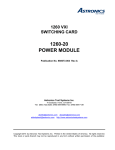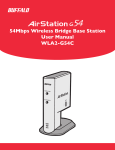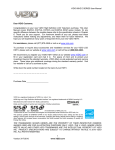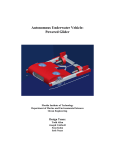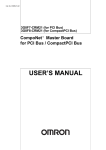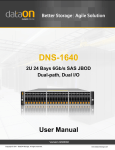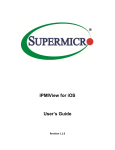Download 2. CiB-9224 V12 User Manual
Transcript
CiB-9224 V12 Tech Manual © DataON Storage, storage division of Area Data Systems. Version Dec. 2014 CiB‐9224 V12 User Manual Copyright Notice All rights, including copyright, in the content of this manual are owned or controlled by DataON Storage and protected by the United States and international copyright act. No one may, transmit, adapt, assign, compile, rent, sale, change, copy, reproduce, distribute, publish, display, broadcast, or use in any way the content of this manual, in whole or in part, for any other purpose whatsoever without the prior written permission of DataON Storage. Trademarks All product names or brands mentioned herein are the trademarks of DataON Storage, its subsidiaries or other respective owners in United States and other countries. Disclaimer This manual provides the information in relation to the set-up and installation of the product herein. Nothing herein may be construed as granting any right or license relating to any intellectual property rights of this manual or product. Unless otherwise provided in the Purchase and Sale Agreement for this product, manufacturer and distributor of this product will not be liable whatsoever relating to the distribution and/or use of this product. In addition, manufacturer and distributor of this product hereby specifically disclaim any express or implied warranties of merchantability, fitness for a particular purpose, or noninfringement of third party rights in connection with this product. Manufacturer of this product may have the right to change specifications and product descriptions at any time without notice. CiB‐9224 V12 User Manual CiB‐9224 V12 User Manual Contents About This Manual............................................................................................................... 1 Conventions ....................................................................................................................................... 1 Safety Symbols. ................................................................................................................................ 2 Safety Precautions ........................................................................................................................ … 2 Regulatory and Integration Information.........................................................................................................6 Rack Mount Instructions .................................................................................................................... 8 1 Introduction ......................................................................................................................... 9 1.1 Audience Assumptions ......................................................................................................... 9 1.2 Specifications ....................................................................................................................... 9 1.3 System Overview ........................................................................................................................ 10 1.3.1 System Chassis Layout ...................................................................................................... 10 1.3.2 Front View .................................................................................................................................. 11 1.3.3 Rear View ............................................................................................................................ 12 1.3.4 Buttons and System LED Information ................................................................................ 13 1.3.5 Motherboard Connectors …………………………………………………………………..15 1.3.6 Optimized Memory Configuration …………………………………………………………17 1.3.7 Block Diagram ………………………………………………………………………………18 2 Hardware Operations ....................................................................................................... 19 2.1 Before You Start .................................................................................................................. 19 2.2 Chassis Cover ............................................................................................................................. 19 2.2.1 To remove the chassis cover .................................................................................................. 19 2.2.2 To install the chassis cover................................................................................................... 20 2.3 Power Supplies ................................................................................................................... 21 2.3.1 To remove the power supply ........................................................................................ 21 2.3.2 To install the power supply........................................................................................... 22 2.4 2.5” SAS HDDs .......................................................................................................................... 22 2.4.1 To remove a HDD............................................................................................................. 23 2.4.2 To install a HDD ................................................................................................................... 24 2.5 Nodes ........................................................................................................................................... 25 2.5.1 To remove the node ..................................................................................................... 26 2.5.2 To install the node ....................................................................................................... 26 2.6 SAS IO Module ................................................................................................................... 26 2.6.1 To remove the JBOD board ......................................................................................... 27 2.7 Boot SSD ..................................................................................................................................... 28 2.8 x16 PCI-e expansion Card .......................................................................................................... 28 2.8.1 To remove the expansion card ..................................................................................... 28 2.8.2 To install the expansion card .............................................................................................. 29 2.9 Air Duct ................................................................................................................................. 30 2.9.1 To remove the air duct ................................................................................................... 30 2.9.2 To Install the air duct........................................................................................................................................... 30 2.10 System Fans .................................................................................................................... 30 2.10.1 To remove a system fan ................................................................................................................ 31 2.10.2 To install a system fan ................................................................................................................... 31 Appendix China RoHS Regulations .......................................................................................... I CiB‐9224 V12 User Manual About This Manual Conventions To properly perform tasks, take note of the following symbols used throughout this manual. Warning: Information to prevent injury to yourself when trying to complete a task. Caution: Information to prevent damage to the components when trying to complete a task. Important: Information that you must follow to complete a task. Note: Tips and information to aid in completing a task. 1 CiB‐9224 V12 User Manual Safety Symbols Before troubleshooting, you must be familiar with the safety information listed below. In order to avoid any potential hazards, the following symbols may be placed on some components of the system. The shape and the color of symbols shown below are mainly for your reference. Please take the actual shipment as standard. Indicates the potential hazard of energy circuits or electric shock. To reduce the risk of injury from electric hazards, do not open this enclosure. Warning: Any surface or area of the equipment marked with this symbol indicates the presence of electric shock hazards. The enclosed area contains no operator serviceable parts. Indicates the potential hazard of electric shock. The enclosed area contains no user of field serviceable parts. Do not open for any reason. Warning: To reduce the risk of injury from electric shock hazards, do not open this enclosure. Indicates the presence of a hot surface or hot component. Warning: To reduce the risk of injury from a hot component, allow the surface to cool before touching it. Any RJ45 receptacle marked with this symbol indicates a network interface connection. Warning: To reduce the risk of electric shock, fire, or damage to the equipment, do not plug telephone or telecommunications connectors into this receptacle. This symbol, on power supplies or systems, indicates that the equipment is supplied by multiple sources of power. Warning: To reduce the risk of injury from electric shock, remove all power cords to completely disconnect power from the system. Weight in kg. Weight in lb. This symbol indicates that the component exceeds the recommended weight for one individual to handle safely. Warning: To reduce the risk of personal injury or damage to the equipment, observe local occupational health and safety requirements and guidelines for manual material handling. Safety Precautions Observe the following safety precautions when you are connecting or disconnecting any device. 2 CiB‐9224 V12 User Manual This is a non-consumer product. Professional know-how is recommended. Operation Safety Any operation on this system must be conducted by certified or experienced personnel. Before operating, carefully read all included manuals. Before using the system, take time to inspect all cables integrity and are properly connected. When in doubt, please contact your dealer as soon as possible. To avoid short circuits, keep all metal object (i.e. - Paper clips, screws, staples, etc.) away from area which might carry electrical current. Before opening chassis panels, make sure all power cords are unplugged. Avoid dust, humidity, and extreme temperatures; place system on a stable surface. Any defected components, do not try to fix it by yourself. Contact an authorized dealer. Gloves are recommended when handling system to protect from cuts and scrapes. When system is powered on, components maybe hot. Proceed with caution. Check whether fans are functioning properly. Electrical Safety Before installing or removing any components or cables, ensure all power cords for system and attached devices are unplugged. Antistatic wrist strap is recommended to prevent static discharge. This product is equipped with three prong power cord and plug for user safety. Make sure your electrical outlet is a properly grounded to avoid electric shock. Nodes, adapters, and disk drives are sensitive to static electricity discharge. These devices are wrapped in antistatic bags to prevent discharge that can cost damage. Take the following precautions: If you have an antistatic wrist strap available, use it while handling the device. Do not remove the device from the antistatic bag until you are ready to install the device With the device still in its antistatic bag, touch it to a metal frame of the system. Hold drives by the frame. Avoid touching the solder joints or pins. If you need to lay the device down while it is out of the antistatic bag, lay it on the antistatic bag. Before picking it up again, touch the antistatic bag and the metal frame of the system unit at the same time. Handle the devices carefully to prevent permanent damage. 3 CiB‐9224 V12 User Manual Battery Replacement Safety This system is provided with an internal Lithium battery or battery pack. There is a danger of explosion and risk of personal injury if the battery is incorrectly replaced or mistreated. For more information about battery replacement or proper disposal, contact an authorized reseller or your authorized service provider. This system contains an internal Lithium Manganese Dioxide, or a Vanadium Pentoxide, or an alkaline battery pack. There is risk of fire and burns if the battery pack is not handled properly. To reduce the risk of personal injury: Do not attempt to recharge the battery. Do not expose to temperatures higher than 70°C. Do not disassemble, crush, puncture, shorten external contacts, or dispose in fire or water. Replace only with the spare parts designated for this product. Batteries should not be littered along with the general household waste. Please use the public collection system or return them to the supplier. Laser Peripherals or Devices Safety To avoid risk of radiation exposure and/or personal injury: Do not open the enclosure of any laser peripheral or device. Laser peripherals or devices are not user serviceable. Return to manufacturer for servicing. Intended Application Uses This product was evaluated as Information Technology Equipment (ITE), which may be installed in offices, schools, computer rooms, and similar commercial type locations. The suitability of this product for other product categories and environments (such as medical, industrial, residential, alarm systems, and test equipment), other than an ITE application, may require further evaluation. 4 CiB‐9224 V12 User Manual Site Selection System is designed to operate in a typical office environment. Such as: Clean, dry, and free of airborne particles (other than normal room dust). Well-ventilated and away from sources of heat including direct sunlight and radiators. Vibration or physical shock free environment. Provided with a properly grounded wall outlet. 5 CiB‐9224 V12 User Manual Regulatory and Integration Information Regulatory Compliance Identification Numbers For the purpose of regulatory compliance certifications and identification, this system is assigned a serial number. This system serial number can be found on the product label, along with the required approval markings and information. When requesting certification information for this product, always refer to this serial number. This serial number should not be confused with the marketing name or model number. Product Regulatory Compliance Worldwide Safety approvals can be supplied according to the requirements from Marketing or Customer. Product Safety Compliance This system complies with the following safety requirements: Table i Product Safety Requirements IEC 60950-1 Safety of Information Technology Equipment EN 60950-1 Safety of Information Technology Equipment Including Electrical Business Equipment, European Committee for Electro technical Standardization (CENELEC) UL 60950-1 Safety of Information Technology Equipment UL 94 Tests for Flammability of Plastic Materials for Parts in Devices & Appliances GB4943 Safety of Information Technology Equipment Product EMC Compliance This product has been tested and verified to comply with the following electromagnetic compatibility (EMC) regulations. Communications Commission Notice Part 15 of the Federal Communications Commission (FCC) Rules and Regulations has established Radio Frequency (RF) emission limits to provide an interference-free radio frequency spectrum. Many electronic devices, including computers, generate RF energy incidental to their intended function and are, therefore, covered by these rules. These rules place computers and related peripheral devices into two classes, A and B, depending upon their intended installation. Class A devices are those that may reasonably be expected to be installed in a business or commercial environment. Class B devices are those that may reasonably be expected to be installed in a residential environment (for example, personal computers). The FCC requires devices in both classes to bear a label indicating the interference potential of the device, as well as additional operating instructions for the user. 6 CiB‐9224 V12 User Manual The rating label on the device shows which class (A or B) the equipment falls into. Class A devices do not have an FCC logo or FCC ID on the label. Class B devices have an FCC logo or FCC ID on the label. Once the class of the device is determined, refer to the following corresponding statement. Class A Equipment This equipment has been tested and found to comply with the limits for a Class a digital device, pursuant to Part 15 of the FCC Rules. These limits are designed to provide reasonable protection against harmful interference when the equipment is operated in a commercial environment. This equipment generates, uses, and can radiate radio frequency energy and, if not installed and used in accordance with the instructions, may cause harmful interference to radio communications. Operation of this equipment in a residential area is likely to cause harmful interference, in which case the user will be required to correct the interference at personal expense. Declaration of Conformity for Products Marked with the FCC Logo—United States Only This device complies with Part 15 of the FCC Rules Operation and is subject to the following two conditions: (1) this device may not cause harmful interference, and (2) this device must accept any interference received, including interference that may cause undesired operation. For questions regarding your product, please contact the supplier. To identify this product, refer to the Part, Series, or Model number found on the product. European Union Notice Products with the CE Marking comply with both the EMC Directive (89/336/EEC) and the LowVoltage Directive (73/23/EEC) issued by the Commission of the European Community. Compliance with these directives implies conformity to the following European Norms (in brackets are the equivalent international standards): Table ii European Union EMC Requirements EN55022 (CISPR 22) Electromagnetic Interference EN55024 (IEC61000-4-2,3,4,5,6,8,11) Electromagnetic Immunity EN61000-3-2 (IEC61000-3-2) Power Line Harmonics EN61000-3-3 (IEC61000-3-3) Power Line Flicker 7 CiB‐9224 V12 User Manual Canadian Notice (Avis Canadien) Class A Equipment Power Cords The power cord set included in the system meets the requirements for use in the country where the system was purchased. If this system is to be used in another country, purchase a power cord that is approved for use in that country. The power cord must be rated for the product and for the voltage and current marked on the product's electrical ratings label. The voltage and current rating of the cord should be greater than the voltage and current rating marked on the product. In addition, the cross-sectional area of the wires must be a minimum of 1.00mm² or 18AWG, and the length of the cords must be between 1.8m (6 feet) and 3.6m (12 feet). If you have questions about the type of power cord to use, contact an authorized service provider. Route power cords so that they will not be walked on or pinched by items placed upon or against them. Pay particular attention to the plug, electrical outlet, and the point where the cords exit from the product. Rack Mount Instructions The following or similar rack-mount instructions are included with the installation instructions: Elevated Operating Ambient - If installed in a closed or multi-unit rack assembly, the operating ambient temperature of the rack environment may be greater than room ambient. Therefore, consideration should be given to installing the equipment in an environment compatible with the maximum ambient temperature (Tma) specified by the manufacturer. Reduced Air Flow - Installation of the equipment in a rack should be such that the amount of air flow required for safe operation of the equipment is not compromised. System placement – System must be place on a leveled surface. Circuit Overloading – To avoid power supply overload, make sure main power source is adequate to accommodate all system. 8 CiB‐9224 V12 User Manual 1 Introduction 1.1 Audience Assumptions This document is for the person who installs, administers, and troubleshoot storage systems. DataON Storage assumes you are qualified in the servicing of this equipment and trained in recognizing hazards in products with hazardous energy levels. 1.2 Specifications The table below is the technical specification for the system. Table 1-1 Specifications Enclosure Form Factor 2U rackmount chassis Front Bay 24 x 2.5"HDD/SSD drive Rear Bay 2 x Server Cluster Node bay, 2 SAS Expansion Module and 2 x Power Module Cooling Fan 4 x redundant fan Power Supply 2 x 1023W (1+1) high efficiency redundant PSU Dimension WxDxH 19" x 33.5" x 3.45" Weight 56lbs - enclosure only Cluster Server Node Processor Intel® Xeon® E5-2600 V3 family Chipset Intel® C612 Memory Slot 16 x DDR4 RDIMM, up to 512GB Expansion Slot 3 x PCI-e Gen.3 x8 (2 Standard, 1 Mezzanine) Mezzanine Card Avago | LSI 12G SAS HBA 3008 Network BMC & VGA 2 x 10GbE SFP+ ports On-board per node 1 x dedicated 10/100 RJ45 management port per node IPMI v2.0 compliant, on board "KVM over IP" support Aspeed AST2400 OS Drive 2 x 2.5" internal SATA mirrored per node Management JBOD Expansion Module External Port 4 x SFF 8644 Mini-SAS HD port per Module Environment Operational Environment Operating temperature: 41º F to 95º F Operating relative Humidity: 20% to 80% RH Non-operating relative Humidity: 20% to 95% RH Storage Temperature (with package) Range: -40º F to 158º F Storage Humidity (with package) Range: 10% to 90% 9 CiB‐9224 V12 User Manual 1.3 System Overview 1.3.1 System Chassis Layout Figure 1-1 System Overview 1 Power Module 2 Nodes 3 Power Distribution Boards 4 Air Duct 5 Strong Plate 6 Middle Plane 7 Bridge Board 8 Front Panel 2 9 Front Panel 1 10 Drive Bays 11 2.5” HDD/SSD Backplane 12 System Fans 13 Boot SSD 14 PCI-e Expansion Card Cage (Low Profile) 10 CiB‐9224 V12 User Manual 1.3.2 Front View CiB-9224 V12 supports up to 24 x 2.5” HDD / SSD configurations. The 2U system allow front access to the HDD / SSD. In addition, systems LEDs indicators is also located on the front for easy notification. Figure 1-2 Front View of 24 x 2.5” drives 1 Front Panel 1 2 Drive Activity LED 3 Drive Status LED 4 HDDs / SSDs 5 Front Panel 2 11 CiB‐9224 V12 User Manual 1.3.3 Rear View For your convenient, the modular component is design for ease of maintenances and replacement. Figure 1-3 Rear View with Four Nodes 1 Power Supply 1 2 Power Supply 0 3 Rear Dual USB Port 4 10G NIC 0 Port 5 10G NIC 1 Port 6 Management Port 7 VGA Connector 8 Serial Port 9 ID LED 10 10G NIC 0 Link / Activity LED 11 10G NIC 1 Link / Activity LED 12 10G NIC 1 Speed LED 13 10G NIC 0 Speed LED 14 Power Button 15 HDMini-SAS Connector 3-4 16 HDMini-SAS Connector 1-2 17 SAS I/O module Power LED 12 CiB‐9224 V12 User Manual 1.3.4 Buttons and System LED Information LED indicator and buttons is located on the front panels of each side. The LED indicator provides current system activities and serve as status of system power and ID of each node. Figure 1-4 Front Panel Buttons and LEDs 1 ID Button for Node 1 2 Power Button for Node 1 3 ID Button for Node 2 4 Power Button for Node 2 13 CiB‐9224 V12 User Manual Detailed LED status information is shown below: Table 1-2 LED Information Drive LED Name Color Condition On Activity LED Green Blue Status LED Red Purple Function / Status Drive ready for access During spin up or accessing drives Blink Off Drive not ready On Ready for remove (SES) Blink Drive identifier (SES) Off Normal On Hard drive fail or port disable (SES) Off Normal Blink Rebuild/remap (SES) Blue->Purple->Blue->Purple Blink Consistency check (SES) Front Panel LED Name Power LED ID LED Color Condition Function / Status Green On Power on (S0 / S1) None Off Power off (S4 / S5) Amber Blink Blue Warning / Attention On (IPMI) Via chassis identify command on or ID button press ID on Off (IPMI) Via chassis identify command off or ID button press ID off Blink Only (IPMI) Via chassis identify command blink on 14 CiB‐9224 V12 User Manual 1.3.5 Motherboard Connectors 15 CiB‐9224 V12 User Manual Figure 1.5 Motherboard Overview 1 Power Button (SW1) 2 Serial Port (J40) 3 VGA Port (J39) 4 Management NIC Port (J50) 5 10G NIC 1 LED (CR10) 6 10G NIC 1 Port (J56) 7 10G NIC 0 LED (CR11) 8 10G NIC 0 Port (J55) 9 ID LED (CR26) 10 Dual USB Port (J48) 11 BIOS Recovery Jumper (J27) 12 PCI-E x16 Slot (J37) 13 Password Clear Jumper (J51) 14 Card SGPIO Connector (J71) 15 DIMM Slots for Processor 0 (C0, C1, D0, D1) 16 DIMM Slots for Processor 1 (A0, A1, B0, B1) 17 Backplane Connectors (J76, J77) 18 Backplane Mini-SAS Connector 0 (J24) 19 Backplane Mini-SAS Connector 1 (J23) 20 Power Connector (J64) 21 DIMM Slots for Processor 1 (C0, C1, D0, D1) 22 Processor 1 (CPU1) 23 System Battery (BH1) 24 Processor 0 (CPU0) 25 DIMM Slots for Processor 0 (A0, A1, B0, B1) 26 PCI-e x8 Slot for LSI SAS 3008 16 CiB‐9224 V12 User Manual 1.3.6 Optimized Memory Configuration CPU 0 DIMM Channel Channel A Channel B Channel C Channel D DIMM Slot A0 A1 B0 B1 C0 C1 D0 D1 2 CPU + 8 DIMM V -- V -- V -- V -- 2 CPU + 16 DIMM V V V V V V V V CPU 1 DIMM Channel Channel A Channel B Channel C Channel D DIMM Slot A0 A1 B0 B1 C0 C1 D0 D1 2 CPU + 8 DIMM V -- V -- V -- V -- 2 CPU + 16 DIMM V V V V V V V V 17 CiB‐9224 V12 User Manual 1.3.7 Block Diagram 18 CiB‐9224 V12 User Manual 2 Hardware Operations This chapter provides hardware setup and replacement procedures. The components shown in this chapter are mainly for your reference. Please take the actual shipment as standard. 2.1 Before You Start Take note of the following procedures before you install or remove any internal components. To reduce the risk of injury from electric shock, unplug all power from the systems. Turning off the systems does not means is fully power off. Internal circuitry may remain Active. Disconnect all power cords from the system to completely power off the system. 2.2 Chassis Cover The system is a 2U form factor. Designed for comp o n e n ts m a i n t e na n c e ease. Reminder Before you remove or install the chassis cover, please follow the step below: Step 1: Make sure the system is off and disconnected from a power source. 2.2.1 To remove the chassis cover Release the screw on the chassis cover. Press the button along the direction of the arrow. Simultaneously slide the cover horizontally to the back and remove it. Figure 2-1 Removing the Chassis Cover 19 CiB‐9224 V12 User Manual 2.2.2 To install the chassis cover Locate the chassis cover to the right position on the chassis as shown below and then slide it to the front until it is closed. Secure the chassis cover with one screw. Figure 2-3 Tightening the Screw To ensure proper cooling. Chassis cover must be install before turning on the system. 20 CiB‐9224 V12 User Manual 2.3 Power Supplies CiB-9224 V12 offer two 1023W hot-swappable redundant power supplies. If one power supply fail, simply replace the power supply module without powering off the system. The location of power supplies on the system is shown below: Figure 2-4 Power Supply Locations Please follow the steps below before removing or installing the power supply modules. Step 1: Disconnect all necessary cables. 2.3.1 To remove the power supply Pull up the handle. Press the retaining clip on the right side of the power supply along the direction of the arrow. At the same time, pull out the power supply. (The power supply takes considerable force to remove.) Figure 2-5 Removing the Power Supply 21 CiB‐9224 V12 User Manual 2.3.2 To install the power supply Insert the replacement power supply firmly into the bay. The retaining clip should snap. Connect the AC power cord to the replacement power supply. Figure 2-6 Installing the Power Supply 2.4 2.5” SAS HDD / SSD The CiB-9224 V12 support up to 24 x 2.5” hot-pluggable SAS HDD / SSD. You don’t need to power-off the system when removing or installing a HDD / SSD. The location of 2.5” SAS HDD / SSD assemblies on the system is shown below: Figure 2-7 2.5” SAS HDD / SSD Locations Take note of the drive tray orientation before sliding it out. Tray will not fit back into the bay if inserted incorrectly. 22 CiB‐9224 V12 User Manual 2.4.1 To remove a HDD / SSD Push the release button. Pull the lever open. Slide the HDD / SSD assembly out of the Drive bay. Figure 2-8 sliding out the HDD Assembly Loosen the four screws that secure the HDD / SSD. Lift the HDD / SSD out of the Drive tray. Figure 2-9 Removing the HDD / SSD 23 CiB‐9224 V12 User Manual 2.4.2 To install a HDD / SSD Place the HDD / SSD to the Drive tray. Figure 2-10 Placing the HDD / SSD to the Drive Tray Secure the HDD / SSD to the Drive tray with four screws. Figure 2-11 Fastening the Screws 24 CiB‐9224 V12 User Manual Carefully insert the HDD / SSD assembly into the Drive bay with the lever lifted until it completely enters the Drive bay. Push the lever back in place. Figure 2-12 Installing the Drive Bay Make sure that the HDD / SSD is connected to the Drive connector on the backplane. 2.5 Nodes CiB-9224 V12 system supports two nodes. The location of node on the system is shown below: Figure 2-13 Node Locations Reminder Before you remove or install the node, please follow the steps below: Step 1: Make sure the Node is turned off. Step 2: Disconnect all necessary cables. 25 CiB‐9224 V12 User Manual 2.5.1 To remove the node Loosen the screw. Press the retaining latch. Slide the node out of the chassis by using the handle. Figure 2-14 2.5.2 Removing the Node To install the node Push the node into the chassis until it’s completely seated in place. Secure the screw. Figure 2-15 Installing the Node 2.6 SAS I/O Module The CiB-9224 V12 supports two SAS I/O modules. The location of module on the system is show below: 26 CiB‐9224 V12 User Manual SAS I/O Figure 2-16 SAS I/O Module Locations Reminder Before you remove or install the SAS I/O board, please follow the steps below Step 1: Only replace one SAS I/O module at a time. Make sure at least on SAS I/O module to provide I/O path to HDD/SSD Step 2: Disconnect all necessary cables. 2.6.1 To remove the SAS I/O module Pull the lever open. Slide the SAS I/O module out of the chassis by using the lever. Figure 2-17 Removing the SAS I/O module When install the SAS I/O module: Please mind fingers between the lock hinge and tray as it may cost injuries 27 CiB‐9224 V12 User Manual 2.7 Boot SSD Pull the boot drive out of SSD cage. Figure 2-18 Removing the SSD boot drive Remove the SSD out of the SSD tray along the direction of the arrow. Figure 2-19 Removing the SSD 2.8 X16 Riser PCI-e Card 2.8.1 To remove the expansion card cage Reminder Before you remove or install the PCI-e Expansion Card please follow the steps below: Step 1: Make sure the server is turned off and disconnected to any AC power source. 28 CiB‐9224 V12 User Manual Loosen the screws that secure the expansion card assembly. Lift the expansion card assembly out of the node. Figure 2-20 Removing the Expansion-Card Cage 2.8.2 To remove the expansion Card Loosen the screws that secure the expansion card. Remove the expansion card. Install the expansion-card slot cover. Figure 2-21 Removing the Expansion Card 2.8.3 To install the expansion card Reverse the steps above to install the expansion card. 29 CiB‐9224 V12 User Manual 2.9 Air Duct 2.9.1 To remove the air duct Before you remove the air duct, please turn off your node Loosen the screws that secure the fan duct. Remove the air duct. Figure 2-22 Removing the Air Duct 2.9.2 To install the air duct Reverse the steps above to install the air duct. 2.10 System Fans Subdividing the node area and the backplane area is a metal cage that holds the system fans. This CiB9224 V12 contains four system fans which are located inside the chassis. These system fans maintain the ideal temperature for the node, backplane and disk drives. The location of system fans is shown below: 30 CiB‐9224 V12 User Manual Figure 2-23 Removing the Air Duct Reminder Before you remove or install a system fan, please follow the steps below: Step 1: Make sure the System is not turned on or connected to the AC power. Step 2: Remove the chassis cover and strong plate. To remove the chassis cover, see “2.2 Chassis Step 3: Disconnect all the necessary cables. 2.10.1 To remove a system fan Lift a system fan out of the chassis directly. Figure 2-24 Removing a System Fan 2.10.2 To install a system fan Reverse the step above to install a system fan. 31 Appendix China RoHS Regulations Figure I China RoHS Regulations I