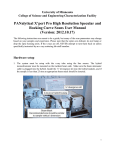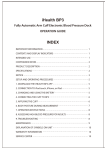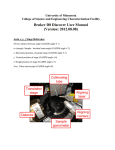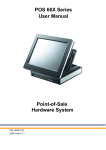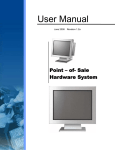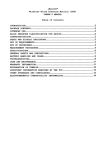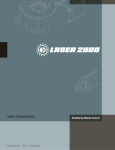Download Instruction manual
Transcript
Confocal Raman Operation Procedures
Only users who complete the basic training, and sign the Laser Safety Review after the first
session can operate the instrument.
Any personnel who are not operating the instrument (except for the Charfac Staff) should be
excluded from the lab for the safety purpose.
Please refer to Witec Alpha300R Confocal Raman Microscope User Manual for the details of the
operating procedure.
I. Hang the sign “Laser in User” on the door when operating the instrument. Remove before
leaving the room.
1. Turn on the laser
(1) Connect the power cord to the “Ion Laser Power Supply”
(2) Flip the switch on “Ion Laser Power Supply” to “AC Power”. Turn the key on the “Ion Laser
Power Supply” to “on”. Turn the key on the “Argon Laser Remote Controller” to “on”
The air-cooling system should be turned on. Stop and contact Jinping Dong (5-1841) if the
air-cooling system does not start.
(3). Make sure the switches are set at the following positions:
Analog-Display range: 100mW
Digital-Display mode: mW
Analog-Display mode: mW
Operate/Standby: operate
Control mode: optical
(4) A laser power reading of 004-007mW will be observed on the “Argon Laser Remote Controller”
within a minute. Use the Increase/Decrease switch to change the laser power.
2. Turn on the Raman microscope
- Turn on the Raman microscope using the switch on the power strip. You will hear a “click” from
the stepper motor of the microscope.
- If you don’t hear the sound, turn off the power, wait for two minutes, and restart.
3. Start the control program
- Log into the computer with your Charfac account (Contact Mike Boucher or Lora Witte for
problems).
- Start “WITecControl_1_38” from the desktop
- Wait until the CCD is cooled down to the operation temperature (-60oC)
- If any error messages are shown, close the program and restart.
4. Load the sample onto the scan table
- Place the sample on the scan table, and attach it with the clips.
- Turn the objective to the sampling position
- To view the sample optically through the microscope (Reflected-light bright field imaging):
Move the reflector slider to the illumination position, to direct the light to the objective (with only
“I” shown). The beamsplitter is usually mounted in the left chamber of the three position slider.
Use the pushrod (push in), and slide the prism to direct the beam to the video camera.
- Check the “Illumination” menu on WITecControl. Change illumination to 100, and click
“illumination on/off” if the light is not on.
- Use the remote control to adjust the focus: press up or down arrow to select the control on
“microscope z”. Focus on the sample with the Z-focusing-stage by using the “-z” or “+z” buttons of
the remote control. The focusing speed can be adjusted between about 0.01 µm/s (potentiometer
fully counter-clockwise) and 500 µm/s (potentiometer fully clockwise). You may need to minimize
the speed to activate the control.
- It is very difficult to focus on flat and clean surfaces such as a silicon sample. The best way to do
this is using bright field illumination. Close the luminous-field diaphragm to a value of 1 − 3.
Approach the sample until the edge of the diaphragm appears focused. At this point, the sample is
also in focus.
5. Place the laser cover box to the sampling area.
6. Realtime Raman spectral observation
(1) Move the reflector slider to the Raman measurement position (center position). Pull the pushrod
out.
Connect the wire to the beam stop control box to allow laser illumination of the microscope.
Unplug the wire to stop the beam when changing samples, or optical viewing the sample.
(2) Check ‘Spectrograph”, and make sure the wavelength is set at “514.5nm”, and grating is at
“600g/mm”. Change to “1800g/mm” if you want to get higher resolution of the spectrum (with
smaller spectral range).
(3) Start the "Oscilloscope" to look at the realtime Raman spectra of the focal plane. Increasing the
"Integration Time", adjusting the focus (+Z or -Z on the remote control) or increasing the laser
power may help to achieve an optimum signal.
7. Collect a single Raman spectrum
- Stop the "Oscilloscope"
- Go to "Control-> Single Spectrum". Set desired "Integration Time" and "Accumulations" number
(e.g. 0.5s integration time and 200 accumulations will need 100 seconds to collect a single
spectrum).
- Click "Acc. Single Spectrum". Wait until the measurement is done.
- Go to "File->Save Project As" to save the data.
8. Take a Z image scan of the sample
(1) Go to "Image Scan" ÆScan details --> scan mode --> depth
(2) Go to "Image Scan", set the scan dimension under "Geometry" ("Height" value is not
valid for z scan).
(3) Set the resolution of the image: "Points per Line" and "Lines per Image". (Note the x or y
resolution is ~250nm, and the z resolution is ~0.5um. More points will only increase your
collection time, but not the resolution).
(4) Go to "Microscope Z Control", click "Set Zero" to change the current Z position to 0.
Come back to "Geometry", click "Center at Current Pos." Set "Center (Z) [um]" to a center
coordinate of z (e.g. if you are scanning 2 um in z, and the current setting is 0. Then set it to 1um)
(5) Set a proper "Int. Time (Trace) [s]", and click "Start Scan".
(6) Save the data after scan is finished
9. Lateral Scan
(1) Determine the focal plane for lateral scan: go to Geometry --> listen position/area: once;
Come to "vertical" image and choose a plane and click on the image
(2) Scan details --> mode --> single
(3). Geometry: W: 15, H: 15, Image Scan: 200X200
(4) Start to scan.
(5) Save the data after scan is finished
10. Turn off the instrument
(1) Unplug the wire from the laser beam stop control box.
(2) Remove the laser cover box from the sample area. Raise the microscope using remote control,
and remove the sample.
(3) Turn the key on the “Argon Laser Remote Controller” to “off”. Turn the key on the “Ion Laser
Power Supply” to “off”. Wait until the air cooling fan stops. Flip the switch on “Ion Laser Power
Supply” to “O”. Unplug the power cord.
(4) Close “WITecControl_1_38”, wait until the CCD is warmed up.
(5) Turn off the power of controller through the switch on the power strip. A “click” will sound
from the microscope.
(6) Log off the computer.
Basis analysis
1. Subtract background from the spectra: drag spectra data to “background”. In the popup window,
click “clear”Æ OkÆ check “listen”. Go to the spectrum, zoom into a smaller spectral range, and
highlight the region to be averaged (usually close to Raleigh peak) Æ click “set”Æ OK. You’ll
obtain a new set of spectra with all background subtracted (spec.data(Sub BG)).
2. Mask the area on the image for certain component: go to image, draw squares (or any other shape)
on regions of certain composition Æ right click mouse Æ draw fieldÆ make image. You’ll
obtain a Boolean image (a black/white image showing 1 for selected area and 0 for the rest).
Or: drag the image to “image calculatorÆ in popup window, set “results=x1> **cct (** is the CCD
counts of the regions you want to include)Æ ok.
3. Drag “spec.data (sub BG)” and a Boolean image to “average” Æ obtain the spectra of material 1
(or 2, 3…): spec 1, …
4. Drag “Spec 1” “Spec 2” …and “spec.data (sub BG)” to “Basis analysis”Æ in popup window
check “listen” Æ select regions on the spectrum that you don’t want Æ clear all Æ okÆ cancel.
You’ll obtain images showing different components. The Error image sometime shows the 3rd
component (components that are not included in the regions you define).