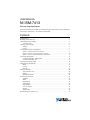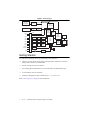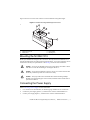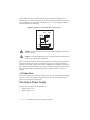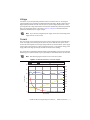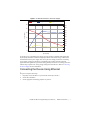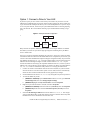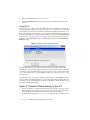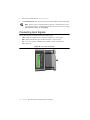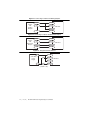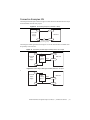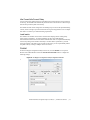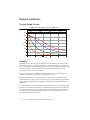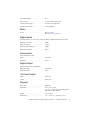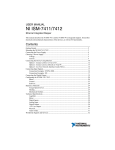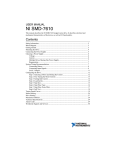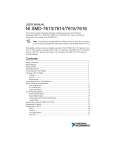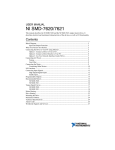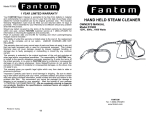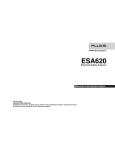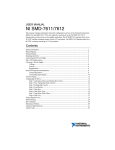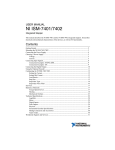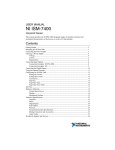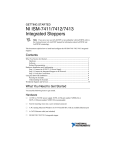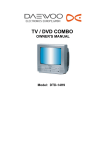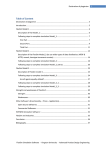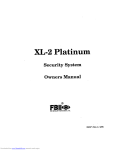Download NI ISM-7413 User Manual
Transcript
USER MANUAL NI ISM-7413 Ethernet Integrated Stepper This manual describes the NI ISM-7413 integrated stepper. It describes electrical, mechanical characteristics of the devices, as well as I/O functionality. Contents Getting Started.......................................................................................................................... 2 Mounting the NI ISM-7413 ...................................................................................................... 3 Connecting the Power Supply .................................................................................................. 3 +5V Keep-Alive ............................................................................................................... 4 Choosing a Power Supply......................................................................................................... 4 Voltage.............................................................................................................................. 5 Current .............................................................................................................................. 5 Connecting the Device Using Ethernet .................................................................................... 7 Option 1: Connect a Drive to Your LAN ......................................................................... 9 Option 2: Connect a Device Directly to Your PC ............................................................ 10 Option 3: Use Two Network Interface Cards (NICs)....................................................... 11 Connecting Input Signals.......................................................................................................... 12 Connection Examples: STEP & DIR................................................................................ 13 Connection Examples: EN................................................................................................ 15 Connecting the Digital Output.................................................................................................. 16 Configuring the NI ISM-7413 .................................................................................................. 17 Motor ................................................................................................................................ 18 Control .............................................................................................................................. 19 Self Test............................................................................................................................ 21 Reference Materials .................................................................................................................. 22 Torque-Speed Curves ....................................................................................................... 22 Heating.............................................................................................................................. 22 Mechanical Outlines ......................................................................................................... 24 Technical Specifications........................................................................................................... 24 Amplifier .......................................................................................................................... 24 Motor ................................................................................................................................ 25 Digital Inputs .................................................................................................................... 25 Analog Input ..................................................................................................................... 25 Digital Output ................................................................................................................... 25 +5V User Output .............................................................................................................. 25 Physical............................................................................................................................. 25 Alarm Codes ..................................................................................................................... 26 Worldwide Support and Services ............................................................................................. 27 Figure 1. Block Diagram 12-70 VDC External Power Supply + – 5 VDC Power Supply 100 Mbit Ethernet OUT4+ OUT4– ARM Processor 3.3 VDC Internal Logic Supply Voltage Temp Det. MOSFET PWM Power Amplifier +5 VDC (50 mA max) I/O Connector IN1+ IN1– IN3+ IN3– Comm Conn GND GND +5V IN2+ IN2– Power Conn Optical Iso Digital Filter Software Filter Optical Iso Digital Filter Software Filter Optical Iso Digital Filter Software Filter DSP Driver Control Over Current Detection Motor Encoder Optional Status Optical Iso Software Filter AIN Getting Started You will need the following items to get started with your NI ISM-7413: 24 VDC to 70 VDC power supply. NI PS-12 (NI part number 748906-01) or NI PS-13 (NI part number 748907-01) recommended. Tool for inserting wires into the connector A PC running Microsoft Windows 8.1/8/7/Vista/XP, with an available Ethernet port A CAT5 Ethernet cable (not included) NI Stepper Configuration Utility, available from ni.com/downloads Refer to Choosing a Power Supply for more information. 2 | ni.com | NI ISM-7413 Ethernet Integrated Stepper User Manual Figure 2 shows an overview of the connectors on the NI ISM-7413 integrated stepper. Figure 2. NI ISM-7413 Integrated Stepper Connectors 1 2 3 4 5 6 1 2 3 Status LED DC Power Connector Ethernet Port 4 5 6 I/O Connector Rotary Switch Mounting Hole Mounting the NI ISM-7413 Mount your NI ISM-7413 using four #6 or #8 screws. Securely fasten the NI ISM-7413 to a smooth, flat metal surface to conduct heat away from the motor. To prevent overheating, forced airflow from a fan may be required. Refer to the Heating section for more information. Caution Never use your NI ISM-7413 in a space where there is no airflow or where other devices cause the surrounding air to be higher than 40 °C. Never put the NI ISM-7413 where it can get wet or where metal or other electrically conductive particles can contact the circuitry. Caution Caution Always provide air flow around the drive. When mounting multiple NI ISM-7413 integrated steppers near each other, maintain at least one half inch of space between devices. Connecting the Power Supply Refer to Choosing a Power Supply for more information. 1. Use 1.02 mm to 0.81 mm diameter (18-20 AWG) gauge stranded wire for connections. 2. Connect the power supply positive (+) terminal to the connector terminal labeled V+. 3. Connect power supply negative (-) terminal to the connector terminal labeled V- NI ISM-7413 Ethernet Integrated Stepper User Manual | © National Instruments | 3 The NI ISM-7413 contains an internal fuse that connects to the power supply positive (+) terminal. This fuse is not user-replaceable. If you want to install a user-replaceable fuse in your system, install a fast-acting 4 A fuse in line with the positive (+) power supply lead. Figure 3 shows the NI ISM-7413 connections. Figure 3. Orientation of the NI ISM-7413 Power Connector +VDC GND Caution Do not reverse the wires. Reverse connection will damage your drive and void your warranty. Caution To satisfy the EMC Directive of CE, a line filter must be installed between the DC power supply and the NI ISM-7412. When you rapidly decelerate a load from a high speed, much of the kinetic energy of that load transfers back to the power supply. This transfer can trigger the overvoltage protection of a switching power supply, causing it to shut down. Unregulated power supplies generally do not have overvoltage protection and have large capacitors for storing energy coming back from the drive. NI offers the SMD-7700 regeneration clamp, part number 748908-01, to solve this problem. +5V Keep-Alive Connecting a constant 5 V power source, 4 A or greaer, to the +5V terminal will keep the digital logic active if the DC bus voltage is interrupted. This can be used to maintain the encoder position even when power is interrupeted. Choosing a Power Supply NI offers two power supplies for the NI ISM-7413: • NI PS-12 (24 V, 6.3 A) • NI PS-13 (48 V, 6.7 A) 4 | ni.com | NI ISM-7413 Ethernet Integrated Stepper User Manual Voltage Your motor can provide optimum performance between 24 and 70 volts DC. Choosing the voltage depends on the performance needed and thermal performance. Higher voltages will give higher speed performance but will cause the motor to operate at higher temperatures. Using power supplies with voltage outputs that are near the drive maximum may reduce the operational duty-cycle significantly. Refer to the charts in Reference Materials to determined thermal performance at different power supply voltages. Note If you choose an unregulated power supply, ensure the no-load voltage of the supply does not exceed 70 VDC. Current The power supply current required by the motor at various voltages is shown in the following charts. The supply current flowing into the motor may be less than the motor phase current, because the motor amplifier converts high voltages and low currents from the DC power supply into the higher current and lower voltage required by the motor. Using a higher voltage power supply will increase high speed torque, but will also increase motor heating. The current draw is significantly different at higher speeds depending on the motor torque load. Estimating your current needs may require a good analysis of the load the motor will encounter. Note IThe following figures assume a motor current of 6 A/phase. Figure 4. NI ISM-7413 Behavior, 12V Power Supply Torque Supply Current Supply Current No Load 3.0 5.00 4.50 2.5 4.00 Torque (N·m) 2.0 3.50 3.00 1.5 2.50 2.00 1.0 1.50 1.00 0.5 0.5 0 0 10 20 30 40 50 0 Speed (RPS) NI ISM-7413 Ethernet Integrated Stepper User Manual | © National Instruments | 5 Figure 5. NI ISM-7413 Behavior, 24 V Power Supply Torque Supply Current Supply Current No Load 3.0 5.00 4.50 2.5 4.00 Torque (N·m) 2.0 3.50 3.00 1.5 2.50 2.00 1.0 1.50 1.00 0.5 0.5 0 0 10 20 30 40 50 0 Speed (RPS) Figure 6. NI ISM-7413 Behavior, 48 V Power Supply Torque Supply Current Supply Current No Load 3.0 5.50 5.00 2.5 4.50 4.00 Torque (N·m) 2.0 3.50 3.00 1.5 2.50 2.00 1.0 1.50 1.00 0.5 0.5 0 0 10 20 30 Speed (RPS) 6 | ni.com | NI ISM-7413 Ethernet Integrated Stepper User Manual 40 0 50 Figure 7. NI ISM-7413 Behavior, 70V Power Supply Torque Supply Current Supply Current No Load 3.0 5.50 5.00 2.5 Torque (N·m) 4.50 4.00 2.0 3.50 3.00 1.5 2.50 2.00 1.0 1.50 1.00 0.5 0.5 0 0 10 20 30 40 50 0 Speed (RPS) If you plan to use a regulated power supply, you may encounter a problem with regeneration. If you rapidly decelerate a load from a high speed, much of the kinetic energy of that load is transferred back to the power supply. This can trip the overvoltage protection of a switching power supply, causing it to shut down. Unregulated power supplies are better suited for applications with significant regeneration as they generally do not have overvoltage protection and have large capacitors for storing energy coming back from the drive. Refer to Connecting the Power Supply for more information. Connecting the Device Using Ethernet This process requires three steps: 1. Physically connect the device to your network (or directly to the PC). 2. Set the drive IP address. 3. Set the appropriate networking properties on your PC. NI ISM-7413 Ethernet Integrated Stepper User Manual | © National Instruments | 7 Your device includes a 16 position rotary switch for setting its IP address. The factory default address for each switch setting is shown in the table below. Table 1. IP Address Rotary Switch Settings Position IP Address 0 10.10.10.10 1 192.168.1.10 2 192.168.1.20 3 192.168.1.30 4 192.168.0.40 5 192.168.0.50 6 192.168.0.60 7 192.168.0.70 8 192.168.0.80 9 192.168.0.90 A 192.168.0.100 B 192.168.0.110 C 192.168.0.120 D 192.168.0.130 E 192.168.0.140 F DHCP The IP address corresponding to positions 1 through E can be changed using the NI Stepper Configuration Utility software (use Quick Tuner for servo drives). Setting 0 is always 10.10.10.10, the universal recovery address. Setting F is DHCP, which commands the device to get an IP address from a DHCP server on the network. The IP address automatically assigned by the DHCP server may be dynamic or static depending on how the administrator has configured DHCP. The DHCP setting is reserved for advanced users. Your PC, or any other equipment that you use to communicate with the device, will also have a unique address. On the device switch settings 1 through E use the standard class B subnet mask (i.e., 255.255.0.0). The mask for the universal recovery address is the standard class A (i.e., 255.0.0.0). 8 | ni.com | NI ISM-7413 Ethernet Integrated Stepper User Manual Option 1: Connect a Drive to Your LAN If you have a spare port on a switch or router and if you are able to set your device to an IP address that is compatible with your network, and not used by anything else, this is a simple way to get connected. This technique also allows you to connect multiple devices to your PC. If you are on a corporate network, check with your system administrator before connecting anything new to the network. He or she should be able assign you a suitable address and help you get going. Figure 8. Example Network Configuration NIC LAN Switch or Router PC ISM Many networks use dynamic addressing where a DHCP server assigns addresses on demand. The address you choose for your device might get assigned to something else by the DHCP server at another time. Once you’ve chosen an appropriate IP address for your device, set the rotary switch according to the address table above. If none of the default addresses are acceptable for your network, you can enter a new table of IP addresses using the NI Stepper Configuration Utility. If your network uses addresses starting with 192.168.0, the most common subnet, you will want to choose an address from switch settings 4 through E. Another common subnet is 192.168.1. If your network uses addresses in this range, the compatible default selections are 1, 2 and 3. If your PC address is not in one of the above private subnets, you will have to change your subnet mask to 255.255.0.0 in order to communicate with your device. To change your subnet mask: 1. Connect one end of a CAT5 Ethernet cable into the LAN card (NIC) on your PC and the other into the device. You don’t need a special crossover cable; the device automatically detects the direct connection and make the necessary physical layer changes. 2. Set the IP address on the device to 10.10.10.10 by setting the rotary switch to position 0. 3. To set the IP address of your PC: 4. a. (Windows 8.1/8/7/Vista) Open Control Panel. From the icon view, open Network and Sharing Center, then click Change Adapter Settings. b. (Windows XP) Right-click My Network Places and select Properties. Right-click your network interface card (NIC) and select Properties. a. b. (Windows 8.1/8/7/Vista) Scroll down and select (TCP/IPv4), then click Properties. (Windows XP) Scroll down and select Internet Properties (TCP/IP), then click Properties. 5. Select Use the following IP address and enter the address 10.10.10.11. This assigns your PC an IP address that is on the same subnet as the device. Windows directs any traffic intended for the device’s IP address to this interface card. NI ISM-7413 Ethernet Integrated Stepper User Manual | © National Instruments | 9 6. Next, enter the subnet mask as 255.255.255.0. 7. Leave Default gateway blank. This prevents your PC from looking for a router on this subnet. Using DHCP If you want to use your device on a network where all or most of the devices use dynamic IP addresses supplied by a DHCP server, set the rotary switch to “F”. When the device is connected to the network and powered on, it will obtain an IP address and a subnet mask from the server that is compatible with your PC. However, you will not know what address the server assigns to the device. The NI Stepper Configuration Utility can find your device using the Drive Discovery feature, as long as your network isn’t too large. When the device connected to the network is powered on, select Drive Discovery from the Drive menu to launch the Network Interface Dialog dialog box. Figure 9. Network Interface Dialog Dialog Box Normally, Drive Discovery only detects one network interface card (NIC), and selects it automatically. If you are using a laptop and have both wireless and wired network connections, a second NIC may appear. Please select the NIC that you use to connect to the network to which you’ve connected your device. Then click OK. Drive Discovery notifies you as soon as it has detected a device. If you think this is the correct device, click Yes. If you are not sure, click Not Sure and Drive Discovery will look for additional devices on you network. Once you have told Drive Discovery which device is yours, it automatically enters the device IP address in the IP address text box so that you are ready to communicate. Option 2: Connect a Device Directly to Your PC 1. Connect one end of a CAT5 Ethernet cable into the LAN card (NIC) on your PC and the other into the device. You don’t need a special crossover cable; the device automatically detects the direct connection and make the necessary physical layer changes. 2. Set the IP address on the device to 10.10.10.10 by setting the rotary switch to position 0. 10 | ni.com | NI ISM-7413 Ethernet Integrated Stepper User Manual 3. 4. To set the IP address of your PC: a. (Windows 8.1/8/7/Vista) Open Control Panel. From the icon view, open Network and Sharing Center, then click Change Adapter Settings. b. (Windows XP) Right-click My Network Places and select Properties. Right-click your network interface card (NIC) and select Properties. a. b. (Windows 8.1/8/7/Vista) Scroll down and select (TCP/IPv4), then click Properties. (Windows XP) Scroll down and select Internet Properties (TCP/IP), then click Properties. 5. Select Use the following IP address and enter the address 10.10.10.11. This assigns your PC an IP address that is on the same subnet as the device. Windows directs any traffic intended for the device’s IP address to this interface card. 6. Next, enter the subnet mask as 255.255.255.0. 7. Leave Default gateway blank. This prevents your PC from looking for a router on this subnet. Note Because you are connected directly to the device, anytime the device is not powered you will receive a small message bubble in the corner of your screen saying The network cable is unplugged. Option 3: Use Two Network Interface Cards (NICs) This technique allows you to keep your PC connected to your LAN, but keeps the device off the LAN, preventing possible IP conflicts or excessive traffic. 1. If you use a desktop PC and have a spare card slot, install a second NIC and connect it directly to the device using a CAT5 cable. You don’t need a special “crossover cable”; the device will automatically detect the direct connection and make the necessary physical layer changes. 2. If you use a laptop and only connect to your LAN using wireless networking, you can use the built-in RJ45 Ethernet connection as your second NIC. 3. Set the IP address on the device to 10.10.10.10 by setting the rotary switch to position 0. 4. To set the IP address of the second NIC: a. (Windows XP) Right-click My Network Places and select Properties. b. (Windows 7) Click Computer. Scroll down the left pane until you see Network. Right-click and select Properties. Select Change adapter settings. 5. 6. Right-click your network interface card (NIC) and select Properties. a. Scroll down until you see Internet Properties (TCP/IP). Select this item and click the Properties button. b. (Windows 7/Vista) Look for (TCP/IPv4). Select Use the following IP address and enter the address 10.10.10.11. This assigns your PC an IP address that is on the same subnet as the device. Windows directs any traffic intended for the device’s IP address to this interface card. NI ISM-7413 Ethernet Integrated Stepper User Manual | © National Instruments | 11 7. Next, enter the subnet mask as 255.255.255.0. 8. Leave Default gateway blank. This prevents your PC from looking for a router on this subnet. Note Because you are connected directly to the device, anytime the device is not powered you will receive a small message bubble in the corner of your screen saying The network cable is unplugged. Connecting Input Signals The NI ISM-7413 has three digital inputs and one analog input: • STEP—High-speed digital input for step pulse commands, 5 V to 24 V logic • DIR— High-speed digital input for the direction signal, 5 V to 24 V logic • EN—5 V to 24 V input for commanding the removal of power from the motor • AIN— Reserved Figure 10. Connector Pin Diagram STEP+ STEPDIR+ DIREN+ ENOUT+ OUT+5V AIN GND 12 | ni.com | NI ISM-7413 Ethernet Integrated Stepper User Manual Figure 11. Internal Circuit Diagram STEP+ STEPDIR+ DIREN+ ENOUT+ RES OUT+5V AIN 50 mA Limit Signal Conditioning GND Connection Examples: STEP & DIR Figure 12. Connecting to Indexer with Sourcing Outputs Indexer with Sourcing Outputs DIR DIR/IN2+ STEP DIR/IN2- ISM-7413 STEP/IN1+ GND STEP/IN1- NI ISM-7413 Ethernet Integrated Stepper User Manual | © National Instruments | 13 Figure 13. Connecting to Indexer with Sinking Outputs Indexer with Sinking Outputs 5-24 VDC DIR/IN2+ DIR DIR/IN2- ISM-7413 STEP/IN1+ STEP/IN1- STEP Figure 14. Connecting to Indexer with Differential Outputs Indexer with Differential Outputs DIR+ DIR/IN2+ DIR- DIR/IN2- STEP+ STEP/IN1+ STEP- STEP/IN1- ISM-7413 Figure 15. Using Mechanical Switches + 5-24 VDC Power Supply DIR/IN2+ DIR/IN2- ISM-7413 STEP/IN1+ – STEP/IN1- Run/Stop Switch (closed = run) 14 | ni.com | NI ISM-7413 Ethernet Integrated Stepper User Manual Connection Examples: EN Connecting the Enable input as shown in Figure 16 causes the drive to disable when the relay is closed and enable when the relay is open. Figure 16. Connecting an Input to a Switch or Relay + EN+ 5-24 VDC Power Supply ISM-7413 – EN3Switch or Relay (closed = logic low) Connecting the Enable signal as shown in Figures 17 and 18 causes the drive to disable when the proximity sensor activates. Figure 17. Connecting an NPN Type Proximity Sensor to an Input + EN/IN3+ + NPN Proximity Sensor – 5-24 VDC Power Supply ISM-7413 Output EN/IN3– – Figure 18. Connecting a PNP Type Proximity Sensor to an Input + + PNP Proximity Sensor – 5-24 VDC Power Supply – ISM-7413 Output EN/IN3+ EN/IN3– NI ISM-7413 Ethernet Integrated Stepper User Manual | © National Instruments | 15 Figure 19. Connecting a PNP Type Proximity Sensor to an Input + + PNP Proximity Sensor – 5-24 VDC Power Supply ISM-7413 Output – Note EN/IN3+ EN/IN3– When the proximity sensor activates, the input closes. Connecting the Digital Output The NI ISM-7413 has a digital output labeled OUT. You can use this output to automatically control a motor brake or signal fault conditions. You can also use it to drive LEDs, relays, and the inputs of other electronic devices like PLCs. The positive collector (OUT+) and negative emitter (OUT-) terminals of the output transistor are available at the connector. This allows you to configure the output for current sourcing or sinking. Diagrams of each type of connection follow. Caution Do not connect the output to more than 30 VDC. The current through the output terminal must not exceed 100 mA. Figure 20. Sinking Output 5-24 VDC Power Supply + | ni.com | OUT+ ISM-7413 – 16 Load OUT– NI ISM-7413 Ethernet Integrated Stepper User Manual Figure 21. Sinking Output with PLC 5-24 VDC Power Supply – + OUT+ IN OUT– COM PLC ISM-7413 Figure 22. Sourcing Output 5-24 VDC Power Supply + OUT+ ISM-7413 – Load OUT– Figure 23. Driving a Relay Relay 5-24 VDC Power Supply + OUT+ ISM-7413 – 1N4935 suppression diode OUT– Configuring the NI ISM-7413 The NI ISM-7413 is configured in software with the NI Stepper Configuration Utility, available at ni.com/downloads. When you have located your device with the utility, you can configure various aspects of the motor performance and control for your application. NI ISM-7413 Ethernet Integrated Stepper User Manual | © National Instruments | 17 Motor From the NI Stepper Configuration Utility home screen, click the Motor icon to open the configuration window and configure the following settings: Figure 24. NI Stepper Configuration Utility Configuration Window Running Current Seting the Running Current to 100% will achieve maximum torque. However, under some conditions you might want to reduce the current to save power or lower motor temperature. This is important if the motor is not mounted to a surface that will help it conduct heat away or if you expect the ambient temperature to be high. Step motors produce torque in direct proportion to current, but the amount of heat generated is roughly proportional to the square of the current. If you operate the motor at 90% of rated current, the motor provides 90% of the rated torque and approximately 81% as much heat. At 70% current, the torque is reduced to 70% and the heating to about 50%. Accel/Decel Current The motor requires the most torque when accelerating and decelerating a load. You may need to set the Accel\Decel Current higher than the Running Current to account for these peaks. 18 | ni.com | NI ISM-7413 Ethernet Integrated Stepper User Manual Idle Current/Idle Current Delay You can reduce motor heating and power consumption by lowering the motor current when it is not moving. The NI ISM-7413 automatically lowers the motor current when it is idle for longer than the time specified by Idle Current Delay. The default 50% idle current setting lowers the holding torque to 50% of the specified Running Current, which is enough to prevent the load from moving in most applications. You can adjust this value to account for your load and heating requirements. Load Inertia The NI ISM-7413 includes anti-resonance and electronic damping features which greatly improve motor performance. To perform optimally, the drive must understand the electromechanical characteristics of the motor and load. Most of this is completed automatically in the factory during motor and drive assembly. To further enhance performance, you must specify the innertia of the load. If you are unsure of this value, you can experimentally find an acceptable value by entering a multiplier of the rotor inertia. Control From the NI Stepper Configuration Utility home screen, click the Motion icon to open the Motion Control Mode Window. Select the Pulse & Direction Mode button to configure the following settings: Figure 25. NI Stepper Configuration Utility Configuration Window NI ISM-7413 Ethernet Integrated Stepper User Manual | © National Instruments | 19 Step Pulse Type Most indexers and motion controllers provide motion commands in the Pulse and Direction format. The Step signal pulses once for each motor step and the direction signal commands direction. However, a few PLCs use a different type of command signal, CW and CCW Pulse, where one signal pulses once for each desired step in the clockwise direction (STEP CW), while a second signal pulses for counterclockwise motion (STEP CCW). Additionally, the motor can be controlled from the A/B signals of a master encoder, for “follow” applications. Steps/Rev The NI ISM-7413 requires a source of step pulses to command motion. This is normally commanded by ENET Control however it can also be commanded by a PLC, indexer, motion controller, or another type of device that can produce step pulses with a frequency proportional to the desired motor speed. The source must also be able to smoothly ramp the step speed up and down to produce smooth motor acceleration and deceleration. This is only a consideration when using a source other than ENET control. Smaller step sizes result in smoother motion and more precise speed, but also require a higher step pulse frequency to achieve maximum speed. The smallest step size is 1/51,200th of a motor turn. To command a motor speed of 50 revolutions per second (3000 rpm) the step pulse frequency must be 50 × 25,000 = 1.25 MHz. The Steps/Rev value can be entered in any multiple of 2. Step Smoothing Filter At lower step resolutions such as 200 steps per revolution (full step) and 400 steps per revolution (half step) motors produce more audible noise than when they are microstepped (2000 steps per revolution and beyond). The NI ISM-7413 includes a feature called microstep emulation, also called step smoothing, that can provide smooth motion when using full and half steps. If the Steps/Rev setting is 2000 or higher, this feature is not needed and can be set to the highest possible value, 2500. The step smoothing process uses a command filter which causes a slight delay, or lag in the motion. The following figure shows an example of the delay that can occur from using the step smoothing filter. 20 | ni.com | NI ISM-7413 Ethernet Integrated Stepper User Manual Figure 26. Delay Due to Filtering Input Noise Filter Electrical noise can negatively affect the STEP signal by causing the drive to interpret one step pulse as two or more pulses. This results in extra motion and inaccurate motor and load positioning. To solve this problem, the NI ISM-7413 includes a digital noise filter on the STEP and DIR inputs. The default factory setting of this filter is 7.5 MHz, which is suitable for most applications. Your maximum pulse rate equals the highest motor speed multiplied by the number of steps per revolution. For example: revs steps 40 ------------------ × 20, 000 ------------- = 800kHz sec ond revs Consider the maximum pulse rate when deciding whether you must increase the filter frequency. EN Input You can configure the behavior of the EN input. Common applications use EN as a relay to turn the device on and off, or to clear fauls. Programmable Output The programmable digital output can be used as an indicator to alert you to faults or to control a brake. It can also be used as a tachometer to report every rotations. Self Test If you are having trouble getting your motor to turn, use the built-in self test from the NI Stepper Configuration Utility home page. Select the Drive menu item and choose Self Test. Use this feature to confirm that the motor is wired correctly, selected, and otherwise operational. NI ISM-7413 Ethernet Integrated Stepper User Manual | © National Instruments | 21 Reference Materials Torque-Speed Curves Figure 27. Torque-Speed Curve for NI ISM-7413 12 V 24 V 70 V 48 V 350 300 250 oz-in 200 150 100 50 0 0 10 20 30 40 50 RPS Heating Step motors convert electrical power from the driver into mechanical power to move a load. Because step motors are not perfectly efficient, some of the electrical power turns into heat on its way through the motor. This heating depends on the motor speed and power supply voltage rather than load. There are certain combinations of speed and voltage at which you can continuously operate a motor without damage. The drive electronics of the NI ISM-7413 also dissipate power. The heat produced by the electronics is dependent on power supply voltage and motor speed. The following figures show the maximum duty cycle versus speed for the NI ISM-7413 at commonly used power supply voltages. Refer to these curves when planning your application. Use the charts depicting typical power dissipation when planning the thermal design of your application. A step motor typically reaches maximum temperature after 30 to 45 min of operation. Running the motor for one minute and then idling for one minute results in a 50% duty cycle. Running the motor for five minutes on and five minutes off also results in 50% duty. One hour on and one hour off results in 100% duty because the motor will reach full and possibly excessive temperature during the first hour of use. 22 | ni.com | NI ISM-7413 Ethernet Integrated Stepper User Manual National Instruments tested the NI ISM-7413 in a 40 °C (104 °F) environment with the motor mounted to an aluminum plate sized to provide a surface area consistent with the motor power dissipation. Your results might vary. Note Maximum Duty Cycle Figure 28. NI ISM-7413 Speed/Duty Cycle Curve 12/24 V Duty Cycle 100 48 V Duty Cycle 65 V Duty Cycle % Duty Cycle 80 60 40 20 0 0 10 20 30 40 50 RPS NI ISM-7413 Ethernet Integrated Stepper User Manual | © National Instruments | 23 Mechanical Outlines Figure 29. Mechanical Outline for the NI ISM-7413 20.6 15 Ø 38.1 1.5 7 55 Ø 7.5 Flat Ø8 77 84.7 125.5±1 Side view 47.14 60 60 47.14 4.5 Ø4 51 Front view Top view Technical Specifications Amplifier Amplifier type...................................................Dual H-bridge, 4 quadrant Current control ..................................................4 state PWM @ 20 kHz Protection ..........................................................Over-voltage, under-voltage, over-temperature, motor/wiring shorts Supply voltage ..................................................12 VDC to 70 VDC 24 | ni.com | NI ISM-7413 Ethernet Integrated Stepper User Manual Over-temp shutdown ........................................ 85 °C Motor current .................................................... 2.5 to 6.0 A/phase peak of sine Current reduction range .................................... 0 to 90%, user configurable Current reduction delay .................................... User configurable Motor Torque ............................................................... 340 oz · in. max Refer to Torque-Speed Curves Digital Inputs Optically isolated, 5 V to 24 V logic. Sourcing, sinking, or differential signals can be used. Minimum on voltage ........................................ 4 VDC Maximum voltage............................................. 30 VDC Maximum pulse frequency: .............................. 3 MHz Minimum pulse width....................................... 250 ns Analog Input AIN is referenced to GND. Range ................................................................ 0 to 5 VDC Resolution ......................................................... 12 bits Digital Output Optically isolated, user programmable. Maximum voltage............................................. 30 VDC max Maximum current ............................................. 40 mA +5V User Output Range ................................................................ 4.8 to 5.0 V Current .............................................................. 40 mA, max Physical Frame Size ........................................................ NEMA 23 Dimensions ....................................................... 2.22 × 3.03 × 4.94 in. (60 × 84.7 × 125.5 mm), not including pilot or shaft. 0.25 in. shaft with flat. Weight............................................................... 56 oz (1587 g) Rotor inertia...................................................... 1.27 × 10-2 oz · in. · sec2 (900 g · cm2) NI ISM-7413 Ethernet Integrated Stepper User Manual | © National Instruments | 25 Operating temperature range ............................0 °C to 85 °C Ambient temperature range ..............................0 °C to 40 °C Accessories Regeneration clamp ..........................................NI SMD-7700, NI part number 748908-01 Power Supply NI PS-12 ...................................................24 VDC, 6.3 A, NI part number 748906-01 NI PS-13 ...................................................48 VDC, 6.7A, NI part number 748907-01 Alarm Codes The LED lights indicate any errors with the following blink codes: Table 2. Status LED Blink Code Definitions Blink sequence Code Error G Solid green No alarm, motor disabled GG (slow) Flashing green slowly No alarm, motor enabled GG (rapid) Flashing green quickly Q Program running RG 1 red, 1 green Motor stall (encoder-equipped only) RGG 1 red, 2 green Move attempted, drive disabled RRG 2 red, 1 green CCW limit RRGG 2 red, 2 green CW limit RRRG 3 red, 1 green Drive overheating RRRGG 3 red, 2 green Internal voltage out of range RRRGGG 3 red, 3 green Blank Q segment RRRRG 4 red, 1 green Power supply overvoltage RRRRGG 4 red, 2 green Power supply undervoltage RRRRGGG 4 red, 3green Flash memory backup error RRRRRG 5 red, 1 green Over current / short circuit RRRRRGG 5 red, 2 green I/O occupied RRRRRRG 6 red, 1 green Open motor winding RRRRRRGG 6 red, 2 green Bad encoder signal 26 | ni.com | NI ISM-7413 Ethernet Integrated Stepper User Manual Table 2. Status LED Blink Code Definitions (Continued) Blink sequence Code Error RRRRRRRG 7 red, 1 green Serial communication error RRRRRRRGG 7 red, 2 green Flash memory error Worldwide Support and Services The National Instruments website is your complete resource for technical support. At ni.com/ support you have access to everything from troubleshooting and application development self-help resources to email and phone assistance from NI Application Engineers. Visit ni.com/services for NI Factory Installation Services, repairs, extended warranty, and other services. Visit ni.com/register to register your National Instruments product. Product registration facilitates technical support and ensures that you receive important information updates from NI. National Instruments corporate headquarters is located at 11500 North Mopac Expressway, Austin, Texas, 78759-3504. National Instruments also has offices located around the world. For telephone support in the United States, create your service request at ni.com/support or dial 1 866 ASK MYNI (275 6964). For telephone support outside the United States, visit the Worldwide Offices section of ni.com/niglobal to access the branch office websites, which provide up-to-date contact information, support phone numbers, email addresses, and current events. Refer to the NI Trademarks and Logo Guidelines at ni.com/trademarks for more information on National Instruments trademarks. Other product and company names mentioned herein are trademarks or trade names of their respective companies. For patents covering National Instruments products/technology, refer to the appropriate location: Help»Patents in your software, the patents.txt file on your media, or the National Instruments Patents Notice at ni.com/patents. You can find information about end-user license agreements (EULAs) and third-party legal notices in the readme file for your NI product. Refer to the Export Compliance Information at ni.com/legal/export-compliance for the National Instruments global trade compliance policy and how to obtain relevant HTS codes, ECCNs, and other import/export data. NI MAKES NO EXPRESS OR IMPLIED WARRANTIES AS TO THE ACCURACY OF THE INFORMATION CONTAINED HEREIN AND SHALL NOT BE LIABLE FOR ANY ERRORS. U.S. Government Customers: The data contained in this manual was developed at private expense and is subject to the applicable limited rights and restricted data rights as set forth in FAR 52.227-14, DFAR 252.227-7014, and DFAR 252.227-7015. © 2014 National Instruments. All rights reserved. 374808A-01 Sep14