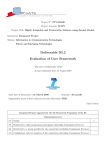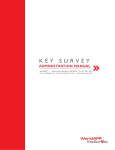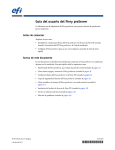Download Medv4D - Computer Graphics Group
Transcript
Medv4D
project documentation
Szabolcs Grof
Vaclav Klecanda
Jan Kolomaznik
Attila Ulman
Medv4D: project documentation
by Szabolcs Grof, Vaclav Klecanda, Jan Kolomaznik, and Attila Ulman
Table of Contents
Preface ..................................................................................................................................................... vii
1. Library Common ...................................................................................................................................1
1.1. Compilation.................................................................................................................................1
1.1.1. Dependencies..................................................................................................................1
1.2. Main parts ...................................................................................................................................1
1.2.1. Log.h...............................................................................................................................1
1.2.2. Debug.h...........................................................................................................................1
1.2.3. Types.h............................................................................................................................1
1.2.4. TimeStamp.h...................................................................................................................2
1.2.5. Thread.h..........................................................................................................................2
2. Library Imaging.....................................................................................................................................3
2.1. Compilation.................................................................................................................................3
2.1.1. Dependencies..................................................................................................................3
2.2. Architecture.................................................................................................................................3
2.2.1. Datasets...........................................................................................................................4
2.2.2. Filters..............................................................................................................................4
2.2.3. Ports................................................................................................................................5
2.2.4. Connections ....................................................................................................................5
2.3. Main classes ................................................................................................................................5
2.3.1. Dataset hierarchy ............................................................................................................6
2.3.2. Filter hierarchy ...............................................................................................................7
2.3.3. Port and connection hierarchy ........................................................................................8
2.4. Main design concepts..................................................................................................................9
2.4.1. Filter execution ...............................................................................................................9
2.4.2. Locking image parts .....................................................................................................11
2.4.3. Timestamps...................................................................................................................12
2.5. Usage.........................................................................................................................................12
2.5.1. How to build a pipeline.................................................................................................12
2.5.2. Creating new filter ........................................................................................................15
2.5.3. Defining new dataset type.............................................................................................19
3. Library vtkIntegration........................................................................................................................20
3.1. Compilation...............................................................................................................................20
3.1.1. Dependencies................................................................................................................20
3.2. Main parts .................................................................................................................................20
3.2.1. m4dImageDataSource ...............................................................................................20
4. DICOM Client library.........................................................................................................................21
4.1. DCMTK ....................................................................................................................................21
4.2. Compilation...............................................................................................................................22
4.2.1. Dependencies................................................................................................................22
4.3. Architecture...............................................................................................................................22
4.3.1. DcmProvider.................................................................................................................22
4.3.2. DicomObj .....................................................................................................................22
4.3.3. DicomAssociation ........................................................................................................22
4.3.4. AbstractService.............................................................................................................23
4.3.5. FindService...................................................................................................................23
iii
4.3.6. MoveService.................................................................................................................23
4.3.7. StoreService..................................................................................................................24
4.3.8. LocalService .................................................................................................................24
4.4. Usage.........................................................................................................................................24
5. Data modifier........................................................................................................................................26
5.1. Compilation...............................................................................................................................26
5.1.1. Dependencies................................................................................................................26
5.2. Architecture...............................................................................................................................26
5.3. Usage.........................................................................................................................................27
6. Remote computing (CellBE library) ..................................................................................................28
6.1. Compilation...............................................................................................................................28
6.1.1. Dependencies................................................................................................................28
6.2. Architecture...............................................................................................................................28
6.2.1. Job.................................................................................................................................28
6.2.2. Serializers .....................................................................................................................30
6.2.3. CellClient class .............................................................................................................31
6.2.4. Remote Filter ................................................................................................................31
6.2.5. Server............................................................................................................................32
6.3. Usage.........................................................................................................................................34
6.3.1. FilterSerializer ..............................................................................................................35
6.3.2. DataSetSerializer ..........................................................................................................37
6.3.3. Remote filter .................................................................................................................41
7. Graphical User Interface (libm4dWidgets).......................................................................................44
7.1. Toolkits......................................................................................................................................44
7.1.1. Qt ..................................................................................................................................44
7.1.2. VTK..............................................................................................................................44
7.2. Architecture...............................................................................................................................44
7.2.1. M4D::GUI ....................................................................................................................44
7.2.2. M4D::Viewer ................................................................................................................46
7.2.3. M4D::Selection.............................................................................................................47
8. User Manual .........................................................................................................................................49
8.1. Getting Started ..........................................................................................................................49
8.1.1. System requirements ....................................................................................................49
8.1.2. Installing the application ..............................................................................................50
8.2. Using the application ................................................................................................................50
8.2.1. Application window .....................................................................................................50
8.2.2. Using the toolbar ..........................................................................................................50
8.2.3. Using tools....................................................................................................................52
8.3. Retrieving and Viewing Images ................................................................................................55
8.3.1. Using the Study Manager .............................................................................................55
8.3.2. Viewing studies.............................................................................................................59
8.4. Manipulating Images.................................................................................................................61
8.4.1. Adjusting window/level settings...................................................................................61
8.4.2. Changing image/slice orientation .................................................................................62
8.4.3. Adjusting image viewing options .................................................................................63
8.5. Measuring Images .....................................................................................................................63
iv
8.5.1. Overlaying text .............................................................................................................64
8.5.2. Making measurements..................................................................................................64
8.5.3. Probing images .............................................................................................................64
8.5.4. Clearing measurements ................................................................................................65
8.6. Replaceing viewers (slice viewer/3D viewer)...........................................................................65
v
List of Tables
8-1. Main tools...........................................................................................................................................52
8-2. Common tools ....................................................................................................................................53
8-3. Measurement tools .............................................................................................................................53
8-4. Image Manipulation tools...................................................................................................................54
8-5. Volume tools.......................................................................................................................................55
vi
Preface
Goal of this project is to create framework for easy development of user-friendly medical aplications.
Suppose processing of 2D, 3D even 4D (for ex. time series), with input format DICOM storing on
DICOM data server, parallel implementation of difficult algorithms and platform independence. It has to
eliminate developing phases like DICOM files handling, GUI parts programing. User (programmer) can
focus to write only a filter that represents the algorithm that he is interersted in.
vii
Chapter 1. Library Common
This library is composite of basic declarations, wrappers, etc. It has no internal structure, its just bunch of
headers and source files without place, so we put them together.
1.1. Compilation
This library must be compiled as the first of whole project, because every other part use it.
1.1.1. Dependencies
•
Library Boost - www.boost.org
1.2. Main parts
1.2.1. Log.h
We have prepared few macros for easy sending informations to log stream and few classes designed for
formating output. This hierarchy is still opened and prepared for extending.
1.2.2. Debug.h
First thing which should be considered before starting big project is how it will be debugged. We have
set of preprocessor macros, which allow us to use debug prints, conditional compilation, debuging prints
for code blocks.
Some of these macros have version, which takes numeric parameter - debugging level. Actual debugging
level is passed to compiler in command line as value assigned to preprocessor definition:
DEBUG_LEVEL= int. This enables debugging and set debugging level. If you in addition pass to
compiler definition DEBUG_ADITIONAL_INFO some of mentioned debugging tools will have richer
output.
1
Chapter 1. Library Common
1.2.3. Types.h
Because project is planned to be multi platform. we must use architecture independent types - we
achieved that by typedefs (int16, uint32, float32 etc. ), which must be rewritten for every incompatible
platform.
Another issue we are dealing with in project is how to slightly move from static polymorphism (compile
time - templates) and dynamic polymorphism (runtime - object programming, RTTI). For this we have
few tools to make that easier.
We have enumeration with values pertaining to basic numeric types. These values are returned from
templated function GetNumericTypeID<TYPE>(). On the other side over these values macros like
NUMERIC_TYPE_TEMPLATE_SWITCH_MACRO() decide which template instance call.
1.2.4. TimeStamp.h
Very important class TimeStamp, which is used every time when change detection is needed. Its
implemented thread safe, so it can be used even for synchronization purposes.
1.2.5. Thread.h
This is only header with wrappers to boost::thread classes (mutexes, ...). Only purpose is to provide
interace for multithreading with option to change multithreading framework.
2
Chapter 2. Library Imaging
Main goal of this library is effective implementation of pipeline computation on input datasets. Whole
computation should be as parallel as possible in order to utilize resources available in modern processors,
etc.
Design of interfaces and class hierarchies is aimed to extensibility and code reusability.
2.1. Compilation
2.1.1. Dependencies
This library should be linked together with libCommon. So all its dependencies come with it.
Another dependency, which in future will be optional (compiler parameter) is Dicom Toolkit (DCMTK).
2.2. Architecture
All declarations are in namespace M4D::Imaging.
Data structures in library are designed to make possible construction of pipeline computation system as
shown in scheme Figure 2-1. We now present all types of these data structures and their tasks.
•
Datasets. Centre of whole design - hierarchy of classes prepared for storing data, which provide
methods for access synchronization over data.
•
Filters. Are objects planned as processors working on datasets. Only implmented branch of filters are
pipeline filters. They get access to input datasets through input ports, do the computation and write
results to output datasets obtained from output ports.
•
Ports. Communication channels - their job is exactly as the name sais. Filters can get access to
input/output datasets and receive messages through ports.
•
Connections. Connection objects are meant as bridge between objects with ports (filter-filter,
filter-viewer). They own datasets and grant access to them through ports. Input ports have only read
access and output ports have write access. Connection object oversee synchronization of readers and
writer. Model is one-to-many, so there can be multiple readers, but only one writer.
•
Messages and message receivers. Communications between objects in pipeline is assured by sending
messages - successors of PipelineMessage. Objects which can receive messages have to implement
3
Chapter 2. Library Imaging
interface MessageReceiver (ports, filters, etc.), there are also other interfaces - but this one is most
important. If you make object with this interface, you can add message hook to connection object by
calling AddMessageHook(). Till this moment your object will obtain every message going through
this particular connection object - handy for imlementation of notifiers, progress watchers, etc.
Figure 2-1. Pipeline scheme
2.2.1. Datasets
Actual data are stored in proper descendants of class AbstractDataSet. Its hierarchy is shown in
Figure 2-2. Purpose of these classes is to provide access methods for reading and writing informations of
certain type and optional synchronization.
By optional synchronization is meant set of synchronization methods, which are not called by access
methods in class. And user should use these methods only in situations requiring synchronization. This
less comfortable though, but more effective.
Image datasets should be created by static class ImageFactory.
2.2.2. Filters
So now we know how to store data. Now we describe filters - data processors. In filter class hierarchy we
count with future development of different kinds of filters, but at the moment only implemented group
4
Chapter 2. Library Imaging
are pipeline filters. So further in text, when we say filter, we mean pipeline filter.
As pipeline filter is meant data processor, which takes its inputs and after a set of computations writes
results to output(s) with constrain that input and output must differ. Specialy in our case input/output
data are stored in datasets and filter cannot process data in place - output datasets must differ from input
datasets.
As noted earlier, filters can have more than one input and more than one output. Communication with
surroundings is provided through ports - they give access to input/output datasets, have interface for
synchronization, message communication, etc.
All properties of filter are stored in one structure - designed as inner structure with name Properties.
2.2.3. Ports
Ports provide communication interface for filters (or other objects - like viewers) living in pipeline. Ports
are either input or output and cannot be exchanged.
Input ports give readonly access to datasets and output give full access to datasets. Ports are stored in
InputPortList respective OutputPortList. These container provide access to ports through their ID
- index in container. In addition these containers can send message through all ports at once.
Usage of all ports isn’t mandatory. For example one can design filter, which can have multiple different
output formats, but only one at the moment according to its settings. For each format there can be special
port and filter send data only to propriete one.
2.2.4. Connections
Connections answer the question, where ports get access to datasets. Connection objects work like bridge
between ports. There can be only one output port (writer) connected to one connection object, but
multiple input ports (readers). They all share access to dataset maintained by connection object.
Connection are designed even as inputs and outputs to whole pipeline. You can tell constructor of
connection object to not create dataset. You can than pass your own dataset (but of apropriete type) to
connection. And if there is no writer its your input gateway to pipeline. On the other side, if there is no
readers you have output gateway.
To connection objects can be assigned message listener. Its object which can read messages going
through connection. This can be used for implementation of progress bars, notifiers and for advanced
control of a pipeline or even for synchronization of multiple pipelines.
5
Chapter 2. Library Imaging
2.3. Main classes
In this section we are going to introduce most important classes. We will go through each group and list
them with brief characteristics.
2.3.1. Dataset hierarchy
Figure 2-2. Filter hierarchy
AbstractDataSet
New dataset types
AbstractImageDim< 2 >
AbstractImageDim< ElementType, 2 >
AbstractImage
AbstractImageDim< 3 >
AbstractImageDim< ElementType, 3 >
AbstractImageDim< 4 >
AbstractImageDim< ElementType, 4 >
AbstractDataSet. Is predecessor of all datastructures containing data. Only concept implemented by
this class is read/write locking system. This locking system ensure synchronization only on dataset
structure (its extents, allocated buffers, etc.), not on data contained inside. Read/write lock let multiple
readers to obtain access and writers have to wait. If there is at least one writer waiting, no other reader is
allowed to obtain lock. And when all readers finish their work, first writer get exclusive access.
Synchronization on data should be implemented in successors, because it differ in each type of dataset.
Changes in internal structure can be detected by comparing timestamps. When some change in internal
structure of dataset has happened - timestamp is increased. So if you store value from previous access
you can easily detect changes.
AbstractImage. Abstract ancestor of image classes. Has access methods to information about image -
dimension, type of elements and proportions. These informations can be used for casting to right type of
image or for generic programming.
AbstractImageDim<Dimension>. Templated class with specializations for each dimension - now has
no special purpose, but in future some methods from Image classes will be moved here.
Image<ElementType, Dimension>. Templated class made for storing raster image data of certain
type. It has specialization for each used dimension. It contains buffer with data, which can be shared
among different images - for example 2D image can share one slice from 3D image. But now this sharing
concept isn’t finished. And will be available in future versions. Sharing is possible because locking is
done on buffer and this class has only wrapper methods for locking.
6
Chapter 2. Library Imaging
2.3.2. Filter hierarchy
Figure 2-3. Filter hierarchy
AbstractFilter
AbstractPipeFilter
AbstractImageFilter
AbstractImageFilterWholeAtOnce
AbstractImageFilterWholeAtOnceIExtents
AbstractImageSliceFilter
ImageConvertor
AbstractImageSliceFilterIExtents
AbstractImageElementFilter
AbstractPipeFilter. Ancestor of pipeline filters. Public interface is extended with few methods
modifiing behaviour (ie. setting invocation style) and access methods to input ports and output ports.
These ports are comunication channels - can send and receive messages, get access to datasets, etc.
In nonpublic interface there are declared pure virtual and virtual methods with special purpose - they are
called in predefined situations or in right order during computation. If somebody wants to create new
pipeline filter, he must at least inherit its implementation from this class and override these methods :
ExecutionThreadMethod(), PrepareOutputDatasets(), BeforeComputation(),
AfterComputation().
AbstractImageFilter. Filter base for one way image filters - it implements basic task like reading
timestamps, deciding what type of computation use, etc. If somebody wants to create new pipeline filter,
he must at least inherit its implementation from this class and override these methods :
ExecutionThreadMethod(), PrepareOutputDatasets(), BeforeComputation(),
AfterComputation().
AbstractImageSliceFilter. Predecessor of filters computing in layers with limited neighbourhood
(convolution, range filters, etc.).
7
Chapter 2. Library Imaging
AbstractImage2DFilter. This template is planned to be used as predecessor for filters procesing on
two dimensional data. By that are meant 2D images and 3D images processed in slices. Output dataset
proportions are set to the same values as input dataset, so only method to be overrided is Process2D().
AbstractImageElementFilter. This template is prepared to ease design of image filters, which work
on zero neighbourhood of element - use only value of the element. These filters work with output dataset
with same extents as input.
Because calling virtual method consumes time - this template uses different way of implementation of
actual computation - third parameter of template is functor which has implemented operator(), which
takes two parameters - constant reference to input value, and reference to output value. This method is
best to be inline and effective - its called on every element of input dataset.
AbstractImage2DFilter. This template is planned to be used as predecessor for filters procesing on
two dimensional data. By that are meant 2D images and 3D images processed in slices. Output dataset
proportions are set to the same values as input dataset, so only method to be overrided is Process2D().
AbstractImageFilterWholeAtOnce. This template is prepared for creation of image filters which
need to access whole input dataset or for experimental implementation - without progressive computing.
Before call of ProcessImage() filter waits on read bounding box with same proportion as image and
after that write bounding box containing output image is marked as dirty. After finished computation is
this bounding box marked as modified or cancelled if computation did not finished successfuly ProcessImage() returned false.
In classes inheriting from this one you must override methods ProcessImage() and
PrepareOutputDatasets().
AbstractImageFilterWholeAtOnceIExtents. Same usage as template
AbstractImageFilterWholeAtOnce, but only when input and output image are the same dimension
and proportions.
So only method you must override is ProcessImage().
ImageConvertor. Because all parts of pipeline are strictly typed, we can only process images of certain
type. But in reality user can open any kind of image. And here comes work for ImageConvertor,
which can convert generic images to desired type (template parameter). So usualy we put this filter as the
first in pipeline.
2.3.3. Port and connection hierarchy
We will not list port and connection classes here, because they are similar to each other and only
difference is in their specialization to certain types of dataset. There can be less classes, but this system
provide us better type control in compile time.
8
Chapter 2. Library Imaging
Figure 2-4. Port hierarchy
Port
InputPort
InputPortAbstractImage
InputPortImageFilter< Image< ElementType, dimension > >
OutputPort
OutputPortAbstractImage
OutputPortImageFilter< Image< ElementType, dimension > >
Figure 2-5. ConnectionConnectionInterface
hierarchy
AbstractImageConnectionInterface
AbstractImageConnection
ImageConnection< Image< ElementType, dimension > >
2.4. Main design concepts
2.4.1. Filter execution
Execution of filter is complex process. It can be modified by overriding prepared virtual methods. Each
of them has exact purpose and changing it can cause problems - so be sure what you are doing. These
methods are marked gray in Figure 2-6. We now list them and desribe their function.
9
Chapter 2. Library Imaging
Figure 2-6. Execution scheme
10
Chapter 2. Library Imaging
• CheckProperties(). Its
actualy method from struct Properties, its purpose is to check if all
properties are set to valid values, etc.
If you override this method call predeccessor implementation first in your implmentation.
• BeforeComputation(). This method do
all preparations before actual computation. First thing it
has to decide if the computation will be only update of modification or recalculation of whole data
(new dataset, properties changed, ect.). Next task is to call PrepareOutputDatasets() if needed output input was resized, change in properties, etc. When everything is prepared do marking of output
parts, which will be modified.
If you override this method call predeccessor implementation first in your implementation.
• PrepareOutputDatasets(). It has
to prepare (resize) output datasets according to inputs and filter
properties. Its called only when needed.
If you override this method call predeccessor implementation first in your implementation.
• ExecutionThreadMethod(). Actual computation method -
in successor classes often overriden to
call some pure virtual methods with special interface to make computation easier.
• AfterComputation(). This method should unlock parts of
image which remained locked after
unsuccesful computation. Another task which is often done here is saving of timestamps - from
input/output datasets, properties, etc.
If you override this method call predeccessor implementation first in your implementation.
2.4.2. Locking image parts
Image locking was designed to be fast and powerful enought to fulfill our needs. Locks our optional, so if
some object (ie. viewer) doesn’t need synchronization he can ignore locking.
Locking is done by marking certain parts of image as DIRTY these parts can be only axis aligned
bounding hyperboxes. If filter plans to do computation on some part of image he marks this part as
DIRTY and when he finishes succesfuly he mark it as MODIFIED, if he finishes unsuccessfuly he marks it
as CANCELLED. For this purposes is prepared class WriterBBoxInterface, which stands for image
part.
If somebody wants to read some part of image and wants to be sure that nobody’s making modification
to this part, he uses ReaderBBoxInterface. Its class similar to WriterBBoxInterface, but its state
11
Chapter 2. Library Imaging
depends on state of incident writer bounding boxes. As shown in Figure 2-7 - reader bounding box will
remain DIRTY until all incident writer bboxes are marked modified or at least one CANCELLED.
Figure 2-7. Synchronization over image data - 2D example
2.4.3. Timestamps
Very often we need to detect if something changed during time or which change is older. Thats why we
have class TimeStamp.
Its simple class, it has inside two big integers - one is ID of timestamp and second is actual "time". In
addition we have inside mutex for access synchronization. This class has predefined operator<() so
two instance can be easily compared which is older. This has defined result only for two timestamps with
same ID. Different objects have timestamps with different ID.
2.5. Usage
2.5.1. How to build a pipeline
First thing we should know, is how to create filtering pipeline with supposed behaviour using prepared
filters. This section will be brief tutorial to pipeline construction. We show possible usage on example
class that will have all desired abilities normaly distributed across application.
12
Chapter 2. Library Imaging
Before we start construction, we must decide if we want handle storing and deallocation of all objects.
There is prepared container for all pipeline objects, which can handle deallocation of stored objects and
semiautomatically connects filters, and other objects with ports used as communication channel. For our
example we use this PipelineContainer. For manual control and construction see its source code.
#include "Imaging/Image.h"
#include "Imaging/PipelineContainer.h"
const unsigned Dim = 3
typedef uint16 ElementType;
typedef M4D::Imaging::Image< ElementType, Dim > ImageType;
class Notifier : public MessageReceiverInterface
{
public:
void
ReceiveMessage(
M4D::Imaging::PipelineMessage::Ptr
msg,
M4D::Imaging::PipelineMessage::MessageSendStyle
sendStyle,
M4D::Imaging::FlowDirection
direction
)
{
if( msg->msgID == M4D::Imaging::PMI_FILTER_UPDATED ) {
//DO NOTIFICATION - Put your code here
}
}
};
class ExamplePipelineHandler
{
public:
//Default constructor - pipeline construction
ExamplePipelineHandler();
//Method which pass image to pipeline and start computation.
void
FilterImage( ImageType::Ptr image );
protected:
M4D::Imaging::PipelineContainer
_pipeline;
M4D::Imaging::AbstractPipeFilter *_firstFilter;
M4D::Imaging::AbstractImageConnectionInterface *_inConnection;
M4D::Imaging::AbstractImageConnectionInterface *_outConnection;
};
Actual pipeline construction should proceed in three basic steps:
13
Chapter 2. Library Imaging
•
Allocation of filters. Normal allocation of objects. We construct desired filters and add them to
pipeline.
We set filter properties. And if you want some filter to be executed by pipeline message and not manual
calling of Execute method you must call method SetUpdateInvocationStyle() as in example.
•
Establishing connections. When we have allocated filters, we must connect them in pipeline. Pipeline
container has methods for this - see example implementation.
•
Setting message hooks. Special part are message listeners
#include "ExamplePipelineHandler.h"
ExamplePipelineHandler
::ExamplePipelineHandler()
{
_firstFilter = new FIRST_FILTER_TYPE();
M4D::Imaging::AbstractPipeFilter *secondFilter = new FIRST_FILTER_TYPE();
// IMPORTANT !!!! if you want next filter to be executed automatically.
secondFilter->SetUpdateInvocationStyle(
AbstractPipeFilter::UIS_ON_CHANGE_BEGIN );
_pipeline.AddFilter( _firstFilter );
_pipeline.AddFilter( secondFilter );
_pipeline.MakeConnection( _firstFilter, 0, secondFilter, 0, true );
_inConnection =
dynamic_cast< M4D::Imaging::AbstractImageConnectionInterface * >(
&(_pipeline.MakeInputConnection( _firstFilter, 0, false )) );
_outConnection =
dynamic_cast< M4D::Imaging::AbstractImageConnectionInterface * >(
&(_pipeline.MakeOutputConnection( secondFilter, 0, true )) );
//Adding message listener
_outConnection->SetMessageHook(
MessageReceiverInterface::Ptr( new Notifier() ) );
}
void
ExamplePipelineHandler
::FilterImage( ImageType::Ptr image )
{
_inConnection->PutImage( image );
_firstFilter->Execute();
}
14
Chapter 2. Library Imaging
2.5.2. Creating new filter
One of the main advantage of this library is its extensibility. The biggest potential is easy way to add new
filters with all features promised by pipeline design (synchronization, parallel execution, etc.). This is
achieved through set of filter abstract classes, each designed for special purpose. Author of new filter
have to consider few aspects (dimensionality, type of input/output data, way the filter computes, etc.) and
choose right ancestor class for his filter.
To make decision easier you can use prepared flowchart Figure 2-8 and find most suitable ancestor class.
Now if you have chosen right ancestor class, you can start with actual implementation of your filter. You
should keep few rules and concepts, which can not only help you with writing, but even some other parts
of library will just work without handling extra issues. This is achieved by generic design of whole
library, templates are used almost everywhere.
We introduce these rules and concepts, and show practical examples from library sources. First of all try
design your filters as generic as possible. So try maximally use dataset traits (now only available
ImageTraits), template specialializations, etc. All ancestor classes are templated (with exception of
AbstractPipeFilter), so it makes that easier.
Try to keep these rules, when designing filter interface:
•
Filter class has public typedef to predecessor class with name PredecessorType.
•
All properties of filter are in one public nested struct Properties deriving from
PredecessorType::Properties. In case, that set of properties is empty, make at least public
typedef to PredecessorType::Properties with name Properties.
•
Prepare default constructor, and constructor with pointer to Properties. Default constructor creates
default set of properties. In both constructors pointer to instance of Properties is passed to
predecessor constructor in list of initializers. Using constructor with parameter will completely
initialize filter with passed properties, no other method is needed to call.
15
Chapter 2. Library Imaging
Figure 2-8. Filter decisive flowchart
If you follow mentioned rules you can use few preprocessor macros, which can simplify implementation
of your class.
16
Chapter 2. Library Imaging
•
Pointer to Properties structure is stored as protected member _properties, but its type is
AbstractFilter::Properties. So if you want access members of your properties structure you
must either cast to right type every time, or put preprocessor macro
GET_PROPERTIES_DEFINITION_MACRO to private section of your class declaration. Now method
GetProperties() returning reference to Properties is available for usage.
•
To make declaration of Get/Set methods easier three macros are prepared:
GET_PROPERTY_METHOD_MACRO( TYPE, NAME, MEMBER_NAME ),
SET_PROPERTY_METHOD_MACRO( TYPE, NAME, MEMBER_NAME ) and
GET_SET_PROPERTY_METHOD_MACRO( TYPE, NAME, MEMBER_NAME ). These macros will be
unwinded into inline declarations of TYPE Get’NAME’()const, void Set’NAME’( TYPE value
) and both. Parameter NAME is used in name of Get/Set method and parameter MEMBER_NAME is name
of Properties member accessed by these two methods.
Here we show implementation of thresholding filter. Its simple class - inheriting from
AbstractImageElementFilter. It uses ThresholdingFunctor and call it to each element of input
image.
Only notable hack, which is used in this example is how to pass thresholding parameters to functor - we
use method CheckProperties() which is called before computation starts.
template< typename ElementType >
class ThresholdingFunctor
{
public:
void
operator()( const ElementType&
input, ElementType& output )
{
if( input < bottom || input > top ) {
output = outValue;
} else {
output = input;
}
}
ElementType
ElementType
bottom;
top;
ElementType
outValue;
};
template< typename ImageType >
class ThresholdingFilter
: public AbstractImageElementFilter<
ImageType,
ImageType,
ThresholdingFunctor< typename ImageTraits< ImageType >::ElementType >
>
{
17
Chapter 2. Library Imaging
public:
typedef ThresholdingFunctor
< typename ImageTraits< ImageType >::ElementType >
Functor;
typedef Imaging::AbstractImageElementFilter
< ImageType, ImageType, Functor >
PredecessorType;
typedef typename ImageTraits< ImageType >::ElementType
InputElementType;
struct Properties : public PredecessorType::Properties
{
Properties(): bottom( 0 ), top( 0 ), outValue( 0 ) {}
InputElementType
InputElementType
bottom;
top;
InputElementType
outValue;
void
CheckProperties() {
_functor->bottom = bottom;
_functor->top = top;
_functor->outValue = outValue;
}
Functor
*_functor;
};
ThresholdingFilter( Properties
ThresholdingFilter();
* prop );
GET_SET_PROPERTY_METHOD_MACRO( InputElementType, Bottom, bottom );
GET_SET_PROPERTY_METHOD_MACRO( InputElementType, Top, top );
GET_SET_PROPERTY_METHOD_MACRO( InputElementType, OutValue, outValue );
protected:
private:
GET_PROPERTIES_DEFINITION_MACRO;
};
template< typename ImageType >
ThresholdingFilter< ImageType >
::ThresholdingFilter()
: PredecessorType( new Properties() )
{
GetProperties()._functor = &(this->_elementFilter);
}
template< typename ImageType >
ThresholdingFilter< ImageType >
::ThresholdingFilter( typename ThresholdingFilter< ImageType >::Properties *prop )
: PredecessorType( prop )
18
Chapter 2. Library Imaging
{
GetProperties()._functor = &(this->_elementFilter);
}
2.5.3. Defining new dataset type
This area is planned for future development - some concepts are planned to be introduced to make this as
easy as possible. But main steps are clear now :
•
Designing dataset interfaces and synchronization system. Use prepared abstract classes.
•
Implementing connection objects and input/output ports. Needed for interaction with pipeline.
•
Creating filter base classes working on this dataset type. To make it easier for users.
19
Chapter 3. Library vtkIntegration
This library is designed as bridge between libImaging and VTK - it can convert images from Medv4D
project to VTK representation. So VTK viewers and filters can be applied to our data.
3.1. Compilation
3.1.1. Dependencies
•
libImaging and all its dependencies
•
VTK - www.VTK.org
3.2. Main parts
3.2.1. m4dImageDataSource
This class is implementation of VTK interface vtkImageAlgorithm. So it can be easily included to
VTK pipeline.
This class takes instance of our implmentation of raster images and create VTK version of that.
20
Chapter 4. DICOM Client library
This class is gate to DICOM world. DICOM is a standard describing creating, storing, manipulating and
many more actions taken on medical data. For full description informations see
(http://www.dclunie.com/dicom-status/status.html). Actual standard is ’little’ bigger because it decribes
all possible scenarios of all possible types. So when you want to get inside the mather you can read only
some parts of it. There are those parts reffered in the code of particular parts.
Data are stored in files (*.dcm). The files are divided into pairs of key and value. There is dictionary of
keys. The keys changes with every new specification of the stadard (yearly). There are set of commonly
used types of files like Images, Waves of sound, CardioGrams, ... Each type has its own set of mandatory
or optionaly tags to be filled when created on a device. Most important tag is the one that contains actual
data of the image. Although every DICOM file has set of common tags. Theese are used to identify the
file. There are 4 levels of entities that identifies the files. These are: patien, study, serie, image. So to fully
identify one image 4 IDs must be provided.
On these tags DICOM server quering is performed, where data are normally stored. There are many
implementations of that server. Most common is PACS server. Since there is no universal language SQL
like system, actual quering is performed through dicom files. Filled tags means ’SQL WHERE clause’,
tags provided with no value defines ’wanted columns’. Although DICOM provides variety filetypes, we
have focused on filetypes that provides images. Most used are: CT (Computer Tomography), MR
(Magnetic Resonator), RT (rentgen). DICOM server implements searching (C-FIND: query file is send
and resulting files are recieved), moving (C-MOVE: query file is send like in searching but with already
known ID params that identify specific image or set of image. Then particular image files are recieved),
storing (C-STORE: new image with unique generated IDs is send, not yet implemeted) functionalities.
Library also provides local filesystem searching funcionality. This is used when actual data are stored on
filesystem.
The library uses 3rd party toolkit DCMTK by DICOM@Office (dicom.offis.de) for manipulation with
DICOM files (reading, saving, server quiering).
4.1. DCMTK
DCMTK (DICOM ToolKit) is public domain library for handling DICOM files. It is written in C++.
That is the main reason we chosed it to use. Another reason was that it implement some example
programs that you can compose working DICOM server. We use them to have a DICOM server and be
able to test with it. Library also contains some programs that serves as DICOM client. From that
programs our DICOM client code was derived.
That was definitely pros but there are some cons. For instance there are networking absolutely hidden to
library user. So we had to use in manner the DCMKT authors wanted. But we want some scather-gather
21
Chapter 4. DICOM Client library
like behaviour to be able to make the incoming data be written to directly to one big memory array that is
essential for image-processing algorithms operating upon the data. It was impossible to do that due to the
networking hiding and impossibility knowing DICOM file sizes befor actual data are recieved that would
be needed to scater-gather ops. So we agreed to following scenario: Whole file is recieved. Than type of
the elemens as well as image sizes are read from dataSet (see next) to set up the places in memory where
the data should go. Then actual data is copied to the place from dataSet. And then are deleted from it. So
whole dataSet with all atributes about the image but actual data remains (’empty bottle’).
DataSet is map-like container for atrubutes (key-value pairs) that the DICOM file is composed from.
When a file is being retrieved from server or from filesystem, the dataSet is build automaticaly by the
DCMTK library. The building is atomical so no posibillity of knowing some attributes befere others
(discussed above).
4.2. Compilation
4.2.1. Dependencies
Common library
4.3. Architecture
Public declarations are in namespace M4D::Dicom while private (not visible from outer) are in
M4D::DicomInternal. Whole design of class hierarchies is Figure 2-1
4.3.1. DcmProvider
DcmProvider is the class all DICOM functionality is provide from. It has methodes for comunication
with DICOM server and files or fileSets manipulation (C-FIND, C-MOVE, ...) as well as searching local
fileSystem folders. It also contains basic class that represents one DICOM file, DicomObj and some
structures representing found results such as TableRow for view found information in table.
4.3.2. DicomObj
Represents one DICOM file. When retrieving whole serie, then the DicomObjs are stored in vector
(DicomObjSet). It has methodes for Saving and Loading to filesystem. As well as method for copying
data to defined place when ’overspilling the bottle’. It also contains methodes to retrieve basic
information from dataSet like width height, element’s data type, ...
22
Chapter 4. DICOM Client library
4.3.3. DicomAssociation
This is base class for DICOM assotiation. Assotiation is something like connection. It is defined by IP
address, port and ’Application Entity’ (AE). AE is like name. Both sides (client and server) has its own
AE. This class contains pointers to DCMTK library objects that contains actual assotiation and his
properties. As well as some action members that establish (request), aborts and terminate the assotiation.
Next item contained in this class is address container that holds neccessary properties for different
assotiation. Assotiation has different properties when different services are called. So the container is a
map indexed by string each called service. The container is filled from config file. There are some
supporting methodes taking care of it. The container is shared between all instances (static).
4.3.4. AbstractService
This is base class for all services that is requested to the side of DICOM server. There is poiner to
DCMTK Network object which need network subsystem on windows system initialized at the beginning
of usage and unloaded when is no more needed. So there is reference counting.
Each service is devided into 2 parts. SCP (Service Class Producer = server) and SCU (Sevice Class User
= Client). Both sides of an service has to agree while establishing assotiation what role to play. Normally
DICOM server plays server role (SCP) for C-FIND, C-MOVE, C-STORE but for C-MOVE
subassotiations when image are transfered to client plays SCU role (it requests sending of data). Each
scenario is described later in doc of successors. Another class member is query dataSet that is used as a
query to server, similary like SQL query string. Each query can be done on one of 4 levels: Patient,
Study, Series, Images. For example: for Study level are all matched studies returned, for Series Level all
matched series, ... On each level are relevant only sepecified set of matchable attributes so its quite hard
to send robust query. Some other filtering has sometimes to be done on returned records.
Common scenario of all services is to prepare query dataSet that selects wanted data files. Then proceed
the query to main TCMTK performing function and then retrieve resulting data through callbacks to final
data structures. Ancesting classes implementing the services contain supporting callback definitions that
cooperated with DCMTK functions and definitions of structures that are then passed to appropriate
callbacks.
4.3.5. FindService
Implements C-FIND service to DICOM server. Process decription in a nutshell: client (SCU) establish
assotiation to server (SCP) and sends query dataSet. Server process query dataSet and sends back
matched results. For more details see DICOM doc ([ver]_08.pdf chapter 9.1.2) and coresponding
annexes).
23
Chapter 4. DICOM Client library
4.3.6. MoveService
Implements C-MOVE service to DICOM server. Its purpose is to move data files (records) from DICOM
server. There are two main functions that retrive data files. One retrive one SINGLE image. The image is
specified by unique IDs on all levels (patient, study, serie, image). The other retrieve all images from
specified serie (SET). That means specification of IDs on all levels but image. Process decription in a
nutshell: Client (SCU) establish assotiation to sever (SCP), send query dataSet, server find matching
image files, then establish another subassotiation (as SCU) with calling client (that plays SCP role) and
transmit data files over the subassotiation. For more details see DICOM doc ([ver]_08.pdf chapter 9.1.4)
and coresponding annexes).
4.3.7. StoreService
Implements service that performs C-STORE operatoin to DICOM server. It’s purpose is to generate
unique IDs and send new data to server. Behavior in a nutshell: Client (SCU) generates unique ID for
sent (new) data, establish assotiatoin with a server (SCP) and sends the data to server. For more
informations see DICOM doc ([ver]_08.pdf chapter 9.1.1) and coresponding annexes). Generation of
unique IDs is based on prefix and the rest is delegated to DCMTK functions. More informations about
unique UDs generation see DICOM doc.
4.3.8. LocalService
Implements searching and gettting functions to local FS dicom files. It sequentialy loads data files in
specified folder (and subfolders through queue), read ID info, based on that info and given filter inserts or
not inserts (if matching found) record into result. Each search run writes the folder that is performed on,
build structure of information that is used when aditional informations concerning data from the same
run are required. One run is quite expensive while loading each file is needed (there is no other way how
to read required IDs). So it is sensitive how wide and deep is the subtree of the given folder. Maybe some
timeouts will be required. All functions are private beacause are all called from friend class DcmProvider.
4.4. Usage
Usage is quite simple. First we have to construct DcmProvider instance. Then we only create objects
needed for holding data (ResultSet) and issue them along with some other parametrs to member
functions of DcmProvider class instance created at the beginning. Example follows:
#include "dicomConn/DICOMServiceProvider.h"
M4D::Dicom::DcmProvider dcmProvider;
// ....
// DICOMProvider instance
24
Chapter 4. DICOM Client library
// ....
// somewhere when finding record based on some filter form values
// create resultSet container
M4D::Dicom::DcmProvider::ResultSet resultSet;
// issue filter values and resultSet to provider method
dcmProvider.Find(
&resultSet,
firstName,
lastName,
patientID,
fromDate,
toDate,
referringMD,
description
);
// now we have in resultSet (vector) all found items ...
25
Chapter 5. Data modifier
Is tool that scans given folder (recursively subfolders) and modify the information tag values within
found DICOM files. This is because all data that we dispose has anonimized these values nad so when
query is performed its results are ’nothing saying’ crap. So thats why we developed this tool that
generate new values based on dictionary from config file.
It scans files, builds tree according IDs within the files to assign same generated values to files within the
same study, and changes the values generated from dictionary.
Values that are (currently) chaged are:
•
Patient sex
•
Patient name (based on sex)
•
Patient birth date
•
Study date (from given interval)
There are another mode of this tool. When --info param is given, it only scans the files and builds the
tree. At the end is the tree written and you can see what data is within given directory.
5.1. Compilation
5.1.1. Dependencies
Common library
DCMTK library
5.2. Architecture
Everything is in namespace M4D::DataModifier. Whole design of class hierarchies is Figure 5-1
26
Chapter 5. Data modifier
Figure 5-1. Module scheme
Dictionary
EntryContainer
+m_patients: PatientInfoMap
+m_studies: StudyInfoMap
+m_dict: Dictionary
+SolveFile(path:string)
+FlushMaps(out:stream)
+m_femaleForeNames: NameVector
+m_maleForeNames: NameVector
+m_femaleSurNames: NameVector
+m_maleSurNames: NameVector
+DictionaryFileLoad()
+GenerateName(sex:bool,)
+GenerateBirthDate()
5.3. Usage
You can edit the dictionary files foreNames.cfg, sureNames.cfg which should be placed in working
directory of the dataModifier executable.
Informations about parameters run the tool without params.
27
Chapter 6. Remote computing (CellBE library)
Library used to send some parts of pipeline to remote mashines to be executed and result sent back. The
name is from Cell Broadband Engine architecture name comming from IBM. This architecture contains
also supercomputers like Blade servers as well as not so huge system like the one in PlayStation3
console. CellBE should originally be the one that have be target of remote computing because there is
some mashines available for testing on faculty. But This library is not bound to specific architecture. It
was one of primary request to be platform indemendet. It has to eliminate such scenarios that is usual in
hospitals: ’Here you have the CT mashine with software that can work and communicate ONLY with our
supercalculating server that is budled with. All for such small price of few milions’.
6.1. Compilation
6.1.1. Dependencies
Imaging lib
6.2. Architecture
All declarations are in namespace M4D::CellBE. System is classic Client-Server architecture. The client
parts is in the library while the server part in another project. Purpouse of the library is to be linked with
main program that has to have ability of remote computing. The both parts have some parts in common
that reflects class hierarchy. Figure 6-1
6.2.1. Job
Job is entity that represents remote computation. Job has 2 main parts: Definig Contatiner and
input&output dataSets. Definig Contatiner contains information about filters that the remote pipeline
represented by this job will consist of and their settings. Each filter has Properties inner class. Instance of
that class give us all neccessary information of that filter because it is teplated as well (it’s inner class of
templated class) and has all properties of filter that represents. So we don’t need to instatiate any filter
when defining remote pipeline. Filter::Properties instances are satisfied. According these information is
actual pipeline created on ther server side. Input&output dataSets are actual dataContainers that are
dataRead from and send to server (input) and recieved and written to (output). When you look at the
class hiearchy, you can see there are commons parts for job on client and server side. But both ’types’ of
job has different behaviour when on client side and server side. So 2 branch in hierachy reflects that.
Each hierarchy member will be described now in more details:
28
Chapter 6. Remote computing (CellBE library)
Figure 6-1. Hierarchy of classes composing job
BasicSocket
BasicJob
Server side
Client side
ClientSocket
ServerJob
ClientJob
6.2.1.1. BasicSocket
Base class containing network functionality. Used BOOST::Asio for asynchronous networking and
scatter gather. It contains pointer to socket that all the communication is performed through.
6.2.1.2. ClientSocket
Client has to be able to establish connection to server. This class can do it.
6.2.1.3. ClientJob
Now we fucus on particular branches of the hierarchy. Lets start with client one.
This class advances functionality for special for client job behaviour. That is ID generation, sending
definition container and his content. It has also supporting members special for client async operations as
well as members that do them.
6.2.1.4. ServerJob
The last class in Job hierarchy remains. This class form server side brach.
Is opposite to ClientJob. It’s purpouse is to handle operation that the client job performs (definition
container unpacking and building pipeline and creating some supporting structures that are used in
29
Chapter 6. Remote computing (CellBE library)
re-recieving definition container content. Will be dicused later on)
6.2.2. Serializers
Because this system (or library) is closely related to Imaging library that we wanted to let independent to
any other library we have to solve how to perform serialization on the objects from the Imaging library
that are mostly templated. Serializers object was developed.
Serializer is object that can perform serialization of its content. We have 2 types of serializers. These are
FilterSerializers perform Serialization of Filter::Properties classes. Used in sending definitioin
container. And DataSetSerializers. These performs dataSet serialization. Each Serializer performs
serialization of 2 main types. First is class info serialization (CIS). In this stage is template parameters
along with class type serialized. These information should be enough for other side for creating
appropriate templated class instance. The second serialization tier is for actual content serialization
(ACS) of entities (properties for filterProperties, dataSet atributes for dataSet).
The whole library is closed system that should not be chaged. Only these Serializers are subjects to edit.
Serializers reflects hieararchy of objects in Imaging library. So when some new item in Imaging library
appears and its author wants it to be able to use it remotely so new serializer has to written and
registered. Registering is done in according type of GeneralSerializer, that serves as recognizer of
particular serialiers. Details of creating new Serializer will follow later on. Now we will discuss each
type of serializer in more details.
6.2.2.1. FilterSerializer
Each filterSerializer (FS) should be derived from AbstractFilterSerializer class which is the base
class for every FS and defines interface of its behaviour. CIS is performed by SerializeClassInfo &
DeSerializeClassInfo pair of member functions. ACS by SerializeProperties &
DeSerializeProperties pair.
6.2.2.2. DataSetSerializer
DataSetSerializer has more work to do than FilterSerializer. It performs CIS (within
GeneralDataSetSerializer and appropriate switch cases, desribed later) and ACS in
SerializeProperties & DeSerializeProperties pair of functions that are in interface defined
by AbstractDataSetSerializer that each new DataSet should inherit.
New is Actual Data Serialization (ADS). This is performed through another part of
AbstractDataSetSerializer iterface parts: Serialize, OnDataPieceReadRequest,
OnDataSetEndRead functions. For more detail of these function purpouse see appropriate headers.
30
Chapter 6. Remote computing (CellBE library)
Main idea of dataSetSerialization is to divide the whole dataSet into smaller parts, that can be transported
throug network separately (dataPieces, DP) and alternatively the calculation can be started on
independently from other DP that have not yet arrived. Each DP has its header that says how long it is.
So on reciving side when such header is recieved its passed to DataSetSerializer’s
OnDataPieceReadRequest method that will decide where the data that the DP reffers to are going to
be recieved. This can tell through DataBuffs vector by putting DataBuf sctruct into it. DataBuf is struct
of void * pointer pointing somewhere into memory and size. So the DataBuffs vector defines place where
data of DP should be transmitted (in geather manner).
Another mandatory function is OnDataSetEndRead. This is called when whole dataSet is recieved. No
more DP are going to be recieved. This is recognized by recieving of special DBHeader. Function can
perform some clean up or something.
Serialize is another mandatory function. It has to perform actual whole ADS. It gets pointer to
iPublicJob interface and through its function PutDataPiece should perform serialization.
PutDataPiece is the same as in deserialization but it writes data into network in scatter manner. In this
function the programer should define meaning of DP and reflect the meaning in deserialization functions.
Perfect example is serialization of 3d image. DP is one slice. So whole dataSet is sent with slice
granularity. On the other side DP (slice) is recieved directly into the right place in big array for 3d image
and calculation can be started if another slices not needed. This is ideal case. Current implementation do
not allow it due to dataSet locking and lack of universal dataSet handling. So dataSet is currently
transferred whole and whole recieved.
Because this serialization is statefull the inner state has to be in serializer instance. Reset mandatory
method should reset the state for seralizer reusage.
6.2.3. CellClient class
CellClient represent the gate to remote computing. Each job on client side is created throuh this class
by CreateJob function. This class also contains container of available servers that can be used for remote
computing. It can also load it from config file.
6.2.4. Remote Filter
Remote filter is filter that represents remote pipeline. It shall create definition container that is needed to
create Job, that represents remote computation. It shall contain filterProperties, that correnspons to the
filter in remote pipeline which compose. Because everything is templated there is not yet no other way of
creating remote pipeline than define it through this filter properties, that is members of remote filter (they
are some kind hardcoded). That means if you want to create another remote filter with different pipeline
within, you have to write new sucessor of RemoteFilter. So every remote filter MUST inherit from
RemoteFilter.
31
Chapter 6. Remote computing (CellBE library)
To have hierarchy complete there is RemoteFilterBase. This class is ancesstor of RemoteFilter
and it’s purpouse is to make CellClient to the sucessors to make job creating possible.
6.2.5. Server
Server is whole implemented in asynchronous manner. Base consists Server. Main part is
JobManager that stores all jobs that are currently on the server. It is associative container with JobID
key. Only thing that server can do accept connections and read primary header.
32
Chapter 6. Remote computing (CellBE library)
Figure 6-2. Job life cycle
ClientJob
constructor
Connect
Connection
Accepted
ACK
Step1
ClientJob::
SendCreate()
CREATE request | along with definition container
Build
Remote
PipeLine
OK, IDLE
Step2
ClientJob::
SendFilterProps()
FILTERS reqest, along with FilterSettings
Read
Filter
Properties
OK, FILTER_PROPS_OK
ClientJob::
SendDSProps()
DATASET request, along with DataSet properties
Create
DataSet
Serializer,
read DS
properties
Step3
OK, DATASET_PROPS_OK
DataPiece 1 ...
Step4
ClentJob::
SendDataSet()
Read DS
content using
Serializer
from last step
DataPiece 2 ...
DataPiece 3 ...
read resulting
DataSet
unlockDS
so pipeline
execution
starts
OK, DATASET_OK
DataPiece 1 ...
Send resulting
dataSet
toClient
DataPiece 2 ...
DataPiece 3 ...
Step5
SendDestroy
DESTROY request
Destroys &
cleenup the
job, terminate
connection
connection closed
When accepts connection, reads PrimaryHeader and based on PrimaryHeader::action it decides
what to do. For action definitions see BasicJob. Primary action performed by Server is job creation. It
creates new ServerJob instance, adds it to the JobManager and then all work is delegate to this job.
Then the job recieve other commends (the socket that is created in accept is given to job) and performs
appropriate actions.
33
Chapter 6. Remote computing (CellBE library)
Server can also understand other actions. This is done for case when connection to clint is broken. After
reconnect server has to react to all types of action and assotiate recieved request to existing job, give new
socket to it and delegate reaction to the existing job.
Figure 6-3. Job states
FAIL
CREATE
CREATION_FAILED
OK
IDLE
FILTERS’
properties reading
FILTER_PROPS_WRONG
FAIL
OK
FILTER_PROPS_OK
DATASET
properties reading
DATASET_PROPS_WRONG
FAIL
OK
DATASET_PROPS_OK
DATASET
data recieving
DATASET_WRONG
FAIL
OK
DATASET_OK
ABORTED
ABORT
EXEC
FAIL
FAILED
OK
EXECUTED
states
actions
Result back
Retry
34
Chapter 6. Remote computing (CellBE library)
6.3. Usage
6.3.1. FilterSerializer
Next is the list of neccessary steps for adding new FilterSerializer:
•
Add enum FilterID item in cellBE/filterIDEnums.h header
•
Write actual FilterSerializer derived from AbstractFilterSerializer and implementing its interface.
Right place where the code to place is cellBE/FilterSerializers folder
•
Register new Serializer by adding instance into array in FilterSerializerArray class constructor and
appropriate edit size of the array
Example of creation of a new FilterSerializer (taken from code. For details see ThresholdingSerializer.h
& .tcc). It uses supporting function, that is called righght after CIS.
// supportig templated function, that creates actual instances
template< typename ElementType, unsigned Dim >
void
CreateThresholdingFilter(
M4D::Imaging::AbstractPipeFilter **resultingFilter
, AbstractFilterSerializer **serializer
, const uint16 id
, M4D::CellBE::NetStream &s )
{
typedef typename M4D::Imaging::Image< ElementType, Dim > ImageType;
typedef typename M4D::Imaging::ThresholdingFilter< ImageType > Filter;
typedef typename FilterSerializer< Filter > FilterSerializer;
Filter::Properties *prop = new Filter::Properties();
*resultingFilter = new Filter( prop ); // filter creation
*serializer = new FilterSerializer( prop, id); // appropr. serializer
}
///////////////////////////////////////////////////////////////////////////////
// actual FilterSerializer class
template< typename InputImageType >
class FilterSerializer< M4D::Imaging::ThresholdingFilter< InputImageType > >
: public AbstractFilterSerializer
// inheritance from AbstractFilterSerializer
{
public:
// typedef to Properties of filter this serializer is for.
35
Chapter 6. Remote computing (CellBE library)
// Just for simplier usage
typedef typename M4D::Imaging::ThresholdingFilter< InputImageType >
::Properties Properties;
// ctor - subject of customization, must call typed ancestor ctor
FilterSerializer( Properties * props, uint16 id)
: AbstractFilterSerializer( FID_Thresholding, id )
, _properties( props )
{}
// member performing CIS
void SerializeClassInfo( M4D::CellBE::NetStream &s)
{
s << (uint8) ImageTraits< InputImageType >::Dimension;
s << (uint8) GetNumericTypeID< ImageTraits< InputImageType >
::ElementType >();
}
// member performing CIS deserialization
void
DeSerializeClassInfo(
M4D::Imaging::AbstractPipeFilter **resultingFilter
, AbstractFilterSerializer **serializer
, const uint16 id
, M4D::CellBE::NetStream &s
)
{
uint8 dim;
// read from netStream
uint8 typeID;
s >> dim;
s >> typeID;
// build apropriate classes based read info with assistance of
// CreateThresholdingFilter templated function defined above
NUMERIC_TYPE_TEMPLATE_SWITCH_MACRO( typeID,
DIMENSION_TEMPLATE_SWITCH_MACRO(
dim, CreateThresholdingFilter<TTYPE, DIM >(
resultingFilter, serializer, id, s ) )
);
}
// pair of members performing ACS
void
SerializeProperties( M4D::CellBE::NetStream &s)
{
s << _properties->bottom << _properties->top << _properties->outValue;
}
void
DeSerializeProperties( M4D::CellBE::NetStream &s )
{
s >> _properties->bottom >> _properties->top >> _properties->outValue;
}
36
Chapter 6. Remote computing (CellBE library)
protected:
Properties *_properties;
};
// pointer to properties (actual content)
Here is snippet from FilterSerializerArray.cpp constructor where actual registration of a new
FilterSerializers should be performed. FilterSerializerArray is based on array of filterSerializers.
Each serializer on position defined by it ID in FilterID enum.
// within FilterSerializerArray constructor ....
// creation of buddy instance of our new serializer class on place within
// the array defined by our new enum member (step 1)
m_serializerArray[ (uint32) FID_Thresholding] =
new FilterSerializer< typename ThresholdingFilter< Image<uint8, 3> > >(
NULL, 0 );
// .....
6.3.2. DataSetSerializer
Next is the list of neccessary steps for adding new DataSetSerializer:
•
Add enum DataSetType item in Imaging/dataSetClassEnum.h header
•
Write actual DataSetSerializer derived from AbstractDataSetSerializer and implementing its
interface. Right place where the code to place is cellBE/DataSetSerializers folder
•
Register new dataSetSerializer by adding new switch case of new enum member (step 1) into
GeneralDataSetSerializer::GetDataSetSerializer method and writing the content of switch case that
instatiates DataSetSerializer based on inner properties (like TypeID, Element type, dimension.
Properties of image). And another switch case in
GeneralDataSetSerializer::DeSerializeDataSetProperties method that on the other side can instantate
DataSetSeralizer class (CIS).
Here is snippet from ImageSerializer. Example of SerializeProperties &
DeSerializeProperties functions. Here used to write information about dimensionality, element
type, sizes, etc. relevant for images.
37
Chapter 6. Remote computing (CellBE library)
template< typename ElementType, uint8 dim>
void
ImageSerializerBase<ElementType, dim>
::SerializeProperties(M4D::CellBE::NetStream &s)
{
AbstractImage *im = (AbstractImage *) m_dataSet; // cast to sucessor
// serialize common properties
s << (uint16) im->GetDimension() << (uint16) im->GetElementTypeID();
for( unsigned i = 0; i < im->GetDimension(); ++i ) {
const DimensionExtents &dimExtents = im->GetDimensionExtents( i );
s << (int32)dimExtents.minimum;
s << (int32)dimExtents.maximum;
s << (float32)dimExtents.elementExtent;
}
}
///////////////////////////////////////////////////////////////////////////////
template< typename ElementType, uint8 dim>
M4D::Imaging::AbstractDataSet::ADataSetPtr
ImageSerializerBase<ElementType, dim>
::DeSerializeProperties(M4D::CellBE::NetStream &s)
{
int32 minimums[ dim ];
int32 maximums[ dim ];
float32 elExtents[ dim ];
for( unsigned i = 0; i < dim; ++i ) {
s >> minimums[ i ];
s >> maximums[ i ];
s >> elExtents[ i ];
}
NUMERIC_TYPE_TEMPLATE_SWITCH_MACRO( GetNumericTypeID< ElementType >(),
return M4D::Imaging::ImageFactory::CreateEmptyImageFromExtents< TTYPE >(
dim, minimums, maximums, elExtents )
);
// unreachable but for syntactic corectness
return M4D::Imaging::AbstractDataSet::ADataSetPtr();
}
38
Chapter 6. Remote computing (CellBE library)
Here is a nother snippet from ImageSerializer (3D case). Example of Serialize &
OnDataPieceReadRequest functions. That performs ACS.
Serialize goes through image slice by slice and send each as dataPiece through
iPublicJob::PutDataPiece.
OnDataPieceReadRequestshould decide where to put data piece that is going to be recieved and
corresponds to dataPieceHeader given to this method. Memory places where the data piece should be
recieved to is specified by DataBuff strucutres that is put into bufs container that comes as well within
param. Note state variable m_currSlice that says which slice is going to be recieved. Such variables are
subject of Reset.
template< typename ElementType>
void
ImageSerializer< typename ElementType, 3>
::Serialize( M4D::CellBE::iPublicJob *job)
{
Image<ElementType, 3> *im = (Image<ElementType, 3> *) m_dataSet;
uint32 width;
uint32 height;
uint32 depth;
int32 xStride;
int32 yStride;
int32 zStride;
ElementType *pointer = im->GetPointer(
width, height, depth, xStride, yStride, zStride);
// put slices as dataPieces. Suppose whole DS is serialized.
// Not only window part
DataBuff buff;
size_t sliceSize = width * height;
for( uint32 k = 0; k < depth; ++k ) {
buff.data = (void*) pointer;
buff.len = sliceSize * sizeof( ElementType);
job->PutDataPiece( buff);
pointer += sliceSize; // move on next slice
}
}
///////////////////////////////////////////////////////////////////////////////
template< typename ElementType>
void
ImageSerializer< typename ElementType, 3>
39
Chapter 6. Remote computing (CellBE library)
::OnDataPieceReadRequest( DataPieceHeader *header, DataBuffs &bufs)
{
Image<ElementType, 3> *im = (Image<ElementType, 3> *) m_dataSet;
uint32 width;
uint32 height;
uint32 depth;
int32 xStride;
int32 yStride;
int32 zStride;
ElementType *pointer = im->GetPointer(
width, height, depth, xStride, yStride, zStride );
size_t sliceSize = width * height;
DataBuff buf;
buf.data = pointer + ( sliceSize * m_currSlice);
buf.len = sliceSize * sizeof( ElementType);
bufs.push_back( buf);
m_currSlice++;
// important
}
Here is example of new dataSet registration in GeneralDataSetSerializer. Actual registration is
performed by adding another switch case of dataSet type which serializer is being registered.
The same way should be switch case added to DeSerializeDataSetProperties.
AbstractDataSetSerializer *
GeneralDataSetSerializer::GetDataSetSerializer( AbstractDataSet *dataSet)
{
switch( dataSet->GetDatasetType() )
{
case DATASET_IMAGE:
NUMERIC_TYPE_TEMPLATE_SWITCH_MACRO(
((AbstractImage *)dataSet)->GetElementTypeID(),
DIMENSION_TEMPLATE_SWITCH_MACRO(
((AbstractImage *)dataSet)->GetDimension(),
return new ImageSerializer< TTYPE, DIM >(dataSet) )
);
break;
case DATASET_TRIANGLE_MESH:
40
Chapter 6. Remote computing (CellBE library)
return NULL;
// TOBEDONE WHEN triagleMesh created
break;
...
...
...
}
6.3.3. Remote filter
Next is the list of neccessary steps for writing new remote filter:
•
Write new class that inherits from RemoteFilter templated class and implements all neccesary
methodes (PrepareOutputDatasets, constructor)
•
In that new class should be all Filter options classes that compose the remote pipeline added as
member variables (hardcoded).
Here is BoneSegmentationRemote filter. It contains thresholding and median filter. (See
m_thresholdingOptions and m_medianOptions members). This filter properties offers to the outer world
by ’Get’ methodes to let them to be changed as well as definition the two mandatory neccesary
methodes. There are seme typedef that make the template madness easier.
template< typename ImageType >
class BoneSegmentationRemote
: public RemoteFilter<ImageType, ImageType>
{
public:
typedef typename RemoteFilter<ImageType, ImageType> PredecessorType;
typedef PredecessorType::Properties Properties;
BoneSegmentationRemote();
/////////////////// To customize /////////////////////
// puting options available to outer world to be able to specify it ....
// thresholding filter issues
typedef ThresholdingFilter<ImageType> Thresholding;
typedef typename Thresholding::Properties ThresholdingOptsType;
41
Chapter 6. Remote computing (CellBE library)
ThresholdingOptsType *GetThreshholdingOptions( void)
{
return &m_thresholdingOptions;
}
// median filter issues
typedef MedianFilter2D<ImageType> Median;
typedef typename Median::Properties MedianOptsType;
MedianOptsType *GetMedianOptions( void)
{
return &m_medianOptions;
}
protected:
void PrepareOutputDatasets();
private:
/**
* Here should be added members of filter options type that will
* define the remote pipeline this filter represents. Each member
* for single filter in remote pipeline. As a next step is defining
* retrieving public members, that will provide ability to change
* the filter options from outer world.
**/
ThresholdingOptsType m_thresholdingOptions;
MedianOptsType m_medianOptions;
// ...
};
Here is implementation of BoneSegmentationRemote constructor. This way will be implemented all
remote filters constructors. There are two phases. The first: creation of defining container (vector of
FilterSerializers) and putting Serializers that correspond to filter properties member variales into it. The
second stage is creating job while passing that defining container.
template< typename ImageType>
BoneSegmentationRemote<ImageType>::BoneSegmentationRemote()
: PredecessorType( new Properties() )
{
AbstractFilterSerializer *ser;
// definig vector that will define actual remote pipeline
FilterSerializerVector m_filterSerializers;
42
Chapter 6. Remote computing (CellBE library)
uint16 filterID = 1;
// put into the vector serializers instances in order that is in remote pipe
{
// insert thresholding serializer
ser = GeneralFilterSerializer::GetFilterSerializer<Thresholding>(
&m_thresholdingOptions, filterID++);
m_filterSerializers.push_back( ser);
// insert median serializer
ser = GeneralFilterSerializer::GetFilterSerializer<Median>(
&m_medianOptions, filterID++);
m_filterSerializers.push_back( ser);
// ... for other possible members definig remote pipe filters
}
// create job
m_job = s_cellClient.CreateJob( m_filterSerializers);
}
43
Chapter 7. Graphical User Interface
(libm4dWidgets)
7.1. Toolkits
7.1.1. Qt
The MedV4D project uses the Qt library to create and manipulate GUI elements. Qt is a very powerful,
object oriented, cross platform GUI library. Since it has an X Window System implementation as well as
a Windows implementation, it allows the software to run under Windows and Unices as well. It works
together very well with many other useful toolkits, one of which is the VTK (Visualization Toolkit)
toolkit, which is also used as an optional component of the software.
Qt uses QObject as a base of all its objects, and a special macro - Q_OBJECT - to inform Qt’s
preprocessor that the object contains Qt signals and slots. Signals are special functions without body that
can be connected with slots, which causes the connected slot(s) to be called when the signal is emitted.
Further, Qt uses QWidget as a base of all its GUI component objects. There are container widgets, which
can be used to contain more widgets. This allows the programmer to create more complicated GUI
interfaces.
7.1.2. VTK
VTK is a very complicated and large toolkit for visualizing a large number of data types. Its robustness
and size is the reason that the project uses it only as an optional component for visualizing volume data
in a 3D scene.
A special Qt widget, called QVTKWidget, is used to incorporate VTK into the Qt GUI interface.
7.2. Architecture
Public and private declarations are in namespaces M4D::GUI, M4D::Viewer and M4D::Selection.
44
Chapter 7. Graphical User Interface (libm4dWidgets)
7.2.1. M4D::GUI
In this namespace, there are classes representing GUI components (except viewers). Most of the widgets
can be used independently, not just how they are used in the base application. Extensibilty is also a big
advantege of the design of GUI. New widgets can be added easily, especially viewers - for this reason,
this framework is perfect for testing new types of viewers too.
7.2.1.1. Creating a new application
Author of the new application has almost nothing to do. For a simple application is enougth to derive a
class from m4dGUIMainWindow and you get every widget you should need, ready to use.
The main program should be as following (where mainWindow is the derived class):
#include <QApplication>
#include "mainWindow.h"
#include "Common.h"
#include <fstream>
int main ( int argc, char *argv[] )
{
std::ofstream logFile( "Log.txt" );
SET_LOUT( logFile );
D_COMMAND( std::ofstream debugFile( "Debug.txt" ); );
SET_DOUT( debugFile );
QApplication app( argc, argv );
app.setQuitOnLastWindowClosed( true );
mainWindow mainWindow;
if ( mainWindow.wasBuildSuccessful() )
{
mainWindow.show();
return app.exec();
}
else
{
QMessageBox::critical( &mainWindow, QObject::tr( "Exception" ),
mainWindow.getBuildMessage() + QString( "\n\n" ) +
QObject::tr( "The application will now terminate..." ) );
return 1;
}
}
45
Chapter 7. Graphical User Interface (libm4dWidgets)
For sure, you will need to add some special funcionality to the GUI of the application - some widgets
controlling the pipeline/filters (with resources such icons); reimplemented functionality at processing the
resuls of search; connections, where can be connected viewers in the pipeline.
The following code segment shows widget and pipeline connection adding (taken from the mainWindow
constructor - the derived class)
createMyPipeline();
// tell mainWindow about possible connections - can be during the
// creation of pipeline (connections)
addSource( conn, "Bone segmentation", "Stage #1" );
addSource( conn, "Bone segmentation", "Result" );
// add your own settings widgets
addDockWindow( "Bone Segmentation", myPipelineWidget );
To change the functionality at processing the resuls of search just reimplement the
m4dGUIMainWindow’s process method (in the derived class mainWindow). The default behavior is: it
creates image from the Dicom Object Set and sets it as input of the currently selected viewer. It looks
like:
AbstractImage::AImagePtr inputImage =
ImageFactory::CreateImageFromDICOM( dicomObjSet );
try {
AbstractImageConnection *conn = new AbstractImageConnection();
conn->PutImage( inputImage );
mainViewerDesktop->getSelectedViewerWidget()->InputPort()[0].UnPlug();
conn->ConnectConsumer(
mainViewerDesktop->getSelectedViewerWidget()->InputPort()[0] );
}
catch ( ... ) {
QMessageBox::critical( this, tr( "Exception" ), tr( "Some exception" ) );
}
7.2.2. M4D::Viewer
In this namespace, there are classes that visualize the data passed by the image processing pipeline. These
classes have many signals and slots to connect to the other GUI components in M4D::GUI namespace.
46
Chapter 7. Graphical User Interface (libm4dWidgets)
7.2.2.1. m4dGUIAbstractViewerWidget
This class is the base of all the viewer widget classes. It is an interface to declare the necessary methods,
slots and signals to manage the viewer subclasses, which makes it possible to add a viewer widget to
another GUI component through this interface, no matter what type of viewer it is.
There is an operator () for downcasting every viewer widget to the appropriate QWidget so that it could
be added to a GUI component. There is also a function that tells which slots are implemented in the
given type of viewer ( different viewers have different functionalities ). Other GUI components use this
to know which slots should be connected. Mouse buttons can be set and different modes can be set to
personalize the viewer’s behavior.
7.2.2.2. m4dGUISliceViewerWidget
This class is used for visualizing the image data slice by slice. Each slice is a 2D image, which can be set
to be selected and drawn according to the xy, yz or zx axis. Images are diplayed using OpenGL textures.
Image data comes through the image pipeline, which needs the libImaging library to be linked.
There are two helper classes to handle generics in Imaging library (since Qt does not allow using
templates).
1. VoxelArrayCopier simply arranges the voxels in the source array so that it could be displayed
according to the slice orientation with the help of using strides (see Imaging library).
2. TexturePreparer prepares the texture to be mapped and displayed. It also fills up images that are not
powers of 2, so that older graphics cards can map and display the texture as well.
The viewer can display one slice or more slices at a time, it can display text information and handle
mouse event according to mouse event handling settings, which can be set by a special method called
setButtonHandler.
7.2.2.3. m4dGUIVtkViewerWidget
This class basically uses VTK to visualize the dataset in 3D. Datasets are converted to volume object,
and mapped into a vtk scene. This is done by the libVTKIntegration library and VTK itself. For further
information see the VTK manual or the libVTKIntegration section.
7.2.3. M4D::Selection
This namespace contains two classes, one for selecting points, and another one for selecting shapes.
Shapes are nothing more than a collection of points.
47
Chapter 7. Graphical User Interface (libm4dWidgets)
7.2.3.1. m4dPoint
This is a template class for points. It can set/get point values and dimensions, and it can measure point
distances and also midpoints between two points.
7.2.3.2. m4dShape
This is a template class for shapes. It contains a list of its points ( a list of m4dPoints ). Besides adding
and erasing points, this class can also calculate the centroid and the area size of a shape provided that the
whole shape lies on the plane of the slice. For correct calculation and display, the slice’s orientation has
to be set.
48
Chapter 8. User Manual
8.1. Getting Started
The application can be used for viewing and manipulating medical images. Digital images and data from
various sources (including CT, MR, etc.) can be displayed, analyzed and processed (according to a
concrete application type, you have). When viewing images, users can perform adjustments of window
width and level, image stacking and measurement of regions of interest, and various image alterations.
This guide contains information about the base application, without additional processing functionality,
so it can be used with every type of final application.
8.1.1. System requirements
This section describes the hardware and software required to run the application.
8.1.1.1. Required hardware
The application must be run on a computer that meets the following hardware
requirements:
•
Pentium II CPU
•
256 MB RAM
•
10 MB free hard drive space for application + for image storage
•
32 MB of video RAM
•
Minimum display resolution 1024 x 768
8.1.1.2. Recommended hardware
To get the most out of the application, it’s recommended that your computer meet the
following specifications:
•
Pentium 4 CPU
•
1 GB RAM
•
128 MB of video RAM
•
Display resolution 1280 x 1024
8.1.1.3. Supported operating systems
•
Windows 2000, Windows XP or Windows Vista
49
Chapter 8. User Manual
•
*nix
8.1.2. Installing the application
It’s no need to install the application. Just copy the application and the configuration file to PC hard drive
and then simply start it.
8.2. Using the application
8.2.1. Application window
The main application window is a workspace where you can view and work on retrieved images.
This window can contain more than one image at a time, each in a separate pane arranged in a grid. The
menu bar appears at the top of the window, and the status bar will appear at the bottom (if enabled). By
default, the tool bar appears at the top of the window directly beneath the menu bar, but you can move it
to the bottom, left, or right of the window in order to accommodate your preferences - by dragging it to a
new location.
50
Chapter 8. User Manual
8.2.2. Using the toolbar
Tools in the toolbar are displayed based on the toolbar settings and activated according to the selected
viewer type.
To view the description of a tool, hold the cursor over its icon. Full descriptions of the tools can be found
in Section 8.2.3.
8.2.2.1. Moving the toolbar
The toolbar does not have to remain at the top of the window. It (its components) can be moved to the
bottom, left, or right of the window in order to accommodate your preferences - by dragging it to a new
location.
8.2.2.2. Customizing the toolbar
If you do not wish to view all of the tools in the toolbar, you can customize which tools will be displayed
in the toolbar by right-clicking on the toolbar region and selecting wanted groups of tools.
You can enlarge the toolbar icons by clicking Medium or Large on the ToolBars menu.
To customize the toolbar (viewer tools):
•
Click ToolBars−→Customize (Ctrl-M).
The Viewer Tool Property window appears (row ~ tool).
51
Chapter 8. User Manual
•
Add/remove tools to the customized toolbar by clicking the visibility icon (
/
).
•
Click on tools shortcut to edit them (doubleclick - edit, click - rewrite) - if the new value is not suitable
for use as a shortcut, it will be reseted to its previous value. You can now activate the tool using the
assigned shortcut and modifier key combination (if you save your settings).
•
Click OK to save your changes, or click Cancel to exit without saving any changes.
8.2.3. Using tools
8.2.3.1. Main tools
Table 8-1. Main tools
Search
Search for patient studies available for viewing
Open
Open an existing document from disk or network file system
52
Chapter 8. User Manual
8.2.3.2. Common tools
Table 8-2. Common tools
Screen Layout
Redisplay series and images in various layouts
Window/Level
Adjust the brightness and/or contrast of the image
Pan
Reposition the images in the window
Zoom
Increase or decrease the image’s field of view
Stack
Scroll through images within a series
Toggle Overlay
Hide or display the study information
8.2.3.3. Measurement tools
Table 8-3. Measurement tools
Probe Tool
Give a pixel value for a given point
53
Chapter 8. User Manual
New Point
Create a new point
New Shape
Start a new shape
Clear Point
Clear last created point
Clear Shape
Clear last created shape
Clear All Points/Shapes Clear all selections (points, shapes)
8.2.3.4. Image Manipulation tools
Table 8-4. Image Manipulation tools
Flip Horizontal
Flip the selected image from left to right about the vertical axis
Flip Vertical
Flip the selected image from top to bottom about the horizontal
axis
Slice Orientation
Switch the viewing axis orientation (x~y, y~z, z~x)
54
Chapter 8. User Manual
8.2.3.5. Volume tools
Table 8-5. Volume tools
Rotate Volume
Rotates the volume about the three axes
8.3. Retrieving and Viewing Images
A study is a set of related images which can be displayed and manipulated in the application. You
retrieve images from both local and remote exam studies.
8.3.1. Using the Study Manager
The Study Manager window allows you to search for a study to view and manipulate with it.
To access the Study Manager window:
•
File−→Search (Ctrl-S)
•
Click
The Study Manager window appears.
55
Chapter 8. User Manual
The Recent Exams tab lists the studies that were recently viewed - it has two modes: Recent Remote
Exams (recently retrieved and viewed from available DICOM server) and Recent DICOMDIR (recently
viewed studies that are stored in DICOMDIR format) (see Section 8.3.1.1).
The Remote Exams tab lists the studies stored on available DICOM server. If you want to view one of
these exams, you can select it and it will be retrieved for you (see Section 8.3.1.2).
The DICOMDIR tab lists the studies that are stored in DICOMDIR format on either a CD, your
workstation’s hard drive, or a mapped network drive (see Section 8.3.1.3).
Working in different searching modes is almost identical - you switch between the modes by changing
tabs and you have always the same behavior.
All the tabs can be customized to suit your preferences by re-sorting the columns in the exam lists. Click
a header to sort the list according to that heading. For example, click Patient Name to sort the list
alphabetically. Clicking the header field again will sort the list in the reverse order.
56
Chapter 8. User Manual
8.3.1.1. Searching for Recent Exams
Recent Exams are studies that were recently viewed - it has two modes: Recent Remote Exams (recently
retrieved and viewed from available DICOM server) and Recent DICOMDIR (recently viewed studies
that are stored in DICOMDIR format).
To search for a Recent Exam:
1. Click the Recent Exams tab.
or the
icon to select the Recent Exams mode - Recent Remote Exams (recently
2. Click the
retrieved and viewed from available DICOM server) and Recent DICOMDIR (recently viewed
studies that are stored in DICOMDIR format).
3. Optionally, filter the search by entering the search criteria. Enter either a single criterion or a
combination of: Patient ID, Last Name, First Name, Accession Number, Study Description, or
Referring M.D.
4. Optionally, enter a range of dates in which to search. Select the From: and To: check boxes to
activate them, and then enter the date parameters either by hand or by using the calendar window by
clicking on the date field drop-down list.
If you know that the study was performed today, click Today. Today’s date appears in the date
boxes. If you know that the study was performed yesterday, then click Yesterday, and that date will
appear in the date boxes.
5. Optionally, filter the search by Modality type. Select the All check box to include all modality types
in the search, or clear it to filter by specific modality types, which can be selected by clicking each
modality type’s corresponding check box.
6. Click Search. A study list appears in the bottom half of the Study Manager window.
To view studies without filtering, clear all of the filters by clicking Clear Filter, and click Search.
To view a Recent Exam (choose one of the following options):
•
Select a study from the list and double-click it to view it automatically
•
Select a study from the list and click View
57
Chapter 8. User Manual
8.3.1.2. Searching for Remote Exams
Recent Exams are studies that are stored on available DICOM server. If you want to view one of these
exams, you can select it and it will be retrieved for you.
To search for a Remote Exam:
1. Click the Remote Exams tab.
2. Follow steps 3 through 6 of Section 8.3.1.2 to complete the search.
To retrieve and view a Remote Exam (choose one of the following options):
•
Select a study from the list and double-click it to retrieve and view it automatically
•
Select a study and click View
These studies will be available in the Recent Remote Exams mode.
8.3.1.3. Searching for DICOMDIR Exams
DICOMDIR studies are stored in DICOMDIR format on any folder accessible via file systems such as
CDs, removable file systems such as memory sticks, your workstation’s hard drive, or a mapped network
drive.
To search for a DICOMDIR Exam:
1. Click the DICOMDIR tab.
2. Click Path. The directory tree and input field (with history) appears to the lower right of the window.
3. Browse to the DICOMDIR file in the directory tree or write its path directly to the input field. These
two elements are updating each other - browsing in the directory tree causes input field value
change, the currently selected path appears there which can be edited. Writing the path to the input
field causes directory tree expand to the selected path (if it’s valid). Input field has higher priority.
4. Follow steps 3 through 6 of Section 8.3.1.2 to complete the search.
To view a DICOMDIR Exam (choose one of the following options):
58
Chapter 8. User Manual
•
Select a study from the list and double-click it to view it automatically
•
Select a study from the list and click View
These studies will be available in the Recent DICOMDIR mode.
8.3.2. Viewing studies
Studies can be viewed using the procedures for the four exam tabs outlined in previous sections. This
section provide a general reiteration of those procedures. In addition to learning how to view a study, this
section will also show you how to adjust the screen layout and compare multiple studies.
To view a study:
•
Select a study from the list and double-click it to view it automatically, or select a study from the list
and click View. The study appears in the main window (in the previously selected viewer), and the
toolbar is updated according to the viewer you are using.
Images appear side-by-side in a grid (default setting = 1x2), like the films mounted beside each other on a
light box. This grid configuration can be adjusted by following the procedure outlined in Section 8.3.2.1.
8.3.2.1. Adjusting the screen layout
Images that appear on the screen are laid out in a side-by-side (1x2) grid configuration by default. This
configuration can be adjusted to suit your preferences.
To adjust the screen layout:
59
Chapter 8. User Manual
1. Choose one of the following options to access the Screen Layout dialog box:
•
Tools−→Screen Layout (Ctrl-C)
•
Click
The Screen Layout dialog box appears.
The Series layout determines the format of the panes in the window. Each pane can contain one
series. The Image layout determines the format of the images within the active series.
2. Select a layout for the series/image, or define the values for rows and columns, and click Apply.
3. Click OK to close the Screen Layout dialog box.
8.3.2.2. Comparing multiple studies
Multiple studies can be compared by selecting additional studies while viewing a study.
To select an additional study for comparison with the current study being viewed:
1. Select a viewer where you want to appear the study (border around the selected viewer turns green).
2. While viewing the current study, search for the additional study by clicking
.
3. Conduct the search (see Section 8.3.1.2).
4. Select the required study from thelist and click View.
5. Change the screen layout as required (see Section 8.3.2.1).
60
Chapter 8. User Manual
8.4. Manipulating Images
This section covers manipulating image display functionality, such as orientation, magnification, field of
view, etc.
8.4.1. Adjusting window/level settings
Window leveling allows you to adjust the brightness and contrast of images.
8.4.1.1. Adjusting brightness
The level setting controls the brightness of an image.
To adjust the brightness of an image:
1. Choose one of the following options:
•
Tools−→Window/Level (Ctrl-W)
•
Click
From here, you can adjust the brightness of the selected image.
2. Position the cursor over the image to be adjusted, and right-click and drag the cursor up or down
over the image.
3. Release the mouse button to apply the new values to all images within the series. These values are
displayed on the lower right corner of each image.
8.4.1.2. Adjusting contrast
The window setting controls the contrast of an image.
To adjust the contrast of an image:
1. Choose one of the following options:
•
Tools−→Window/Level (Ctrl-W)
•
Click
From here, you can adjust the contrast of the selected image.
2. Position the cursor over the image to be adjusted, and right-click and drag the cursor left or right
over the image.
61
Chapter 8. User Manual
3. Release the mouse button to apply the new values to all images within the series. These values are
displayed on the lower right corner of each image.
8.4.2. Changing image/slice orientation
The following two procedures can be used to change image orientation , one for slice orientation and one
for 3D rotation.
To flip an image 180 degree about the horizontal axis:
1. Select the image to flip.
2. Choose one of the following options:
•
Tools−→Flip Horizontal (Ctrl-R)
•
Click
To flip an image 180 degree about the vertical axis:
1. Select the image to flip.
2. Choose one of the following options:
•
Tools−→Flip Vertical (Ctrl-V)
•
Click
To switch the viewing axis orientation (x~y, y~z, z~x):
1. Select the series on which you want to change the slice orientation.
2. Choose one of the following options:
•
Tools−→Slice Orientation (Ctrl-G)
•
Click
There are three possible states - x~y, y~z, z~x - this tool is switching between them.
To switch the viewing axis orientation (x~y, y~z, z~x):
1. Select the image to rotate (its viewer must support 3D rotate).
2. Choose one of the following options:
•
Tools−→Rotate Volume (Ctrl-U)
•
Click
62
Chapter 8. User Manual
3. Position the cursor over the volume, left-click and drag the cursor over the volume. The volume
rotates in the direction of the mouse movement.
4. Release the left mouse button to set the volume at the new rotation.
8.4.3. Adjusting image viewing options
8.4.3.1. Panning
Panning allows you to position images within the pane. This feature is especially useful when the image
is larger than the pane, as it usually is after zooming.
To move an image within the pane:
1. Select the image to move.
2. Choose one of the following options:
•
Tools−→Pan (Ctrl-P)
•
Click
3. Position the cursor over the image you want to move, and click and drag the cursor around the pane
to move the image.
4. Release the mouse button to drop the image in its new position.
8.4.3.2. Zooming
To zoom in and out of an image:
1. Select the image to zoom.
2. Choose one of the following options:
•
Tools−→Zoom (Ctrl-Z)
•
Click
3. Position the cursor over the image, and right-click and drag. Dragging up increases the image zoom
and dragging down decreases it.
4. Release the mouse button to keep the image at the new zoom setting.
63
Chapter 8. User Manual
8.5. Measuring Images
This section describes the measurement and selection tools, which allow you measure images and make
selections in a number of ways.
8.5.1. Overlaying text
Toggling the overlay hides or shows the displayed study information for a series.
To hide the written study information:
1. Select a series.
2. Choose one of the following options:
•
Tools−→Toggle Overlay (Ctrl-T)
•
Click
To redisplay the written information, select the series and click
again.
8.5.2. Making measurements
There is an option to select points, segments and even shapes. The selection is drawn out immediately
(new point tool: Tools−→New Point (Ctrl-I) or click ), and for each segment, the segment length is
also displayed in mm-s. If we select a closed shape (meaning that the starting point of any of its segments
is the ending point of another one) - this can be done by clicking on the starting point of the first segment
after the last point has been selected, - and the shape is 2D (which means that all of the points’ 3.
coordinates are equal) the centroid of the shape and the shape’s area are measured and printed out as well
(only areas of non-selfcrossing shapes are calculated correctly). If a segment does not lie on the current
slice, it is not displayed. If only one endpoint of the segment lies on the current slice, the segment is
displayed, but only that endpoint that is on the current slice is drawn out. 3D segments are measured in
3D space. New shapes can be started by selecting the new shape tool ( Tools−→New Shape (Ctrl-H)
or click ).
Selected points/segments/shapes can then be displayed in different viewing orientations as well.
8.5.3. Probing images
Voxel value selection can also be done. In this mode, we can click on the image and the clicked voxel’s
value will be printed out above the cursor.
64
Chapter 8. User Manual
To probe the area of an image:
1. Choose one of the following options:
•
Tools−→Probe Tool (Ctrl-B)
•
Click
2. Click anywhere on the image and hold the mouse button down to view the value at that point.
8.5.4. Clearing measurements
Measurements can easily be cleared, either point by point (always clearing the last one), shape by shape
(again, always clearing the last one) or clearing all at once.
To clear measurements (point/shape/all):
1. Select a image/series.
2. Choose one of the following options:
•
Tools−→Clear Point (Ctrl-N) / Tools−→Clear Shape (Ctrl-E) / Tools−→Clear All (Ctrl-A)
•
Click
/
/
8.6. Replaceing viewers (slice viewer/3D viewer)
The base application supports two types of viewers - slice viewer and 3D viewer. You can easily switch
between them - on the fly - you don’t have to reopen the image or do something else, just switch.
Replacing the viewer with another one causes updates of adaptive toolBars - according to the new
viewer’s properties (enabling/disabling tools, pushing, triggering).
To switch to 3D view:
1. Select a image/series.
2. Choose one of the following options:
65
Chapter 8. User Manual
•
Tools−→Replace Viewer (Ctrl-L)
•
Click
To switch back to slice viewer, select the series and click
again.
66