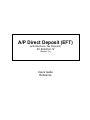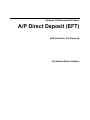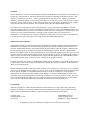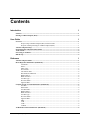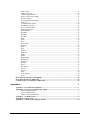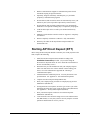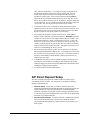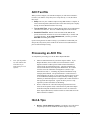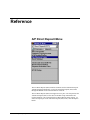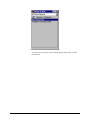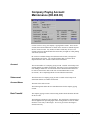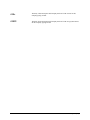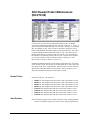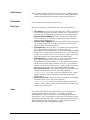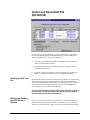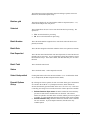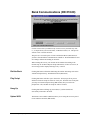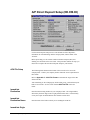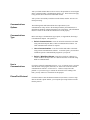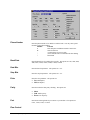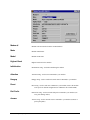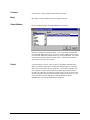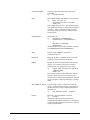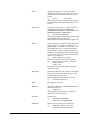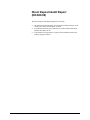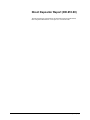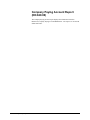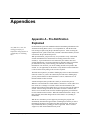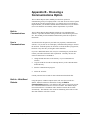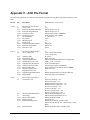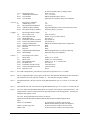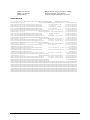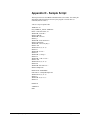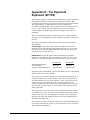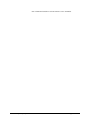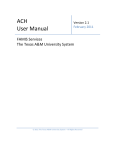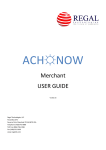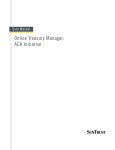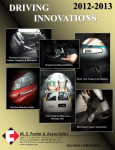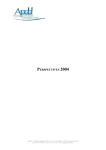Download A/P Direct Deposit (EFT)
Transcript
A/P Direct Deposit (EFT) (with Electronic Tax Payment) for Solomon IV (Release 2.x) Users Guide Reference Solomon IV Enhancement Product A/P Direct Deposit (EFT) (with Electronic Tax Payment) By Sandler•Kahne Software LICENSE For each Solomon IV A/P Direct Deposit Program purchased, Sandler•Kahne Software grants to you the right to use a single copy of the Solomon IV A/P Direct Deposit Program (Software) including documentation on one (1) and only one (1) computer of your choice. You may physically transfer each such License, without cost, to another computer, provided the Software is not resident on more than one (1) computer at a time. If this Software is used on a local area network, either a network license must be purchased, or a license must be purchased for each computer on the network which uses the Software. Title to Software shall remain with Sandler•Kahne Software. The Software may not be copied except for required backup. Copying of this manual is prohibited. You shall protect the Software under this License as confidential information and trade secret of Sandler•Kahne Software and will take reasonable steps to prevent use of the Software on more than one (1) computer for each paid License. You will not remove any product identifications, copyright or other proprietary notices from the Software or documentation. If ownership of your computer is transferred to another party, this License may be transferred with it, providing the new owner first signs a License Agreement with Sandler•Kahne Software. LIMITATION OF LIABILITY Sandler•Kahne Software warrants that the program will substantially conform to published specifications and to the documentation, provided that it is used on the computer hardware and with the operating system for which it was designed. Sandler•Kahne Software also warrants that the magnetic media on which the program is distributed and the documentation are free from defects in materials and workmanship for a period of 60 days. Sandler•Kahne Software will replace defective media or documentation or correct substantial program errors at no charge, provided you return the item to Sandler•Kahne Software within 90 days of the date of delivery. If Sandler•Kahne Software is unable to replace defective media or documentation or correct substantial program errors, Sandler•Kahne Software will refund the purchase price. These are your sole remedies for any breach of warranty. Except as specifically provided above, Sandler•Kahne Software makes no warranty or representation, either express or implied, with respect to this program or documentation, including their quality, performance, merchantability, or fitness for a particular purpose. Because computer programs are inherently complex and may not be completely free from errors, you are advised to verify your work and make periodic backups of your data. In no event will Sandler•Kahne Software liable for direct, indirect, special, incidental, or consequential damages arising out of the use or inability to use the program or documentation, even if advised of the possibility of such damages. In particular, Sandler•Kahne Software is not responsible for any costs including but not limited to those incurred as a result of lost profits or revenue, loss of use of the computer program, loss of data, the cost of a substitute program, claims by third parties or for other similar costs. In no case shall Sandler•Kahne Software' liability exceed the amount of the payment price. COPYRIGHT Under the copyright laws, neither the documentation nor the software may be copied, photocopied, reproduced, translated, or reduced to any electronic medium or machine-readable form, in whole or in part, without the prior written consent of Sandler•Kahne Software, except in the manner described in the documentation. Copyright 1996 Printed September, 1998 Version 3.00 Sandler•Kahne Software 10546 Cambridge Court Montgomery Village, MD 20886 All Rights Reserved. First edition printed August 1996. Printed in the United States. Contents Introduction 1 Features ..........................................................................................................................................................1 Starting A/P Direct Deposit (EFT)...............................................................................................................2 User Guide 1 Overview ........................................................................................................................................................1 Steps to setup A/P Direct Deposit (EFT) for the first time................................................................1 Steps for normal processing of A/P Direct Deposit (EFT)................................................................1 A/P Direct Deposit Setup ..............................................................................................................................2 Structuring Direct Depositor Information ..................................................................................................3 ACH Test file .................................................................................................................................................4 Processing an ACH File ................................................................................................................................4 Hint & Tips ....................................................................................................................................................4 Reference 1 A/P Direct Deposit Menu ..............................................................................................................................1 Direct Depositor Maintenance (DD.250.00) ................................................................................................3 Vendor ID .........................................................................................................................................3 Name .................................................................................................................................................3 Entry Class ........................................................................................................................................3 X12 Version ......................................................................................................................................4 Tax Pmt Pre-Note..............................................................................................................................4 Documents/ACH Record...................................................................................................................4 Bank Transit # ...................................................................................................................................4 Bank Account #.................................................................................................................................4 Account Type ....................................................................................................................................4 Pre-Note Status..................................................................................................................................5 Approval Date ...................................................................................................................................5 Company Paying Account Maintenance (DD.260.00) ................................................................................6 Account .............................................................................................................................................6 Subaccount ........................................................................................................................................6 Account Name...................................................................................................................................6 Bank Transit# ....................................................................................................................................6 Bank Account #.................................................................................................................................7 Account Type ....................................................................................................................................7 Pre-Note Status..................................................................................................................................7 Approval Date ...................................................................................................................................7 PPD ...................................................................................................................................................7 CCD ..................................................................................................................................................7 CCD+ ................................................................................................................................................8 CCDTP..............................................................................................................................................8 ACH Header/Trailer Maintenance (DD.270.00).........................................................................................9 A/P Direct Deposit (EFT) Contents • i Header/Trailer ...................................................................................................................................9 Start Position .....................................................................................................................................9 End Position ....................................................................................................................................10 Description ......................................................................................................................................10 Data Type........................................................................................................................................10 Value ...............................................................................................................................................10 Tax Payment Codes (DD.280.00)................................................................................................................11 Select...............................................................................................................................................11 IRS Tax Code..................................................................................................................................11 Subcategory.....................................................................................................................................11 Description ......................................................................................................................................11 Short Description ............................................................................................................................11 Tax Periods .....................................................................................................................................11 Tax ID Number ...............................................................................................................................11 Bank Holidays (DD.290.00) ........................................................................................................................13 Holiday............................................................................................................................................13 Description ......................................................................................................................................13 Create and Send ACH File (DD.500.00) ....................................................................................................14 Sending an ACH Test file................................................................................................................14 Writing and Reading the ACH file on a Diskette ............................................................................14 Creating the ACH file......................................................................................................................15 Sending the ACH file ......................................................................................................................15 Batches grid.....................................................................................................................................16 Selected ...........................................................................................................................................16 Batch Number .................................................................................................................................16 Batch Date.......................................................................................................................................16 Date Deposited ................................................................................................................................16 Batch Total......................................................................................................................................16 Status...............................................................................................................................................16 Select Undeposited..........................................................................................................................16 Deposit Options Group....................................................................................................................16 Posted Batches ................................................................................................................................17 Effective Date..................................................................................................................................17 Diskette Option Group ....................................................................................................................17 Disk Drive .......................................................................................................................................17 Begin Processing .............................................................................................................................17 Exiting the Screen ...........................................................................................................................18 Bank Communications (DD.510.00)...........................................................................................................19 Dial the Bank...................................................................................................................................19 Play Script .......................................................................................................................................19 Hang Up ..........................................................................................................................................19 Upload ACH....................................................................................................................................19 Payment Selection Filter (DD.520.00)........................................................................................................20 Select Vouchers...............................................................................................................................20 A/P Direct Deposit Setup (DD.950.00) .......................................................................................................21 ACH File Setup ...............................................................................................................................21 Immediate Destination.....................................................................................................................21 Immediate Destination Name ..........................................................................................................21 Immediate Origin ............................................................................................................................21 Immediate Origin Name ..................................................................................................................22 Company ID ....................................................................................................................................22 ACH File Name...............................................................................................................................22 Path to ACH/Script files..................................................................................................................22 Default Docs/ACH Record..............................................................................................................22 Default Entry Class .........................................................................................................................22 ii • Contents A/P Direct Deposit (EFT) Block fill file ...................................................................................................................................23 CR/LF end records ..........................................................................................................................23 Include Company Debit...................................................................................................................23 Delete ACH file after sending .........................................................................................................23 Require PreNotes ............................................................................................................................23 Tax Pmt-Require Zero Dollar..........................................................................................................23 ACH Test ........................................................................................................................................23 Communications Options ................................................................................................................24 Communications Type.....................................................................................................................24 User’s Communications ..................................................................................................................24 Phone/Port/Protocol ........................................................................................................................24 Phone Number.................................................................................................................................25 Baud Rate........................................................................................................................................25 Data Bits..........................................................................................................................................25 Stop Bits..........................................................................................................................................25 Echo ................................................................................................................................................25 Parity ...............................................................................................................................................25 Port..................................................................................................................................................25 Flow Control ...................................................................................................................................25 Protocol ...........................................................................................................................................26 DTR.................................................................................................................................................26 RTS .................................................................................................................................................26 Modem ............................................................................................................................................26 Modem # .........................................................................................................................................27 Make................................................................................................................................................27 Model ..............................................................................................................................................27 Highest Baud...................................................................................................................................27 Initialization ....................................................................................................................................27 Attention..........................................................................................................................................27 Hangup ............................................................................................................................................27 Reset................................................................................................................................................27 Dial Prefix .......................................................................................................................................27 Answer ............................................................................................................................................27 Connect ...........................................................................................................................................28 Busy ................................................................................................................................................28 Select Modem..................................................................................................................................28 Script ...............................................................................................................................................28 Direct Deposit Audit Report (DD.600.00)..................................................................................................33 Direct Depositor Report (DD.610.00) ........................................................................................................34 Company Paying Account Report (DD.620.00) ........................................................................................35 Appendices 1 Appendix A - Pre-Notification Explained....................................................................................................1 Appendix B - Choosing a Communications Option ....................................................................................3 Built-in Communications ..................................................................................................................3 User’s Communications ....................................................................................................................3 Built-In - Write/Read Diskette ..........................................................................................................3 Appendix C - ACH File Format ...................................................................................................................4 Appendix D - Sample Script .........................................................................................................................7 Appendix E - Tax Payments Explained (EFTPS) .......................................................................................8 A/P Direct Deposit (EFT) Contents • iii Introduction Features The A/P Direct Deposit (EFT) Module provides electronic funds transfer of your Solomon IV vendors’ checks - directly to the vendor’s bank account. With the A/P Direct Deposit (EFT) Module: • A standard NACHA (National Automated Clearing House Association) file format is created. • Vendor banking information is set up once. • Does not use an intermediary clearinghouse - transmit directly to your bank. • No per check transaction costs. • Multiple company checking accounts can be maintained. • Four ACH Entry Classes are currently supported (by vendor): a) PPD (Prearranged Payment and Deposit) - employee expense reimbursement b) CCD (Cash Concentration and Disbursement) - corporate payments c) CCD+ - corporate payments with additional EDI information d) CCD+ - tax payments. A/P Direct Deposit (EFT) • Electronic Tax Payment supports the National EFTPS program. Currently supports 941, 940, 945, 1120 and 990T payments. State tax payments are also supported. • ACH document summarization options are available (by vendor) - (one record/all batches, one record/batch, one record/check, one record/voucher). • Three different communications options are available to transmit the ACH file to your bank, including “built-in” - requiring no additional communications software. • Built-in asynchronous communications has complete setup options for over 440 modems (manual setup is also available) Introduction • 1 • Built-in communications supports 9 communication protocols and automated scripting of logon and transfer. • Optionally, integrates seamlessly with third party (or your bank’s proprietary) communications programs. • Pre-notification (and zero dollar) entries are automatically sent to your bank at any time (now an optional requirement by NACHA rules). • Pre-notification (and zero dollar) management is now automatically maintained. The required 6 banking days is computed by the program. • ACH file and scripts can be secured by user defined sub-directory location. • Multiple ACH file header & trailer records are supported - completely user defined. • Written completely in Solomon’s VB Tools - fully customizable. • Written by the author of the Payroll Direct Deposit module for Solomon III & IV. Starting A/P Direct Deposit (EFT) Before using the Direct Deposit Module to transmit your vendor payments to the bank, complete the following: 1. Install the A/P Direct Deposit (EFT) module according to the Installation Instructions provided. (If you will be using the Electronic Tax Payment feature be sure to install the customization to the A/P Voucher Entry screen.) 2. Determine how you will communicate with your company's deposit bank. You must choose one of three methods. Before making your choice, review the information in Appendix B - Choosing a Communications Option. 3. Understand the Pre-notification process. You may decide not to use pre-notification. See Appendix A - Pre-notification Explained. 4. Complete A/P Direct Deposit Setup (DD.950.00). 5. Enter your Company Paying Accounts in Company Paying Account Maintenance (DD.260.00). 6.. If using Electronic Tax Payment, select the types of taxes you will be depositing and select those types in Tax Payment Codes (DD.280.00). See Appendix E - Tax Payments Explained (EFTPS). 2 • Introduction 7. Enter your Direct Deposit Vendors in screen Direct Depositor Maintenance (DD.250.00) 8. Create and Send a Test ACH File using screen Create and Send ACH File (DD.500.00), to verify that you have correctly setup the ACH file parameters and the bank can receive your file. A/P Direct Deposit (EFT) User Guide Overview This User Guide provides general information regarding the setup and operation of A/P Direct Deposit (EFT) so you will understand how the module works as a whole. Steps to setup A/P Direct Deposit (EFT) for the first time • Verify that the A/P module has been setup (03.950.00) • Setup A/P Direct Deposit (DD.950.00)- see A/P Direct Deposit Setup below • Setup Company Paying Accounts (DD.260.00) • Setup Direct Depositors (DD.250.00) - see Structuring Direct Depositor Information below • Send a Test ACH file to your bank (DD.500.00). See Test ACH file below. • If required, Create and Send an ACH file for your Pre-Noted Vendors (DD.500.00). You will need to wait 6 banking days from when you transmit these pre-notes until you can mark them Approved and send your first Direct Deposit checks. The system automatically calculates the 6 banking days, and sets the pre-note status to Approved when the time has passed. Now you are ready for normal A/P Direct Deposit (EFT) Processing Steps for normal processing of A/P Direct Deposit (EFT) A/P Direct Deposit (EFT) • Batch vouchers for Direct Deposit vendors. Select vouchers for payment (03.500.00) as you normally would, using any of the payment selection options. It is important that each direct deposit payment selection batch has ONLY those vendors who you have set up for Direct Deposit and have an “Approved” pre-notification status (the opposite is true when you are printing checks - the payment selection vouchers must only be from vendors who are not direct depositors or who are not yet fully “Approved”). This batch MUST ONLY contain those vouchers for Pre-note Approved vendors or else A/P Direct Deposit will produce errors when creating the ACH file. • Electronic Tax Payments - Enter your tax payments as regular vouchers (03.010.00)- using your financial agent as the vendor. When doing data User Guide • 1 entry, enter the vendor id first - you will get a message saying that the tax payment type should be entered in the invoice number field. Once the vendor ID has been entered, the invoice number field has a PV list of possible tax payment types - the tax payment short description must be entered in the invoice number field as allowed by the PV list. The invoice date is used to indicate the tax period for this payment. Only the month and year are important - they are validated against the Tax Payment Code screen - tax periods. Only one tax payment type is allowed per voucher. • To facilitate the above rule you should use the Payment Selection Filter (DD.520.00) process to remove vouchers from your current selection. This process allows you to process your payment selections to leave only direct depositor vendors or only check vendors in your selection. • Process Payment Exceptions (03.050.00) for the above selected Direct Deposit vouchers and Print A/P Checks (03.620.00). BE SURE to not add vouchers to your selection for non-Approved Direct Deposit vendors. You should either print these “checks” on plain paper or to a file - as they will not be sent to your vendors. Be sure to “Keep” this A/P Check batch. A/P vouchers for Direct Deposit are just like any other A/P voucher, in that they must be printed via A/P Checks and “Kept”. The debits and credits for A/P and G/L are created during the “Keep” process. • Be sure all A/P Direct Deposit vendors who are new have been entered in Direct Depositor Maintenance (DD.250.00) - (if you Require PreNotes, then they can now be sent to the bank as New pre-notes). Note that no checks in the above created batch(es) should include vendors who do not have an Approved pre-note status. • If you Require PreNotes, be sure all A/P Direct Deposit vendors who were previously pre-noted and have a Pending pre-note status have their status changed to Approved (in Direct Depositor Maintenance DD.250.00) if the 6 banking day waiting period has elapsed. • Create and Send the ACH file (DD.500.00) A/P Direct Deposit Setup You must setup important aspects of A/P Direct Deposit to insure proper communication with your bank. The setup areas are included in A/P Direct Deposit Setup (DD.950.00). 2 • User Guide • ACH File Setup - Consult with your bank to determine the correct information and format for Immediate Destination, Origin and Company ID. Different banks may require this information to be formatted slightly differently. Determine if your bank requires a carriage return/line feed pair to end each ACH record, and whether they need to have the file block filled. Determine if you Require PreNotes. • Communications Setup - If using the “Built-in” communications option then go to the Phone/Port/Protocol screen to enter the phone number, correct communication parameters, and the file transfer protocol that your bank requires. A/P Direct Deposit (EFT) • Modem Setup - Select the modem you will be using from the modem database and/or configure your modem by entering the specific communication strings. • Script Setup - Communication scripts allow you to “program” the communication session with your bank. You may enter a series of commands which will automate the process of dialing the bank, logging on, sending a password, accessing the correct function, transmitting the ACH file, and then logging off. If you intend to use this feature, it is best to manually perform an ACH file transmission while taking notes of the prompts from the bank and your keystroke entries. When you are done, then you can enter your script using NotePad or WordPad as an editor. • Tax Payment Code Setup - If you are using the Electronic Tax Payment feature, then you should use the Tax Payment Code (DD.280.00) screen to select those tax payment codes that you require. For State tax payments, be sure your state tax ID is entered for each tax type. Structuring Direct Depositor Information For each vendor that you want to Direct Deposit, you need to set up a record in A/P Direct Deposit. Not all of your vendors need to be setup in A/P Direct Deposit. You need to establish the Entry Class for each vendor, whether they are: Electronic Data Interchange a standard for exchanging business information electronically • PPD - Prearranged Deposit - used for vendors who are individuals that request their expense reimbursements to be direct deposited. • CCD - Cash Concentration and Disbursement - used for corporate payments • CCD+ - Cash Concentration and Disbursement Plus - used for corporate payments along with EDI information. With this Entry Class you also need to determine the ANSI X112 Version/Release your trading partner is using to receive their EDI record. • CCD+ - Cash Concentration and Disbursement Plus - Tax Payment - used for the financial agent who receives your tax deposits. See Appendix E Tax Payments Explained (EFTPS). You also need to determine how you want to summarize your vendors’ payments in the ACH file. Each record that is transmitted in the ACH file may consist of: A/P Direct Deposit (EFT) • One Record/All Batches - All check records in all batches selected (fully summarized) • One Record/Batch - All check records in each batch • One Record/Check - Each check record in each batch • One Record/Voucher - Each voucher record in each batch (not summarized at all) User Guide • 3 ACH Test file When you first configure your A/P Direct Deposit you will want to transmit a test file to your bank to verify that you are setup correctly. To do, this follow these steps: • Setup - Be sure your A/P Direct Deposit setup (DD.950.00) is complete, at least 5 Direct Depositors (DD.250.00) have been entered and your Company Paying Accounts (DD.260.00) have been setup. • Turn on ACH Test - On the A/P Direct Deposit Setup screen (DD.950.00) check the ACH Test box. This sets A/P Direct Deposit to the test mode. • Send ACH Test File - Run the Create and Send ACH (DD.500.00) process and send the ACH test file (a test file includes only 5 vendors with test dollar amounts). IT IS VERY IMPORTANT you notify your bank BEFORE transmitting this test file. Upon receiving the test file and reviewing it, your bank will confirm that your setup is OK, and you may then “uncheck” the ACH Test box (DD.950.00) to proceed with normal processing. Processing an ACH File To complete the processing cycle for the Direct Deposit Module: • Note: After September 20, 1996 NACHA has ruled that the prenotification process is optional • Enter account information for your direct deposit vendors. If you Require PreNotes, then a vendor is not to be defined as a direct depositor until the vendor's specific bank account information is verified by the pre-notification process. After this information is entered in DD.250.00, Direct Depositor Maintenance, the vendor's record is sent to the Automatic Clearing House (ACH) as a prenotification record, i.e., containing all pertinent information except actual payment amounts. The pre-notification is verified when it is acknowledged by the ACH, or, more typically, when no notice of error is sent within the standard period of time (normally 6 banking days). Until the pre-notification process is completed, the vendor cannot have their payment direct deposited.. Again, the above process is only required if you have decided to use PreNoting. • Process vendor checks. Once Direct Deposit payments have been selected, and exceptions noted, vendor checks are printed and “Kept”. In the Direct Deposit module those batches can now be selected for direct deposit (DD.500.00), and the ACH file is created and sent to the bank or written to a diskette. Hint & Tips • 4 • User Guide Reports - Check numbering sequence. Frequently, users will want to keep their printed checks numbers and direct deposit “advice slip” A/P Direct Deposit (EFT) numbers in separate sequences. This is useful for check reconciliation. Solomon assumes a check number sequence by the checking account, subaccount combination. To keep these sequences separate you can create two different subaccounts for the same checking account, and therefore the numbering sequences (and Solomon’s default next check number when printing reports) will be kept separate. You might use one segment of your subaccount to note the difference. A/P Direct Deposit (EFT) • Reports - selecting Direct Deposit Vendors. When you run a Vendor Detail or Summary report you can select those vendors who have been designated as direct depositors. In the Sort/Select screen of these reports use the Vendor.DirectDeposit field to filter the report. This field contains the Pre-Note status for each vendor. If blank, then this vendor has not been designated as a direct depositor. If not blank then, “N” indicates a new pre-note (zero dollar), “P” is pending pre-note (zero dollar), and “A” is approved Pre-Note status and available for direct deposit. • Reports - Check Preview (03.610). You may want to add a new field to this report to show whether a vendor is a direct depositor or not. As described above use the field Vendor.DirectDeposit (see above for the values and their meaning). • Create and Send (DD.500.00) . If a batch does not appear in the grid, it is possible that it has been posted to your GL. Only Unposted A/P Check batches will appear in the grid – available to be sent to the bank. If this occurs you need to temporarily change the batch status to Unposted “U” (it will have a Status of Posted “P”), send the batch to the bank, and then return its Status to Posted (“P”). This can be done in SQL Scope or iSQL/w. User Guide • 5 Reference A/P Direct Deposit Menu The A/P Direct Deposit (EFT) menu lists functions used to maintain and report A/P Direct Deposit information. Access the A/P Direct Deposit (EFT) menu through the Module menu on the Solomon IV menu bar. The A/P Direct Deposit (EFT) menu appears in two parts. The first part lists the A/P Direct Deposit (EFT) screens used for module setup, maintenance and regular operations. The second part list A/P Direct Deposit (EFT) reports. To access the reports part of the A/P Direct Deposit (EFT) menu, click the Reports button. A/P Direct Deposit (EFT) Reference • 1 To return to the screens part of the A/P Direct Deposit (EFT) menu, click the screens button. 2 • Reference A/P Direct Deposit (EFT) Direct Depositor Maintenance (DD.250.00) Use the Direct Depositor Maintenance screen to set up and maintain the direct deposit information of your vendors. This screen must be completed for each vendor who is to be identified as a direct depositor. This screen has only those vendors you have designated as direct deposit vendors. If you are setup to Require PreNotes, then this screen is also used for the initial pre-notification of a new direct depositor, and for subsequent pre-notification of changes to bank or bank account information. Vendor ID Name Entry Class A/P Direct Deposit (EFT) The ID of the vendor whose information is to be added or changed. The Vendor ID was first assigned in Vendor Maintenance (03.270.00). Adding vendors here does not affect Solomon’s normal vendor maintenance (03.270.00). Possible value lookup of all vendors is available on this field The name of the vendor whose ID was entered at Vendor ID appears here. The Entry Class has the following options: • Prearranged Payment and Deposit (PPD) used for employee expense reimbursement • Cash Concentration and Disbursement (CCD) used for corporate payments • Cash Concentration and Disbursement Plus (CCD+) same as CCD but with additional EDI information. Reference • 3 • Tax Payment (CCD+) CCD+ entry used for your tax payment financial agent. Note: if you have the Tax Payment only option, then only the Tax Payment (CCD+) entry class will be available. X12 Version For CCD+ Entry Classes, the X12 Version designates which version of the ANSI ASC X12 standard should be used with this vendor. Each vendor needs to inform you which version they wish to receive. Tax Pmt Pre-Note This field is used in conjunction with those vendors whose entry class is CCD+ (Tax Payment). Enter the Tax Payment code to used when generating a pre-note entry for this vendor (zero-dollar entry). A PV list is available for all selected tax payment codes. This tax payment code will be used whenever this vendor is pre-noted. Documents/ACH Record Documents/ACH Record designates at what level this vendor’s A/P documents should be summarized in the ACH file. The options are: • One Record/All Batches - all checks for all selected batches will be accumulated into one ACH record • One Record/Batch - checks will be accumulated by batch for this vendor, and there will be one record for each batch selected • One Record/Check - each check in each selected batch will result in one ACH record • One Record/Voucher - each voucher in each selected batch will result in one ACH record. This last option is required for a CCD+ Entry Class entry. The following fields define the Account Information for this vendor. Bank Transit # The vendor’s transit/routing number which identifies the bank for this account. This is the generally is the pre-printed number on the bottom left of the vendor's checks. The final digit (right-most) is the check digit. The check digit is determined by a formula applied to the preceding digits of the routing number in order to double check the correct entry of these digits. An error is given if the check digit is entered incorrectly. Bank Account # Account Type The vendor's account number. This number generally follows the bank transit/routing number on the bottom of the vendor's checks. The type of the vendor’s bank account. The options are: • 4 • Reference Checking (includes NOW and share draft accounts) A/P Direct Deposit (EFT) • Pre-Note Status Savings The pre-notification status for this account. The options are: • • • New Pre-Note. The bank has not been pre-notified. Pending Pre-Note. A pre-notification record has been sent to the bank. Approved Pre-Note. The bank account information has been verified as correct and approved. This will also be the setting if you do not Require PreNotes. If you Require PreNotes, then whenever the Bank Transit #, Bank Account #, or Account Type is entered for a new direct depositor, or a change is made to a current direct depositor, this field is automatically set to "New Pre-Note". When an ACH file is created with this pre-notification record included, and the transmission to the bank is “Kept”, then this field is automatically set to "Pending Pre-Note". You should then enter an "Approved Pre-Note" status when the vendor's account information has been verified and approved. Only approved bank account information will be used to transmit payment amounts in the ACH file. For an explanation of the pre-notification process and how this field should be maintained, see Appendix A - Pre-Notification Explained in this manual. Note: if the entry class you have selected is Tax Payment, then this field will say “zero dollar”. This is the same as a pre-notification - this is just a different term which is used for the CCD+ entry class. Approval Date A/P Direct Deposit (EFT) The date after which a pending pre-note becomes approved. Pre-noted entries require a waiting period of 6 banking days. When a vendor is first pre-noted, A/P Direct Deposit (EFT) calculates the 6th banking day after the pre-note entry was sent to the bank. Weekends and dates entered in Bank Holidays (DD.290.00) are skipped in making this calculation. On the 6th day and beyond, a pending pre-note is available for processing, and will be set to approved during the next ACH Create and Send process. Reference • 5 Company Paying Account Maintenance (DD.260.00) Use this screen to set up your company’s paying bank accounts. These are the accounts from which withdrawals are made on the ACH file to fund the deposits into the vendor accounts. Any number of bank accounts may be used. The accounts setup here should include all accounts that you might use when printing A/P Checks (03.620.00). Be careful to coordinate changes and deletions with accounts you might use when printing A/P Checks. All A/P Check batches that you wish to direct deposit must have their account & subaccounts entered here. Account Subaccount Account Name The account number of a company paying account. Possible value lookup of all account numbers is available on this field. Note that if you are using Solomon’s Cash Manager module the Account Name and Account Information fields will be retrieved from entries made in the Cash Account Maintenance screen (20.250.00) - after completing both the account and subaccount fields. The subaccount of a company paying account. Possible value lookup of all subaccount numbers is available on this field. The name of this cash account. The following fields define the Account Information for this company paying account. Bank Transit# The company paying account’s transit/routing number which identifies the bank for this account. The final digit (right-most) is the check digit. The check digit is determined by a formula applied to the preceding digits of the routing number in order to double check the correct entry of these digits. An error is given if the check digit is entered incorrectly. 6 • Reference A/P Direct Deposit (EFT) Bank Account # The company paying account’s bank account number. Account Type The type of the company paying account. • • Pre-Note Status Checking (includes NOW and share draft accounts) Savings The pre-notification status for this account. The options are: • • • New Pre-Note The bank has not been pre-notified. Pending Pre-Note A pre-notification record has been sent to the bank. Approved Pre-Note The bank account information has been verified as correct and approved. This will also be the setting if you do not Require PreNotes. If you Require PreNotes, then whenever the Bank Transit #, Bank Account #, or Account Type is entered for a new company paying account, or a change is made to a current company paying account, this field is automatically set to "New PreNote". When an ACH file is created with this pre-notification record included, and the transmission to the bank is “Kept”, then this field is automatically set to "Pending Pre-Note". You should then enter an "Approved Pre-Note" status when the company paying account’s account information has been verified and approved. Only approved bank account information will be used to transmit payment amounts in the ACH file. For an explanation of the pre-notification process and how this field should be maintained, see Appendix A - Pre-Notification Explained in this manual. Approval Date The date after which a pending pre-note becomes approved. Pre-noted entries require a waiting period of 6 banking days. When a company paying account is first pre-noted, A/P Direct Deposit (EFT) calculates the 6th banking day after the pre-note entry was sent to the bank. Weekends and dates entered in Bank Holidays (DD.290.00) are skipped in making this calculation. On the 6th day and beyond, a pending pre-note is available for processing, and will be set to approved during the next ACH Create and Send process. The following fields define the Entry Class Descriptions and Company IDs which will be used in the ACH file. This descriptions are what will appear on your vendor’s statements for all checks written against this paying account. The Company Ids are used in the Batch Header records. These Company Ids default from the entry in APDD Setup (DD.950.00), but may be overridden here. PPD The Entry Class Description and Company ID for all PPD entries for this company paying account. CCD The Entry Class Description and Company ID for all CCD entries for this company paying account. A/P Direct Deposit (EFT) Reference • 7 CCD+ The Entry Class Description and Company ID for all CCD+ entries for this company paying account. CCDTP The Entry Class Description and Company ID for all CCD+ tax payment entries for this company paying account. 8 • Reference A/P Direct Deposit (EFT) ACH Header/Trailer Maintenance (DD.270.00) Use this screen to create custom ACH Header/Trailer records. An Header record will be added at the beginning of the ACH file - before the “1” record. A Trailer record will be added at the end of the ACH file - after the “9” record and after any blocking records. These records are sometimes required by various banks to add additional information which is particular to the bank. This screen is used to maintain both the Header and Trailer records. There can be up to 4 Header records and up to 4 Trailer records per ACH file. You are allowed to have Header records with no Trailers and vice versa - if that is what is required by your bank. Header records are noted as Header-1, Header-2, etc. and likewise trailer records are Trailer-1, Trailer-2, etc. Normally the Header and Trailer records will be 94 characters long - the length of the ACH file record. We call each set of data within the record a “field”, and the location of the “field” a field position. Records in this screen are ordered by Start Position within the Header or Trailer record. This screen allows you to format the information which goes in both of these records. Header/Trailer Enter the record type. The options are: • • • • • • • • Start Position A/P Direct Deposit (EFT) Header-1 - This designates this field value as part of the Header-1 record. Header-2 - This designates this field value as part of the Header-2 record. Header-3 - This designates this field value as part of the Header-3 record. Header-4 - This designates this field value as part of the Header-4 record. Trailer-1 This designates this field value as part of the Trailer-1 record. Trailer-2 This designates this field value as part of the Trailer-2 record. Trailer-3 This designates this field value as part of the Trailer-3 record. Trailer-4 This designates this field value as part of the Trailer-4 record. Enter the starting column position for this field in the record. Starting positions less than 10, should be entered as 01-09 for correct ordering within the file. Reference • 9 End Position Enter the ending column position for this field in the record. Ending positions less than 10, should be entered as 01-09 for correct ordering within the file. The End position should be greater than or equal to the Start position. Description Enter a description of this field value in the record. Data Type Enter the type of data to go in this field position. The current options are: • • • • • • • User Entered - the user may enter any literal value - whatever is entered in the Value field will go into the Header or Trailer record. The length of the Value may not exceed the length specified by the Start and End positions. Business Date [YYMMDD]- Solomon’s current business date will be entered in this field. eg. if the business date is 03/01/1996, then 960301 would be entered into the record. Effective Date [YYMMDD] - the user entered Effective Date (DD.500.00) will be entered in this field. eg. if the effective date is 03/01/1996, then 960301 would be entered into the record. File Sequence # - the file sequence - as a number will be entered in this field. The file sequence number - also referred to in the ACH documentation as the File ID Modifier, is a number indicating the sequential number of this ACH file going to the bank on one date. eg. the first file to the bank on a day will be 1, the next, 2, etc. Format: width-as specified by Start & End position values, right justtified, left padded with 0’s. File Sequence Ltr - the file sequence - as a letter will be entered in this field. The file sequence number - also referred to in the ACH documentation as the File ID Modifier, is a letter indicating the sequential number of this ACH file going to the bank on one date. eg. the first file to the bank on a day will be A, the next, B, etc. Format: width-as specified by Start & End position values, left justtified, right padded with blanks. Record Count w/o HT - total record count in the ACH file without (w/o) including the Header/Trailer records. This count includes the “1”,”5”,”6”,”7”,”8”,”9” records as well as any blocking records. Format: width-as specified by Start & End position values, right justtified, left padded with 0’s. Record Count w/ HT - total record count in the ACH file (w/) including the Header/Trailer records. This count includes the “1”,”5”,”6”,”7”,”8”,”9”, blocking records and the Header and/or Trailer record(s). Format: width-as specified by Start & End position values, right justtified, left padded with 0’s. Value Enter a literal value to go into the Header/Trailer record. This field is only available if the Data Type is User Entered. eg. “KH001”,”00123456”, “FILEFOR63091” would be valid values. Do not include the quotes when entering values. Note: to enter blanks in a field, enter User Entered as the Data Type and leave the Value field empty - it will be right padded with blanks to the width specified by the Start & End positions. Format: width-as specified by Start & End position values, right padded with blanks. 10 • Reference A/P Direct Deposit (EFT) Tax Payment Codes (DD.280.00) Use this screen to select which tax payment codes you require. If you are not using the Electronic Tax Payment feature, then you do not need to access this screen. Additional tax payment codes may be entered via a database update utitlity (SQLScope or ISQL/w). The short descriptions MUST be unique across all entries. Only select those codes which you will be using - they are used for validation during voucher entry (03.010.00). Select • • Yes select this tax code to use. No do not select this tax code to use. IRS Tax Code This is the IRS’s 5 digit code for a particular tax type Subcategory A subcategory for this tax code. Not all tax codes have subcategories. Description Description of the tax code. Short Description Tax Periods Shorten version of the description which will be used in the voucher entry invoice number field. The tax periods (months) for which this tax payment code is valid. If blank, then any calendar month is valid. This is validated against the voucher’s invoice date to insure that a valid tax period gets credited. Tax ID Number A/P Direct Deposit (EFT) Reference • 11 The tax id number to be used in the tax addenda record. This is used for state tax payments. You should enter the state tax payment ID number for each state tax payment type you select. If left blank, then the Employer ID number from GL Setup (01.950.00) will be used. 12 • Reference A/P Direct Deposit (EFT) Bank Holidays (DD.290.00) Use this screen to maintain current banking holidays. Check with your local bank as to the holidays they observe. This table is used in calculating the date when a pending pre-note becomes approved. That calculation will skip all weekend days as well as the holidays setup here. Holiday The banking holiday. Only holidays in the future need to be maintained. Description Description of the banking holiday. A/P Direct Deposit (EFT) Reference • 13 Create and Send ACH File (DD.500.00) Use this screen to create an ACH file. The action taken after the ACH file has been created depends upon the Communications Type entered in DD.950.00, A/P Direct Deposit Setup. The possible actions are: Sending an ACH Test file • Create the ACH file and dial the bank for immediate transmission by the “built-in” communications software. • Create the ACH file and execute another program to launch an external communications program. • Create the ACH file on a diskette, or read an ACH file already written to a diskette for transmission by the “built-in” communications software. To prepare and send an ACH test file, follow the steps in the User Guide section. The ACH file will be created without selecting any batches and include five vendors with dollar amounts of $999,999.99. This file will be sent according to the Communications Type option. To send a test file, use the APDD Setup screen (DD.950.00) to select the Test ACH option. It is very important that your bank is aware that the file is for testing purposes only, so that the vendor and company paying accounts will not be posted with these transactions. Writing and Reading the ACH file on a Diskette 14 • Reference If you have selected Communications Type - Built-in -Write/Read diskette, the Diskette Options option group will appear on the screen - and you will check either the “Create ACH, Write” option to write the ACH file to diskette (and not A/P Direct Deposit (EFT) send), or the “Read, Send” option to read the ACH file from the diskette and send via Built-in Communications. Creating the ACH file The Create and Send ACH (DD.500.00) screen displays A/P Check Batches which have not been posted to GL (status is unposted “U”) and their period to post is the current A/P period and one period prior. Note that by checking the “Posted batches” option you may include posted batches as well. You may select one or multiple batches to process at one time. If you have selected to Require PreNotes, there is an option to send both batches and pre-notes, batches only or pre-notes only. If you do not Require PreNotes, then the only option is to send selected batches. A field for the effective date of the ACH file must be filled in. This is the date on which the amounts for deposit are to be posted to the vendor accounts. If you have elected to write the ACH file to a diskette, the drive letter for your disk drive is required. Sending the ACH file A/P Direct Deposit (EFT) The method by which the ACH file is transmitted to the bank is determined by the Communications Type entered in DD.950.00, A/P Direct Deposit Setup. The options are: • Built-In Communications After the ACH file has been created, the Bank Communications Screen (DD.510.00) will be displayed. Clicking the “Dial the Bank” button will dial the bank (using the Communications Setup information from DD.950.00, A/P Direct Deposit Setup). After making the initial connection most banks have a login procedure you must follow (see your bank to obtain ID's, passwords, etc., for their login procedures). As an alternative you may have created an automated script file to dial the bank and log onto the bank’s system. To do this click the “Play Script” button (either after “Dial the Bank” if your script does not include a dialing sequence, or instead of “Dial the Bank” if your script includes a dialing sequence) and select the script file to use (if you only have created one script file in the script sub-directory - it must have a .SCR extension, then you will not be prompted with the script to select). Once you have logged into your bank's system, you are ready to transmit the ACH file. Begin the transmission by clicking the “Upload ACH” button. • User’s Communications After the ACH file has been created, the program you have named in the communications set up area of DD.950.00, A/P Direct Deposit Setup will execute, and then return to this screen. See Appendix B - Choosing a Communications Option for more information on user’s communications. • Built-In - Write/Read Diskette Using the Write option, the ACH file will be created, and then write it to the diskette drive you specify, using the ACH File Name entered in the ACH Setup area of DD.950.00, A/P Direct Deposit Setup. Using the Read option, the ACH file will be read from the drive you specify, and transmit it to your bank using Built-In Communications. Reference • 15 The following messages and prompts appear according to options selected in DD.950.00, A/P Direct Deposit Setup. Batches grid Selected This grid will display all A/P Check batches which are unposted (status = “U”) in the current and previous A/P period. This column allows the user to select A/P Check batches for processing. The options are: • • Batch Number Batch Date Date Deposited Yes select this batch for processing. No do not select this batch for processing. This is the batch number assigned to these A/P Checks when the checks were printed (03.620.00) This is the date assigned to this batch when the checks were printed (03.620.00) This is the last date when this batch was direct deposited (of course batches will normally only be sent once). It is recorded when a direct deposit batch is sent to the bank and is “Kept”. If this date is blank, then this batch has yet to be sent to the bank. Batch Total This is the batch control total. Status This is the batch status – either Unposted or Posted. Select Undeposited Deposit Options Group Clicking this button will set the Selected column to “Yes” for all batches which are yet undeposited (the Date Deposited field is blank). By selecting one of these options, the user can control what types of transactions are created in the ACH file. If you Require PreNotes, and no batches are selected, then the only option available to the user is Pre-notes only. If the user is currently processing a Test ACH file, then none of these options are available. • • 16 • Reference Selected batches & pre-notes all batches marked as selected and any pre-note accounts will be combined into one ACH file. The selected batches are placed in one batch in the ACH file, and the pre-notes are placed in another. If you do not Require PreNotes, then this option is not available. Selected batches only all batches marked as selected will be combined into one ACH file. If you do Require PreNotes, then this is the only available option. A/P Direct Deposit (EFT) • Posted Batches Effective Date Diskette Option Group This checkbox will display Posted as well as Unposted batches. When the screen first loads only batches that have an unposted status are displayed (and less than two periods old). This option would normally be used only when an A/P check batch had been posted to the GL before it has been transmitted to the bank. Administrative procedures should be put into place so that this does not occur. Enter the effective date for the ACH file - the date on which bank accounts should be posted. This option group appears when you have selected Built-in - Write/Read diskette Communications Type in screen DD.950.00, A/P Direct Deposit Setup. The options are: • • Disk Drive Begin Processing Pre-notes only all direct deposit vendors will be reviewed for any “New pre-note” status’s and will be combined into one ACH file. If you do not Require PreNotes, then this option is not available. Create ACH, Write Create the ACH file and write it to a diskette. Read, Send Read the ACH file from a diskette and transmit using the Built-in Communications option. If you have selected Create ACH, Write enter the drive letter of the diskette drive in your workstation on which to write the ACH file If you have selected Read, Send enter the drive letter of the diskette drive in your workstation from which to read the ACH file Clicking this button starts the ACH file process. First, the Direct Deposit Audit report prints for requested deposit options. This report will not print if you are creating an ACH test file or you have selected the Built-in - Write/Read diskette Communications option and are reading from diskette. After the Audit Report prints, all selected batches are pre-processed to check for the following types of errors: • • • Batches were selected which do not have Company Paying Accounts (DD.260.00) set up yet. Vendors are in the selected batches which have not been entered as direct depositors in A/P Direct Depositor Maintenance (DD.250.00). Vendors are in the selected batches which have been setup but their pre-note status is not Approved (or they are pending, and their approval date has not passed). If errors occur on the audit report or in the pre-processing then a message will be displayed informing you to review the audit report and/or the event log to discover what errors occurred. The event log file will begin with “DD50”. A/P Direct Deposit (EFT) Reference • 17 Depending on the Communications option you have selected, the following occurs next: Exiting the Screen • Built-In Communications the ACH file will be created and written to the path and filename you selected in A/P Direct Deposit Setup (DD.950.00). Next, the Bank Communications (DD.510.00) screen is displayed, and you can “Dial the Bank” or “Play Script” to send the file to the bank. When the bank requests to transmit the file, click the “Upload ACH” file button to send the file using the protocol selected in A/P Direct Deposit Setup - Port/Phone/Protocol (DD.950.02). • User’s Communications the ACH file will be created and written to the path and filename you selected in A/P Direct Deposit Setup (DD.950.00). Next, the program, batch file, or whatever file that you selected in A/P Direct Deposit Setup will be executed. • Built-In - Write/Read diskette if you’ve selected Create, Write ACH: the ACH file will be created and written to the path and filename you selected in A/P Direct Deposit Setup (DD.950.00) and then copied to the diskette. If you’ve selected Read, Send - the ACH file will be copied from the diskette to the path and filename you selected in A/P Direct Deposit Setup (DD.950.00). Next, the Bank Communications (DD.510.00) screen is displayed, and you can “Dial the Bank” or “Play Script” to send the file to the bank. When the bank requests to transmit the file, click the “Upload ACH” file button to send the file using the protocol selected in A/P Direct Deposit Setup - Port/Phone/Protocol (DD.950.02). If the ACH file was a test file, or if the ACH file was written to a diskette (Create ACH, Write function), you will be returned to the Create and Send ACH screen at the end of the process. Otherwise the Keep, Delete dialog box appears - after the Communications process has finished: • • 18 • Reference Delete No record updates will be made. Keep If you Require PreNotes, and there were some prenotes in the ACH file, the vendor's bank account Pre-Note Status will be changed from "New Pre-Note" to "Pending Pre-Note." “Pending Pre-Note” vendors whose approval date has passed will be set to “Approved Pre-Note” status. The selected batches will have the date deposited stamped with today’s date A/P Direct Deposit (EFT) Bank Communications (DD.510.00) Use this screen to dial your bank for any on-line services your bank may offer, i.e., to inquire about your account status, ACH transfer status, etc. This process will not create or send an ACH file. This process is accessed as part of Create and Send ACH File (DD.500.00) if you have selected Built-in Communications or Built-in - Write/Read diskette and are reading a diskette and sending an ACH file. When entering this screen, your modem will be initialized according to the modem setup in A/P Direct Deposit Setup (DD.950.00). If there is an error, an error message will be displayed asking to retry or cancel. Dial the Bank Play Script Hang Up Upload ACH A/P Direct Deposit (EFT) Clicking this button will dial the bank using the number and settings selected in A/P Direct Deposit Setup - Port/Phone/Protocol (DD.950.01) Clicking this button will allow you to choose the .SCR (script) file to process and then execute the script file selected. If only one .SCR file exists in the path you setup in A/P Direct Deposit Setup (DD.950.00), then you will not be prompted for a file, and that one script file will be executed. Clicking this button will hang up your modem, if you have dialed and successfully connected to the bank. This button is not available (disabled) unless you are using this screen as part of Create and Send ACH file (DD.500.00). Reference • 19 Payment Selection Filter (DD.520.00) Use the Payment Selection Filter screen to filter your current payment selections. The A/P Payment Selection screen (03.500.00) should be processed normally, using whatever selection criteria you need. However, as we noted in the User Guide section, it is important that when processing direct deposit vouchers (and “checks”), each batch must contain only direct deposit vendors’ vouchers or when printing normal checks then only non-direct deposit vendors should be in the same batch. This screen provides a means to filter the current payment selections both ways. Select Vouchers Click Direct Deposit to filter out all non-Approved direct depositors. This will remove all vendors who are not direct depositors, and direct depositors whose accounts are not yet “Approved”. This leaves only “Approved” direct deposit vendors in the payment selection batch. In addition, you may refine your selection to your vendors by Entry Class. You would do this if you pay your PPD vendors (expense reimbursements) from a different checking account than your CCD or CCD+ vendors (trade payments). By using these additional filter options only those Approved Direct Depositors with the selected Entry Class will be left in your payment selection group. When determining whether a Vendor is “Approved”, “Pending Pre-Note” vendors are reviewed, and if their Approval Date has passed, then they will be considered approved. This is a feature of the automatic pre-note approval processing. Click Checks to filter out all “Approved” direct deposit vendors. This leaves only non-approved direct deposit vendors in the payment selection batch. In all processing an event log is written. It will include the total number of vouchers which were removed from the selection, and the number still remaining. 20 • Reference A/P Direct Deposit (EFT) A/P Direct Deposit Setup (DD.950.00) Use the Direct Deposit Setup screen to enter defaults for direct depositors, information for communicating with the company bank, and the format of the ACH file. Before proceeding, see the sections entitled A/P Direct Deposit (EFT) and Sending Test ACH File in the User Guide. This procedure outlines the steps you must take to complete the A/P Direct Deposit Setup for your business. ACH File Setup The following fields determine the format of the ACH file to be sent to the company bank. Contact your company bank to obtain the exact requirements for these fields. Refer to Appendix C - ACH File Format to determine the origin of the data fields in the file. After initializing, or after changing any fields in this group, you should send your bank a test ACH file. See the section entitled ACH Test File in the User Guide. Immediate Destination Immediate Destination Name Enter the transit/routing number for your company's bank. The 8 digit number, followed by the check digit, must be right-justified in this field. Your bank may or may not require an initial blank or other character in this field. Enter the name of the bank to which you are sending the ACH file. Immediate Origin A/P Direct Deposit (EFT) Reference • 21 Enter the transit/routing number for the bank that will be transmitting the ACH file. For formatting, see the Immediate Destination field. For many banks, your company's Federal Tax Identification number is required in this field. Immediate Origin Name Company ID ACH File Name Path to ACH/Script files Default Docs/ACH Record Default Entry Class Enter the name of the bank that will be transmitting the ACH file. For many banks, your company name is required in this field. Enter your company's Federal Tax Identification number. The 9 digit number should be right-justified. Your bank may require an initial blank or other character in the first position of this field. Enter the DOS file name of the ACH file. The default is SOL4AP.ACH. Your bank may have specific requirements. This file will be written to the Path specified in the next field. If you are likely to create ACH files from multiple databases, you should distinguish them by using different ACH file names, or be sure to write them to different sub-directories. Enter a path for the ACH and script files. This is the path where the ACH files will be written. You may wish to create a separate directory where you can control user rights, etc. for security reasons. Also, all script files (they may contain confidential passwords) are saved and read from this directory. Use the Browse... button to easily locate available directories on your system. Enter the default option for summarizing records in the ACH file when adding new direct depositor vendors. Each vendor may override this default. The options are: • One Record/All Batches - all checks for all selected batches will be accumulated into one ACH record • One Record/Batch - checks will be accumulated by batch for this vendor, and there will be one record for each batch selected • One Record/Check - each check in each selected batch will result in one ACH record • One Record/Voucher - each voucher in each selected batch will result in one ACH record. This last option is required for a CCD+ Entry Class entry. Enter the default entry class to be used when adding new direct deposit vendors. Each vendor may override this default. The options are: • • • 22 • Reference Prearranged Payment and Deposit (PPD) used for employee expense reimbursement Cash Concentration and Disbursement (CCD) used for corporate payments Cash Concentration and Disbursement Plus (CCD+) same as CCD but with additional EDI information. A/P Direct Deposit (EFT) • Block fill file CR/LF end records Include Company Debit Tax Payment (CCD+) CCD+ entry used for your tax payment financial agent. Note: if you have only the Tax Payment option, then this will be the only value allowed in this field. Check to block fill the ACH file’s final block with “9” records to an even block count. Check with your bank on this requirement. Check to end each ACH file record with a Carriage Return/Line Feed pair. If not checked, then there is no CR/LF pair at the end of each record. Check to include the debit (offset) to the company's paying account in the ACH file. Some banks do not require this offset to be included in the ACH file. Note that if Include Company Debit is not selected, Pre-Note Status in the company paying account (DD.260.00) is inactive. Thus, new company paying accounts will automatically default to Approved Pre-Note and the pre-noting process for this accounts will not be necessary. Delete ACH file after sending Require PreNotes Tax Pmt-Require Zero Dollar ACH Test Check to delete the ACH file from your computer/network after transmitting to the bank. If not selected, then the ACH file will remain on your computer/network after transmission. Check to require A/P Direct Deposit (EFT) to perform prenotification processing. If unselected, then all prenotification processing will be skipped. For an explanation of the pre-notification process and whether to Require PreNotes, see Appendix A - Pre-Notification Explained in this manual. Check to require A/P Direct Deposit (EFT) to perform zero dollar processing on your tax payment vendor(s). If unselected, then zero dollar processing will be skipped. Zero dollar processing is identical to pre-notificaton - just a different name for the CCD+ entry class. For an explanation of the pre-notification and zero dollar process and whether to Require PreNotes, see Appendix A - PreNotification Explained in this manual. Check ACH Test to set Direct Deposit to the “Test” mode. The purpose of this function is to provide a test ACH file which you can send to the company's bank to verify compliance with the bank requirements and your communications setup. When Creating and Sending ACH files (DD.500.00) and ACH Test is selected, the normal processing is bypassed and a special test ACH file is created and sent to the bank. It is very important that your bank is advised when you are sending a test file so that the bank deposit and withdrawal accounts will not be posted. A/P Direct Deposit (EFT) Reference • 23 After your bank confirms this test file as correct, this procedure is not used again unless you change banks, communication software, etc. This test does not apply to any prenote sent to the bank for individual vendors. After you have successfully tested the ACH file format, deselect ACH Test for nornal processing. Communications Options Communications Type User’s Communications Phone/Port/Protocol 24 • Reference The following fields and buttons define the requirements of your communications setup. Refer to the manual provided by the manufacturer to determine the hardware-related information to be entered here. This information must be accurate for the ACH file transmission to work properly. Before selecting a Communications Type option, see Appendix B, Choosing a Communications Option. The options are: • Built-in Communications Create the ACH file and send it to the bank using A/P Direct Deposit (EFT)’s built-in communications software. No other communications software is required. • User’s Communications Create the ACH file and send it to the bank using external communications software. To use this option, you must have installed a separate communications program on your system. • Built-in - Write/Read diskette Create the ACH file on a diskette, or read an ACH file already written to a diskette and send it to the bank using Built-in Communications. If you have selected Communications Type - User’s Communications, you must enter the name of the program, batch file, etc. which will execute the external communications software. Use the Browse... button to easily locate this path/file. If you need to copy or rename the ACH file before sending to the bank, you may want to use a batch file for this purpose. Click this button to enter the Phone/Port/Protocol (DD.950.01) screen to setup data for the bank’s phone number, your computer port setup, and the ACH file transfer protocol A/P Direct Deposit (EFT) Phone Number Baud Rate Enter the phone number to be dialed to reach the bank. You may enter special modifiers in the phone number: Modifier Function P Dial with pulse modulation instead of touch tone W Wait for dial tone , (comma) Pause for two seconds ; (semi-colon) Return to command mode after dialing ! Hook flash Enter the Baud rates for sending the ACH file. The options are 300, 1200, 2400, 4800, 9600, 19200, 38400, 57600, 115200, 230400 Data Bits Enter the data bit parameter. The options are 7 or 8. Stop Bits Enter the stop bit parameter. The options are 1 or 2. Echo Parity Enter the echo parameter. The options are: • On (Half duplex) • Off (Full duplex) Enter the method of data parity checking. The options are: • • • Port None Odd Odd bit parity Even Even bit parity Enter the Port through which you connect to your modem. The options are: Com1, Com2, Com3, or Com4. Flow Control A/P Direct Deposit (EFT) Reference • 25 Enter the protocol for flow control. This is sometimes called the “Handshaking” protocol between the hardware port and the receive buffer. The options are: • • • • Protocol DTR Enter the communications protocol for sending the ACH file. The options are: Xmodem Checksum, Xmodem CRC, Xmodem 1K, Ymodem Batch, Ymodem G, Zmodem, Kermit, Compuserve B+, ASCII Enter the Data Terminal Ready setting. The options are: • • RTS • 26 • Reference On Data Terminal Ready line is set to high (True) upon opening the port, and low (False) when closing the port (default). Off Data Terminal Ready line is set to low (False) at all times. Enter the Request to Send setting. The options are: • Modem None no handshaking is used Xon/Xoff software handshaking is used RTS/CTS hardware handshaking is used Both both hardware and software handshaking is used On Request to Send line is set to high (True) upon opening the port, and low (False) when closing the port (default). If using RTS/CTS handshaking (flow control), you must set RTS to On. Off Request to Send line is set to low (False) at all times. Click this button to enter the Modem Setup (DD.950.02) screen to setup data for your modem. Currently there are over 440 modems available for setup. Use the Select Modem button to find your modem in the Modem Database (DD.950.03). In most cases, the settings from the modem database will be satisfactory for your modem, but you may edit the settings in this screen. These settings are not saved to the modem database, but are saved in the A/P Direct Deposit Setup record. If you cannot find your modem and are unsure about entering settings directly try using one of the Hayes compatible modems - many modems will work with these settings. A/P Direct Deposit (EFT) Modem # Modem reference number from the modem database. Make Modem manufacturer Model Modem model name. Highest Baud Highest baud rate for this modem Initialization Initialization string - used when initializing the modem Attention Attention string - used to send commands to your modem. Hangup Hangup string - used to send hook switch control commands to your modem. Reset Dial Prefix Answer A/P Direct Deposit (EFT) Reset string - used to send reset commands to your modem (restores the modem to the power-on default configuration set in ROM or non-volatile RAM). Dial Prefix string - used to send the dial prefix command to your modem (sets tone, pulse dialing modes) Answer string - used to send the answer command to your modem (instructs to pick up the phone) Reference • 27 Connect Connect string - string to display when connection is made Busy Busy string - string to display when a busy signal is detected. Select Modem Click this button to display the Modem Database (DD.950.03) Modems are displayed by Make & Model. Click on the Make to display their corresponding models on the right. To select a modem, double-click the model or use click the OK button when the model you want is highlighted. You will be returned to the Modem Setup (DD.950.02) screen - and the selected modem’s values will overwrite the current values. Script 28 • Reference Click this button to create or edit script files for automated communications. When you click the Script button, the Windows Notepad applet is executed to allow you to create and/or edit your script files. You will be prompted to save your script files with the .SCR extension (A/P Direct Deposit (EFT) will not recognize any other file types when processing scripts), and to save them in the directory designated on the A/P Direct Deposit Setup (DD.950.00) screen. The correct file name extension and directory path information is VERY IMPORTANT to successful management of script files. A/P Direct Deposit (EFT) Script files are ASCII text files that automate the communications process. To develop a script, you must first manually access the bank via your modem, observe all the prompts that your bank’s software presents, and record your responses. It doesn’t matter how you document the prompts and associated commands as long as you can understand what text needs to be received and what text needs to be sent in response. See Appendix D - Sample Script - for a sample script. Listed below are the valid script commands - a working example of each command follows its explanation: A/P Direct Deposit (EFT) :LABEL Specifies a label. This works the same as with batch files. Any word that starts with a colon is treated as a label. eg. :JumpHere CAPTURE Opens a specified capture file. When this command is issued, all received data is logged to the specified file eg. CAPTURE “c:\sol4\apdd\capture.txt” Reference • 29 30 • Reference CLOSECAPTURE Closes the capture file opened previously with CAPTURE eg. CLOSECAPTURE DIAL Dials a phone number and connects to a host modem eg. DIAL “555-1212”, 10 WAITFOR “Press Enter to Continue” SEND “^M” This example dials 555-1212. The second argument (10) specifies the number of retries if the line happens to be busy. After a connection is made, it waits to receive “Press Enter to Continue” and then sends a carriage return. DOWNLOAD Downloads a file eg. PROTOCOL “XMODEM-CRC” DOWNLOAD “c:\sol4\apdd\dnld.zip” or PROTOCOL “ZMODEM” DOWNLOAD Second example does not require filename (also true for YMODEM-BATCH and YMODEM-G) END Ends the script, END does not close the communications port. HANGUP Hangs up the phone. HANDUP does not close the comm port, it only disconnects the modem. INPUT Prompts the user for a string and stores the data in a variable. The variable can be specified (always without quotes) as a replacement for any string. eg. INPUT “Enter Your Password”, PassWord SEND PassWord SEND “^M” This example displays an input dialog box with the message: “Enter Your Password” and stores the entered text in a variable named PassWord. The, that text is sent out the comm port followed by a carriage return. ON_TIMEOUT_GOTO Tells the script to jump to a label when a timeout occurs. A timeout can be caused by a busy signal on the other end, or accessing a modem with the power turned off, etc. eg. ON_TIMEOUT_GOTO :JumpHere PAUSE Pauses for a specified number of seconds eg. PAUSE 1 Sometimes a pause is required in between a WAITFOR and a SEND command, or in other places to smooth out the communications process. This may require experimentation. A/P Direct Deposit (EFT) A/P Direct Deposit (EFT) PORT Specifies which port to use. If this command is omitted from the script, and the comm port is open, the script with use the current port with its current settings. eg. PORT 2 ‘ uses COM2 When entering screen DD.510.00 the comm port has been initialized, so this command generally will not be used. PROTOCOL Sets the file transfer protocol. Valid protocols are: XMODEM-CHECKSUM, XMODEM-CRC, XMODEM-1K, YMODEM-G, YMODEM-BATCH, ZMODEM, KERMIT, COMPUSERVE. eg. PROTOCOL “ZMODEM” If UPLOAD or DOWNLOAD is used without issuing this command, then the protocol set in Phone/Port/Protocol Setup (DD.950.01) will be used. SEND Sends a string out the comm port. If the string does not have quotes, it is treated as a variable (See INPUT script). If a variable is specified, the text that the variable holds is sent. You can embed control codes in the text. These are defined in ASCII as ^A through ^Z corresponding to ASCII values 1 through 31 respectively. Thus ^G is a beep, ^M is a carriage return, ^J is a linefeed, etc. eg. SEND “Hello Over There^M” This sends a carriage return after the text string eg. INPUT “Enter Your Name”, UserName SEND UserName SEND “^M^J” This prompts the user for their name, then sends it followed by CR/LF. SETTINGS Specifies the baud rate, parity, data bits, and stop bits. If run from DD.510.00 then the comm port is open and the settings are those from the Phone/Port/Protocol Setup (DD.950.01) screen. eg. SETTINGS “9600,N,8,1” STOP Stops program execution. TIMEOUT Specifies the number of seconds that WAITFOR will wait before timing out. eg. TIMEOUT 30 Causes WAITFOR to timeout in 30 seconds if it doesn’t detect the wait for string. UPLOAD Uploads a file eg. PROTOCOL “ZMODEM” UPLOAD “c:\sol4\apdd\upld.zip” WAITFOR Waits to receive a string over the comm port. eg. TIMEOUT 30 DIAL “9,555-1212” WAITFOR “What Is Your Name?” Reference • 31 SEND “SolomonUser^M” This example dials 9, pauses 2 seconds, then dials 555-1212 and waits up to 30 seconds (specified by the TIMEOUT) after connecting to receive “What Is Your Name?” from the host system, and then sends “SolomonUser” followed by a carriage return. 32 • Reference A/P Direct Deposit (EFT) Direct Deposit Audit Report (DD.600.00) The Direct Deposit Audit Report displays the following: • • • A/P Direct Deposit (EFT) Direct deposit setup information, and current direct deposit amounts for all vendors who will be included in the ACH file. If you Require PreNotes, pre-notification for vendors with bank accounts with Pre-Note Status of "N." Total amounts to be deposited to vendor accounts and debited from each company paying account(s). Reference • 33 Direct Depositor Report (DD.610.00) The Direct Depositor report displays the information entered in DD.250.00, Direct Depositor Maintenance. The report is in Vendor ID order. 34 • Reference A/P Direct Deposit (EFT) Company Paying Account Report (DD.620.00) The Company Paying Account report displays the information entered in DD.260.00, Company Paying Account Maintenance. The report is in Account & Subaccount order. A/P Direct Deposit (EFT) Reference • 35 Appendices Appendix A - Pre-Notification Explained As of March 21, 1997, the waiting period for prenotification changed from 10 calendar days to 6 banking days. Pre-notification is part of the standard method of transmitting information to the Automated Clearing House (ACH). As of September 20, 1996 the NACHA rules no longer require using the pre-notification process. After reviewing the explanation below, please consult with you bank to determine whether you must or should use the pre-notification process. With pre-notification, you provide a way for your bank to verify vendor bank account information before transactions are actually posted to the vendor account(s). A pre-notification record contains only the vendor's name and account identification. No payment amounts are included. When you send the pre-notification record, you are advising your bank that, in a following transmission of an ACH file, you will be sending amounts to be posted to this account. It is an opportunity for the bank to verify that the account information is correct before actual posting to the account is required. The bank must respond to you within 6 banking days if the account information cannot be verified. If you are not contacted by the bank after 6 banking days, you may assume that the account information is correct, and then are free to transmit amounts to those accounts. A/P Direct Deposit (EFT) provides the control you need for this process. Whenever a new bank ID or account number is entered for a vendor (either for a new vendor or as a change to a current vendor's account information), the software will set the Pre-Note Status flag to "N" (New pre-note) for the changed account. When creating an ACH file, all vendor records are examined, and when a “N”ew Pre-Note status record is found the appropriate pre-notification record is included in the ACH file. When this transmission batch is “Kept”, A/P Direct Deposit (EFT) then changes the Pre-Note Status to "P" (Pending renotification). With the new automatice pre-note approval processing, the program will automatically determine the approval date (6 banking days after the pre-note is transmitted), and approve all vendors after that waiting period. Note that you may still manually move a pending pre-note to approved. Once a vendor is “Approved”, then ACH transmissions may occur. A/P Direct Deposit (EFT) Appendices • 1 If a second pre-notification is required for any reason (e.g., the bank reported an error in the account number, a communications failure, etc.), you must make any correction necessary, and change the Pre-Note Status back to "N," and then repeat this process. NOTE FOR ELECTRONIC TAX PAYMENTS: Your financial agent’s account should have a “zero dollar” entry sent before making any tax payments. A “zero dollar” entry is the same as a pre-notification, except that it must be used for the CCD+ entry class. By sending the “zero dollar” entry and waiting until approved, you will reduce the tax liability if your payment was not received due to inaccurate information. 2 • Appendices A/P Direct Deposit (EFT) Appendix B - Choosing a Communications Option The A/P Direct Deposit (EFT) Module provides three options for communicating with your company's bank. You must select one of these options in DD.950.00, A/P Direct Deposit Setup. To complete the set up of the Direct Deposit Module, you should be familiar with the characteristics of your modem (refer to the modem's user manual), and the requirements of your bank. Built-in Communications User’s Communications The A/P Direct Deposit (EFT) Module includes its own communications software. It provides automatic dialing of the bank, and transferring the ACH file. This method provides standard communication protocols acceptable to most banks. You should select this option if your bank uses proprietary communications software, or if you wish to use a third party communications package to transfer the ACH file. With this option, the ACH file is created and then a program file, batch file or any other file you designate will be launched. If you use a DOS batch (BAT) file, it may be created using any ASCII editor. Contact your bank to determine their requirements. Normally, this file will consist of instruction or commands to: • • Change default directories to the directory of your communications software. Copy the ACH file from the ACH/Script directory to the communications default directory. • Start the communications program. • Delete the ACH file. Consult your DOS User's Guide for more information about batch files. Built-In - Write/Read Diskette A/P Direct Deposit (EFT) Using this option, A/P Direct Deposit (EFT) will write the ACH file to a diskette, and then read the file and transfer it using the Built-in Communications method. You should use this option if you process payroll on a workstation that does not have access to a modem. The diskette may be removed and taken to a workstation with a modem to transfer the ACH file electronically. This method is also useful for transmitting to the bank at a time other than when the ACH file is created Appendices • 3 Appendix C - ACH File Format The following requirements are taken from the National Automated Clearing House Association (NACHA) 1996 Rules. Record Pos Description Value (DD.xxx.xx are screens) 1 (One) 1 2-3 4-13 14-23 24-29 30-33 34 35-37 38-39 40 41-63 64-86 87-94 Record Type (File Header) Priority Code Immediate Destination Routing Immediate Origin Routing Transmission Date Transmission Time File ID Modifier Record Size Blocking Factor Format Code Immediate Destination Name Immediate Origin Name Reference Code "1" "01" DD.950.00 (See note 1) DD.950.00 (See note 1) Solomon Sign-on Date YYMMDD PC Workstation Time HHMM "1" (See note 2) "094" "10" "1" DD.950.00 DD.950.00 Spaces 5 (Five) 1 2-4 Record Type (Batch Header) Service Class Code 5-20 21-40 41-50 51-53 54-63 64-69 70-75 76-78 79 80-87 88-94 Company Name Discretionary Data Company Identification Standard Entry Class Code Company Entry Description Company Descriptive Date Effective Entry Date Settlement (Julian) Date Originator Status Code Originating DFI Identification Batch Number "5" "200" if mixed debits/credits "220" if credits only 01.950.00 blank - not used DD.260.00 (defaults to DD.950.00 Company ID) "PPD", “CCD” or “CCD+” From Screen DD.260.00 Solomon Sign-on Date (YYMMDD) From prompt in Screen DD.500.00 (YYMMDD) blank - not used "1" DD.260.00 Bank Transit # (leftmost 8) Routing Sequential (daily) from "0000001" 1 2-3 Record Type (Entry Detail) Transaction Code 4-11 12 13-29 30-39 40-54 Receiving DFI Identification Check Digit DFI Account Number Deposit Amount Individual Identification 55-76 Individual Name 6 (Six) 4 • Appendices "6" Deposit to Checking = "22" Deposit to Savings = "32" Withdrawal from Comp Chkg = "27" Withdrawal from Comp Svgs = "37" Pre-note to Checking = "23" Pre-note to Savings = "33" Pre-note to Comp Chkg = "28" Pre-note to Comp Svgs = "38" DD.250.00 Deposit Bank ID (1-8) DD.250.00 Deposit Bank ID (pos 9) DD.250.00 Bank Account 99,999,999.99 DD.250.00 Vendor ID (Vendor Credit) DD.260.00 Cmp Paying Acct - Bank Transit # (Cmp Debit) DD.250.00 Vendor Name (Vendor Credit) A/P Direct Deposit (EFT) Discretionary Data Addenda Record Indicator Trace Number Trace Number 01.950.00 Company Name (Company Debit) blank - not used "0" (“1” if CCD+) DD.260.00 Bank Transit # (left 8) Sequential record number (daily) from "0000001" 7 (Seven) 1 2-3 4-83 84-87 88-94 Record Type (Addenda) Addenda Type Code Payment Related Information Addenda Sequence Number Entry Detail Sequence Number "7" “05” (See Note 5) Sequential addenda record for entry detail from “0001” From Entry Detail - pos 88-94 8 (Eight) 1 2-4 5-10 11-20 21-32 33-44 45-54 55-73 74-78 79 80-87 88-94 Record Type (Batch Control) Service Class Code Entry/Addenda Count Batch Hash Total Total Debit Amounts (in batch) Total Credit Amounts (in batch Company Identification Message Authentication Code Reserved Reserved Originating DFI Identification Batch Number "8" (same as record 5) number of type 6 records in batch (See Note 3) 999,999,999.99 999,999,999.99 DD.260.00 (defaults to DD.950.00 Company ID) blank blank blank DD.260.00 Bank Transit # (leftmost 8) Routing Sequential (daily) from "0000001" 9 (Nine) 1 2-7 8-13 14-21 22-31 32-43 44-55 56-94 Record Type (File Control) Batch Count Block Count Entry/Addenda count File Hash Total Total Debit Amounts (in file) Total Credit Amounts (in file) Reference Code "9" Number of “5” records Number of (10 record) blocks Number of “6” & “7” records in file (See Note 4) 9,999,999,999.99 9,999,999,999.99 Spaces Note 1 - For a bank routing number, your bank may require the first position to be a 1 or a blank. Note 2 This is a sequential number of the sequence of this file to this Immediate Destination for the current date. The second file sent in the same day would be “2”. Also called File Sequence Number Note 3 - The Batch hash total is the sum of the Receiving DFI Identification (pos. 4-11) in the "6" records in the batch. Note 4 - The File hash total is the sum of the Receiving DFI Identification (pos. 4-11) in the "6" records in the file. Note 5 - For CCD+ Entries Payment Related Information is a segment of the ANSI X12 820 transaction set. The segment and the version/revision used must be agreed upon between the trading partners. Generally the remittance data segment is used 77-78 79 80-87 88-94 For CCD+ Tax Payment Entries the format is as follows: TXP*TXP01*TXP02*TXP03*TXP04*TXP05*TXP06*TXP07*TXP08*TXP09*TXP10\ where: TXP01 Tax ID Number 01.950.00 (EIN) for Federal Tax Payments DD.280.00 (ID Number) for State Tax Payments TXP02 Tax Pmt Type Code 03.010.00 (from the vouchers invoice # field) TXP03 Date 03.010.00 (from the vouchers invoice date field) A/P Direct Deposit (EFT) Appendices • 5 TXP04 Tax Info ID TXP05 Tax Amount TXP06-TXP10 DD.280.00 (sub-category or same as TXP02) 03.010.00 (amount of the voucher) Used for multiple subcategories (not used) Sample ACH File 101 012345678152123456796081318491094101MEGA NATIONAL BANK PROGRESS CORPORATION 5200Progress Corpora 1521234567PPDEXPENSE RI960813960813 1333333330000001 622111111118111111111111111110000020000V00101 Verlyn Adimson CPA 0333333330000001 622111111118222222222222222220000021054V00102 Don Cannon 0333333330000002 622222222226333333333333333330000015738V00103 Information Systems Co 0333333330000003 622333333334444444444444444440000027810V00104 Key Computer 0333333330000004 62733333333422222222222222222000008460233333333 Progress Corporation 0333333330000005 820000000501111111100000000846020000000846021521234567 333333330000001 5200Progress Corpora 1521234567PPDA/P DIR DP960813960813 1333333330000002 623111111118111111444444411110000000000V00111 Joseph Dregallo 0333333330000006 623111111118144144144144144140000000000V00144 Softech 0333333330000007 62833333333422222222222222222000000000033333333 Progress Corporation 0333333330000008 820000000300555555550000000000000000000000001521234567 333333330000002 5200Progress Corpora 1521234567CCDTRADE PMT 960813960813 1333333330000003 622111111118222222222222222220000035500V00100 Premium Gas Service, I 0333333330000009 62733333333422222222222222222000003550033333333 Progress Corporation 0333333330000010 820000000200444444440000000355000000000355001521234567 333333330000003 5200Progress Corpora 1521234567CCDTRADE PMT 960813960813 1333333330000004 622333333334555555555555555550000018900V00105 Kei Systems 1333333330000011 705RMR*IV*Inv Nbr 000466*189.00\ 00010000011 622111111118666666666666666660000002650V00106 Micro Financial System 1333333330000012 705RMT*IV*InvNbr 000267*26.50\ 00010000012 627111111118666666666666666660000001000V00106 Micro Financial System 1333333330000013 705RMT*IV*InvNbr 000421*10.00\ 00010000013 62733333333422222222222222222000002055033333333 Progress Corporation 0333333330000014 820000000700888888880000000215500000000215501521234567 333333330000004 5200Progress Corpora 1521234567PPDA/P DIR DP960813960813 1333333330000005 62811111111811111111111111111000000000011111111 Progress Corporation 0111111110000015 62822222222622222222222222222000000000022222222 Progress Corporation 0222222220000016 820000000200333333330000000000000000000000001521234567 333333330000005 9000005000003000000190333333330000000141652000000141652 9999999999999999999999999999999999999999999999999999999999999999999999999999999999999999999999 9999999999999999999999999999999999999999999999999999999999999999999999999999999999999999999999 9999999999999999999999999999999999999999999999999999999999999999999999999999999999999999999999 9999999999999999999999999999999999999999999999999999999999999999999999999999999999999999999999 9999999999999999999999999999999999999999999999999999999999999999999999999999999999999999999999 9999999999999999999999999999999999999999999999999999999999999999999999999999999999999999999999 9999999999999999999999999999999999999999999999999999999999999999999999999999999999999999999999 9999999999999999999999999999999999999999999999999999999999999999999999999999999999999999999999 9999999999999999999999999999999999999999999999999999999999999999999999999999999999999999999999 6 • Appendices A/P Direct Deposit (EFT) Appendix D - Sample Script This script can be run from Bank Communications (DD.510.00) - the comm port and settings will already have been set by the program. The first line is a comment (note the colon :). :This is a script to upload a file TIMEOUT 30 ON_TIMEOUT_GOTO :TIMEOUT DIAL "1-800-999-9999", 10 WAITFOR "User ID? " SEND "upld^M" WAITFOR "correct? " SEND "y" WAITFOR "Your Password: " SEND "666666^M" WAITFOR "-Press Any Key-" SEND "^M" WAITFOR "2,3,4, or ?):" SEND "4" WAITFOR "to exit: " SEND "U" WAITFOR "(?=help): " SEND "Z" WAITFOR "<CR> to exit: " SEND "^M" WAITFOR "2,3,4, or ?):" SEND "D" WAITFOR "file name.ext: " SEND "Sample.Txt" PROTOCOL "ZMODEM" UPLOAD "C:\sol4\apdd\sample.txt" WAITFOR "2,3,4, or ?):" SEND "1" WAITFOR "Y,N, or ?):" SEND "Y" HANGUP :TIMEOUT END A/P Direct Deposit (EFT) Appendices • 7 Appendix E - Tax Payments Explained (EFTPS) The Electronic Federal Tax Payment System (EFTPS) has been put into place to allow (require) businesses to make their tax deposits electronically. IRS regulations require businesses who paid at least $50,000 in payroll taxes during 1995 (approximately 1.2 million businesses) to pay all federal taxes electronically through EFTPS. These taxpayers affected are required to enroll by July 1, 1997. In future years the requirements become more stringent. Contact the IRS to determine when your business might need to come into compliance. The ACH Credit payment method is used in this software. With ACH Credit, the taxpayer, by contacting their financial institution, initiates their electronic tax payment. The taxpayer transmits their federal tax payments to one of two designated financial agents: First Chicago is used if the taxpayer makes their deposits at a financial institution in one of the following states (northern US): AK, CA, CO,CT, DE, HI, IA, ID, IN, IL, KS, MA, ME, MI, MN, MO, MT, ND, NE, NH, NJ, NY, OR, RI, SD, UT, VT, WA, WI, WY. Nationsbank is used if the taxpayer makes their deposits at a financial institution in one of the following states (southern US): AR, AL, AZ, DC, FL, GA, KY, LA, MD, MS, NC, NM, NV, OH, OK, PA, SC, TN, TX, VA, WV . Transit/Routing Number: Account Number: Taxpayer Enrollment/Helpline First Chicago 071036210 04236036 (800)945-8400 Nationsbank 061036000 23401009 (800)555-4477 Note that for State Tax Payments, your state will instruct you as to what financial institution shall receive the tax payment. You need to set up a vendor in Solomon for your designated financial agent. In A/P Direct Deposit (EFT) you will add that vendor as a direct depositor and enter them with the entry class of Tax Payment - CCD+. This will be the only vendor you will set up with this entry class. Your tax payments will be vouchered against this vendor, and then processed through A/P Direct Deposit (EFT) just like any other voucher. See Tax Payment Codes (DD.280.00) for further explanation. Before you send your first “live” tax payment you should send what is called a “zero dollar” entry. This is the same as a pre-notification transaction, but used with the CCD+ entry class. By sending the “zero dollar” entry, and having it approved, you reduce your liability for failure to make your payment (due to a routing/account number entry). Tax payments via ACH credit must be transmitted to your financial institution at least one day prior to the tax due date. It is also important to verify your bank’s daily ACH processing deadline. 8 • Appendices A/P Direct Deposit (EFT) Note: information listed above is from NACHA’s 1997 ACH Rules. A/P Direct Deposit (EFT) Appendices • 9