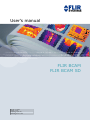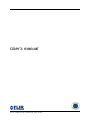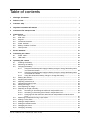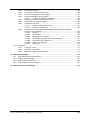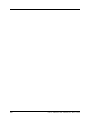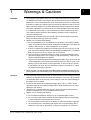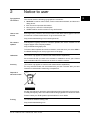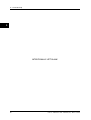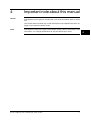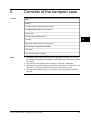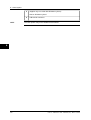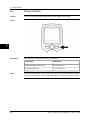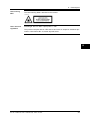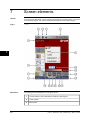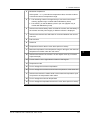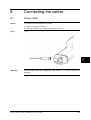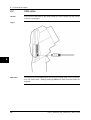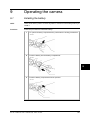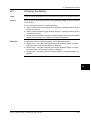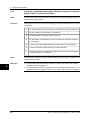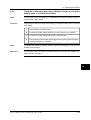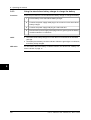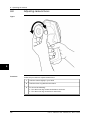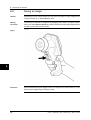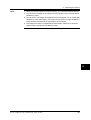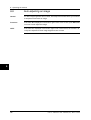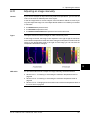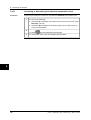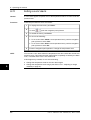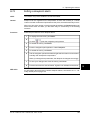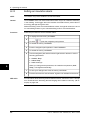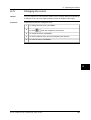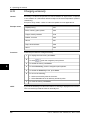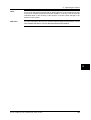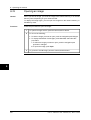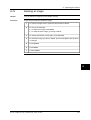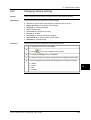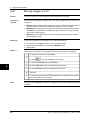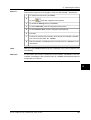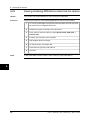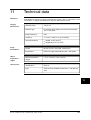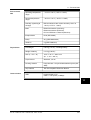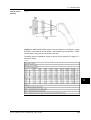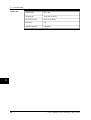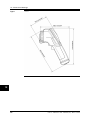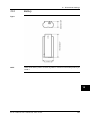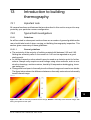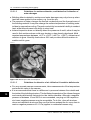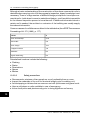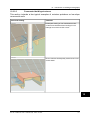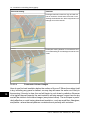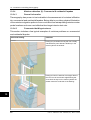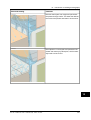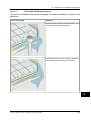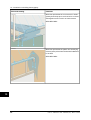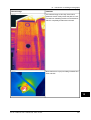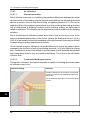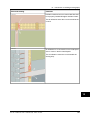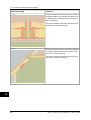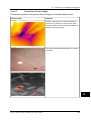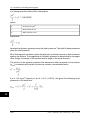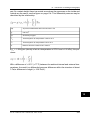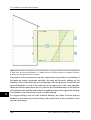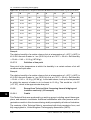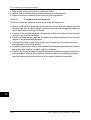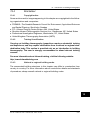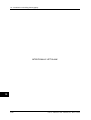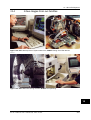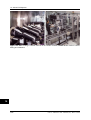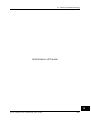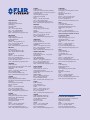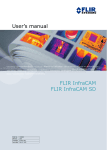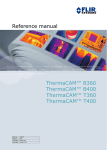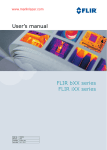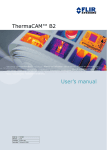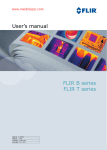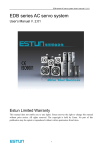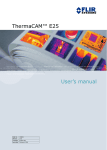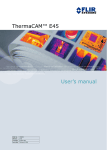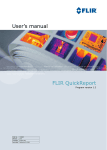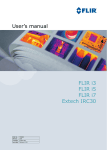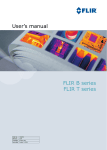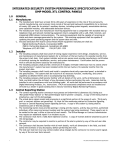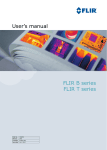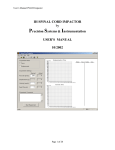Download User Manual
Transcript
nual – User’s manual User’s manual – Benutzerhandbuch – Manual del usuario – Manuel de l’utilisateur – Manuale dell’utente – Manual do utilizador – Felhas- Benutzerhandbuch – Manual del usuario – Manuel de l’utilisateur – Manuale dell’utente – Manual do utilizador – Felhasználói kézikönyv – Käyttäjän opas – Betjeningsználói kézikönyv – Käyttäjän opas – Betjeningsvejledning – Brukerveiledning – Instrukcja obsługi – Bruksanvisning – Kullanım dning – Brukerveiledning – Instrukcja obsługi – Bruksanvisning – Kullanım Kılavuzu – Uživatelská příručka – Gebruikershandleiding Kılavuzu – Uživatelská příručka – Gebruikershandleiding FLIR BCAM FLIR BCAM SD Publ. No. Revision Language Issue date 1558324 a267 English (EN) March 12, 2008 In some market regions these products are sold under the Extech brand. For more information about Extech’s additional product lines, please visit: http://www.extech.com Warnings & Cautions 1 Notice to user 2 Customer help 3 Important note about this manual 4 Contents of the transport case 5 Camera parts 6 Screen elements 7 Connecting the cables 8 Operating the camera 9 Cleaning the camera 10 Technical data 11 Dimensional drawings 12 Introduction to building thermography 13 About FLIR Systems 14 History of infrared technology 15 User’s manual Publ. No. 1558324 Rev. a267 – ENGLISH (EN) – March 12, 2008 Legal disclaimer All products manufactured by FLIR Systems are warranted against defective materials and workmanship for a period of one (1) year from the delivery date of the original purchase, provided such products have been under normal storage, use and service, and in accordance with FLIR Systems instruction. All products not manufactured by FLIR Systems included in systems delivered by FLIR Systems to the original purchaser carry the warranty, if any, of the particular supplier only and FLIR Systems has no responsibility whatsoever for such products. The warranty extends only to the original purchaser and is not transferable. It is not applicable to any product which has been subjected to misuse, neglect, accident or abnormal conditions of operation. Expendable parts are excluded from the warranty. In the case of a defect in a product covered by this warranty the product must not be further used in order to prevent additional damage. The purchaser shall promptly report any defect to FLIR Systems or this warranty will not apply. FLIR Systems will, at its option, repair or replace any such defective product free of charge if, upon inspection, it proves to be defective in material or workmanship and provided that it is returned to FLIR Systems within the said one-year period. FLIR Systems has no other obligation or liability for defects than those set forth above. No other warranty is expressed or implied. FLIR Systems specifically disclaims the implied warranties of merchantability and fitness for a particular purpose. FLIR Systems shall not be liable for any direct, indirect, special, incidental or consequential loss or damage, whether based on contract, tort or any other legal theory. Copyright © FLIR Systems, 2008. All rights reserved worldwide. No parts of the software including source code may be reproduced, transmitted, transcribed or translated into any language or computer language in any form or by any means, electronic, magnetic, optical, manual or otherwise, without the prior written permission of FLIR Systems. This manual must not, in whole or part, be copied, photocopied, reproduced, translated or transmitted to any electronic medium or machine readable form without prior consent, in writing, from FLIR Systems. Names and marks appearing on the products herein are either registered trademarks or trademarks of FLIR Systems and/or its subsidiaries. All other trademarks, trade names or company names referenced herein are used for identification only and are the property of their respective owners. Quality assurance The Quality Management System under which these products are developed and manufactured has been certified in accordance with the ISO 9001 standard. FLIR Systems is committed to a policy of continuous development; therefore we reserve the right to make changes and improvements on any of the products described in this manual without prior notice. Patents This product is protected by patents, design patents, patents pending, or design patents pending. One or several of the following patents, design patents, patents pending, or design patents pending apply to the products and/or features described in this manual: Designation Status Reg. No. China Application 00809178.1 China Application 01823221.3 China Application 01823226.4 China Design Patent 235308 China Design Patent ZL02331553.9 China Design Patent ZL02331554.7 China Pending 200530018812.0 EPC Patent 1188086 EPO Application 01930377.5 EPO Application 01934715.2 EPO Application 27282912 EU Design Patent 000279476-0001 France Patent 1188086 viii Publ. No. 1558324 Rev. a267 – ENGLISH (EN) – March 12, 2008 Designation Status Reg. No. Germany Patent 60004227.8 Great Britain Design Patent 106017 Great Britain Design Patent 3006596 Great Britain Design Patent 3006597 Great Britain Patent 1188086 International Design Patent DM/057692 International Design Patent DM/061609 Japan Application 2000-620406 Japan Application 2002-588123 Japan Application 2002-588070 Japan Design Patent 1144833 Japan Design Patent 1182246 Japan Design Patent 1182620 Japan Pending 2005-020460 PCT Application PCT/SE01/00983 PCT Application PCT/SE01/00984 PCT Application PCT/SE02/00857 PCT Application PCT/SE03/00307 PCT Application PCT/SE/00/00739 Sweden Application 0302837-0 Sweden Design Patent 68657 Sweden Design Patent 75530 Sweden Patent 518836 Sweden Patent 522971 Sweden Patent 524024 U.S. Application 09/576266 U.S. Application 10/476,760 U.S. Design Patent 466540 U.S. Design Patent 483782 U.S. Design Patent 484155 U.S. Patent 5,386,117 U.S. Patent 5,637,871 U.S. Patent 5,756,999 U.S. Patent 6,028,309 U.S. Patent 6,707,044 U.S. Patent 6,812,465 U.S. Patent 7,034,300 Publ. No. 1558324 Rev. a267 – ENGLISH (EN) – March 12, 2008 Designation Status Reg. No. U.S. Pending 29/233,400 EULA Terms ■ You have acquired a device (“INFRARED CAMERA”) that includes software licensed by FLIR Systems AB from Microsoft Licensing, GP or its affiliates (“MS”). Those installed software products of MS origin, as well as associated media, printed materials, and “online” or electronic documentation (“SOFTWARE”) are protected by international intellectual property laws and treaties. The SOFTWARE is licensed, not sold. All rights reserved. ■ IF YOU DO NOT AGREE TO THIS END USER LICENSE AGREEMENT (“EULA”), DO NOT USE THE DEVICE OR COPY THE SOFTWARE. INSTEAD, PROMPTLY CONTACT FLIR Systems AB FOR INSTRUCTIONS ON RETURN OF THE UNUSED DEVICE(S) FOR A REFUND. ANY USE OF THE SOFTWARE, INCLUDING BUT NOT LIMITED TO USE ON THE DEVICE, WILL CONSTITUTE YOUR AGREEMENT TO THIS EULA (OR RATIFICATION OF ANY PREVIOUS CONSENT). ■ GRANT OF SOFTWARE LICENSE. This EULA grants you the following license: x ■ You may use the SOFTWARE only on the DEVICE. ■ NOT FAULT TOLERANT. THE SOFTWARE IS NOT FAULT TOLERANT. FLIR Systems AB HAS INDEPENDENTLY DETERMINED HOW TO USE THE SOFTWARE IN THE DEVICE, AND MS HAS RELIED UPON FLIR Systems AB TO CONDUCT SUFFICIENT TESTING TO DETERMINE THAT THE SOFTWARE IS SUITABLE FOR SUCH USE. ■ NO WARRANTIES FOR THE SOFTWARE. THE SOFTWARE is provided “AS IS” and with all faults. THE ENTIRE RISK AS TO SATISFACTORY QUALITY, PERFORMANCE, ACCURACY, AND EFFORT (INCLUDING LACK OF NEGLIGENCE) IS WITH YOU. ALSO, THERE IS NO WARRANTY AGAINST INTERFERENCE WITH YOUR ENJOYMENT OF THE SOFTWARE OR AGAINST INFRINGEMENT. IF YOU HAVE RECEIVED ANY WARRANTIES REGARDING THE DEVICE OR THE SOFTWARE, THOSE WARRANTIES DO NOT ORIGINATE FROM, AND ARE NOT BINDING ON, MS. ■ No Liability for Certain Damages. EXCEPT AS PROHIBITED BY LAW, MS SHALL HAVE NO LIABILITY FOR ANY INDIRECT, SPECIAL, CONSEQUENTIAL OR INCIDENTAL DAMAGES ARISING FROM OR IN CONNECTION WITH THE USE OR PERFORMANCE OF THE SOFTWARE. THIS LIMITATION SHALL APPLY EVEN IF ANY REMEDY FAILS OF ITS ESSENTIAL PURPOSE. IN NO EVENT SHALL MS BE LIABLE FOR ANY AMOUNT IN EXCESS OF U.S. TWO HUNDRED FIFTY DOLLARS (U.S.$250.00). ■ Limitations on Reverse Engineering, Decompilation, and Disassembly. You may not reverse engineer, decompile, or disassemble the SOFTWARE, except and only to the extent that such activity is expressly permitted by applicable law notwithstanding this limitation. ■ SOFTWARE TRANSFER ALLOWED BUT WITH RESTRICTIONS. You may permanently transfer rights under this EULA only as part of a permanent sale or transfer of the Device, and only if the recipient agrees to this EULA. If the SOFTWARE is an upgrade, any transfer must also include all prior versions of the SOFTWARE. ■ EXPORT RESTRICTIONS. You acknowledge that SOFTWARE is subject to U.S. export jurisdiction. You agree to comply with all applicable international and national laws that apply to the SOFTWARE, including the U.S. Export Administration Regulations, as well as end-user, end-use and destination restrictions issued by U.S. and other governments. For additional information see http://www.microsoft.com/exporting/. Publ. No. 1558324 Rev. a267 – ENGLISH (EN) – March 12, 2008 Table of contents 1 Warnings & Cautions ..................................................................................................................... 1 2 Notice to user .................................................................................................................................. 3 3 Customer help ................................................................................................................................ 5 4 Important note about this manual ................................................................................................. 7 5 Contents of the transport case ..................................................................................................... 9 6 Camera parts ................................................................................................................................... 6.1 Front view ............................................................................................................................. 6.2 Side view ............................................................................................................................... 6.3 Keypad .................................................................................................................................. 6.4 Controls & functions ............................................................................................................. 6.5 Power indicator ..................................................................................................................... 6.6 Battery condition indicator ................................................................................................... 6.7 Laser pointer ......................................................................................................................... 11 11 13 14 15 16 17 18 7 Screen elements ............................................................................................................................. 20 8 Connecting the cables ................................................................................................................... 23 8.1 Power cable .......................................................................................................................... 23 8.2 USB cable ............................................................................................................................. 24 9 Operating the camera .................................................................................................................... 9.1 Installing the battery ............................................................................................................. 9.2 Removing the battery ........................................................................................................... 9.3 Charging the battery ............................................................................................................. 9.3.1 Using the combined power supply & battery charger to charge the battery when it is inside the camera ........................................................................................... 9.3.2 Using the combined power supply & battery charger to charge the battery when it is outside the camera ......................................................................................... 9.3.3 Using the stand-alone battery charger to charge the battery .............................. 9.4 Starting the camera .............................................................................................................. 9.5 Stopping the camera ............................................................................................................ 9.6 Adjusting camera focus ........................................................................................................ 9.7 Operating the laser pointer ................................................................................................... 9.8 Saving an image ................................................................................................................... 9.9 Auto-adjusting an image ...................................................................................................... 9.10 Adjusting an image manually ............................................................................................... 9.10.1 Increasing or decreasing the maximum temperature level .................................. 9.10.2 Increasing or decreasing the minimum temperature level .................................. 9.10.3 Changing both the maximum and minimum temperature level at the same time ....................................................................................................................... 9.11 Measuring a temperature using a spot meter ...................................................................... 9.12 Setting a color alarm ............................................................................................................ 9.13 Setting a dewpoint alarm ...................................................................................................... 9.14 Setting an insulation alarm ................................................................................................... 9.15 Changing the colors ............................................................................................................. 9.16 Changing emissivity ............................................................................................................. Publ. No. 1558324 Rev. a267 – ENGLISH (EN) – March 12, 2008 25 25 26 27 28 29 30 31 31 32 33 34 36 37 38 39 40 41 42 43 44 45 46 xi 9.17 9.18 9.19 9.20 9.21 9.22 9.23 Changing the reflected apparent temperature .................................................................... Opening an image ................................................................................................................ Deleting an image ................................................................................................................. Deleting all images ............................................................................................................... Changing camera settings ................................................................................................... Moving images to a PC ........................................................................................................ Viewing streaming MPEG4 live video from the camera ....................................................... 48 50 51 52 53 54 56 10 Cleaning the camera ...................................................................................................................... 57 10.1 Camera housing, cables, and other items ........................................................................... 57 10.2 Infrared lens .......................................................................................................................... 58 11 Technical data ................................................................................................................................. 59 12 Dimensional drawings ................................................................................................................... 12.1 Camera ................................................................................................................................. 12.2 Battery ................................................................................................................................... 12.3 Stand-alone battery charger ................................................................................................. 12.4 Stand-alone battery charger with battery ............................................................................. 65 65 69 70 71 13 Introduction to building thermography ........................................................................................ 13.1 Important note ...................................................................................................................... 13.2 Typical field investigations .................................................................................................... 13.2.1 Guidelines ............................................................................................................. 13.2.1.1 General guidelines ............................................................................ 13.2.1.2 Guidelines for moisture detection, mold detection & detection of water damages .................................................................................. 13.2.1.3 Guidelines for detection of air infiltration & insulation deficiencies ... 13.2.2 About moisture detection ..................................................................................... 13.2.3 Moisture detection (1): Low-slope commercial roofs .......................................... 13.2.3.1 General information ........................................................................... 13.2.3.2 Safety precautions ............................................................................ 13.2.3.3 Commented building structures ....................................................... 13.2.3.4 Commented infrared images ............................................................ 13.2.4 Moisture detection (2): Commercial & residential façades .................................. 13.2.4.1 General information ........................................................................... 13.2.4.2 Commented building structures ....................................................... 13.2.4.3 Commented infrared images ............................................................ 13.2.5 Moisture detection (3): Decks & balconies .......................................................... 13.2.5.1 General information ........................................................................... 13.2.5.2 Commented building structures ....................................................... 13.2.5.3 Commented infrared images ............................................................ 13.2.6 Moisture detection (4): Plumbing breaks & leaks ................................................ 13.2.6.1 General information ........................................................................... 13.2.6.2 Commented infrared images ............................................................ 13.2.7 Air infiltration ......................................................................................................... 13.2.7.1 General information ........................................................................... 13.2.7.2 Commented building structures ....................................................... 13.2.7.3 Commented infrared images ............................................................ 13.2.8 Insulation deficiencies .......................................................................................... 13.2.8.1 General information ........................................................................... 13.2.8.2 Commented building structures ....................................................... 13.2.8.3 Commented infrared images ............................................................ 13.3 Theory of building science ................................................................................................... 73 73 73 73 73 xii 74 74 75 75 75 76 77 78 80 80 80 82 82 82 83 85 85 85 86 88 88 88 90 91 91 91 93 95 Publ. No. 1558324 Rev. a267 – ENGLISH (EN) – March 12, 2008 13.3.1 13.3.2 13.3.3 13.3.4 13.4 General information .............................................................................................. 95 The effects of testing and checking ..................................................................... 96 Sources of disruption in thermography ................................................................ 97 Surface temperature and air leaks ....................................................................... 99 13.3.4.1 Pressure conditions in a building ..................................................... 99 13.3.5 Measuring conditions & measuring season ......................................................... 105 13.3.6 Interpretation of infrared images .......................................................................... 105 13.3.7 Humidity & dew point ........................................................................................... 107 13.3.7.1 Relative & absolute humidity ............................................................ 107 13.3.7.2 Definition of dew point ...................................................................... 108 13.3.8 Excerpt from Technical Note ‘Assessing thermal bridging and insulation continuity’ (UK example) ...................................................................................... 108 13.3.8.1 Credits ............................................................................................... 108 13.3.8.2 Introduction ....................................................................................... 109 13.3.8.3 Background information ................................................................... 109 13.3.8.4 Quantitative appraisal of thermal anomalies .................................... 110 13.3.8.5 Conditions and equipment ............................................................... 113 13.3.8.6 Survey and analysis .......................................................................... 114 13.3.8.7 Reporting ........................................................................................... 115 Disclaimer ............................................................................................................................. 117 13.4.1 Copyright notice ................................................................................................... 117 13.4.2 Training & certification .......................................................................................... 117 13.4.3 National or regional building codes ..................................................................... 117 14 About FLIR Systems ....................................................................................................................... 119 14.1 More than just an infrared camera ....................................................................................... 120 14.2 Sharing our knowledge ........................................................................................................ 120 14.3 Supporting our customers ................................................................................................... 120 14.4 A few images from our facilities ........................................................................................... 121 15 History of infrared technology ...................................................................................................... 123 Publ. No. 1558324 Rev. a267 – ENGLISH (EN) – March 12, 2008 xiii xiv Publ. No. 1558324 Rev. a267 – ENGLISH (EN) – March 12, 2008 1 Warnings & Cautions WARNING ■ ■ ■ This equipment generates, uses, and can radiate radio frequency energy and if not installed and used in accordance with the instruction manual, may cause interference to radio communications. It has been tested and found to comply with the limits for a Class A computing device pursuant to Subpart J of Part 15 of FCC Rules, which are designed to provide reasonable protection against such interference when operated in a commercial environment. Operation of this equipment in a residential area is likely to cause interference in which case the user at his own expense will be required to take whatever measures may be required to correct the interference. (Applies only to cameras with laser pointer:) Do not look directly into the laser beam. The laser beam can cause eye irritation. Applies only to cameras with battery: ■ ■ ■ ■ CAUTION 1 Do not disassemble or do a modification to the battery. The battery contains safety and protection devices which, if they become damaged, can cause the battery to become hot, or cause an explosion or an ignition. If there is a leak from the battery and the fluid gets into your eyes, do not rub your eyes. Flush well with water and immediately get medical care. The battery fluid can cause injury to your eyes if you do not do this. Do not continue to charge the battery if it does not become charged in the specified charging time. If you continue to charge the battery, it can become hot and cause an explosion or ignition. Only use the correct equipment to discharge the battery. If you do not use the correct equipment, you can decrease the performance or the life cycle of the battery. If you do not use the correct equipment, an incorrect flow of current to the battery can occur. This can cause the battery to become hot, or cause an explosion and injury to persons. ■ Make sure that you read all applicable MSDS (Material Safety Data Sheets) and warning labels on containers before you use a liquid: the liquids can be dangerous. ■ Do not point the infrared camera (with or without the lens cover) at intensive energy sources, for example devices that emit laser radiation, or the sun. This can have an unwanted effect on the accuracy of the camera. It can also cause damage to the detector in the camera. Do not use the camera in a temperature higher than +50°C (+122°F), unless specified otherwise in the technical data section. High temperatures can cause damage to the camera. (Applies only to cameras with laser pointer:) Protect the laser pointer with the protective cap when you do not operate the laser pointer. Applies only to cameras with battery: ■ ■ ■ ■ ■ ■ ■ Do not attach the batteries directly to a car’s cigarette lighter socket. Do not connect the positive terminal and the negative terminal of the battery to each other with a metal object (such as wire). Do not get water or salt water on the battery, or permit the battery to get wet. Do not make holes in the battery with objects. Do not hit the battery with a hammer. Do not step on the battery, or apply strong impacts or shocks to it. Publ. No. 1558324 Rev. a267 – ENGLISH (EN) – March 12, 2008 1 1 – Warnings & Cautions 1 ■ ■ ■ ■ ■ ■ ■ ■ ■ ■ ■ ■ 2 Do not put the batteries in or near a fire, or into direct sunlight. When the battery becomes hot, the built-in safety equipment becomes energized and can stop the battery charging process. If the battery becomes hot, damage can occur to the safety equipment and this can cause more heat, damage or ignition of the battery. Do not put the battery on a fire or increase the temperature of the battery with heat. Do not put the battery on or near fires, stoves, or other high-temperature locations. Do not solder directly onto the battery. Do not use the battery if, when you use, charge, or store the battery, there is an unusual smell from the battery, the battery feels hot, changes color, changes shape, or is in an unusual condition. Contact your sales office if one or more of these problems occurs. Only use a specified battery charger when you charge the battery. The temperature range through which you can charge the battery is ±0°C to +45°C (+32°F to +113°F). If you charge the battery at temperatures out of this range, it can cause the battery to become hot or to break. It can also decrease the performance or the life cycle of the battery. The temperature range through which you can discharge the battery is −15°C to +50°C (+5°F to +122°F). Use of the battery out of this temperature range can decrease the performance or the life cycle of the battery. When the battery is worn, apply insulation to the terminals with adhesive tape or similar materials before you discard it. Do not apply solvents or similar liquids to the camera, the cables, or other items. This can cause damage. Be careful when you clean the infrared lens. The lens has a delicate anti-reflective coating. Do not clean the infrared lens too vigorously. This can damage the anti-reflective coating. Publ. No. 1558324 Rev. a267 – ENGLISH (EN) – March 12, 2008 2 Notice to user Typographical conventions This manual uses the following typographical conventions: ■ ■ ■ ■ User-to-user forums 2 Semibold is used for menu names, menu commands and labels, and buttons in dialog boxes. Italic is used for important information. Monospace is used for code samples. UPPER CASE is used for names on keys and buttons. Exchange ideas, problems, and infrared solutions with fellow thermographers around the world in our user-to-user forums. To go to the forums, visit: http://www.infraredtraining.com/community/boards/ PC software updates FLIR Systems regularly issues PC software updates and service releases on the support pages of the company website: http://www.flirthermography.com To find the latest updates and service releases, make that sure you select USA in the Select country box in the top right corner of the page. Calibration (This notice only applies to cameras with measurement capabilities.) We recommend that you send in the camera for calibration once a year. Contact your local sales office for instructions on where to send the camera. Accuracy (This notice only applies to cameras with measurement capabilities.) For very accurate results, we recommend that you wait 5 minutes after you have started the camera before measuring a temperature. Disposal of electronic waste 10742803;a1 As with most electronic products, this equipment must be disposed of in an environmentally friendly way, and in accordance with existing regulations for electronic waste. Please contact your FLIR Systems representative for more details. Training To read about infrared training, visit: http://www.infraredtraining.com Publ. No. 1558324 Rev. a267 – ENGLISH (EN) – March 12, 2008 3 2 – Notice to user 2 INTENTIONALLY LEFT BLANK 4 Publ. No. 1558324 Rev. a267 – ENGLISH (EN) – March 12, 2008 3 Customer help General For customer help, visit: http://flir.custhelp.com To submit a question to the customer help team, you must be a registered user. It only takes a few minutes to register online. If you only want to search the knowledgebase for existing questions and answers, you do not need to be a registered user. When you want to submit a question, make sure that you have the following information to hand: ■ ■ ■ ■ ■ ■ The camera model The camera serial number The communication protocol, or method, between the camera and your PC (for example, Ethernet, USB™, or FireWire™) Operating system on your PC Microsoft® Office version Full name, publication number, and revision number of the manual On the customer help site you will also be able to download program updates for your camera. Figure This figure shows the welcome page of FLIR Systems customer help site: 10776203;a1 Publ. No. 1558324 Rev. a267 – ENGLISH (EN) – March 12, 2008 5 3 3 – Customer help 3 INTENTIONALLY LEFT BLANK 6 Publ. No. 1558324 Rev. a267 – ENGLISH (EN) – March 12, 2008 4 Important note about this manual General FLIR Systems issues generic manuals that cover several cameras within a model line. This means that this manual may contain descriptions and explanations that do not apply to your particular camera model. NOTE FLIR Systems reserves the right to discontinue models, parts or accessories, and other items, or to change specifications at any time without prior notice. Publ. No. 1558324 Rev. a267 – ENGLISH (EN) – March 12, 2008 7 4 4 – Important note about this manual 4 INTENTIONALLY LEFT BLANK 8 Publ. No. 1558324 Rev. a267 – ENGLISH (EN) – March 12, 2008 5 Contents of the transport case Contents Item Battery Combined power supply & battery charger FLIR BCAM/ BCAM SD infrared camera Power cable Printed Getting Started Guide 5 SD Card Stand-alone battery charger (extra option) ThermaCAM™ QuickReport CD-ROM USB cable User Documentation CD-ROM NOTE ■ ■ ■ ■ Contact your local sales office if any item is damaged or missing. You can find the addresses and telephone numbers of local sales offices on the back cover of this manual. The contents of the transport case is subject to customer configuration. FLIR Systems reserves the right to discontinue models, parts or accessories, and other items, or change specifications at any time without prior notice. The stand-alone battery charger is an item that is not included in the standard package. Publ. No. 1558324 Rev. a267 – ENGLISH (EN) – March 12, 2008 9 5 – Contents of the transport case 5 INTENTIONALLY LEFT BLANK 10 Publ. No. 1558324 Rev. a267 – ENGLISH (EN) – March 12, 2008 6 Camera parts 6.1 Front view Figure 10601703;a2 6 Explanation This table gives an explanation to the figure above: 1 Laser pointer with lens cap 2 Focus ring 3 Infrared lens 4 Lens cap for infrared lens. To prevent losing the lens cap, you can attach it to the tripod mount. Publ. No. 1558324 Rev. a267 – ENGLISH (EN) – March 12, 2008 11 6 – Camera parts 5 (Applies only to models with SD Memory Card:) Slot for SD Memory Card 6 NOTE USB mini-B connector The laser pointer may not be enabled in all markets. 6 12 Publ. No. 1558324 Rev. a267 – ENGLISH (EN) – March 12, 2008 6 – Camera parts 6.2 Figure Side view 10601803;a2 6 Explanation NOTE This table gives an explanation to the figure above: ■ ■ 1 Tripod mount 1/4"-20 2 Top trigger to operate the laser pointer 3 Bottom trigger to save an image 4 Battery compartment lid 5 Rubber lid for power connector 6 Locking mechanism for battery compartment lid 7 Camera serial number behind rubber lid The laser pointer may not be enabled in all markets. When you attach the camera to a tripod, use a tripod ball head where the top part does not prevent the operation of the laser trigger. Publ. No. 1558324 Rev. a267 – ENGLISH (EN) – March 12, 2008 13 6 – Camera parts 6.3 Keypad Figure 10602903;a2 Explanation This table gives an explanation to the figure above: 6 14 1 Text that indicates the current function of the left selection button. 2 Navigation pad 3 Left selection button. This button is context-sensitive. 4 Camera/archive button. This button is used to go between camera mode and archive mode. 5 Text that indicates the current function of the right selection button. 6 Right selection button. This button is context-sensitive. 7 Power button Publ. No. 1558324 Rev. a267 – ENGLISH (EN) – March 12, 2008 6 – Camera parts 6.4 Controls & functions General The camera has the following controls: ■ ■ ■ Explanation Four push-buttons One navigation pad Two triggers This table gives an explanation to the figures on page 13 and 14: Button or trigger Functions Left selection button The left selection button has the following contextsensitive functions: ■ ■ ■ ■ ■ 6 Camera/archive button Push to go between camera mode and archive mode. Right selection button The right selection button has the following contextsensitive functions: ■ ■ ■ ■ ■ ■ ■ Power button ■ ■ Navigation pad ■ ■ ■ Top trigger ■ ■ Bottom trigger NOTE Menu Select Options Cancel Delete Man/Auto Close Open Overview OK Delete Restore Push the power button to start the camera. Push and hold the power button for more than 0.5 seconds to stop the camera. Push up/down or left/right to navigate on menus and in dialog boxes. Push up/down to change a value. Push left/right to select a menu command in a menu. Pull the top trigger to start the laser pointer. Release the top trigger to stop the laser pointer. Pull and release the bottom trigger to save one image to the camera memory, or SD Memory Card (depending on camera model). The laser pointer may not be enabled in all markets. Publ. No. 1558324 Rev. a267 – ENGLISH (EN) – March 12, 2008 15 6 – Camera parts 6.5 Power indicator General The camera has two power modes. An indicator shows these modes. Figure 10715803;a3 Explanation This table gives an explanation about the indicator: 6 NOTE 16 Signal type Explanation The green light is continuous. The camera is on. The green light is off. The camera is off. If the green light flashes 10 times per second the camera has a hardware problem. Contact your local sales office for instructions where to send the camera for service. Publ. No. 1558324 Rev. a267 – ENGLISH (EN) – March 12, 2008 6 – Camera parts 6.6 Battery condition indicator General The battery has a battery condition indicator. Figure 10715703;a3 6 Explanation This table gives an explanation about the battery condition indicator: Type of signal Explanation The green light flashes two times per second. The power supply or the stand-alone battery charger charges the battery. The green light is continuous. The battery is fully charged. The green light is off. The camera uses the battery (instead of the power supply). Publ. No. 1558324 Rev. a267 – ENGLISH (EN) – March 12, 2008 17 6 – Camera parts 6.7 Laser pointer General The camera has a laser pointer. When the laser pointer is on, you can see a laser dot approximately 37 mm (1.5 in.) above the target. Figure This figure shows the difference in position between the laser pointer and the optical center of the infrared lens: 10602503;a2 6 WARNING Do not look directly into the laser beam. The laser beam can cause eye irritation. CAUTION Protect the laser pointer with the protective cap when you do not operate the laser pointer. NOTE ■ The laser pointer may not be enabled in all markets. ■ The symbol is displayed on the screen when the laser pointer is on. The distance between the laser beam and the image center changes because of the target distance. Look at the screen to make sure that it displays the correct target. ■ 18 Publ. No. 1558324 Rev. a267 – ENGLISH (EN) – March 12, 2008 6 – Camera parts Laser warning label This laser warning label is attached to the camera: Laser rules and regulations Wavelength: 635 nm. Max. output power: 1 mW. 10376403;a2 This product complies with 21 CFR 1040.10 and 1040.11 except for deviations pursuant to Laser Notice No. 50, dated July 26th, 2001. 6 Publ. No. 1558324 Rev. a267 – ENGLISH (EN) – March 12, 2008 19 7 Screen elements General You use screen elements—tools, menus and selections in dialog boxes—to control the camera program. This section describes the typical set of screen objects. Figure 10715603;a5 Explanation This table gives an explanation to the figure above: 7 20 1 Current function of the left selection button of the keypad 2 Laser symbol 3 Main menu Publ. No. 1558324 Rev. a267 – ENGLISH (EN) – March 12, 2008 7 – Screen elements 4 Measured temperature If the symbol > or < precedes the temperature value, the value is above or below the camera’s temperature range. 5 ■ ■ The remaining number of images that you can save in the camera memory (applies only to models without SD Memory Card) Free memory on the SD Memory Card in per cent (applies only to models with SD Memory Card) 6 Indicator that shows battery status and that the camera uses the battery. If the camera uses the power supply, a different indicator is displayed. 7 Indicator that shows that a USB cable is connected between the camera and a PC 8 Date and time 9 Submenu 10 Temperature level for the the color alarm (above or below) 11 Maximum temperature in the temperature range. In this figure, the minimum temperature is hidden under the main menu. 12 Indicator that shows if the camera is in auto-adjust mode (A) or manual adjust mode (M) 13 Current function of the right selection button of the keypad 14 Temperature scale 15 Tool to change the maximum temperature 16 Tool to change the maximum and minimum temperature at the same time 17 Indicator that shows the relative width of the measured temperature span compared to the temperature scale values 18 Tool to change the minimum temperature 19 Tool to change the temperature level for the color alarm (above or below) Publ. No. 1558324 Rev. a267 – ENGLISH (EN) – March 12, 2008 21 7 7 – Screen elements 7 INTENTIONALLY LEFT BLANK 22 Publ. No. 1558324 Rev. a267 – ENGLISH (EN) – March 12, 2008 8 Connecting the cables 8.1 Power cable General You connect a power cable to the camera ■ ■ Figure when you charge the battery; when you use the power supply to operate the camera. 10601403;a2 8 SEE ALSO For information about pin configuration, see section 11 – Power connector on page 62. Publ. No. 1558324 Rev. a267 – ENGLISH (EN) – March 12, 2008 23 8 – Connecting the cables 8.2 USB cable General You connect a USB cable to the camera when you move images from the camera memory to a computer. Figure 10601303;a3 SEE ALSO The camera can stream MPEG4 live video through the USB cable. For more information, see section 9.23 – Viewing streaming MPEG4 live video from the camera on page 56. 8 24 Publ. No. 1558324 Rev. a267 – ENGLISH (EN) – March 12, 2008 9 Operating the camera 9.1 Installing the battery NOTE Use a clean and dry cloth to remove any water or moisture on the battery before you install it. Procedure Follow this procedure to install the battery: 1 To open the battery compartment lid, push down the locking mechanism. 10600803;a1 2 Push the battery into the battery compartment. 10601603;a1 9 3 Push the battery compartment lid into position. 10601103;a1 Publ. No. 1558324 Rev. a267 – ENGLISH (EN) – March 12, 2008 25 9 – Operating the camera 9.2 Removing the battery Procedure Follow this procedure to remove the battery: 1 To open the battery compartment lid, push down the locking mechanism. 10600803;a1 2 Pull out the battery from the battery compartment. 10601003;a1 3 9 Push the battery compartment lid into position. 10601103;a1 26 Publ. No. 1558324 Rev. a267 – ENGLISH (EN) – March 12, 2008 9 – Operating the camera 9.3 Charging the battery NOTE You must charge the battery for four hours before you start the camera the first time. General You must charge the battery when the message Battery voltage is low! is displayed on the screen. Do one of these procedures to charge the battery: ■ ■ ■ SEE ALSO Use the combined power supply & battery charger to charge the battery when it is inside the camera. Use the combined power supply & battery charger to charge the battery when it is outside the camera. Use the stand-alone battery charger to charge the battery (The stand-alone battery charger is an item that is not included in the standard package.). For information how to charge the battery, see the following sections: ■ ■ ■ Section 9.3.1 – Using the combined power supply & battery charger to charge the battery when it is inside the camera on page 28 Section 9.3.2 – Using the combined power supply & battery charger to charge the battery when it is outside the camera on page 29 Section 9.3.3 – Using the stand-alone battery charger to charge the battery on page 30 9 Publ. No. 1558324 Rev. a267 – ENGLISH (EN) – March 12, 2008 27 9 – Operating the camera 9.3.1 Using the combined power supply & battery charger to charge the battery when it is inside the camera NOTE For the clarity of the procedure, the ‘combined power supply & battery charger’ is called ‘power supply’ below. Procedure Follow this procedure to use the power supply to charge the battery when it is inside the camera: 1 To open the battery compartment lid, push down the locking mechanism. 2 Push the battery into the battery compartment. 3 Push the battery compartment lid into position. 4 On the battery compartment lid, open the rubber lid to find the connector on the battery. 5 Connect the power supply cable plug to the connector on the battery. 6 Connect the power supply wall plug to a wall outlet box. 7 Disconnect the power supply cable plug when the green light of the battery condition indicator is continuous. NOTE The battery has a battery condition indicator. When the green light is continuous, the battery is fully charged. SEE ALSO ■ 9 ■ 28 For information about the battery condition indicator, see section 6.6 – Battery condition indicator on page 17. For information about how to install and remove the battery, see section 9.1 – Installing the battery on page 25 and section 9.2 – Removing the battery on page 26. Publ. No. 1558324 Rev. a267 – ENGLISH (EN) – March 12, 2008 9 – Operating the camera 9.3.2 Using the combined power supply & battery charger to charge the battery when it is outside the camera NOTE For the clarity of the procedure, the ‘combined power supply & battery charger’ is called ‘power supply’ below. Procedure Follow this procedure to use the power supply to charge the battery when it is outside the camera: 1 Put the battery on a flat surface. 2 Connect the power supply cable plug to the connector on the battery. 3 Connect the power supply wall plug to a wall outlet box. 4 Disconnect the power supply cable plug when the green light of the battery condition indicator is continuous. NOTE The battery has a battery condition indicator. When the green light is continuous, the battery is fully charged. SEE ALSO For information about the battery condition indicator, see section 6.6 – Battery condition indicator on page 17. 9 Publ. No. 1558324 Rev. a267 – ENGLISH (EN) – March 12, 2008 29 9 – Operating the camera 9.3.3 Using the stand-alone battery charger to charge the battery Procedure Follow this procedure to use the stand-alone battery charger to charge the battery: NOTE ■ ■ SEE ALSO 1 Put the battery in the stand-alone battery charger. 2 Connect the power supply cable plug to the connector on the stand-alone battery charger. 3 Connect the power supply wall plug to a wall outlet box. 4 Disconnect the power supply cable plug when the green light of the battery condition indicator is continuous. The stand-alone battery charger is an item that is not included in the standard package. The battery has a battery condition indicator. When the green light is continuous, the battery is fully charged. For information about the battery condition indicator, see section 6.6 – Battery condition indicator on page 17. 9 30 Publ. No. 1558324 Rev. a267 – ENGLISH (EN) – March 12, 2008 9 – Operating the camera 9.4 Starting the camera Procedure Push the power button to start the camera. 9.5 Stopping the camera Procedure Push and hold the power button for more than 0.5 seconds to stop the camera. NOTE If you do not use the camera, the power goes off after a time period that you can set in the menu system (See section 9.21 – Changing camera settings on page 53.). 9 Publ. No. 1558324 Rev. a267 – ENGLISH (EN) – March 12, 2008 31 9 – Operating the camera 9.6 Adjusting camera focus Figure 10602803;a1 Procedure Follow this procedure to adjust camera focus: 9 1 Hold the camera tightly in your hand. 2 Hold the focus ring with the other hand. 3 Do one of the following: ■ ■ 32 Turn the focus ring counter-clockwise for far focus. Turn the focus ring clock-wise for near focus. Publ. No. 1558324 Rev. a267 – ENGLISH (EN) – March 12, 2008 9 – Operating the camera 9.7 Operating the laser pointer Figure 10601203;a3 Procedure Follow this procedure to operate the laser pointer: NOTE 1 Pull the top trigger to start the laser pointer. 2 Release the top trigger to stop the laser pointer. 9 The laser pointer may not be enabled in all markets. Publ. No. 1558324 Rev. a267 – ENGLISH (EN) – March 12, 2008 33 9 – Operating the camera 9.8 Saving an image General Depending on your camera model, you can save one image or many images to the camera memory, or on the SD Memory Card. Naming convention The naming convention for images is IR_xxxx.jpg, where xxxx is a unique counter. When you select Restore default the camera resets the counter and assigns the first highest free file name for the new file. Figure 10601503;a1 Procedure Pull and release the bottom trigger to save one image to the camera memory, or SD Memory Card (depending on camera model). 9 34 Publ. No. 1558324 Rev. a267 – ENGLISH (EN) – March 12, 2008 9 – Operating the camera NOTE ■ ■ ■ ■ When you save an image to the camera memory, you save the measured value too. You can save 50 images to the camera memory (applies only to models without SD Memory Card). You can save 1,000 images to the SD Memory Card (applies only to models with SD Memory Card). More than 1,000 images can be saved on larger SD Memory Cards, but this will decrease the performance of the camera. The image file format is compatible with ThermaCAM™ Reporter 8.0 and later (applies only to models with SD Memory Card). 9 Publ. No. 1558324 Rev. a267 – ENGLISH (EN) – March 12, 2008 35 9 – Operating the camera 9.9 Auto-adjusting an image General For best image brightness and contrast, auto-adjust the camera before you measure a temperature and save an image. Procedure If the letter M is displayed in the bottom right corner of the screen, push Man/Auto one time to auto-adjust the image. NOTE If the letter A is displayed in the bottom right corner of the screen, the camera is already auto-adjusted for best image brightness and contrast. 9 36 Publ. No. 1558324 Rev. a267 – ENGLISH (EN) – March 12, 2008 9 – Operating the camera 9.10 Adjusting an image manually General If you want to analyze an object with many different temperatures, you can use the colors of the scale on different parts of the object. In the left image below a correct analysis of the left cable is difficult to make if you only auto-adjust the image. You can analyze the left cable more in detail if you increase or decrease ■ ■ ■ Figure the maximum temperature level; the minimum temperature level; the maximum and minimum temperature level at the same time. This figure shows two infrared images of cable connection points. In the image to the left, the image is auto-adjusted. In the right image the maximum and minimum temperature levels have been changed to temperature levels near the object. In the temperature scale to the right of each image you can see how the temperature levels were changed. 10577503;a2 9 SEE ALSO For procedures about how to adjust the image manually, see these sections: ■ ■ ■ Section 9.10.1 – Increasing or decreasing the maximum temperature level on page 38 Section 9.10.2 – Increasing or decreasing the minimum temperature level on page 39 Section 9.10.3 – Changing both the maximum and minimum temperature level at the same time on page 40 Publ. No. 1558324 Rev. a267 – ENGLISH (EN) – March 12, 2008 37 9 – Operating the camera 9.10.1 Increasing or decreasing the maximum temperature level Procedure Follow this procedure to increase or decrease the maximum temperature level: 1 Do one of the following: ■ ■ If the letter A is displayed in the bottom right corner of the screen, push Man/Auto one time. If the letter M is displayed in the bottom right corner of the screen, go to the next step below. 2 To select 3 , push the navigation pad left/right. To change the value, push the navigation pad up/down. 9 38 Publ. No. 1558324 Rev. a267 – ENGLISH (EN) – March 12, 2008 9 – Operating the camera 9.10.2 Increasing or decreasing the minimum temperature level Procedure Follow this procedure to increase or decrease the minimum temperature level: 1 Do one of the following: ■ ■ If the letter A is displayed in the bottom right corner of the screen, push Man/Auto one time. If the letter M is displayed in the bottom right corner of the screen, go to the next step below. 2 To select 3 , push the navigation pad left/right. To change the value, push the navigation pad up/down. 9 Publ. No. 1558324 Rev. a267 – ENGLISH (EN) – March 12, 2008 39 9 – Operating the camera 9.10.3 Changing both the maximum and minimum temperature level at the same time Procedure Follow this procedure to change both the maximum and minimum temperature at the same time: 1 Do one of the following: ■ ■ If the letter A is displayed in the bottom right corner of the screen, push Man/Auto one time. If the letter M is displayed in the bottom right corner of the screen, go to the next step below. 2 To select 3 , push the navigation pad left/right. To change the value, push the navigation pad up/down. 9 40 Publ. No. 1558324 Rev. a267 – ENGLISH (EN) – March 12, 2008 9 – Operating the camera 9.11 Measuring a temperature using a spot meter General You can measure the temperature using a fixed spot meter in the middle of the screen. Procedure Follow this procedure to measure the temperature using a fixed spot meter: 1 To display the main menu, push Menu. 2 To select NOTE , push the navigation pad up/down. 3 To enable the menu, push Select. 4 To select No, push the navigation pad up/down. 5 To save the changes and close the menu, push Close. 6 Point the camera at the object you want to measure. The temperature is displayed in the top left corner of the screen. To display the temperature correctly, the circle in the middle of the spot meter must be completely filled by the object. 9 Publ. No. 1558324 Rev. a267 – ENGLISH (EN) – March 12, 2008 41 9 – Operating the camera 9.12 Setting a color alarm General A color alarm applies a special color to all temperatures above or below a set temperature level. Procedure Follow this procedure to set a color alarm: 1 To display the main menu, push Menu. 2 To select To enable the menu, push Select. 4 Do one of the following: ■ ■ 5 NOTE , push the navigation pad up/down. 3 To set a color alarm below a set temperature level, push the navigation pad up/down to select Cold. To set a color alarm above a set temperature level, push the navigation pad up/down to select Hot. Push the navigation pad up/down to change the temperature level. You can set a color alarm where the temperature level lies outside the current temperature range. This means that the image will be completely covered by the alarm color, or that the alarm color is not visible at all. If this happens by mistake, do one of the following: ■ ■ 9 42 Change the temperature level for the color alarm again. Change the temperature scale range (see section 9.10 – Adjusting an image manually on page 37). Publ. No. 1558324 Rev. a267 – ENGLISH (EN) – March 12, 2008 9 – Operating the camera 9.13 Setting a dewpoint alarm NOTE This feature may not be enabled in all camera models. General Dewpoint can be regarded as the temperature at which the humidity in a certain volume of air will condense as liquid water. At this point, the relative humidity is 100%. When you have set a number of environmental parameters, the Dewpoint alarm can detect these areas and warn you that there may be a deficiency in the building structure. Procedure Follow this procedure to set a dewpoint alarm: 1 To display the main menu, push Menu. 2 To select , push the navigation pad up/down. 3 To enable the menu, push Select. 4 Push the navigation pad up/down to select Dewpoint. 5 To enable the menu, push Select. 6 Use the navigation pad and the left and right selection buttons to set relative humidity and atmospheric temperature. When you change these parameters, the dewpoint is changed accordingly. SEE ALSO 7 To save your changes and close the menu, push Close. 8 Point the camera to the area of interest. A green color indicates critical areas. For information about the theory behind dewpoint alarms, see section 13.3.7 – Humidity & dew point on page 107. Publ. No. 1558324 Rev. a267 – ENGLISH (EN) – March 12, 2008 43 9 9 – Operating the camera 9.14 Setting an insulation alarm NOTE This feature may not be enabled in all camera models. General The Insulation alarm can detect areas where there may be an insulation deficiency in the building. It will trigger when the insulation level falls below a preset value of the energy leakage through the wall. Different building codes recommend different values, but typical values are 0.6–0.8 for new buildings. Refer to your national building code for recommendations. Procedure Follow this procedure to set an insulation alarm: 1 To display the main menu, push Menu. 2 To select , push the navigation pad up/down. 3 To enable the menu, push Select. 4 Push the navigation pad up/down to select Insulation. 5 To enable the menu, push Select. 6 Use the navigation pad and the left and right selection buttons to set the following parameters: ■ ■ ■ Outdoor Temp. Indoor Temp. Insul. Level (%) When you change these parameters, the insulation temperature (Insul. Temp.) is changed automatically. 9 SEE ALSO 44 7 To save your changes and close the menu, push Close. 8 Point the camera to the area of interest. A green color indicates critical areas. For information about the theory behind insulation alarms, see section 13.3.8 – Excerpt from Technical Note ‘Assessing thermal bridging and insulation continuity’ (UK example) on page 108. Publ. No. 1558324 Rev. a267 – ENGLISH (EN) – March 12, 2008 9 – Operating the camera 9.15 Changing the colors General You can change the colors that the camera uses to display different temperatures. A different set of colors can make it easier to make an analysis of the image. Procedure Follow this procedure to change the color: 1 To display the main menu, push Menu. 2 To select , push the navigation pad up/down. 3 To enable the menu, push Select. 4 To select a different color, push the navigation pad up/down. 5 To close the menu, push Select. 9 Publ. No. 1558324 Rev. a267 – ENGLISH (EN) – March 12, 2008 45 9 – Operating the camera 9.16 Changing emissivity General Emissivity is a value that specifies how much radiation an object emits, compared to the radiation of a theoretical reference object of the same temperature (called a ‘blackbody’). Except for shiny metals, a value of 0.96 is acceptable for most applications. Example values Procedure Asphalt paving 0.97 Brick, masonry, paint, plastic 0.93 Copper, heavily oxidized 0.78 Rubber, concrete 0.95 Stucco 0.91 Tape, electrical black 0.96 Wood 0.85 Follow this procedure to change emissivity: 1 To display the main menu, push Menu. 2 To select 9 To enable the menu, push Select. 4 To select Emissivity, push the navigation pad up/down. 5 To enable the Emissivity menu, push Select. 6 Do one of the following: ■ ■ 7 NOTE 46 , push the navigation pad up/down. 3 Select an emissivity value in the menu. Select Set value to set an arbitrary emissivity value. To close the menu, push Select. If you set the emissivity to a value lower than 0.5 a warning is displayed on the screen. This is to remind you that the value is unusually low. Publ. No. 1558324 Rev. a267 – ENGLISH (EN) – March 12, 2008 9 – Operating the camera INTENTIONALLY LEFT BLANK 9 Publ. No. 1558324 Rev. a267 – ENGLISH (EN) – March 12, 2008 47 9 – Operating the camera 9.17 Changing the reflected apparent temperature General For very accurate measurements, you must set the reflected apparent temperature. The reflected apparent temperature compensates for the radiation from the surroundings reflected by the object into the camera. If emissivity is low and the object temperature differs very much from the reflected apparent temperature, it is even more important to set the reflected apparent temperature correctly. Typical examples It is, for example, important to set the reflected apparent temperature in the following situations: ■ ■ Procedure When you use the camera to inspect a hot item under a cold winter sky. When you use the camera to inspect an item in a room where there are hot furnaces or electrical cabinets at the other end of the room. Follow this procedure to change the reflected apparent temperature: 1 Do one of the following: ■ ■ 9 If you already know the reflected apparent temperature, go to step 7 below. If you do not know the reflected apparent temperature, go to step 2 below. 2 Crumble up a large piece of aluminum foil. 3 Uncrumble the aluminum foil and attach it to a piece of cardboard of the same size. 4 Put the piece of cardboard in front of the object you want to measure. Make sure that the side with aluminum foil points to the camera. 5 Set the emissivity to 1.0 (See section 9.16 – Changing emissivity on page 46.). 6 Measure the apparent temperature of the aluminium foil and write it down. You will need this value when you set Reflected temp. in step 12 below. 7 To display the main menu, push Menu. 8 To select 48 , push the navigation pad up/down. 9 To enable the menu, push Select. 10 To select Reflected temp., push the navigation pad up/down. 11 To enable the Reflected temp. box, push Select. 12 To select a different value, push the navigation pad up/down. 13 To close the menu, push OK. Publ. No. 1558324 Rev. a267 – ENGLISH (EN) – March 12, 2008 9 – Operating the camera NOTE Do not point the infrared camera (with or without the lens cover) at intensive energy sources, for example devices that emit laser radiation, or the sun. This can have an unwanted effect on the accuracy of the camera. It can also cause damage to the detector in the camera. SEE ALSO For more information about how to measure reflected apparent tempetature, see the ISO standard DIS 18434-1 and the ASTM standard ASTM E1862-97. 9 Publ. No. 1558324 Rev. a267 – ENGLISH (EN) – March 12, 2008 49 9 – Operating the camera 9.18 Opening an image General When you save an image, you store the image in the camera memory, or on the SD Memory Card, depending on your camera model. To display the image again, you can open the image from the camera memory, or SD Memory Card. Procedure Follow this procedure to open an image: 1 To open the image archive, push the camera/archive button. 2 Do one of the following: ■ ■ To find the image you want to open, push the navigation pad left/right. To display thumbnails of all images, push Overview, and follow this procedure: 1 To select the image you want to open, push the navigation pad up/down or left/right. 2 To open the image, push Open. 3 To go back to live IR image, push the camera/archive button. 9 50 Publ. No. 1558324 Rev. a267 – ENGLISH (EN) – March 12, 2008 9 – Operating the camera 9.19 Deleting an image General You can delete an image from the camera memory. Procedure Follow this procedure to delete an image: 1 To open the image archive, push the camera/archive button. 2 Do one of the following: ■ ■ To delete this image, push Delete. To delete another image, go to Step 3 below. 3 To display thumbnails of all images, push Overview. 4 To select the image you want to delete, push the navigation pad up/down or left/right. 5 Push Options. 6 Push Delete. 7 Confirm Delete. 9 Publ. No. 1558324 Rev. a267 – ENGLISH (EN) – March 12, 2008 51 9 – Operating the camera 9.20 Deleting all images General You can delete all images from the camera memory. Procedure Follow this procedure to delete all images: 1 To open the image archive, push the camera/archive button. 2 To display thumbnails of all images, push Overview. 3 Push Options. 4 Push Delete all images. 5 Confirm Delete all images. 9 52 Publ. No. 1558324 Rev. a267 – ENGLISH (EN) – March 12, 2008 9 – Operating the camera 9.21 Changing camera settings General Camera settings have an effect on images and how the camera operates. Applicability The procedure below is applicable to these settings: ■ ■ ■ ■ ■ ■ ■ ■ ■ Procedure Auto off (to set time period after which the camera power goes off) Display intensity (to set intensity of the display) Language (to change language) Unit (to change units) Time format (to change time format) Set time (to set time) Time stamp (to set time-stamping of images) Restore default (to restore factory default values) USB cable (to set USB mode) Follow this procedure to change the camera settings above: 1 To display the main menu, push Menu. 2 To select , push the navigation pad up/down. 3 To enable the Settings menu, push Select. 4 To select the setting you want to change, push the navigation pad up/down. 5 Use the navigation pad and the following buttons to change the setting: ■ ■ ■ ■ Select Close OK Cancel Publ. No. 1558324 Rev. a267 – ENGLISH (EN) – March 12, 2008 9 53 9 – Operating the camera 9.22 Moving images to a PC General You can move one or many images from the camera to a computer. Overview of methods You can use two different methods when you move images from the camera to a computer: ■ ■ ■ Equipment To move the images from the camera, you need this equipment: ■ ■ ■ Method 1 Method 1: Move images when the camera works as a USB disk. With this method you don’t need to install ThermaCAM™ QuickReport on your computer. Method 2: Move images when the camera is connected to a PC with ThermaCAM™ QuickReport. ThermaCAM™ QuickReport contains features for image handling and creation of PDF reports. Method 3: Use the SD Memory Card to move images (applies only to models with SD Memory Card). A computer with an IBM-PC, Mac or Linux operating system The program ThermaCAM™ QuickReport (Method 2 only) A USB cable Follow this procedure to move images when the camera works as a USB disk: 1 To display the main menu, push Menu. 2 To select 9 NOTE 54 , push the navigation pad up/down. 3 To enable the Settings menu, push Select. 4 To select USB cable, push the navigation pad up/down. 5 To select Standard, push the navigation pad up/down. 6 Click OK. 7 Connect the camera and use Windows® Explorer to drag-and-drop images from the camera to the computer. When you select Standard a help text is displayed in the camera. Read the help text carefully. Publ. No. 1558324 Rev. a267 – ENGLISH (EN) – March 12, 2008 9 – Operating the camera Method 2 Follow this procedure to move images to a PC with ThermaCAM™ QuickReport: 1 To display the main menu, push Menu. 2 To select , push the navigation pad up/down. 3 To enable the Settings menu, push Select. 4 To select USB cable, push the navigation pad up/down. 5 To select Network disk. push the navigation pad up/down. 6 Click OK. 7 Connect the camera to the computer according to ThermaCAM™ QuickReport User’s manual, Publ. No. 1558629. 8 See ThermaCAM™ QuickReport User’s manual, Publ. No. 1558629 for more instructions. NOTE When you select Network disk a help text is displayed in the camera. Read the help text carefully. SEE ALSO For information about how to install and use ThermaCAM™ QuickReport, see ThermaCAM™ QuickReport User’s manual, Publ. No. 1558629. FLIR Systems ships this manual with your camera. 9 Publ. No. 1558324 Rev. a267 – ENGLISH (EN) – March 12, 2008 55 9 – Operating the camera 9.23 Viewing streaming MPEG4 live video from the camera General The camera can stream MPEG4 live video through the USB cable. Procedure Follow this procedure to view streaming MPEG4 live video from the camera: NOTE 1 Go to http://www.apple.com/quicktime/download/win.html and download the latest version of Apple® QuickTime. 2 Install the program according to the instructions. 3 In the camera, make sure that you select Network disk (USB cable → Network disk). 4 Connect your camera to your computer. 5 Start Apple® QuickTime Player. 6 On the File menu, click Open URL. 7 In the text box, type rtsp://192.168.0.2. 8 Click OK. If rtsp://192.168.0.2 does not work in step 7 above, try rtsp://192.168.1.2. 9 56 Publ. No. 1558324 Rev. a267 – ENGLISH (EN) – March 12, 2008 10 Cleaning the camera 10.1 Camera housing, cables, and other items Liquids Use one of these liquids: ■ ■ Warm water A weak detergent solution Equipment A soft cloth Procedure Follow this procedure: CAUTION 1 Soak the cloth in the liquid. 2 Twist the cloth to remove excess liquid. 3 Clean the part with the cloth. Do not apply solvents or similar liquids to the camera, the cables, or other items. This can cause damage. 10 Publ. No. 1558324 Rev. a267 – ENGLISH (EN) – March 12, 2008 57 10 – Cleaning the camera 10.2 Infrared lens Liquids Use one of these liquids: ■ ■ 96% isopropyl alcohol. A commercial lens cleaning liquid with more than 30% isopropyl alcohol. Equipment Cotton wool Procedure Follow this procedure: 1 Soak the cotton wool in the liquid. 2 Twist the cotton wool to remove excess liquid. 3 Clean the lens one time only and discard the cotton wool. WARNING Make sure that you read all applicable MSDS (Material Safety Data Sheets) and warning labels on containers before you use a liquid: the liquids can be dangerous. CAUTION ■ ■ Be careful when you clean the infrared lens. The lens has a delicate anti-reflective coating. Do not clean the infrared lens too vigorously. This can damage the anti-reflective coating. 10 58 Publ. No. 1558324 Rev. a267 – ENGLISH (EN) – March 12, 2008 11 Technical data Disclaimer FLIR Systems reserves the right to discontinue models, parts or accessories, and other items, or change specifications at any time without prior notice. Imaging performance Spectral range 7.5–13 μm Detector type Focal Plane Array (FPA), uncooled microbolometer 120 × 120 pixels Image frequency 9 Hz Accuracy ± 2.0°C (± 3.6°F) or ± 2% of reading Thermal sensitivity ■ ■ Image presentation Object temperature ranges Laser pointer BCAM: 0.15℃ (0.27℉) BCAM SD: 0.10℃ (0.18℉) Screen 89 mm (3.5 in.) color LCD, 18-bit colors Interpolation Detector image interpolated to 240 × 240 pixels Object temperature ranges −10 to +100°C (+14 to +212°F) Classification Class 2 Type Semiconductor AlGaInP diode laser, 1 mW, 635 nm (red) 11 Publ. No. 1558324 Rev. a267 – ENGLISH (EN) – March 12, 2008 59 11 – Technical data Power system Battery type Rechargeable Li/Ion battery Battery capacity 2200 mAh, at +20°C to +25°C (+68°F to +77°F) Battery operating time Approximately 7 hours at +25°C (+77°F) ambient temperature and typical use Battery charging ■ ■ ■ Use the combined power supply & battery charger to charge the battery when it is inside the camera. Use the combined power supply & battery charger to charge the battery when it is outside the camera. Use the stand-alone battery charger to charge the battery (The stand-alone battery charger is an item that is not included in the standard package.). AC operation AC adapter, 90–260 VAC, 50/60 Hz, 12 VDC out Voltage 11–16 VDC Auto off The camera power goes off after a time period that the user can set. 11 60 Publ. No. 1558324 Rev. a267 – ENGLISH (EN) – March 12, 2008 11 – Technical data Environmental data Physical data Communication Operating temperature range −15°C to +50°C (+5°F to +122°F) Storage temperature range −40°C to +70°C (−40°F to +158°F) Humidity (operating & storage) IEC 68-2-30/24 h 95% relative humidity +25°C to +40°C (+77°F to +104°F) EMC EN 61000-6-2:2001 (Immunity) EN 61000-6-3:2001 (Emission) FCC 47 CFR Part 15 Class B (Emission) Encapsulation IP 54 (IEC 60529) Bump 25 g (IEC 60068-2-29) Vibration 2 g (IEC 60068-2-6) Total weight 0.55 kg (1.21 lb.), including battery Weight of battery 0.12 kg (0.26 lb.) Size (L × W × H) 103.0 × 81.2 × 243.0 mm (4.1 × 3.2 × 9.6 in.) Tripod mount Standard, 1/4"-20 Housing material Polycarbonate + Acrylonitrile butadiene styrene (PCABS) Grip material TPE Thermoplastic Elastomer Plastics USB Image transfer to PC USB 1.1 Full Speed (12 Mbps) 11 Publ. No. 1558324 Rev. a267 – ENGLISH (EN) – March 12, 2008 61 11 – Technical data Power connector 11 62 10601903;a1 Pin Signal name 1 +12V 2 GND 3 GND Publ. No. 1558324 Rev. a267 – ENGLISH (EN) – March 12, 2008 11 – Technical data Field of view & distance 10602703;a2 Figure 11.1 Relationship between field of view and distance. 1: Distance to target; 2: VFOV = vertical field of view; 3: HFOV = horizontal field of view, 4: IFOV = instantaneous field of view (size of one detector element). This table gives an explanation of field of view at certain distances to targets. D = distance to target. 10603003;a2 11 Publ. No. 1558324 Rev. a267 – ENGLISH (EN) – March 12, 2008 63 11 – Technical data Optical data Field of view 25° × 25° Focal length 10.28 mm (0.40 in.) Close focus limit 0.125 m (0.409 ft.) F-number 1.5 Optical resolution 3.66 mrad 11 64 Publ. No. 1558324 Rev. a267 – ENGLISH (EN) – March 12, 2008 12 Dimensional drawings 12.1 Camera Figure 10602403;a2 12 Publ. No. 1558324 Rev. a267 – ENGLISH (EN) – March 12, 2008 65 12 – Dimensional drawings Figure 10602603;a3 12 66 Publ. No. 1558324 Rev. a267 – ENGLISH (EN) – March 12, 2008 12 – Dimensional drawings Figure 10726103;a1 12 Publ. No. 1558324 Rev. a267 – ENGLISH (EN) – March 12, 2008 67 12 – Dimensional drawings Figure 10726203;a1 NOTE The tripod mount thread is 1/4"-20. 12 68 Publ. No. 1558324 Rev. a267 – ENGLISH (EN) – March 12, 2008 12 – Dimensional drawings 12.2 Battery Figure 10602103;a2 NOTE Use a clean and dry cloth to remove any water or moisture on the battery before you install it. 12 Publ. No. 1558324 Rev. a267 – ENGLISH (EN) – March 12, 2008 69 12 – Dimensional drawings 12.3 Stand-alone battery charger Figure 10602203;a3 NOTE ■ The stand-alone battery charger is an item that is not included in the standard package. ■ Use a clean and dry cloth to remove any water or moisture on the battery before you put it in the battery charger. 12 70 Publ. No. 1558324 Rev. a267 – ENGLISH (EN) – March 12, 2008 12 – Dimensional drawings 12.4 Stand-alone battery charger with battery Figure 10602303;a3 NOTE ■ The stand-alone battery charger is an item that is not included in the standard package. ■ Use a clean and dry cloth to remove any water or moisture on the battery before you put it in the battery charger. 12 Publ. No. 1558324 Rev. a267 – ENGLISH (EN) – March 12, 2008 71 12 – Dimensional drawings INTENTIONALLY LEFT BLANK 12 72 Publ. No. 1558324 Rev. a267 – ENGLISH (EN) – March 12, 2008 13 Introduction to building thermography 13.1 Important note All camera functions and features that are described in this section may not be supported by your particular camera configuration. 13.2 Typical field investigations 13.2.1 Guidelines As will be noted in subsequent sections there are a number of general guidelines the user should take heed of when carrying out building thermography inspection. This section gives a summary of these guidelines. 13.2.1.1 ■ ■ ■ General guidelines The emissivity of the majority of building materials fall between 0.85 and 0.95. Setting the emissivity value in the camera to 0.90 can be regarded as a good starting point. An infrared inspection alone should never be used as a decision point for further actions. Always verify suspicions and findings using other methods, such as construction drawings, moisture meters, humidity & temperature datalogging, tracer gas testing etc. Change level and span to thermally tune the infrared image and reveal more details. The figure below shows the difference between a thermally untuned and a thermally tuned infrared image. 10552103;a2 13 Figure 13.1 LEFT: A thermally untuned infrared image; RIGHT: A thermally tuned infrared image, after having changed level and span. Publ. No. 1558324 Rev. a267 – ENGLISH (EN) – March 12, 2008 73 13 – Introduction to building thermography 13.2.1.2 ■ ■ ■ Guidelines for moisture detection, mold detection & detection of water damages Building defects related to moisture and water damages may only show up when heat has been applied to the surface, e.g. from the sun. The presence of water changes the thermal conductivity and the thermal mass of the building material. It may also change the surface temperature of building material due to evaporative cooling. Thermal conductivity is a material’s ability to conduct heat, while thermal mass is its ability to store heat. Infrared inspection does not directly detect the presence of mold, rather it may be used to find moisture where mold may develop or has already developed. Mold requires temperatures between +4°C to +38°C (+40°F to +100°F), nutrients and moisture to grow. Humidity levels above 50% can provide sufficient moisture to enable mold to grow. 10556003;a1 Figure 13.2 Microscopic view of mold spore 13.2.1.3 ■ ■ 13 Guidelines for detection of air infiltration & insulation deficiencies For very accurate camera measurements, take measurements of the temperature and enter this value in the camera. It is recommended that there is a difference in pressure between the outside and the inside of the building structure. This facilitates the analysis of the infrared images and reveals deficiencies that would not be visible otherwise. Although a negative pressure of between 10 and 50 Pa is recommended, carrying out the inspection at a lower negative pressure may be acceptable. To do this, close all windows, doors and ventilation ducts and then run the kitchen exhaust fan for some time to reach a negative pressure of 5–10 Pa (applies to residential houses only). 74 Publ. No. 1558324 Rev. a267 – ENGLISH (EN) – March 12, 2008 13 – Introduction to building thermography A difference in temperature between the inside and the outside of 10–15°C (18–27°F) is recommended. Inspections can be carried out at a lower temperature difference, but will make the analysis of the infrared images somewhat more difficult. Avoid direct sunlight on a part of a building structure—e.g. a façade—that is to be inspected from the inside. The sunlight will heat the façade which will equalize the temperature differences on the inside and mask deficiencies in the building structure. Spring seasons with low nighttime temperatures (±0°C (+32°F)) and high daytime temperatures (+14°C (+57°F)) are especially risky. ■ ■ 13.2.2 About moisture detection Moisture in a building structure can originate from several different sources, e.g.: External leaks, such as floods, leaking fire hydrants etc. Internal leaks, such as freshwater piping, waste water piping etc. Condensation, which is humidity in the air falling out as liquid water due to condensation on cold surfaces. Building moisture, which is any moisture in the building material prior to erecting the building structure. Water remaining from firefighting. ■ ■ ■ ■ ■ As a non-destructive detection method, using an infrared camera has a number of advantages over other methods, and a few disadvantages: Advantage ■ ■ ■ ■ ■ Disadvantage The method is quick. The method is a non-intrusive means of investigation. The method does not require relocation of the occupants. The method features an illustrative visual presentation of findings. The method confirms failure points and moisture migration paths. ■ ■ The method only detects surface temperature differentials and can not see through walls. The method can not detect subsurface damage, i.e. mold or structural damage. 13.2.3 Moisture detection (1): Low-slope commercial roofs 13.2.3.1 General information Low-slope commercial roofing is one of the most common roof types for industrial building, such as warehouses, industrial plants, machinery shops etc. Its major advantages over a pitched roof is the lower cost in material and building. However, due to its design where snow and ice will not fall off by itself—as is the case for the majority of pitched roofs—it must be strongly built to support the accumulated weight of both roof structure and any snow, ice and rain. Publ. No. 1558324 Rev. a267 – ENGLISH (EN) – March 12, 2008 75 13 13 – Introduction to building thermography Although a basic understanding of the construction of low-slope commercial roofs is desirable when carrying out a roof thermography inspection, expert knowledge is not necessary. There is a large number of different design principles for low-slope commercial roofs—both when it comes to material and design—and it would be impossible for the infrared inspection person to know them all. If additional information about a certain roof is needed, the architect or contractor of the building can usually supply the relevant information. Common causes of roof failure are outlined in the table below (from SPIE Thermosense Proceedings Vol. 371 (1982), p. 177). Cause % Poor workmanship 47.6 Roof traffic 2.6 Poor design 16.7 Trapped moisture 7.8 Materials 8.0 Age & weathering 8.4 Potential leak locations include the following: ■ ■ ■ ■ ■ Flashing Drains Penetrations Seams Blisters 13.2.3.2 ■ ■ ■ ■ ■ Safety precautions Recommend a minimum of two people on a roof, preferably three or more. Inspect the underside of the roof for structural integrity prior to walking on it. Avoid stepping on blisters that are common on built up bitumen and gravel roofs. Have a cell phone or radio available in case of emergency. Inform local police and plant security prior to doing nighttime roof survey. 13 76 Publ. No. 1558324 Rev. a267 – ENGLISH (EN) – March 12, 2008 13 – Introduction to building thermography 13.2.3.3 Commented building structures This section includes a few typical examples of moisture problems on low-slope commercial roofs. Structural drawing Comment 10553603;a2 Inadequate sealing of roof membrane around conduit and ventilation ducts leading to local leakage around the conduit or duct. 10553703;a2 Roof membrane inadequately sealed around roof access hatch. 13 Publ. No. 1558324 Rev. a267 – ENGLISH (EN) – March 12, 2008 77 13 – Introduction to building thermography Structural drawing Comment 10553803;a2 Drainage channels located too high and with too low an inclination. Some water will remain in the drainage channel after rain, which may lead to local leakage around the channel. 10553903;a2 Inadequate sealing between roof membrane and roof outlet leading to local leakage around the roof outlet. 13.2.3.4 13 Commented infrared images How do you find wet insulation below the surface of the roof? When the surface itself is dry, including any gravel or ballast, a sunny day will warm the entire roof. Early in the evening, if the sky is clear, the roof will begin to cool down by radiation. Because of its higher thermal capacity the wet insulation will stay warmer longer than the dry and will be visible in the infrared imager (see photos below). The technique is particularly effective on roofs having absorbent insulation—such as wood fiber, fiberglass, and perlite—where thermal patterns correlate almost perfectly with moisture. 78 Publ. No. 1558324 Rev. a267 – ENGLISH (EN) – March 12, 2008 13 – Introduction to building thermography Infrared inspections of roofs with nonabsorbent insulations, common in many singleply systems, are more difficult to diagnose because patterns are more diffuse. This section includes a few typical infrared images of moisture problems on low-slope commercial roofs: Infrared image Comment 10554003;a1 Moisture detection on a roof, recorded during the evening. Since the building material affected by moisture has a higher thermal mass, its temperature decreases slower than surrounding areas. 10554103;a1 Water-damaged roofing components and insulation identified from infrared scan from the underside of the built-up roof on a structural concrete tee deck. Affected areas are cooler than the surrounding sound areas, due to conductive and/or thermal capacitive effect. 10554203;a1 Daytime survey of built-up low-slope commercial roof. Affected areas are cooler than the surrounding dry areas, due to conductive and/or thermal capacitive effect. 13 Publ. No. 1558324 Rev. a267 – ENGLISH (EN) – March 12, 2008 79 13 – Introduction to building thermography 13.2.4 Moisture detection (2): Commercial & residential façades 13.2.4.1 General information Thermography has proven to be invaluable in the assessment of moisture infiltration into commercial and residential façades. Being able to provide a physical illustration of the moisture migration paths is more conclusive than extrapolating moisture meter probe locations and more cost-effective than large intrusive test cuts. 13.2.4.2 Commented building structures This section includes a few typical examples of moisture problems on commercial and residential façades. Structural drawing Comment 10554303;a2 Pelting rain penetrates the façade due to badly executed bed joints. Moisture builds up in the masonry above the window. 10554403;a2 Pelting rain hits the window at an angle. Most of the rain runs off the window edge flashing but some finds its way into the masonry where the plaster meets the underside of the flashing. 13 80 Publ. No. 1558324 Rev. a267 – ENGLISH (EN) – March 12, 2008 13 – Introduction to building thermography Structural drawing Comment 10554503;a2 Rain hits the façade at an angle and penetrates the plaster through cracks. The water then follows the inside of the plaster and leads to frost erosion. 10554603;a2 Rain splashes on the façade and penetrates the plaster and masonry by absorption, which eventually leads to frost erosion. 13 Publ. No. 1558324 Rev. a267 – ENGLISH (EN) – March 12, 2008 81 13 – Introduction to building thermography 13.2.4.3 Commented infrared images This section includes a few typical infrared images of moisture problems on commercial & residential façades. 13 Infrared image Comment 10554703;a1 Improperly terminated and sealed stone veneer to window frame and missing flashings has resulted in moisture infiltration into the wall cavity and interior living space. 10554803;a1 Moisture migration into drywall from capillary drive and interior finish components from inadequate clearance and slope of grade from vinyl siding façade on an apartment complex. 13.2.5 Moisture detection (3): Decks & balconies 13.2.5.1 General information Although there are differences in design, materials and construction, decks—plaza decks, courtyard decks etc—suffer from the same moisture and leaking problems as low-slope commercial roofs. Improper flashing, inadequately sealed membranes, and insufficient drainage may lead to substantial damage in the building structures below. Balconies, although smaller in size, require the same care in design, choice of material, and workmanship as any other building structure. Since balconies are usually supported on one side only, moisture leading to corrosion of struts and concrete reinforcement can cause problems and lead to hazardous situations. 82 Publ. No. 1558324 Rev. a267 – ENGLISH (EN) – March 12, 2008 13 – Introduction to building thermography 13.2.5.2 Commented building structures This section includes a few typical examples of moisture problems on decks and balconies. Structural drawing Comment 10555203;a2 Improper sealing of paving and membrane to roof outlet, leading to leakage during rain. 10555103;a2 No flashing at deck-to-wall connection, leading to rain penetrating the concrete and insulation. 13 Publ. No. 1558324 Rev. a267 – ENGLISH (EN) – March 12, 2008 83 13 – Introduction to building thermography Structural drawing Comment 10555003;a2 Water has penetrated the concrete due to inadequately sized drop apron and has led to concrete disintegration and corrosion of reinforcement. SECURITY RISK! 10554903;a2 Water has penetrated the plaster and underlying masonry at the point where the handrail is fastened to the wall. SECURITY RISK! 13 84 Publ. No. 1558324 Rev. a267 – ENGLISH (EN) – March 12, 2008 13 – Introduction to building thermography 13.2.5.3 Commented infrared images This section includes a few typical infrared images of moisture problems on decks and balconies. Infrared image Comment 10555303;a1 Improper flashing at balcony-to-wall connections and missing perimeter drainage system resulted in moisture intrusion into the wood framing support structure of the exterior walkway balcony of a loft complex. 10555403;a1 A missing composite drainage plane or medium on a below-grade parking garage plaza deck structure resulted in standing water between the structural concrete deck and the plaza wearing surface. 13.2.6 Moisture detection (4): Plumbing breaks & leaks 13.2.6.1 General information Water from plumbing leaks can often lead to severe damage on a building structure. Small leaks may be difficult to detect, but can—over the years—penetrate structural walls and foundations to a degree where the building structure is beyond repair. Using building thermography at an early stage when plumbing breaks and leaks are suspected can lead to substantial savings on material and labor. Publ. No. 1558324 Rev. a267 – ENGLISH (EN) – March 12, 2008 85 13 13 – Introduction to building thermography 13.2.6.2 Commented infrared images This section includes a few typical infrared images of plumbing breaks & leaks. Infrared image Comment 10555503;a1 Moisture migration tracking along steel joist channels inside ceiling of a single family home where a plumbing line had ruptured. 10555603;a1 Water from plumbing leak was found to have migrated farther than originally anticipated by the contractor during remediation techniques of cutting back carpet and installing dehumidifiers. 13 86 Publ. No. 1558324 Rev. a267 – ENGLISH (EN) – March 12, 2008 13 – Introduction to building thermography Infrared image Comment 10555703;a1 The infrared image of this vinyl-sided 3-floor apartment house clearly shows the path of a serious leak from a washing machine on the third floor, which is completely hidden within the wall. 10555803;a1 Water leak due to improper sealing between floor drain and tiles. 13 Publ. No. 1558324 Rev. a267 – ENGLISH (EN) – March 12, 2008 87 13 – Introduction to building thermography 13.2.7 Air infiltration 13.2.7.1 General information Due to the wind pressure on a building, temperature differences between the inside and the outside of the building, and the fact that most buildings use exhaust air terminal devices to extract used air from the building, a negative pressure of 2–5 Pa can be expected. When this negative pressure leads to cold air entering the building structure due to deficiencies in building insulation and/or building sealing, we have what is called air infiltration. Air infiltration can be expected at joints and seams in the building structure. Due to the fact that air infiltration creates an air flow of cool air into e.g. a room, it can lead to substantial deterioration of the indoor climate. Air flows as small as 0.15 m/s (0.49 ft./s) are usually noticed by inhabitants, although these air flows may be difficult to detect using ordinary measurement devices. On an infrared image air infiltration can be identified by its typical ray pattern, which emanates from the point of exit in the building structure—e.g. from behind a skirting strip. Furthermore, areas of air infiltration typically have a lower detected temperature than areas where there is only an insulation deficiency. This is due to the chill factor of the air flow. 13.2.7.2 Commented building structures This section includes a few typical examples of details of building structures where air infiltration may occur. Structural drawing Comment 10552503;a2 Insulation deficiencies at the eaves of a brickwall house due to improperly installed fiberglass insulation batts. The air infiltration enters the room from behind the cornice. 13 88 Publ. No. 1558324 Rev. a267 – ENGLISH (EN) – March 12, 2008 13 – Introduction to building thermography Structural drawing Comment 10552303;a2 Insulation deficiencies in an intermediate flow due to improperly installed fiberglass insulation batts. The air infiltration enters the room from behind the cornice. 10552603;a2 Air infiltration in a concrete floor-over-crawl-space due to cracks in the brick wall façade. The air infiltration enters the room beneath the skirting strip. 13 Publ. No. 1558324 Rev. a267 – ENGLISH (EN) – March 12, 2008 89 13 – Introduction to building thermography 13.2.7.3 Commented infrared images This section includes a few typical infrared images of details of building structures where air infiltration has occurred. Infrared image Comment 10552703;a1 Air infiltration from behind a skirting strip. Note the typical ray pattern. 10552803;a1 Air infiltration from behind a skirting strip. Note the typical ray pattern. The white area to the left is a radiator. 10552903;a1 Air infiltration from behind a skirting strip. Note the typical ray pattern. 13 90 Publ. No. 1558324 Rev. a267 – ENGLISH (EN) – March 12, 2008 13 – Introduction to building thermography 13.2.8 Insulation deficiencies 13.2.8.1 General information Insulation deficiencies do not necessarily lead to air infiltration. If fiberglass insulation batts are improperly installed air pockets will form in the building structure. Since these air pockets have a different thermal conductivity than areas where the insulation batts are properly installed, the air pockets can be detected during a building thermography inspection. As a rule of thumb, areas with insulation deficiencies typically have higher temperatures than where there is only an air infiltration. When carrying out building thermography inspections aimed at detecting insulation deficiencies, be aware of the following parts in a building structure, which may look like insulation deficiencies on the infrared image: ■ ■ ■ ■ ■ ■ Wooden joists, studs, rafter, beams Steel girders and steel beams Water piping inside walls, ceilings, floors Electrical installations inside walls, ceilings, floors—such as trunking, piping etc. Concrete columns inside timber framed walls Ventilation ducts & air ducts 13.2.8.2 Commented building structures This section includes a few typical examples of details of building structures with insulation deficiencies: Structural drawing Comment 10553203;a2 Insulation deficiencies (and air infiltration) due to improper installation of insulation batts around an electrical mains supply. This kind of insulation deficiency will show up as dark areas on an infrared image. 13 Publ. No. 1558324 Rev. a267 – ENGLISH (EN) – March 12, 2008 91 13 – Introduction to building thermography Structural drawing Comment 10553103;a2 Insulation deficiencies due to improper installation of insulation batts around an attic floor beam. Cool air infiltrates the structure and cools down the inside of the ceiling. This kind of insulation deficiency will show up as dark areas on an infrared image. 10553003;a2 Insulation deficiencies due to improper installation of insulation batts creating an air pocket on the outside of an inclined ceiling. This kind of insulation deficiency will show up as dark areas on an infrared image. 13 92 Publ. No. 1558324 Rev. a267 – ENGLISH (EN) – March 12, 2008 13 – Introduction to building thermography 13.2.8.3 Commented infrared images This section includes a few typical infrared images of insulation deficiencies. Infrared image Comment 10553303;a1 Insulation deficiencies in an intermediate floor structure. The deficiency may be due to either missing insulation batts or improperly installed insulations batts (air pockets). 10553403;a1 Improperly installed fiberglass batts in a suspended ceiling. 13 Publ. No. 1558324 Rev. a267 – ENGLISH (EN) – March 12, 2008 93 13 – Introduction to building thermography Infrared image Comment 10553503;a1 Insulation deficiencies in an intermediate floor structure. The deficiency may be due to either missing insulation batts or improperly installed insulations batts (air pockets). 13 94 Publ. No. 1558324 Rev. a267 – ENGLISH (EN) – March 12, 2008 13 – Introduction to building thermography 13.3 Theory of building science 13.3.1 General information The demand for energy-efficient constructions has increased significantly in recent times. Developments in the field of energy, together with the demand for pleasant indoor environments, have resulted in ever-greater significance having to be attached to both the function of a building’s thermal insulation and airtightness and the efficiency of its heating and ventilation systems. Defective insulation and tightness in highly insulated and airtight structures can have a great impact on energy losses. Defects in a building’s thermal insulation and airtightness do not merely entail risk of excessive heating and maintenance costs, they also create the conditions for a poor indoor climate. A building’s degree of insulation is often stated in the form of a thermal resistance or a coefficient of thermal transmittance (U value) for the various parts of the building. However, the stated thermal resistance values rarely provide a measure of the actual energy losses in a building. Air leakage from joints and connections that are not airtight and insufficiently filled with insulation often gives rise to considerable deviations from the designed and expected values. Verification that individual materials and building elements have the promised properties is provided by means of laboratory tests. Completed buildings have to be checked and inspected in order to ensure that their intended insulation and airtightness functions are actually achieved. In its structural engineering application, thermography is used to study temperature variations over the surfaces of a structure. Variations in the structure’s thermal resistance can, under certain conditions, produce temperature variations on its surfaces. Leakage of cold (or warm) air through the structure also affects the variation in surface temperature. This means that insulation defects, thermal bridges and air leaks in a building’s enclosing structural components can be located and surveyed. Thermography itself does not directly show the structure’s thermal resistance or airtightness. Where quantification of thermal resistance or airtightness is required, additional measurements have also to be taken. Thermographic analysis of buildings relies on certain prerequisites in terms of temperature and pressure conditions across the structure. Details, shapes and contrasts in the thermal image can vary quite clearly with changes in any of these parameters. The in-depth analysis and interpretation of thermal images therefore requires thorough knowledge of such aspects as material and structural properties, the effects of climate and the latest measuring techniques. For assessing Publ. No. 1558324 Rev. a267 – ENGLISH (EN) – March 12, 2008 95 13 13 – Introduction to building thermography the results of measurements, there are special requirements in terms of the skills and experience of those taking the measurements, e.g. by means of authorization by a national or regional standardization body. 13.3.2 The effects of testing and checking It can be difficult to anticipate how well the thermal insulation and airtightness of a completed building will work. There are certain factors involved in assembling the various components and building elements that can have a considerable impact on the final result. The effects of transport, handling and storage at the site and the way the work is done cannot be calculated in advance. To ensure that the intended function is actually achieved, verification by testing and checking the completed building is required. Modern insulation technology has reduced the theoretical heat requirement. This does mean, however, that defects that are relatively minor, but at important locations, e.g. leaking joints or incorrectly installed insulation, can have considerable consequences in terms both of heat and comfort. Verification tests, e.g. by means of thermography, have proved their value, from the point of view both of the designer and the contractor and of the developer, the property manager and the user. ■ ■ 13 ■ For the designer, the important thing is to find out about the function of various types of structures, so that they can be designed to take into account both working methods and functional requirements. The designer must also know how different materials and combinations of materials function in practice. Effective testing and checking, as well as experiential feedback, can be used to achieve the required development in this area. The contractor is keen on more testing and inspection in order to ensure that the structures keep to an expected function that corresponds to established requirements in the regulations issued by authorities and in contractual documents. The contractor wants to know at an early stage of construction about any changes that may be necessary so that systematic defects can be prevented. During construction, a check should therefore be carried out on the first apartments completed in a mass production project. Similar checking then follows as production continues. In this way systematic defects can be prevented and unnecessary costs and future problems can be avoided. This check is of benefit both to manufacturers and to users. For the developer and the property manager it is essential that buildings are checked with reference to heat economy, maintenance (damage from moisture or moisture infiltration) and comfort for the occupants (e.g. cooled surfaces and air movements in occupied zones). 96 Publ. No. 1558324 Rev. a267 – ENGLISH (EN) – March 12, 2008 13 – Introduction to building thermography ■ For the user the important thing is that the finished product fulfills the promised requirements in terms of the building’s thermal insulation and airtightness. For the individual, buying a house involves a considerable financial commitment, and the purchaser therefore wants to know that any defects in the construction will not involve serious financial consequences or hygiene problems. The effects of testing and checking a building’s insulation and airtightness are partly physiological and partly financial. The physiological experience of an indoor climatic environment is very subjective, varying according to the particular human body’s heat balance and the way the individual experiences temperature. The experience of climate depends on both the indoor air temperature and that of the surrounding surfaces. The speed of movement and moisture content of indoor air are also of some significance. Physiologically, a draft produces the sensation of local cooling of the body’s surface caused by ■ ■ ■ excessive air movements in the occupied zone with normal air temperature; normal air movements in the occupied zone but a room temperature that is too low; substantial radiated heat exchange with a cold surface. It is difficult to assess the quantitative effects of testing and checking a building’s thermal insulation. Investigations have shown that defects found in the thermal insulation and airtightness of buildings cause heat losses that are about 20–30% more than was expected. Monitoring energy consumption before and after remedial measures in relatively large complexes of small houses and in multi-dwelling blocks has also demonstrated this. The figures quoted are probably not representative of buildings in general, since the investigation data cannot be said to be significant for the entire building stock. A cautious assessment however would be that effectively testing and checking a building’s thermal insulation and airtightness can result in a reduction in energy consumption of about 10%. Research has also shown that increased energy consumption associated with defects is often caused by occupants increasing the indoor temperature by one or a few degrees above normal to compensate for the effect of annoying thermal radiation towards cooled surfaces or a sensation of disturbing air movements in a room. 13.3.3 13 Sources of disruption in thermography During thermography, the risk of confusing temperature variations caused by insulation defects with those associated with the natural variation in U values along warm surfaces of a structure is considered slight under normal conditions. Publ. No. 1558324 Rev. a267 – ENGLISH (EN) – March 12, 2008 97 13 – Introduction to building thermography The temperature changes associated with variations in the U value are generally gradual and symmetrically distributed across the surface. Variations of this kind do of course occur at the angles formed by roofs and floors and at the corners of walls. Temperature changes associated with air leaks or insulation defects are in most cases more evident with characteristically shaped sharp contours. The temperature pattern is usually asymmetrical. During thermography and when interpreting an infrared image, comparison infrared images can provide valuable information for assessment. The sources of disruption in thermography that occur most commonly in practice are ■ ■ ■ ■ ■ the effect of the sun on the surface being thermographed (sunlight shining in through a window); hot radiators with pipes; lights directed at, or placed near, the surface being measured; air flows (e.g. from air intakes) directed at the surface; the effect of moisture deposits on the surface. Surfaces on which the sun is shining should not be subjected to thermography. If there is a risk of an effect by sunlight, windows should be covered up (closing Venetian blinds). However, be aware that there are building defects or problems (typically moisture problems) that only show up when heat has been applied to the surface, e.g. from the sun. For more information about moisture detection, see section 13.2.2 – About moisture detection on page 75. A hot radiator appears as a bright light surface in an infrared image. The surface temperature of a wall next to a radiator is raised, which may conceal any defects present. 13 For maximum prevention of disruptive effects from hot radiators, these may be shut off a short while before the measurement is taken. However, depending on the construction of the building (low or high mass), these may need to be shut off several hours before a thermographic survey. The room air temperature must not fall so much as to affect the surface temperature distribution on the structure’s surfaces. There is little timelag with electric radiators, so they cool down relatively quickly once they have been switched off (20–30 minutes). Lights placed against walls should be switched off when the infrared image is taken. During thermography there should not be any disruptive air flows (e.g. open windows, open valves, fans directed at the surface being measured) that could affect the surfaces being thermographed. 98 Publ. No. 1558324 Rev. a267 – ENGLISH (EN) – March 12, 2008 13 – Introduction to building thermography Any wet surfaces, e.g. as a result of surface condensation, have a definite effect on heat transfer at the surface and the surface temperature. Where there is moisture on a surface, there is usually some evaporation which draws off heat, thus lowering the temperature of the surface by several degrees. There is risk of surface condensation at major thermal bridges and insulation defects. Significant disruptions of the kind described here can normally be detected and eliminated before measuring. If during thermography it is not possible to shield surfaces being measured from disruptive factors, these must be taken into account when interpreting and evaluating the results. The conditions in which the thermography was carried out should be recorded in detail when each measurement is taken. 13.3.4 Surface temperature and air leaks Defects in building airtightness due to small gaps in the structure can be detected by measuring the surface temperature. If there is a negative pressure in the building under investigation, air flows into the space through leaks in the building. Cold air flowing in through small gaps in a wall usually lowers the temperature in adjacent areas of the wall. The result is that a cooled surface area with a characteristic shape develops on the inside surface of the wall. Thermography can be used to detect cooled surface areas. Air movements at the wall surface can be measured using an air velocity indicator. If there is a positive pressure inside the building being investigated, warm room air will leak out through gaps in the wall, resulting in locally warm surface areas around the locations of the leaks. The amount of leakage depends partly on gaps and partly on the differential pressure across the structure. 13.3.4.1 Pressure conditions in a building The most important causes of differential pressure across a structural element in a building are ■ ■ ■ wind conditions around the building; the effects of the ventilation system; temperature differences between air inside and outside (thermal differential pressure). The actual pressure conditions inside a building are usually caused by a combination of these factors. The resultant pressure gradient across the various structural elements can be illustrated by the figure on page 101. The irregular effects of wind on a building means that in practice the pressure conditions may be relatively variable and complicated. Publ. No. 1558324 Rev. a267 – ENGLISH (EN) – March 12, 2008 99 13 13 – Introduction to building thermography In a steady wind flow, Bernoulli’s Law applies: where: ρ Air density in kg/m3 v Wind velocity in m/s p Static pressure in Pa and where: denotes the dynamic pressure and p the static pressure. The total of these pressures gives the total pressure. Wind load against a surface makes the dynamic pressure become a static pressure against the surface. The magnitude of this static pressure is determined by, amongst other things, the shape of the surface and its angle to the wind direction. The portion of the dynamic pressure that becomes a static pressure on the surface (pstat) is determined by what is known as a stress concentration factor: If ρ is 1.23 kg/m3 (density of air at +15°C (+59°F)), this gives the following local pressures in the wind flow: 13 100 Publ. No. 1558324 Rev. a267 – ENGLISH (EN) – March 12, 2008 13 – Introduction to building thermography 10551803;a1 Figure 13.3 Distribution of resultant pressures on a building’s enclosing surfaces depending on wind effects, ventilation and internal/external temperature difference. 1: Wind direction; Tu: Thermodynamic air temperature outdoors in K; Ti: Thermodynamic air temperature indoors in K. If the whole of the dynamic pressure becomes static pressure, then C = 1. Examples of stress concentration factor distributions for a building with various wind directions are shown in the figure on page 102. The wind therefore causes an internal negative pressure on the windward side and an internal positive pressure on the leeward side. The air pressure indoors depends on the wind conditions, leaks in the building and how these are distributed in relation to the wind direction. If the leaks in the building are evenly distributed, the internal pressure may vary by ±0.2 pstat. If most of the leaks are on the windward side, the internal pressure increases somewhat. In the opposite case, with most of the leaks on the leeward side, the internal pressure falls. 13 Publ. No. 1558324 Rev. a267 – ENGLISH (EN) – March 12, 2008 101 13 – Introduction to building thermography 10551903;a1 Figure 13.4 Stress concentration factor (C) distributions for various wind directions and wind velocities (v) relative to a building. Wind conditions can vary substantially over time and between relatively closely situated locations. In thermography, such variations can have a clear effect on the measurement results. It has been demonstrated experimentally that the differential pressure on a façade exposed to an average wind force of about 5 m/s (16.3 ft/s) will be about 10 Pa. 13 Mechanical ventilation results in a constant internal negative or positive pressure (depending on the direction of the ventilation). Research has showed that the negative pressure caused by mechanical extraction (kitchen fans) in small houses is usually between 5 and 10 Pa. Where there is mechanical extraction of ventilation air, e.g. in multi-dwelling blocks, the negative pressure is somewhat greater, 10–50 Pa. Where there is so-called balanced ventilation (mechanically controlled supply and extract air), this is normally adjusted to produce a slight negative pressure inside (3–5 Pa). The differential pressure caused by temperature differences, the so-called chimney effect (airtightness differences of air at different temperatures) means that there is a negative pressure in the building’s lower part and a positive pressure in the upper 102 Publ. No. 1558324 Rev. a267 – ENGLISH (EN) – March 12, 2008 13 – Introduction to building thermography part. At a certain height there is a neutral zone where the pressures on the inside and outside are the same, see the figure on page 104. This differential pressure may be described by the relationship: Δp Air pressure differential within the structure in Pa g 9.81 m/s2 ρu Air density in kg/m3 Tu Thermodynamic air temperature outdoors in K Ti Thermodynamic air temperature indoors in K h Distance from the neutral zone in meters If ρu = 1.29 kg/m3 (density of air at a temperature of 273 K and ≈100 kPa), this produces: With a difference of +25°C (+77°F) between the ambient internal and external temperatures, the result is a differential pressure difference within the structure of about 1 Pa/m difference in height (= 3.28 Pa/ft.). 13 Publ. No. 1558324 Rev. a267 – ENGLISH (EN) – March 12, 2008 103 13 – Introduction to building thermography 10552003;a1 Figure 13.5 Distribution of pressures on a building with two openings and where the external temperature is lower than the internal temperature. 1: Neutral zone; 2: Positive pressure; 3: Negative pressure; h: Distance from the neutral zone in meters. 13 The position of the neutral zone may vary, depending on any leaks in the building. If the leaks are evenly distributed vertically, this zone will be about halfway up the building. If more of the leaks are in the lower part of the building, the neutral zone will move downwards. If more of the leaks are in the upper part, it will move upwards. Where a chimney opens above the roof, this has a considerable effect on the position of the neutral zone, and the result may be a negative pressure throughout the building. This situation most commonly occurs in small buildings. In a larger building, such as a tall industrial building, with leaks at doors and any windows in the lower part of the building, the neutral zone is about one-third of the way up the building. 104 Publ. No. 1558324 Rev. a267 – ENGLISH (EN) – March 12, 2008 13 – Introduction to building thermography 13.3.5 Measuring conditions & measuring season The foregoing may be summarized as follows as to the requirements with regard to measuring conditions when carrying out thermographic imaging of buildings. Thermographic imaging is done in such a way that the disruptive influence from external climatic factors is as slight as possible. The imaging process is therefore carried out indoors, i.e. where a building is heated, the structure’s warm surfaces are examined. Outdoor thermography is only used to obtain reference measurements of larger façade surfaces. In certain cases, e.g. where the thermal insulation is very bad or where there is an internal positive pressure, outdoor measurements may be useful. Even when investigating the effects of installations located within the building’s climatic envelope, there may be justification for thermographic imaging from outside the building. The following conditions are recommended: ■ ■ ■ ■ The air temperature difference within the relevant part of the building must be at least +10°C (+18°F) for a number of hours before thermographic imaging and for as long as the procedure takes. For the same period, the ambient temperature difference must not vary by more than ±30% of the difference when the thermographic imaging starts. During the thermographic imaging, the indoor ambient temperature should not change by more than ±2°C (±3.6°F). For a number of hours prior before thermographic imaging and as long as it continues, no influencing sunlight may fall upon the relevant part of the building. Negative pressure within the structure ≈ 10–50 Pa. When conducting thermographic imaging in order to locate only air leaks in the building’s enclosing sections, the requirements in terms of measuring conditions may be lower. A difference of 5°C (9°F) between the inside and outside ambient temperatures ought to be sufficient for detecting such defects. To be able to detect air leaks, certain requirements must however be made with regard to the differential pressure; about 10 Pa should be sufficient. 13.3.6 Interpretation of infrared images The main purpose of thermography is to locate faults and defects in thermal insulation in exterior walls and floor structures and to determine their nature and extent. The measuring task can also be formulated in such a way that the aim of the thermography is to confirm whether or not the wall examined has the promised insulation and airtightness characteristics. The ‘promised thermal insulation characteristics’ for the wall according to the design can be converted into an expected surface temperature distribution for the surface under investigation if the measuring conditions at the time when the measurements are taken are known. Publ. No. 1558324 Rev. a267 – ENGLISH (EN) – March 12, 2008 105 13 13 – Introduction to building thermography In practice the method involves the following: Laboratory or field tests are used to produce an expected temperature distribution in the form of typical or comparative infrared images for common wall structures, comprising both defect-free structures and structures with in-built defects. Examples of typical infrared images are shown in section 13.2 – Typical field investigations on page 73. If infrared images of structural sections taken during field measurements are intended for use as comparison infrared images, then the structure’s composition, the way it was built, and the measurement conditions at the time the infrared image was taken must be known in detail and documented. In order, during thermography, to be able to comment on the causes of deviations from the expected results, the physical, metrological and structural engineering prerequisites must be known. The interpretation of infrared images taken during field measurements may be described in brief as follows: A comparison infrared image for a defect-free structure is selected on the basis of the wall structure under investigation and the conditions under which the field measurement was taken. An infrared image of the building element under investigation is then compared with the selected infrared image. Any deviation that cannot be explained by the design of the structure or the measurement conditions is noted as a suspected insulation defect. The nature and extent of the defect is normally determined using comparison infrared images showing various defects. If no suitable comparison infrared image is available, evaluation and assessment are done on the basis of experience. This requires more precise reasoning during the analysis. When assessing an infrared image, the following should be looked at: ■ ■ ■ ■ 13 ■ Uniformity of brightness in infrared images of surface areas where there are no thermal bridges Regularity and occurrence of cooled surface areas, e.g. at studding and corners Contours and characteristic shapes in the cooled surface area Measured temperature differences between the structure’s normal surface temperature and the selected cooled surface area Continuity and uniformity of the isotherm curve on the surface of the structure. In the camera software the isotherm function is called Isotherm or Color alarm, depending on camera model. 106 Publ. No. 1558324 Rev. a267 – ENGLISH (EN) – March 12, 2008 13 – Introduction to building thermography Deviations and irregularities in the appearance of the infrared image often indicate insulation defects. There may obviously be considerable variations in the appearance of infrared images of structures with insulation defects. Certain types of insulation defects have a characteristic shape on the infrared image. Section 13.2 – Typical field investigations on page 73 shows examples of interpretations of infrared images. When taking infrared images of the same building, the infrared images from different areas should be taken with the same settings on the infrared camera, as this makes comparison of the various surface areas easier. 13.3.7 Humidity & dew point 13.3.7.1 Relative & absolute humidity Humidity can be expressed in two different ways—either as relative humidity or as absolute humidity. Relative humidity is expressed in percent of how much water a certain volume of air can hold at a certain temperature, while absolute humidity is expressed in percent water by weight of material. The latter way to express humidity is common when measuring humidity in wood and other building materials. The higher the temperature of air, the larger the amount of water this certain volume of air can hold. The following table specifies the maximum amounts of water in air at different temperatures. Figure 13.6 A: Temperature in degrees Celsius; B: Maximum amount of water expressed in g/m3 (at sea level) A B A B A B A B 30.0 30.44 20.0 17.33 10.0 9.42 0.0 4.86 29.0 28.83 19.0 16.34 9.0 8.84 -1.0 4.49 28.0 27.29 18.0 15.40 8.0 8.29 -2.0 4.15 27.0 25.83 17.0 14.51 7.0 7.77 -3.0 3.83 26.0 24.43 16.0 13.66 6.0 7.28 -4.0 3.53 25.0 23.10 15.0 12.86 5.0 6.81 -5.0 3.26 24.0 21.83 14.0 12.09 4.0 6.38 -6.0 3.00 23.0 20.62 13.0 11.37 3.0 5.96 -7.0 2.76 22.0 19.47 12.0 10.69 2.0 5.57 -8.0 2.54 21.0 18.38 11.0 10.04 1.0 5.21 -9.0 2.34 Publ. No. 1558324 Rev. a267 – ENGLISH (EN) – March 12, 2008 13 107 13 – Introduction to building thermography Figure 13.7 A: Temperature in degrees Fahrenheit; B: Maximum amount of water in gr/ft3 (at sea level) A B A B A B A B 86.0 13.30 68.0 7.58 50.0 4.12 32.0 2.12 84.2 12.60 66.2 7.14 48.2 3.86 30.2 1.96 82.4 11.93 64.4 6.73 46.4 3.62 28.4 1.81 80.6 11.29 62.6 6.34 44.6 3.40 26.6 1.67 78.8 10.68 60.8 5.97 42.8 3.18 24.8 1.54 77.0 10.10 59.0 5.62 41.0 2.98 23.0. 1.42 75.2 9.54 57.2 5.29 39.2 2.79 21.2 1.31 73.4 9.01 55.4 4.97 37.4 2.61 19.4 1.21 71.6 8.51 53.6 4.67 35.6 2.44 17.6 1.11 69.8 8.03 51.8 4.39 33.8 2.28 15.8 1.02 Example: The relative humidity of a certain volume of air at a temperature of +30°C (+86°F) is 40 % RH. Amount of water in 1 m3 (35.31 ft3) of air at +30°C = 30.44 × Rel Humidity = 30.44 × 0.40 = 12.18 g (187.96 gr). 13.3.7.2 Definition of dew point Dew point is the temperature at which the humidity in a certain volume of air will condense as liquid water. Example: The relative humidity of a certain volume of air at a temperature of +30°C (+86°F) is 40 % RH. Amount of water in 1 m3 (35.31 ft3) of air at +30°C = 30.44 × Rel Humidity = 30.44 × 0.40 = 12.18 g (187.96 gr). In the table above, look up the temperature for which the amount of water in air is closest to 12.18 g. This would be +14.0°C (+57.2°F), which is the approximate dew point. 13 13.3.8 Excerpt from Technical Note ‘Assessing thermal bridging and insulation continuity’ (UK example) 13.3.8.1 Credits This Technical Note was produced by a working group including expert thermographers, and research consultants. Additional consultation with other persons and organisations results in this document being widely accepted by all sides of industries. The contents of this Technical Note is reproduced with kind permission from, and fully copyrighted to, United Kingdom Thermography Association (UKTA). 108 Publ. No. 1558324 Rev. a267 – ENGLISH (EN) – March 12, 2008 13 – Introduction to building thermography UK Thermography Association c/o British Institute of Nondestructive Testing 1 Spencer Parade Northampton NN1 5AA United Kingdom Tel: +44 (0)1604 630124 Fax: +44 (0)1604 231489 13.3.8.2 Introduction Over the last few years the equipment, applications, software, and understanding connected with thermography have all developed at an astonishing rate. As the technology has gradually become integrated into mainstream practises, a corresponding demand for application guides, standards and thermography training has arisen. The UKTA is publishing this technical note in order to establish a consistent approach to quantifying the results for a ‘Continuity of Thermal Insulation’ examination. It is intended that specifiers should refer to this document as a guide to satisfying the requirement in the Building Regulations, therefore enabling the qualified thermographer to issue a pass or fail report. 13.3.8.3 Background information Thermography can detect surface temperature variations as small as 0.1 K and graphic images can be produced that visibly illustrate the distribution of temperature on building surfaces. Variations in the thermal properties of building structures, such as poorly fitted or missing sections of insulation, cause variations in surface temperature on both sides of the structure. They are therefore visible to the thermographer. However, many other factors such as local heat sources, reflections and air leakage can also cause surface temperature variations. The professional judgement of the thermographer is usually required to differentiate between real faults and other sources of temperature variation. Increasingly, thermographers are asked to justify their assessment of building structures and, in the absence of adequate guidance, it can be difficult to set definite levels for acceptable or unacceptable variation in temperature. The current Standard for thermal iamging of building fabric in the UK is BS EN 13187:1999 (BS EN 13187:1999, Thermal Performance of Buildings—Qualitative detection of thermal properties in building envelopes—Infrared method (ISO 6781:1983 modified). However, this leaves interpretation of the thermal image to the professional expertise of of the thermographer and provides little guidance on the demarcation between acceptable and unacceptable variations. Guidance on the appearance of a Publ. No. 1558324 Rev. a267 – ENGLISH (EN) – March 12, 2008 109 13 13 – Introduction to building thermography range of thermal anomalies can be found in BINDT Guides to thermal imaging (Infrared Thermography Handbook; Volume 1, Principles and Practise, Norman Walker, ISBN 0903132338, Volume 2, Applications, A. N. Nowicki, ISBN 090313232X, BINDT, 2005). 13.3.8.3.1 Requirements A thermographic survey to demonstrate continuity of insulation, areas of thermal bridging and compliance with Building Regulations should include the following: ■ ■ ■ ■ Thermal anomalies. Differentiate between real thermal anomalies, where temperature differences are caused by deficiencies in thermal insulation, and those that occur through confounding factors such as localised differences in air movement, reflection and emissivity. Quantify affected areas in relation to the total insulated areas. State whether the anomalies and the building thermal insulation as a whole are acceptable. 13.3.8.4 Quantitative appraisal of thermal anomalies A thermographic survey will show differences in apparent temperature of areas within the field of view. To be useful, however, it must systematically detect all the apparent defects; assess them against a predetermined set of criteria; reliably discount those anomalies that are not real defects; evaluate those that are real defects, and report the results to the client. 13.3.8.4.1 Selection of critical temperature parameter The BRE information Paper IP17/01 (Information Paper IP17/01, Assessing the Effects of Thermal Bridging at Junctions and Around Openings. Tim Ward, BRE, 2001) provides useful guidance on minimum acceptable internal surface temperatures and appropriate values of Critical Surface Temperature Factor, fCRsi. The use of a surface temperature factor allows surveys under any thermal conditions to show areas that are at risk of condensation or mould growth under design conditions. 13 The actual surface temperature will depend greatly on the temperatures inside and outside at the time of the survey, but a ‘Surface Temperature Factor’ (fRsi) has been devised that is independent of the absolute conditions. It is a ratio of temperature drop across the building fabric to the total temperature drop between inside and outside air. For internal surveys: fRsi = (Tsi – Te)/(Ti – Te) Tsi = internal surface temperature Ti = internal air temperature Te = external air temperature 110 Publ. No. 1558324 Rev. a267 – ENGLISH (EN) – March 12, 2008 13 – Introduction to building thermography A value for fCRsi of 0.75 is considered appropriate across new building as the upper end usage is not a factor considered in testing for ‘Continuity of Insulation’, or ‘Thermal Bridging’. However, when considering refurbished or extended buildings, for example swimming pools, internal surveys may need to account for unusal circumstances. 13.3.8.4.2 Alternative method using only surface temperatures There are strong arguments for basing thermographic surveys on surface temperatures alone, with no need to measure air temperature. ■ ■ ■ ■ ■ ■ ■ ■ ■ ■ Stratification inside the building makes reference to air internal temperatures very difficult. Is it mean air temperature, low level, high level or temperature at the level of the anomaly and how far from the wall should it be measured? Radiation effects, such as radiation to the night sky, make use of of external air temperature difficult. It is not unusual for the outside surface of building fabric to be below air temperature because of radiation to the sky which may be as low as –50℃ (–58℉). This can be seen with the naked eye by the fact that dew and frost often appear on building surfaces even when the air temperature does not drop below the dewpoint. It should be noted that the concept of U values is based on ‘environmental temperatures’ on each side of the structure. This is neglected by many inexperienced analysts. The two temperatures that are firmly related to the transfer of heat through building fabric (and any solid) are the surface temperatures on each side. Therefore, by referring to surface temperatures the survey is more repeatable. The surface temperatures used are the averages of surface temperatures on the same material in an area near the anomaly on the inside and the outside of the fabric. Together with the temperature of the anomaly, a threshold level can be set dependent on these temperatures using the critical surface temperature factor. These arguments do not obviate the need for the thermographer to beware of reflections of objects at unusual temperatures in the background facing the building fabric surfaces. The thermographer should also use a comparison between external faces facing different directions to determine whether there is residual heat from solar gain affecting the external surfaces. External surveys should not be conducted on a surface where Tsi – Tso on the face is more than 10% greater than Tsi – Tso on the north or nearest to north face. For a defect that causes a failure under the 0.75 condition of IP17/01 the critical surface factors are 0.78 on the inside surface and 0.93 on the outside surface. The table below shows the internal and external surface temperatures at an anomaly which would lead to failure under IP17/01. It also shows the deterioration in thermal insulation that is necessary to cause this. Publ. No. 1558324 Rev. a267 – ENGLISH (EN) – March 12, 2008 111 13 13 – Introduction to building thermography Example for lightweight built-up cladding with defective insulation Good area Failing area Outside temperature in ℃ 0 0 Inside surface temperature in ℃ 19.1 15.0 Outside surface temperature in ℃ 0.3 1.5 Surface factor from IP17/01 0.95 0.75 Critical external surface temperature factor, after IP17/01 0.92 Insulation thickness to give this level of performance, mm 80 5.1 Local U value W/m2K 0.35 1.92 UKTA TN1 surface factor 0.78 UKTA TN1 surface factor outside 0.93 Notes to the table 1 Values of surface resistances taken from ADL2 2001, are: ■ ■ 2 3 4 5 13 Inside surface 0.13 m2K/W Outside surface 0.04 m2K/W These originate from BS EN ISO 6946 (BN EN ISO 6946:1997 Building components and building elements - Thermal resistance and thermal transmittance - Calculation method). Thermal insulation used here is assumed to have a conductivity of 0.03 W/m K. The difference in temperature between an anomaly and the good areas is 1.2 degrees on the outside and 4.1 degrees on the inside. The UKTA TN1 surface temperature factor for internal surveys is: Fsi = (Tsia – Tso)/(Tsi – Tso) where: Tsia = internal surface temperature at anomaly Tso = external surface temperature (good area) Tsi = internal surface temperature (good area) The UKTA TN1 surface temperature factor for external surveys is: Fso = (Tsoa – Tsi)/(Tso – Tsi) where Tsoa = external surface temperature at anomaly 13.3.8.4.3 Selecting maximum acceptable defect area The allowable area of defect is a quality control issue. It can be argued that there should be no area on which condensation, mould growth or defective insulation will occur and any such anomalies should be included in the report. However, a commonly 112 Publ. No. 1558324 Rev. a267 – ENGLISH (EN) – March 12, 2008 13 – Introduction to building thermography used value of 0.1% of the building exposed surface area is generally accepted as the maximum combined defect area allowable to comply with the Building Regulations. This represents one square metre in every thousand. 13.3.8.4.4 Measuring surface temperature Measurement of surface temperature is the function of the infrared imaging system. The trained thermographer will recognise, account for and report on the variation of emissivity and reflectivity of the surfaces under consideration. 13.3.8.4.5 Measuring area of the defects Measurement of defect area can be performed by pixel counting in the thermal analysis software or most spreadhseet packages provided that: ■ ■ ■ the distance from camera to object is accurately measured probably using a laser measurement system, the target distance should take into account the IFOV of the imaging system, any angular change between the camera and the object surface from the perpendicular is accounted for. Buildings consist of numerous construction features that are not conducive to quantitative surveys including windows, roof lights, luminaries, heat emitters, cooling equipment, service pipes and electrical conductors. However, the joints and connections between these objects and the building envelope should be considered as part of the survey. 13.3.8.5 Conditions and equipment To achieve best results from a thermal insulation survey it is important to consider the environmental conditions and to use the most appropriate thermographic technique for the task. Thermal anomalies will only present themselves to the thermographer where temperature differences exist and environmental phenomena are accounted for. As a minimum, the following conditions should be complied with: ■ ■ ■ ■ Temperature differences across the building fabric to be greater than 10℃ (18℉). Internal air to ambient air temperature difference to be greater than 5℃ (9℉) for the last twentyfour hours before survey. External air temperature to be within ±3℃ (±5.4℉) for duration of survey and for the previous hour. External air temperature to be within ±10℃ (±18℉) for the preceding twentyfour hours. In addition, external surveys should also comply with the following: Publ. No. 1558324 Rev. a267 – ENGLISH (EN) – March 12, 2008 113 13 13 – Introduction to building thermography ■ ■ ■ ■ Necessary surfaces free from direct solar radiation and the residual effects of past solar radiation. This can be checked by comparing the surface temperatures of opposite sides of the building. No precipitation either just prior to or during the survey. Ensure all building surfaces to be inspected are dry. Wind speed to be less than 10 metres / second (19.5 kn.). As well as temperature, there are other environmental conditions that should also be taken into account when planning a thermographic building survey. External inspections, for example, may be influenced by radiation emissions and reflections from adjacent buildings or a cold clear sky, and even more significantly the heating effect that the sun may have on surface. Additionally, where background temperatures differ from air temperatures either internally or externally by more than 5 K, then background temperatures should be measured on all effected surfaces to allow surface temperature to be measured with sufficient accuracy. 13.3.8.6 Survey and analysis The following provides some operational guidance to the thermographic operator. The survey must collect sufficient thermographic information to demonstrate that all surfaces have been inspected in order that all thermal anomalies are reported and evaluated. Initially, environmental data must be collected, as with any thermographic survey including: ■ ■ ■ ■ ■ Internal tempetarture in the region of the anomaly. External temperature in the region of the anomaly. Emissivity of the surface. Background temperature. Distance from the surface. By interpolation, determine the threshold temperature to be used. ■ 13 ■ For internal surveys the threshold surface temperature (Tsia) is Tsia = fsi(Tsi – Tso) + Tso. The thermographer will be looking for evidence of surface temperature below this threshold. For external surveys the threshold temperature (Tsoa) is Tsoa = fso(Tso – Tsi) + Tsi. The thermographer will be looking for evidence of surface temperature above this threshold. Images of anomalies must be captured in such a way that they are suitable for analysis: ■ The image is square to any features of the wall or roof. 114 Publ. No. 1558324 Rev. a267 – ENGLISH (EN) – March 12, 2008 13 – Introduction to building thermography ■ The viewing angle is nearly perpendicular to the surface being imaged. Interfering sources of infrared radiation such as lights, heat emitters, electric conductors, reflective elements are minimised. The method of analysis will depend somewhat on analysis software used, but the key stages are as follows: Produce an image of each anomaly or cluster of anomalies. ■ ■ ■ ■ ■ ■ Use a software analysis tool to enclose the anomalous area within the image, taking care not to include construction details that are to be excluded. Calculate the area below the threshold temperature for internal surveys or above the threshold temperature for external surveys. This is the defect area. Some anomalies that appeared to be defects at the time of the survey may not show defect areas at this stage. Add the defect areas from all the images ∑Ad. Calculate the total area of exposed building fabric. This is the surface area of all the walls and roof. It is conventional to use the external surface area. For a simple shape building this is calculated from overall width, length and height. At = (2h(L + w)) + (Lw) Identify the critical defect area Ac. Provisionally this is set at one thousandth or 0.1% of the total surface area. Ac = At/1000 If ∑Ad < Ac the building as a whole can be considered to have ‘reasonably continuous’ insulation. 13.3.8.7 Reporting Reports should certificate a pass/fail result, comply with customers requirements and as a minimum include the information required by BSEN 13187. The following data is normally required so that survey can be repeated following remedial action. ■ ■ ■ ■ ■ ■ ■ ■ ■ ■ Background to the objective and principles of the test. Location, orientation, date and time of survey. A unique identifying reference. Thermographer’s name and qualifications. Type of construction. Weather conditions, wind speed and direction, last precipitation, sunshine, degree of cloud cover. Ambient temperatures inside and outside before, at the beginning of survey and the time of each image. Air temperature and radiant temperature should be recorded. Statement of any deviation from relevant test requirements. Equipment used, last calibration date, any knows defects. Name, affiliation and qualifications of tester. Publ. No. 1558324 Rev. a267 – ENGLISH (EN) – March 12, 2008 115 13 13 – Introduction to building thermography ■ ■ ■ Type, extent and position of each observed defect. Results of any supplementary measurements and investigations. Reports should be indexed and archived by thermographers. 13.3.8.7.1 Considerations and limitations The choice between internal and external surveys will depend on: ■ ■ ■ ■ ■ ■ Access to the surface. Buildings where both the internal and the external surfaces are obscured, e.g., by false ceilings racking or materials stacked against walls may not be amenable to this type of survey. Location of the thermal insulation. Surveys are usually more effective from the side nearest to the thermal insulation. Location of heavyweight materials. Surveys are usually less effective from the side nearest to the heavyweight material. The purpose of the survey. If the survey aims to show risk of condensation and mould growth it should be internal. Location of glass, bare metal or other materials that may be highly reflective. Surveys are usually less effective on highly reflective surfaces. A defect will usually produce a smaller temperature difference on the outside of a wall exposed to external air movement. However, missing or defective insulation near the external surface can often be more readily indentified externally. 13 116 Publ. No. 1558324 Rev. a267 – ENGLISH (EN) – March 12, 2008 13 – Introduction to building thermography 13.4 Disclaimer 13.4.1 Copyright notice Some sections and/or images appearing in this chapter are copyrighted to the following organizations and companies: ■ ■ ■ ■ ■ FORMAS—The Swedish Research Council for Environment, Agricultural Sciences and Spatial Planning, Stockholm, Sweden ITC—Infrared Training Center, Boston, MA, United States Stockton Infrared Thermographic Services, Inc., Randleman, NC, United States Professional Investigative Engineers, Westminster, CO, United States United Kingdom Thermography Association (UKTA) 13.4.2 Training & certification Carrying out building thermography inspections requires substantial training and experience, and may require certification from a national or regional standardization body. This section is provided only as an introduction to building thermography. The user is strongly recommended to attend relevant training courses. For more information about infrared training, visit the following website: http://www.infraredtraining.com 13.4.3 National or regional building codes The commented building structures in this chapter may differ in construction from country to country. For more information about construction details and standards of procedure, always consult national or regional building codes. 13 Publ. No. 1558324 Rev. a267 – ENGLISH (EN) – March 12, 2008 117 13 – Introduction to building thermography INTENTIONALLY LEFT BLANK 13 118 Publ. No. 1558324 Rev. a267 – ENGLISH (EN) – March 12, 2008 14 About FLIR Systems FLIR Systems was established in 1978 to pioneer the development of high-performance infrared imaging systems, and is the world leader in the design, manufacture, and marketing of thermal imaging systems for a wide variety of commercial, industrial, and government applications. Today, FLIR Systems embraces four major companies with outstanding achievements in infrared technology since 1965—the Swedish AGEMA Infrared Systems (formerly AGA Infrared Systems), and the three United States companies Indigo Systems, FSI, and Inframetrics. 10722703;a1 Figure 14.1 LEFT: Thermovision® Model 661 from 1969. The camera weighed approximately 25 kg (55 lb.), the oscilloscope 20 kg (44 lb.), and the tripod 15 kg (33 lb.). The operator also needed a 220 VAC generator set, and a 10 L (2.6 US gallon) jar with liquid nitrogen. To the left of the oscilloscope the Polaroid attachment (6 kg/13 lb.) can be seen. RIGHT: InfraCAM from 2006. Weight: 0.55 kg (1.21 lb.), including the battery The company has sold more than 40,000 infrared cameras worldwide for applications such as predictive maintenance, R & D, non-destructive testing, process control and automation, and machine vision, among many others. FLIR Systems has three manufacturing plants in the United States (Portland, OR, Boston, MA, Santa Barbara, CA) and one in Sweden (Stockholm). Direct sales offices in Belgium, Brazil, China, France, Germany, Great Britain, Hong Kong, Italy, Japan, Sweden, and the USA—together with a worldwide network of agents and distributors—support our international customer base. 14 Publ. No. 1558324 Rev. a267 – ENGLISH (EN) – March 12, 2008 119 14 – About FLIR Systems FLIR Systems is at the forefront of innovation in the infrared camera industry. We anticipate market demand by constantly improving our existing cameras and developing new ones. The company has set milestones in product design and development such as the introduction of the first battery-operated portable camera for industrial inspections, and the first uncooled infrared camera, to mention just two innovations. FLIR Systems manufactures all vital mechanical and electronic components of the camera systems itself. From detector design and manufacturing, to lenses and system electronics, to final testing and calibration, all production steps are carried out and supervised by our own engineers. The in-depth expertise of these infrared specialists ensures the accuracy and reliability of all vital components that are assembled into your infrared camera. 14.1 More than just an infrared camera At FLIR Systems we recognize that our job is to go beyond just producing the best infrared camera systems. We are committed to enabling all users of our infrared camera systems to work more productively by providing them with the most powerful camera–software combination. Especially tailored software for predictive maintenance, R & D, and process monitoring is developed in-house. Most software is available in a wide variety of languages. We support all our infrared cameras with a wide variety of accessories to adapt your equipment to the most demanding infrared applications. 14.2 Sharing our knowledge Although our cameras are designed to be very user-friendly, there is a lot more to thermography than just knowing how to handle a camera. Therefore, FLIR Systems has founded the Infrared Training Center (ITC), a separate business unit, that provides certified training courses. Attending one of the ITC courses will give you a truly handson learning experience. The staff of the ITC are also there to provide you with any application support you may need in putting infrared theory into practice. 14.3 14 Supporting our customers FLIR Systems operates a worldwide service network to keep your camera running at all times. If you discover a problem with your camera, local service centers have all the equipment and expertise to solve it within the shortest possible time. Therefore, there is no need to send your camera to the other side of the world or to talk to someone who does not speak your language. 120 Publ. No. 1558324 Rev. a267 – ENGLISH (EN) – March 12, 2008 14 – About FLIR Systems 14.4 A few images from our facilities 10401303;a1 Figure 14.2 LEFT: Development of system electronics; RIGHT: Testing of an FPA detector 10401403;a1 Figure 14.3 LEFT: Diamond turning machine; RIGHT: Lens polishing 14 Publ. No. 1558324 Rev. a267 – ENGLISH (EN) – March 12, 2008 121 14 – About FLIR Systems 10401503;a1 Figure 14.4 LEFT: Testing of infrared cameras in the climatic chamber; RIGHT: Robot used for camera testing and calibration 14 122 Publ. No. 1558324 Rev. a267 – ENGLISH (EN) – March 12, 2008 15 History of infrared technology Less than 200 years ago the existence of the infrared portion of the electromagnetic spectrum wasn’t even suspected. The original significance of the infrared spectrum, or simply ‘the infrared’ as it is often called, as a form of heat radiation is perhaps less obvious today than it was at the time of its discovery by Herschel in 1800. 10398703;a1 Figure 15.1 Sir William Herschel (1738–1822) The discovery was made accidentally during the search for a new optical material. Sir William Herschel—Royal Astronomer to King George III of England, and already famous for his discovery of the planet Uranus—was searching for an optical filter material to reduce the brightness of the sun’s image in telescopes during solar observations. While testing different samples of colored glass that gave similar reductions in brightness, he was intrigued to find that some of the samples passed very little of the sun’s heat, while others passed so much heat that he risked eye damage after only a few seconds’ observation. Herschel was soon convinced of the necessity of setting up a systematic experiment, with the objective of finding a single material that would give the desired reduction in brightness as well as the maximum reduction in heat. He began the experiment by repeating Newton’s prism experiment, but looking for the heating effect rather than the visual distribution of intensity in the spectrum. He first blackened the bulb of a sensitive mercury-in-glass thermometer with ink, and with this as his radiation detector he proceeded to test the heating effect of the various colors of the spectrum formed on the top of a table by passing sunlight through a glass prism. Other thermometers, placed outside the sun’s rays, served as controls. As the blackened thermometer was moved slowly along the colors of the spectrum, the temperature readings showed a steady increase from the violet end to the red end. This was not entirely unexpected, since the Italian researcher Landriani, in a similar experiment in 1777, had observed much the same effect. It was Herschel, 15 Publ. No. 1558324 Rev. a267 – ENGLISH (EN) – March 12, 2008 123 15 – History of infrared technology however, who was the first to recognize that there must be a point where the heating effect reaches a maximum, and that measurements confined to the visible portion of the spectrum failed to locate this point. 10398903;a1 Figure 15.2 Marsilio Landriani (1746–1815) Moving the thermometer into the dark region beyond the red end of the spectrum, Herschel confirmed that the heating effect continued to increase. The maximum point, when he found it, lay well beyond the red end—in what is known today as the ‘infrared wavelengths.’ When Herschel revealed his discovery, he referred to this new portion of the electromagnetic spectrum as the ‘thermometrical spectrum.’ The radiation itself he sometimes referred to as ‘dark heat,’ or simply ‘the invisible rays.’ Ironically, and contrary to popular opinion, it wasn’t Herschel who originated the term ‘infrared.’ The word only began to appear in print around 75 years later, and it is still unclear who should receive credit as the originator. Herschel’s use of glass in the prism of his original experiment led to some early controversies with his contemporaries about the actual existence of the infrared wavelengths. Different investigators, in attempting to confirm his work, used various types of glass indiscriminately, having different transparencies in the infrared. Through his later experiments, Herschel was aware of the limited transparency of glass to the newly discovered thermal radiation, and he was forced to conclude that optics for the infrared would probably be restricted to the use of reflective elements exclusively (i.e., plane and curved mirrors). Fortunately, this proved to be true only until 1830, when the Italian investigator Melloni made his great discovery that naturally occurring rock salt (NaCl)—which was available in large enough crystals to be made into lenses and prisms—is remarkably transparent to the infrared. The result was that rock salt became the principal infrared optical material, and remained so for the next century, until the art of synthetic crystal growing was mastered in the 1930s. 15 124 Publ. No. 1558324 Rev. a267 – ENGLISH (EN) – March 12, 2008 15 – History of infrared technology 10399103;a1 Figure 15.3 Macedonio Melloni (1798–1854) Thermometers, as radiation detectors, remained unchallenged until 1829, the year Nobili invented the thermocouple. (Herschel’s own thermometer could be read to 0.2°C (0.036°F), and later models were able to be read to 0.05°C (0.09°F).) Then a breakthrough occurred: Melloni connected a number of thermocouples in series to form the first thermopile. The new device was at least 40 times as sensitive as the best thermometer of the day for detecting heat radiation—capable of detecting the heat from a person standing 3 meters (10 ft.) away. The first so-called ‘heat-picture’ became possible in 1840, the result of work by Sir John Herschel, son of the discoverer of the infrared and a famous astronomer in his own right. Based upon the differential evaporation of a thin film of oil when exposed to a heat pattern focused upon it, the thermal image could be seen by reflected light where the interference effects of the oil film made the image visible to the eye. John Herschel also managed to obtain a primitive record of the thermal image on paper, which he called a ‘thermograph.’ 10399003;a2 Figure 15.4 Samuel P. Langley (1834–1906) 15 Publ. No. 1558324 Rev. a267 – ENGLISH (EN) – March 12, 2008 125 15 – History of infrared technology The improvement of infrared-detector sensitivity progressed slowly. Another major breakthrough, made by Langley in 1880, was the invention of the bolometer. This consisted of a thin blackened strip of platinum connected in one arm of a Wheatstone bridge circuit upon which the infrared radiation was focused and to which a sensitive galvanometer responded. This instrument is said to have been able to detect the heat from a cow at a distance of 400 meters (1311 ft.). An English scientist, Sir James Dewar, first introduced the use of liquefied gases as cooling agents (such as liquid nitrogen with a temperature of −196°C (−320.8°F)) in low-temperature research. In 1892 he invented a unique vacuum insulating container in which it was possible to store liquefied gases for entire days. The common ‘thermos flask’, used for storing hot and cold drinks, is based upon his invention. Between the years 1900 and 1920, the inventors of the world ‘discovered’ the infrared. Many patents were issued for devices to detect personnel, artillery, aircraft, ships—and even icebergs. The first operating systems, in the modern sense, began to be developed during the 1914–18 war, when both sides had research programs devoted to the military exploitation of the infrared. These programs included experimental systems for enemy intrusion/detection, remote temperature sensing, secure communications, and ‘flying torpedo’ guidance. An infrared search system tested during this period was able to detect an approaching airplane at a distance of 1.5 km (0.94 miles), or a person more than 300 meters (984 ft.) away. The most sensitive systems up to this time were all based upon variations of the bolometer idea, but the period between the two world wars saw the development of two revolutionary new infrared detectors: the image converter and the photon detector. At first, the image converter received the greatest attention by the military, because it enabled an observer for the first time in history to literally ‘see in the dark.’ However, the sensitivity of the image converter was limited to the near-infrared wavelengths, and the most interesting military targets (i.e. enemy soldiers) had to be illuminated by infrared search beams. Since this involved the risk of giving away the observer’s position to a similarly equipped enemy observer, it is understandable that military interest in the image converter eventually faded. The tactical military disadvantages of so-called ‘active’ (i.e. search beam-equipped) thermal-imaging systems provided impetus following the 1939–45 war for extensive secret military infrared-research programs into the possibilities of developing ‘passive’ (no search beam) systems based around the extremely sensitive photon detector. During this period, military secrecy prevented disclosure of the status of infraredimaging technology. This secrecy only began to be lifted in the middle of the 1950s, and viable thermal-imaging devices finally began to be available to civilian science and industry. 15 126 Publ. No. 1558324 Rev. a267 – ENGLISH (EN) – March 12, 2008 15 – History of infrared technology INTENTIONALLY LEFT BLANK 15 Publ. No. 1558324 Rev. a267 – ENGLISH (EN) – March 12, 2008 127 A note on the technical production of this manual This manual was produced using XML—the eXtensible Markup Language. For more information about XML, please visit http://www.w3.org/XML/ A note on the typeface used in this manual This manual was typeset using Swiss 721, which is Bitstream’s pan-European version of the Helvetica™ typeface. Helvetica™ was designed by Max Miedinger (1910–1980). The following file identities and file versions were used in the formatting stream output for this manual: 20236703.xml a36 20250403.xml a16 20254903.xml a43 20257003.xml a29 20257103.xml a16 20257303.xml a22 20269703.xml a14 20269803.xml a7 20269903.xml a11 20270003.xml a6 20270103.xml a14 20270403.xml a14 20270503.xml a7 20273803.xml a6 20273903.xml a4 20275203.xml a10 20279003.xml a5 20279803.xml a4 20287303.xml a4 R0092.rcp a11 config.xml a5 128 Publ. No. 1558324 Rev. a267 – ENGLISH (EN) – March 12, 2008 AUSTRALIA FLIR Systems 10 Business Park Drive Nottinghill Victoria 3168 Australia Tel: +61-3-9550-2800 Fax: +61-3-9558-9853 Email: [email protected] Web: www.flirthermography.com BELGIUM FLIR Systems Uitbreidingstraat 60–62 B-2600 Berchem BELGIUM Phone: +32 (0)3 287 87 11 Fax: +32 (0)3 287 87 29 E-mail: [email protected] Web: www.flirthermography.com BRAZIL FLIR Systems Av. Antonio Bardella, 320 CEP: 18085-852 Sorocaba São Paulo BRAZIL Phone: +55 15 3238 8070 Fax: +55 15 3238 8071 E-mail: [email protected] E-mail: [email protected] Web: www.flirthermography.com CANADA FLIR Systems 5230 South Service Road, Suite #125 Burlington, ON. L7L 5K2 CANADA Phone: 1 800 613 0507 ext. 30 Fax: 905 639 5488 E-mail: [email protected] Web: www.flirthermography.com CHINA FLIR Systems Beijing Representative Office Rm 203A, Dongwai Diplomatic Office Building 23 Dongzhimenwai Dajie Beijing 100600 P.R.C. Phone: +86 10 8532 2304 Fax: +86 10 8532 2460 E-mail: [email protected] Web: www.flirthermography.com CHINA FLIR Systems Shanghai Representative Office Room 6311, West Building Jin Jiang Hotel 59 Maoming Road (South) Shanghai 200020 P.R.C. Phone: +86 21 5466 0286 Fax: +86 21 5466 0289 E-mail: [email protected] Web: www.flirthermography.com CHINA FLIR Systems Guangzhou Representative Office 1105 Main Tower, Guang Dong International Hotel 339 Huanshi Dong Road Guangzhou 510098 P.R.C. Phone: +86 20 8333 7492 Fax: +86 20 8331 0976 E-mail: [email protected] Web: www.flirthermography.com FRANCE FLIR Systems 10 rue Guynemer 92130 Issy les Moulineaux Cedex FRANCE Phone: +33 (0)1 41 33 97 97 Fax: +33 (0)1 47 36 18 32 E-mail: [email protected] Web: www.flirthermography.com GERMANY FLIR Systems Berner Strasse 81 D-60437 Frankfurt am Main GERMANY Phone: +49 (0)69 95 00 900 Fax: +49 (0)69 95 00 9040 E-mail: [email protected] Web: www.flirthermography.com GREAT BRITAIN FLIR Systems 2 Kings Hill Avenue – Kings Hill West Malling Kent, ME19 4AQ UNITED KINGDOM Phone: +44 (0)1732 220 011 Fax: +44 (0)1732 843 707 E-mail: [email protected] Web: www.flirthermography.com HONG KONG FLIR Systems Room 1613–15, Tower 2 Grand Central Plaza 138 Shatin Rural Committee Rd Shatin, N.T. HONG KONG Phone: +852 27 92 89 55 Fax: +852 27 92 89 52 E-mail: [email protected] Web: www.flirthermography.com SWEDEN FLIR Systems Worldwide Thermography Center P.O. Box 3 SE-182 11 Danderyd SWEDEN Phone: +46 (0)8 753 25 00 Fax: +46 (0)8 753 23 64 E-mail: [email protected] Web: www.flirthermography.com USA FLIR Systems Corporate headquarters 27700A SW Parkway Avenue Wilsonville, OR 97070 USA Phone: +1 503 498 3547 Web: www.flirthermography.com USA (Primary sales & service contact in USA) FLIR Systems USA Thermography Center 16 Esquire Road North Billerica, MA. 01862 USA Phone: +1 978 901 8000 Fax: +1 978 901 8887 E-mail: [email protected] Web: www.flirthermography.com USA FLIR Systems Indigo Operations 70 Castilian Dr. Goleta, CA 93117-3027 USA Phone: +1 805 964 9797 Fax: +1 805 685 2711 E-mail: [email protected] Web: www.corebyindigo.com USA FLIR Systems Indigo Operations IAS Facility 701 John Sims Parkway East Suite 2B Niceville, FL 32578 USA Phone: +1 850 678 4503 Fax: +1 850 678 4992 E-mail: [email protected] Web: www.corebyindigo.com ITALY FLIR Systems Via L. Manara, 2 20051 Limbiate (MI) ITALY Phone: +39 02 99 45 10 01 Fax: +39 02 99 69 24 08 E-mail: [email protected] Web: www.flirthermography.com JAPAN FLIR SYSTEMS Japan KK Nishi-Gotanda Access 8F 3-6-20 Nishi-Gotanda Shinagawa-Ku Tokyo 141-0031 JAPAN Phone: +81 3 6277 5681 Fax: +81 3 6277 5682 E-mail: [email protected] Web: www.flirthermography.com EXTECH INSTRUMENTS Extech Instruments Corporation 285 Bear Hill Road Waltham, MA 02451 USA Phone: +1 781 890 74403 Fax: +1 781 890 7864 E-mail: [email protected] Web: http://www.extech.com