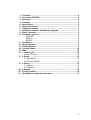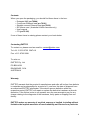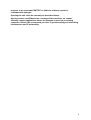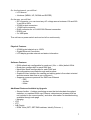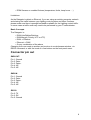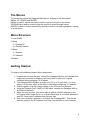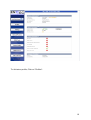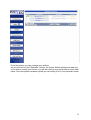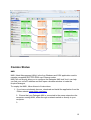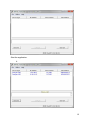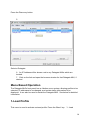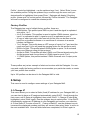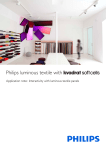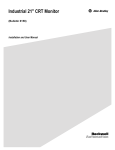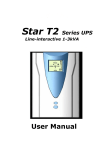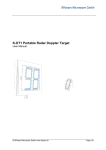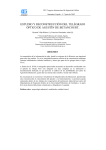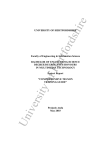Download "user manual"
Transcript
DATAGATE MK2 The bridge to new technologies Quick Start Manual www.enttec.com Firmware V1.0 10-Jun-2010 1 2 1. 2. 3. 4. 5. 6. 7. 8. 9. 10. 11. 12. 13. 14. 15. 16. 17. 18. 19. 20. 21. Contents .............................................................................................. 4 Contacting ENTTEC............................................................................ 4 Warranty .............................................................................................. 4 Glossary .............................................................................................. 6 Introduction......................................................................................... 6 Physical Features ............................................................................... 7 Software Features............................................................................... 7 Additional Features Available by Upgrade....................................... 7 Basic Concepts................................................................................... 8 Connector pin out............................................................................... 8 DMX OUT: ..................................................................................... 8 DMX IN : ........................................................................................ 8 RS232:........................................................................................... 8 The Menus ........................................................................................... 9 Menu Structure ................................................................................... 9 Getting Started.................................................................................... 9 Comms Status................................................................................... 12 NMU.................................................................................................... 12 1-Load Profile.................................................................................... 14 Factory Profiles ............................................................................... 15 2-Setup............................................................................................... 15 2-1-Change IP................................................................................. 15 2-2 Factory Default ......................................................................... 16 3-Status.............................................................................................. 16 3-1 System ...................................................................................... 16 3-2 Network..................................................................................... 16 4-Restart ............................................................................................ 16 Factory Default.................................................................................. 16 Updating the Application firmware ................................................. 17 3 Contents When you open the packaging, you should find these items in the box: • • • • • • Datagate Mk2 (pn:70044) Cross-over Ethernet lead (pn:79101) Straight connect Ethernet lead (pn:79102) IEC power cord (Australia & North America only) User manual CD (pn:79106) If one of these items is missing please contact your local dealer. Contacting ENTTEC To contact us, please send an email to: [email protected] Tel: +61 3 9763 5755 GMT+10 Fax: +61 3 9763 5688 To write us: ENTTEC Pty Ltd PO BOX 4051 RINGWOOD, 3134 AUSTRALIA Warranty ENTTEC warrants that the product it manufactures and sells will be free from defects in materials and workmanship for a period of 1 year from the date of shipment from an authorized ENTTEC wholesaler. If the device proves defective within the respective period, ENTTEC will repair or replace the defective hardware at its sole discretion. If the failure is due to an operator error the user accepts to pay for any charge relating to the diagnosis of the hardware, faulty parts or shipping from our factory. ENTTEC makes no warranty of any kind, express or implied, including without limitation the implied warranties of merchantability and fitness for a particular 4 purpose. In no event shall ENTTEC be liable for indirect, special or consequential damages. Opening the unit voids the warranty as described above. As this product uses Ethernet as a communication medium, we cannot officially support applications where the Datagate is used on an existing computer network. We recommend you have a good knowledge of networking infrastructure and IP networking. 5 Glossary ACN: Advanced Control Network. Art-Net Artistic License network protocol. This is the Artistic License DMX over ethernet protocol. Channel: On the front panel of the Datagate, the term Channel is used synonymously with a DMX over Ethernet Stream or Universe. It may at other times mean a single DMX address or slot within a Stream or Universe. DHCP: Dynamic Host Configuration Protocol. ESP: Enttec Show Protocol. This is the Enttec DMX over Ethernet protocol. HTP: Highest Takes Precedence. IP: Internet Protocol. LCD Liquid Crystal Display LTP Lowest Takes Precedence. PC: Personal Computer. RDM: Remote Device Management. Stream: A DMX512 over Ethernet Universe coming into or leaving the Datagate 512 addresses or slots' worth of control information as conveyed by DMX512 protocol. A lighting system may have more than 512 discrete Universe: things to control, so multiple universes may be required. When this is the case, the Universe number will be expressed in 0-255 form for ESP or 0-15 subnet and 0-15 universe # for Art-Net. KiNet A Philips Colour Kinetics Lighting Control Protocol Introduction Thank you for buying the Datagate Mk2. At ENTTEC we are proud of our products and we hope you will enjoy them as much as we enjoy making them. This manual is a Quick Start Guide, for installation purposes mainly. There are many ways to use the Datagate Mk2 and they are covered in greater detail elsewhere. Once you have it up and running, for further information please consult the Enttec website for videos explaining some of the configuration possibilities, as well as the context-sensitive help on the web page produced by the Datagate Mk2 itself. 6 On the front panel, you will find : • LCD screen • 4 buttons (MENU, UP, DOWN and ENTER) On the rear, you will find: • IEC connector, you can insert any AC voltage source between 100 and 260 V and 50 to 60Hz • 8 DMX output connectors • 1 DMX input connector • RJ45 connector for a 10/100/1000 Ethernet connection • RS232 port • 2 x USB ports The unit has no power switch and can be left on continuously. Physical Features • 8 DMX ports isolated up to 1500V • Gigabit Ethernet Connection • LCD display provide network and status information Software Features • • • • • DMX refresh rate configurable for each port (1Hz -> 44Hz) default 35Hz Break time configurable for each DMX port Mark After Break configurable for each DMX port All configurations are made through web browser. Graphical User Interface for creating and editing ports is flow-chart oriented and documents data flow as you configure it. • Supports numerous protocols for DMX over Ethernet ◦ ESP ◦ Art-Net ◦ KiNet Additional Features Available by Upgrade • Stream Auditor: A status monitoring screen that includes data throughput statistics, un-matched DMX over Ethernet data streams (streams that are not included in the current profile), and other information for troubleshooting, available through web page • Merging: • HTP • LTP • A/B Priority • RDM Tools (GET, SET DMX address, Identify Fixtures ...) 7 • RDM Sensors on enabled fixtures (temperature, faults, lamp hours ....) Limitations: As the Datagate is reliant on Ethernet, if you are using an existing computer network and sharing the traffic between your lighting control system and other functions, please make sure there is enough bandwidth available for the Lighting control traffic. In some cases a traffic audit may need to be performed by your IT administrator. Basic Concepts The Datagate is : • DMX Hub/Splitter/Switcher • DMX Merger (Priority, HTP or LTP) • DMX -> Ethernet • Ethernet -> DMX • Or any combination of the above Changing from one mode to another can be done in a web browser window, via RS232 command, or with the touch of a few buttons on the front panel menu. Connector pin out DMX OUT: Pin 1: Ground Pin 2: Data Pin 3: Data + Pin 4: NC Pin 5: NC DMX IN : Pin 1: Ground Pin 2: Data Pin 3: Data + Pin 4: NC Pin 5: NC RS232: Pin 2: TX Pin 3: RX Pin 5: Ground 8 The Menus To access the menus the Datagate Mk2 offers 4 buttons on the front panel: MENU, UP, DOWN and ENTER. MENU is used to cancel the current action or go up one level in the menus UP/DOWN are used to scroll through the menus or scroll through values ENTER is used to choose something, whether it be the currently highlighted setting, or a sub-menu Menu Structure 1-Load Profile 2-Setup 2-1 Change IP 2-2 Factory Default 3-Status 3-1 System 3-2 Network 4-Restart Getting Started To begin your installation please follow these steps. 1. Unpack the unit from the box. Inspect the Datagate Mk2 for any damage that might have occurred in shipping, and verify that it looks to be in good condition before plugging it in to power. 2. The Datagate Mk2 occupies a single unit (1U) in a 19 inch rack. You may attach it to the rack either at this time or later after configuring it, if desired. 3. Attach a power cord with mains voltage to the IEC input on the back. 4. Using an Ethernet Cat5, Cat5E or Cat6 cable, connect the Datagate Mk2 to an Ethernet Network. 5. When the unit turns on, you will be able to see its initial IP address on the LCD panel which looks like w.x.y.z, where each letter is a number between 0 and 255. Note that IP address down for later use. 6. Use your computer's browser to configure the Datagate Mk2. This can be done by typing in the IP Address from step 5 as the URL for your browser. 9 To Activate a profile, Click on "Profiles": 10 From this screen you can manage your profiles. As you will notice in the "Remarks" column, the factory default profiles are read only. If you wish to modify one of them, you will first need to copy the profile to some other name. Once the profile has been copied you can modify it to fit your particular needs. 11 Comms Status NMU NMU (Node Management Utility) is the free Windows and OSX application used to manage compatible ENTTEC DMX over Ethernet nodes. NMU will not directly allow you to configure the Datagate Mk2 itself, but it can help you find your unit's IP address and then open a browser window to make the required changes. To employ the NMU, follow this set of instructions: 1. If you have not already done so, download and install the application from the Enttec website www.enttec.com/nmu 2. Ensure that your Datagate Mk2 is connected to the same network as the computer running NMU, either through a network switch or directly to your computer. 3. 12 Start the application. 4. 13 Press the Discovery button. 5. Select a Datagate. 6. An IP Address will be shown next to any Datagate Mk2s which are located. 7. Click on the link and open the browser window for that Datagate Mk2, if desired Menu Based Operation The Datagate Mk2's front panel has a 4-button menu system, allowing profiles to be selected; IP addresses to be changed; and certain status information to be displayed. It can also be used to restart the Datagate MK2. See below for detailed information 1-Load Profile This menu is used to activate a stored profile. Press the 'Menu' key. '1 - Load 14 Profile' - should be highlighted - use the up/down keys if not. Select 'Enter' to see the available profiles. Using the up/down keys, scroll through the menu until your desired profile is highlighted, then press 'Enter'. Datagate will display 'Checking profile...please wait' for a short period, followed by 'Profile Activated' The Datagate will now be configured to match the selected profile. Factory Profiles The Datagate has a set of default factory profiles, these are: • DMX Splitter: This profile inputs DMX on port 8 and the signal is replicated onto ports 1 to 7 • 4 In 4 Out Isolator: This profiles is used to isolate 4 DMX streams, signal on input 1 is replicated to port 2, signal on port 3 is replicated on port 4 • A copy of each input port is also sent on Art-Net, this can be then used as input into a visualiser software or to send those 4 universes to a remote location via Ethernet • 7 to 1 Merger: This profile does an HTP merge of inputs 1 to 7 and send the result onto port 8 (you will need the merging option for this profile to work) • DMX to Art-Net: This profile takes 8 DMX signals on ports 1 to 8 and send them over Ethernet using Art-Net protocol. • Art-Net to DMX: This profile will take 8 DMX over Ethernet signals using the Art-Net protocol and convert them to 8 DMX signal on ports 1 to 8. • 1-3 DMX Splitter, this profiles isolates 2 DMX universes onto 3 output ports each. These profiles are just an example of what can be done with the Datagate. You can copy and modify the factory profiles to accommodate your particular needs, or create your own profiles from scratch. Up to 100 profiles can be stored in the Datagate Mk2 in total. 2-Setup This menu is used to configure some settings of your Datagate Mk2. 2-1-Change IP This menu allows you to select a Static (fixed) IP address for your Datagate Mk2, or you can elect to have an IP assigned automatically using DHCP. Scroll through the main menu until 2-Setup is highlighted, then select 'Enter'. '1-Change IP' should be highlighted, select 'Enter' again. Use the up/down keys to select either '1-Use DHCP (automatically assigns an IP Address to your Datagate) and confirm your selection, or '2-Use Static IP' to enter a fixed IP. If using a Static IP, use the up/down keys to increment the displayed numbers until they are correct, then select 'enter' to move to the next available field. Once all fields have been completed, hit 'Enter' again to 15 save your settings. 2-2 Factory Default This menu will return your Datagate MK2 to it's factory default state. It will erase all profiles you may have created and reset all settings. Your Datagate will return back to DHCP so you may need to set the IP address if your network does not have a DHCP server. 3-Status 3-1 System Displays the system load : -CPU load in percentage -Network Transmission load in Kb/S -Network reception load in Kb/S If you are having problems, ENTTEC support may ask you for these numbers. Use the MENU button to exit from this menu 3-2 Network Displays information about the network settings:IP & Netmask Use the MENU button to exit from this menu 4-Restart This will restart your Datagate Mk2, there is no need to perform this function under normal circumstances Factory Default You can restore your Datagate Mk2 back to factory default by 2 ways: • From the webpage by clicking on Backup/Restore and then the Factory Default button • From the front menu in the 2-Setup menu Please be aware that the factory default will erase all settings and user profiles. Your Datagate will return back to DHCP so you may need to set the IP address if your network does not have a DHCP server. 16 Updating the Application firmware To update the firmware on the Datagate, all that is needed is a browser on a computer that has connection to the Internet. Download the latest firmware from www.enttec.com and store it on your computer in an easily remembered location. Then use the browser to explore the Datagate Mk2, and choose the Settings tab. Follow the prompts to perform the upgrade. 17 The Wireit Library is distributed under the MIT License Distributed under the MIT License : Copyright (c) 2007-2010, Eric Abouaf <eric.abouaf at gmail> Permission is hereby granted, free of charge, to any person obtaining a copy of this software and associated documentation files (the "Software"), to deal in the Software without restriction, including without limitation the rights to use, copy, modify, merge, publish, distribute, sublicense, and/or sell copies of the Software, and to permit persons to whom the Software is furnished to do so, subject to the following conditions: The above copyright notice and this permission notice shall be included in all copies or substantial portions of the Software. THE SOFTWARE IS PROVIDED "AS IS", WITHOUT WARRANTY OF ANY KIND, EXPRESS OR IMPLIED, INCLUDING BUT NOT LIMITED TO THE WARRANTIES OF MERCHANTABILITY, FITNESS FOR A PARTICULAR PURPOSE AND NONINFRINGEMENT. IN NO EVENT SHALL THE AUTHORS OR COPYRIGHT HOLDERS BE LIABLE FOR ANY CLAIM, DAMAGES OR OTHER LIABILITY, WHETHER IN AN ACTION OF CONTRACT, TORT OR OTHERWISE, ARISING FROM, OUT OF OR IN CONNECTION WITH THE SOFTWARE OR THE USE OR OTHER DEALINGS IN THE SOFTWARE. 18