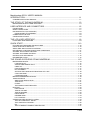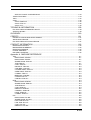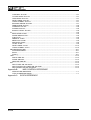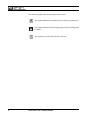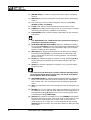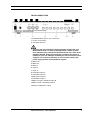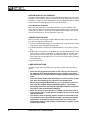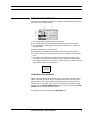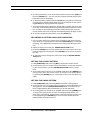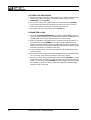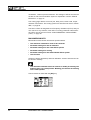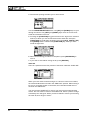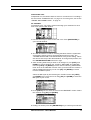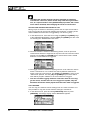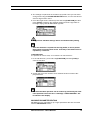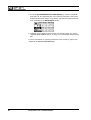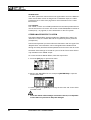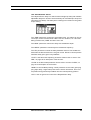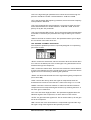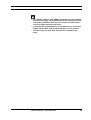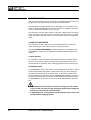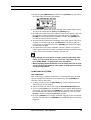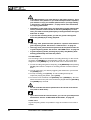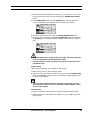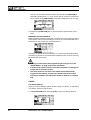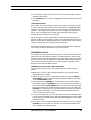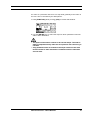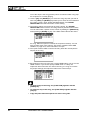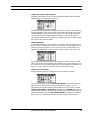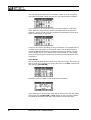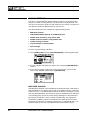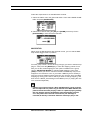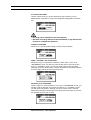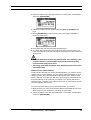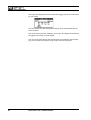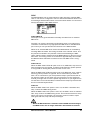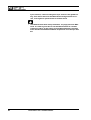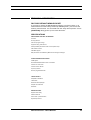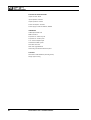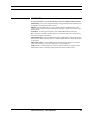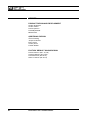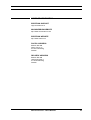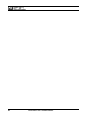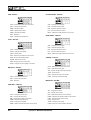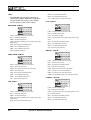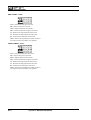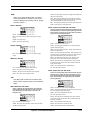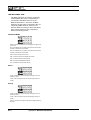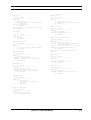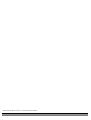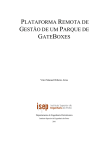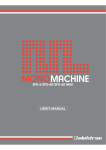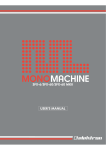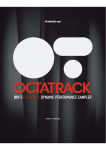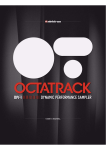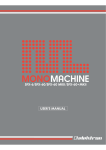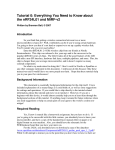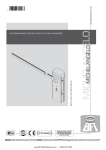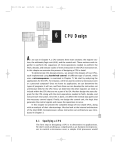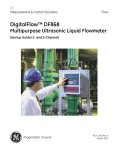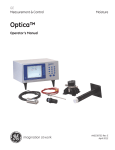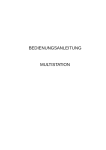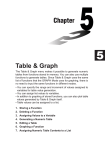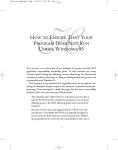Download elektron machinedrum sps1 ownersmanual
Transcript
Machinedrum SPS-1 USER’S MANUAL for Machinedrum SPS-1 OS 1.12. This manual is copyright (C) 2001-2002 Elektron ESI AB. All reproduction without written authorization is strictly prohibited. The information in this manual may change without notice. Elektrons product names, logotypes, titles, words or phrases may be registered and protected by Swedish and international law. All other brand or product names are trademarks or registered trademarks of their respective holders. Machinedrum SPS-1 USER’S MANUAL INTRODUCTION...........................................................................................................1-1 CONVENTIONS IN THIS MANUAL..................................................................................................... 1-1 THE STORY OF THE MACHINEDRUM ....................................................................... 1-3 MACHINEDRUM SPS-1 MAIN FEATURES ........................................................................................ 1-3 USER INTERFACE AND CONNECTORS ....................................................................1-5 FRONT PANEL .................................................................................................................................... 1-5 REAR CONNECTORS ........................................................................................................................ 1-7 RACK MOUNT KIT (ACCESSORY) .................................................................................................... 1-8 RACK MOUNT KIT ASSEMBLY ..................................................................................................... 1-8 CONNECTING THE UNIT ................................................................................................................... 1-8 CARE INSTRUCTIONS ....................................................................................................................... 1-8 THE LCD USER INTERFACE.......................................................................................1-9 LAYER EDIT AND WINDOWS ............................................................................................................ 1-9 QUICK START ............................................................................................................1-10 PLAYING AND TWEAKING DRUM SOUNDS................................................................................... 1-10 USING THE TRACK EFFECTS......................................................................................................... 1-10 SELECTING AND PLAYING A PATTERN ......................................................................................... 1-10 RECORDING A PATTERN USING GRID COMPOSING .................................................................. 1-11 SETTING THE ACCENT PATTERN .................................................................................................. 1-11 SETTING THE SWING PATTERN..................................................................................................... 1-11 PATTERN LIVE RECORDING ........................................................................................................... 1-12 PARAMETER LOCKS........................................................................................................................ 1-12 THE SOUND SYNTHESIS OF MACHINEDRUM ....................................................... 1-13 MACHINEDRUM KITS....................................................................................................................... 1-14 LOADING A KIT............................................................................................................................ 1-15 SAVING AND NAMING A KIT ...................................................................................................... 1-15 UNDO KIT..................................................................................................................................... 1-16 DUPLICATING A KIT .................................................................................................................... 1-17 KIT ASSEMBLY ............................................................................................................................ 1-17 SETTING TRIG AND MUTE RELATIONS OF A KIT.................................................................... 1-18 COPY MACHINE .......................................................................................................................... 1-18 CLEAR MACHINE ........................................................................................................................ 1-19 MACHINE PARAMETER EDITING.................................................................................................... 1-19 TRACK EFFECTS ............................................................................................................................. 1-21 AMPLITUDE MODULATOR.......................................................................................................... 1-21 TRACK EQ ................................................................................................................................... 1-21 FILTER.......................................................................................................................................... 1-22 THE SAMPLE RATE REDUCER .................................................................................................. 1-22 ROUTING .......................................................................................................................................... 1-23 DISTORTION................................................................................................................................ 1-23 TRACK VOLUME ......................................................................................................................... 1-23 TRACK PANNING ........................................................................................................................ 1-23 DELAY SEND ............................................................................................................................... 1-23 REVERB SEND ............................................................................................................................ 1-24 LFO CONTROL ............................................................................................................................ 1-24 STEREO MASTER EFFECT SYSTEM ............................................................................................. 1-24 THE “RHYTHM ECHO” DELAY .................................................................................................... 1-25 THE “GATE BOX” REVERB ......................................................................................................... 1-26 EQ................................................................................................................................................. 1-26 THE “DYNAMIX” DYNAMICS PROCESSOR ............................................................................... 1-27 I of IV LOW FREQUENCY OSCILLATORS (LFO) ....................................................................................... 1-28 LFO EDIT...................................................................................................................................... 1-28 THE SEQUENCER .....................................................................................................1-30 CLASSIC VS EXTENDED ................................................................................................................. 1-30 CLASSIC EDITING ....................................................................................................................... 1-30 EXTENDED EDITING................................................................................................................... 1-30 TEMPO .............................................................................................................................................. 1-31 THE TEMPO SCREEN ................................................................................................................. 1-31 TAP TEMPO ................................................................................................................................. 1-31 EXTERNAL SYNCRONISATION.................................................................................................. 1-31 PATTERN MODE ............................................................................................................................... 1-32 PATTERN SELECTION ................................................................................................................ 1-32 PATTERN CHAINING ................................................................................................................... 1-32 SCALE SETUP .................................................................................................................................. 1-32 COMPOSING A PATTERN ................................................................................................................ 1-33 GRID COMPOSING...................................................................................................................... 1-33 LIVE RECORDING ....................................................................................................................... 1-34 TRACK COPY............................................................................................................................... 1-35 CLEAR TRACK............................................................................................................................. 1-35 PATTERN COPY .......................................................................................................................... 1-35 CLEAR PATTERN......................................................................................................................... 1-36 ACCENT TRACK ............................................................................................................................... 1-37 TRACK MUTING................................................................................................................................ 1-37 THE TRACK MUTE WINDOW...................................................................................................... 1-37 MINIMISING THE MUTE WINDOW ............................................................................................. 1-38 SWING............................................................................................................................................... 1-38 THE SWING WINDOW................................................................................................................. 1-38 THE SWING PATTERN ................................................................................................................ 1-39 PARAMETER LOCKS........................................................................................................................ 1-39 PARAMETER LOCKS IN GRID COMPOSING MODE................................................................. 1-39 PARAMETER LOCKS IN LIVE RECORDING MODE .................................................................. 1-40 PARAMETER LOCK SLIDE............................................................................................................... 1-40 SONG MODE..................................................................................................................................... 1-42 LOAD SONG................................................................................................................................. 1-42 PLAYING A SONG........................................................................................................................ 1-42 NAVIGATING A SONG ................................................................................................................. 1-43 SONG EDITING............................................................................................................................ 1-43 SONG ROW OFFSETS AND LENGTHS...................................................................................... 1-45 SONG TRANSPORT .................................................................................................................... 1-45 SONG LOOPS AND JUMPS ........................................................................................................ 1-45 SONG MUTES.............................................................................................................................. 1-46 SAVE SONG ................................................................................................................................. 1-47 GLOBAL SETTINGS ...................................................................................................1-48 MIDI BASE CHANNEL....................................................................................................................... 1-48 MAP EDITOR..................................................................................................................................... 1-49 SYSEX SEND .................................................................................................................................... 1-50 ALL DATA SYSEX SEND ............................................................................................................. 1-51 GLOBAL SYSEX SEND................................................................................................................ 1-51 SONG + PATTERN (+ KIT) SYSEX SEND ................................................................................... 1-51 PATTERN (+ KIT) SYSEX SEND.................................................................................................. 1-51 KIT SYSEX SEND ........................................................................................................................ 1-52 SYSEX RECEIVE .............................................................................................................................. 1-52 ORIGINAL PLACE SYSEX RECEIVE .......................................................................................... 1-52 II of IV SPECIFIC PLACE SYSEX RECEIVE........................................................................................... 1-53 TRACK ROUTINGS........................................................................................................................... 1-54 TRIG .................................................................................................................................................. 1-55 SYNC ................................................................................................................................................. 1-56 SYNC TEMPO IN ......................................................................................................................... 1-56 SYNC CTRL IN............................................................................................................................. 1-56 SYNC OUT ................................................................................................................................... 1-56 TECHNICAL INFORMATION ......................................................................................1-58 FACTORY DEFAULT MEMORY RESET ........................................................................................... 1-58 SPECIFICATIONS ............................................................................................................................. 1-58 GLOSSARY.................................................................................................................1-60 CREDITS .................................................................................................................... 1-61 PRODUCT DESIGN AND DEVELOPMENT...................................................................................... 1-61 ADDITIONAL DESIGN....................................................................................................................... 1-61 FACTORY DEFAULT SOUND DESIGN ............................................................................................ 1-61 CONTACT INFORMATION .........................................................................................1-62 ELEKTRON SUPPORT ..................................................................................................................... 1-62 MACHINEDRUM WEBSITE .............................................................................................................. 1-62 ELEKTRON WEBSITE ...................................................................................................................... 1-62 POSTAL ADDRESS........................................................................................................................... 1-62 DELIVERY ADDRESS....................................................................................................................... 1-62 Appendix A: MACHINE REFERENCE TRX......................................................................................................................................................A-1 BASS DRUM “TRX-BD”..................................................................................................................A-1 BASS DRUM “TRX-B2” ..................................................................................................................A-1 SNARE DRUM “TRX-SD” ...............................................................................................................A-1 TOM “TRX-XT” ...............................................................................................................................A-1 CLAP “TRX-CP”..............................................................................................................................A-3 RIM SHOT “TRX-RS” .....................................................................................................................A-3 COW BELL “TRX-CB” ....................................................................................................................A-3 CLOSED HIHAT “TRX-CH” ............................................................................................................A-3 OPEN HIHAT “TRX-OH” .................................................................................................................A-3 CYMBAL “TRX-CY” ........................................................................................................................A-3 MARACAS “TRX-MA” .....................................................................................................................A-3 CLAVES “TRX-CL” .........................................................................................................................A-4 CONGAS “TRX-XC” .......................................................................................................................A-4 EFM .....................................................................................................................................................A-4 BASS DRUM “EFM-BD” .................................................................................................................A-4 SNARE DRUM “EFM-SD” ..............................................................................................................A-4 TOM “EFM-XT” ...............................................................................................................................A-4 CLAP “EFM-CP” .............................................................................................................................A-4 RIMSHOT “EFM-RS” ......................................................................................................................A-5 COWBELL “EFM-CB” .....................................................................................................................A-5 HIHAT “EFM-HH” ............................................................................................................................A-5 CYMBAL “EFM-CY” ........................................................................................................................A-5 E12 ......................................................................................................................................................A-6 BASS DRUM “E12-BD” ..................................................................................................................A-6 SNARE DRUM “E12-SD”................................................................................................................A-6 HIGH TOM “E12-HT” ......................................................................................................................A-6 LOW TOM “E12-LT”........................................................................................................................A-6 CLAP “E12-CP” ..............................................................................................................................A-6 RIMSHOT “E12-RS” .......................................................................................................................A-6 III of IV COW BELL “E12-CB” .....................................................................................................................A-7 CLOSED HIHAT “E12-CH” .............................................................................................................A-7 OPEN HIHAT “E12-OH”..................................................................................................................A-7 RIDE CYMBAL “E12-RC” ...............................................................................................................A-7 CRASH CYMBAL “E12-CC” ...........................................................................................................A-7 BRUSHED SNARE “E12-BR” .........................................................................................................A-7 TAMBOURINE “E12-TA” .................................................................................................................A-8 TRIANGLE “E12-TR” ......................................................................................................................A-8 SHAKER “E12-SH” .........................................................................................................................A-8 BONGO CONGO “E12-BC” ............................................................................................................A-8 P-I ........................................................................................................................................................A-9 BASS DRUM “PI-BD”......................................................................................................................A-9 SNARE DRUM “PI-SD”...................................................................................................................A-9 TOM “PI-XT” ...................................................................................................................................A-9 RIMSHOT “PI-RS” ..........................................................................................................................A-9 METALLICA “PI-ML” .......................................................................................................................A-9 MARACAS “PI-MA”.........................................................................................................................A-9 HI HAT “PI-HH” ...............................................................................................................................A-9 RIDE CYMBAL “PI-RC” ................................................................................................................A-10 CRASH CYMBAL “PI-CC” ............................................................................................................A-10 MIDI MACHINES “MID” ..................................................................................................................... A-11 SYNTHESIS MENU ...................................................................................................................... A-11 Effects ........................................................................................................................................... A-11 Routing.......................................................................................................................................... A-11 GND ...................................................................................................................................................A-12 SINUS “GND-SN” .........................................................................................................................A-12 NOISE “GND-NS” .........................................................................................................................A-12 IMPULSE “GND-IM”......................................................................................................................A-12 INP .....................................................................................................................................................A-12 INPUT GATE A/B “INP-GA/B”.......................................................................................................A-12 INPUT FILTER FOLLOWER A/B “INP-FA/B”................................................................................A-12 INPUT ENVELOPE A/B “INP-EA/B” .............................................................................................A-12 Appendix B: MIDI CONTROL REFERENCE DEFAULT MIDI MAPPINGS ........................................................................................................... 1-1 CTRL-CHANGE MAPPINGS .......................................................................................................... 1-1 Appendix C: IV of IV SYSEX REFERENCE Machinedrum SPS-1 USER’S MANUAL Copyright 2001-2002 ELEKTRON ESI AB INTRODUCTION Thank you for choosing the Machinedrum SPS-1, Synthetic Percussion Sequencer. The SPS-1 is a powerful and intuitive tool for creating percussion sounds and rhythm sequences. We in the Elektron development team would like to take this opportunity to thank you for your choice of music creation tool. We hope that you will have a lot of fun while exploring the vast possibilities of the Machinedrum. To make the most of the SPS-1, we would like you to carefully read the relevant parts of this manual before operating the instrument. CONVENTIONS IN THIS MANUAL In this manual, we have used certain conventions for indicating input using knobs and buttons through the user interface. These conventions are listed below: Buttons are written in upper case with bold style, and they are enclosed in brackets. For instance, the button “function” on the main panel is written [FUNCTION]. Knobs are written in upper case with bold, italic style. For instance, the knob “level” is written LEVEL. LED indicators like the record light are written <RECORD>. 1 INTRODUCTION The following symbols are used throughout the manual: This symbol indicates information that you need to pay attention to. This symbol indicates a tip that might make it easier interacting with the SPS-1. This symbol is not used, but it shows a nice ear. 2 Machinedrum SPS-1 USER’S MANUAL THE STORY OF THE MACHINEDRUM THE STORY OF THE MACHINEDRUM The Machinedrum SPS-1 is a music instrument that presents new methods for music synthesis and creation. It also brings a heritage from the classic drum machines. The drum machine concept is more than 30 years old. Around the same time that Bob Moog released his first commercial synthesizer for keyboard players, the first consumer drum machines were also made available. Although primitive in design with only pre-programmed patterns to offer, they laid the foundation for a new area of electronically aided music and sound creation. What followed has formed a good part of the percussive basis for modern music. The drum machines from Roland (the TR-series), Linn and Simmons are legendary and highly regarded for their individual synthetic sound. The analogue drum machines were actually advanced synthesizers, specially designed for creating a specific percussive sound. Today respect is gained not by recreating the sound of an acoustic drum, but by adding to the tonal palette of percussion. The method of “grid programming” has also offered a creative approach to forming rhythms. Percussion synthesis has now been a neglected area for many years. Straight static samples can never replace the full possibilities of a powerful drum synthesizer / sequencer. With the Machinedrum, we have incorporated the best ideas from the classic drum machines, using specially designed “machines” for many types of percussion, combined with new rhythm composing possibilities to make the SPS-1 the state of the art drum synthesizer and sequencer. MACHINEDRUM SPS-1 MAIN FEATURES The SPS-1 is built from three parts - the percussion synthesizer, the effect system and the percussion sequencer. The synthesizer holds 16 drum generating synthesizers - machines - simultaneously. Each of the machines is designed for creating a specific drum sound, such as bass drum or claves, from a set of parameters. The effect system consists of the Track Effect System and the Stereo Master Effect System. The Track Effect System supplies Amplitude Modulation, 1-band EQ, Resonant lo/band/hi-pass filter, Sample Rate Reduction and Distortion tied to each audio track. These effects can be used tightly together with the machines to form the sound. The Stereo Master Effect System consists of the Rhythm Echo, Gate Reverb, EQ and Dynamics. These effects operate on the mixed main output signal. Machinedrum SPS-1 USER’S MANUAL 3 THE STORY OF THE MACHINEDRUM • SPS-1 features the MD-synths TRX, EFM, E12 and PI that generate percussive sounds from different theories and practices. • The MD-synths offer specialised machines. Each machine is designed for creating a specific drum sound, such as bass drum or claves. • The machines are arranged in kits together with settings for the Track Effects, giving a total of 16 fully user controlled real time synthesized percussion sounds. • Each machine has up to eight parameters, which can be tweaked in real time by the user. • A machine used in a kit is assigned to one of the 16 tracks controlled by the sequencer. • Each track has its own Track Effect, consisting of Amplitude Modulation, 1-band EQ, Resonant lo/band/hi-pass filter, Sample Rate Reduction and Distortion. • The sequencer has full control over the machines, as well as the Track Effects and Routing. • The Stereo Effect System consists of the Rhythm Echo, Gate Reverb, EQ and Dynamix compressor. Each track has separate send routing for the Rhythm Echo and the Gate Reverb. 4 Machinedrum SPS-1 USER’S MANUAL USER INTERFACE AND CONNECTORS USER INTERFACE AND CONNECTORS FRONT PANEL The Machinedrum SPS-1 front panel: 1. Master volume control. Sets the volume for the main output and headphone jack. 2. The <SOUND SELECTION> leds. Used for indicating the current track in focus and for showing which tracks are triggered. 3. [CLASSIC/EXTENDED] mode change key. Changes current editing mode between <CLASSIC> and <EXTENDED>. 4. SOUND SELECTION wheel. Selects tracks and changes values during editing. 5. [FUNCTION] key. Press and hold it for accessing the secondary function of another key. 6. [BANK] key. Used for switching between bank group A to D and E to H. 7. [A/E] key. Hold this key while pressing one of the [DRUM] keys to select a pattern in either the A or the E bank, depending on which bank group is selected. The secondary function is track muting. 8. [B/F] key. Hold this key while pressing one of the [DRUM] keys to select a pattern in either the B or the F bank, depending on which bank group is selected. The secondary function is accent pattern editing. 9. [C/G] key. Hold this key while pressing one of the [DRUM] keys to select a pattern in either the C or the G bank, depending on which bank group is selected. The secondary function is the pattern swing settings. 10. [D/H] key. Hold this key while pressing one of the [DRUM] keys to select a pattern in either the D or the H bank, depending on which bank group is selected. The secondary function is slide pattern editing. 11. The LCD graphics interface display. Machinedrum SPS-1 USER’S MANUAL 5 USER INTERFACE AND CONNECTORS 12. [ENTER/YES] key. Used for entering sub-menus and for confirming choices. 13. [EXIT/NO] key. Used for exiting the current menu and for deselecting options. 14. The arrow keys. Used for menu navigation. They are called [UP], [DOWN], [LEFT] and [RIGHT]. 15. LEVEL knob. Sets the overall volume level of the track in focus. 16. [TEMPO] key. Brings up the tempo menu. The current tempo is always indicated by the speed the <TEMPO> led is flashing. 17. DATA ENTRY knobs. Used for tweaking parameters for the machines and effects. • The DATA ENTRY and LEVEL knobs allow accelerated editing, by pressing the knob while turning it. 18. [SYNTHESIS/EFFECTS/ROUTING] toggle key. Switches the editing focus for the Data Entry encoders. The active page is indicated by the <SYNTHESIS>, <EFFECTS> and <ROUTING> leds. The secondary function is calling the LFO edit menu. 19. [RECORD] key. Toggles grid edit mode on/off. Starts live recording if hold while pressing [PLAY]. In grid edit mode, the <RECORD> led gives a steady light, while in live recording it flashes. The secondary function is copy. 20. [PLAY] key. Initiates playback of a pattern or song. Pressing [PLAY] a second time pauses playback. The secondary function is the clear operation. 21. [STOP] key. Stops the playback of a pattern or song. The secondary function is paste. • The copy clear and paste keys are tied to different data depending on the context where they are used. Their use will be described in their respective parts of this manual. 22. [PATTERN/SONG] key. Switches between pattern and song sequencer mode. The current sequencer mode is indicated by the <PATTERN> and <SONG> leds. The secondary function is calling the global edit menu. 23. [KIT] key. Calls the kit menu. The secondary function is calling the song menu. 24. [DRUM] keys 1 to 16. Used for direct trigging of machine per track, and for editing the notes in grid edit mode. Also used for choosing pattern, if pressed while holding [A-H] keys. Also used for selecting track when pressed while holding [FUNCTION]. 25. [SCALE] key. Switches the editing focus of the [DRUM] keys between the upper and lower 16 steps, if the scale length is longer than 16. The high/low focus is indicated by the <1/32:1> and <1/32:2> leds. For scale lengths up to 16 steps, the <1/16> led will stay lit and pressing [SCALE] will have no effect. The secondary function is calling the scale setup menu. 6 Machinedrum SPS-1 USER’S MANUAL USER INTERFACE AND CONNECTORS REAR CONNECTORS The Machinedrum SPS-1 rear connectors: 1. Power on/off switch. 2. AC 6Volts power in. • Caution! Use only an Elektron-approved power supply with your Machinedrum SPS-1. It must be equipped with a 5.5mm (2.5mm inner diameter) plug. The electrical specifications are 6 Volts AC at 2000mA, 50/60Hz. Using the wrong type of adapter may result in damage to your unit. Damage caused by the use of incorrect power supply is not covered by warranty. If you are unsure about your power supply, please contact Elektron support. 3. MIDI Thru. 4. MIDI Out. 5. MIDI In. 6. Input B. 7. Input A. 8. Individual output F. 9. Individual output E. 10.Individual output D. 11.Individual output C. 12.Main out right / Individual output B. 13.Main out left / Individual output A. 14.Stereo headphones output. Machinedrum SPS-1 USER’S MANUAL 7 USER INTERFACE AND CONNECTORS RACK MOUNT KIT (ACCESSORY) The Machinedrum SPS-1 can be rack mounted in a standard 19” rack, using the SPS-1 rack mount kit which is ordered separately. When rack mounted, the SPS-1 occupies four standard height units plus additional space needed to accommodate cables plugged into the unit at the back. RACK MOUNT KIT ASSEMBLY Make sure that you have a screwdriver which is in good condition, and which has the right size. Use the included “M3” sized screws to secure the rack mount consoles on each side of the Machinedrum. Make sure that all screws are fastened for secure operation of the unit. CONNECTING THE UNIT Before you start connecting the SPS-1 Machinedrum to other units, make sure that everything is switched off. 1. Insert the supplied AC adapter into the wall socket, and connect the small plug into the rear of the Machinedrum unit. 2. Connect the main out L/R from the Machinedrum to your mixer or ampli- fier. 3. If MIDI control is desired, connect MIDI Out from the Machinedrum to the device that you wish to send data to. Connect the MIDI In from the device that you wish to receive data from. The MIDI Thru port is “echoing” the data coming in from the MIDI In port, so it can be used for daisy chaining other MIDI units. 4. Switch on all units. CARE INSTRUCTIONS To ensure many years of trouble free operation, please follow the advice below: • Never use any aggressive cleaners on the casing or the LCD overlay. Remove dust, dirt and fingerprints with a soft dry cloth. More persistent dirt can be removed with a slightly damp cloth using only water. • Never use sharp objects near the display to avoid scratches or damage. Also avoid applying any pressure to the display itself. • When transporting the Machinedrum, try to use the box in which it was originally shipped with the padding supplied, or equivalent packaging such as the specially designed Machinedrum transportation bag for sale at the Elektron webpage. • Make sure that you place the unit on a stable surface before use. If you mount the unit in a rack, be sure to tighten all four screws in the rack mount holes. • The memory used for storing patches and kits is powered by a battery inside the unit. It will hold data at least 6 years before needing replacement. If the battery needs replacement, the “battery low” message will appear in the display. Contact Elektron support or your nearest repair center. 8 Machinedrum SPS-1 USER’S MANUAL THE LCD USER INTERFACE THE LCD USER INTERFACE The center of the Machinedrum SPS-1 editing is the LCD display. The main interface screen is shown below: 1. The current tempo displayed with one decimal. 2. Four rectangular boxes showing the playback position in the pattern. 3. The playback/recording status shown by the standard “rec”, “play” and “stop” symbols. 4. Name and number of the current kit. 5. Specification of the MD-synth, machine and current data entry focus. 6. Level bar showing the overall volume level of the machine on the active track. 7. Up to eight control data entry values. They show what the Data entry encoders control and also indicate the current data entry values. When two parameters depend on each other in some way, they will have a small “clip” between them as shown below: LAYER EDIT AND WINDOWS When a function which puts a window on top of the base control window is called, it will change the function of certain buttons and/or encoders. The buttons that are not used or blocked can still be used to control the layer underneath. For example, when you have called the tempo function it will make use of the SOUND SELECTION wheel, but you can still use the DATA ENTRY knobs to control the track in focus. All windows can be closed using the [EXIT/NO] key. Machinedrum SPS-1 USER’S MANUAL 9 QUICK START QUICK START This quick start will guide you through some of the basic operations to allow you to start using the SPS-1. First connect it as described in section “CONNECTING THE UNIT”, on page 8. • The DATA ENTRY knobs have accelerated editing when pressed. By default, the knobs increase/decrease in steps of +1/-1. When pressed, the step length is higher, allowing quicker adjustments. PLAYING AND TWEAKING DRUM SOUNDS 1. Press the [KIT] key. 2. Select the load kit icon in the menu and press [ENTER/YES]. You will now be presented with a list where you can select a kit name using the [UP] and [DOWN] keys. 3. Press [ENTER/YES] to load the kit. Exit the menu by pressing [EXIT/NO] 4. Now press any of the 16 [DRUM] keys to play the corresponding drum assigned to that track. You will notice that the drum select leds in the upper left corner will light up accordingly. 5. Turn the SOUND SELECTION wheel so that the <BD> led is lit. <BD> is now the “active track”, and track relative editing will be directed to the bass drum track. 6. Make sure that the <SYNTHESIS> led is lit by pressing the toggle key [SYNTHESIS/EFFECTS/ROUTING]. 7. Now, turn any of the DATA ENTRY knobs to tweak the corresponding bass drum machine specific parameter. You can trigger the sound by pressing [DRUM] key 1 while you are turning the DATA ENTRY knob A to hear the pitch change. USING THE TRACK EFFECTS 1. Press the [SYNTHESIS/EFFECTS/ROUTING] key until the <EFFECTS> led is lit. 2. You can now edit the track effect parameters for the active track by turn- ing the DATA ENTRY knobs. SELECTING AND PLAYING A PATTERN 1. Make sure you have loaded a kit. See the previous section for details on this. 2. Press the [CLASSIC/EXTENDED] key until the <CLASSIC> led is lit. You are now in classic mode. The difference between “CLASSSIC” and “EXTENDED” mode will be explained later on in this manual. 3. Check the [PATTERN/SONG] key so that the <PATTERN> led is lit. 4. Press the [BANK GROUP] key to select between banks A to D or E to H. Select pattern bank A to D for this demonstration. 10 Machinedrum SPS-1 USER’S MANUAL QUICK START 5. To select pattern A01, press and hold the pattern selection key [A/E] and then the [DRUM] key 1. You can see the currently selected pattern in the lower left corner of the display. 6. To play this pattern, simply press the [PLAY] key. The pattern starts play- ing and starts at the beginning again when it has reached its end. Pressing [PLAY] while playing pauses the playback. 7. To change pattern during playback, simply select a pattern the same way as in step 4. The display will show the selected pattern beside the current one, but with an arrow pointing towards it. This indicates that once the current pattern has come to its end, the selected pattern will begin to play. 8. To stop the playback of the pattern, press the [STOP] key. RECORDING A PATTERN USING GRID COMPOSING 1. You can input notes into a pattern in the sequencer, both while it is play- ing or while it is currently stopped. Press the [RECORD] key to start grid recording. The <RECORD> led will be lit the whole time during the process. 2. Select the active track using the SOUND SELECTION wheel. 3. Press the [DRUM] keys to insert 16th notes where you wish to have the machine triggered. Pressing the same [DRUM] key once more removes the note. 4. To edit other tracks, change the active track using the SOUND SELEC- TION wheel. SETTING THE ACCENT PATTERN 1. Hold [FUNCTION] and press key [B/F] to access the accent screen. 2. On this screen you can set the level of accentuation on all notes selected by the accent pattern. Use the SOUND SELECTION wheel to set the level. 3. The accent pattern is shown on all <DRUM> leds above the [DRUM] keys as long as you are in the accent screen. To accent a note, simply select it by pressing the [DRUM] key. To remove the accent, press the same key again. SETTING THE SWING PATTERN 1. Hold [FUNCTION] and press key [C/G] to access the swing screen. 2. On this screen you can set the amount of swing on notes selected by the swing pattern. Use the SOUND SELECTION wheel to set the level. A level of approximately 65% should allow you to hear the effect. 3. The swing pattern is shown on all <DRUM> leds above the [DRUM] keys as long as the swing screen is active. The default swing pattern is to affect every second note, starting with the second. The swing pattern can be changed using the [DRUM] keys, but for normal rhythm styles the default pattern is better left as it is. Machinedrum SPS-1 USER’S MANUAL 11 QUICK START PATTERN LIVE RECORDING 1. The live recording mode of a pattern allows you to play the sounds in the kit while the pattern is playing. To start this mode, press and hold [RECORD] and then [PLAY]. 2. You can now “play” all the machines in the kit directly on the [DRUM] keys. All played notes will be quantised to 16th notes, and you will be able to hear them the next time the pattern starts all over. 3. The pattern will loop until you press the [STOP] key. PARAMETER LOCKS 1. Press the [CLASSIC/EXTENDED] key until the <EXTENDED> led is lit. You are now in extended mode. The difference between “CLASSSIC” and “EXTENDED” mode will be explained later on in this manual. 2. Now it is possible to lock parameters to a specific note in the pattern. In grid edit mode, hold a [DRUM] key and then tweak a parameter. The parameter adjusted will be inverted to indicate that it now is locked to the value you set. The corresponding <DRUM> LED will flash rapidly to indicate that a parameter is locked for that step. 3. In live recording mode, you can lock parameters by tweaking the knobs while recording. 4. Parameters can be locked for all track simultaneously. To lock parameters for a new track, just repeat the sequence from step 2 above. 5. To remove a lock, enter grid edit mode and press the [DRUM] key on the locked note twice. This removes the lock and restores the note to be triggered. You can also hold the [DRUM] key while clicking one of the parameters locked. You will see that the inversion disappears and that single parameter lock is removed. 12 Machinedrum SPS-1 USER’S MANUAL THE SOUND SYNTHESIS OF MACHINEDRUM THE SOUND SYNTHESIS OF MACHINEDRUM The basic sound generating unit in the Machinedrum is a machine. Each machine is designed for generating a specific drum such as bassdrum, snare or claves. However, this does not mean that you only have to use it for generating the sound indicated by its name. The machines are grouped in MD-synths. You could see it as if the machines in an MD-synth belong to the same family. In the EFM family, there is a total of 8 machines for bass drum, snare drum, closed hi-hat etc. Despite the fact that each machine is based on the family synthesis, each machine can have a unique parameter set. The parameters are selected individually to give the user the best control of the machines. The MD-synths and their parameters are covered in “Appendix A: MACHINE REFERENCE“. Each of the 16 tracks can have any machine assigned to it. The assignment of machines and their parameter settings are collected in kits. Editing the kits is discussed in section “KIT ASSEMBLY”, on page 17. Every track has its dedicated effect module, called the Track Effect System. Each track effect delivers hi/lo/band-pass resonant 24-db filter, amplitude Machinedrum SPS-1 USER’S MANUAL 13 THE SOUND SYNTHESIS OF MACHINEDRUM modulation, 1-band eq and bit reduction. The settings of effects are saved in the kits as well. The Track Effect System is explained in section “TRACK EFFECTS”, on page 21. The routing page delivers control of pan, delay send, reverb send, output distortion and volume. The routing options are discussed in section “ROUTING”, on page 23. The SPS-1 offers 16 assignable Low Frequency Oscillators (LFO’s) that you can connect to any machine, track effect or routing parameter. More about the LFO’s can be found in section “LOW FREQUENCY OSCILLATORS (LFO)”, on page 28. MACHINEDRUM KITS Machinedrum kits hold the information specified below: • • • • • • The machines selected for each of the 16 tracks Parameter settings for the 16 machines Parameter settings for the Track Effect System Parameter settings for routing Parameter settings for the Stereo Master Effect system The Kit name All kits are battery backed up and user definable. A total of 64 user kits can be stored in memory. • You can either assemble a kit from scratch or modify an existing one and then save it to a new position. Building your kit from an existing one is often quicker. The kit window is called with the [KIT] key. 14 Machinedrum SPS-1 USER’S MANUAL THE SOUND SYNTHESIS OF MACHINEDRUM LOADING A KIT 1. Open the kit window. 2. Use the arrow keys to move to the “LOAD” icon. Press [ENTER/YES] to call the LOAD KIT menu. 3. The screen presents a list of the kits stored in memory. Use the [UP] and [DOWN] keys to choose among the 64 kit slots. Press [ENTER/YES] to load the kit of your choice. If you want to exit without loading a kit, press [EXIT/NO]. SAVING AND NAMING A KIT 1. Open the kit window. 2. Use the arrow keys to move to the “SAVE” icon. Press [ENTER/YES] to open the SAVE KIT menu. 3. The screen presents a list of the kits stored in memory. Use the [UP] and [DOWN] keys to choose among the 64 kit slots. Press [ENTER/YES] to select the slot where you want to save your kit. Machinedrum SPS-1 USER’S MANUAL 15 THE SOUND SYNTHESIS OF MACHINEDRUM 4. The window opening will allow you to name the kit: Use the SOUND SELECTION wheel or the [UP] and [DOWN] keys to cycle through the letters. The [LEFT] and [RIGHT] keys move the cursor backwards and forwards on the line. 5. Pressing the [FUNCTION] key gives access to the “high score” selection method, in which you see all characters at the same time. Keep the [FUNCTION] key hold while navigating using the [LEFT], [RIGHT], [UP] and [DOWN] buttons. Release the [FUNCTION] key, when you have found the right letter. 6. When the kit naming procedure is completed, press [ENTER/YES] to save it. 7. If you want to exit without saving the kit, press [EXIT/NO]. UNDO KIT There is a special kit in the first position of the kit list called the “UNDO KIT”. When you have made unsaved changes to a kit and a new one is loaded, the unsaved old kit will be stored in the “UNDO KIT” position. When saving a kit over an occupied position in the kit list, the overwritten kit will also be saved in the “UNDO KIT”. You can load the “UNDO KIT” to restore your most recent unintentionally lost kit. This can often be useful in extended mode, where a pattern change automaticly can change kit. When you have needed to restore your kit using the undo kit, don’t forget to save it. 16 Machinedrum SPS-1 USER’S MANUAL THE SOUND SYNTHESIS OF MACHINEDRUM DUPLICATING A KIT To duplicate a kit, first load it and then save it in a new kit slot. For loading a kit, see section “LOADING A KIT”, on page 15. For saving a kit, see section “SAVING AND NAMING A KIT”, on page 15. KIT ASSEMBLY To assemble a kit, you need to select and assign your machines for each track. First open the KIT window. 1. Use the arrow keys to move to the “edit” icon. Press [ENTER/YES] to open the edit window. 2. The Edit kit window is used for selecting machines from the synthesizer and machine menus, and for specifying Mute and Trig groups. The <SOUND SELECTION> leds indicate which track you are editing. This is also shown at the top of the edit kit window. To change track position, turn the SOUND SELECTION wheel left or right. 3. After choosing what track you want to do changes for, use [LEFT] and [RIGHT] to choose between the “SYNTH”, “MACHINE” and “RELATE” columns. [LEFT] and [RIGHT] are also used for selecting “MUTE/TRIG POS” focus in the “RELATE” column. Once you have entered a column, it will be highlighted and now you can use [UP] and [DOWN] to choose from the available options. Select the MD-synth by first selecting the “SYNTH” menu with [LEFT] and [RIGHT], then move the focus using [UP] and [DOWN] to select the MD-synth of your choice. 4. Press [RIGHT] once to move the focus to the “MACHINE” column. Select the machine using [UP] and [DOWN]. 5. Finally you need to press the [ENTER/YES] key to confirm your selection. Machinedrum SPS-1 USER’S MANUAL 17 THE SOUND SYNTHESIS OF MACHINEDRUM • The MD-synth and the machine currently selected are shown as inverted text. The focus, when moved away from the original selection, is a square window. Once [ENTER/YES] is pressed, the current focus will be selected, thus changing the focus to inverted text. SETTING TRIG AND MUTE RELATIONS OF A KIT Mute groups are useful for interleaving drums such as open and closed hihats. Trig groups can be used for making layered drums, consisting of two drums on different tracks that are triggered by one drum trig only. 1. In the edit kit menu, move the focus using the [LEFT] and [RIGHT] keys to the “RELATE, MUTE POS” column. [LEFT] and [RIGHT] are also used for selecting the “MUTE/TRIG POS” focus. 2. The mute relation is useful for interleaving drums, such as open and closed hi-hats which are supposed to stop the sound of each other when played. Use the [UP] and [DOWN] keys to select which track is muted when the current machine is triggered. 3. The trigger relation is useful for layering sounds. It can either be used to make a sound richer or to combine two entirely different machines to make a new type of percussion. Use [LEFT] and [RIGHT] to move to the “TRIG POS” position. Use the [UP] and [DOWN] keys to select which track will be played in addition to the current when it is trigged. • You can not chain trigging relations. If the bass drum is set to trigger the snare, and the snare is set to trigger the cymbal, only the bassdrum and snare will be played when the bass drum is triggered. COPY MACHINE You can copy one machine and its settings from one track to another. It is also possible to copy the current machine settings to another kit. 1. In the edit kit menu, press and hold [FUNCTION] and then press [RECORD]. A message saying “COPY MACHINE” appears. 18 Machinedrum SPS-1 USER’S MANUAL THE SOUND SYNTHESIS OF MACHINEDRUM 2. The settings are placed in the machine copy buffer. Now you can either change track using the SOUND SELECTION wheel, or load a new kit and select a target track in there. 3. Once the target track is selected, press and hold [FUNCTION] and then press [STOP] to paste in the machine settings from the copy buffer. A message saying “PASTE MACHINE” appears. • Any previous machine settings will be overwritten when pasting. • Once the machine is copied into the copy buffer, it can be pasted many times to several tracks or kits. It will stay in the buffer until it is replaced by a new one. CLEAR MACHINE It is possible to clear a track, so no machine is connected to it. 1. In the edit kit menu, press and hold [FUNCTION] and then [PLAY] to clear the machine. 2. A track that you have used the clear machine function on will be dis- played like this: • The clear machine operation can be undone by performing the clear track operation one more time. A message “UNDO MACHINE” will be shown in the display. MACHINE PARAMETER EDITING MD Machines are controlled by up to eight parameters that are accessed with the DATA ENTRY knobs. Machinedrum SPS-1 USER’S MANUAL 19 THE SOUND SYNTHESIS OF MACHINEDRUM 1. Press the [SYNTHESIS/EFFECTS/ROUTING] key until the <SYNTHE- SIS> led is lit. The rightmost text of the machine information area at the bottom left will show “SYNT” for synthesis. The machine parameters are now controlled by the DATA ENTRY knobs. 2. Changes are not made to the kit unless it is saved. Please see section “SAVING AND NAMING A KIT”, on page 15 for information about saving kits. For more information on specific parameters of the machines, please see “Appendix A: MACHINE REFERENCE“. 20 Machinedrum SPS-1 USER’S MANUAL THE SOUND SYNTHESIS OF MACHINEDRUM TRACK EFFECTS The Track Effect System is available for all 16 tracks as an extension to the machine percussion synthesis. 1. To access the track effects, press the [SYNTHESIS/EFFECTS/ROUT- ING] key until the <EFFECTS> led is lit. The rightmost text of the machine information area at the bottom left will show “FX” for effects. The track effect parameters for the active track are now controlled by the DATA ENTRY knobs. 2. Changes are not made to the kit unless it is saved. Please see section “SAVING AND NAMING A KIT”, on page 15 for information about saving kits. AMPLITUDE MODULATOR Amplitude modulation is essentially a volume control which is controlled by a low frequency oscillator. It is also known as a tremolo. The Machinedrum amplitude modulator has two parameters, frequency and depth. It can go very high in frequency, allowing extreme effects. The modulation depth is controlled by the “AMD” parameter. The modulation frequency is controlled by the “AMF” parameter. TRACK EQ Using the 1-band parametric EQ, you can boost or reduce a certain frequency band. The EQ-frequency is controlled by the “EQF” parameter. The EQ-gain (which reduces for negative values) is controlled by the “EQG” parameter. Machinedrum SPS-1 USER’S MANUAL 21 THE SOUND SYNTHESIS OF MACHINEDRUM FILTER The Track Effect System offers a resonant 24dB lo/hi/band-pass filter. The parameters are untraditional, giving the user control of both the low and high filter cutoffs, as well as a variable gap bandpass filter. The illustration below illustrates the function of the filter. The “FLTF” parameter controls the base filter cutoff frequency. When the “FLTW” parameter is set to its maximal value, changing the “FLTF” parameter has the function of a high-pass filter. When the “FLTF” parameter is set to zero, the highpass-Q is disabled. The “FLTW” parameter controls the filter gap width, that is the distance between the highpass and lowpass cutoff frequencies. When the “FLTF” is set to its minimum value, changing the “FLTW” parameter has the function of a low-pass filter. When the “FLTW” parameter is set to its maximum, the lowpass-Q is disabled. The “FLTQ” parameter controls the filter quality “Q” parameter. The “Q” value controls how much the volume is boosted around the low pass and high pass filter cut off frequencies. THE SAMPLE RATE REDUCER The sample rate reduction effect does exactly what the name suggests. The “SRR” parameter controls the amount of sample rate reduction. 22 Machinedrum SPS-1 USER’S MANUAL THE SOUND SYNTHESIS OF MACHINEDRUM ROUTING The routing page controls all routing of the sound to distortion, pan/vol, the effects buses and basic LFO control. 1. To access the routing page, press the [SYNTHESIS/EFFECTS/ROUT- ING] key until the <ROUTING> led is lit. The rightmost text of the machine information area at the bottom left will show “ROUT” for routings. The routing parameters for the active track are now controlled by the DATA ENTRY knobs. Changes are not made to the kit unless it is saved. Please see section “SAVING AND NAMING A KIT”, on page 15 for information about saving kits. DISTORTION The “DIST” parameter controls the signal overload distortion. The distortion is applied after the synthesis and track effects, and before entering the routing. Each track has individual distortion. TRACK VOLUME The “VOL” parameter is a track volume separated from the “LEVEL” overall gain control. “VOL” is a track parameter that can be locked to separate notes, and it can be controlled by the LFO system. See section “LOW FREQUENCY OSCILLATORS (LFO)”, on page 28 for more information on LFO’s. See section “PARAMETER LOCKS”, on page 12 for more information on parameter locks. • The “LEVEL” overall gain control can not be locked or controlled by an LFO. For these tasks, use the “VOL” parameter. TRACK PANNING The “PAN” parameter controls the stereo pan for the main stereo outputs. The default value is center. When a track is assigned to an individual output, the “PAN” parameter has no effect. DELAY SEND The “DEL” parameter controls how much signal will be sent to the Machinedrum delay. When a track is assigned to an individual output, the “DEL” parameter has no effect. See page 25 for more information on the “Rhythm Echo” delay. Machinedrum SPS-1 USER’S MANUAL 23 THE SOUND SYNTHESIS OF MACHINEDRUM REVERB SEND The “REV” parameter controls how much signal will be sent to the Machinedrum reverb. When a track is assigned to an individual output, the “REV” parameter has no effect. See page 26 for more information on the “Gate Box Reverb”. LFO CONTROL The “LFOS”, “LFOD” and “LFOM” parameters are the same parameteres as can be found in the LFO menu. See section “LOW FREQUENCY OSCILLATORS (LFO)”, on page 28, for more information on the LFO system. STEREO MASTER EFFECT SYSTEM The Stereo Master Effect System includes the “Rhythm Echo” delay, the “Gate Box” reverb, the master EQ and the “Dynamix” dynamic processor (compressor). The EQ and “Dynamix” processor effect the final stereo main out signal. The “Rhythm Echo” and “Gate Box” can be fed signals with individual levels through the Delay and Reverb Send parameters from each of the 16 tracks. All master effect settings are saved as a part of the kit. The master effect is only available on the “MAIN” output. To access the Stereo Master Effect, follow the steps below. 1. Press the [KIT] key to open the kit menu. 2. Move to the “MASTER FX” icon, and press [ENTER/YES] to open the master effect menu. 3. Use the [LEFT] and [RIGHT] arrow keys to select the “tab” for the effect you wish to edit. • Since the master effect settings are stored in the kit, it is important to save the kit if you wish to keep the changes. 24 Machinedrum SPS-1 USER’S MANUAL THE SOUND SYNTHESIS OF MACHINEDRUM THE “RHYTHM ECHO” DELAY The “Rhythm Echo” delay is a multi-functional single tap delay with realtime adjustable delay time. Some of its functionality can resemble tape loops and solid state CCD delays. The delay time is always put in relation to the global tempo setting. The “TIME” parameter controls the actual delay time. It is relative to the current tempo, and it is measured in 128th notes. For instance, for a two beat delay (8 16th notes) “TIME” should be set to 64. The “MOD” parameter controls the delay time modulation depth. The “MFRQ” parameter is the delay time modulation frequency. The “FB” parameter controls the delay feedback amount. The feedback is taken after the filter but before the out gain control. FB set to central position with filter totally open gives unity feedback. “FILTF” is the filter base frequency parameter. Please refer to section “FILTER”, on page 22 for description of the function. “FILTW” is the filter width parameter. Please refer to section “FILTER”, on page 22 for description of the function. “MONO” is the feedback panning control parameter. A low value gives ping pong style delay, a high value preserves the stereo information, and a central position brings the delay feedback into the central panning position. “LEV” is the out gain level control of the Rhythm Echo delay. Machinedrum SPS-1 USER’S MANUAL 25 THE SOUND SYNTHESIS OF MACHINEDRUM THE “GATE BOX” REVERB The “Gate Box” Reverb brings HiQ reverb tailored for percussion, with gating possibilities for extra effects. “DVOL” is the delay to reverb level parameter. This parameter allows the output of the Rhythm echo to be routed into the Gate box. “PRED” is the pre-delay parameter. The direct and delay signal mix is delayed by an amount of time to give the impression of the reverbation arriving after the sound. “DEC” is the decay time parameter. Decay time is the time it takes for the reverbation to die out after a sound has ended. The decay parameter is active in the range of 0.5 to 3 seconds. “DAMP” is the damping control parameter. Damping decreases the high frequencies to give the impression of soft walls. “HP” is a high-pass filter, filtering the output from the reverb. “LP” is a low-pass filter, filtering the output from the reverb. “GATE” sets the gate time. The reverbated signal is gated after this time, if the signal level is low. The maximal value for this parameter gives infinite time - in other words, the gate is off. “LEV” is the output level parameter of the “Gate Box”. EQ The Stereo Master Effect Equalizer is the final frequency shaping tool. It supplies one low shelf and one high shelf filter that allow you to boost or reduce the high and low frequencies. It also brings one parametric equalizer with frequency and Q-control. “LF” is the cut/boost frequency parameter of the low shelf filter. “LG” is the low shelf gain parameter that controls how much the low frequencies should be boosted / reduced between -15dB and +15dB. “HF” is the cut/boost frequency parameter of the high shelf filter. 26 Machinedrum SPS-1 USER’S MANUAL THE SOUND SYNTHESIS OF MACHINEDRUM “HG” is the high shelf gain parameter that controls how much the high frequencies should be boosted / reduced between -15dB and +15dB. “PF” is the parametric EQ frequency parameter, that is the center frequency of the parametric EQ band. “PG” is the parametric EQ gain parameter. It controls how much the parametric EQ should boost or reduce between -15dB and +15dB, at the frequency set by the “PF” parameter. “PQ” is the parametric EQ Q factor. The Q controls the width of the band that is boosted or reduced by the parametric EQ. High Q-values give a narrow band. “GAIN” is the final out volume control. This parameter allows you to adjust the out volume of the main stereo out. THE “DYNAMIX” DYNAMICS PROCESSOR The “Dynamix” dynamics processor is specially designed for compressing percussive sounds. “ATCK” controls the attack time, which is the time it takes the volume detector to react to the Attack part of the sound signal. Long attack times let fast transients through the compressor. “REL” controls the release time. This is the time it takes the volume detector to react to the Release part of the sound signal. A long release time lifts the signal level as a sound decays, flattening the dynamics. “TRHD” sets the threshold level where the signal starts getting compressed (from -48 to 0dB). “RTIO” controls the ratio by which the signal is compressed, when the threshold level is reached. The ratio has a value in the range 1:1 to 1:256. “KNEE” controls the soft knee transition. It makes the transition between compressed and uncompressed signal smoother, by softening the knee. A low value gives a hard knee. “HP” is the side chain High pass filter. This parameter highpass filters the sidechain signal of the Compressor, so that it does not react to bass. “OUTG” out gain raises the signal level. This is used to make up for the gain lost in the compressor. “MIX” controls the cross mix between the compressed signal and the original signal. A high value bypasses the Dynamix processor. Machinedrum SPS-1 USER’S MANUAL 27 THE SOUND SYNTHESIS OF MACHINEDRUM LOW FREQUENCY OSCILLATORS (LFO) Each kit in the Machinedrum has 16 assignable low frequency oscillators (LFO), which can be used to modulate track parameters. A typical application of an LFO is letting it sweep a filter cut-off frequency. Each of the 16 LFO’s offers two synchronized waveforms. A mix control allows the output to be set to any mix between the two waveforms. The speed of the LFO is synchronized to the global tempo. The LFO’s are by default mapped to control their own tracks, but they can be set to modulate any track, including other LFO’s for extra complex modulation waveforms. However, if “UPDTE” is set to “TRIG” or “HOLD”, the retrigging is only made by drums from its associated track. LFO EDIT To edit an LFO, follow the steps described below. 1. Press [FUNCTION] and hold it, then press [SYNTHESIS/EFFECTS/ ROUTING] to open the LFO edit window. 2. Use the SOUND SELECTION wheel to select the LFO to edit. The first parameter “TRACK” is the target track for this LFO. Each of the 16 LFO’s is mapped to its own track by default. 3. Select the parameter you wish the LFO to modulate, using the “PARAM” control. All Machine, Track Effects and Routing parameters are accessible by the LFO. You can modulate another LFO by targeting the track it is assigned to, and select either the speed, depth or mix in the “PARAM” control. 4. “SHP 1” and “SHP 2” select the waveform shapes for the LFO’s. By using the “SHMIX” mixer, you can choose how much of each you want to use. “SHMIX” is a balance control, so at its minimum there is only modulation by the “SHP 1” waveform. At its maximum, there is only modulation by the “SHP 2” waveform. “SHP 2” waveforms are inverted versions of the ones available in “SHP 1”. 5. The “UPDTE” parameter sets the update conditions for the LFO. If the update parameter is set to “FREE”, the LFO will never retrig. “TRIG” forces the LFO to be re-started each time the track is triggered. “HOLD” is a sample and hold function, which “freezes” the value of the waveform at the time when the track is triggered. It will remain frozen until trigged again. 6. The “SPEED” parameter sets the update speed relative to the tempo in 1/ 128 note steps. The modulation depth is set by the “DEPTH” parameter. • As the LFO settings are stored in the kit, it is important to save the kit if you wish to keep the changes. 28 Machinedrum SPS-1 USER’S MANUAL THE SOUND SYNTHESIS OF MACHINEDRUM • The “SPEED” “DEPTH” and “SHMIX” parameters are also available from the routing page. As the parameters of the routing page can be controlled by parameter locks and even another LFO this can be a source for highly advanced LFO setups. • If you select the same destination for two different LFO tracks their outputs will be added, making advanced layered LFO’s possible. • Cut Clear, Copy and Undo clear functions are available for the LFO’s. Machinedrum SPS-1 USER’S MANUAL 29 THE SEQUENCER THE SEQUENCER The percussion sequencer is a central part of the Machinedrum sound. It is designed to be an inspirational tool for pattern based rhythms. The sequencer is designed both for live and studio use. The patterns can either be trigged individually from the user interface or by MIDI commands, or they can be linked together to form a song. The sequencer has two main modes of operation, called Pattern and Song mode. We will start by taking a look at Pattern mode and move on to Song mode, but first we will take a look at a very central concept of the Machinedrum. CLASSIC VS EXTENDED The sequencer is tied to parameter control and kit selection in different ways, depending on what editing mode is currently selected. The key [CLASSIC/EXTENDED] switches between the <CLASSIC> and <EXTENDED> mode, and the adjacent led indicates which mode it is currently in. CLASSIC EDITING In <CLASSIC> mode, the SPS-1 will behave much like a traditional drum machine. In this mode, patterns simply keep trig information and have no associated kits or parameter locks. Changing pattern will not recall any kit. EXTENDED EDITING In <EXTENDED> mode, each pattern is associated with a certain kit, which will be recalled when the pattern is played. This way, you know playing a certain pattern always gives the same result. In this mode, patterns also keep parameter lock data. See section “PARAMETER LOCKS”, on page 12 for more information about parameter locks. Working with parameter locks in <EXTENDED> mode is the key to many unique Machinedrum possibilities. • In Extended mode, be careful to save any changes you have made to your kit that you want to keep. Changing pattern might change kit and then you will lose the old kit settings. • In Extended mode, if two patterns use the same kit, the kit will not be reloaded when changing pattern. 30 Machinedrum SPS-1 USER’S MANUAL THE SEQUENCER TEMPO THE TEMPO SCREEN The tempo screen is called by pressing the [TEMPO] key. Now you can use the SOUND SELECTION wheel to change the current tempo in integer steps. The [UP] and [DOWN] arrow keys change the decimal part of the tempo. Holding [FUNCTION] while editing the tempo will delay the actual change of tempo until you release the key. TAP TEMPO To tap a tempo, hold the [FUNCTION] key and tap the [TEMPO] key at a steady rhythm. After four consecutive taps the average tempo of the taps will be set as the current tempo and it will be showed in the tap tempo window. You can continue taping the [TEMPO] key, and the average tempo of the four latest taps will be set as the new tempo. EXTERNAL SYNCRONISATION The Machinedrum SPS-1 can be set to either internal or external syncronisation. When in internal clock mode the SPS-1 outputs a high quality MIDI clock on the MIDI OUT port. This can be used for keeping external gear in sync with the Machinedrum. When in external midi clock synchronisation mode the SPS-1 will stay in sync with an external MIDI clock if present. When in external clock mode the tempo in the upper left corner of the base LCD screen will show “EXT” for external synchronisation. The tempo screen will show the current average tempo. As the SPS-1 is tightly locked to each MIDI clock signal the tempo is not fully relevant. • The tempo is not stored in a pattern or a kit. However, songs can store tempo changes. Machinedrum SPS-1 USER’S MANUAL 31 THE SEQUENCER PATTERN MODE To edit a pattern, first make sure that the <PATTERN> led is lit by toggling the [PATTERN/SONG] key. Then select a pattern as described in “PATTERN SELECTION” on page 32. Load a kit that you want to use. Then edit the pattern, either by using grid composing or live recording. PATTERN SELECTION The Machinedrum has 8 banks of 16 patterns each. The banks are named A,B,C,D,E,F,G,H. The [BANK] key selects between pattern banks A to D and E to H. To select a pattern, press and hold the bank name key while pressing the [DRUM] key. For selecting pattern A05, first make sure the bank leds indicate that banks A to D are selected, then press and hold key [A/E] while pressing [DRUM] key 5. While the [BANK] keys are pressed you can tell which patterns are unitialised by the 16 <TRIG LEDS>. LEDs that are lit indicate that the corresponding pattern contains data. The [BANK] keys are “sticky”, which means that if you let them go without pressing any [DRUM] key you still have around two seconds for selecting your pattern. This is for simplify one hand operation of the Machinedrum. A message on screen will indicate that the [BANK] key still is active, and show a graphic represantation on how much time is left for selecting your pattern. If pattern selection is done while the sequencer is playing, the selected pattern will not be active until the current pattern has played to its end. You will see the change in the display as described in section “THE LCD USER INTERFACE”, on page 9. PATTERN CHAINING You can use pattern chaining to que up patterns to be played after each others in a loop, like a simple live sequencer for patterns. In pattern mode, hold a [BANK] button and then press the [DRUM] keys corresponding to the patterns you want to chain in desired order. It is only possible to chain patterns from one bank, and each pattern may only be chained once. Chaining is indicated by a double arrow between the current and the next pattern. [STOP] changes pattern if a pattern was previously selected as next pattern. That means that if pattern A01 is started an A02 is queued to play, pressing [STOP] and then [PLAY] will start replaying at A02. SCALE SETUP It is possible to change the length of a pattern and note length. By default a pattern is 4/4 bars (16 steps) of length. 32 Machinedrum SPS-1 USER’S MANUAL THE SEQUENCER 1. By pressing the [FUNCTION] key and then the [SCALE] key, you can set the scale length and replay speed mode. 2. There are three values that can be changed in the “Scale Setup” screen. The focus is moved with the [LEFT] and [RIGHT] keys. 3. The leftmost number selects the number of steps in the pattern. The max- imal number of steps is determined by the total length. Use [UP] and [DOWN] to increase/decrease the number of steps. The [DRUM] keys can also be used to set the end step. 4. The second value selects the total length of the scale. This is either 16 or 32 steps. If the step length is 32, the [SCALE] key is used in grid composing mode to toggle the focus of the [DRUM] keys between the upper and the lower 16 steps. 5. The third value is the tempo multiplier. It allows a pattern to be played back in 200% of the source tempo, to increase the step resolution to 32nd notes. There are two possible settings, “1X” and “2X”. • Even though you set a pattern to have a certain length using scale setup, you can change this row by row in the song editor. See section “SONG MODE”, on page 42 for more information. • When changing pattern mode from 16 to 32 steps, the lower 16 steps will be copied to the higher 16, if the higher 16 steps previously have not been programmed. COMPOSING A PATTERN GRID COMPOSING Grid composing is a method of percussion composing that first was developed in vintage drum machines. In its default state, the 16 [DRUM] keys represent 1 bar of 16th notes. 1. To start recording, press the [RECORD] key. The record led on the left side of the key is now firmly lit. 2. Select the track you wish to edit using the SOUND SELECTION wheel. 3. You can press [PLAY] if you would like to have the pattern playing during composing. The leds above the [DRUM] keys will start to run to indicate the current step in the pattern. It will loop over and over, until you press [STOP] to stop the playback or [PLAY] to pause it. 4. Press the [DRUM] keys to toggle percussion trigging for the correspond- ing step. The leds above the [DRUM] keys will indicate which step will be triggered. Machinedrum SPS-1 USER’S MANUAL 33 THE SEQUENCER • In the Machinedrum, you work directly in the pattern memory. There is no need to save patterns. If you wish to keep the data in a pattern, you will have to copy it to another pattern before you begin editing it. See section “PATTERN COPY”, on page 35 for more information on copying pattern data. • Depending on the scale setup, you might have a longer pattern than what is possible to edit with the 16 leds and [DRUM] keys. In that case, you need to use the [SCALE] key to change between the upper and lower 16 steps. • If you exit the recording mode, you will not get the running leds above the [DRUM] keys during playback. • The copy, clear, paste functions operate on a specific track when in grid composing mode. See section “TRACK COPY” on page 35. • The copy, clear, paste functions operate on the full pattern when not in grid composing mode. See section “PATTERN COPY” on page 35. • In grid composing mode, pressing keys [LEFT] and [RIGHT] while holding [FUNCTION] will rotate the pattern. LIVE RECORDING Live recording is the second method of recording drum trigs. In this recording mode, the [DRUM] keys are played like a drum set. The current kit is assigned to each [DRUM] key, so all 16 tracks can be accessed at once. 1. To start recording using direct composing, hold [RECORD] while pressing [PLAY]. This starts the sequencer recording and the record led starts to flash. 2. You can now “play” your beat by triggering the machines in your kit with the [DRUM] keys. 3. To stop recording, press [STOP]. To exit recording but keep the sequencer playing the pattern, press [PLAY]. 4. To remove notes recorded, hold [EXIT/NO] and a [DRUM] key. All notes will be removed for the part of the track that is played while the [EXIT/NO] and [DRUM] keys are held. • All live recorded data will be quantised to the current scale resolution (16th or 32nd notes). • If you want to edit the recorded notes, you can use grid compose as described in section “COMPOSING A PATTERN”, on page 33. TRACK COPY In grid composing mode, it is possible to copy the contents of one track to another. 34 Machinedrum SPS-1 USER’S MANUAL THE SEQUENCER 1. Make sure the “RECORD” led is steady lit, so you really are in grid com- posing mode. Select the source track using the SOUND SELECTION wheel. 2. Hold [FUNCTION] while pressing [RECORD] to copy the data in the track. A message “COPY TRACK” will be shown in the display. 3. Select the destination track using the SOUND SELECTION wheel. 4. Paste the data by pressing and holding [FUNCTION] and then pressing the [STOP] key. A message “PASTE TRACK” will be shown in the display. • The track data that is copied consists of notes, the machine association (in extended mode) and parameter locks. • Pasting data into a track overwrites any previous notes, data and parameter locks. CLEAR TRACK While in grid composing, it is possible to clear a track. 1. Make sure you are in grid composing mode. 2. When you are in the track you wish to clear, press and hold [FUNCTION]. Then press [PLAY] to clear the track. A message “CLEAR TRACK” will be shown in the display. • The clear track operation can be undone by performing the clear track operation one more time. A message “UNDO TRACK” will be shown in the display. PATTERN COPY To copy the contents of a full pattern to another, follow the steps below. 1. Make sure that the “RECORD” led is not lit, so you are not in grid com- posing mode. Machinedrum SPS-1 USER’S MANUAL 35 THE SEQUENCER 2. Select the source pattern. Hold [FUNCTION] while pressing [RECORD]. A message “COPY PATTERN” will be shown in the display. 3. Change pattern to the destination where you wish to paste your pattern data. 4. Paste the data by pressing and holding [FUNCTION] and then pressing the [STOP] key. A message “PASTE PATTERN” will be shown in the display. • The pattern data that is copied consists of notes, the kit association (in extended mode) and parameter locks. • Pasting data into a pattern overwrites any previous notes, data and parameter locks. CLEAR PATTERN It is possible to clear a whole pattern of its contents. 1. Make sure you are not in grid composing mode. 2. Select the pattern you want to clear. Press and hold [FUNCTION]. Then press [PLAY] to clear the pattern. A message “CLEAR PATTERN” will be shown in the display. • The clear pattern operation can be undone by performing the clear track operation one more time. A message “UNDO PATTERN“ will be shown in the display. 36 Machinedrum SPS-1 USER’S MANUAL THE SEQUENCER ACCENT TRACK The Accent feature is used for quickly changing the accentuation of a pattern as a whole. Accent increases the volume for all tracks in a certain position within a pattern. The accent track is programmed from the accent window. 1. In recording mode, press the [FUNCTION] key and hold it. Then press the [B/F] key to call the ACCENT window. 2. The accent value is set in steps up to 15, using [UP] and [DOWN] or the SOUND SELECTION wheel. 3. Toggle the steps to be accented by pressing the corresponding [DRUM] keys. • For changing the individual volumes of notes on different tracks, you can use the parameter lock function for the “VOL” parameter as described in section “PARAMETER LOCKS”, on page 39. TRACK MUTING THE TRACK MUTE WINDOW Tracks can be individually muted from the “Mute” window. This can for instance be useful in a live setting, where the patterns are changed manually as the music progresses. 1. Hold [FUNCTION] while pressing [A/E] to call the mute control window. 2. In this window, there are 16 squares representing the 16 tracks. Use the [DRUM] keys to toggle muting of the corresponding tracks. A muted track will be displayed as a “-” sign. 3. If you press the [DRUM] keys in the mute menu while holding [FUNC- TION], the mute changes will be held until [FUNCTION] is released. A Machinedrum SPS-1 USER’S MANUAL 37 THE SEQUENCER track that is currently muted but will be unmuted when [FUNCTION] is released is displayed as a “+” sign. A track that is currently not muted but will be muted when [FUNCTION] is released is displayed as an “X” sign. 4. Release the [FUNCTION] key to perform all the prepared mute opera- tions. MINIMISING THE MUTE WINDOW While the MUTE window is active the contents of the base control window is partly hidden. This can be disturbing if you want to work with MUTEs at the same time as you access the sound parameters. Therefore the MUTE window transforms to a small centered window when the data entry knobs are accessed while in MUTE mode. To return to the big MUTE-window, press YES. • In songs, mutes need to be programmed specificly per row. See “SONG MODE” on page 42 for more information. • A muted track remains muted, even when the pattern is changed or song mode is entered or exited. • The mute works on note level. That means that drums already trigged and still making sounds will continue sound, but further trigs will be masked. This allows the drums to fade out in a natural way. SWING THE SWING WINDOW Swing is used for adding rhythmic “shuffle” swing to a pattern. To add swing to a pattern, follow the steps below. 1. Hold [FUNCTION] while pressing [C/G] to open the “Swing” window. 38 Machinedrum SPS-1 USER’S MANUAL THE SEQUENCER 2. The amount of swing is set in percent. 50% is the default value, and the maximal value is 80%. 3. The [DRUM] keys are used for toggling which pattern steps the swing will influence. THE SWING PATTERN As a default, the swing will affect every second 16:th note, starting on step 2. This is how the swing pattern will be restored after a CLEAR PATTERN operation. This swing pattern setup gives the traditional “SHUFFLE”-style swing for a 4/4 single speed pattern. If you are not quite sure what you are doing, you are probably best off leaving the swing step settings at the default and just change the swing amount. When changing to double speed mode in scale setup (see page 32) you need to modify the swing pattern to get the same result as was given by the default swing pattern in single speed mode. In double speed mode, activate swing for every fourth note, starting with the third note. More advanced swing effects can of course be made with other swing patterns setup, but that is outside the scope of this manual. PARAMETER LOCKS It is possible to program parameter changes for a track in extended mode. A parameter lock is a parameter locked to a certain value for a specific step. Parameter locks can be programmed in grid composing mode and recorded in live recording mode. All Synthesis, Track Effect and Routing parameters can be locked. Parameter locks are an important part of creating unique dynamic loops using the Machinedrum. PARAMETER LOCKS IN GRID COMPOSING MODE To program parameter locks in grid composing mode, follow the steps below. 1. Make sure you are in grid composing mode first, by verifying that the “RECORD” led is firmly lit. 2. Select the track you wish to do parameter locks for, using the SELEC- TION WHEEL. Select a parameter page (Synthesis, Effects or Routing) for the DATA ENTRY knobs. 3. Press and hold the [DRUM] key for the step where you want to add a lock. While holding the [DRUM] key, you can now tweak the parameter of your choice with the DATA ENTRY knobs. You can tell that the parameter has been locked by the parameter being inverted on the LCD. When the [DRUM] key is released, the trig for that position will hold the parameters that you just programmed. You can also click an unlocked parameter once to lock it to its current value. 4. In step recording mode, you can verify which steps have parameter locks by looking at the “DRUM” leds. A firmly lit “DRUM” led means that it is not locked, whereas a rapid interval flash indicates it does have one or many parameter locks. 5. If you want to view the current parameter lock settings for a step, hold the [DRUM] key for more than one second. You can tell which parameters are locked by them being inverted. Machinedrum SPS-1 USER’S MANUAL 39 THE SEQUENCER 6. To remove all parameter locks for a step, remove the trig by pressing its corresponding [DRUM] key. Then insert it again by pressing it again. 7. You can copy a trig position, including all parameter locks. To do this, press and hold the [DRUM] key for the position you want to copy all parameter locks for, and press the [REC] to perform the note copy. Then hold the [DRUM] key for the position you want to paste the parameter locks into, and press [PLAY] to perform the paste note operation. 8. To remove one of more parameter lock for a step, hold the [DRUM] key and click the DATA ENTRY knob you want to remove the lock for. You can tell that the lock has been removed by the inversion disappearing for the parameter clicked. • A lock is a snapshot of a parameter setting. It changes the parameter value from its original value stored in the kit, but only for that note trigging. The parameter will change back to its default state for the next trig if no further parameter locks are made for that note and parameter. • More than one parameter can be locked on a track specific step. Other tracks can have locks on the same step as well. A pattern can have a total of 64 parameter-tracks that carries independent locks. • Parameter locks only work in extended mode, but changing mode to “classic” will not affect any pre-recorded locks. They will remain in the pattern, but they will have no effect until the mode is set to “extended” again. PARAMETER LOCKS IN LIVE RECORDING MODE In live recording mode, you can record parameter locks live. To do this, follow the steps below: 1. Go into live recording mode by pressing [REC] and [PLAY]. 2. Select the track you wish to record parameter locks for. Select a parame- ter page (synthesis, effects or routing) for the DATA ENTRY knobs. 3. Record parameter locks by changing the corresponding DATA ENTRY knob while live recording. When changing a parameter, the parameter lock will be set to the next drum played on the track. If a parameter is not changed between two drum trigs no parameter lock will be made. 4. To remove specific parameter locks, press and hold [EXIT/NO] and a DATA ENTRY knob. All parameter locks will be removed for that specific track and parameter while the [EXIT/NO] and DATA ENTRY knob are held. • It is often a good idea to edit and fine tune the parameter locks in grid composing mode, after recording them in live recording mode. PARAMETER LOCK SLIDE The default behaviour for parameter locks is that the value changes exactly when the step is played and not in between. By using “slide”, you can have 40 Machinedrum SPS-1 USER’S MANUAL THE SEQUENCER the value of a parameter locked on one step slide gradually to the value on the next. This is controlled by the slide pattern. 1. Hold [FUNCTION] while pressing [D/H] to call the slide window. 2. Use the [DRUM] keys to select the steps for which parameter locks will slide to their destination. • The speed of the slide is relative to the current tempo. The slide is always completed exactly when the next position with a drum trig is reached. • Only parameters that are locked on the steps selected in the slide mode will slide to their destination. Parameters that are unlocked will not slide. Machinedrum SPS-1 USER’S MANUAL 41 THE SEQUENCER SONG MODE To be able to put together a song, you need to create some patterns first. You enter song mode by pressing the [PATTERN/SONG] key, so that the <SONG> led is lit. The screen will change slightly to make room for the song list: LOAD SONG 1. To load a song from memory, you first need to open the “SONG” window by pressing [FUNCTION] and the [KIT] key. 2. Move to the load icon and press [ENTER/YES]. 3. Choose the song you wish to load from the list, and press [ENTER/YES] to execute. • Loading a song will destroy any previous current song. Make sure to store unsaved work you wish to keep before loading a song. • The song only holds the information on what patterns should be played in sequence. Accurate playback of a previous song depends on the patterns it uses being unchanged since saving. Otherwise, the song might sound different. • Machinedrum SPS-1 recognises MIDI Song Pointer Position, which means that you can control the position in the song list from an external sequencer. PLAYING A SONG 1. Make sure that you are in song mode, and that a song is presently loaded or created. 42 Machinedrum SPS-1 USER’S MANUAL THE SEQUENCER 2. To start the playback of a song, press [PLAY]. Pressing [PLAY] again pauses the playback. 3. To stop the playback, press [STOP]. NAVIGATING A SONG The [UP] and [DOWN] keys can be used for manoeuvre two indicators at the left and right of the new song list. Pressing [ENTER] will move the song pointer to the position of the arrows. When playing the song the arrows will blink and every fourth blink they point in the direction of the song position pointer. When looping in a song the number of turns left is indicated to the right of the current pattern display. In song mode [STOP] holds the position and another [STOP] moves the position pointer to the beginning of the song. MIDI song pointer position is recognised in song mode enabling you to sync it to an external sequencer. • The song is played to its end, then it will stop. Of course, infinite loops can make songs never end. • The current tempo will change, if the song has tempo changes in it. SONG EDITING The Machinedrum song editor is a tool for arranging your patterns into a song. A song is basically a list of patterns which will be played in sequence. Each step in a song can have its own settings for pattern start position, length, tempo and number of repeats. The repeat function is used to make a pattern repeat a specified number of times, before the playback moves on to the next step in the song. A song can be up to 256 steps long, and the memory holds 32 songs. 1. Open the song window. 2. Move to the “edit” icon and press [ENTER/YES] to open the edit song screen. Now you will be presented with the edit song pattern list, as seen above. The pattern list is where you arrange your patterns into a song. You can edit the list while the song is playing. The two filled arrows on each side of Machinedrum SPS-1 USER’S MANUAL 43 THE SEQUENCER one of the steps is the song position pointer. It indicates which song step the sequencer is currently playing. 3. Use the [UP] and [DOWN] keys to select the song step that you wish to edit. The [LEFT] and [RIGHT] keys allow you to move the focus between the pattern, repeat, offset, length and BPM settings. The SOUND SELECTION wheel alters the value of each setting. 4. The pattern settings are located in the “PAT” column. The SOUND SELECTION wheel is used for choosing between patterns and functions. You can also select a pattern for the column by holding the [BANK A-H] while pressing a [DRUM] trig key. The “END” mark indicates the end of the song. When this point is reached, the sequencer will stop. You can also program loops in this column. See section “SONG LOOPS AND JUMPS”, on page 45 for more information on loops. 5. The repeat column “REP” controls how many times the current pattern will play in the song. 6. Each pattern in the song can have a unique BPM setting. You set it in the “BPM” column. If you do not specify a BPM value on a step, the sequencer will use the last one used in the song. If a song do not have any tempo settings, the sequencer will use the current tempo. • To insert a step in the song, use [FUNCTION] together with the [DOWN] key. • To remove a step in the song, use [FUNCTION] together with the [UP] key. • Copy and paste functions operate on rows in song edit. 44 Machinedrum SPS-1 USER’S MANUAL THE SEQUENCER SONG ROW OFFSETS AND LENGTHS The OFS LEN column can be used to override the default start offset and length settings for the pattern of the row. The default start of a pattern is always zero as this means to start replaying from the beginning. The default length is set from scale setup (see section “SCALE SETUP”, on page 32). The song row offset and length functions can be used to build complex rhythm structures. It can also be used for exchanging certain parts of a pattern for certain song rows, to add for example a fill in to the end of a pattern. SONG TRANSPORT It is possible to select any row position in a song to start replaying from. To do this, move the editing focus to the row you wish to start replaying from in edit song mode, then press yes. If not in play mode, you will see the two filled arrows indicating the current replay position move to the current row. If the song is currently playing you will first get two hollow arrows on each side of the current row, indicating that row will be the next one playing, when the current one has reached it’s end.See the next chapter for information on how to use song transport and song loops to create a live setup. SONG LOOPS AND JUMPS Song loops and jumps are useful tools in song structure creation. To select a loop/jump, turn the SELECTION WHEEL in the PAT column to right before the A01-pattern, after the END indicator. When a loop is selected the second edit column controls which row to loop from. Use the SELECTION WHEEL or [BANK A-H] together with a [DRUM] trig button to change what row to loop to. The third row selects how many times the loop should be executed. Use the SELECTION WHEEL to select the number of loops. The loop count can also be set to infinity. Loops can be nested. Machinedrum SPS-1 USER’S MANUAL 45 THE SEQUENCER You can change the loop to be to a reference further on in the song. The loop will then become a jump and no loop count column will be available. If you set the loop to loop to the current row it will change to a halt statement. When the song replayer reaches a halt statement it will pause the playback. You then need to use song transport as described on page 45 to select a new position to start from. Loops can be used for speeding up song construction, for example looping a pattern set for the refrain. It can also be used to set up pattern loops to extend the Machinedrums limit of maximum 32 steps per pattern. For this, use the infinity loop. A set of infinity loops could be used for a live setting where the song transport functions can be used to jump between the looping patterns. SONG MUTES You can set individual mute masks for each row in the songs. The mute pattern for each row is accessed by moving the cursor to the MUT column and then pressing [YES/ENTER]. This takes you to the familiar mute window as seen below. In this window you can set which tracks will be muted for the row. The global mute mask set by [FUNCTION] + [C/G] applies as well, so tracks muted in the global mute mask as well as the song mute for the row are silent. 46 Machinedrum SPS-1 USER’S MANUAL THE SEQUENCER SAVE SONG 1. Open the song window: 2. Use the arrow keys to move to the “SAVE” icon. Press [ENTER/YES] to call the song selection menu. 3. On the screen, you can find a list of the songs stored in memory. Use the [UP] and [DOWN] keys to choose among the 32 song slots. Press [ENTER/YES] to select the slot, where you want to save your song. 4. A window opens where you can name the song: Select characters using the SOUND SELECTION wheel. The arrow [LEFT] and [RIGHT] keys move the cursor backwards and forwards on the line. 5. Pressing the [FUNCTION] key gives access to the “high score” selection method, in which you see all characters at the same time. Keep the [FUNCTION] key hold while navigating using the [LEFT], [RIGHT], [UP] and [DOWN] buttons. Release the [FUNCTION] key, when you have found the right letter. 6. Once you are done naming the song, press [ENTER/YES] to save it. 7. If you want to exit without saving a song, press [EXIT/NO]. Machinedrum SPS-1 USER’S MANUAL 47 GLOBAL SETTINGS GLOBAL SETTINGS The SPS-1 offers 8 different global settings positions. The multiple global setups are useful for using the SPS-1 in more than one typical setup. You can have one setup for studio use and another for live setup, or maybe several different setups for different parts of your live set. The items listed below are available in a global setting menus. • • • • • • • MIDI base channel TRACK/PATTERN mappings on a MIDI keyboard SYSEX send of pattern, song and kit data SYSEX receive of pattern, song and kit data Output routings of tracks Trig in settings for external pads Sync settings To select a global setting and edit it: 1. Press [FUNCTION] and then [PATTERN/SONG] to call the global menu. 2. Go to the global setting slot you wish to use, and press [ENTER/YES] to select it. 3. If you wish to enter the edit menu for the selected slot, you move the focus to the “ENTER” field and press [ENTER/YES]. MIDI BASE CHANNEL The MIDI base channel is the first MIDI channel that the SPS-1 will listen to and send data to. The SPS-1 uses a total of four MIDI channels. If the base channel is set to 1, the Machinedrum will use channels 1 through 4 to send and recognise MIDI data. The reason for using an additional three channels is for allowing easy access of control change messages to all parameters. By using four channels in total, we have avoided using “non-registered parameters” (“NRPN”), which are usually hard to make good use of from keyboards and from many computer sequencers. In appendix B and C, we will look closer at how to use the Machinedrum with external control. 48 Machinedrum SPS-1 USER’S MANUAL GLOBAL SETTINGS Follow the steps below to set the MIDI base channel. 1. Select the “MIDI” row in the global edit menu. Then select “BASE CHAN- NEL” and press [ENTER/YES]. 2. Select base channel using the [UP] and [DOWN] arrow keys. Press [ENTER/YES] to make the actual selection. MAP EDITOR When using the Machinedrum with external control, you can edit the MIDI map used to trigger tracks or patterns. From the group column, choose what trig category you want to edit the mapping for. Then press the [RIGHT] key to enter the mapping column. From here you set the actual mappings for the options available for the group. Use the SELECTION WHEEL for selecting MIDI mapping. Then press [YES] to confirm your choice. Please note that each MIDI key only can be mapped to one function at once. If you select a MIDI key that is already in used, the previous mapping will be removed. You can also “learn” the MIDI mapping by moving to the row for which you want to change mapping, and then receive a NOTE_ON message on the MIDI in port (i.e. playing the note on a connected keyboard). • Pattern trig works as follows: When the MIDI NOTE_ON is received that corresponds to a pattern trig as defined in the MAP EDITOR, the pattern chosen will start playing. If there is a pattern playing already the new pattern will start immediately and interrupt the previous one. The pattern will continue until a NOTE_OFF message is received, IE the key is released. Patterns will always play in full. Machinedrum SPS-1 USER’S MANUAL 49 GLOBAL SETTINGS SYSEX SEND The sysex send function is used for dumping patterns, songs, kits, global settings or everything at once. It is also possible to dump specific ranges of patterns, kits or songs. 1. Select the “MIDI” row in the global edit menu. Then select “SYSEX SEND” and press [ENTER/YES]. 2. Select the preferred data send method using the [UP] and [DOWN] arrow keys. 3. If the selected send method has the option to select ranges or a specific number, you can now move the focus to the right. After that, you use [UP] and [DOWN] or the SOUND SELECTION wheel to select the lower and upper limit of the range. For pattern selection [BANK A-H] together with [DRUM] trig buttons can also be used. 4. Make sure that the device you are sending the data to is ready and wait- ing. 5. To perform the send, press [ENTER/YES]. You will see a SYSEX byte data counter to the left on screen counting until it reaches the number to the right, which indicates the total number of SYSEX messages to be sent. 50 Machinedrum SPS-1 USER’S MANUAL GLOBAL SETTINGS ALL DATA SYSEX SEND Use this option when you need to backup the entire memory of your Machinedrum. All patterns, songs, kits and global settings will be transmitted. • No range can be selected for this send method. • Because of the large amount of data transmitted, it may take several minutes to complete the operation. GLOBAL SYSEX SEND Sends all or a specific global setting from the 8 slots available. SONG + PATTERN (+ KIT) SYSEX SEND Sends the song or songs with the patterns used in them. If you are in <EXTENDED> mode, you will also send the kits that are used in the patterns. In <CLASSIC> mode, you will only send patterns and song data. Although sent from classic mode, eventual parameter locks will be transmitted. The range selects what song(s) will be sent. PATTERN (+ KIT) SYSEX SEND Sends a pattern or several patterns. If you are in <EXTENDED> mode, you will also send the kits that are used in the patterns. In <CLASSIC> mode, you will send only patterns. Although sent from classic mode, eventual parameter locks will be transmitted. The range selects the span of consecutive patterns that you wish to send. Machinedrum SPS-1 USER’S MANUAL 51 GLOBAL SETTINGS KIT SYSEX SEND Sends a kit or several kits. The range selects the span of consecutive kits. SYSEX RECEIVE The sysex receive function makes it possible to restore previously stored data back into the Machinedrum. There are two methods for receiving incoming sysex data, “original place” and “specific place”. There is also an additional method called “verify”, which do not alter any information in your Machinedrum, only verifies that the messages received are correct. The Machinedrum only accept SYSEX parameter data that will change the battery backed memory while SYSEX receive is selected and “WAITING...” is displayed on screen. • Receiving data works the same in both the <CLASSIC> and the <EXTENDED> edit modes. If for instance patterns are saved with their kits (in <EXTENDED> mode), and you receive them back while in <CLASSIC> mode, you will get the kits as well. They will of course not be loaded from the patterns during playback, unless you change to <EXTENDED> mode. • To insure that your data was received and stored correctly in SYSEX send, please utilise the SYSEX verify option in SYSEX receive. ORIGINAL PLACE SYSEX RECEIVE To receive sysex data into the same place as it was saved, follow the steps below: 1. Make sure you have connected the Machinedrum MIDI In port to the MIDI Out port of the device that is sending the sysex data. 52 Machinedrum SPS-1 USER’S MANUAL GLOBAL SETTINGS 2. Select the “MIDI” row in the global edit menu. Then select “SYSEX REC” and press [ENTER/YES]. 3. Select the “ORIG” receive method using the [UP] and [DOWN] arrow keys. 4. Press [ENTER/YES] to start receiving data. A message “WAITING...” shows up in the menu. 5. Now initiate the data send from the sending device. 6. A counter will tell how many messages have been received, and if you have a bad day also how many erroneous messages have been received and ignored. • Received data will overwrite any previous data in the memory in the positions where it is placed. Make sure you have backed up any important data using sysex send. • Receiving sysex data may take a while, depending on the size of the transmitted data. SPECIFIC PLACE SYSEX RECEIVE To relocate the data that you send to the Machinedrum, you need to use the “specific place” receive method. You can specify starting positions for each category of data. Since the Machinedrum does not know in advance what kind of, and how much data you will send, all you know is that the data will be placed starting on the positions you specify. If you specify KIT:03 and receive four kits, positions 3 to 7 will be written over no matter where the kits received originally were placed. To receive the data starting from a specified position, you need to: 1. Make sure that you have connected the Machinedrum MIDI In port to the MIDI Out port of the device that is sending the sysex data. 2. Select the “MIDI” row in the global edit menu. Then select “SYSEX REC” and press [ENTER/YES]. Machinedrum SPS-1 USER’S MANUAL 53 GLOBAL SETTINGS 3. Select the “SPEC” receive method using the [UP] and [DOWN] arrow keys. 4. Move to the box to the right where you can select the starting position for the sysex data that you will receive. The first position “KIT” is the kit number that you wish to start from. The second “PAT” is the pattern start position. The third “SONG” is the song start position, and finally there is the “GLOB”, which is the global setting start slot. You set the parameters with the [UP] and [DOWN] keys. You can leave the other parameters blank and only specify the “KIT” parameter, if you for instance only want to transfer kits.Columns which are not specified is treated as would be in “ORIG” mode. 5. Press [ENTER/YES] to start receiving data. A message “WAITING...” shows up in the menu. 6. Now initiate the data send from the sending device. 7. A message is shown on screen for each chunk of data received. TRACK ROUTINGS The default routing is to send all tracks to the main mix. In the Routing edit you can instead route tracks to the individual outputs A through F. This is useful for placing certain tracks on separate mixer channels, and for using external effects. You have six physical outputs at your disposal. Any of the 16 tracks can be sent to any specific output. By default everything is connected to the “MAIN” output, which is the first two outputs A and B configured as a stereo pair. Once you route a track to a single output (A,B,C,D,E or F) you bypass the Stereo Master Effect System, which is only available on the “MAIN” output. The track effect is always active for all outputs.You can route more than one track to an output if you want to. 54 Machinedrum SPS-1 USER’S MANUAL GLOBAL SETTINGS To change the track routing to the outputs, follow the steps below: 1. Select the “ROUTING” row in the global edit menu. 2. Select “EDIT” and press [ENTER/YES] to open the routing menu. 3. Use the [UP] and [DOWN] arrow keys to select the track that you wish to route. 4. Select the output that you wish to route, using the [LEFT] and [RIGHT] keys. • It is possible to route some tracks to the “MAIN” output and others to A or B. This is probably not very useful, as the tracks routed to A or B will appear as non-effected tracks hard panned to either left or right. If you use A and/or B as individual outputs, you probably do not want to use the MAIN A+B stereo out at all. TRIG Machinedrum SPS-1 allows the two audio inputs to be used for connecting external drum pads. The trig system is prepared to standard piezo elements as used by most pads and require no amplification before handled by the SPS-1. Machinedrum SPS-1 USER’S MANUAL 55 GLOBAL SETTINGS The Trig A and Trig B edit screens allows the trigging system to be finetuned for your setup. The gate setting sets the input gate sensitivity. A low value makes the trig more sensitive. The sense setting sets the sensitivity of the input. The higher the sensitivity the higher the reaction to weak signals. The vmin and vmax options sets the minimum and maximum velocity mapping. This controls the dynamic range of the connected trig pads. 56 Machinedrum SPS-1 USER’S MANUAL GLOBAL SETTINGS SYNC The Machinedrum can be synchronized to either internal or external MIDI clock. It can also be configured to react to and transmit different kind of control messages which makes sense in an environment where it is connected and synchronised to other MIDI devices. SYNC TEMPO IN The tempo can be generated either internally are taken from an external MIDI clock. The SPS-1 is gives the best timing performance when set to internal syncronisation. It transmits a very high precision MIDI clock on the MIDI OUT port so that you can synchronise other devices to the Machinedrum. When set to external MIDI clock source the Machinedrum is controlled by incoming MIDI clock data. The timing is locked to the external source, and the precision is limited to the precision of the unit transmitting the MIDI clocks. When locked to external clock the BPM indicator on the front screen tells “EXT”. If no timing clocks are received for approximately. two seconds the Machinedrums falls back to internal source until MIDI clock is recognised. SYNC CTRL IN When the MIDI SYNC CTRL IN option is set to on, MIDI start, stop and continue messages are recognized. In pattern mode midi song pointer position is recognised for starting the pattern from the correct note. When the MIDI SYNC CTRL IN option is set to off, MIDI start, stop, continue and song pointer position are ignored. This is useful when you want the SPS-1 to be connected in your setup with the tempo synchronised, but do not want the pattern to start each time you press play on your sequencer. Instead you might want to use the pattern trig function. Or you might want to use the SPS-1 as a sound module, but still have the tempo synchronised for the LFO’s and the Rhythm Echo. SYNC OUT When the MIDI SYNC OUT option is set to on, the SPS-1 transmits start, stop, continue and MIDI timing clocks. When the MIDI SYNC OUT option is set to off, the SPS-1 does not transmit start, stop, continue and MIDI timing clocks. This could be useful in a setup where you want to use the SPS-1 as a master, but do not want to upset other gear with start, stop and tempo messages. • When the Machinedrum is locked to external MIDI clock messages, and MIDI clocks are no longer detected it will fall back to internal Machinedrum SPS-1 USER’S MANUAL 57 GLOBAL SETTINGS sync. However, it will not change the sync source in the global setting. This means that once the MIDI clock message stream is correct, it will again be synchronised to external clock. • The Machinedrum does always transmit a very high precision MIDI clock. It is often a good idea to use the Machinedrum as a master instead of a slave, as the timing of other MIDI equipment including some well-known Windows and Mac sequencers is not always reliable. 58 Machinedrum SPS-1 USER’S MANUAL TECHNICAL INFORMATION TECHNICAL INFORMATION FACTORY DEFAULT MEMORY RESET If you wish to restore the Machinedrum memory to its factory state, or to erase all data from the battery backed up SRAM system, you can use the memory reset function. It is accessed from the “early start-up menu”. Press [FUNCTION] during power up to access this menu. SPECIFICATIONS PERCUSSION CONTROL SEQUENCER 16 tracks 32 step patterns 128 user program songs Supports swing, slide accent 16x24 possible parameter locks on each pattern step Full realtime control Full MIDI support 384 parameters controllable by MIDI control change messages SOUND GENERATION SYSTEM 4 MD Synths 46 individual Machinedrum SPS-1 machines 5 effects on each track 4 stereo master effects 16 part synthesis 64 user programmable kits TRACK EFFECT Amplitude modulation 1-Band EQ Resonant 24 db lp/bp/hp Sample rate reduction Distortion MASTER EFFECT Rhythm Echo delay Gatebox Reverb Hi/Lo-shelf + parametric EQ Dynamix processor Machinedrum SPS-1 USER’S MANUAL 59 TECHNICAL INFORMATION ELECTRICAL SPECIFICATIONS Output S/N ratio: 91dB Input impedance: 100 k Ω Output impedance: 100 Ω Power consumption: 15 Watts Power supply: 6 Volts AC 50/60Hz, 2000mA HARDWARE 128x64 pixel backlit LCD MIDI In/Out/Thru 6 separate 1/4” audio out jacks 2 separate 1/4” audio in jacks 1 1/4” stereo headphone jack Advanced dual DSP system 24-bit D/A converters Flash-mem upgradable OS Steel casing with brushed aluminium panel PHYSICAL Dimensions: 340x176x68mm (including knobs) Weight: approx 2.8 kg 60 Machinedrum SPS-1 USER’S MANUAL GLOSSARY GLOSSARY A short description of some terminology used in the Machinedrum manual: Global Setting - A set of user configurable options used by the Machinedrum for different track routing, MIDI, trig and synchronization scenarios. Machine (as used in Machinedrum) - A basic sound generator in the Machinedrum. Each machine is tied to a specific family and is designed to produce a specific sound, such as bass drum or claves. Track Effect - An effect engine assigned to each individual Machinedrum audio track. Kit - A collection of machines, machine parameters, track effect parameters, routing parameters and stereo master effect settings. Stereo Master Effect - This is the global effect engine of Machinedrum. Includes the Rhythm Echo, Gate box, EQ and Dynamix processor. All Stereo Master Effects are especially designed for percussion. MIDI control change - A common MIDI message used for sending changes to a parameter value. Often very easy to setup from a sequencer or a master keyboard. SYSEX - Short for “SYStem EXclusive”. A system exclusive parameter is a product specific MIDI message used for transmitting product specific data within the MIDI protocol. Machinedrum SPS-1 USER’S MANUAL 61 CREDITS CREDITS PRODUCT DESIGN AND DEVELOPMENT Anders Andersson Anders Gärder Daniel Hansson David Möllerstedt Mikael Räim ADDITIONAL DESIGN Göran Finnberg Jesper Kouthoofd Erik Larsson Charlie Storm Fredrik Åhfeldt FACTORY DEFAULT SOUND DESIGN Daniel Hansson (Kit 1-16, 28) Henrik Sallander (Kit 17,29) Daniel Eriksson (Kit 18-21) Klaus P. Rausch (Kit 22-27) 62 Machinedrum SPS-1 USER’S MANUAL CONTACT INFORMATION CONTACT INFORMATION ELEKTRON SUPPORT [email protected] MACHINEDRUM WEBSITE http://www.machinedrum.com ELEKTRON WEBSITE http://www.elektron.se POSTAL ADDRESS Elektron ESI AB Stena Center 1C 412 92 Gothenburg Sweden DELIVERY ADDRESS Elektron ESI AB Holtermansgatan 1 411 29 Gothenburg Sweden Machinedrum SPS-1 USER’S MANUAL 63 CONTACT INFORMATION 64 Machinedrum SPS-1 USER’S MANUAL Appendix A: MACHINE REFERENCE In this chapter, the MD-synths of the SPS-1 will be introduced. The individual machine parameters are presented for reference. TRX TRX is inspired by classic analogue drum machine synthesis. With TRX we have not tried to recreate any specific existing drum machine, but to create a classic sound with extended and relevant controls. BASS DRUM “TRX-BD” HOLD - Controls the initial hold time for the volume. TICK - Adds a tick to make the start harder. NOIS - Adds noise to the start of the sound. DIRT - Controls a bit reduction function for the bassdrum. DIST - A special type of distortion. SNARE DRUM “TRX-SD” PTCH - Controls the basic pitch of the drum. PTCH - Controls the basic pitch of the drum. DEC - Controls the decay time. RAMP - Ramps the pitch. RDEC - Speed of pitch ramp. STRT - Makes the start harder. NOIS - Adds noise to the start of the sound. HARM - Adds extra harmonics. DEC - Controls the decay time. BUMP - Adds a pitch shift at the start. BENV - Controls the envelope of the bump. SNAP - Amount of snap. TONE - Changes tonal quality. TUNE - Detunes the drum. CLIP - A special type of distortion. CLIP - A special type of distortion. BASS DRUM “TRX-B2” PTCH - Controls the basic pitch of the drum. DEC - Controls the decay time. RAMP - Ramps the pitch. A-1 TOM “TRX-XT” CLOSED HIHAT “TRX-CH” PTCH - Controls the basic pitch of the drum. GAP - Changes the hi-hat gap. DEC - Controls the decay time. DEC - Controls the decay time. RAMP - Ramps the pitch. HPF - High pass filters the sound. RDEC - Speed of pitch ramp. LPF - Low pass filters the sound. DAMP - Dampens the decay. MTAL - Adds extra metal character to the sound. DIST - Distortion. OPEN HIHAT “TRX-OH” DTYP - Hardness of the distortion. CLAP “TRX-CP” GAP - Changes the hi-hat gap. DEC - Controls the decay time. CLPY - Density of the clap. HPF - High pass filters the sound. TONE - Changes tonal quality. LPF - Low pass filters the sound. HARD - Harder claps. MTAL - Adds extra metal character to the sound. RICH - Enhances the richness of the sound. RATE - Rate of the individual claps. CYMBAL “TRX-CY” ROOM - Adds a room sound. RSIZ - Changes the size of the room. RTUN - Changes the tonal quality of the room. RIM SHOT “TRX-RS” RICH - Adds extra richness to the sound. DEC - Controls the decay time. TOP - Amount of high frequency harmonics. TTUN - Tunes the top. SIZE - Changes the size of the cymbal. PEAK - Gives the sound more edge. PTCH - Controls the basic pitch. DEC - Controls the decay time. MARACAS “TRX-MA” DIST - Distortion. COW BELL “TRX-CB” ATT - Length of the attack. SUS - Length of the sustain. PTCH - Controls the basic pitch. REV - Reverses movement of the maracas. DEC - Controls the decay time. DAMP - Dampens the sound to make it more sparse. ENH - Enhances the body of the sound. RATL - Adds extra rattle to the sound. DAMP - Dampens the decay part. RTYP - Type of rattle. TONE - Changes tonal quality. TONE - Changes tonal quality. BUMP - Adds a pitchshift at the start of the sound. HARD - Gives the sound a harder character. A-2 Appendix A: MACHINE REFERENCE CLAVES “TRX-CL” PTCH - Controls the basic pitch. DEC - Controls the decay time. DUAL - Introduces a dual attack. ENH - Enhances the tone. TUNE - Detunes the sound. CLIC - Adds a click at the start. CONGAS “TRX-XC” PTCH - Controls the basic pitch of the drum. DEC - Controls the decay time. RAMP - Ramps the pitch. RDEC - Speed of the pitch ramp. DAMP - Dampens the decay part of the sound. DIST - Distortion. DTYP - Hardness of the distortion. Appendix A: MACHINE REFERENCE A-3 EFM MFRQ - The modulation frequency. The EFM MD-synth introduces Elektron’s “Enhanced Feedback Modulation” algorithms. The generated sound ranges from realistic acoustic drums to wild, chaotic effects. MDEC - The modulation decay time. CLIC - Adds a click to the start of the drum. CLAP “EFM-CP” BASS DRUM “EFM-BD” PTCH - Controls the basic pitch of the drum. DEC - Controls the decay time. PTCH - Controls the basic pitch of the drum. CLPS - The number of claps. DEC - Controls the decay time. CDEC - The clap decay time. A higher value gives a longer decay. RAMP - The pitch ramp depth. RDEC - The pitch ramp decay time. A higher value gives a longer decay. MOD - The frequency modulation depth. MOD - The frequency modulation depth. MDEC - The modulation decay time. MFRQ - The modulation frequency. HPF - High pass filter frequency. MFRQ - The modulation frequency. MDEC - The modulation decay time. RIMSHOT “EFM-RS” MFB - Modulation feedback. SNARE DRUM “EFM-SD” PTCH - Controls the basic pitch of the drum. DEC - Controls the decay time. PTCH - Controls the basic pitch of the drum. MOD - The frequency modulation depth. DEC - Controls the decay time. HPF - High pass filter frequency. NOISE - The amount of noise in the snare drum. SNAR - Adds snare drum timbre to the sound. NDEC - Noise decay time. SPTC - The pitch of the snare drum timbre. MOD - The frequency modulation depth. SDEC - The decay of the snare drum timbre. MFRQ - The modulation frequency. SMOD - The modulation depth of the snare drum timbre. MDEC - The modulation decay time. COWBELL “EFM-CB” HPF - High pass filter frequency. TOM “EFM-XT” PTCH - Controls the basic pitch. DEC - Controls the decay time. PTCH - Controls the basic pitch of the drum. SNAP - The amount of snap in the beginning of the sound. DEC - Controls the decay time. FB - Feedback amount. RAMP - The pitch ramp depth. MOD - The frequency modulation depth. RDEC - The pitch ramp decay time. A higher value gives a longer decay. MFRQ - The modulation frequency. MOD - The frequency modulation depth. A-4 MDEC - The modulation decay time. Appendix A: MACHINE REFERENCE HIHAT “EFM-HH” PTCH - Controls the basic pitch of the hihat. DEC - Controls the decay time. TREM - Depth of the added tremolo. TFRQ - Frequency of the tremolo. MOD - The frequency modulation depth. MFRQ - The modulation frequency. MDEC - The modulation decay time. FB - Feedback amount. CYMBAL “EFM-CY” PTCH - Controls the basic pitch of the cymbal. DEC - Controls the decay time. FB - Feedback amount. HPF - High pass filter frequency. MOD - The frequency modulation depth. MFRQ - The modulation frequency. MDEC - The modulation decay time. Appendix A: MACHINE REFERENCE A-5 E12 E12 is built on carefully processed sampled percussion sounds with individual control. BEND - Pitch bend depth. Bends the pitch of the drum up or down into the basic pitch. LOW TOM “E12-LT” BASS DRUM “E12-BD” PTCH - Controls the basic pitch of the drum. PTCH - Controls the basic pitch of the drum. DEC - Controls the decay time. SNAP - Depth of the snap. Introduces a more harsh attack. SPLEN - Length of the snap. START - Moves the start point of the drum forward. RTRG - Number of drum retrigs. RTIM - The time between each retrig. The time is relative to the tempo. BEND - Pitch bend depth. Bends the pitch of the drum up or down into the basic pitch. DEC - Controls the decay time. HP - High pass filter frequency. HPQ - High pass filter “Q“ value. STRT - Moves the start point of the drum forward. RTRG - Number of drum retrigs. RTIM - The time between each retrig. The time is relative to the tempo. BEND - Pitch bend depth. Bends the pitch of the drum up or down into the basic pitch. CLAP “E12-CP” SNARE DRUM “E12-SD” PTCH - Controls the basic pitch of the clap. PTCH - Controls the basic pitch of the drum. DEC - Controls the decay time. DEC - Controls the decay time. HP - High pass filter frequency. HPQ - High pass filter “Q“ value. HP - High pass filter frequency. RING - Introduces ringing overtones to the sound. STRT - Moves the start point of the drum forward. RTRG - Number of drum retrigs. RTIM - The time between each retrig. The time is relative to the tempo. BEND - Pitch bend depth. Bends the pitch of the drum up or down into the basic pitch. STRT - Moves the start point of the drum forward. RTRG - Number of drum retrigs. RTIM - The time between each retrig. The time is relative to the tempo. BEND - Pitch bend depth. Bends the pitch of the drum up or down into the basic pitch. RIMSHOT “E12-RS” HIGH TOM “E12-HT” PTCH - Controls the basic pitch. PTCH - Controls the basic pitch of the drum. DEC - Controls the decay time. HP - High pass filter frequency. RRTL - Adds “ringing” to the sound. HP - High pass filter frequency. STRT - Moves the start point of the drum forward. HPQ - High pass filter “Q“ value. STRT - Moves the start point of the drum forward. RTRG - Number of drum retrigs. RTIM - The time between each retrig. The time is relative to the tempo. A-6 DEC - Controls the decay time. RTRG - Number of drum retrigs. RTIM - The time between each retrig. The time is relative to the tempo. BEND - Pitch bend depth. Bends the pitch of the drum up or down into the basic pitch. Appendix A: MACHINE REFERENCE COW BELL “E12-CB” RIDE CYMBAL “E12-RC” PTCH - Controls the basic pitch. PTCH - Controls the basic pitch of the cymbal. DEC - Controls the decay time. DEC - Controls the decay time. HP - High pass filter frequency. HP - High pass filter frequency. HPQ - High pass filter “Q“ value. BELL - Introduces the sound from the inner bell of a ride cymbal. STRT - Moves the start point of the drum forward. STRT - Moves the start point of the drum forward. RTRG - Number of drum retrigs. RTIM - The time between each retrig. The time is relative to the tempo. BEND - Pitch bend depth. Bends the pitch of the drum up or down into the basic pitch. CLOSED HIHAT “E12-CH” RTRG - Number of drum retrigs. RTIM - The time between each retrig. The time is relative to the tempo. BEND - Pitch bend depth. Bends the pitch of the drum up or down into the basic pitch. CRASH CYMBAL “E12-CC” PTCH - Controls the basic pitch of the hihat. PTCH - Controls the basic pitch of the drum. DEC - Controls the decay time. DEC - Controls the decay time. HP - High pass filter frequency. HP - High pass filter frequency. HPQ - High pass filter “Q“ value. STRT - Moves the start point of the drum forward. HPQ - High pass filter “Q“ value. STRT - Moves the start point of the drum forward. RTRG - Number of drum retrigs. RTIM - The time between each retrig. The time is relative to the tempo. BEND - Pitch bend depth. Bends the pitch of the drum up or down into the basic pitch. OPEN HIHAT “E12-OH” RTRG - Number of drum retrigs. RTIM - The time between each retrig. The time is relative to the tempo. BEND - Pitch bend depth. Bends the pitch of the drum up or down into the basic pitch. BRUSHED SNARE “E12-BR” PTCH - Controls the basic pitch of the cymbal. PTCH - Controls the basic pitch of the drum. DEC - Controls the decay time. DEC - Controls the decay time. HP - High pass filter frequency. STOP - Sets the length of the sound until it gets stopped abruptly. HP - High pass filter frequency. STRT - Moves the start point of the drum forward. STRT - Moves the start point of the drum forward. RTRG - Number of drum retrigs. RTRG - Number of drum retrigs. RTIM - The time between each retrig. The time is relative to the tempo. RTIM - The time between each retrig. The time is relative to the tempo. BEND - Pitch bend depth. Bends the pitch of the drum up or down into the basic pitch. BEND - Pitch bend depth. Bends the pitch of the drum up or down into the basic pitch. REAL - Enhances the effect of the brush. Appendix A: MACHINE REFERENCE A-7 TAMBOURINE “E12-TA” BONGO CONGO “E12-BC” PTCH - Controls the basic pitch of the tambourine. PTCH - Controls the basic pitch of the drum. DEC - Controls the decay time. DEC - Controls the decay time. HP - High pass filter frequency. HP - High pass filter frequency. HPQ - High pass filter “Q“ value. BC - Varies the sound between a bongo and congo drum. STRT - Moves the start point of the drum forward. STRT - Moves the start point of the drum forward. RTRG - Number of drum retrigs. RTRG - Number of drum retrigs. RTIM - The time between each retrig. The time is relative to the tempo. RTIM - The time between each retrig. The time is relative to the tempo. BEND - Pitch bend depth. Bends the pitch of the drum up or down into the basic pitch. BEND - Pitch bend depth. Bends the pitch of the drum up or down into the basic pitch. TRIANGLE “E12-TR” PTCH - Controls the basic pitch of the triangle. DEC - Controls the decay time. HP - High pass filter frequency. HPQ - High pass filter “Q“ value. STRT - Moves the start point of the drum forward. RTRG - Number of drum retrigs. RTIM - The time between each retrig. The time is relative to the tempo. BEND - Pitch bend depth. Bends the pitch of the drum up or down into the basic pitch. SHAKER “E12-SH” PTCH - Controls the basic pitch of the shaker. DEC - Controls the decay time. HP - High pass filter frequency. SLEW - Controls the effect of shaking back and forth. STRT - Moves the start point of the drum forward. RTRG - Number of drum retrigs. RTIM - The time between each retrig. The time is relative to the tempo. BEND - Pitch bend depth. Bends the pitch of the drum up or down into the basic pitch. A-8 Appendix A: MACHINE REFERENCE P-I RIMSHOT “PI-RS” P-I is the physically informed MD-synth which simulate the behaviour of acoustic drums. BASS DRUM “PI-BD” PTCH - Controls the basic pitch of the rim shot. DEC - Controls the decay time. HARD - A higher value gives a harder strike. RING - The drum’s metallic ringing. PTCH - Controls the basic pitch of the drum. DEC - Controls the decay time. RVOL - The volume of the snares’ rattling. RDEC - The decay time of the rattling. HARD - A higher value gives a harder strike. HAMR - A higher value gives a softer mallet. METALLICA “PI-ML” TENS - Regulates the effect of the high tension in the skin from a hard hit. DAMP - Regulates the damping in the drum body. SNARE DRUM “PI-SD” PTCH - Controls the basic pitch of the sound. DEC - Controls the decay time. HARD - A higher value gives a harder strike. TENS - Regulates the effect of a hard hit. PTCH - Controls the basic pitch of the drum. MARACAS “PI-MA” DEC - Controls the decay time. HARD - A higher value gives a harder strike. TENS - Regulates the effect of the high tension in the skin from a hard hit. RVOL - The volume of the snares’ rattling. RDEC - The decay time of the rattling. RING - The drum’s metallic ringing. DEC - Sets the decay time of the maraca. GRNS - Adjusts the number of grains in the maraca. GLEN - Adjusts the decay time for the individual grains. SIZE - Regulates the size of the maraca. TOM “PI-XT” HARD - Regulates the hardness of the grains. HI HAT “PI-HH” PTCH - Controls the basic pitch of the drum. DEC - Sets the decay time of the drum. HARD - A higher value gives a harder strike. HAMR - A higher value gives a softer mallet. TUNE - Emulates different tuning of skins. PTCH - Controls the basic pitch of the hi hat. DEC - Sets the decay time of the hi hat. DAMP - Regulates damping in the drum body. CLSN - Simulates slight contact between the two cymbals of the hihats. SIZE - Regulates the size of the drum body. RING - Controls the amount of ringing in the sound. POS - Moves the striking point from the center to the edge. AG - Enhances the high frequencies of the sound. AU - Decreases the high frequencies of the sound. BR - Controls the low frequences of the sound. CLOS - Sets the time to closing the hi hat. A value of 127 means that that the hi hat does not close. Appendix A: MACHINE REFERENCE A-9 RIDE CYMBAL “PI-RC” PTCH - Controls the basic pitch of the ride. DEC - Sets the decay time of the ride. HARD - Adds the impression of a hard hit. RING - Controls the amount of ringing in the sound. AG - Enhances the high frequencies of the sound. AU - Decreases the high frequencies of the sound. BR - Controls the low frequences of the sound. GRAB - Sets the time to grabbing the cymbal. A value of 127 means that that the cymbal is never grabbed. CRASH CYMBAL “PI-CC” PTCH - Controls the basic pitch of the crash. DEC - Sets the decay time of the crash. HARD - Adds the impression of a hard hit. RING - Controls the amount of ringing in the sound. AG - Enhances the high frequencies of the sound. AU - Decreases the high frequencies of the sound. BR - Controls the low frequences of the sound. GRAB - Sets the time to grabbing the cymbal. A value of 127 means that that the cymbal is never grabbed. A-10 Appendix A: MACHINE REFERENCE GND GND is not really an MD-synth. It contains some miscellaneous machines that can be used for adding extra tonality, and an “empty” machine called “---”. SINUS “GND-SN” ATCK - The input gate attack time. A high value makes the gate open more slowly. HLD - The input gate hold time. This parameter controls how long the gate will be fully open for after the input signal level drops below the gate sensitivity level. DEC - The input gate decay time. Sets the gate decay time which comes after the gate hold phase. INPUT FILTER FOLLOWER A/B “INP-FA/B” This is an input envelope lowpass filter follower for the A and B inputs. It is made for passing through external audio. It does not react to trigs, other than you need to trig it once for it to become active. PTCH - Controls the basic pitch. DEC - The decay time. A higher value gives a longer decay. RAMP - The pitch ramp. RDEC - The pitch ramp decay. ALEV - Controls the input volume. NOISE “GND-NS” GATE - The input gate sensitivity. A low value lets lower signals through the gate. FATK - The input filter attack time. A high value makes the gate open more slowly. DEC - The decay time. A higher value gives a longer decay. FHLD - The input filter gate hold time. This parameter controls how long the gate will be fully open for after the input signal level drops below the gate sensitivity level. FDEC - The input filter gate decay time. Sets the gate decay time which comes after the gate hold phase. IMPULSE “GND-IM” FDPH - The input filter cutoff depth value. This controls how much the filter cutoff value will be influenced by the input gate envelope. FFRQ - The input filter base cutoff frequency. UP - The time that the impulse stays positive. FQ - The input filter Q value. UVAL - The value of the positive phase. DOWN - The time that the impulse stays negative. DVAL - The value of the negative phase. INP The INP synth contains the machines that effect the two external inputs of the Machinedrum. INPUT GATE A/B “INP-GA/B” This is a gate for the A and B inputs. It is made for passing through external audio. It does not react to trigs, other than you need to trig it once for it to become active. INPUT ENVELOPE A/B “INP-EA/B” This is an envelope that treats external audio as a percussion source. It has two active envelopes, one for the external audio and one the extra built in lowpass filter. The envelopes are trigged using the standard drum trig buttons. AVOL - Controls the input volume (Amplitude). AHLD - The input amplitude hold time. A high value keeps the input amplitude gate open longer. ADEC - The input amplitude decay time. FQ - The input filter Q value. FDPH - The input filter cutoff depth value. This controls how much the filter cutoff value will be influenced by the input filter envelope. VOL - Controls the input volume. FHLD - The input filter cutoff hold time. GATE - The input gate sensitivity. A low value lets lower signals through the gate. FDEC - The input filter cutoff decay time. FFRQ - The input filter base cutoff frequency. Appendix A: MACHINE REFERENCE A-11 MIDI MACHINES “MID” The MIDI machines are used for controling external MIDI gear, such as synthesizers, connected to the MIDI OUT port of the Machinedrum SPS-1. There are 16 MIDI machines in total, each connected to the corresponding MIDI channel. As there is no internal audio processing fo these machines, their controls extend over the Synthesis, Effect and Routing menus. SYNTHESIS MENU NOTE - Selects the MIDI note to be triggered, ranging from C-2 to G8. N2 - If N2 differs from 0 it adds a second note (chord) N2 number of semitones from NOTE. N3 - If N3 differs from 0 it adds a second note (chord) N3 number of semitones from NOTE. LEN - Sets the length of the notes. VEL - Sets the velocity for NOTE, N2 and N3. PB - Controls the Pitch bend settings. MW - Controls the Modulation Wheel. AT - Controls the channel After Touch. Effects CCxD - Selects the Control Change message to be controlled by CCxV. CCxV - Sets the value of the Control Change chosen in CCxD. Routing CCxD - Selects the Control Change message to be controlled by CCxV. CCxV - Sets the value of the Control Change chosen in CCxD. PCHG - Performs a Program Change message between 0 and 126. A-12 Appendix A: MACHINE REFERENCE Appendix B: MIDI CONTROL REFERENCE All machine parameters in the Machinedrum are accessible from MIDI control change messages. This appendix lists the available MIDI CTRL-change mappings. The default MIDI NOTE_ON mappings are also listed, although these can be changed using the internal SPS-1 MIDI map editor. DEFAULT MIDI MAPPINGS hex note track -------------------0x24 C2 1 0x26 D2 2 0x28 E2 3 0x29 F2 4 0x2b G2 5 0x2d A2 6 0x2f B2 7 0x30 C3 8 0x32 D3 9 0x34 E3 10 0x35 F3 11 0x37 G3 12 0x39 A3 13 0x3b B3 14 0x3c C4 15 0x3e D4 16 hex note pattern ----------------------0x40 E4 A01 0x41 F4 A02 0x43 G4 A03 0x45 A4 A04 0x47 B4 A05 0x48 C5 A06 0x4a D5 A07 0x4c E5 A08 0x4d F5 A09 0x4f G5 A10 0x51 A5 A11 0x53 B5 A12 0x54 C6 A13 0x56 D6 A14 0x58 E6 A15 0x59 F6 A16 This mapping can be changed in the MIDI map editor. CTRL-CHANGE MAPPINGS MIDI base channel + 0: CTRL| Parameter | Trn | Rec | ----+-------------------------------------+-----+-----+ 08 | Track 1 BD - Level | X | X | 09 | Track 2 SD - Level | X | X | 0a | Track 3 HT - Level | X | X | 0b | Track 4 MT - Level | X | X | 10 11 12 13 14 15 16 17 18 19 1a 1b 1c 1d 1e 1f 20 21 22 23 24 25 26 27 | | | | | | | | | | | | | | | | | | | | | | | | Track Track Track Track Track Track Track Track Track Track Track Track Track Track Track Track Track Track Track Track Track Track Track Track 1 1 1 1 1 1 1 1 1 1 1 1 1 1 1 1 1 1 1 1 1 1 1 1 BD BD BD BD BD BD BD BD BD BD BD BD BD BD BD BD BD BD BD BD BD BD BD BD - Machine parameter 1 Machine parameter 2 Machine parameter 3 Machine parameter 4 Machine parameter 5 Machine parameter 6 Machine parameter 7 Machine parameter 8 AM Depth AM Rate EQ Freq EQ Gain Filter base frequency Filter width Filter Q Sample rate reduction Distortion Volume Pan Delay send Reverb send LFO Speed LFO Amount LFO Shape | | | | | | | | | | | | | | | | | | | | | | | | X X X X X X X X X X X X X X X X X X X X X X X X | | | | | | | | | | | | | | | | | | | | | | | | X X X X X X X X X X X X X X X X X X X X X X X X | | | | | | | | | | | | | | | | | | | | | | | | 28 | Track 2 SD - Machine parameter 1 .. | ... 3f | ... | X | X | 48 | Track 3 HT - Machine parameter 1 .. | ... 5f | ... | X | X | 60 | Track 4 MT - Machine parameter 1 .. | ... 77 | ... | X | X | B-1 MIDI base channel + 1: MIDI base channel + 3: CTRL| Parameter | Trn | Rec | ----+-------------------------------------+-----+-----+ 08 | Track 5 LT - Level | X | X | 09 | Track 6 CP - Level | X | X | 0a | Track 7 RS - Level | X | X | 0b | Track 8 CB - Level | X | X | CTRL| Parameter | Trn | Rec | ----+-------------------------------------+-----+-----+ 08 | Track 13 M1 - Level | X | X | 09 | Track 14 M2 - Level | X | X | 0a | Track 15 M3 - Level | X | X | 0b | Track 16 M4 - Level | X | X | 10 | Track 5 LT - Machine parameter 1 .. | ... 27 | ... | X | X | 10 | Track 13 M1 - Machine parameter 1 .. | ... 27 | ... | X | X | 28 | Track 6 CP - Machine parameter 1 .. | ... 3f | ... | X | X | 28 | Track 14 M2 - Machine parameter 1 .. | ... 3f | ... | X | X | 48 | Track 7 RS - Machine parameter 1 .. | ... 5f | ... | X | X | 48 | Track 15 M3 - Machine parameter 1 .. | ... 5f | ... | X | X | 60 | Track 8 CB - Machine parameter 1 .. | ... 77 | ... | X | X | 60 | Track 16 M4 - Machine parameter 1 .. | ... 77 | ... | X | X | MIDI base channel + 2: CTRL| Parameter | Trn | Rec | ----+-------------------------------------+-----+-----+ 08 | Track 9 CH - Level | X | X | 09 | Track 10 OH - Level | X | X | 0a | Track 11 RC - Level | X | X | 0b | Track 12 CC - Level | X | X | B-2 10 | Track 9 CH - Machine parameter 1 .. | ... 27 | ... | X | X | 28 | Track 10 OH - Machine parameter 1 .. | ... 3f | ... | X | X | 48 | Track 11 RC - Machine parameter 1 .. | ... 5f | ... | X | X | 60 | Track 12 CC - Machine parameter 1 .. | ... 77 | ... | X | X | Appendix B: MIDI CONTROL REFERENCE Appendix C: SYSEX REFERENCE This appendix lists all Machinedrum SPS-1 SYSEX messages available for external control. Conventions: SYSEX kit sysex dump: Data printed with a $ sign is written in hexadecimal format. Data printed with a % sign is written in a binary bitfield format. MIDI Byte | Purpose ------------+---------------------------(SYSEX init)| $52 | Kit dump ID ... | Kit data bytes $f7 | SYSEX end -------------------------Machinedrum SYSEX messages -------------------------All SYSEX messages start with this sequence. MIDI Byte | Purpose ------------+---------------------------$f0 | SYSEX Start $00 | Europe/USA ID $20 | Europe ID $3c | Elektron ESI ID $02 | Machinedrum SPS-1 ID $00 | Base channel (Padding) A complete SYSEX message looks like this: $f0,$00,$20,$3c,$02,$00,command,...,$f7 SYSEX kit request: MIDI Byte | Purpose ------------+---------------------------(SYSEX init)| $53 | Kit dump request ID %00aaaaaa | Send kit number %aaaaaa (0 to 63) by sysex $f7 | SYSEX end SYSEX unused: MIDI Byte | Purpose ------------+---------------------------(SYSEX init)| $54 | None $f7 | SYSEX end SYSEX global settings sysex dump: SYSEX set current kit name: MIDI Byte | Purpose ------------+---------------------------(SYSEX init)| $50 | Global settings dump ID ... | Global setting data bytes $f7 | SYSEX end MIDI Byte | Purpose ------------+---------------------------(SYSEX init)| $55 | Set current kit name ID ... | 16 bytes ASCII (7-bit) $f7 | SYSEX end SYSEX global setting dump request: SYSEX set active global setting: MIDI Byte | Purpose ------------+---------------------------(SYSEX init)| $51 | Global setting dump request ID %0000aaaa | Send global setting %aaaa (0 to 7) by sysex $f7 | SYSEX end MIDI Byte | Purpose ------------+---------------------------(SYSEX init)| $56 | Set active global setting ID %0000aaaa | Set global pos %aaaa (0 to 7) as active $f7 | SYSEX end C-1 SYSEX load pattern: SYSEX set track routing: MIDI Byte | Purpose ------------+---------------------------(SYSEX init)| $57 | Load pattern ID %0aaaaaaa | Load pattern %aaaaaaa (0 to 127) $f7 | SYSEX end MIDI Byte | Purpose ------------+---------------------------(SYSEX init)| $5c | Set track routing ID %0000aaaa | Route track %aaaa (0 to 15)... %00000bbb | ...to output specified by %bbb $f7 | SYSEX end b:0 b:1 b:2 b:3 b:4 b:5 b:6 SYSEX load kit: MIDI Byte | Purpose ------------+---------------------------(SYSEX init)| $58 | Load kit ID %00aaaaaa | Load kit %aaaaaa (0 to 63) $f7 | SYSEX end , OUTPUT A , B , C , D , E , F , MAIN (stereo pair A/B) SYSEX set Rhythm Echo parameter: SYSEX save kit: MIDI Byte | Purpose ------------+---------------------------(SYSEX init)| $59 | Save kit ID %00aaaaaa | Save kit to pos %aaaaaa (0 to 63) $f7 | SYSEX end MIDI Byte | Purpose ------------+---------------------------(SYSEX init)| $5d | Set delay tab parameter ID %00000aaa | Target parameter %aaa (0 to 7) %0bbbbbbb | Set value to %bbbbbbb (0 to 127) $f7 | SYSEX end SYSEX set midi note to track mapping: SYSEX set Gate box parameter: MIDI Byte | Purpose ------------+---------------------------(SYSEX init)| $5a | Set midi note mapping ID %0aaaaaaa | Associate note %aaaaaaa ($0=C0)... %0000bbbb | ...with track %bbbb (0 to 15) $f7 | SYSEX end MIDI Byte | Purpose ------------+---------------------------(SYSEX init)| $5e | Set reverb parameter ID %00000aaa | Target parameter %aaa (0 to 7) %0bbbbbbb | Set value to %bbbbbbb (0 to 127) $f7 | SYSEX end SYSEX assign machine: SYSEX set the EQ parameter: MIDI Byte | Purpose ------------+---------------------------(SYSEX init)| $5b | Load machine ID %0000aaaa | Select track %aaaa (0 to 15)... %00bbbbbb | ...and assign machine %bbbbbb number (see | list below) $f7 | SYSEX end MIDI Byte | Purpose ------------+---------------------------(SYSEX init)| $5f | Set eq parameter ID %00000aaa | Target parameter %aaa (0 to 7) %0bbbbbbb | Set value to %bbbbbbb (0 to 127) $f7 | SYSEX end 00 01 02 03 SYSEX set Dynamix parameter: 64 65 66 67 68 69 C-2 GND-EMPTY GND-SIN GND-NS GND-IM P-I-BD P-I-SD P-I-MT P-I-ML P-I-MA P-I-RS | | | | | | | | | | | | | | | | 16 17 18 19 20 21 22 23 24 25 26 27 | | | | | | 80 81 82 83 84 85 TRX-BD TRX-SD TRX-XT TRX-CP TRX-RS TRX-CB TRX-CH TRX-OH TRX-CY TRX-MA TRX-CL TRX-XC INP-GA INP-GB INP-FA INP-FB INP-EA INP-EB | | | | | | | | | | | | | | | | | | | | | | 32 33 34 35 36 37 38 39 EFM-BD EFM-SD EFM-XT EFM-CP EFM-RS EFM-CB EFM-HH EFM-CY | | | | | | | | | | | | | | | | 48 49 50 51 52 53 54 55 56 57 58 59 60 61 62 63 E12-BD E12-SD E12-HT E12-LT E12-CP E12-RS E12-CB E12-CH E12-OH E12-RC E12-CC E12-BR E12-TA E12-TR E12-SH E12-BC | | | | | | | | | | | | | | | | MIDI Byte | Purpose ------------+---------------------------(SYSEX init)| $60 | Set dynamics parameter ID %00000aaa | Target parameter %aaa (0 to 7) %0bbbbbbb | Set value to %bbbbbbb (0 to 127) $f7 | SYSEX end SYSEX set tempo: MIDI Byte | Purpose ------------+---------------------------(SYSEX init)| $61 | Set tempo ID %0aaaaaaa | Upper bits %0bbbbbbb | Lower bits $f7 | SYSEX end Note: Tempo = %aaaaaaabbbbbbb / 24, max 300 BPM, min 30 BPM Appendix C: SYSEX REFERENCE $f7 | SYSEX end SYSEX song dump: SYSEX set LFO: MIDI Byte | Purpose ------------+---------------------------(SYSEX init)| $62 | Set LFO ID %0aaaabbb| %aaaa=LFO number (0 to 15), %bbb=parameter | number (0-7) %0ccccccc | parameter value $f7 | SYSEX end MIDI Byte | Purpose ------------+---------------------------(SYSEX init)| $69 | Song dump ID ... | Song data bytes (see separate documentation) $f7 | SYSEX end SYSEX song request: Note: You can also use control change to set LFO; speed, amount & shapemix. SYSEX unused: MIDI Byte | Purpose ------------+---------------------------(SYSEX init)| $63 | None $f7 | SYSEX end MIDI Byte | Purpose ------------+---------------------------(SYSEX init)| $6a | Song request ID %000aaaaa | send song %aaaaa (0 to 31) $f7 | SYSEX end SYSEX set receive position for dump: MIDI Byte | Purpose ------------+---------------------------(SYSEX init)| $64 | Reset midi note map to Elektron’s mapping $f7 | SYSEX end MIDI Byte | Purpose ------------+---------------------------(SYSEX init)| $6b | Receive position ID %000aaaab | receive pos on type 0001=global 0010=kit | 0100=pattern 1000=song %0ccccccc | to b=0 => pos ccccccc, b=1 original position %0ddddddd | for ddddddd sysexes of this type $f7 | SYSEX end SYSEX set trig group: Note: Same as setting the receive parameters in the SYSEX menu. SYSEX reset midi note map: MIDI Byte | Purpose ------------+---------------------------(SYSEX init)| $65 | Set trig group ID %000aaaa | Trigger track %aaaa (0 to 15) %000bbbb | track %bbbb (0 to 15) to be triggered $f7 | SYSEX end SYSEX load song: MIDI Byte | Purpose ------------+---------------------------(SYSEX init)| $6c | Load song ID %000aaaaa | Load song %aaaaa (0 to 31) $f7 | SYSEX end SYSEX set mute group: MIDI Byte | Purpose ------------+---------------------------(SYSEX init)| $66 | Set mute group ID %000aaaa | Mute control track %aaaa (0 to 15) %000bbbb | track %bbbb (0 to 15) to be muted $f7 | SYSEX end SYSEX save song: MIDI Byte | Purpose ------------+---------------------------(SYSEX init)| $6d | Save song ID %000aaaaa | Save song to position %aaaaa (0 to 31) $f7 | SYSEX end SYSEX pattern dump: MIDI Byte | Purpose ------------+---------------------------(SYSEX init)| $67 | Pattern dump ID ... | Pattern data bytes (see separate | documentation) $f7 | SYSEX end SYSEX pattern dump request: MIDI Byte | Purpose ------------+---------------------------(SYSEX init)| $68 | Pattern request ID %0aaaaaaa | Send pattern %aaaaaaa Appendix C: SYSEX REFERENCE C-3 C-4 Appendix C: SYSEX REFERENCE Elektron ESI AB, Stena Center 1C, 412 92 Gothenburg, Sweden.