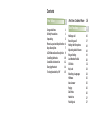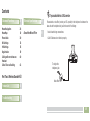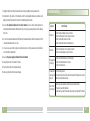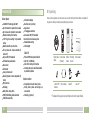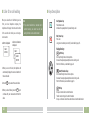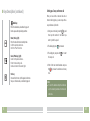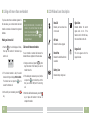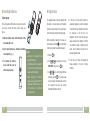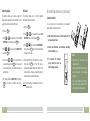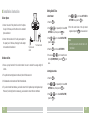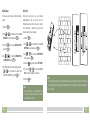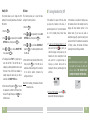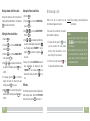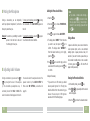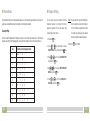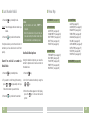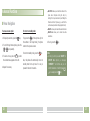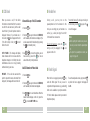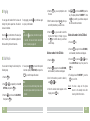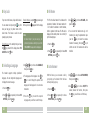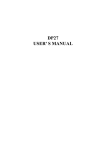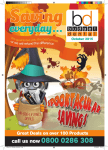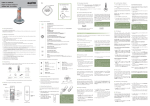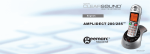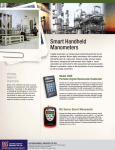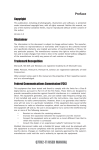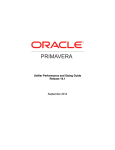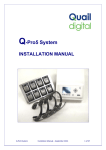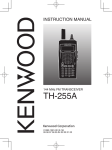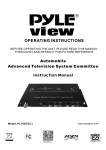Download USER` S MANUAL - Economizadores
Transcript
USER' S MANUAL Contents Prior To Use 1 Congratulations 1 Safety Precautions 1 3 Unpacking Phone Layout and Keys Function 4 Keys Description 7 LCD Window Icons Description 9 Installing Batteries 10 Installation Instruction 12 Charging Handset 14 Turning Handset On/Off 15 Part One: Cordless Phone Basic Functions Making a call Receiving a call Muting the Microphone Adjusting Audio Volume Ringer Setting Last Number Redial CID Book Key Lock Selecting a Language HS Name Auto Answer Paging Dial Mode Handsfree Flash Signal 16 16 16 17 18 18 19 20 22 24 24 25 25 26 26 27 27 Contents Advanced Functions Menu Navigation Menu Map Phone Book BS Settings HS Settings Registration Calling with more than one Handset Caller ID on call waiting If you subscribe to a DSL service 28 28 29 30 33 35 39 40 42 Technical Specifications 48 Please attach a noise filter (contact your DSL provider) to the telephone line between the base unit and the telephone line jack in the event of the following: About the Noise Filter 49 - Noise is heard during conversations. - Caller ID features do not function properly. To single-line telephone jack Part Two: Wireless Doorbell 43 Noise filter Feature List 46 Troubleshooting 47 49 Prior To Use Technical Specifications Frequency Range 1.88~1.90GHz Channels 120 Duplex channels Carrier Power <250mW on purchasing our high quality product. Please read the manual carefully before installing your system and follow all of the directions to ensure proper installation. Modulation GFSK Frequency Stability < Charging time 15 hours Ambient temperature Normal: 15 Humidity 0%~90% Dimensions (mm) Indoor phone: (Base): 132.1 x 132.1 x 68.5; (Handset): 159.3 x 48.4 x 28.9; Outdoor station: 176.5 x 60 x 34 Power Supply ? 48 n Congratulations n Safety Precautions 50 KHz ~ 35 , Extreme: 0 ~ 40 Indoor phone (Base) input: 7.5V, 300mA; (Handset) input: Ni-MH 1.2V x 2, 600mAh Outdoor station input: 2 C size a lkaline batteries Design and specifications are subject to change without notice. To reduce the risk of electrical shock and injury, please follow these basic safety precautions before using the phone. 1. Carefully read and observe the instructions in this manual. 2. Follow all warnings marked on the unit. 3. When cleaning, unplug the phone first, then use a damp cloth to wipe. Do not use liquid or aerosol cleaners. 4. Do not place objects on the line cord that may cause damage. 5. Do not use this phone in wet surroundings or environments where there is a risk of explosion. 6. Avoid spilling of any liquid on the phone. 1 7. Unplug this phone from the wall outlet and refer servicing to qualified service personnel only. Troubleshooting 8. Pay attention to the polarity of the batteries, insert the rechargeable batteries in accordance with polarity symbols (this instruction is found in the installing batteries section.) 9. Use only the batteries indicated in the User's Manual. Never use other ordinary batteries or conventional alkaline batteries. Otherwise this may not only cause personal injuries but also damage to the unit. Symptom No operation 10. Do not mix exhausted batteries with full batteries. Exhausted batteries shall not be disposed of with the usual household waste or in a fire. 11. If you are sure you will not be going to use the handset over a month, please take out the batteries from the battery compartment. 12. Use only the power supply indicated in the User's Manual. 13. Keep the phone out of the reach of children. 2 Check that the power adapter is properly connected. Check that the telephone line cord is properly connected. Check that the handset batteries in full power. Check that the handset batteries are installed properly. No dial tone Check that the telephone line cord is properly connected. Check that the power adapter is properly connected. Nothing appears on the display Check that the handset batteries are installed properly. Check that the handset batteries in full power. Check that the handset is on. Handset seems to have very short battery life Check the charge contacts. Consistently short battery life may indicate that replacement of the batteries is necessary. Make sure the right batteries be used. Caller ’ s number is not displayed Make sure you have subscribed to a Caller ID service via your network provider. The caller may have withheld their details. Let the phone ring a couple of times as there may be a delay in receiving the Caller ID information. 14. Use the phone only in the described manner. 15. Stop using the phone if it becomes damaged. Check & Remedy 47 n Unpacking Feature List Indoor phone 1.8GHz DECT technology with GAP Up to 5 handsets for optional for one base Up to 4 bases for optional for one handset Phonebook with up to 50 entries 9 VIP ring tones setting for phonebook entries Redial book with up to 10 entries 10 ring tones and volume selectable (5 levels+off) Key tone ON/OFF selectable Full handsfree speakerphone Internal call Call transfer 3-way conference call Receiver/Speaker volume adjustable (5 levels) PIN protection Predialing Redial, Flash, Pause, Mute TONE/PULSE dialing mode selectable FLASH time selectable 46 Call duration display Real time clock (set time) Keypad lock 13 languages selectable Auto answer ON/OFF selectable Alarm clock include snooze option Handset Name setting LCD backlight Once you have unpacked your door phone, make sure that all the parts shown below are available. If any pieces are missing or broken, please promptly call your dealer. MENU/R C/ Caller ID FSK and DTMF dual system Caller ID Caller ID / Call Waiting Caller ID list with up to 40 entries Incoming calls can be called back/added to phonebook/deleted Indoor phone (Base) Indoor phone (Handset) Outdoor station Mounting bracket User's manual Outdoor station Compatible with audio indoor phone Calling indoor phone and setting up a conversation Unlocking (optional) 2 AAA Ni-MH batteries Unlock module Adapter* Line cord* * The shape of the plugs can vary according to each country’s specification. 3 n Phone Layout and Keys Function Indoor phone ( Handset ) Earpiece Menu/OK key Display Up/CID key MENU/R C/ Left/Int key Speaker Cancel/Mute key Right/Redial key Down /Phonebook key Dial/Speaker key Battery compartment cover End key Alphanumeric keys Star key 4 Notes: The conversation can be up to 2 minutes. After 2 minutes, the line will be disconnected automatically. The ring will continue for about a minute if the indoor handset does not respond with it. Hash key Microphone (b) Charging contacts 45 2. To call When the visitor presses the Call button on the outdoor station, the internal ring will sound to indicate the host. If the called handset is on an external line, the handset user will hear prompt tones, which allows he/she to hang up and wait for the ring to sound again. 3. Talking The host can press the conversation. n Phone Layout and Keys Function (continued) Indoor phone (Base) Rear and bottom View key on the handset to talk with the visitor. Press the key to complete the Charge pins 4. Unlocking (optional) During the conversation, the host can press and hold the # key to unlock the door. Phone Line Jack Power Jack Page button (a) 44 5 n Phone Layout and Keys Function (continued) Part Two: Wireless Doorbell Outdoor station 1. To register Before using the outdoor station, you should first register it to the base unit. First, you should hold the Rear View key on the bottom of the base for 5 seconds or longer then release it. Second, please press the Call button of the outdoor bell then hold the Register key on the back of the outdoor unit for 5 seconds or longer then release. Please remember to remove the small rubber case which is sticked on the Register key of outdoor station. If you still can not register successfully, you can try to turn off the power of the Call button base and remove the batteries from the outdoor unit before you hold the Register key then turn on the power, install the batteries and then try again. After you hear a prompt tone, the station has been registered to the base successfully. Please see the figure below for details. 1 2 3 4 1. 2. 3. 4. 5. 6 12V DC Positive input 12V DC Negative input Unlock control positive terminal Unlock control negative terminal Silica gel plug 5 Call button Register button 43 n Keys Description n Caller ID on call waiting When you subscribe to Call Waiting service from your local telephone company, the telephone will display the name and number of the second caller while you are having a conversation. Caller ID info displayed Caller 1 4361234 Caller two's information is displayed Caller 1 4 Caller 2 2915678 1.When you are on the line, the telephone will automatically display the name and number of the second caller. 2.Press the MENU/R key to answer the second caller. 3.When you have finished, press the MENU/R key to continue with your conversation with the first caller. 42 Note: If you have transferred an external call to another handset, you cannot use the call waiting function via the second handset. Dial/Speaker key Make/Answer a call. Activates the speakerphone if pressed during a call. End/Power key End a call. Long press to activate power on/off, as described in page 15. Navigation key: Up/CID key Scroll up through lists and menu options. Increase the earpiece/speakerphone volume during a call. Enter the CID book, as described in page 22. Down/Phonebook key Scroll down through lists and menu options. Decrease the earpiece/speakerphone volume during a call. Enter the Phonebook, as described in page 31. INT key Set up an internal call to another handset. Transfer an incoming call to another handset. Set up a conference call with an external line and an internal handset. 7 n Keys Description (continued) Redial key Enter the redial book, as described in page 20. Insert a pause when pre-dialing a number. MENU/R C/ Menu/OK key (left) Enter the menu functions in standby mode. Confirm selections & actions. Performs "Flash" function. Cancel/Mute key (right) Return to the previous menu. Enter to mute during a call. Delete an incorrect character/digit. Star key Press and hold to turn on/off keypad lock function. Set up a conference call, as described in page 41. 8 Setting up a 3-way conference call When you have both an external call and an intercom call in progress, you can set up a threeway conference call, like this: 1. During an external call, press the key and then input the number of the handset you want to join the 3-way call. 2. The called party press key to answer. 3. The calling party can press the the 3-way call. key to start 4. Either of the two internal handsets can press the key to leave the conference call at any time. Note: If one of the handsets drops the conference call, the remaining handsets will continue the conference. 41 n Calling with more than one Handset If you have more than one handset registered to the same base, you can make internal calls and transfer an external call between the registered handsets. Making an internal call Note: During the internal call, if an external call comes in, the LCD will show the caller's number. You should press the key to end the internal call first then press the key to answer the call. n LCD Window Icons Description New Call Signal Icon Indicates you have missed one or more calls. Indicates whether the current signal exists or not. If the handset is too far from the base, this icon will blink on the LCD. Off Hook Indicates the line is engaged. 1. Press the key, the LCD displays as follows, then input the number of the handset you want to call. 1 2 3 4 5 2. If the handset entered is valid, the called handset will ring and display HSX CALLING. The handset user can press the key to answer the internal call. 3. At the end of your conversation, press the key. 40 Call transfer between handsets You can transfer an external call between the handsets those are registered to the same base. 1. During an external call, press the key then input the number of the handset you want to transfer the call to. 2. If the called party can answer your call, he/she can press the key to talk with you. At this time you can inform him/her of the incoming call. Keypad Lock Hands-free Indicates the handsfree function is enabled. This icon appears keypad is locked. when the Battery Icon Indicates battery charge level. 3. When the called handset answers, press the key or replace the handset to the base to complete the transfer. 9 n Installing Batteries n Registration Indoor phone The supplied handset is already registered with the number 1. You can register up to 5 handsets (include an outdoor station) to the same base in order to share the same line with other people. The rechargeable Ni-MH batteries (AAA size) come with your phone. Install the battery before using your phone. 1. Slide the battery cover in the direction of the arrow and pull it out. 2. Insert new batteries as indicated, matching correct polarity (+,-). 3. T o r e p l a c e t h e b a t t e r y cover, slide the cover up until it snaps in place. Before registering a handset to the base, you should press and hold the key on the bottom of the base for about 5 seconds then release it. Notes: Reversing the orientation damage the handset. may The batteries need to be replaced if they do not recover their full storage capacities after recharging. When replacing the batteries, always use good quality Ni-MH rechargeable batteries. Never use other batteries or conventional alkaline batteries. 10 1. Press the MENU/R key. 2. Press or key repeatedly to choose REGISTER , then press the MENU/R key. 4. If the base is found, and the handset is successfully registered, you will be prompted to enter the PIN code (the default one is 0000). On validation of the PIN code, the Registration tone will sound and the Base assigns a number to the handset. If the PIN code entered is invalid, a warning tone will sound, and the handset will return to the previous registration state. 5. If the base is not found, the handset will behave according to the Out of Range condition. or key to scroll through the Base 3. Use names list, press the MENU/R key to choose a base to your necessary. The handset will search for the requested base and the relevant information will flash on the LCD. 39 n Installing Batteries (continued) Selecting a Base HS Reset This function allows you to select a base from those already registered to the handset. You can access the options by scrolling the menu. This function allows you to reset the handset settings to the factory default. Outdoor station 1. Press the You can install two C size batteries (not supplied) before using the outdoor station. 1. Press the MENU/R key. 2. Press or key repeatedly to choose HS SETTING menu, then press the MENU/R key. or key to choose the SELECT BS, 3. Press press the MENU/R key. or key to select the base 4. You can use you want, then press the MENU/R key. If you select a non-existent base, the handset will sound a warning tone. 5. The display will show SELECT BS X. Press the MENU/R key to confirm. A confirm tone will be heard. 38 MENU/R key. 2. Press or key repeatedly to choose HS SETTING menu, then press the MENU/R key. or key to choose the HS DEFAULT 3. Press menu, press the MENU/R key. You will be prompted to enter the PIN code. 4. Enter the PIN code (the default one is 0000), then press the MENU/R key. If the PIN code is validated all handset settings will return to the factory default, otherwise a warning tone will be heard and the settings will remain. Result: After resetting, the handset will return to standby mode. 1. Slide the battery cover in the direction of the arrow and pull it out. 2. Insert new batteries as indicated, matching correct polarity (+,-). Notes: 3. T o r e p l a c e t h e b a t t e r y cover, slide the cover up until it snaps in place. Reversing the orientation damage the unit. may When replacing the batteries, always use good quality C size alkaline batteries. If you have installed the batteries, you do not need to connect the DC positive input and negative input. 11 n Installation Instruction Setting Date & Time 1. Date Format Indoor phone 1. Press the 1. Connect one end of the phone line cord to the phone line jack of the base, and the other end to a standard phone wall outlet. 2. Connect the modular end of the AC power adapter to the power jack of the base, then plug the AC adapter into a standard AC wall outlet. key. 2. Press or key repeatedly to choose HS SETTING menu, then press the MENU/R key. 3. Press or key to choose DATE & TIME, press the MENU/R key. To phone wall outlet To AC wall outlet Outdoor station 1. Choose a proper location for the outdoor station. Be sure to consider the average height of visitors. 2. Fix up the iron mounting bracket on the wall, then drill the screws in it. 3. Pull downward outdoor station and finish the installation. 4. If you do not install two batteries, you should connect the DC positive input and n egative input . Moreover, if unlocking function is necessary, you also need to connect other two terminals. 12 MENU/R 4. Press the MENU/R key to choose DATE FORM. 4. Press or key to choose SET DATE or SET TIME menu, press the MENU/R key. 5. Enter the current date or time by numeric keypad and press the MENU/R key to save and exit. Note: At step 5 you need to enter the time in 24Hour format. or key to choose the Date 5. You can use format (DD-MM/MM-DD), press the MENU/R key to save. 2. Setting date & time 1. Press the MENU/R key. 2. Press or key repeatedly to choose HS SETTING menu, then press the MENU/R key. 3. Press or key to choose DATE & TIME, press the MENU/R key. 37 Audio Setup Key Tone You can also use the menu to adjust the audio volume. Every time you press a key, your handset acknowledges it with a key tone. You can disable the key tones for a silent use. In certain error conditions, a warning tone will sound when an incorrect key is pressed. 1. Press the MENU/R key. 2. Press or key repeatedly to choose HS SETTING menu, then press the MENU/R key. 3. Press the press the MENU/R key to choose AUDIO SETUP , key. 4. Use or key to choose SPEAKER VOL or EARPIECE V , press MENU/R key. 1. Press the key. 2. Press or key repeatedly to choose HS SETTING menu, then press the MENU/R key. 3. Use or key to choose TONE SETUP menu, press the MENU/R key. 4. Press the 5. The display shows the current setting. Use the or key to choose the volume level (VOLUME 1-VOLUME 5), press the MENU/R key. MENU/R MENU/R key again to choose KEY TONE . or key to choose ON or 5. You can use OFF to enable or disable the function. 6. Press the MENU/R key. Note: For normal use, we recommend you leave the key tone enabled. This makes the phone easier to use. 36 Note: The silica gel plug on the rear of the outdoor station is used to prevent the screws from rusting. You should remove this plug before connecting the line. But after the connection, remember to cover it again. 13 Unlock module (optional) n HS Settings Connect the wire between the outdoor station and the unlock module, please see the figure on the right. Setting Alarm You are able to set the alarm on the handset and adjust the alarm settings. 1. Press the MENU/R key. 2. Press or key repeatedly to choose HS SETTING menu, then press the MENU/R key. Wall n Charging Handset MENU/R ! Important Note : Before initial operation, YOU SHOULD FULLY CHARGE THE HANDSET for about 15 hours. To charge the handset, you should place it on the base. C/ 3. Press the MENU/R key again to choose ALARM . 4. The display shows the current set. Use the or key to select ON / OFF , press the MENU/R key. 5. If you select ON , the display indicates you to enter the time in HH : MM format. 6. Press the MENU/R key, a beep sounds and the display shows SNOOZE ON/OFF, you can or key to enable or disable the press snooze function on the alarm and press the MENU/R key. 7. When the alarm sounds, press any key to switch it off. Notes : At step 5 you need to enter the time in 24Hour format. If you press any key at the right time the alarm to ring, the alarm will be silent. If you choose SNOOZE ON , the alarm will ring at regular intervals of 10 minutes. Result: When you place the handset on the base, the handset automatically turns on. 14 35 n Turning Handset On/Off Modify PIN BS Reset This function allows you to change the PIN number of the currently active Base. The default PIN is 0000. This function allows you to reset the Base setting to the factory default. 1. Press the 1. Press the MENU/R 2. Press or key repeatedly to choose BS SETTING menu, then press the MENU/R key. or key to choose MODIFY PIN 3. Use menu, press the MENU/R key. 4. The display shows "PIN?" to prompt you to enter the old PIN. If the old PIN code is validated, you will be prompted to enter a new PIN code. If the old PIN is not validated, a warning beep will sound and you will be returned to the MODIFY PIN menu. 5. Enter the new PIN, press the MENU/R key. You will be requested to confirm the PIN code. Enter the new PIN again then press the MENU/R key to confirm and exit. 34 MENU/R key. key. 2. Press or key repeatedly to choose BS SETTING menu, then press the MENU/R key. 3. Press or key to choose BS DEFAULT, press the MENU/R key. You will be prompted to enter the PIN code. 4. Enter the PIN code (the default PIN is 0000), then press the MENU/R key. If the PIN code is validated all Base settings will be returned to the factory default, otherwise the settings will remain. Result: After resetting, the handset will return to standby mode. If the handset is in power off mode, when you place the handset on the base, it automatically turns on. To turn the handset on or off in standby mode, follow these steps: 1. To turn on the handset when it's off , press and hold the key until you switch the display on. On power up, the handset will enter subscription mode and search for a registered base. A message as shown below will be displayed to the user, and the signal icon will flash. searching If the handset is successful in finding a base, the handset will enter the standby mode, the display will show handset number or the handset name (if you have one saved as described on page 25), signal icon, battery icon and current time. If the handset is unsuccessful in finding a base, the handset will behave according to the Out of Range condition. Note: When battery power is very low, if you place the handset on the base, the display will show as below. YOU SHOULD FULLY CHARGE THE HANDSET BEFORE USING. ---- 2. To turn off the handset , keep the key pressed until the display disappears. 15 n BS Settings Part One: Cordless Phone Basic Functions Terminate HS Flash Time All descriptions in this manual assume that the handset is in standby mode. Set the telephone to standby mode by pressing the key. This function allows you to delete a handset registration from the base. You can select to change the Flash time by the following steps: n Making a Call 1. Press the 1. Press the 1. Pick up the handset and press the Result: The key. icon appears on the LCD. 2. Dial a telephone number. 3. To end the call, either press the or replace the handset on the base. key Note: To make a call to the last number you dialed, use the Redial feature. For details, see page 20. You can enter the desired phone number in standby mode, which allows you to make corrections before dialing. Follow these steps: 1. Enter a telephone number (up to 32 digits). Check it. You can also use the key to insert a pause. Note: If you make a mistake while entering a number, press the C/ key to clear the last digit. 2. When the number appears correctly, press the key. 16 MENU/R key. MENU/R key. 2. Press or key repeatedly to choose BS SETTING menu, then press the MENU/R key. 2. Press or key repeatedly to choose BS SETTING menu, then press the MENU/R key. 3. Press the MENU/R key again to choose TERMINATE HS. The display shows "PIN?" to prompt you to enter the PIN Code (The default PIN Code is "0000"). Then press the MENU/R key. 3. Use 4. Use the or key to select a handset. If you select the current handset or a nonexistent handset, a warning tone will be heard. the or key to choose the FLASH TIME menu. Press the MENU/R key. 4. The display shows the current setting. Use the or MENU/R key to select SHORT/LONG, press key. 5. Press the MENU/R key to confirm, and the selected handset will behave according to the unregistered condition. 33 Dialing a Number from Phone book Deleting the Phone book Entries Find out the number you want to dial. Refer to "Viewing the Phone book Entries". Then press the key to dial out the number. 1. Press the 1. Press the 2. Press the press the MENU/R key. key to choose PHONE BOOK , key. key to choose CHANGE ENTRY 3. Press the menu, press the MENU/R key. 4. Press or key repeatedly until the entry you want to edit displays, press the MENU/R key to confirm. 5. If necessary, press the C/ key to clear the digit(s) then enter the desired name and number, press the MENU/R key to save. or key to select the ring you like to 6. Use associate with the number, press the MENU/R key to confirm. 32 2. Press the press the MENU/R n Receiving a Call key. key to choose PHONE BOOK , key. or key to choose DELETE ENTRY. 3. Press Press the MENU/R key. Editing the Phone book Entries MENU/R MENU/R or key repeatedly until the name 4. Press you want to delete displays, then press the MENU/R key. The display shows "CONFIRM ?". You can press the MENU/R key to delete it or press the C/ key to exit. 5. At step 3, if you choose DELETE ALL menu and press the MENU/R key, the display will show "CONFIRM ?". You can press the MENU/R key to delete all the entries or press the C/ key to exit. When a new call is received, t he information will appear on the LCD. call If the caller can be identified, the caller's phone number is displayed. 1. To answer the call, press the key. If you have activated the Auto Answer function, when the handset is on the base, simply lift it up to answer. 2. To end the call, either press the or replace the handset on the base. key Result: After you hang up, the LCD displays the call duration. Notes: You can select the ringer volume by using or key when the phone rings with an incoming call. If the polyphonic ring tone is set, the ring tone may continue for 4 seconds after the caller's hang-up or after the parallel phone had answered the call. PB Status The PB Status shows the number of phone book entries already stored. When the PB STATUS shows on the LCD, press the MENU/R key to enter it. 17 n Muting the Microphone Adding the Phone book Entries 1. Press the During a conversation, you can temporarily switch your phone's microphone off, so that the other party cannot hear you. To mute your microphone, press the C/ key during the conversation. The "CALL MUTED" appears on the LCD. Example: You want to say something to another person in the room but do not want the other party to hear you. To unmute the microphone, press the You will restore the normal condition. C/ key again. 3. Press MENU/R MENU/R key. key to choose PHONE BOOK , key. You can also select the earpiece volume or the speaker volume by the AUDIO SETUP in Menu under HS SETTING , as described in page 36. Note: If you make a mistake while entering a number, use the C/ key to correct it. Each time you press the key, the last digit is deleted. To clear all digits, press and hold the C/ key. key again to choose ADD ENTRY. 4. The display shows "NAME ?". Enter the name you want to use, then press the MENU/R key to confirm. The display shows "NUMBER ?". Enter the desired number (up to 20 digits), press the MENU/R key. 5.*Use or key to select the ring you like to associate with the number, press the MENU/R key to confirm. n Adjusting Audio Volume During a conversation, you can use the or key to adjust the level of the earpiece (or the handsfree speakerphone one, if activated) volume from VOL1 to VOL5 . The selected volume will be displayed on the LCD. 2. Press the press the MENU/R Using a Pause A pause is useful when you access an interactive voice response system, such as an automated banking system. A pause provides a delay of 3 seconds. If you want to insert a pause when you dial a number in standby mode or store a number in memory, press the key. The letter P will appear at the pause entry. 6. Repeat if necessary. Viewing the Phone book Entries * If you want to set a VIP number, you should select a special ring tone for it. The ring tone should be different from the external ring you have set. You can set up to 9 VIP ring tones associate with 9 VIP numbers/groups. 1. In the standby mode, press the or key repeatedly until the desired 2. Press name is displayed. 3. Press the 18 key. MENU/R key to show the relevant number. 31 n Phone Book n Ringer Setting The phonebook built in your cordless phone allows you to store frequently used numbers so that you can easily make a call without having to remember or enter the phone number. You can select your own external (from the telephone Network) or internal (from other handsets registered to the same base) ring tone and adjust the volume. Character Map To enter a specific alphanumeric character, press one or more times the relevant key for the required character according to the following table: once for the first character, twice for the second and so on. Key 0 & / 1 @ _ 2 A b C 2 3 d E F 3 4 G H I 4 5 J K L 5 6 M N O 6 7 P q R S 1 30 Characters in the displayed order (spc) _ 0 8 T U V 8 9 W X y Z 1. Press the MENU/R Result: You can select the ring tone from Melody 1 to 10 or adjust the volume from Volume 1 to 5, or off. When you adjust the ring tone or volume, the phone plays the selected melody or sounds the selected loudness. key. 6. Press the MENU/R key to confirm. 2. Press or key repeatedly to choose HS SETTING menu, then press the MENU/R key. . 3. Press or key to choose RING SETUP , and press the MENU/R key. 4. Use or key to choose INT RING / EXT RING , press the MENU/R key. 5. Press or key to choose MELODY or VOLUME , press the MENU/R key. 7 9 19 n Menu Map n Last Number Redial 1. Press the key in standby mode. Result: The LCD displays the last number you dialed. 2. Press the key to dial out the number. Notes: If no numbers are found, "EMPTY" is displayed. When the redial book is full, each time you dial a new number, the oldest number stored in the redial book is automatically erased. Your phone allows you to retrieve the last 10 numbers you have dialed and recall them quickly. Use Redial Book options Search for and dial a number in Redial Book Using the redial book options, you can add a number to phone book or delete a number in the redial book. 1. Press the 1. Press the key in standby mode. 2. If you want to scroll through the memory, press or key repeatedly until you find out the number you want to dial. 3. Press the 20 key to dial out the number. 1. CID BOOK (see page 22) 2. PHONE BOOK ADD ENTRY (see page 31) CHANGE ENTRY (see page 32) DELETE ENTRY (see page 32) DELETE ALL (see page 32) PB STATUS (see page 32) 3. BS SETTING TERMINATE HS (see page 33) DIAL MODE (see page 26) FLASH TIME (see page 33) MODIFY PIN (see page 34) BS DEFAULT (see page 34) 4. HS SETTING ALARM (see page 35) AUDIO SETUP (see page 36) RING SETUP (see page 19) TONE S ETUP (see page 36) LANGUAGE (see page 24) HS LABEL (see page 25) AUTO ANSWER (see page 25) DATE & TIME (see page 37) SELECT BS (see page 38) HS DEFAULT (see page 38) 5. REGISTER (see page 39) key. 2. Scroll to the desired number by using the or key. 3. When the number appears on the display, press the MENU/R key to choose the desired option: 29 Advanced Functions n Menu Navigation To access a menu option: 1. To display menu items, press the To return to standby mode: MENU/R key. 2. To scroll through menu options, press the or key repeatedly. If you press the C/ key from any menu (not in the number or text input mode), the phone returns to the previous screen. To return to standby mode, press the 3. To select a menu, press the MENU/R key when the desired menu appears on the LCD. 4. Repeat if necessary. 28 key. Also, the phone will automatically return to standby mode from any menu if no key is pressed in the next 40 seconds. ADD TO PB: allows you to add the number to the phone book. Complete storing the entry by starting from step 4 described in par."Adding the Phone Book Entries" (obviously, you will find the number already entered in the appropriate field). DELETE: allows you to delete the selected number. DELETE ALL: allows you to delete the whole redial book. 4. To exit, press the C/ key. Note: At step 3, when you select DELETE or DELETE ALL options, a message "CONFIRM ?" will further ask you to confirm the deletion. To confirm press MENU/R Key, to escape press the C/ key. Kk 21 n CID Book n Handsfree When you receive a call, if the caller's information is transmitted from the network on which the call was made (and the caller doesn't hide it), the caller's phone number is displayed. Moreover, if you missed one or more calls, the icon will appear on the LCD. If the CID memory is full, the icon will flash on the LCD. View and dial any of the CID numbers OUT OF AREA - This message will display when someone calls from an area where the telephone company is not offering the caller identification services or is not yet providing number delivery to your area. or key to view the numbers, you can 3. Use make a call by a press of the key. You can also add the entry to the phonebook. PRIVATE - If the caller has exercised the option to prevent his name and number from being sent, the message will show on the LCD. 1. Press the 1. Press the MENU/R key. 2. Press the key again to choose the CID BOOK, and if available, the numbers are displayed. (You can also access the CID book directly by pressing the key in standby mode.) MENU/R Add CID Number to Phone Book MENU/R To turn the feature on , press the during a call (line engaged). The appears on the LCD. key icon To turn the feature off, and keep on talking in normal mode, press the key again. The icon will disappear. Notes: Before putting the handset near your ears, be sure you have turned the speakerphone off. To adjust the speakerphone volume, see page 18 or page 36. n Flash Signal key. 2. Press the key again to choose the CID BOOK, and if available, the numbers are displayed. MENU/R or key to view the numbers. When the 3. Use desired number displays on the LCD, press the MENU/R key to enter ADD TO PB menu. 22 During a call, you may turn on the speakerphone built in the handset. In this mode you can simply put your handset on a surface (e.g. a desk) and enjoy the comfort of the handsfree conversation. When the line is engaged, pressing the MENU/R key sends the Flash signal. This key is used in conjunction with special services (e.g. call waiting) which can be available in your phone network. For further details please contact your network telephone company. To use the said special services, just press the MENU/R key while the line is engaged: the display will show R. 27 n Paging 4. Press the MENU/R key, you are prompted to enter the name. You can page the handset from the base unit making it ring with a special tone. It's useful to locate a lost handset. Press the key on the bottom of the base (less than 5 seconds), all the handsets registered to the base will ring for about 60 seconds. To stop paging, press the or any key on the handset. key on the base again Note: On a long key press, more than or equal to 5 seconds, the base will enter subscription mode. For details, see page 39. 5. Enter the name and press the MENU/R key, then you can modify the number you want to store. 6. Press the MENU/R key, you are able to select the ring tone from Melody 1 to Melody 10, press the MENU/R key to confirm and exit, you will hear a confirm beep. Delete a number in the CID Book n Dial Mode You can select to change the dial mode by the following steps: 1. Press the MENU/R key. 2. Press or key repeatedly to choose BS SETTING, and press the MENU/R key. 3. Press the key to choose the DIAL MODE, then press the MENU/R key. 26 1. Press the 4. You can press or key to select the required dial mode options (TONE/PULSE) and press the MENU/R key. A confirm beep will be heard. Note: If you are not sure which dialing mode should be selected, please contact your local service provider. MENU/R key. 2. Press the MENU/R key again to choose CID BOOK, and if available, the numbers are displayed. 3. Scroll to the number you want to delete by using or key. 4. When the desired number appears on the display, press the MENU/R key. 5. Use or key to choose DELETE, press the key. The display will show "CONFIRM ?". Press the MENU/R key to confirm, you will hear a beep and the LCD shows the next number. Delete all numbers in the CID Book 1. Press the MENU/R key. 2. Press the MENU/R key again to choose CID BOOK, and if available, the numbers are displayed. 3. Press the MENU/R key and use or key to choose DELETE ALL menu, then press the MENU/R key. 4. The display shows " CONFIRM ? ", press the MENU/R key to confirm. Result: You hear a beep and the phone returns to the standby mode after clearing all the CID numbers. 23 n HS Name n Key Lock If you turn on this feature, all keys will be locked. You can answer calls by using the key. But when you hang up, the phone returns to the locked mode. This feature is useful to avoid pressing keys by mistake. To lock the keys, in the standby mode just keep the key pressed till the display shows "HS LOCKED" and the icon. n Selecting a Language The handset supports multiple predefined languages. You can change the language used to display the menu messages. 1. Press the MENU/R key. 2. Press or key repeatedly to choose HS SETTING , press the MENU/R key. 24 To unlock the keys, keep the key pressed again till the key lock icon disappears from the display. Note: In locked mode, if you press any key, the phone will generate a warning tone, and the "HS LOCKED" message will be redisplayed. "HS N" is the default name of the handset after registration of handset. The handset number N= 1 to 5 reflects the handset is the Nth handset, which is registered to the base. The HS Label is displayed in the standby mode. You can modify it by the following steps: 1. Press the MENU/R key. 2. Press or key repeatedly to choose HS SETTING, press the MENU/R key. 3. Use or key to choose HS LABEL, then press the MENU/R key. 4. You can enter the handset name (up to 6 characters) by using the alphanumeric keys C/ (use the key to delete the previous character if necessary), then press MENU/R key to confirm and exit. The handset name will be modified. or key to choose the LANGUAGE , 3. Use then press the MENU/R key. n Auto Answer or 4. The languages will be displayed. Use key to scroll through the options. Each language will be displayed in its own native translation. With this feature, you can answer a call by just picking up the handset from the base without pressing any key. 3. Use or key to choose AUTO ANSWER , then press the MENU/R key. 1. Press the 5. Press the MENU/R key to select the required language and you will hear a confirm beep. 2. Press or key repeatedly to choose HS SETTING , press the MENU/R key. 4. Use or key to choose ON / OFF to enable/ disable the function, then press the MENU/R key, you will hear a confirm beep. MENU/R key. 25