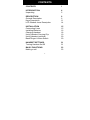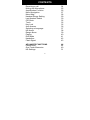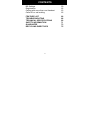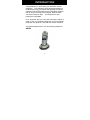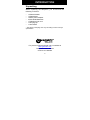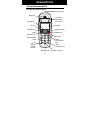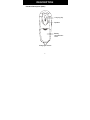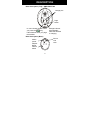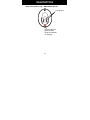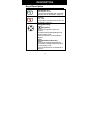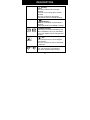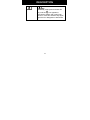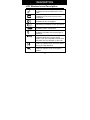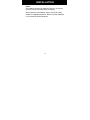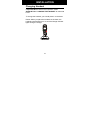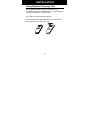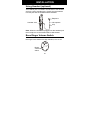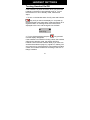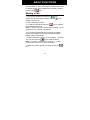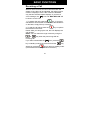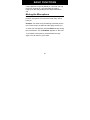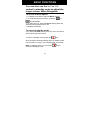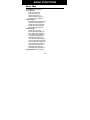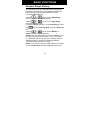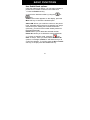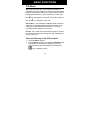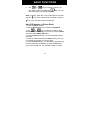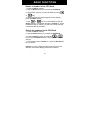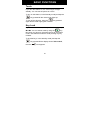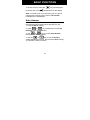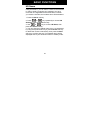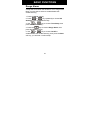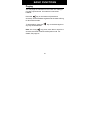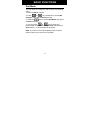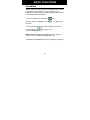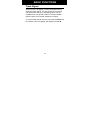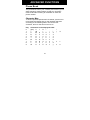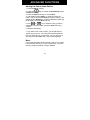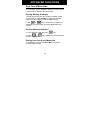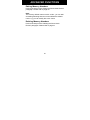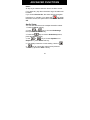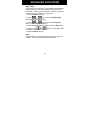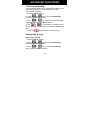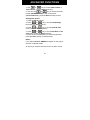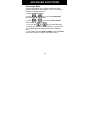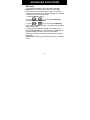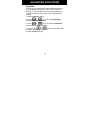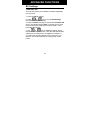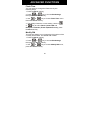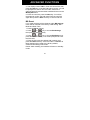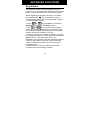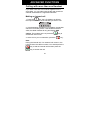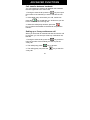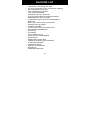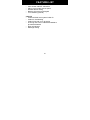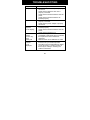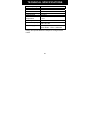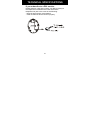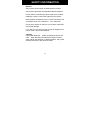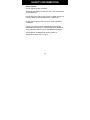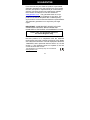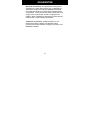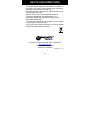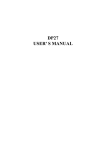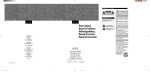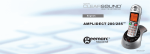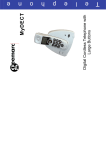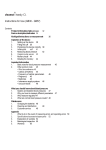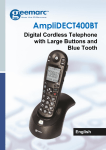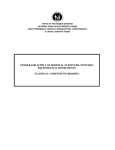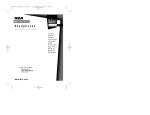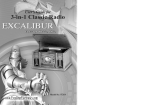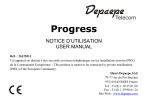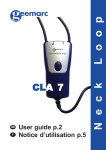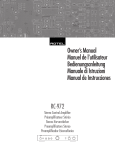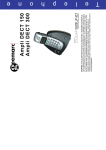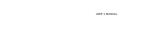Download T432 Amplidect 350 - Action on Hearing Loss
Transcript
AMPLIDECT 350 CONTENTS CONTENTS 1 INTRODUCTION Unpacking 4 5 DESCRIPTION General Description Keys Description LCD Window Icons Description 6 6 11 14 INSTALLATION Connecting Lines Installing Batteries Charging Handset Using Handset Carrying Clip Using Headset (optional) Base Ringer Volume Switch 15 15 16 18 19 20 20 HANDSET SETTINGS Turning Handset On/Off 21 21 BASIC FUNCTIONS Making a call 23 23 1 CONTENTS Receiving a call Muting the Microphone Amplification Function Menu Navigation Menu Map Handset Ringer Setting Last Number Redial CID Book Torch Key Lock Auto Answer Selecting a Language HS Name Range Alarm Paging Dial Mode Handsfree Flash Signal 24 25 26 27 28 29 30 32 35 35 36 37 38 39 40 41 42 43 ADVANCED FUNCTIONS Phone Book One-Touch Memories HS Settings 44 44 49 51 2 CONTENTS BS Settings Registration Calling with more than one Handset Caller ID on call waiting 59 62 63 65 FEATURE LIST TROUBLESHOOTING TECHNICAL SPECIFICATIONS SAFETY INFORMATION GUARANTEE RECYCLING DIRECTIVES 66 68 69 71 73 75 3 INTRODUCTION Congratulations on purchasing your Geemarc AD350 telephone. This telephone offers all the advantages of cordless technology (compliant with Digitally Enhanced Cordless Telecommunications-DECT standard) together with an easy to see big button keypad, ideal for those who suffer with poor sight. This telephone is also hearing aid compatible. Its is important that you read the instructions below in order to use your Geemarc telephone to its full potential. Keep this user guide in a safe place for future reference. This guide explains how to use the following telephone: AD350 4 INTRODUCTION Unpacking When unpacking the telephone, you should find the following in the box: y y y y y y y 1 AD350 handset 1 AD350 base 1 Mains power adaptor 3 AAA Ni-MH Batteries 1 Telephone line cord 1 Carrying clip 1 User Guide * The shape of the plugs can vary according to each country’s specification. For product support and help visit our website at www.geemarc.com Telephone 01707 384438 Or fax 01707 832529 5 DESCRIPTION General Description Handset Description (front) Visual ringer Earpiece One-touch Memories M1 to M4 Up/CID key Display Int key Left soft key Right soft key Dial/ Speaker key Redial key End key Alphanumeric keys * Down /Phonebook key # key Torch function key Keypad locked function Microphone 6 Vibrator Function DESCRIPTION Handset Description (Rear) Carrying clip Speaker Battery compartment cover Charging contacts 7 DESCRIPTION PRIOR TO USE Handset Description (Side) Tone Control Volume Control Amplify (AMP) Button Headset Jack 8 DESCRIPTION Base Description (Top) : AMPLIDECT350 Charge pins Page botton In use indicator flashes when key. you press the It also flashes when you page the handset. Charge indicator lights steadily while the handset is charging. Base Description (Base) Phone Line Jack Mains power adaptor Ringer volume switch 9 DESCRIPTION Base Description (Top) : AMPLIDECT350 HS Charge pins Charge indicator lights steadily while the handset is charging. 10 DESCRIPTION Keys Description Dial/Speaker key Make/Answer a call. Activates the speakerphone if pressed during a call, as described in page 41. End key End a call. Long press to activate power on/off, as described in page 20. Navigation key: Up/CID key Scroll up through lists and menu options. Increase the earpiece/speakerphone volume during a call. Enter the CID book, as described in page 31. Down/Phonebook key Scroll down through lists and menu Decrease the earpiece/speakerphone volume during a call. Enter the Phonebook, as described in page 44. 11 DESCRIPTION Int key Set up an internal call to another handset. Transfer an incoming call to another handset. Set up a conference call with an external line and an internal handset. Redial key Enter the redial book, as described in page 29. Insert a pause when pre-dialing a number. Left/Right soft key Perform the functions indicated by the text immediately over it (on the bottom line of the display) which changes time by time. key Press and hold to turn on/off keypad lock function. Set up a conference call, as described in page 63. One-touch memories You can store up to 4 numbers in One-touch memories (M1 to M4). 12 DESCRIPTION key In standby mode press and hold this icon appears to key until the activate the shaker and visual ringer function. Press and hold this key again until the icon disappears to deactivate it. 13 DESCRIPTION LCD Window Icons Description New Call Indicates you have missed one or more calls. MSG Waiting Indicates you have one or more voice messages. Off Hook Indicates the line is engaged. Hands-free Indicates the handsfree function is enabled. Battery Icon Indicates battery charge level. Shaker Icon Indicates the shaker and visual ringer is enabled. Signal Icon Indicates whether the current signal exists or not. If the handset is too far from the base, this icon will blink on the LCD. Alarm Icon This icon appears when you set an alarm to ring at a specified time. Keypad Lock This icon appears when the keypad is locked. 14 INSTALLATION Connecting Lines 1. Connect one end of the phone line cord to the phone line jack of the base, and the other end to a standard phone wall outlet. 2. Connect the modular end of the AC power adapter to the power jack of the base, then plug the AC adapter into a standard AC wall outlet. CAUTION : During a mains power failure there is no manner to receive or make any calls; including the SOS call number (112 ) 15 INSTALLATION Installing Batteries The rechargeable Ni-MH batteries (AAA size) come with your phone. Install the battery before using your phone. 1. Slide the battery cover in the direction of the arrow and pull it out. 2. Insert new batteries as indicated, matching correct polarity (+,-). Note: Reversing the polarity may damage the handset. 3. To replace the battery cover, slide the cover up until it snaps in place. 16 INSTALLATION Notes: The batteries need to be replaced if they do not recover their full storage capacities after recharging. When replacing the batteries, always use good quality Ni-MH re-chargeable batteries. Never use other batteries or conventional alkaline batteries. 17 INSTALLATION Charging Handset ! Important Note: Before initial operation, YOU SHOULD FULLY CHARGE THE HANDSET for about 15 hours. To charge the handset, you should place it on the base. Result: When you place the handset on the base, the handset automatically turns on and the Charge indicator lights during the charge. 1 2 4 5 6 7 8 9 0 18 3 INSTALLATION Using Handset Carrying Clip The supplied handset carrying clip allows you to conveniently carry the handset with you. It clips easily to your belt, waist band, or shirt pocket. If you want to remove the carrying clip: Insert a screw driver along the edge of one of its arms and release the clip. Then lift it off. 19 INSTALLATION Using Headset (optional) The headset jack is located in the left side of the handset and is a 2.5mm standard plug. Simply plug the headset into this jack and the headset will be activated. Earphone Microphone Headset Jack Clip Note: When the headset is plugged into the headset jack the microphone on the handset will be deactivated. Base Ringer Volume Switch The switch located on the bottom of the base unit allows the ringer to be switched to High, Medium, Low or Off. Ringer volume switch 20 HANDSET SETTINGS Turning Handset On/Off If the handset is in power off mode, when you place the handset on the base, it automatically turns on. To turn the handset on or off in standby mode, follow these steps: 1. To turn on the handset when it's off, press and hold the key until you switch the display on. On power up, the handset will enter subscription mode and search for a registered base. A message as shown below will be displayed to the user, and the signal icon will flash. Searching... 2. To turn off the handset, keep the key pressed until the display disappears. If the handset is successful in finding a base, the handset will enter the standby mode, the display will show handset number and the handset name (if you have one saved as described on page 37), signal icon, battery icon and current time. If the handset is unsuccessful in finding a base, the handset will behave according to the Out of Range condition. 21 HANDSET SETTINGS Note: When battery power is very low, if you place the handset on the base, the display will show as below. YOU SHOULD FULLY CHARGE THE HANDSET BEFORE USING. Charging... 22 BASIC FUNCTIONS All descriptions in this manual assume that the handset is in standby mode. Set the telephone to standby mode by pressing the key. Making a Call 1. Pick up the handset and press the key. Result: The In use indicator flashes and the icon appears on the LCD. 2. Dial a telephone number. 3. To end the call, either press the the handset on the base. key or replace Note: To make a call to the last number you dialed, use the Redial feature. For details, see page 29. You can enter the desired phone number in standby mode, which allows you to make corrections before dialing. Follow these steps: 1. Enter a telephone number (up to 32 digits). Check it. You can also use the key to insert a pause. Note: If you make a mistake while entering a number, press the Erase soft key to clear the last digit. 2. When the number appears correctly, press the key. 23 BASIC FUNCTIONS Receiving a Call When a call is received, the New Call information will appear. If the caller can be identified, the caller's phone number is displayed. If the caller cannot be identified, only the New Call information displays. If you have a voice message, the be shown on the LCD. icon and "MSG WTG ON" will key. If you have 1. To answer the call, press the activated the Auto Answer function, when the handset is on the base, simply lift it up to answer. key or replace 2. To end the call, either press the the handset on the base. Result: After you hang up the call, the LCD displays the call duration. Notes: You can select the ringer volume by using the or key when the phone rings with an incoming call. If you want to deactivate the icon, press the key in standby mode, then press and hold the key. After that, press the key to return to standby mode. (The handset must be registered to the base.) 24 BASIC FUNCTIONS If the polyphonic ring tone (Melody 8~10) is set, the ring tone may continue for 4 seconds after the caller's hang-up or after the parallel phone had answered the call. Muting the Microphone During a conversation, you can temporarily switch your phone's microphone off, so that the other party cannot hear you. Example: You want to say something to another person in the room but do not want the other party to hear you. To mute your microphone, press the Mute soft key during the conversation. The "Call Muted" appears on the LCD. To unmute the microphone, press the Mute soft key again. You will return to your caller. 25 BASIC FUNCTIONS Amplification Function Your phone is equipped with a specialized amplification function designed to fit your needs. During a conversation you can adjust the Vol+ or Vol- control on the left side of the handset and use the AMP key on the right side. You can also adjust the Tone control to fit the levels to your hearing requirements. The selected volume will be displayed on the LCD. When you press the AMP key in receiver mode during a conversation, the Amplify indicator on the handset lights up. If you press the AMP key again, the indicator will go out. You can also select the earpiece volume or the speaker volume by the Audio Setup in Menu under HS Settings, as described in page 51. 26 BASIC FUNCTIONS You can also use the Vol+ or Volcontrol in standby mode to adjust the ringer volume. Menu Navigation To access a menu option: 1. To display menu items, press the Menu soft key. or 2. To scroll through menu options, press the key repeatedly. 3. To select a menu, press the Select soft key when the desired menu appears on the LCD. 4. Repeat if necessary. To return to standby mode: If you press the Back soft key from any menu, the phone returns to the previous screen. To return to standby mode, press the key. Also, the phone will automatically return to standby mode, from any menu if a key is not pressed within 40 seconds. Note: In standby mode, you can press switch the backlight on/off. 27 key to BASIC FUNCTIONS Menu Map 1. CID Book (see page 31) 2. Phonebook New (see page 43) Edit (see page 46) Delete (see page 47) Delete All (see page 47) PB Status (see page 47) 3. BS Settings Terminate HS (see page 59) Dial Mode (see page 40) Flash Time (see page 60) Modify PIN (see page 60) BS Reset (see page 61) 4. HS Settings Alarm (see page 50) Audio Setup (see page 51) Ring Setup (see page 28) Tone Setup (see page 52) Language (see page 36) HS Name (see page 37) Auto Answer (see page 35) LCD Contrast (see page 53) Date & Time (see page 53) Select Base (see page 55) HS Reset (see page 56) Amplified (see page 57) Talk Keypad (see page 57) 5. Registration (see page 62) 28 BASIC FUNCTIONS Handset Ringer Setting You can select your own external (from the telephone Network) or internal (from other handsets registered to the same base) ring tone and adjust the volume. 1.Press the Menu soft key. or key to choose HS Settings 2.Press menu, then press the Select soft key. or key to choose Ring Setup, 3.Press press the Select soft key. 4.Press the Select soft key to choose INT Ring or press the key. key to choose EXT Ring, press the Select soft or key to choose Melody or 5.Press Volume, press the Select soft key. Result: You can select the ring tone from Melody 1 to 10 or adjust the volume from Volume 1 to 5, or off. When you adjust the ring tone or volume, the phone plays the selected melody or sounds the selected loudness. 6.Press the Save soft key to confirm. Notes: If you set the volume to "Off", when a call comes in, only the New Call information appears on the LCD. 29 BASIC FUNCTIONS Last Number Redial 1. Press the key or the Redial soft key in standby mode. Result: The LCD displays the last number you dialed. key to dial out the number. 2. Press the Your phone allows you to retrieve the last 10 numbers you have dialed and recall them quickly. Search for and dial a number in Redial Book 1. Press the Redial soft key in standby mode. 2. If you want to scroll through the memory, press or key repeatedly until you find out the number you want to dial. key to dial out the number. 3. Press the Notes: If no numbers are found, "Empty" is displayed. When the redial book is full, each time you dial a new number, the oldest number stored in the redial book is automatically erased. 30 BASIC FUNCTIONS Use Redial Book options Using the redial book options, you can add a number to phone book or delete a number in the redial book. 1. Press the Redial soft key. 2. Scroll to the desired number by using the or key. 3. When the number appears on the display, press the More soft key to choose the desired option: Add to PB: allows you to add the number to the phone book. Complete storing the entry by starting from step 4 described in part."Adding the Phone Book Entries" (obviously, you will find the number already entered in the appropriate field). Delete: allows you to delete the selected number. Delete All: allows you to delete the whole redial book. key. 4. To return to standby mode, press the Note: At step 3, when you select Delete or Delete All options, a message "Confirm ?" will further ask you to confirm the deletion. To confirm press the Del or Del All soft key, to escape press the Cancel soft key. 31 BASIC FUNCTIONS CID Book When you receive a call, if the caller's information is transmitted from the network on which the call was made (and the caller doesn't hide it), the caller's phone number is displayed. Moreover, if you missed one or more calls, the full, the icon will appear on the LCD. If the CID memory is icon will flash on the LCD. Out Of Area - This message will display when someone calls from an area where the telephone company is not offering the caller identification services or is not yet providing number delivery to your area. Private - If the caller has exercised the option to prevent his name and number from being sent, the message will show on the LCD. View and dial any of the CID numbers 1. Press the Menu soft key. 2. Use the Select soft key to choose the CID Book, and if available, the numbers are displayed. (You can also access the CID book directly by pressing the key in standby mode.) 32 BASIC FUNCTIONS 3. Use or key to view the numbers, you can make a call by pressing the also add the entry to the phonebook. key. You can Note: At step 3, each item of the incoming list is marked with the icon if the call has been reviewed or with the icon if the call hasn't been reviewed yet. Add CID Number to Phone Book 1. Press the Menu soft key. 2. Use the Select soft key to choose the CID Book. or key to view the numbers, when 3. Use the desired number displays on the LCD, press the More soft key to enter Add to PB menu. 4. Press the Select soft key, you are prompted to enter the name. 5. Enter the name and press the Next soft key, then you can modify the number you want to store. 6. Press the Next soft key, you are able to select the ring tone from Melody 1 to Melody 10, press the Save soft key to confirm and exit, you will hear a beep to confirm. 33 BASIC FUNCTIONS Delete a number in the CID Book 1. Press the Menu soft key. 2. Use the Select soft key to choose the CID Book. 3. Scroll to the number you want to delete by using or key. 4. When the desired number appears on the display, press the More soft key. or key to choose Delete, press the 5. Use Select soft key. The display will show "Confirm ?". Press the Del soft key to confirm, you will hear a beep and the LCD shows the next number. Delete all numbers in the CID Book 1. Press the Menu soft key. 2. Use the Select soft key to choose the CID Book. or 3. Press the More soft key and use the key to choose Delete All menu, then press the Select soft key. 4. The display shows "Confirm ?", press the Del All soft key to confirm. Result: You hear a beep and the phone returns to the standby mode after clearing all the CID numbers. 34 BASIC FUNCTIONS Torch If you turn this feature on, the visual ringer will light steadily. You can use the phone as a torch. To turn on this feature, in the Standby mode just keep the key pressed till the visual ringer lights up. To turn off this function, keep the again till the visual ringer goes out. key pressed Key Lock If you turn on this feature, all keys will be locked except M1~M4. You can answer calls by using the key. But when you hang up, the phone returns to the locked mode. This feature is useful to avoid pressing keys by mistake. To lock the keys, in the standby mode just keep the key pressed till the display shows "HS Locked", then the icon appears. 35 BASIC FUNCTIONS To unlock the keys, keep the till the key lock icon key pressed again disappears from the display. Note: In locked mode, if you press any key, the phone will generate a warning tone, and the "HS Locked" message will be redisplayed. Auto Answer With this feature, you can answer a call by just picking up the handset from the base without pressing any key. 1. Press the Menu soft key. or key repeatedly to choose HS 2. Press Settings, press the Select key. or key to choose Auto Answer, 3. Use then press the Select soft key. or key to choose On/Off to 4. Use the enable/ disable the function, then press the Save soft key, you will hear a beep to confirm. 36 BASIC FUNCTIONS Selecting a Language The handset supports up to 8 predefined languages: English, French, Spanish, German, Italian, Dutch, Russian and Polish. You can change the language used to display the menu messages. 1. Press the Menu soft key. or key repeatedly to choose HS 2. Press Settings, press the Select soft key. or key to choose Language, then 3. Use press the Select soft key. 4. The languages will be displayed. Use the or key to scroll through the options. Each language will be displayed in its own native translation. 5. Press Save soft key to select the required language and you will hear a beep to confirm. 37 BASIC FUNCTIONS HS Name Using this feature, you can define a name to the handset in order to easily recognize your handset if you have more than one registered to the same base, but when you reset the handset, the handset name will be deleted. 1. Press the Menu soft key. or key repeatedly to choose HS 2. Press Settings, press the Select soft key. or key to choose HS Name, then 3. Use press the Select soft key. 4. You can enter the handset name (up to 12 characters) by using the alphanumeric keys (use the Erase soft key to delete the incorrect characters), then press the Save soft key to confirm and exit. The handset name will be displayed above your handset number in standby mode. 38 BASIC FUNCTIONS Range Alarm A beep will sound when the handset is out of range of the Base. You are able to select to enable/disable this audible warning. 1. Press the Menu soft key. or key repeatedly to choose HS 2. Press Settings, press the Select soft key. or key to choose Tone Setup, then 3. Use press the Select soft key. key to choose Range Alarm, then 4. Press the press the Select soft key. or key to choose On/Off to 5. Use enable/disable this audible warning, then press the Save soft key, you will hear a confirm beep. 39 BASIC FUNCTIONS Paging You can page the handset from the base unit making it ring with a special tone. It's useful to locate a lost handset. Press the key on the base unit (less than 5 seconds), all the handsets registered to the base will ring for about 60 seconds. To stop paging, press the any key on the handset. key on the base again or Note: On a long key press, more than or equal to 5 seconds, the base will enter subscription mode. For details, see page 61. 40 BASIC FUNCTIONS Dial Mode You can select to change the dial mode by the following steps: 1. Press the Menu soft key. or key repeatedly to choose BS 2. Press Settings, and press the Select soft key. key to choose Dial Mode, then press 3. Press the the Select soft key. or key to select the 4. You can press required dial mode options (Tone/Pulse) and press the Save soft key. A confirm beep will be heard. Note: If you are not sure which dialing mode to select, please contact your local service provider. 41 BASIC FUNCTIONS Handsfree During a call, you may turn on the speakerphone built in the handset. In this mode you can simply put your handset on a surface (e.g. a desk) and enjoy the comfort of the handsfree conversation. To turn the feature on, press the during a call (line engaged). The the LCD. key icon appears on To turn the feature off, and keep on talking in normal mode, press the icon will disappear. key again. The Notes: Before putting the handset near your ears, be sure you have turned the speakerphone off. To adjust the speakerphone volume, page 25 or page 51. 42 BASIC FUNCTIONS Flash Signal When the line is engaged, pressing the Flash soft key sends the Flash signal. This key is used in conjunction with special services (e.g. call waiting) which can be available from your phone network. For further details please contact your network telephone company. To use the said special services, just press the Flash soft key while the line is engaged: the display will show R. 43 ADVANCED FUNCTIONS Phone Book The phonebook built in your cordless phone allows you to store frequently used numbers so that you can easily make a call without having to remember or enter the phone number. Character Map To enter a specific alphanumeric character, press one or more times the relevant key for the required character according to the following table: once for the first character, twice for the second and so on. Key 0 1 2 3 4 5 6 7 8 9 Characters in the displayed order (spc) 0 ? & / . , ( 1 @ _ + " A B C a b c 2 D E F d e f 3 G H I g h i 4 J K L j k l 5 M N O m n o 6 P Q R S p q r T U V t u v 8 W X Y Z w x y 44 ! ) % s 7 z 9 ADVANCED FUNCTIONS Adding the Phone book Entries 1. Press the Menu soft key. key to choose the Phonebook, press 2. Press the the Select soft key. 3. Press the Select soft key to choose New. 4. The display shows "Name ?". Enter the name you want to use, then press the Next soft key to confirm. The display shows "Number ?". Enter the desired number (up to 20 digits), press the Next soft key. or key to select the ring you like to 5.*Use associate with the number, press the Save soft key to confirm. 6. Repeat if necessary. * If you want to set a VIP number, you should select a special ring tone for it. The ring tone should be different from the external ring you have set. You can set up to 9 VIP ring tones associate with 9 VIP numbers/groups. Note: If you make a mistake while entering a name or a number, use the Erase soft key to correct it. Each time you press the key, the last character or digit is deleted. 45 ADVANCED FUNCTIONS Using a Pause A pause is useful when you access an interactive voice response system, such as an automated banking system. A pause provides a delay of 3 seconds. If you want to insert a pause when you dial a number in standby mode key. The or store a number in memory, press the letter P will appear at the pause entry. Viewing the Phone book Entries 1. In the standby mode, press the 2. Press or entry is displayed. key. key repeatedly until the desired Dialing a Number from Phone book Find out the number you want to dial. Refer to "Viewing the Phone book Entries". Then press the Dial soft key. 46 key or ADVANCED FUNCTIONS Editing the Phone book Entries 1. Press the Menu soft key. key to choose the Phonebook, press 2. Press the the Select soft key. 3. Press the Select soft key. key to choose Edit menu. Press the or key repeatedly until the entry 4. Press you want to edit displays, press the Select soft key to confirm. 5. If necessary, press the Erase soft key to clear the digit(s) then enter the desired name and number, press the Next soft key to save. or key to select the ring you like to 6. Use associate with the number, press the Save soft key to confirm. 47 ADVANCED FUNCTIONS Deleting the Phone book Entries 1. Press the Menu soft key. key to choose the Phonebook, press 2. Press the the Select soft key. or 3. Press Select soft key. key to choose Delete. Press the or key repeatedly until the name 4. Press you want to delete displays, then press the Select soft key. The display shows "Confirm ?". You can press the Del soft key to delete it or press the Cancel key to exit. 5. At step 3, if you choose Delete All menu and press the Select soft key, the display will show "Confirm ?". You can press the Del All soft key to delete all the entries or press the Cancel key to exit. PB Status The PB Status shows the number of phone book entries already stored. When the PB Status shows on the LCD, press the Select soft key to enter it. 48 ADVANCED FUNCTIONS One-Touch Memories You can store up to 4 numbers in direct memories. All the numbers will be stored in the phone book. Storing Memory Numbers 1. Press the memory key (M1 to M4) in standby mode. 2. The display shows "Number ?". Enter the desired number (up to 20 digits), press the Next soft key. or key to select the ring you like to 3. Use associate with the number, press the Save soft key to confirm. Viewing Memory Numbers 1. In the standby mode, press the 2. Press or number is displayed. key. key repeatedly until the desired Dialing from One-touch Memories In the standby mode, press M1 to M4 to dial out the corresponding number. 49 ADVANCED FUNCTIONS Editing Memory Numbers Perform the steps of the “Editing the Phone book Entries” paragraph. Please refer to page 46. Note: The memory default names are M1: to M4:, you can add something following them but cannot delete the default name. e.g. you can modify M1 to M1: home. Deleting Memory Numbers Perform the steps of the “Deleting the Phone book Entries” paragraph. Please refer to page 47. 50 ADVANCED FUNCTIONS HS Settings Setting Alarm You are able to set the alarm on the handset and adjust the alarm settings. 1. Press the Menu soft key. or key to choose HS Settings, 2. Press then press the Select soft key. 3. Press the Select soft key to choose Alarm menu. 4. The display shows the current set. Use the or key to select On/Off, press the Select soft key. 5. If you select On, the display invites you to enter the time in HH:MM format. Use the numeric keypad to enter. 6. Press the Next soft key, a beep sounds and the display shows Snooze On/Off, you can press or key to enable or disable the snooze function on the alarm and press the Save soft key. 7. When the alarm sounds, press any key to switch it off. 51 ADVANCED FUNCTIONS Notes: At step 5 you need to enter the time in 24-Hour format. If you press any key when the alarm rings, the alarm will be silent. If you choose Snooze On, the alarm will ring at regular key when intervals of 11 minutes. If you press the the alarm sounds, the option will be switched to Snooze Off. Audio Setup You can also use the menu to adjust the audio volume. 1. Press the Menu soft key. or key to choose HS Settings, 2. Press then press the Select soft key. key to choose Audio Setup menu, 3. Press the press the Select soft key. or key to choose Speaker V. or 4. Use Earpiece V., press Select soft key. 5. The display shows the current setting. Use the or key to choose the volume level (Volume 1 -Volume 5), press the Save soft key. 52 ADVANCED FUNCTIONS Key Tone Every time you press a key, your handset acknowledges it with a key tone. You can disable the key tones for a silent use. In certain error conditions, a warning tone will sound when an incorrect key is pressed. 1. Press the Menu soft key. or key to choose HS Settings, 2. Press then press the Select soft key. or key to choose Tone Setup 3. Press menu, press the Select soft key. 4. Press the Select soft key again to choose Key Tone. or key to choose On or Off 5. You can use to enable or disable the function. 6. Press the Save soft key. Note: For normal use, we recommend you leave the key tone enabled. This makes the phone easier to use. 53 ADVANCED FUNCTIONS LCD Contrast Setting The adjustment allows you to optimize the visibility of the display by changing its contrast according to the environment conditions. 1. Press the Menu soft key. or key to choose HS Settings, 2. Press then press the Select soft key. or key repeatedly to choose LCD 3. Press Contrast, then press the Select soft key. or key repeatedly to choose among 4. Use the 17 available contrast levels, then press the Save soft key. 5. Press the key to return to standby mode. Setting Date & Time Date & Time Format 1. Press the Menu soft key. or key to choose HS Settings, 2. Press then press the Select soft key. or key to choose Date & Time 3. Press menu, press the Select soft key. 54 ADVANCED FUNCTIONS 4. Use or key to choose Date Format or Time Format, press the Select soft key. or key to choose the Date 5. You can use Format (DD-MM/MM-DD) or the Time Format (12-Hour/24-Hour), press the Save soft key to save. Setting date & time 1. Press the Menu soft key. or key to choose HS Settings, 2. Press then press the Select soft key. or key to choose Date & Time 3. Press menu, press the Select soft key. or key to choose Set Date or Set 4. Press Time menu, press the Select soft key. 5. Enter the current date/time by numeric keypad and press the Save soft key to save and exit. Notes: If you select 12-Hour, AM/PM will appear on the right of the time in standby mode. At step 5 you need to enter the time in 24-Hour format. 55 ADVANCED FUNCTIONS Selecting a Base This function allows you to select a base from those already registered to the handset. You can access the options by scrolling the menu. 1. Press the Menu soft key. or key to choose HS Settings, 2. Press then press the Select soft key. or key to choose Select Base 3. Press menu, press the Select soft key. or key to select the base 4. You can use you want, then press the Select soft key. If you select a non-existent base, the handset will sound a warning tone. 5. The display will show Selected BSX. Press the Select soft key to confirm. A confirm tone will be heard. 56 ADVANCED FUNCTIONS HS Reset If you reset the handset, all the features under HS Settings menu will be restored to the factory initial setting: Alarm, Audio Setup, Ring Setup, Tone Setup, Language, HS Name, Auto Answer and Date & Time. But LCD Contrast can not be restored. 1. Press the Menu soft key. or key to choose HS Settings, 2. Press then press the Select soft key. or key to choose the HS Reset 3. Press menu, press the Select soft key. You will be prompted to enter the PIN code. 4. Enter the PIN code (the default one is 0000), then press the Reset soft key. If the PIN code is validated all handset settings will return to the factory default, otherwise a warning tone will be heard and the settings will remain. Result: After resetting, the handset will return to standby mode. 57 ADVANCED FUNCTIONS Amplified Your phone is equipped with a specialized amplification function designed to fit your needs. If you switch this function on, the handset receiver volume adjustment is 15-30dB. Otherwise the receiver volume adjustment is 0-15dB. 1. Press the Menu soft key. or key to choose HS Settings, 2. Press then press the Select soft key. or key to choose the Amplified 3. Press menu, press the Select soft key. or key to choose On or Off 4. You can use to enable or disable the function. 5. Press the Save soft key. 58 ADVANCED FUNCTIONS BS Settings Terminate HS This function allows you to delete a handset registration from the base. 1. Press the Menu soft key. or key to choose BS Settings, 2. Press then press the Select soft key. 3. Press the Select soft key to choose the Terminate HS menu. The display shows "PIN?" to prompt you to enter the PIN Code (The default PIN Code is "0000"). Then press the OK soft key. or key to select a handset, press 4. Use the Select soft key to confirm. Then the selected handset will behave according to the unregistered condition. If you select the current handset you are using or if you select a non-existent handset, a warning tone will be heard. 59 ADVANCED FUNCTIONS Flash Time You can select to change the Flash time by the following steps: 1. Press the Menu soft key. or key to choose BS Settings, 2. Press then press the Select soft key. or key to choose Flash Time menu. 3. Use Press the Select soft key. 4. The display shows the current setting. Use the or key to select Flash-1(100ms:UK and European countries) /Flash-2(300ms:France), press the Save soft key. Modify PIN This function allows you to change the PIN number of the currently active Base. The default PIN is 0000. 1. Press the Menu soft key. or key to choose BS Settings, 2. Press then press the Select soft key. or key to choose Modify PIN menu, 3. Use press the Select soft key. 60 ADVANCED FUNCTIONS 4. The display shows "PIN?". Enter the current PIN, then press the Next key. If the old PIN code is correct, you will be prompted to enter a new PIN code, otherwise a warning beep will sound and the handset will return to the Modify PIN menu. 5. Enter the new PIN, press the Next key. You will be requested to confirm the PIN code. Enter the new PIN again then press the Save soft key to confirm and exit. BS Reset If you reset the base, all the features under BS Settings menu will be restored to the factory initial setting: Dial Mode and Flash Time. 1. Press the Menu soft key. or key to choose BS Settings, 2. Press then press the Select soft key. or key to choose BS Reset menu, 3. Press press the Select soft key. You will be prompted to enter the PIN code. 4. Enter the PIN code (the default PIN is 0000), then press the Reset soft key. If the PIN code is validated all Base settings will be reset to the factory default, otherwise the settings will remain. Result: After resetting, the handset will return to standby mode. 61 ADVANCED FUNCTIONS Registration The supplied handset is already registered with the number 1. You can register up to 5 handsets to the same base in order to share the same line with other people. Before registering a handset to the base, you should key on the base for about 5 press and hold the seconds then release it when you have eared an Beep. 1. Press the Menu soft key. or key repeatedly to choose the 2. Press Registration, then press the Select soft key. 3. Use or key to scroll through the Base names list, press the Select soft key to choose a base. The handset will search for the requested base and the relevant information will flash on the LCD. 4. If the base is found, you will be prompted to enter the PIN code (the default one is 0000). Enter it then press the Select soft key. If the PIN code is correct, the Registration tone will sound and then the base assigns a number to the handset, otherwise a warning tone will sound, and then the handset returns to the previous registration state. 5. If the base is not found, the handset will behave according to the Out of Range condition. 62 ADVANCED FUNCTIONS Calling with more than one Handset If you have more than one handset registered to the same base, you can make internal calls and transfer an external call between the registered handsets. Making an internal call 1. Press the key, the LCD displays as follows, then input the number of the handset you want to call. 2. If the destination handset is not available, the handset will return to standby mode. If the handset entered is valid, the called handset will ring and display HSX Calling. The handset user can press the answer the internal call. 3. At the end of your conversation, press the key to key. Note: During the internal call, if an external call comes in, the LCD will show the caller's number. You should press the key to end the internal call first then press the key to answer the call. 63 ADVANCED FUNCTIONS Call transfer between handsets You can transfer an external call between the handsets that are registered to the same base. key then input 1. During an external call, press the the number of the handset you want to transfer the call to. 2. If the called party can answer your call, he/she can key to talk with you. At this time you can press the inform him/her of the incoming call. 3. When the called party answers, press the key or replace the handset to the base to complete the transfer. Setting up a 3-way conference call When you have both an external call and an intercom call in progress, you can set up a three-way conference call, like this: key and then 1. During an external call, press the input the number of the handset you want to join the 3-way call. key to answer. 2. The called party press 3. The calling party can press the 3-way call. 64 key to start the ADVANCED FUNCTIONS 4. Either of the two internal handsets can press the key to leave the conference call at any time. Note: If one of the handsets drops the conference call, the remaining handsets will continue the conference. Caller ID on call waiting When you subscribe to Call Waiting service from your local telephone company, the telephone will display the name and number of the second caller while you are having a conversation. 1.When you are on the line, the telephone will automatically display the name and number of the second caller. 2.Press the Flash soft key + 2 to answer the second caller. 3.When you have finished, press the Flash soft key + 2 to continue with your conversation with the first caller. Note: If you have transferred an external call to another Handset, you cannot use the call waiting function via the second handset 65 FEATURE LIST y y y y y y y y y y y y y y y y y y y y y y y y y y 1.8GHz DECT technology with GAP 2.0" large LCD display (128 x 64 dots matrix display) Up to 5 handsets to one base Up to 4 bases to one handset LCD contrast adjustable Phonebook with up to 50 entries 9 VIP ring tones setting for phonebook entries Redial book with up to 10 entries 10 handset ring tones and volume selectable (5 levels+off) Base ringer volume switch (3 levels+off) Vibrating loud ring signaler Headset compatible 4 one-touch memory speed dial buttons Full handsfree speakerphone Internal call Call transfer 3-way conference call Audio volume & tone adjustable PIN protection Redial, Flash, Pause, Mute TONE/PULSE dialing mode selectable FLASH time selectable Call duration display Real time clock (set time) Keypad lock 8 languages selectable 66 FEATURE LIST y y y y y Auto answer ON/OFF selectable Alarm clock include snooze option Handset Name setting Backlit LCD screen and keypad Low radiation (optional) Caller ID FSK and DTMF dual system Caller ID Caller ID / Call Waiting Caller ID list with up to 40 entries Incoming calls can be called back/added to phonebook/deleted y New call indicator y Message waiting y y y y 67 TROUBLESHOOTING Symptom Check & Remedy No operation y y y y No dial tone y y Nothing appears on the display Handset seems to have very short battery life Caller’s number is not displayed y y y y y y y y y Check that the power adapter is properly connected. Check that the telephone line cord is properly connected. Check that the handset batteries have full power. Check that the handset batteries are installed properly. Check that the telephone line cord is properly connected. Check that the power adapter is properly connected. Check that the handset batteries are installed properly. Check that the handset batteries have full power. Check that the handset is on. Check the charge contacts. Consistently short battery life may indicate that replacement of the batteries is necessary. Make sure the correct batteries are used. Make sure you have subscribed to a Caller ID service via your network provider. The caller may have withheld their details. Let the phone ring a couple of times as there may be a delay in receiving the Caller ID information. 68 TECHNICAL SPECIFICATIONS Frequency Range Channels Carrier Power Modulation Frequency Stability Charging time Ambient temperature Humidity Dimensions (mm) Power Supply 1.88~1.90GHz 120 Duplex channels <250mW GFSK < ± 50 KHz 15 hours Normal: 15℃ ~ 35℃, Extreme: 0℃ ~ 40℃ 0%~90% Base: 136 x 100 x 59; Handset: 160 x 58 x 38 Base input: 7.5V, 500mA; Handset input: Ni-MH: 1.2V x 3, 600mAh Design and specifications are subject to change without notice. 69 TECHNICAL SPECIFICATIONS If you subscribe to a DSL service Please attach a noise filter (contact your DSL provider) to the telephone line between the base unit and the telephone line jack in the event of the following: - Noise is heard during conversations. - Caller ID features do not function properly. 70 SAFETY INFORMATION General Only use the power supply included with the product. Only use the approved rechargeable batteries supplied. Do not open the handset (except to replace the handset batteries) or base. Contact the helpline for all repairs. Never dispose of batteries in a fire. There is a serious risk of explosion and/ or the release of toxic chemicals. Do not place objects on the line cord or power cable that may cause damage. If you are sure you are not going to use the telephone for over a month, remove the batteries. Cleaning Unplug the telephone. Clean the telephone with a soft cloth. Keep the base and handset charging contacts clean. Never use polishes or cleaning agents - they could damage the finish or the electrics inside. 71 SAFETY INFORMATION Environmental Do not expose to direct sunlight. Always ensure there is a free flow of air over the surfaces of the telephone. Do not place any part of your product in water and do not use it in damp or humid conditions e.g. bathrooms. Do not expose your product to fire or other hazardous conditions. Unplug your phone from the telephone socket during thunderstorms because it could damage your telephone. Your guarantee does not cover thunderstorm damage. The telephone is designed for working within a temperature range of 5°C to 45°C. 72 GUARANTEE From the moment your Geemarc product is purchased, Geemarc guarantee it for the period of one year. During this time, all repairs or replacements (at our discretion) are free of charge. Should you experience a problem then contact our help line or visit our website at www.geemarc.com. The guarantee does not cover accidents, negligence or breakages to any parts. The product must not be tampered with or taken apart by anyone who is not an authorized Geemarc representative. The Geemarc guarantee in no way limits your legal rights. IMPORTANT: YOUR RECEIPT IS PART OF YOUR GUARANTEE AND MUST BE RETAINED AND PRODUCED IN THE EVENT OF AWARRANTY CLAIM. Please note: The guarantee applies to the United Kingdom only DECLARATION: Geemarc Telecom SA hereby declares that this product is in compliance with the essential requirements and other relevant provisions of the Radio and Telecommunications Terminal Equipment Directive 1999/5/EEC and in particular article 3 section 1a, 1b and section 2. The telephone does not operate if the line current is lower than 18 mA. The declaration of conformity may be consulted at www.geemarc.com 73 GUARANTEE Electrical connection: The apparatus is designed to operate from a 230V 50Hz supply only. (Classified as ‘hazardous voltage’ according to EN60950 standard). The apparatus does not incorporate an integral power on/off switch. To disconnect the power, either switch off supply at the mains power socket or unplug the AC adaptor. When installing the apparatus, ensure that the mains power socket is readily accessible. Telephone connection: Voltages present on the telecommunication network are classified TNV-3 (Telecommunication Network Voltage) according to the EN60950 standard. 74 RECYCLING DIRECTIVES The WEEE (Waste Electrical and Electronic Equipment) has been put in place for the products at the end of their useful life are recycled in the best way. When this product is finished with, please do not put it in your domestic waste bin. Please use one of the following disposal options: - Remove the batteries and deposit them in an appropriate WEEE skip. Deposit the product in an appropriate WEEE skip. - Or, hand the old product to the retailer. If you purchase a new one, they should accept it. Thus if you respect these instructions you ensure human health and environmental protection. For product support and help visit our website at www.geemarc.com Telephone 01707 384438 Or fax 01707 832529 UGAD350_En_v1.4 75 UGAD350_En_V.1.4 GERMANY Walter Kolb Str. 9-11 60594 Frankfurt am Main Deutschland Tel: 069 / 96 217 635 Fax: 069 / 96 217 620 www.geemarc.com