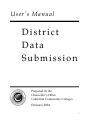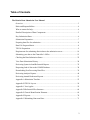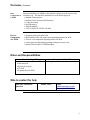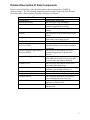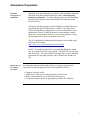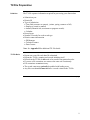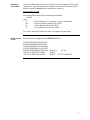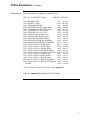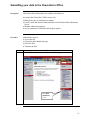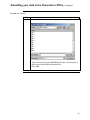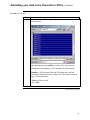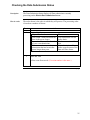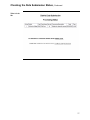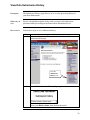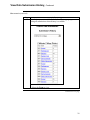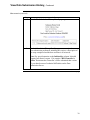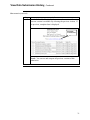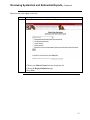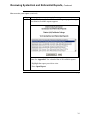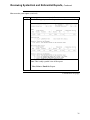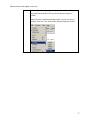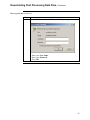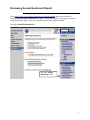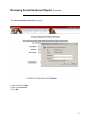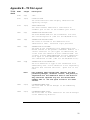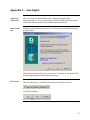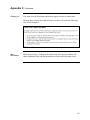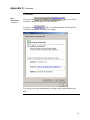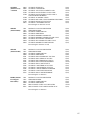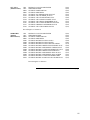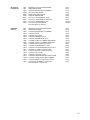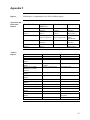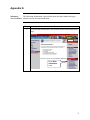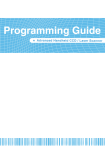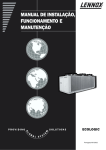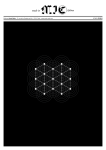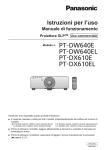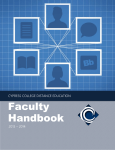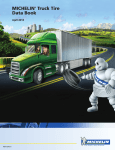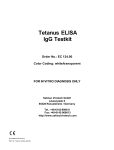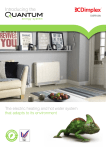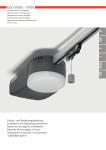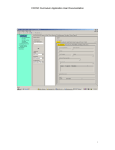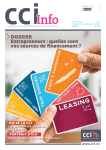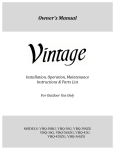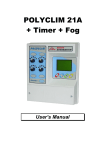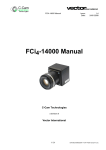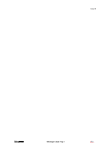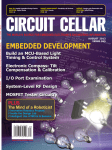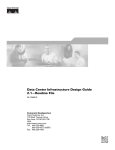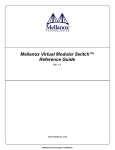Download User`s Manual
Transcript
User’s Manual District Data Submission Prepared by the Chancellor’s Office California Community Colleges February 2004 1 Table of Contents The District Data Submission User Manual Overview............................................................................................................................. 3 Roles and Responsibilities .................................................................................................. 4 Who to contact for help....................................................................................................... 4 Detailed Description of Data Components ......................................................................... 5 Key Submission Dates ........................................................................................................ 6 Submission Preparation ...................................................................................................... 7 Preparing data files for submission..................................................................................... 8 Data File Program Matrix ................................................................................................... 8 TX File Preparation............................................................................................................. 9 Requirements for submitting district data to the submission server ................................. 14 Submitting your data to the Chancellor’s Office .............................................................. 15 Checking the Data Submission Status .............................................................................. 25 View Data Submission History......................................................................................... 28 Reviewing Syntactical and Referential Reports ............................................................... 32 Requesting load of data to the COMIS Database ............................................................. 38 Downloading Post Processing Data Files ......................................................................... 39 Reviewing Analysis Reports............................................................................................. 46 Reviewing Annual Headcount Reports............................................................................. 51 Appendix A Submission Timeline.................................................................................... 55 Appendix B TX File Layout ............................................................................................. 56 Appendix C Java Applet ................................................................................................... 59 Appendix D Referential Files Structure............................................................................ 64 Appendix E General Identification Elements ................................................................... 69 Appendix F Reports .......................................................................................................... 70 Appendix G Submitting Non-term Data ........................................................................... 71 2 The District Data Submission User Manual Overview Introduction The passage of Proposition 13 in 1978 required the State to assume a much greater role in financing the operations of the community colleges, and with this greater State role came a greater State interest in the work of the colleges and how they manage their resources. Additionally, the changing demographics of the student population, the greater emphasis on vocational courses of study, and the larger role played by non-credit and remedial programs triggered legislative and executive branch interest in the mission of the community colleges. Implementation of COMIS The Chancellor’s Office Management Information System (COMIS) was implemented in 1989/90 to address the issues stated above. The new system was designed to meet the following needs: • Accountability and outcome information • Data integration • Consolidated data collection • Flexibility to answer Ad Hoc requests • Elimination of hardcopy reporting • Ability to provide longitudinal tracking Implementation Timing The COMIS was implemented in two phases; Phase I in 1989/90 and Phase II in 1992/93 - both funded by the Legislature, with funds dispensed to districts through a grant process. As a condition of receiving the grant funds, districts certified that they would fully implement the collection and reporting requirements of COMIS, pursuant to the standards adopted by the Chancellor’s Office as specified in the MIS Data Element Dictionary. Participation is required of all 72 districts (108 colleges). Continued on next page 3 Overview, Continued Data Components of COMIS Process Components of COMIS Data are submitted to COMIS by the districts/colleges over the course of an academic year. The data files submitted cover the following areas: • Student Characteristics • Student Course Activity and Outcomes • Course Inventory • Staff Inventory • Staff Workload • VTEA, DSPS, SF, EOPS, Calendar • Syntactical and referential edits • Detailed Edit and Load reports generated and posted to the Web • Year-to-year comparison reports posted to the Web • Letter generated indicating percentage changes between years • District Data loaded to COMIS database Roles and Responsibilities District/College MIS • Chief Information Systems Officer • Data Analysts • Research Analysts • IT Staff • Program Specific Staff Chancellor’s Office MIS • Management Information Services Staff Who to contact for help MIS Data Submission Questions Debbie Toner Email: [email protected] Phone: (916)-327-5903 4 Detailed Description of Data Components Below is a list of data files, with a brief description, that are submitted to COMIS by districts/colleges. The full reporting domain descriptions can be found in the Data Element Dictionary under “Data Reporting Timelines, Domains and Formats”. Data File Student Basic Student Enrollment Course Section Session Assignment Student Matriculation Student Disability Programs & Services (DSPS) Student Extended Opportunity & Services (EOPS) Student Precollegiate Basic Skills Student VTEA Calendar Employee Demographic Employee Assignment Program Award Financial Aid Assessment Description Demographic information One record for every enrollment One record for each course listed in college catalog or supplement to catalog One record for every section offered at the college One record for every session offered at the college One record for each assignment as they relate to the session data records One record for each CREDIT student One record for each disabled student who is identified and/or served and has completed registration One record for each student served by Extended Opportunity Programs and Services One record for each student enrolled in 1 or more PBS courses AND was not in an ESL Course AND is not learning disabled One record for each student enrolled in a Vocational Education course One record for each day of the forthcoming academic year, starting with July 1st One record for each employee One record for every employee assignment One record per student for every award received during the prior fiscal year One record for each student who is an applicant for financial aid One record per assessment instrument administered 5 Key Submission Dates Listed below are the submission due dates for all data files to be submitted to COMIS: Note: See Appendix A for additional information about the Data Submission Timeline. TERM END Due thirty days after end of term ANNUAL Due thirty days after end of Spring term ANNUAL Due September 1st ANNUAL Due October 1st Employee Fall Collection Collection period opens November 1st • • • • • • • • • • • • Student Basic Student Enrollment Course Section Session Assignment Student Matriculation Student DSPS Student EOPS Student Precollegiate Basic Skills Student VTEA Employee Demographic (mandatory Fall term 2003) • Calendar • Student Program Award • Student Financial Aid • Student Assessment • Employee Demographic • Employee Assignment 6 Submission Preparation Data files are to be submitted in accordance with established standards described in the Data Element Dictionary under “Data Reporting Domains and Formats.” Each data file page describes the Reporting Domain, Data Element Names and Numbers, Record Formats and Record Layouts. Edit data locally prior to submission All syntactical edit programs used by COMIS are available for use in pre-editing data prior to submission to COMIS. The Chancellor’s Office recommends pre-editing data at your local institution as each submission of data to COMIS generates a version number, and the higher the version number the lower you are in the job queue. Using the programs locally allows generation of all errors. The PC executable pre-submission edit programs are available at the following Web location: http://www.cccco.edu/divisions/tris/mis/cobol.htm Each PC executable program has a corresponding Batch file, which may be modified for use at your location. The batch file lists all input and output files. All required Run-Time Input Files are also indicated. Instructions for using the programs can be found in the Readme.txt file. Importance of Pre-editing your data Executing the syntactical edits at the District is a big part of getting the submission cleanly through the District Data Submission Process. • • • • Captures all errors locally. Chancellor’s Office process only prints the first 100 errors Reduce turnaround time for yourself and other districts Get analysis reports quickly to appropriate personnel for validation 7 Submission Preparation, Continued Data File Program Matrix Definition TERM END The following table lists each Data File, the timeline, and the corresponding pre-submission edit program for each data file. The development programs will be implemented on August 19, 2002. Data File Student Basic Student Enrollment Course Section Session Assignment Student Matriculation Student DSPS Student EOPS Student Precollegiate Basic Skills Student VTEA Employee Demographic ANNUAL Data File Calendar Student Program Award Student Financial Aid Student Assessment Fall Collection Data File Employee Demographic Employee Assignment Current (PC) COBOL Programs SBEDITPC SXEDITPC CBEDITPC XBEDITPC XBEDITPC XBEDITPC SMEDITPC SDEDITPC SEEDITPC PSEDITPC Development (DV) COBOL Programs SVEDITPC EBEDITPC Current (PC) COBOL Programs CCEDITPC SPEDITPC SFEDITPC SAEDITPC Development (DV) COBOL Programs Current (PC) COBOL Programs EBEDITPC EJEDITPC Development (DV) COBOL Programs 8 TX File Preparation Definition The TX file captures information required for processing your district data. • Submission year • District ID • Type of submission • Term End (semester or quarter), (winter, spring, summer or fall) • Employee (actual or annual) • Annual (financial aid, assessment or program awards). • Calendar • Record types • Number of records for each record type • District contact information • DP Manager • Technical contact • Data Contact Note: See Appendix B for additional TX file details. TX File Rules • • • • • • • Report one record for each data file submitted Report the TX file, counting each record including itself Records in the TX file do not need to be sorted in any particular order. If you use a file extension, use must use the same one consistently. File extensions are not necessary. The record count may optionally be padded with leading zeros. Any files not submitted must not have a record written in the TX file. Continued on next page 9 TX File Preparation, Continued TX File Rules The District Data Submission Server will process syntactical and referential edit on all Term End data. All submitted files must follow the naming convention: Uddtttff where U is literal character 'U' regardless of type of submission. dd is first two digits of district code (GI01) ttt is three digit term identifier (GI03) ff is two character record code (GI90) You will be notified by email as to how your submission processed. TX File Term End & Extension Rule Sample Record layout for sample term end U65973TX.DAT follows: tx650973cb 3195u65973cbdat tx650973ps 1035u65973psdat tx650973sb 12427u65973sbdat tx650973sd 724u65973sddat tx650973se 702u65973sedat tx650973si 157u65973sidat tx650973sm 11407u65973smdat tx650973sv 1872u65973svdat tx650973sx 40407u65973sxdat tx650973xb 5187u65973xbdat tx650973tx 11u65973txdatHamre William 80596505812213 Haskins John 80596505812451 Seagoe Martha 80596505812809 Continued on next page 10 TX File Preparation, Continued Submitting Calendar Data The District Data Submission Server will process only syntactical edits on all Calendar data. Upon passing syntactical limits your data will automatically be loaded to production unless email notification is made to [email protected]. All submitted files must follow the naming convention: Uddtttff where U is literal character 'U' regardless of type of submission. dd is first two digits of district code (GI01) ttt is three digit term identifier (GI03) ff is two character record code (GI90) You will be notified by email as to how your submission processed. Sample Calendar TX File Record layout for sample calendar U05980TX follows: Submitting Employee The District Data Submission Server will process only syntactical edits on all Employee data. Upon passing syntactical limits your data will automatically be loaded unless email notification is made to [email protected]. TX050980CC00000365U05980CC TX050980TX00000002U05980TX MALLEY STAN 76075721210006725LATONE PHILIP 76075721210006730LATONE PHILIP 76075721210006730 All submitted files must follow the naming convention: Uddtttff where U is literal character 'U' regardless of type of submission. dd is first two digits of district code (GI01) ttt is three digit term identifier (GI03) ff is two character record code (GI90) You will be notified by email as to how your submission processed. Continued on next page Sample Employee TX File Record layout for sample employee U05970TX follows: TX050970EB00000438U05970EB TX050970EJ00000619U05970EJ TX050970TX00000003U05970TX MALLEY STAN 76075721210006725LATONE PHILIP 76075721210006730LATONE PHILIP 76075721210006730 11 Submitting Annual Data The District Data Submission Server will process only syntactical edits on all Annual data. Upon passing syntactical limits, your data will automatically be loaded to production unless email notification is made to [email protected]. All submitted files must follow the naming convention: Uddtttff where U is literal character 'U' regardless of type of submission. dd is first two digits of district code (GI01) ttt is three digit term identifier (GI03) ff is two character record code (GI90) You will be notified by email as to how your submission processed. Sample Annual TX File Record layout for sample annual U05970TX follows: TX050970SF00001438U05970SF TX050970SI00000018U05970SI TX050970SA00001238U05970SA TX050970SP00000619U05970SP TX050970TX00000005U05970TX MALLEY STAN 76075721210006725LATONE PHILIP 76075721210006730LATONE PHILIP 76075721210006730 Continued on next page 12 TX File Preparation, Continued TX File Layout The Format of the TX (Internet Transmittal File). DED# DATA ELEMENT NAME FORMAT POSITION GI90 RECORD-CODE GI01 DISTRICT-CODE *GI03 TERM-IDENTIFIER TX01 TRANSMITTAL-RECORD-CODE TX02 TRANSMITTAL-RECORD-COUNT TX03 TRANSMITTAL-FILE-NAME TX04 TRANSMITTAL-FILE-EXT TX05 DP-MANAGER-NAME-LAST TX06 DP-MANAGER-NAME-FIRST TX07 DP-MANAGER-PHONE-AREA TX08 DP-MANAGER-PHONE-NUMBER TX09 DP-MANAGER-PHONE-EXTENSION TX10 TECH-CONTACT-NAME-LAST TX11 TECH-CONTACT-NAME-FIRST TX12 TECH-CONTACT-PHONE-AREA TX13 TECH-CONTACT-PHONE-NUMBER TX14 TECH-CONTACT-PHONE-EXTENSION TX15 DATA-CONTACT-NAME-LAST TX16 DATA-CONTACT-NAME-FIRST TX17 DATA-CONTACT-PHONE-AREA TX18 DATA-CONTACT-PHONE-NUMBER TX19 DATA-CONTACT-PHONE-EXTENSION FILLER "TX" 9(03) 9(03) X(02) 9(08) X(08) X(03) X(16) X(10) 9(03) 9(07) X(07) X(16) X(10) 9(03) 9(07) X(07) X(16) X(10) 9(03) 9(07) X(07) X(42) 001-002 003-005 006-008 009-010 011-018 019-026 027-029 030-045 046-055 056-058 059-065 066-072 073-088 089-098 099-101 102-108 109-115 116-131 132-141 142-144 145-151 152-158 159-200 *GI03 - Definition is included in the Users Guide Appendix E Note: See Appendix B for additional TX file details. 13 Requirements for submitting district data to the submission server Definition How to apply for a Username, Password, and an E-Mail account To be able to submit data to the Chancellor’s Office District Data Submission Website you must have a valid Username, Password, and an E-mail account. Contact: Debbie Toner Email: [email protected] Phone: (916)-327-5903 14 Submitting your data to the Chancellor’s Office Description The District Data Submission Site enables each district to: • Login to the Chancellor’s Office secure site • Identify the type of submission to submit • Locate, select and transmit submission files to the District Data Submission Server • Monitor submission progress • Access syntactical, referential, and analysis reports Follow these steps to: • Access the site, • Choose the data submission type, • Select the files, • Transmit the files. Procedure Step 1 Action Press the Data Submission Link from the Main page. Press Data Submission Link. Continued on next page 15 Submitting your data to the Chancellor’s Office, Continued Procedure (continued) Step 2 Action Login to the MIS Data Submission Site. • • • • Choose your District Name from the drop down list. Enter your User Name and Password. Enter the Term Id of the Term you are submitting. Press Next. Continued on next page 16 Submitting your data to the Chancellor’s Office, Continued Procedure (continued) Step 3 Action Result: The Data Submissions File Type page appears. • Put a check mark next to the file types you are submitting. • Press Next. Continued on next page 17 Submitting your data to the Chancellor’s Office, Continued Procedure (continued) Step 4 Action Result: The Java Applet Installation window entitled ”Security Warning” appears. Note: See Appendix C for detailed information about AppletFile Upload 2.0.5. • Press Yes. Continued on next page 18 Submitting your data to the Chancellor’s Office, Continued Procedure (continued) Step 5 Action Result: The Files To Upload page appears. Once you see this screen, you are ready to locate the files for your submission. • Press Add. Continued on next page 19 Submitting your data to the Chancellor’s Office, Continued Procedure (continued) Step 6 Action Result: The Select files to upload pop-up window appears. • Type in the desired path or left-click on the drive and navigate to the directory that holds the submittal files. • Press OK. Continued on next page 20 Submitting your data to the Chancellor’s Office, Continued Procedure (continued) Step 7 Action Result: The Select files to upload pop-up window changes with your selections. Note: Holding down the [shift] key selects files consecutively. Holding down the [ctrl] key selects multiple files individually. Reminder: All files must follow the file format rules defined in the Data Element Dictionary, and the TX File format section on page 13 of this document. • Select the files to send. • Press OK. Continued on next page 21 Submitting your data to the Chancellor’s Office, Continued Procedure (continued) Step 8 Action Result: The Files to upload box is populated with the files you selected. Note: Verify the files in the list to insure they are the correct ones to transmit. You can delete or add more files before you send them. • Press Next. Continued on next page 22 Submitting your data to the Chancellor’s Office, Continued Procedure (continued) Step 9 Action Result: The Confirming File Upload dialog box appears. Insure these are the proper transmittal files. Press Upload. 10 Result: The File Upload Progress dialog box appears. This box shows the progress of your upload. Continued on next page 23 Submitting your data to the Chancellor’s Office, Continued Procedure (continued) Step 11 Action Result: The Upload Results Page appears. If the upload was successful you will see this page displayed. 12 Result: You are finished. 24 Checking the Data Submission Status Description The Data Submission Status displays all Data submissions currently processing on the District Data Submission Server. How it works The order shown is the order in which they will process. The processing order is based on a number of factors: Factor 1 2 Action Version Number If your Version is… Lower than a submission that has been in the queue longer Lower than the version of another of your own submissions The same version as another submission that has been in the queue longer than yours Then… Your submission will run before theirs. The lowest version will run first. Their submission will run before yours because of the Date and Time factor. Date and Time • First come first served. (If version number is the same.) Continued on next page 25 Checking the Data Submission Status, Continued How to Access it From the District Data Submission Web Page you can click on the link entitled Submission Status, or follow the link below. Press the Submission Status Link. Continued on next page 26 Checking the Data Submission Status, Continued What it looks like 27 View Data Submission History Description The Submission History page allows you to view the processing history of your Data Submissions. What can you view Review a detailed description of how each version of each submission performed while processing on the District Data Submission Server. How to use it Follow these steps to view submission history. Step 1 Action Select the Submission History link from the District Data Submission Web page. Press the Submission History Link. 2 Result: The Submission History Page appears. Select your District Name from the drop down list. Continued on next page 28 View Data Submission History, Continued How to use it (continued) Step 3 Action Result: A new section of the Submission History page appears listing all submissions where history is available. • Select the Term to view. Continued on next page 29 View Data Submission History, Continued How to use it (continued) Step 4 5 Action Result: The Submission History Detail page appears. On the Submission History Detail page you can see just how your submission performed, including the version, a description of the steps completed and the date and time it all occurred. Note: Pay special attention to the Initiated by column. It should contain your district’s name. If it contains ‘MIS Chancellor's Office’ that means the Chancellor’s Office submitted that version of your data because of technical difficulties on the Data Submission Server. Continued on next page 30 View Data Submission History, Continued How to use it (continued) Step 6 Action Use the Selectable Version Link, to view other versions, if more than one version is available. By selecting the previous version, 13 the previous, completed run is displayed. Selectable Version Link Result: You can see and compare all previous versions of this submission. 31 Reviewing Syntactical and Referential Reports Definition Syntactical and Referential reports are created during the processing of your district data submission. These reports show in detail the errors that occurred during processing. How to review your reports From the District Data Submission web page. Follow these steps for viewing you Syntactical and Referential Edit Reports. Step 1 Action Press Detail/Summary Reports Link. Press the Detail/Summary Reports Link Continued on next page 32 Reviewing Syntactical and Referential Reports, Continued How to review your reports (continued) Step 2 Action Result: The Syntactical and Referential Reports page appears. • Choose your District Name from the drop down list. • Choose the Report/Submission type. • Press Next. Continued on next page 33 Reviewing Syntactical and Referential Reports, Continued How to review your reports (continued) Step 3 Action Result: The Syntactical and Referential Reports page showing your districts available reports appears. Note: See Appendix F for a detailed list of all available reports. • Highlight the report you wish to view • Press Open Report. Continued on next page 34 Reviewing Syntactical and Referential Reports, Continued How to review your reports (continued) Step 4 Action Result: A Login dialog box appears. Note: Depending on access rights you may or may not be prompted for additional User Names and Passwords. • Enter your User Name. • Enter your Password. • Press OK. Continued on next page 35 Reviewing Syntactical and Referential Reports, Continued How to review your reports (continued) Step 5 Action Result: The report you selected opens in a new browser window. Note: This is only a partial view of the report. • View, Print or Email the Report. Continued on next page 36 How to review your reports (continued) 6 You can Print the report by pressing the Printer Icon or by selecting Print from the File menu on the Internet Explorer toolbar. Note: For more consistent printing results, set your text size to smallest, from the View menu on the Internet Explorer toolbar. 37 Requesting load of data to the COMIS Database Requesting data load Email [email protected] to request your term end data to be loaded to the COMIS Database. Note: You may email the above address and request that your data not be loaded. Loading behavior differences If your submission type is… Term end Calendar Employee/Staff Annual Then… Send an email requesting load Submission loaded automatically Submission loaded automatically Submission loaded automatically 38 Downloading Post Processing Data Files Definition The “Referential Edit” files are the ASCII based version of the submitted files after all edits have been performed. Files are an exact copy of data in the Chancellor’s Office database. The Chancellor’s Office provides these files back to the colleges for MIS and research purposes. Note: See Appendix D to view the ReadMe file included with the Referential Edit files. How to get the files From the District Data Submission web page. Follow these steps for downloading your Referential Data Files. Step 1 Action Press the Referential Data Files Link. Press the Referential Data Files Link. Continued on next page 39 Downloading Post Processing Data Files, Continued How to get the files (continued) Step 2 Action Result: The Referential Data Files page appears. • Select your District Name from the drop down list. • Press Next. Continued on next page 40 Downloading Post Processing Data Files, Continued How to get the files (continued) Step 3 Action Result: The Referential Data Files list for your District appears. • Select the ZIP file to download. • Press Download Data. Continued on next page 41 Downloading Post Processing Data Files, Continued How to get the files (continued) Step 4 Action Result: The Enter Network Password dialog box appears. • Enter your User Name. • Enter your Password. • Press OK. Continued on next page 42 Downloading Post Processing Data Files, Continued How to get the files (continued) Step 5 Action Result: The File Download Dialog box appears. • Select the Save this file to disk radio button. • Press OK. Continued on next page 43 Downloading Post Processing Data Files, Continued How to get the files (continued) Step 6 Action Result: The Save As dialog box appears. • Select the folder to store the downloaded file. • Press Save. Continued on next page 44 Downloading Post Processing Data Files, Continued How to get the files (continued) Step 7 Action Result: The Percent Completed dialog box appears. • Let the download continue by not pressing anything. • The Percent Completed dialog box will finish and close. Result: The file is accessible in the folder selected for download. 45 Reviewing Analysis Reports Definition Analysis reports are created after your data has been loaded to the COMIS Production Database. How to review your reports From the District Data Submission web page. Follow these steps for viewing your Analysis Reports. Step 1 Action Press the Analysis Reports link. Press the Analysis Reports Link. Continued on next page 46 Reviewing Analysis Reports, Continued How to review your reports (continued) Step 2 Action Result: The Analysis Reports page appears. • Choose your District Name from the drop down list. • Choose the Report/Submission type. • Press Next. Continued on next page 47 Reviewing Analysis Reports, Continued How to review your reports (continued) Step 2 Action Result: The Submission Analysis Reports page appears. • Select the Submission from the list. • Press Next. Continued on next page 48 Reviewing Analysis Reports, Continued How to review your reports (continued) Step 3 Action Result: The Submission Analysis Reports List page appears. Note: See Appendix F for a detailed list of all available reports. • Select the Report to view. • Press Open Report. Continued on next page 49 Reviewing Analysis Reports, Continued How to review your reports (continued) Step 4 Action Result: The Selected Report opens in a new window. Note: This is only a partial report for demonstration purposes. • View or Print or Email the report. 50 Reviewing Annual Headcount Report Select http://www.cccco.edu/divisions/tris/mis/submission.htm into your web browser. From the District Data Submission web page. Follow these steps for viewing your Annual Headcount Report. http://www.cccco.edu/divisions/tris/mis/submission.htm Press the Annual Headcount link. Press the Annual Headcount Link 51 Reviewing Annual Headcount Report, Continued The Annual Unduplicated Headcount Reports page appears. • Choose your District Name from the drop down list. • Choose the Year from the drop down list. • Select VTEA Annual Unduplicated Headcount. • Press Get Report. 52 Reviewing Annual Headcount Report, Continued The User name and password page appears: • Enter your User Name. • Enter your Password. • Press OK. 53 Reviewing Annual Headcount Report, Continued The Selected Report opens in a new window. College A • View, Print or Email the report. 54 Appendix A – Submission Timeline Definition The “MIS Data Submissions Timeline,” which is an extremely useful onepage chart, can be found on the Web at the following location: http://www.cccco.edu/divisions/tris/mis/ded_doc/dedvolii_doc/timelineii.pdf Timeline 55 Appendix B – TX File Layout TX file details Name Length Description GI90 X(2) “TX” GI01 9(03) DISTRICT-CODE The three-character code uniquely identifies the reporting college. GI03 9(03) TERM-IDENTIFIER This data element identifies a term within an academic year as well as the academic year itself. TX01 X(2) TRANSMITTAL-RECORD-CODE The GI90 RECORD-CODE for the transmittal file that this record reports on ('XB' for the XB/XE/XF file) TX02 9(8) TRANSMITTAL-RECORD-COUNT The count of records in the submission file identified in TX01. Should be right justified. TX03 X(8) TRANSMITTAL-FILE-NAME The name of the transmittal file submitted by FTP. Should conform to the pattern 'UDDTTTFF' where:U is a literal character 'U'.(All types of submissions) DD is the first two numerals of GI01 DISTRICT-CODE. TTT is equal to GI03 TERM-IDENTIFIER for this submission. FF is equal to GI90 RECORD-CODE for the submission file identified in TX01 ('XB' for the XB/XE/XF file). TX04 X(3) TRANSMITTAL-FILE-EXTENSION The file extension or type of the transmittal file submitted by FTP. A file extension is not required by the host that receives the files. Space fill if not used. Note: Data elements TX05 through TX14 identify the data processing manager, technical contact, and person(s) responsible for the submission data at the district. They should be reported only for the record where element TX01 is "TX" and space filled in all other records. TX05 X(16) DP-MANAGER-NAME-LAST The last name of the DP manager at the submitting district. TX06 X(10) DP-MANAGER-NAME-FIRST The first name or other identifier for the DP manager at the submitting district. Continued on next page 56 Appendix B – TX File Layout, Continued TX07 9(3) DP-MANAGER-PHONE-AREA The telephone area code of the individual identified in TX05 and TX06. TX08 9(7) DP-MANAGER-PHONE-NUMBER The telephone number of the individual identified in TX05 and TX06. TX09 X(7) DP-MANAGER-EXTENSION The local telephone extension of the individual identified in TX05 and TX06. May contain any characters found on the standard telephone touch pad. TX10 X(16) TECH-CONTACT-NAME-LAST The last name of the technical contact person at the submitting district. TX11 X(10) TECH-CONTACT-NAME-FIRST The first name or other identifier for the technical contact person at the submitting district. TX12 9(3) TECH CONTACT-PHONE-AREA The telephone area code of the individual identified in TX10 and TX11. TX13 9(7) TECH CONTACT-PHONE-NUMBER The telephone number of the individual identified in TX10 and TX11. TX14 X(7) TECH-CONTACT-EXTENSION Any characters found on the standard telephone touch pad. TX15 X(16) DATA-CONTACT-NAME-LAST The last name of the person at the submitting district responsible for the accuracy of the data in the part of the submission identified in TX03. TX16 X(10) DATA-CONTACT-NAME-FIRST The first name or other identifier for the data contact person at the submitting district. TX17 9(3) DATA CONTACT-PHONE-AREA The telephone area code of the individual identified in TX15 and TX16. Continued on next page 57 Appendix B – TX File Layout, Continued TX18 9(7) DATA CONTACT-PHONE-NUMBER The telephone number of the individual identified in TX15 and TX16. TX19 X(7) DATA-CONTACT-EXTENSION The local telephone extension of the individual identified in TX15 and TX16. May contain any characters found on the standard telephone touch pad. 58 Appendix C – Java Applet Applet File Upload 2.0.5 This Java Applet is downloaded to your Computer during the Data Submission process. It is a required piece of software that enables the upload of the Data Submission files to the COMIS submission Server. What it looks like During the Data Submission process you will be presented with the following pop-up window. The only action required by you is to press the Yes button. It will install itself in the background and need no further interaction. Best Practice The most efficient way to handle this install is to check the trust box. Click the Yes button. Continued on next page 59 Appendix C, Continued Clicking No. You must click the Yes button and load the applet in order to submit data. Clicking No or closing the window before execution will cause the following error screen to appear. More information While not necessary, clicking on the other areas of the pop-up window will enable additional links and information but will not cause any undue errors. Continued on next page 60 Appendix C, Continued EXAMPLES: More information (continued) If you press the sent to the “Applet File Buyers Guide Web Site”. link, you will be If you press the link, you will be presented with the specific Certificate Information about this Java Applet. You can find out more information by clicking on the various buttons and tabs. Continued on next page 61 Appendix C, Continued More information (continued) If you press the will appear giving you more information. link, a Security Alert window You can find out more information by clicking on the More Info Button. Continued on next page 62 Appendix C, Continued More information (continued) More Info button By clicking on the from the main Applet installation window you will see more detail about the certificate. More than you ever wanted to know but were afraid to ask. Appendix. Browser Version Internet Explorer (IE) 5+ Netscape 4.7, 63 Appendix D – Referential Files Structure REFERENTIAL README.TXT SBSTUDNT (Student Basic) The following is the file layout for the referential files which are available after district data have been loaded to the database. GI01 SB00 SB01 SB03 SCD1 SCD2 STTERM (Student Term) GI01 SB00 GI03 SB02 STD1 SB08 SB09 SB11 SB12 SB15 SB16 SB17 SB18 SB19 SB20 SB21 STD8 STD9 SB22 SB23 SB24 SB25 SB26 SB14 SB04 DISTRICT-COLLEGE-IDENTIFIER STUDENT-ASSIGNED-KEY STUDENT-IDENTIFIER STUDENT-IDENTIFIER-STATUS STUDENT-BIRTH-DATE FIRST-TERM-ATTENDED LAST-TERM-ATTENDED Record length 36 character records X(03) X(09) X(09) X(01) 9(08) X(03) X(03) DISTRICT-COLLEGE-IDENTIFER STUDENT-IDENTIFIER TERM-IDENTIFIER STUDENT-NAME-PARTIAL STUDENT-AGE-AT-TERM STUDENT-ZIP-CODE ZIP_DETAIL STUDENT-RESIDENCE-CODE STUDENT-EDUCATION-STATUS STUDENT-HIGH-SCHOOL-LAST STUDENT-ENROLLMENT-STATUS STUDENT-UNITS-EARNED-LOCAL STUDENT-UNITS-EARNED-TRANSFER STUDENT-UNITS-ATTEMPTED-LOCAL STUDENT-UNITS-ATTEMPTED-TRANSFER STUDENT-TOTAL-GRADE-POINTS-LOCAL STUDENT-TOT-GRADE-POINTS-TRANSFER STUDENT-LOCAL-CUM-GPA STUDENT-TOTAL-CUM-GPA STUDENT-ACADEMIC-STANDING STUDENT-APPRENTICESHIP-STATUS STUDENT-TRANSFER-CENTER-STATUS STUDENT-GAIN-STATUS STUDENT-JTPA-STATUS STUDENT-EDUCATIONAL-GOAL STUDENT-GENDER X(03) X(09) X(03) X(03) 9(03) X(05) X(04) X(05) X(05) X(06) X(01) 9999V99 9999V99 9999V99 9999V99 9999V99 9999V99 9V99 9V99 X(01) X(01) X(01) X(01) X(01) X(01) X(01) Continued on next page 64 STTERM (Student Term) continued SB05 SB06 STD2 STD3 STD6 STD4 STD5 STD7 SB27 STUDENT-ETHNICITY STUDENT-CITIZENSHIP STUDENT-1ST-CENSUS-CREDIT-LOAD STUDENT-DAY-EVENING-CLASS-CODE STUDENT-DAY-EVENING-CLASS-CODE-2 UNITS-EARNED-WORKED STUDENT-ACADEMIC-LEVEL STUDENT-DEG-APPL-UNITS-EARNED-THIS-TERM STUDENT-HEADCOUNT-STATUS STUDENT-CALWORKS-STATUS Record length 115 character records X(02) X(01) 99V99 X(01) X(01) X(05) X(01) 99V99 X(01) X(01) SDDSPS (Student DSPS) GI01 GI03 SB02 SB00 SD01 SD02 SD03 SD04 SD05 DISTRICT-COLLEGE-IDENTIFIER TERM-IDENTIFIER STUDENT-NAME-PARTIAL STUDENT-IDENTIFIER STUDENT-PRIMARY-DISABILITY STUDENT-PRIMARY-DISABILITY-SER CONT STUDENT-SECONDARY-DISABILITY STUDENT-SEC-DISABILITY-SERV-CONT STUDENT-DISABILITY-DEPT-REHAB Record length 27 character records X(03) X(03) X(03) X(09) X(01) 9(03) X(01) 9(03) X(01) SEEOPS (Student EOPS) GI01 GI03 SB02 SB00 SE01 SE02 SE03 SE04 SE05 SE06 SE07 SE08 SE09 SE10 DISTRICT-COLLEGE-IDENTIFIER TERM-IDENTIFIER STUDENT-NAME-PARTIAL STUDENT-IDENTIFIER STUDENT-EOPS-ELIGIBILITY-FACTOR STUDENT-EOPS-TERM-OF-ACCEPT STUDENT-END-TERM-EOPS-STATUS STUDENT-EOPS-UNITS-REGISTERED STUDENT-EOPS-CARE-STATUS STUDENT-CARE-TERM-OF-ACCEPT STUDENT-CARE-MARITAL-STATUS STUDENT-CARE-NUMBER-OF-DEPEND STUDENT-CARE-TANF-DURATION STUDENT-EOPS/CARE-WITHDRAW Record length is 35 characters X(03) X(03) X(03) X(09) X(01) X(03) X(01) 99V99 X(01) X(03) X(01) X(01) X(01) X(01) PSPBS (Student Precollegiate Basic Skills) GI01 GI03 SB02 SB00 PS01 PS02 DISTRICT-COLLEGE-IDENTIFIER TERM-IDENTIFIER STUDENT-NAME-PARTIAL STUDENT-IDENTIFIER PBS-STUDENT-UNITS-ACCUMULATED PBS-STUDENT-UNIT-LIMIT-WAIVER-STAT X(03) X(03) X(03) X(09) 99V99 X(01) Record length is 23 characters 65 SVVATEA (Student VTEA) GI01 GI03 SB02 SB00 SV01 SV02 SV03 SV04 SV05 SV06 SV07 SV08 DISTRICT-COLLEGE-IDENTIFIER TERM-IDENTIFIER STUDENT-NAME-PARTIAL STUDENT-IDENTIFIER STUDENT-VOC-PROGRAM-PLAN-STAT STUDENT-VTEA-FUNDED_STATUS STUDENT-VTEA-ECON-DISADV-STAT STUDENT-VTEA-SINGLE-PARENT-STAT STUDENT-VTEA-DISPL-HOMEMKER-STAT STUDENT-VTEA-COOP-WORK-EXP-ED-TYPE STUDENT-CRIMINAL-OFFENDER-STATUS STUDENT-VTEA-TECH-PREP-STATUS X(03) X(03) X(03) X(09) X(01) X(01) X(02) X(01) X(01) X(01) X(01) X(01) Record length is 27 characters SMMATRIC (Student Matriculation) GI01 GI03 SB02 SB00 SM01 SM02 SM03 SM04 SM05 SM06 SM07 SM08 SM09 SM12 SM13 DISTRICT-COLLEGE-IDENTIFIER TERM-IDENTIFIER STUDENT-NAME-PARTIAL STUDENT-IDENTIFIER STUDENT-MATRICULATION-GOALS STUDENT-MATRICULATION-MAJOR STUDENT-MATRICULATION-SPECIAL-NEEDS STUDENT-MATRIC-ORIENTATION-EXEMPT-STAT STUDENT-MATRIC-ASSESSMENT-EXEMPT-STAT STUDENT-MATRIC-COUNS/ADVISEMNT-EX-STAT STUDENT-MATRIC-ORIENTATION-SERVICES STUDENT-MATRIC-ASSESSMENT-SERV-PLACE STUDENT-MATRIC-ASSESSMENT-SERV-OTHER STUDENT-MATRIC-COUNS/ADVISEMNT-SERV STUDENT-MATRIC-ACAD-FOLLOW-UP-SERVICES X(03) X(03) X(03) X(09) X(04) X(06) X(14) X(04) X(04) X(04) X(01) X(01) X(03) X(01) X(01) Record length is 61 characters Continued on next page 66 XENRLM (Student Enrollment) GI01 GI03 SB02 SB00 CB01 XB00 SX01 SX02 SXD2 SXD3 SX03 SX04 SX05 SXD1 SXD4 DISTRICT-COLLEGE-IDENTIFIER TERM-IDENTIFIER STUDENT-NAME-PARTIAL STUDENT-IDENTIFIER COURSE-DEPARTMENT-NUMBER SECTION-IDENTIFIER ENROLLMENT-EFFECTIVE-DATE ENROLLMENT-DROP-DATE ENROLLMENT-CREDIT-STATUS ENROLLMENT-UNITS-ATTEMPTED ENROLLMENT-UNITS-EARNED ENROLLMENT-GRADE ENROLLMENT-POSITIVE-ATTEND-HOURS ENROLLMENT-1ST-CENSUS-STATUS TOTAL-HOURS X(03) X(03) X(03) X(09) X(12) X(06) 9(08) 9(08) X(01) 99V99 99V99 X(03) 999V9 X(01) 9(6)V9 Record length is 76 characters XBSECTON (Section) GI01 GI03 CB01 XB00 XB01 XB02 XB04 XB05 XB06 XB08 XB09 XB10 XBD1 XBD3 XBD4 XBD5 DISTRICT-COLLEGE-IDENTIFIER TERM-IDENTIFIER COURSE-DEPARTMENT-NUMBER SECTION-IDENTIFIER SECTION-ACCOUNTING-METHOD SECTION-DATE-CENSUS-FIRST SECTION-CONTRACT-EDUCATION-CODE SECTION-UNITS-MAXIMUM SECTION-UNITS-MINIMUM SECTION-DSPS-SPECIAL-STATUS SECTION-WORK-BASED-LEARNING-ACTIVITIES SECTION-CVU-CVC-STATUS SECTION-1ST-CENSUS-HEADCOUNT-ENROLL SECTION-DAY-EVENING-CLASS-CODE SECTION-TOTAL-HOURS SECTION-1ST-CENSUS-STATUS X(03) X(03) X(12) X(06) X(01) 9(08) X(01) 99V99 99V99 X(01) X(01) X(01) 9(03) X(01) 9(6)V9 X(01) Record length is 57 characters XFSESION (Session) GI01 GI03 CB01 XB00 XF00 XF01 XF02 XF03 XF04 XF05 XF06 XF07 DISTRICT-COLLEGE-IDENTIFIER TERM-IDENTIFIER COURSE-DEPARTMENT-NUMBER SECTION-IDENTIFIER SESSION-IDENTIFIER SESSION-INSTRUCTION-METHOD SESSION-DATE-BEGINNING SESSION-DATE-ENDING SESSION-DAYS-SCHEDULED SESSION-MEETING-TIME-BEGINNING SESSION-MEETING-TIME-ENDING SESSION-TOTAL-HOURS X(03) X(03) X(12) X(06) X(02) X(02) 9(08) 9(08) X(09) 9(04) 9(04) 999V9 Record length is 65 characters 67 XEASSIGN (Assignment) GI01 GI03 CB01 XB00 EB00 XF00 XE01 XE02 XE03 XE04 DISTRICT-COLLEGE-IDENTIFIER TERM-IDENTIFIER COURSE-DEPARTMENT-NUMBER SECTION-IDENTIFIER EMPLOYEE-IDENTIFIER SESSION-IDENTIFIER FACULTY-ASSIGNMENT-TYPE FACULTY-ASSIGNMENT-PERCENT FACULTY-ASSIGNMENT-FTE FACULTY-HOURLY-RATE Record length is 49 characters X(03) X(03) X(12) X(06) X(09) X(02) X(01) 9(03) 999V99 999V99 CBCRSIN (Course) GI01 GI03 CB01 CB02 CB03 CB04 CB05 CB06 CB07 CB08 CB09 CB10 CB11 CB13 CB14 CB15 CB19 CB20 CB21 CB22 DISTRICT-COLLEGE-IDENTIFIER TERM-IDENTIFIER COURSE-DEPARTMENT-NUMBER COURSE-TITLE COURSE-TOP-CODE COURSE-CREDIT-STATUS COURSE-TRANSFER-STATUS COURSE-UNITS-OF-CREDIT-MAXIMUM COURSE-UNITS-OF-CREDIT-MINIMUM COURSE-BASIC-SKILLS-STATUS COURSE-SAM-PRIORITY-CODE COURSE-COOP-WORK-EXP-ED-STATUS COURSE-CLASSIFICATION-CODE COURSE-SPECIAL-CLASS-STATUS COURSE-CAN-CODE COURSE-CAN-SEQ-CODE COURSE-CROSSWALK-CRS-DEPT-NAME COURSE-CROSSWALK-CRS-NUMBER COURSE-PRIOR-TO-COLLEGE-LEVEL COURSE-NONCREDIT-CATEGORY Record length is 139 characters X(03) X(03) X(12) X(68) X(06) X(01) X(01) 99V99 99V99 X(01) X(01) X(01) X(01) X(01) X(06) X(08) X(07) X(09) X(01) X(01) 68 Appendix E GI03 TermIdentifier This data element identifies a term within an academic year as well as the academic year itself. It occurs in all input records submitted by the colleges. GI03 - Details DED # DATA ELEMENT NAME FORMAT GI03 TERM-IDENTIFIER X(03) CODING It is in the format: YYT, where YY T = = CODE last two digits of calendar year in which the term occurs. single-digit term-type identifier listed below. TERM TYPE 5 7 1 3 0 = = = = = 9 = CODE TERM TYPE Summer Term 6 = Summer Quarter Fall Semester 8 = Fall Quarter Winter Intersession 2 = Winter Quarter Spring Semester 4 = Spring Quarter Annual (enter the year in which the reporting data period ENDS), and College Calendar Other (Use for Employee fall first census reporting period) NOTE: College Calendar data is reported for the upcoming year. All other Annual submissions are reported for the preceding year. EXAMPLES: QUARTER System for 2000-01 Year 2000 Summer Quarter = 006 2000-01 Annual Data = 010 2000 Employee Census = 009 2000 Fall Quarter = 008 2001 Winter Quarter = 012 2001 Spring Quarter = 014 020 2001-02 College Calendar = 020 SEMESTER System for 2000-01 Year 2000 Summer Term = 005 2000-01 Annual Data = 010 2000 Employee Census = 009 2000 Fall Semester = 007 2001 Spring Semester = 013 2001-02 College Calendar = 69 Appendix F Reports Syntactical and Referential Reports Following is a comprehensive list of all available reports. Term-End Files Annual (SP,SF,SA) Calendar Employee Syntactical Summary Syntactical Summary Syntactical Detail (SSN’s) Summary Load Report (Syntactical) Syntactical Summary Syntactical Detail (SSN’s) Summary Load Report (Syntactical) Syntactical Summary Syntactical Detail (SSN’s) Summary Load Report (Syntactical) Referential Summary Referential Detail (SSN’s) Syntactical Detail (SSN’s) Summary Load Report Referential Summary Analysis Reports Referential Detail (SSN’s) Referential Summary Referential Detail (SSN’s) Term Semester Annual Employee Download.Zip Care Student Served Report Categorical Comparison Report Course/Section Comparison Report Primary & Secondary Disability by Contact Services Enrollment Comparison Report EOPS Student Served Report WSCH Comparison Report High School of Origin Report Letter to the District Summary Load Report Student Characteristics Report Selected Statistics Report Total Units Attempted Report VTEA Comparison Report Download.Zip Calendar Report Download.Zip Letter to the District Summary Load Report Summary Load Report Calendar Program Awards Report Assignment FTE Financial Aid Report Contract Duration Letter to the District EEO6 Activity Summary Load Report Ethnicity Gender Leave Status Employment Status Staff Report (PDF) Full-time Faculty Obligation 70 Appendix G Submitting Non-Term Data The following information is provided to show the other submission types and the screens associated with them. Step 1 Action Press the Data Submission Link from the District Data Submission Page. Press Data Submission Link 71