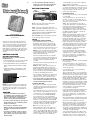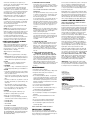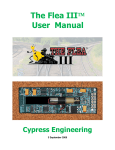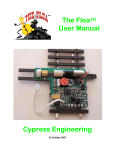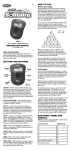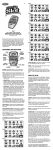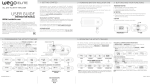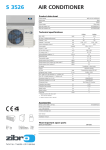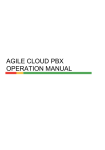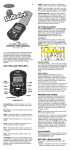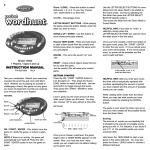Download I7006 : Password Journal Show & Glow
Transcript
E • In an environment with radio frequency interference, the product may malfunction and require user to reset the product. BUTTON FUNCTIONS Light Show/Glow Wake Microphone “YES” will enable you to proceed to setting the date. Remember, speak clearly. NOTE: If the journal does not understand what you said for the 2nd time, you will hear “See ya later” and your journal will go to sleep. To wake it up and continue to set the clock you will need to press wake button. 3. SETTING THE DATE Once you have set the time, you'll be prompted to set the date. Light Access Show – Press the “Light” button while in the Show mode and light your page. Glow – Press the “Light” button while in the “Glow” mode and UV light will reveal your secrets. Wake: Press this button to wake up the voice command functions (SEE USING VOICE COMMANDS) after they have timed out. Model 77006 Ages 6 and up INSTRUCTION MANUAL P/N 823A6100 Rev.C Access Button: Press and hold the access button to enter and open your journal. SET UP Keep all your secrets safe with the Password Journal! The cover stays locked until you say your secret password, then locks automatically when you close it. An intruder alarm lets you know how many people have tried to sneak a peek without your permission. Once inside you can activate the show & glow light, alarm, calendar and more simply by talking to Password Journal! GETTING STARTED BATTERY INSTALLATION Adult supervision is recommended when installing batteries. • Using a screwdriver, loosen the screw until battery compartment door can be removed. • Insert (3) AAA batteries (we recommend alkaline) as indicated inside the battery compartment. • Replace the battery compartment door and tighten the screw with a screwdriver. Do not over-tighten. Reset Button 1. RECORDING YOUR PASSWORD After installing the batteries, you will be prompted to “Please enter your password”. Wait for the green “Access” light to turn ON, then say your chosen password in the microphone. Your password can be any word of your choice, such as “cat”, “popcorn” or “flower”. NOTE: If you do not wait until the green light is on, Password Journal will not “hear” your password and will prompt you to speak again: “Oops…please begin again” Password Journal will prompt you to repeat your new password again: “Please repeat your password”. If you have spoken your password correctly, it will be accepted: “Password recorded”. Password Journal will open automatically once password setup is success. HINT: Be sure to speak clearly and say your password the EXACT same way each time! When recording your password, make sure you are in a quiet place. If the Password Journal does not accept your password after speaking it clearly, try whispering the password. You may want to write down your password in case you forget it - but be sure to write it in a safe place or it won't be a secret anymore! If you do not want to set password, ignore voice instructions until finished. Access button will automatically open journal. NOTE: You will have 20 seconds to replace the old batteries before your password and set-up information is lost. Should you lose your password or set-up information, you will need to reenter them. CAUTION • As with all small batteries, the batteries used with this device should be kept away from small children who might still put things in their mouths. If a battery is swallowed, consult a physician immediately. 2. SETTING THE TIME Once you have recorded your password and opened your journal, you'll need to set the correct time and date. Please enter the time one number at a time. Your journal will ask you “Do you want to set your time”, to which you should reply “Yes” or “No”. If you answer “No”, your journal will then prompt you to set the date (see SETTING THE DATE). • Be sure you insert the battery correctly and always follow the device and battery manufacturer's instructions. If you answered “Yes”, your journal will say “Please enter one number at a time, wait for the beep”. You will need to set the time as a 4 digit sequence, so 7am would be entered as 0700: “0” (beep) “7” (beep) “0” (beep) “0” (beep). If the time was 1:47pm, you would enter as follows: “0” (beep) “1” (beep) “4” (beep) “7” (beep). • Do not dispose of batteries in fire. Note: You must say “zero” for “0”. • Batteries might leak if improperly installed, or explode if recharged, disassembled or heated. After entering the 4 digit of time, Password Journal prompts to ask you “Is it AM?”. Say “YES” to set as AM and say “NO” to set as PM. If your journal identifies with what has been said, it will ask you to confirm, for example: “The time is set as 1:47PM. Is it correct?” Answering • Sometimes, a build-up of static electricity (from carpets, etc) may cause the game to stop working. Just reset the game, and it will work again. Your journal will ask you “Do you want to set the date”, to which you should reply “Yes” or “No”. If you answer “No”, your journal will then prompt you to set your alarm. Step 1. The journal will ask you the year, so you will hear “What year is it? please enter one number at a time, wait for the beep”. You will then enter the year as individual numbers, again waiting for a beep to sound after each number before you say the next one, for example 2005 would be entered as “2” (beep) “0” (beep) “0” (beep) “5” (beep). Step 2. The journal will ask “What month is it?” You need to speak clearly the name of the month (January - December). Once you have told the journal what month it is, you will then be asked to enter the date: “What day is it? please enter one number at a time, wait for the beep”. This needs to be entered as a 2 digit code and you have to wait for a beep to sound after the first digit before you say the second, for example if the date is the 12th, you would enter “1” (beep) “2”. If the date was the 8th, you would enter “0” (beep) “8”. If your journal identifies with what has been said, it will ask you to confirm it, for example: “The date is set as August 12 2005. Is this correct?”. If you answer “No”, you will need to begin again. Answering yes will enable you to proceed to setting the alarm. 4. SETTING AN ALARM Once you have set the date, you'll be prompted to set an alarm. Your journal will ask you “Do you want to set an alarm”, to which you should reply “Yes” or “No”. If you answer “No”, your journal will then exit the set up mode. If you answered “Yes”, your journal will ask “Date or Time alarm?”. a) If you answered “Date”, your journal will ask “What month is it?”. You need to speak clearly the name of the month that you want to set the alarm for (January - December). Once you have told the journal what month you want, you will then be asked to enter the date: “What day is it? please enter one number at a time, wait for the beep”. This needs to be entered as a 2 digit code and you have to wait for a beep to sound after the first digit before you say the second, for example if the date is the 24th, you would enter “2” (beep) “4”. If the date was the 8th, you would enter “0” (beep) “8”. If your journal understands with what has been said, it will ask you to confirm, for example: “The alarm is set as September 24. Is this correct?”. If you answer “No”, you will need to begin again. Answering yes will exit you from the set up mode. When the alarm date is reached and the journal is opened on that date, the alarm will sound for 10 seconds or until 'ACCESS' is pressed. b) If you answered “Time”, your journal will say “Please enter one number at a time, wait for the beep”. You will need to set the time as a 4 digit sequence, so 7am would be entered as: “0” (beep) “7” (beep) “0” (beep) “0” (beep) and 3:30pm would be entered as follows: “0” (beep) “3” (beep) “3” (beep) “0” (beep). Your journal will then verify the 4 digit code it has detected by repeating the time back to you and asking you to confirm, for example “OK. 3:30. Is this correct?”. If you answer “No”, you will need to start the process again. If you answer “Yes” the journal will ask if this is AM or PM. Speak the answer clearly. If your journal identifies with what has been said, it will ask you to confirm, for example: “The alarm is set as 3:30PM. Is this correct?”. If you answer “No”, you will need to begin again. Answering yes will exit you from the set up mode “OK. Alarm set up complete. Bye.” When alarm time is reached, the alarm will sound for 10 seconds or until 'ACCESS' is pressed. NOTE: If the journal does not identify with what you have put in for the 2nd time, you will hear “Error” and your journal will exit set up mode. You will need to start again. Your journal will then exit set up mode: “OK. Set up complete”. NOTE: Be sure to speak clearly and say your password the EXACT same way each time! When recording your password, make sure you are in a quiet place. If the Password Journal does not accept your password after speaking it clearly, try whispering the password. You may want to write down your password in case you forget it - but be sure to write it in safe place or it won't be a secret anymore! USING YOUR PASSWORD JOURNAL 1. USING VOICE COMMANDS Step 1. Press the Wake button to operate any of the journal functions. Once you press the wake button the journal will say “Okay”. This is the prompt for you to say…Light, Clock, Calendar, Alarm, or Change. Step 2. Say one of the following: LIGHT • Say “light” to toggle the status of the lamp Please note: Choose which light source you would like to activate by sliding the button to Show or Glow then speak the word “light”. CLOCK • Say 'Time' or 'Clock' and the journal will respond by telling you what time it is. CALENDAR • Say 'Date' or 'Day' or 'Calendar' and the journal will respond by telling you what date it is. ALARM • If an alarm is already set and you say “Alarm” and the journal will respond by telling you the time your alarm sound. • To turn off your alarm, simply tell your journal “Alarm off” and it will respond with “Alarm off, OK”. • If there is no alarm set, say 'Alarm' to turn off the alarm mode and your journal will say “No alarm set”. 2. CHANGING YOUR PASSWORD From time to time, you may want to change your password (especially if you think someone else knows it!). Open Password Journal using your old password. SEE CHANGE SECTION ON USING VOICE COMMANDS. Your password will then ask you “Do you want to change your password?”. Simply reply “Yes” or “No”. If you answer “No”, your journal will then exit the set up mode. If you answered “Yes”, your journal will ask you to record your password “Please enter your password”. Wait for the green “Access” light to turn ON, then say your chosen password in the microphone. Your password can be any word of your choice, such as “cat”, “popcorn” or “flower”. NOTE: If you do not wait until the green light is on, Password Journal will not “hear” your password and will prompt you to speak again: “Oops…please begin again”. Password Journal will prompt you to repeat your new password again: “Please repeat your password”. If you have spoken your password correctly, it will be accepted: “Password recorded”. 3. TURNING ON THE LIGHT Locate the LIGHT button inside the Password Journal. Press the LIGHT button to turn the light on or off. Choose which light source you would like to activate by sliding the button to either Show or Glow. If the door is closed while the light is still on, the light automatically turn off. 4. USING THE GLOW LIGHT AND PEN WARNING: The Glow Light emits UV light. Do not look directly at the light bulb. Using the special Glow Light pen included in your Password Show & Glow write your personal secrets then reveal them with the Glow light. To activate the Glow Light locate the LIGHT button inside the Password Journal. Press the LIGHT button to turn the light on and slide the Show and Glow button to the Glow position. • Store this device away from dusty or dirty areas. • Keep this device away from moisture or extreme temperature. • Do not mix alkaline, standard (carbon-zinc) or rechargeable (nickel-cadmium) batteries. CHANGE You can be more specific with things you would like to change within your journal. • Do not use rechargeable batteries. • CHANGE DATE • SET ALARM • CHANGE PASSWORD This will take you to the specific part of set up mode that you have requested. Your journal will confirm your command back to you, for example “CHANGE DATE” and will lead straight into the set up mode for changing the date (see SETTING THE DATE). (This product warranty is valid in the United States and Canada only) Radica Games Limited warrants this product for a period of 90 days from the original purchase date under normal use against defective workmanship and materials (batteries excluded). This warranty does not cover damage resulting from accident, unreasonable use, negligence, improper service or other causes not arising out of defects in material or workmanship. Radica Games Limited will not be liable for any costs incurred due to loss of use of this product or other incidental or consequential costs, expenses or damages incurred by the purchaser. Some states do not allow the exclusion or limitation of incidental or consequential damages, so the above limitations may not apply to you. This warranty gives you specific legal rights and you may also have other legal rights, which vary from state to state. During this 90-day warranty period, the game will either be repaired or replaced (at our option) without charge to the purchaser when returned prepaid with proof of date of purchase to: Radica USA, Ltd., 13628-A Beta Road, Dallas, Texas 75244, USA. Please remove the batteries and wrap the unit carefully before shipping. Please include a brief description of the problem along with your return address and mail it postage prepaid. IMPORTANT: Before returning the unit for repair, test it with fresh alkaline batteries. Even new batteries may be defective or weak and low battery power is a frequent cause of unsatisfactory operation. Distributed by: RADICA USA Ltd. 13628-A Beta Road Dallas, TX 75244-4510 • Do not disassemble this device. If a problem occurs, press the Reset button, or remove and replace the batteries to reset the device, or try new batteries. If problems persist, consult the warranty information located at the end of this instruction manual. • If you say “Alarm on” when no alarm is set, the journal will tell you “No alarm set”. • CHANGE TIME 90-DAY LIMITED WARRANTY • Handle this device carefully. • Use only the recommended battery type. • CHANGE ( if only say “Change”, Password Journal can start over the setup procedure. ) While Radica toys comply with all relevant safety standards, we are obliged to tell you that some of the components used in electrical and electronic equipment may contain hazardous substances that can damage the environment and present a risk to human health if not properly disposed of. MAINTENANCE • Say “Set alarm” to direct your journal into alarm set up (see SETTING YOUR ALARM). Simply say one of the following: The crossed out wheelie-bin symbol on this product is to remind you that Waste Electrical and Electronic products should not be disposed of with household waste. If you are unable to re-use or recycle your product it should be disposed of at a civic amenity site. • Do not mix old and new batteries. • Do not attempt to recharge non-rechargeable batteries. • Remove any exhausted batteries from the device. • Do not short-circuit the supply terminals. • Insert batteries with the correct polarity. • Do not attempt to replace the Password Journal light bulb. Please retain this for future reference. RECYCLING - EUROPE The consumer has a significant role to play in reducing the impact of waste electrical and electronic equipment on the environment, through reusing or recycling such equipment. RADICA:® GIRL TECH® GIRL TECH, TECH GIRL AND PASSWORD JOURNAL ARE REGISTERED TRADEMARKS OF RADICA GAMES LTD. ©2006 RADICA GAMES LTD. PRODUCT SHAPE™ ALL RIGHTS RESERVED