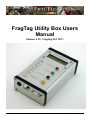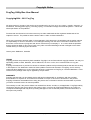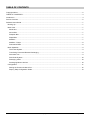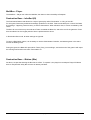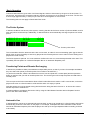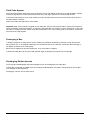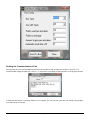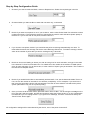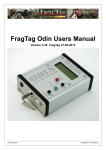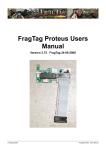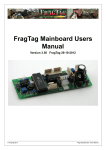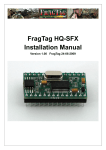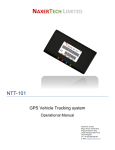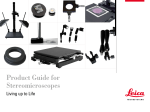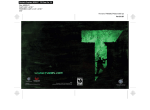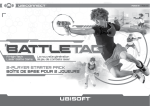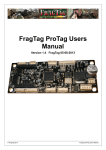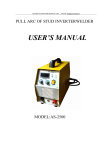Download User Manual
Transcript
FragTag Utility Box Users Manual Version 3.30 FragTag 25-1-2011 © FragTag 2011 FragTag Utility Box Users Manual Copyright Notice FragTag Utility Box User Manual Copyright 2004 - 2011 FragTag All rights reserved. No part of this work may be reproduced in any form or by any means – graphic, electronic, or mechanical, including photocopying, recording, taping, or information storage and retrieval systems – without the written permission of the publisher. Products that are referred to in this document may be either trademarks and/or registered trademarks of the respective owners. The publisher and the author make no claim to these trademarks. While every precaution has been taken in the preparation of this document, the publisher and the author assume no responsibility for errors or omissions, or for damages resulting from the use of information contained in this document or from the use of programs and source code that may accompany it. In no event shall the publisher and the author be liable for any loss of profit or any other commercial damage caused or alleged to have been caused directly or indirectly by this document. January 2011 Melbourne, Australia. TERMS FragTag products are protected by both Australian Copyright Law and international copyright treaties. You may not seperately publish, market, distribute, sell or sublicense, for fee or no fee, the Licensed Product or any part thereof. FragTag will endeavour to provide free access to software updates to all purchased products that are still currently in development. The distribution method of these updates is at the sole discretion of FragTag, and for security reasons product updates may involve returning electronic components to FragTag or a licensed distributor. In this instance return postage costs may be payable by the purchaser. WARRANTY FragTag warrants that your purchased product will perform substantially in accordance with the provided documentation for a period of 12 months from the date of receipt. In the event of deviations in the product, FragTag will make a reasonable effort to bring the product into conformance with the documentation to provide you with a corrected version as soon as possible. This warranty is void if the product failure has resulted from abuse, accident, or misapplication. FragTag's liability is limited to refund of the money paid for the product, and in no event will FragTag be liable for any indirect or consequential damages that may arise (including damages for loss of business profits, business information, or other pecuniary losses). © FragTag 2011 Page 2 of 13 TABLE OF CONTENTS Copyright Notice .................................................................................................................................................... 2 TABLE OF CONTENTS......................................................................................................................................... 3 Introduction............................................................................................................................................................ 4 Device Overview ................................................................................................................................................... 5 Software Users Guide............................................................................................................................................ 7 Booting Up ......................................................................................................................................................... 7 Main Uses.......................................................................................................................................................... 7 Medic Box ...................................................................................................................................................... 7 Ammo Box...................................................................................................................................................... 7 Respawn Box.................................................................................................................................................. 7 Repair Box...................................................................................................................................................... 7 MultiBox ......................................................................................................................................................... 7 MultiBox - Player ............................................................................................................................................ 8 Domination Base ............................................................................................................................................ 8 Basic Operation ................................................................................................................................................. 9 The Points System.......................................................................................................................................... 9 Transfering Points and Remote Recharging.................................................................................................... 9 Automatic Use ................................................................................................................................................ 9 Field Code System ....................................................................................................................................... 10 Destroying a Box .......................................................................................................................................... 10 Recharging iButton devices .......................................................................................................................... 10 Configuration ................................................................................................................................................... 11 Setting the Communications Port.................................................................................................................. 12 Step by Step Configuration Guide................................................................................................................. 13 © FragTag 2011 Page 3 of 13 Introduction Welcome to FragTag, a highly advanced, dual format commercial ‘laser’ tag system. The FragTag Utility Box is a hardware and software package that allows a player to take on the role of a Medic or Ammo carrier, or it can be used as a simple referee respawning device. It is designed to be used in conjunction with the FragTag mainboard. © FragTag 2011 Page 4 of 13 Device Overview Battery charge jack Activation buttons LCD display Power keyswitch PC serial interface Battery charging jack is used to charge the internal 7.2 volt NiMh battery pack. Tip is positive. Power keyswitch is used to switch off and on the power to the device using a standard key PC serial interface is used to connect the device to a PC for configuration and software updates Activation buttons are used to operate the main functions of the device LCD display shows the current status and modes of the device in clear English © FragTag 2011 Page 5 of 13 Receiver Transmitter The Receiver accepts signals from other Utility Boxes or from Odin The Transmitter LED transmits the signals using Infrared light The optional remote transmitter port allows the connection of high powered IR led banks for large area use © FragTag 2011 Page 6 of 13 Software Users Guide Booting Up When power is first applied to the system, the LCD display will show the software version. After 1 second you will be presented with the main screen. The display shown depends on how the box has been configured. MEDIC: ALL █████████ 60% Main Uses Medic Box As a Medic Box, it can be carried by a nominated player and used to heal other players. It is not able to bring a dead player back to life. Ammo Box As an Ammo Box it can carried by a nominated player and used to give additional ammo to a player. Respawn Box As a Respawn Box, it can be carried by a referee and used as a fast method to respawn dead players. Repair Box As a Repair box, it can be carried by a player and used to “repair” special field devices, such as Emplaced weapons. MultiBox When configured as a MultiBox, it can do all of the above functions at once. 4 buttons on the device control the dispensing. © FragTag 2011 Page 7 of 13 MultiBox - Player The MultiBox – Player use is like the MultiBox, but does not have the ability to Respawn. Domination Base – InfraRed (IR) The Domination Base mode allows for a style of game play called “Domination” or “King of the Hill.” For this game, Boxes are positioned at strategic positions on the field. Teams must attempt to “control” the Base, by shooting it. Opposing Teams must try to shoot it themselves. When a Base is shot, it is then controlled by that Team. The Box will count how many seconds each Team controlled the Base for, and at the end of the game the Team that controlled it for the longest period of time is proclaimed the winner. In Domination Box mode, all other settings are ignored. To begin a Domination game, it is necessary to use the Odin Master Controller, and start as game in the same manner as starting Guns. During the game, the Base will report which Team (if any) is controlling it, and at the end of the game it will report the winning team and the time each Team held it for. Domination Base – iButton (iBtn) As above, except that shooting the Box has no effect. To capture it, the player’s must swipe a Player ID iButton device. Requires the Utility Box to have an ibutton port fitted. © FragTag 2011 Page 8 of 13 Basic Operation Communications with the guns works via Infrared signals, similar to those sent by the guns to hit each other. To use the box, point the end of it towards a player’s sensors, and press one of the buttons on the front. The box has a short range (approximately 1 metre) so you need to be close together for it to function. The following items do not apply to Domination Box mode. The Points System If desired, the Boxes can have a points system, meaning that the device has a number of points available, and for each use points can be used up. Additionally, if desired the Box can automatically recharge its points over a time period. MEDIC: ALL █████████ 60% Current points value This is intended to limit the amount that the box can be used, to make for a more interesting game (eg so that the Medic does not have the ability to heal every player back to full always but to have to ration out the healing to the players who need it most.) The Points system is optional. If it is not used then the Box will never run out and always be able to be used. This is probably the best option for a referee’s Respawn Box or an automatic Respawn point. Transfering Points and Remote Recharging If desired it is possible to share points between multiple Utility boxes, so that if you have for example two Medics they can share their points (ie transfer points from one Box to another Box.) To perform this transfer, hold the two Boxes front end to front end (less than 1 metre apart) and then press the button on the Box that you wish to transfer points from. The receiving box will accept the points and add them to its total points. This concept can be further extended to allow a fixed location Box that is used to “refill” a remote box, so that the player must return to a fixed location to refill their Box when it is empty of points. Note that points can only be shared among devices that are doing the same function i.e. an Ammo box cannot transfer its points to a Medic box. It is also possible to recharge a Box back to full by using the Odin Master Controller device Respawn function (refer to the Odin Users Guide.) Automatic Use If desired the Box can be set to automatically activate itself, so that it can be placed in a fixed location and used to automatically perform the set action on the player. For example, a Respawn Box set to automatic mode can be used as an automated respawn point that the player can walk up to and get respawned without needing a referee to be nearby. © FragTag 2011 Page 9 of 13 Field Code System The Field Code system allows Guns to be configured via the Odin Master Controller to accept Respawn, Healing and Ammo signals from certain authorised devices only, and reject signals from unauthorised devices. If the Field Code system is to be used, the Box must be configured with the relevant Field Code via the menu in the Odin Master Controller. Refer to the Odin User Manual for more details. Important note: If when sending a signal from a Utility Box, and the gun plays the alarm warning four times and shows a message “Invalid Field Code”, it received a signal that did not contain the correct Field Code. In this case, use Odin to configure the Gun and/or Utility Box and/or Odin to the correct setting that is consistent in all devices that need to be used together Destroying a Box If suitably configured, a Utility Boxes can be “destroyed” (rendered unusable) by shooting enough times at the sensor with a Gun, or by Explosive damage from accessories like Thor’s Hammer. As the Box takes damage, it will display its status on the LCD display. Boxes can be repaired by another Repair Box, or by using Odin to respawn. A destroyed Utility Box can only be made operable again by Repairing it fully back to 0% damage. Recharging iButton devices The FragTag Field Bandages and Ammo Magazines can be recharged by the Utility Box. A Utility Box configured as a Medic Box can recharge Field Bandages, and a Box configured as an Ammo Box can recharge Ammo Magazines. Recharging a device will consume points. © FragTag 2011 Page 10 of 13 Configuration The boxes are configured by the FragScore PC application, available from www.fragtag.com.au. The Box is connected to the box via a standard serial cable. Serial Cable © FragTag 2011 Page 11 of 13 Setting the Communications Port PCs typically have two communications ports that can be used. If both of these are unused on your PC, it is recommended to plug the cable into “comm 1.” In this case is it necessay to select Comm1 in the program section. If Communications port 1 is already used on your computer, you can use port 2 and the Port setting in the program must then be set to Comm2. © FragTag 2011 Page 12 of 13 Step by Step Configuration Guide 1. Choose if you want to make it a Medic, Ammo or Respawn box. Select the required type in the list. 2. Choose whether you want the Box to work with one team only, or all teams 3. Decide if you want to use points or not. If you do with to, set the value Points Used Per Activation to some number other than 0. This will be the amount of points that are used for each activation (button press) of the device. If you do not wish to use points, set this value to 0. 4. If you chose to use points, decide if you would like the points to recharge automatically over time. To make a Box that does not recharge, set the the value Recharge Points to 0. To make it recharge, set this value to the number of points that you wish to recharge every X seconds. 5. Decide on how much Healing or Ammo you wish to have given for each activation, and type in the value in the Amount To Give Per Activation box. For a Medic box, this number is the amount of Health points given for each activation. For an Ammo box, it is the number of clips to give per activation. This number is not relevant for Respawn boxes. 6. Decide if you would like the Box to automatically activate itself. If not, set the Automatic Mode Time to 0. If so, set it to the number of seconds for it to activate, multipled by 10. For example, if you set this to 5 then every 50 seconds the device will activate itself. This item is more suited for use without the points system (otherwise it may run out of points quickly.) 7. Once you have set all of these values, press the button “Send To Box.” You should get a message on the PC to say that it was successful, and also should hear a beep sound from the box. If so, the configuration is finished and you can unplug the box. If you get an error message, check the connections and try the “Send To Box” button again. All configuration settings will be remembered by the device, even if the power is turned off. © FragTag 2011 Page 13 of 13