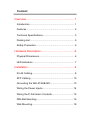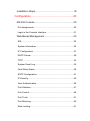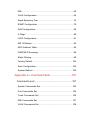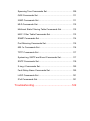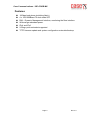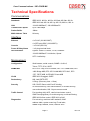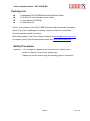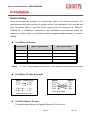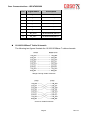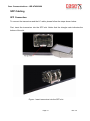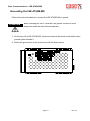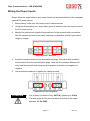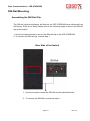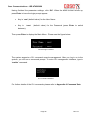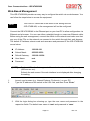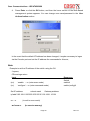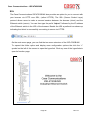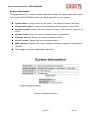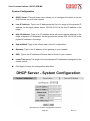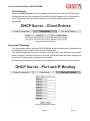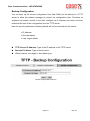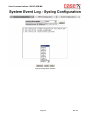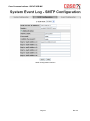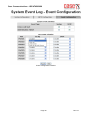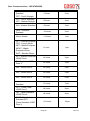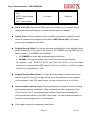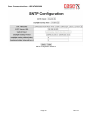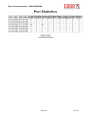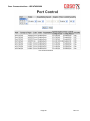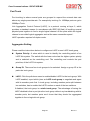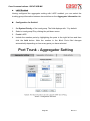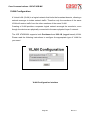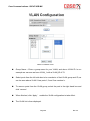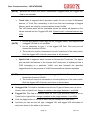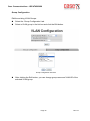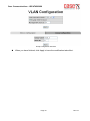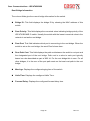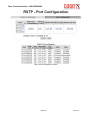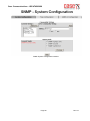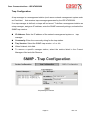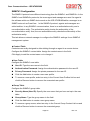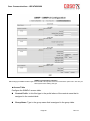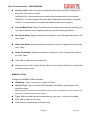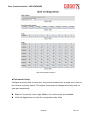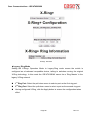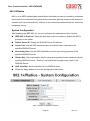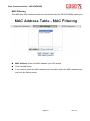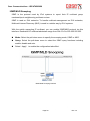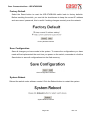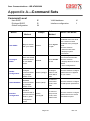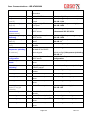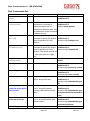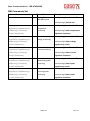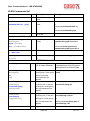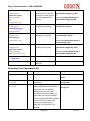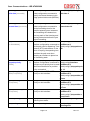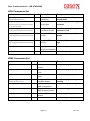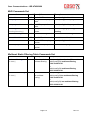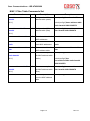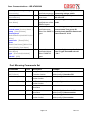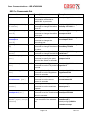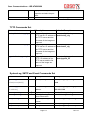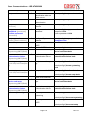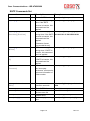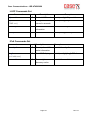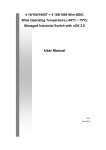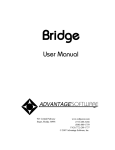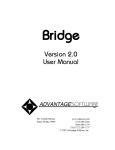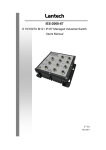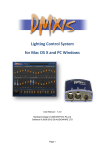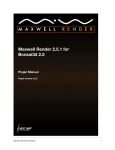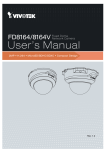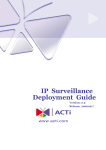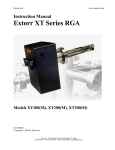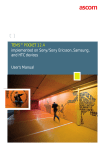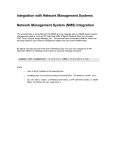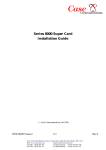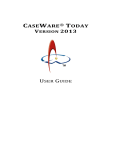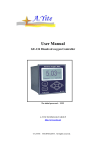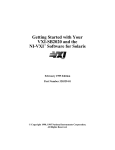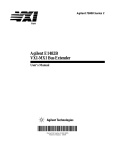Download View manual for IGE-4T4GB-MX
Transcript
Case Communications IGE 4T4GB-MX Industrial Ethernet Switch User Manual V3.0 October 2012 FCC Warning This Equipment has been tested and found to comply with the limits for a Class-A digital device, pursuant to Part 15 of the FCC rules. These limits are designed to provide reasonable protection against harmful interference in a residential installation. This equipment generates, uses, and can radiate radio frequency energy. It may cause harmful interference to radio communications if the equipment is not installed and used in accordance with the instructions. However, there is no guarantee that interference will not occur in a particular installation. If this equipment does cause harmful interference to radio or television reception, which can be determined by turning the equipment off and on, the user is encouraged to try to correct the interference by one or more of the following measures: Reorient or relocate the receiving antenna. Increase the separation between the equipment and receiver. Connect the equipment into an outlet on a circuit different from that to which the receiver is connected. Consult the dealer or an experienced radio/TV technician for help. CE Mark Warning This is a Class-A product. In a domestic environment this product may cause radio interference in which case the user may be required to take adequate measures. Content Overview ............................................................... 1 Introduction ................................................................... 1 Features ....................................................................... 2 Technical Specifications ............................................... 3 Packing List .................................................................. 5 Safety Precaution ......................................................... 5 Hardware Description ............................................ 6 Physical Dimensions .................................................... 6 LED Indicators .............................................................. 7 Installation ............................................................. 8 RJ-45 Cabling ............................................................... 8 SFP Cabling ............................................................... 10 Grounding the IGE-4T4GB-MX .................................. 13 Wiring the Power Inputs ............................................. 14 Wiring the P-Fail Alarm Contacts ............................... 15 DIN-Rail Mounting ...................................................... 16 Wall Mounting ............................................................. 18 Installation Steps ........................................................ 19 Configuration ....................................................... 20 RS-232 Console ......................................................... 20 Pin Assignments .................................................................. 20 Login in the Console Interface .............................................. 21 Web-Based Management ........................................... 23 SSL ...................................................................................... 25 System Information .............................................................. 26 IP Configuration ................................................................... 27 DHCP Server ....................................................................... 29 TFTP .................................................................................... 32 System Event Log ................................................................ 34 Fault Relay Alarm................................................................. 40 SNTP Configuration ............................................................. 41 IP Security............................................................................ 45 User Authentication .............................................................. 46 Port Statistics ....................................................................... 47 Port Control .......................................................................... 49 Port Trunk ............................................................................ 51 Port Mirroring ....................................................................... 60 Rate Limiting ........................................................................ 61 DMI ...................................................................................... 62 VLAN Configuration ............................................................. 64 Rapid Spanning Tree ........................................................... 74 SNMP Configuration ............................................................ 79 QoS Configuration................................................................ 85 X-Ring+ ................................................................................ 88 LLDP Configuration .............................................................. 91 802.1X/Radius ..................................................................... 92 MAC Address Table ............................................................. 95 IGMP/MLD Snooping ........................................................... 98 Static Filtering ...................................................................... 99 Factory Default ................................................................... 100 Save Configuration............................................................. 100 System Reboot .................................................................. 100 Appendix A—Command Sets ............................ 101 Command Level ....................................................... 101 System Commands Set...................................................... 102 Port Commands Set ........................................................... 104 Trunk Commands Set ........................................................ 106 DMI Commands Set ........................................................... 107 VLAN Commands Set ........................................................ 108 Spanning Tree Commands Set .......................................... 109 QOS Commands Set ......................................................... 111 IGMP Commands Set ........................................................ 111 MLD Commands Set .......................................................... 112 Multicast Static Filtering Table Commands Set .................. 112 MAC / Filter Table Commands Set ..................................... 113 SNMP Commands Set ....................................................... 114 Port Mirroring Commands Set ............................................ 115 802.1x Commands Set ....................................................... 116 TFTP Commands Set ........................................................ 117 SystemLog, SMTP and Event Commands Set ................... 117 SNTP Commands Set ........................................................ 119 X-ring+ Commands Set ...................................................... 120 Fault Relay Alarm Commands Set ..................................... 120 LLDP Commands Set ........................................................ 121 IPv6 Commands Set .......................................................... 121 Troubleshooting ................................................. 122 Case Communications - IGE-4T4GB MX Overview Introduction The Case Communications IGE 4T4GB-MX is an Industrial Ethernet Switch with redundant network protocol called X-Ring+ which provides resilient ring technology re-routing from a network failure in under 10 ms, and supports up to 250 switches in each ring. The IGE-4T4GB-MX comes equipped with 4 Mini GBIC sockets which can be used for Short Form Pluggable Modules known as SFP’s, typically these will be Gigabit fibre optic drivers. Heavy Duty Designed with metal housing, the IGE-4T4GB-MX complies with IP30 standards. Dual Power Inputs The IGE-4T4GB-MX is equipped with dual DC power inputs which provide additional resilience. With both the power inputs supplied, if either one fails the other one will be activated to keeps the system operating continually. If one of the power inputs fails, the P-Fail LED indicator lights up and send an alarm through the relay output for notification purposes. Flexible Mounting The IGE-4T4GB-MX can be mounted on the wall or a standard DIN rail. Wide Operating Temperature The IGE-4T4GB-MX operating temperature is between -40 and +75oC allowing it operate in some of the harshest conditions. Easy Troubleshooting LED indicators on the front of the IGE-4T4GB-MX make troubleshooting quick and easy. Users can identify status of the switch by observing the LED indicators with the definition table. Page 1 Rev 3.0 Case Communications - IGE-4T4GB MX Features 16Gbps back-plane (switching fabric) 4 x 100/1000Base-FX dual mode SFP DMI – Dynamic Management Interface, monitoring the fibre interface. Wide-range redundant power IPv4 and IPv6 X-Ring+ path redundant supported TFTP firmware update and system configuration restoration/backup Page 2 Rev 3.0 Case Communications - IGE-4T4GB MX Technical Specifications Communications Standards IEEE 802.3, 802.3u, 802.3x, 802.3ad, 802.3ab, 802.3z IEEE 802.1ab, 802.1d, 802.1p, 802.1Q, 802.1w, 802.1x LAN 10/100/1000BaseT, 100/1000BaseFX Transmission Speed Up to 1000 Mbps Packet Buffer 1Mbits MAC Address Table 8K-entry Interface Ethernet 4 x RJ-45 (10/100/1000T) 4 x SFP/mini-GBIC (100/1000FX) Console 1 x RJ-45 (RS-232) Power & Relay Alarm 1 x 6-plug terminal block LED Indicators System: Power1, Power2, P-Fail, R-Master 10/100/1000BaseT: Link/Active, Speed SFP: Link/Activity Management Configuration Web browser, serial console, SNMP v1/v2c/v3, Telnet, TFTP, IPv6, SNTP SNMP MIB RFC 1215 Trap, RFC1213 MIBII, RFC 1157 SNMP MIB, RFC 1493 Bridge MIB, RFC 2674 VLAN MIB, RFC1643 , RFC 1757, RSTP MIB, LLDP MIB, Private MIB VLAN IEEE 802.1Q tagged, GVRP Redundancy 802.1w/d RSTP/STP X-Ring+ (Recovery time < 10ms) Security SSL, DHCP Server with Port-IP binding, IP access security, user authentication, IP access security, user authentication, 802.1X port access control Traffic Control Port trunking with LACP, rate limit and storm control, IGMP Snooping/Query for multicast group, multicast filtering, IEEE 802.3x flow control, IEEE 802.1p QoS Diagnostics Port mirroring, real-time traffic statistics, MAC address table, system event log, E-mail alert, SNMP trap, RMON, LLDP, DMI for SFP Page 3 Rev 3.0 Case Communications - IGE-4T4GB MX Power Power Consumption Power Input 11.2 watts @VDC (max.) 12 ~ 48 VDC; 18 ~ 30 VAC Mechanism Dimensions (WxHxD) 59.6 x 152 x 105 mm Enclosure IP30 protection, aluminum shell Installation Wall/DIN-rail mounting Environment Operating Temperature -40 ~ 75oC (-40 ~ 167oF) Operating Humidity 5% ~ 95% (non-condensing) Storage Temperature -40 ~ 85oC (-40 ~ 185oF) Storage Humidity 5% ~ 95% (non-condensing) Certifications Safety UL508 (suitable for use in Class I, Division 2, Groups A, B, C, and D locations) EMC CE, FCC Class A CE EN61000-6-2 CE EN61000-6-4 CE EN61000-4-2 (ESD) CE EN61000-4-3 (RS) CE EN61000-4-4 (EFT) CE EN61000-4-5 (Surge) CE EN61000-4-6 (CS) CE EN61000-4-8 (Magnetic Field) CE EN61000-4-11 (Voltage Dip) Free Fall IEC60068-2-32 Shock IEC60068-2-27 Vibration IEC60068-2-6 Page 4 Rev 3.0 Case Communications - IGE-4T4GB MX Packing List Check 1 x Managed IGE-4T4GB-MXIndustrial Ethernet Switch 1 x RJ-45 to D-sub 9 female console cable 1 x User Manual (CD-ROM) 1 x Wall-mount kit the contents of the IGE-4T4GB-MX carton with the standard checklist above. If any item is damaged or missing, please contact your local Case Communications reseller for service. Alternately please e. mail Case Communications at [email protected] Or enquire via the Case Communications web site www.casecomms.com Safety Precaution Attention If DC voltage is supplied by an external circuit, please use a protection device on the power supply input. Please ground the switch using the earthing point on the switch. Page 5 Rev 3.0 Case Communications - IGE-4T4GB MX Hardware Description This section details the Case Communications IGE 4T4GB-MX Industrial Ethernet hardware specification, port, cabling and wiring information. Physical Dimensions The figure below illustrates the dimensions 59.6mm x 152mm x 105mm (W x H x D) for the Managed IGE-4T4GB-MX. Mechanical Dimensions Page 6 Rev 3.0 Case Communications - IGE-4T4GB MX LED Indicators LED indicators located on the front panel display the power status and network status of the IGE-4T4GB-MX Ethernet switch. Please refer to the following table for further details. LED Color R-Master Green PWR1 Green PWR2 Green P-Fail (depends on the Fault Relay Description On The switch is the master device of the X-ring group Off Non-master device On Power input 1 is active Off Power input 1 is inactive On Power input 2 is active Off Power input 2 is inactive On Power or Ethernet port linking failure occurs Off No failure occurs On Connected to network Blinks Data is transmitting or receiving Off Not connected to network On 1000M Off Disconnected or 10/100M On Connected to network Blinks Data is transmitting or receiving Off Not connected to network Red Alarm configuration) Green P1 ~ P4 (10/100/1000T) P5 ~ P8 (100/1000 SFP) Green Green Definition of LED indicators Page 7 Rev 3.0 Case Communications - IGE-4T4GB MX Installation RJ-45 Cabling Use a four twisted-pair, Category 5e or higher spec cable for RJ-45 port connection. The cable between the switch and the link partner (switch, hub, workstation, etc.) must be less than 100 meters (328 ft.) long. The RJ-45 copper ports will auto-sense for 10Base-T, 100Base-TX, or 1000Base-T connections. Auto MDI/MDIX means that the switch can connect to another switch or workstation without changing straight through or crossover cabling. 10/100Base-TX Pinouts Pin Number MDI-X Signal Name MDI Signal Name 1 Receive Data plus (RD+) Transmit Data plus (TD+) 2 Receive Data minus (RD-) Transmit Data minus (TD-) 3 Transmit Data plus (TD+) Receive Data plus (RD+) 6 Transmit Data minus (TD-) Receive Data minus (RD-) [Note] “+” and “-” signs represent the polarity of the wires that make up each wire pair. 10/100Base-TX Cable Schematic Switch Router or PC 3 TD+ 6 TD- 3 RD+ 6 RD- 1 RD+ 2 RD- 1 TD+ 2 TD- Switch Switch 3 TD+ 6 TD1 RD+ 2 RD- 3 TD+ 6 TD1 RD+ 2 RD- Cross Over Cable Straight through cable 10/100/1000Base-T Pinouts The table below describes the gigabit Ethernet RJ-45 pin outs. Page 8 Rev 3.0 Case Communications - IGE-4T4GB MX Pin Signal name Description 1 BI_DA+ Bi-directional pair A+ 2 BI_DA- Bi-directional pair A- 3 BI_DB+ Bi-directional pair B+ 4 BI_DC+ Bi-directional pair C+ 5 BI_DC- Bi-directional pair C- 6 BI_DB- Bi-directional pair B- 7 BI_DD+ Bi-directional pair D+ 8 BI_DD- Bi-directional pair D- 10/100/1000Base-T Cable Schematic The following two figures illustrate the 10/100/1000Base-T cable schematic. Straight Through Cable Schematic Crossover Cable Schematic Page 9 Rev 3.0 Case Communications - IGE-4T4GB MX SFP Cabling SFP Connection To connect the transceiver and the LC cable, please follow the steps shown below: First, insert the transceiver into the SFP slot. Notice that the triangle mark indicates the bottom of the slot. Figure - Insert transceiver into the SFP slot Page 10 Rev 3.0 Case Communications - IGE-4T4GB MX Second, insert LC connector of the fiber cable into the transceiver. LC cable connector to the transceiver SFP Disconnection To remove the LC connector from the transceiver, please follow the steps below: First, press down the latches and pull the LC cable out of the SFP Press down the latches to remove the LC connector Page 11 Rev 3.0 Case Communications - IGE-4T4GB MX Second, push down the metal loop and pull out the transceiver by the handle. Pull the transceiver out of the slot Page 12 Rev 3.0 Case Communications - IGE-4T4GB MX Grounding the IGE-4T4GB-MX Follow the instructions below to connect the IGE 4T4GB MX to ground. ATTENTION When installing the IGE-4T4GB-MX, the ground connection must always be made first and disconnected last. 1. On the top of the IGE 4T4GB MX, locate and remove the dome screw which has a ground symbol beside it. 2. Attach the ground wire to the screw hole with the dome screw. Page 13 Rev 3.0 Case Communications - IGE-4T4GB MX Wiring the Power Inputs Please follow the steps below to wire power lines from the terminal block to the compliant external DC power source. 1. Before wiring, make sure the power source is disconnected. 2. Using the wire-stripping tool, strip a short piece of insulation from the output wires of the DC power source. 3. Identify the positive and negative feed positions for the terminal block connection. See the symbols printed on the panel indicating the polarities and DC input power range in voltage. Plugs for Power 1 & Power 2 4. Insert the exposed wires into the terminal block plugs. Only wires with insulation should extend from the terminal block plugs. Note that the polarities between the wires and the terminal block plugs must be positive to positive and negative to negative. 5. Use a slotted screwdriver to tighten the captive screws. Captive Screws for Fixing Wires ATTENTION Use Copper Conductors Only, 60/75C, tightening to 5 lb-in The wire gauge for the terminal block should be in the range between 12~ 24 AWG. Page 14 Rev 3.0 Case Communications - IGE-4T4GB MX Wiring the P-Fail Alarm Contacts The “P-Fail” alarm relay is provided to signal critical error conditions that may occur on the switch. The contacts are energized upon powering up of the switch and remain energized until a critical error occurs including power failure and Ethernet port disconnection. The wiring diagram below shows the relay status under normal conditions forming a closed circuit. In the event of a critical failure the connection is broken. Note. Normal conditions relay closed, fault condition relay opens. Terminal Block Plugs for Fault Alarm Contacts 24Vdc, 1A Resistance Fault Alarm Wiring Example Page 15 Rev 3.0 Case Communications - IGE-4T4GB MX DIN-Rail Mounting Assembling the DIN-Rail Clip The DIN-rail clip should already be fitted on the IGE-4T4GB-MX when delivered from the factory. If this is not fitted, please refer to the following steps to secure the DIN-rail clip on the switch. 1. Use the screws included to secure the DIN-rail clip on the IGE-4T4GB-MX. 2. To remove the DIN-rail clip, reverse step 1. Rear Side of the Switch 1. Use the screws to screw the DIN-Rail on the industrial switch 2. To remove the DIN-Rail, reverse the step 1. . Page 16 Rev 3.0 Case Communications - IGE-4T4GB MX Hanging the IGE-4T4GB-MX Follow the steps below to install the IGE-4T4GB-MX on a DIN rail. 1. First, position the rear side of the switch directly in front of the DIN rail. Make sure the top of the clip hooks over the top of the DIN rail. 2. Push the unit downward. 3. Check the DIN-Rail clip is tightly fixed on the DIN rail. 4. To remove the IGE-4T4GB-MX from the track, reverse the steps above. Page 17 Rev 3.0 Case Communications - IGE-4T4GB MX Wall Mounting To hang the Ethernet switch on the wall, please follow the steps below. 1. Remove the DIN-rail clip. 2. Prepare the two wall-mount plates and six screws included. 3. Align the screw holes between the wall-mount plates and the unit as the figure illustrated. 4. Secure the plates to the unit with the accompanying screws. Diagram – Wall Mounting the IGE-4T4GB-MX Page 18 Rev 3.0 Case Communications - IGE-4T4GB MX Installation Steps 1. Unpack the IGE-4T4GB-MX. 2. To install the IGE-4T4GB-MX on a wall, please refer to the Wall Mounting section. 3. Ground the IGE-4T4GB-MX. 4. To power on the IGE-4T4GB-MX, please refer to the Wiring the Power Inputs section for further information on how to wire the power. And then the power LED on the IGE-4T4GB-MX will light up. Please refer to the LED Indicators section for indication of LED lights. 5. Prepare the appropriate cables for Ethernet connection. 6. The Ethernet port LED on the IGE-4T4GB-MX will light up when the cable is connected with the network device. Please refer to the LED Indicators section for LED light indication. 7. When all connections are set and LED lights all show in normal, the installation is complete. Note This equipment is intended for use in a Pollution Degree 2 industrial environment. Page 19 Rev 3.0 Case Communications - IGE-4T4GB MX Configuration The IGE-4T4GB-MX can be configured via RS-232 Console, or a web browser. RS-232 Console Attach the supplied configuration cable. One end has a 9 way D-Type connector which connects to you PC serial port and the other end is RJ-45, which connects to the IGE-4T4GB-MX. Your PC or terminal must support a terminal emulation program such as Terra Term or Hyper-Term. Pin Assignments D-sub 9 Connector RJ-45 Connector NC 1 Orange/White 2 2 Orange 3 3 Green/White NC 4 Blue 5 5 Blue/White NC 6 Green NC 7 Brown/White NC 8 Brown Page 20 Rev 3.0 Case Communications - IGE-4T4GB MX Login in the Console Interface After the connection between Switch and PC is ready, turn on the PC and run a terminal emulation program like Hyper Terminal and configure its communication parameters to match the following default characteristics of the console port: Baud Rate: 9600 bps Data Bits: 8 Parity: none Stop Bit: 1 Flow control: None The settings of communication parameters Page 21 Rev 3.0 Case Communications - IGE-4T4GB MX Having finished the parameter settings, click ‘OK’. When the blank screen shows up, press Enter to have the login prompt appear. Key in ‘root’ (default value) for the User Name Key in ‘case’ (default value) for the Password (press Enter to switch between); Then press Enter to display the Main Menu.. Please see the figure below. Console login interface The system supports a CLI command console management. After you log in on to the system, you will see a command prompt. To enter CLI management interface, type in “enable” command. CLI command interface For further details of the CLI commands, please refer to Appendix A Command Sets. Page 22 Rev 3.0 Case Communications - IGE-4T4GB MX Web-Based Management This IGE-4T4GB-MX provides an easy way to configure the switch via a web browser. You can follow the steps below to access the equipment. Your host PC should be in the same VLAN setting with the IGE-4T4GB-MX, or the management will not be configured. Note Connect the IGE-4T4GB-MX to the Ethernet port on your host PC to allow configuration via Ethernet and a browser. You can use either a straight-through or cross over Ethernet cable. Before using the web management, connect the switch to the network and make sure that any one of the PCs on the network can connect to the switch through their web browser. The default IP Address, subnet mask and username and password of the IGE-4T4GB-MX are as below. IP Address: 192.168.16.1 Subnet Mask: 255.255.255.0 Default Gateway: 192.168.16.254 User Name: root Password: case [NOTE] 1. 2. Don’t set “0” for the first segment of the subnet mask and default gateway (000.xxx.xxx.xxx). Refresh the web screen if the web interface is not displayed after changing the setting. Launch your browser (e.g. Internet Explorer, Firefox etc.) on your PC. Type the IP address of the switch in the URL field, and then Press “Enter”. 3. With the login dialog box showing up, type the user name and password in the respective fields. The default user name is ‘root’ and password is ‘case’ Page 23 Rev 3.0 Case Communications - IGE-4T4GB MX 4. Press Enter or click the OK button, and then the home screen of the Web-based management system appears. You can change user name/password in the User Authentication section. Login dialog box In the event that the default IP Address has been changed, it maybe necessary to logon via the Console port and set the IP address the commands for this are; Note Example to set the IP address of the switch using the CLI ^=space, CR=carriage return Input Response Switch (en) ‘enable (co) ‘configure’ – cr (enter command mode) Set IP address – cr (enter exec mode) subnet mask switch# switch(config)# Gateway address ip^add^192.168.1.200^255.255.255.0^ 192.168.1.10 OK ex – cr wr^mem cr (to exit to exec mode) (to save to memory) Page 24 Rev 3.0 Case Communications - IGE-4T4GB MX SSL The Case Communications IGE-4T4GB-MX also provides an option for you to connect with your browser via HTTP over SSL, (called HTTPS). The SSL (Secure Socket Layer) protocol allows users to make a secured session between the browser (client) and the Ethernet switch (server). You can then type the prefix “https://“ followed by the IP address of the Ethernet switch in the URL of the browser. Beside the URL a padlock icon shows up indicating that client is successfully connecting to server via HTTPS. On the main menu page, you can find the tree menu structure of the IGE-4T4GB-MX. To expand the folder option and display more configuration options the click the “+” symbol on the left of the screen to open the hyperlink. Click any one of the hyperlinks to open its function page. Page 25 Rev 3.0 Case Communications - IGE-4T4GB MX System Information This page allows you to view the system information, assign the system name and location to make this IGE-4T4GB-MX switch more easily identified on your network. System Name: Assign a name for this switch. The maximum length is 64 bytes. System Description: A read-only field displaying the description for the switch. System Location: Assign the switch physical location. The maximum length is 64 bytes. System Contact: Enter the name of contact person or department. Firmware Version: Displays the switch’s firmware version. Kernel Version: Displays the kernel software version. MAC Address: Displays the unique hardware address assigned by manufacturer (default). Click Apply to have the configuration take effect. System Information interface Page 26 Rev 3.0 Case Communications - IGE-4T4GB MX IP Configuration Due to the shortage of IPv4 IP Addresses, the IGE-4T4GB-MX is designed to be configured by PC’s running either IPv4 or IPv6. IPv4 The IPv4 tab allows users to configure the switch to receive an IP address from DHCP server or manually fill in IP Address, Subnet Mask, Gateway, IP addresses of the primary and the secondary DNS servers. DHCP Client: Enable or disable the DHCP client function. When the DHCP Client function is enabled, the IGE-4T4GB-MX will be assigned an IP address from the network DHCP server. The default IP address will be replaced by the assigned IP address on DHCP server. After users click Apply, a popup dialog shows up. It is to inform the user that when the DHCP client is enabled, the current IP will lose and the user should find the new IP on the DHCP server IP Address: Assign the IP address for the industrial switch. With the DHCP Client function enabled, the switch is configured as a DHCP client and users doesn’t need to assign the IP address that is assigned by the DHCP server. The default IP is 192.168.16.1 or the user has to assign an IP address manually when DHCP Client is disabled. Subnet Mask: Assign the subnet mask to the IP address. If the DHCP Client function is disabled, the user has to assign the subnet mask manually. Gateway: Assign the network gateway for the switch. If the DHCP Client function is disabled, the user has to assign the gateway manually. The default gateway is 192.168.16.254. DNS1: The abbreviation of Domain Name Server—an Internet service that translates domain names into IP addresses. The domain name is in alphabetic order, which is easy to be remembered. The Internet is based on IP address. Therefore, every time you use a domain name, a DNS service must translate the name into the corresponding IP address. For example, the domain name www.net.com might translate to 192.168.16.1. DNS2: The backup for DNS1. When DNS1 cannot function, DNS2 will then replace DNS1 When finished, click Apply to have the configuration take effect. Page 27 Rev 3.0 Case Communications - IGE-4T4GB MX IP configuration—IPv4 IPv6 The IPv6 tab mainly features two fields displaying the Ethernet switch’s Global Unicast Address and Link-Local Address. Global Unicast Address: A display-only field. When this Ethernet switch is connected to a network segment where one or more routers connected, the Ethernet switch will be assigned an address known as Global Unicast Address by the router(s). Being assigned the Global Unicast Address, the Ethernet switch can then have access to different network segments. Link-Local Address: A display-only field. Link-Local Address is for use during auto-configuration and when no routers are present. Being assigned the Link-Local Address, the Ethernet switch can have access to any hosts on the same local segment. Neighbour Cache IPv4 Global Unicast Address Link-Local Address IPv6 3FFE:501:FFFF:100:20f:3FFF:FE60:3321 FE80:20F:38FF:FE80:2221 IPv6 Address 3FFE:501:FFFF:100:550F:F689:EOEC:5722 FE80::201:8OFF:FE63:D688 Link Layer (MAC) Address State 00-25-64-9D-1B-E6 00.01.80.63.D6.B8 Reachable Stale IP configuration—IPv6 Page 28 Rev 3.0 Case Communications - IGE-4T4GB MX DHCP Server DHCP is Dynamic Host Configuration Protocol which is a protocol for assigning dynamic IP addresses to devices on a network. With dynamic addressing, a device does not have a fixed IP address but can have a different IP address every time it connects to the network. In some systems, the device's IP address can even change while it is still connected. DHCP also supports a mix of static and dynamic IP addresses. Dynamic addressing simplifies network administration because the software keeps track of IP addresses rather than requiring an administrator to manage the task. This means that a new computer can be easily added to a network without the hassle of manually assigning it a unique IP address. With the DHCP option enabled, the IGE-4T4GB-MX can be configured as a DHCP server and provide devices on its network to obtain their IP address from the switch. Page 29 Rev 3.0 Case Communications - IGE-4T4GB MX System Configuration DHCP Server: This pull-down menu allows you to configure the switch to be the DHCP server on your local network. Low IP Address: Type in an IP address as the first of a range of the dynamic IP address. As the figure shown below, 192.168.16.100 is the first IP address in the range. High IP Address: Type in an IP address which will be the highest address in the range of dynamic IP addresses. As the figure below, shows 192.168.16.200 is the highest IP address in the range. Subnet Mask: Type in the subnet mask of the IP configuration. Gateway: Type in the IP address of the gateway in your network. DNS: Type in the IP address of Domain Name Server in your network. Lease Time (sec): The length of time the dynamic IP addresses is assigned to the client’s device. Click Apply to have the configuration take effect. DHCP Server—System Configuration interface Page 30 Rev 3.0 Case Communications - IGE-4T4GB MX Client Entries When the DHCP Server function is enabled, the system will collect the DHCP client information including the assigned IP address, the MAC address of the client device, the IP assigning type, states and lease time. This menu option displays these parameters. DHCP Client Entries interface Port and IP Bindings The figure below shows, that the IGE 4T4GB-MX switch will assign an IP address to its connected clients according to the Port-IP binding table. The network manager may also configure each port with one particular IP address. When a device connects to its port on the IGE-4T4GB-MX then the switch assigns the device an IP Address that is displayed in the table. IP assigning, the system will assign the IP address bound with the port to the device. Port and IP Bindings interface Page 31 Rev 3.0 Case Communications - IGE-4T4GB MX TFTP TFTP (Trivial File Transfer Protocol) allows a network manager to update the IGE-4T4GB-MX firmware from a TFTP Server on the network. Before updating your switches firmware ensure the TFTP server is ready and the firmware image is located on the TFTP Server. Update Firmware TFTP Server IP Address: Type in the IP address of the networks TFTP server. Firmware File Name: Type in the name of the firmware image file to be updated. When finished, click Apply to start updating. Updating the firmware interface Restore Configuration You can restore a previous backup configuration from the TFTP server to recover the settings. Before doing that, you must locate the image file on the TFTP server first for the switch to download back the flash image. TFTP Server IP Address: Type in the IP address of the TFTP server. Restore File Name: Type in the correct file name for restoring. When finished, click Apply to start configuration restoration. Restoring the configuration interface Page 32 Rev 3.0 Case Communications - IGE-4T4GB MX Backup Configuration You can back up the current configuration from flash ROM (on the switch) to a TFTP server to allow the network manager to recover the configuration later. Therefore an engineer can install a switch in the field, configure its IP address and name and then download the rest of the configuration from the TFTP server. Note for security reasons the following details will not be restored into the switch. IP Address Site description User Logon details TFTP Server IP Address: Type in the IP address of the TFTP server. Backup File Name: Type in the file name. When finished, click Apply to start backing up. Backup Configuration interface Page 33 Rev 3.0 Case Communications - IGE-4T4GB MX System Event Log This page allows the user to decide whether to send the system event log, to a remote system log server or management system, and select the mode which the system event log will be sent to, these will be Client only Server only, Both client and server. What kind of event log will be issued to the client/server depends on the selection on the Event Configuration tab. System Event Log—Syslog Configuration Syslog Client Mode: Select the system log mode—Client Only, Server Only, or Both. ‘Client Only’ means the system event log will only be sent to internal system log within the switch. ‘Server Only’ means the system log will only be sent to a remote system log server with a fixed IP address. If the parameter is set to ‘Both’, the system event log will be sent to the remote server and the internal system log. Syslog Server IP Address: When the ‘Syslog Mode’ item is set as Server Only/Both, the user is required to assign the system log server IP address where the log will be sent. Click Reload to refresh the event log displaying area. Click Clear to clear the page. Make sure the selected mode and IP address, if needed, is correct and click Apply to have the setting take effect. Page 34 Rev 3.0 Case Communications - IGE-4T4GB MX Syslog Configuration interface Page 35 Rev 3.0 Case Communications - IGE-4T4GB MX System Event Log—SMTP Configuration Simple Mail Transfer Protocol (SMTP) is a standard for email transmissions across the network. You can configure an SMTP server IP address, sender mail account, password, and the recipient email account to which the e-mail alert will send. Besides, this page provides the authentication mechanism including authentication steps through which the client effectively logs in to the SMTP server during the process of sending e-mail alert. Email Alert: With this function enabled, the user is allowed to configure the settings for sending an e-mail alert to the SMTP server when the events occur. SMTP Server IP Address: Assign your mail server IP address ( this field will only be available when Email Alert is enabled). Sender: Type in an alias e-mail address for the switch for e.g. [email protected], to identify where the e-mail alert comes from. Authentication: Tick the checkbox to enable the mail account, password and confirm password fields show up. Configure the email account and password for authentication procedures when this switch logs in to your SMTP server. Mail Account: Set up the email account, e.g. johnadmin, to receive the email alert. It must be an existing email account on the mail server. Password: Type in the password for the email account. Confirm Password: Reconfirm the password. Rcpt e-mail Address 1 ~ 6: You can also specify up to 6 e-mail accounts to receive the email alert. Click Apply to have the configuration take effect. Page 36 Rev 3.0 Case Communications - IGE-4T4GB MX SMTP Configuration interface Page 37 Rev 3.0 Case Communications - IGE-4T4GB MX System Event Log—Event Configuration The option fields and pull-down menus are not available unless the Syslog Client Mode on the Syslog Configuration tab and the E-mail Alert on the SMTP Configuration tab are enabled first. This tab mainly controls whether an event notification is to be sent to the Syslog/SMTP server. The part of System Event Selection controls the event notification including Device Cold Start and Authentication Failure. With the Syslog/SMTP checkbox ticked, the event log/email alert will be sent to the system log server / SMTP server respectively. As for the part of Port Event Selection, port events (link up, link down, and both) can be sent to the system log server/SMTP server by setting the trigger condition for each port respectively. System event selection: There are two event types—Device Cold Start and Authentication Failure. Device Cold Start: Select the Syslog/SMTP checkboxes respectively to have the system issue the event log/email alert to the system log / SMTP server when the device executes a cold start. Authentication Failure: In the event an SNMP authentication fails, the system will issue the event log/email alert to the system log / SMTP server respectively. Port event selection: Each drop-down menu has four options—Disable, Link UP, Link Down, and Link UP & Link Down. Disable means no event will be sent to the system log/SMTP server. Link UP: The system will issue a log message only when a ‘link-up’ event on this port occurs. Link Down: The system will issue a log message only when a ‘link-down’ event on this port occurs. Link UP & Link Down: The system will issue a log message when a port connection has suffered a link-up and link-down, event. Page 38 Rev 3.0 Case Communications - IGE-4T4GB MX Event Configuration interface Page 39 Rev 3.0 Case Communications - IGE-4T4GB MX Fault Relay Alarm The Fault Relay Alarm function supports an external alarm indication when a Power Failure or Port Link Down/Broken are detected, in which instance the relay contacts are opened. Under normal power on conditions the relay ports are closed. Selected the option to enable the relay alarm function. Please refer to the segment of ‘Wiring the Fault Alarm Contacts’ for the external warning device installation. Power Failure: With this option selected the relay device inside the IGE-4T4GB-MXchanges its state (i.e. relay opens) and the FAULT LED indicator is on if a power failure occurs. (note unless you connect both DC Inputs don’t select both PSU alarms, otherwise you will have a permanent alarm) Port Link Down/Broken: With this option selected the relay device inside the IGE-4T4GB-MXchanges its state (relay opens) and the FAULT LED indicator is on if the corresponding port’s states become link down or broken. Fault Relay Alarm interface Page 40 Rev 3.0 Case Communications - IGE-4T4GB MX SNTP Configuration SNTP (Simple Network Time Protocol) is a simplified version of NTP which is an Internet protocol used to synchronize the clocks of computers and network devices with an external time reference. Instead of each device in the network incrementing its own clock, this option allows all the devices to operate from a single central clock. Therefore, the switch provides configuration options to access a national time server and time-synchronization its subnet and the local clock in each participating subnet peer. Daylight Saving Time (DST) is the convention of advancing clocks so that afternoons have more daylight and mornings have less. Typically clocks are adjusted forward one hour near the start of spring and are adjusted backward in autumn. SNTP Client: Enable/disable the SNTP function to get the time from the SNTP server. Daylight Saving Time: This function is used to enable/disable Daylight Saving Period and Daylight Saving Offset fields. UTC Timezone: Set the location time zone for the switch. The following table lists different location time zones for your reference. Local Time Zone Conversion from UTC Time at 12:00 UTC November Time Zone - 1 hour 11 am Oscar Time Zone -2 hours 10 am ADT - Atlantic Daylight -3 hours 9 am AST - Atlantic Standard EDT - Eastern Daylight -4 hours 8 am EST - Eastern Standard CDT - Central Daylight -5 hours 7 am CST - Central Standard MDT - Mountain Daylight -6 hours 6 am Page 41 Rev 3.0 Case Communications - IGE-4T4GB MX MST - Mountain Standard PDT - Pacific Daylight -7 hours 5 am PST - Pacific Standard ADT - Alaskan Daylight -8 hours 4 am ALA - Alaskan Standard -9 hours 3 am HAW - Hawaiian Standard -10 hours 2 am Nome, Alaska -11 hours 1 am CET - Central European FWT - French Winter MET - Middle European MEWT - Middle European Winter SWT - Swedish Winter +1 hour 1 pm EET - Eastern European, USSR Zone 1 +2 hours 2 pm BT - Baghdad, USSR Zone 2 +3 hours 3 pm ZP4 - USSR Zone 3 +4 hours 4 pm ZP5 - USSR Zone 4 +5 hours 5 pm ZP6 - USSR Zone 5 +6 hours 6 pm WAST - West Australian Standard +7 hours 7 pm CCT - China Coast, USSR Zone 7 +8 hours 8 pm JST - Japan Standard, USSR Zone 8 +9 hours 9 pm EAST - East Australian Standard GST Guam Standard, USSR Zone 9 +10 hours 10 pm Page 42 Rev 3.0 Case Communications - IGE-4T4GB MX IDLE - International Date Line NZST - New Zealand Standard NZT - New Zealand +12 hours Midnight SNTP Sever URL: Specify the SNTP server IP address. You can assign a local network time server IP address or an internet time server IP address. Switch Timer: When the switch has successfully connected to the SNTP server whose IP address was configured in the field of SNTP Server URL, the current server time is displayed in this field. Daylight Saving Period: Set up the start and end date/time of the daylight saving period. Please key in the value in the format of ‘YYYYMMDD’ and ‘HH:MM’ (leave a space between ‘YYYYMMDD’ and ‘HH:MM’). YYYYMMDD: an eight-digit year/month/day specification. HH:MM: a five-digit (including a colon mark) hour/minute specification. For example, enter ‘20070701 02:00’ and ‘20071104 02:00’ in the two fields respectively to represent that DST begins at 2:00 a.m. on March 11, 2007 and ends at 2:00 a.m. on November 4, 2007. Daylight Saving Offset (mins): For non-US and European countries, specify the amount of time for day light savings. Please key in the valid figure in the range of minute between 0 and 720, which means you can set the offset up to 12 hours. Synchronization Interval (secs): The Synchronization Interval is used for sending synchronizing packets periodically. Users can assign the time ranging from 64 to 1024 seconds. The “0” value displaying by default means that you disable the auto-synchronized feature in the SNTP client mode. You can enable the feature by filling the interval range from 64~1024 seconds. Click Apply to have the configuration take effect. Page 43 Rev 3.0 Case Communications - IGE-4T4GB MX SNTP Configuration interface Page 44 Rev 3.0 Case Communications - IGE-4T4GB MX IP Security The IP security function allows a network manager to assign up to 10 specific IP addresses that have permission to manage the switch through the http Browser and Telnet services. By configuring these IP addresses its possible to only allow the listed / authorized personnel to manage this switch. IP Security Mode: With this item selected in the Enable mode, the Enable HTTP Server, Enable Telnet Server options showing the ten security IP fields will then be visible, if this option is not selected, those options will be greyed out. Enable HTTP Server: With this option selected, Ethernet devices whose IP addresses match any one of the ten IP addresses in the Security IP table will be given permission to access this switch via an HTTP / browser. Enable Telnet Server: With this option selected, Ethernet devices whose IP addresses match any one of the ten IP addresses in the Security IP table will be given permission to access this switch via a telnet (CLI) service. Security IP 1 ~ 10: The system allows the user to assign up to 10 specific IP addresses for access security. Only when the IP Security Mode is enabled can these 10 IP addresses access and manage the switch through the HTTP/Telnet services. After configuring the options click Apply to allow the configuration take effect. [NOTE] Remember to execute the “Save Configuration” action, otherwise the new configuration will lose when the switch powers off. Page 45 Rev 3.0 Case Communications - IGE-4T4GB MX IP Security interface User Authentication This option allows the network manager to change the login user name and password of the switch. Admin User User Name: The user account is root by default. Type in the User Name field with a new name as you wish. New Password: The password to the user account is case by default. Type in the New Password field with a new password of your choice. Confirm password: Type in the new password again for confirmation. When finished, click Apply to have the configuration take effect. User Authentication interface Page 46 Rev 3.0 Case Communications - IGE-4T4GB MX Port Statistics The following page provides current statistics information which displays real-time packet transfer states for each port. A network manager may use this information to plan and implement network changes or expansion, or check and find the problem when the collision or heavy traffic occurs. Port: Port number indexed. Type: Displays the network media type of the port. Link: The states of linking—‘Up’ or ‘Down’. State: Displays port states set by the Port Control interface. When the state is disabled, the port will not transmit or receive any packet. Tx Good Packet: The number of good transmitted packets via this port. Tx Bad Packet: The number of bad packets transmitted (including undersize [less than 64 bytes], oversize, CRC Alignment errors, fragments and jabbers packets) via this port. Rx Good Packet: The number of good packets received via this port. Rx Bad Packet: The number of bad packets received via this port (including undersize [less than 64 bytes], oversize, CRC error, fragments and jabbers) via this port. Tx Abort Packet: The number of aborted transmit packets via this port. Packet Collision: The number of packet collisions via this port. Packet Dropped: The number of dropped packets via this port. Rx Bcast Packet: The number of broadcast packets via this port. Rx Mcast Packet: The number of multicast packets via this port. Click the Clear button to clean all counts. Page 47 Rev 3.0 Case Communications - IGE-4T4GB MX Port Statistics interface Page 48 Rev 3.0 Case Communications - IGE-4T4GB MX Port Control In Port Control you can configure each of the ports within the switch. Port: Scroll up/down the scroll bar and select the port number to choose a particular port to be configured. State: Enable/disable the port. If the port state is set to ‘Disable’, the port will be disabled and not be able to receive or transmit any packets. Negotiation: Options include Auto and Force. Auto - With this parameter set to Auto, the speed and duplex fields display in grey, which means the port are negotiated automatically. Force - When you set the port to Force, you have to set the speed and duplex mode manually by selecting the pull-down menus of the Speed and Duplex fields. Speed: This option is only available when the Negotiation field is set to Force. When the Negotiation field is set to Auto, this field becomes a read-only field displaying in grey. Duplex: This option is only available when the Negotiation field is set on Force. If the Negotiation field is set to Auto, this field becomes a read-only field and is shown as greyed out. Flow Control: Whether the receiving node sends feedback to the sending node is determined by this option. With this item enabled, if the input data rate of the receiving device exceeds, the receiving device will send a PAUSE frame which halts the transmission of the sender for a specified period of time. With this item disabled, the receiving device will drop the packets it is unable to process. Security: When the Security selection is set as ‘On’, any access from the device which connects to this port will be blocked unless the MAC address of the device is included in the static MAC address table. Click Apply to have the configuration take effect. Page 49 Rev 3.0 Case Communications - IGE-4T4GB MX Port Control interface Page 50 Rev 3.0 Case Communications - IGE-4T4GB MX Port Trunk Port trunking is where several ports are grouped to expand the network data rate above any single pros data rate. For example by trunking 3 x 100Mbps ports we get a 300Mbps Trunk. Link Aggregation Control Protocol (LACP), is a protocol running at layer 2, which provides a standard means (in accordance with IEEE 802.3ad) of bundling several physical ports together to form a single logical channel. All the ports within the logical channel or so-called logical aggregator work at the same connection speed . LACP operation requires full-duplex mode. Aggregator Setting Please read the instructions below to configure an LACP or non-LACP trunk group. System Priority: A value which is used to identify the controlling switch of an LACP link system. The switch with the lower value has the higher system priority and is selected as the controlling end. The controlling end controls the port priorities, of the LACP link system. Group ID: There are four trunk groups to be selected. Assign a group ID to the particular trunk group. LACP: Click the pull-down menu to enable/disable LACP for the trunk group. With LACP enabled, a port which joins an LACP trunk group to negotiate and agree with its member ports first. A trunk group, including member ports split between two switches, has to enable the LACP function on each of the two switches. If disabled, the trunk group is a static trunk group. The advantage of having the LACP disabled is that a port joins the trunk group without any handshaking with its member ports; but member ports won’t know that they should be aggregated together to form a logical trunk group. Page 51 Rev 3.0 Case Communications - IGE-4T4GB MX Work Ports: This field allows the user to type in the total number of active ports in the LACP group, (a maximum of 4 ports). Using an LACP trunk group for example you can assign four ports to be members of the trunk group whose Work Ports field is set to two, with a further two ports assigned as standby/redundant ports that can join the working group if any of the working ports fail. With Static trunk groups (non-LACP), the number of working ports must equal the total number of group member ports. The system allows a maximum of four ports to be aggregated into a trunk group. Having configured the parameters above, highlight the ports in the right box to join the trunk group. Click the ‘Add’ button and the ports highlighted in the right box will be moved to the left box. To remove unwanted ports, select the ports in the left box and click the ‘Remove’ button. When LACP is enabled, you can configure LACP Active/Passive states for each member port on the State Activity tab. When you have completed your configuration, click Apply to allow the configuration take effect. To remove a trunk group, select the Group ID by clicking the pull-down menu labeled as ‘Group ID’ and click then click the Delete button. Page 52 Rev 3.0 Case Communications - IGE-4T4GB MX Port Trunk—Aggregator Setting interface (four ports are added to the left field with LACP enabled) Page 53 Rev 3.0 Case Communications - IGE-4T4GB MX Aggregator Information LACP Disabled Having configured the aggregator setting with LACP disabled, you can check the static trunk group information on the Aggregator Information tab. Assigning 2 ports to a trunk group with LACP disabled Static Trunking Group Information tab Group Key: This is a read-only field that displays the trunk group ID. Port Member: This is a read-only field that displays the members of the static trunk group. Page 54 Rev 3.0 Case Communications - IGE-4T4GB MX LACP Enabled Having configured the aggregator setting with LACP enabled, you can select the trunking group information between two switches on the Aggregator Information tab. Configuration for Switch 1 1. Set System Priority of the trunk group. The field displays with ‘1’ by default. 2. Select a trunk group ID by clicking the pull-down menu. 3. Enable LACP. 4. Include the member ports by highlighting the ports in the right list box and then click the Add button. Note the number in the Work Ports field changes automatically depending on how many ports you have selected. Switch 1 configuration interface Page 55 Rev 3.0 Case Communications - IGE-4T4GB MX Aggregation Information of Switch 1 5. Click on the Aggregator Information tab to select the trunked group information as the illustration shown above after the two switches configured. Page 56 Rev 3.0 Case Communications - IGE-4T4GB MX Configuration for Switch 2 Switch 2 configuration interface 1. Set System Priority of the trunk group. The field displays with ‘1’ by default. 2. Select a trunk group ID by clicking the pull-down menu. 3. Enable LACP. 4. Include the member ports by highlighting the ports in the right list box and then click the Add button. Note the number in the Work Ports field changes automatically depending on how many ports you have selected. Page 57 Rev 3.0 Case Communications - IGE-4T4GB MX Aggregation Information of Switch 2 5. Click on the Aggregator Information tab to check the trunked group information as the illustration shown above after the two switches configured. Within the IEEE specification the Link Aggregation Control Protocol (LACP) provides a method of controling the bundling of several physical ports together to form a single logical channel. LACP allows a network device to negotiate an automatic bundling of links by sending LACP packets to the peer (directly connected device that also implements LACP). LACP works by sending frames (LACPDUs) down all links that have the protocol enabled. If it finds a device on the other end of the link that also has LACP enabled, it will also independently send frames along the same links enabling the two units to detect multiple links between themselves and then combine them into a single logical link. LACP can be configured in one of two modes: active or passive. In active mode the IGE 4T4GB-MX will always send frames down the configured links. In passive mode however, the switch acts as "speak when spoken to", mode and therefore can be used as a way of controlling accidental loops (as long as the other device is in active mode) Page 58 Rev 3.0 Case Communications - IGE-4T4GB MX State Activity Having configured the LACP aggregator on the Aggregator Setting tab, you may want to change the state activity for the members of the LACP trunk group. You can tick/untick the checkbox beside the state label. If you remove the tick in the box for the corresponding port and click the Apply button, the port state will change to Passive. Active: The port automatically sends LACP protocol packets. Passive: The port does not actively send LACP protocol packets. It responds only if it receives LACP protocol packets from the opposite device. [NOTE] A link having two passive LACP nodes will not perform dynamic LACP trunk because both ports are waiting for an LACP protocol packet from the opposite device. State Activity of Switch 1 State Activity of Switch 2 Page 59 Rev 3.0 Case Communications - IGE-4T4GB MX Port Mirroring Port Mirroring is a method for monitoring network traffic on switched networks. Traffic through one port ports can be monitored by another port, which means traffic going in or out the monitored (source) ports will be duplicated into the mirroring (destination) port. Port Mirroring interface Destination Port: Select one port to be the destination (mirroring) port for monitoring both RX and TX traffic coming from the source port. Or, select two ports for monitoring RX traffic and TX traffic respectively. Users can forward the traffic captured by the mirroring port to the packet analyzer like a Wire shark or Netxray for further analyses. Source Port: Select the option to monitor the corresponding port. All monitored port traffic will be copied to the mirroring (destination) port. Users can select multiple source ports by ticking the RX or TX checkboxes. After the options have been configured, click the Apply button. Page 60 Rev 3.0 Case Communications - IGE-4T4GB MX Rate Limiting You can respectively configure the ingress data rate and ingress / egress data rate for each port. Ingress Limit Frame Type: Select the limit type for ingress frames. Four options are available as follows: All Broadcast/Multicast/Flooded Unicast Broadcast/Multicast Broadcast only The egress rate will limit all types of frame. Rate Limiting interface Click the Ingress/Egress pull-down menus to select the bandwidth limit. When finished, click Apply to have the configuration take effect. Page 61 Rev 3.0 Case Communications - IGE-4T4GB MX DMI The DMI (Diagnostic Monitoring Interface) has been developed for monitoring the SFP (MINI GBIC ) ports in particular the following parameters 1. Temperature, 2. Voltage, 3. Current, 4. Transmitting power 5. Receiving power If the real time values, of the respective ports reach the threshold of the connected transceiver, the system will shut down the device or send an e-mail to the network manager or network engineer. The recipients can be specified via the SMTP configuration. Please refer to the System Event Log—SMTP Configuration section. DMI interface Page 62 Rev 3.0 Case Communications - IGE-4T4GB MX Port No.: Click the pull-down menu to select a particular SFP port to display its information and define reaction options. Temperature: This field shows the values measured in degrees Celsius. Click the radio button labeled as ‘Off’ to shut down the device if the temperature threshold of the port is reached. or the other one labeled as ‘e-mail’ to send an e-mail to notify the network manager. Voltage: This field shows the values measured in voltage. Click the radio button labeled as ‘Off’ to shut down the device or the other one labeled as ‘e-mail’ to send e-mail if the port voltage reaches the threshold. Current: This field shows the values measured in milli amperes. Click the radio button labeled as ‘Off’ to shut down the device or the other one labeled as ‘e-mail’ to send e-mail the network manager if the port current reaches the current threshold. TX PWR: This field shows the values measured in milli watts. Click the radio button labeled as ‘Off’ to shut down the device or the other one labeled as ‘e-mail’ to send e-mail for notifications when the port transmitting power reaches the transmit power threshold. RX PWR: The fields shows the values measured in milli watts. Click the radio button labeled as ‘Off’ to shut down the device or the other one labeled as ‘e-mail’ to send e-mail if the port receiving power reaches the receive power threshold. Page 63 Rev 3.0 Case Communications - IGE-4T4GB MX VLAN Configuration A Virtual LAN (VLAN) is a logical network that limits the broadcast domain, allowing a network manager to isolate network traffic. Therefore only the members of the same VLAN will receive traffic from the other members of the same VLAN. Creating a VLAN provides a separate logical network amongst the member’s, even though the devices are physically connected to the same physical Layer 2 network. The IGE 4T4GB-MX supports both Port-based and 802.1Q (tagged-based) VLAN. Please read the following instructions to configure the appropriate type of VLAN for your need. VLAN Configuration interface Page 64 Rev 3.0 Case Communications - IGE-4T4GB MX Port-based VLAN A port-based VLAN usually consists of its members—ports, which means the VLAN is created by grouping a number of selected ports. A port based VLAN is the easiest to configure and can be undertaken by simply selecting ports and allocating VLAN numbers to them. Data can flow freely between members of the same VLAN. Note all unselected ports are treated as belonging to another single VLAN that is, technically, a single broadcast domain. If a port-based VLAN is enabled, then VLAN-tagging will be ignored. A port-based VLAN allows the user to create separate VLANs to limit unnecessary packets flooding; the network. Its possible to allow a port to belong to a number of different VLANS, allowing the device connected to that port to talk to multiple other VLANS, that are configured on that port. VLAN – Port Based interface Select the pull-down menu and select Port Based and then click the Apply button to set the VLAN operation mode to Port Based. With the VLAN operation mode selected, click Add to create a new VLAN group. Page 65 Rev 3.0 Case Communications - IGE-4T4GB MX Add a Port Based VLAN Group Name – Enter a group name for your VLAN, and also a VLAN ID. In our example we can see we have VLAN_1 with a VLAN_ID of 79 Select ports from the left side box to be member’s of that VLAN group and ID, as can be seen above VLAN 1 has ports 1,2 and 3 as member’s. To remove ports from the VLAN group, select the port in the right hand box and click ‘remove’. When finished, click ‘Apply’ The VLAN list is then displayed. enable the VLAN configuration to take effect. Page 66 Rev 3.0 Case Communications - IGE-4T4GB MX Edit/Delete Port Based VLAN With the VLAN list box displayed, select VLAN(s) and click the Delete button to get delete the VLAN(s). Highlight a VLAN and click the Edit button to change group name, VLAN ID, or to add/remove the members of the existing VLAN group. [NOTE] Remember to select “Save Configuration”, otherwise the new configuration will be lost when the switch is powered off. Page 67 Rev 3.0 Case Communications - IGE-4T4GB MX 802.1Q VLAN (Tagged VLAN) Introduction 802.1Q does not actually encapsulate the original frame. Instead, for Ethernet frames, it adds a 32-bit field between the source MAC address and the EtherType /Length fields of the original frame, extending the minimum and maximum frame sizes from 64 and 1,518 bytes (octets) to 64 and 1,522 bytes (42 octet minimum applies when 802.1Q is present. Two bytes are used for the tag protocol identifier (TPID), the other two bytes for tag control information (TCI). The TCI field is further divided into PCP, CFI, and VID When the IGE 4T4GB-MXis set for 802.1Q VLAN operation all ports on the switch belong to the default VLAN of VID 1. This means they logically are regarded as members of the same broadcast domain. The valid VLAN ID range is from 1 to 4094. The number of VLAN groups is up to 256 including the default VLAN 9VLAN_1) which cannot be deleted. GVRP (GARP VLAN Registration Protocol) is a protocol that controls VLANs within a larger network. GVRP conforms to the IEEE 802.1Q specification, which as mentioned above defines a method of tagging frames with VLAN configuration data and extends the frame to 1522 byte. This allows network devices to dynamically exchange VLAN configuration information with other devices. For example, with GVRP enabled, the switches are able to automatically exchange the information of their VLAN database. Therefore, the user does not need to manually configure the link type. Packets belonging to the same VLAN can communicate across switches. Each member port of an 802.1Q VLAN is either an; Access Link (VLAN-tagged) or a Trunk Link (not VLAN-tagged). Page 68 Rev 3.0 Case Communications - IGE-4T4GB MX All frames entering an IGE-4T4GB-MX switch Access Port carry no VLAN identification. Conversely, all frames on a Trunk Link are VLAN-tagged. Hybrid There is also a third VLAN mode— called Hybrid. A Hybrid Link can carry both VLAN-tagged frames and untagged frames. A single port is should belong to a particular VLAN group, except if it is on a Trunk/Hybrid Link. This is because the port can attach a VLAN tag to any packets passing through that port. The technique of 802.1Q tagging inserts a 4-byte tag, including of the VLAN ID of the destination port—PVID, in the frame. With a combination of Access / Trunk / Hybrid Links, communications across switches is possible whether the VLAN packets are tagged or untagged. 802.1Q Configuration To configure an 802.1Q VLAN please follow the following steps. Click the pull-down menu to select 802.1Q and click Apply to configure the VLAN Operation Mode for 802.1Q operation. Enable GVRP Protocol: Select this option to enable the GVRP protocol. This option is available only when VLAN Operation Mode is set on 802.1Q. Management VLAN ID: Only the VLAN members, whose Untagged VID (PVID) equals to the value specified in this field, have permission to access the switch. The default value is ‘0’ that means this limit is not enabled (all members in different VLANs can access this switch). To only allow members of a specific VLAN manage the switch use that VLAN ID in this field. After you have configured the three parameters, select the Apply button right beneath this area to finish creating an 802.1Q VLAN. Page 69 Rev 3.0 Case Communications - IGE-4T4GB MX 802.1Q VLAN interface On the 802.1Q Configuration tab, select the Port pull-down menu to select a port you want to configure within the VLAN. Link Type: Three options are available. Select the pull-down menu to select the link type. Access Link: This option allows any packet entering the switch to be given a tagged VLAN-ID Any device connecting to an Access Port (untagged port) has an untagged Frame VID (also called PVID). After the untagged frame gets into the access port, the IGE-4T4GB-MX inserts a four-byte tag in the frame. The contents of the last 12-bit of the tag is the untagged VID. When this frame is sent out of the network via any of the of VLAN_ID Access ports the switch will remove the tag from the frame to put it back to its original state. Those ports of the same untagged VID are regarded as the same VLAN group members. Page 70 Rev 3.0 Case Communications - IGE-4T4GB MX [NOTE] Because the access port doesn’t understand a tagged frame, the Tagged VID field is not available. Trunk Link: A segment which provides a path for one or more VLAN-aware devices. A Trunk Port connecting to the trunk link has knowledge of tagged frames, which are used for communications across VLANs. The VID frames which will be forwarded across the trunks will depend on the values entered into the Tagged VID field. Please insert a comma between two VIDs. [NOTE] 1. A trunk port doesn’t insert tags into an untagged frame, and therefore the untagged VID field is not available. 2. It’s not necessary to type ‘1’ in the tagged VID field. The trunk port will forward the frames of VLAN 1. 3. The trunk port must be connected to a trunk / hybrid port of the other switch. Both the tagged VID of the two ports have to be the same. Hybrid Link: A segment which consists of Access and Trunk links. The hybrid port has both the features of the Access and Trunk ports. A Hybrid port has a PVID belonging to a particular VLAN, and also forwards the specified tagged-frames for the purpose of VLAN communications between switches. [NOTE] 1. It’s not necessary to type ‘1’ in the tagged VID field. The hybrid port will forward the frames of VLAN 1. 2. The trunk port has to be connected to a trunk/hybrid port of the other switch. Both the tagged VID of the two ports have to be the same. Untagged Vid: This field is available when the Link Type pull-down menu is set to Access Link or Hybrid Link. Assign a number in the range between 1 and 4094. Tagged Vid: This field is available when the Link Type pull-down menu is set on Trunk Link or Hybrid Link. Assign a number in the range between 1 and 4094. Click the Apply button on the tab to have the port configuration take effect. And then you can see the link type, untagged VID, and tagged VID information of each port shown in the table on the screen. Page 71 Rev 3.0 Case Communications - IGE-4T4GB MX Group Configuration Edit the existing VLAN Groups. Select the ‘Group Configuration’ tab. Select a VLAN group in the list box and click the Edit button. Group Configuration interface After clicking the Edit button, you can change group name and VLAN ID of the selected VLAN group. Page 72 Rev 3.0 Case Communications - IGE-4T4GB MX Group Configuration interface When you have finished, click Apply to have the modification take effect. Page 73 Rev 3.0 Case Communications - IGE-4T4GB MX Rapid Spanning Tree The Rapid Spanning Tree Protocol (RSTP) is an evolution of the Spanning Tree Protocol providing faster re-routing after a link failure or topology change. The IGE-4T4GB-MX also supports Spanning Tree Protocol (STP) and will auto-detect the connected device running STP or RSTP. RSTP System Configuration This tab allows users to configure parameters for RSTP and displays the spanning tree information of the root bridge. RSTP mode: Select the pull-down menu to enable the RSTP function. Priority (0-61440): a value used to identify the root bridge. The bridge with the lowest value has the highest priority and is selected as the root. If the value changes, users must reboot the switch. In accordance with RSTP rules the priority value must be in multiples of 4096.For example 4096, (x2) 8192, (x3) 12,288, (x4) 20,480, (x5) 24,576, (x6) 28672 etc.. Max Age (6-40): Enter the time in seconds between 6 and 40 which the switch waits to attempt to save its configuration. Hello Time (1-10): Enter the time in seconds between 1 and 10 that controls the switch to send out the BPDU packet to check current states of RSTP. Forward Delay Time (4-30): Enter the time in seconds between 4 and 30 that a port spends changing from its learning and listening state to the forwarding state. When finished, click the Apply button to have the configuration take effect. [NOTE] Follow the rule below to configure Max Age, Hello Time, and Forward Delay Time parameters. 2 x (Forward Delay Time value –1) > = Max Age value >= 2 x (Hello Time value +1) Page 74 Rev 3.0 Case Communications - IGE-4T4GB MX Root Bridge Information The column fields give the current bridge information for the switch. Bridge ID: This field displays the bridge ID by showing the MAC address of this switch. Root Priority: This field displays the numerical value indicating bridge priority of the IGE-4T4GB-MXE-C switch. Usually the switch with the lowest numerical value in the network is set as the root bridge. Root Port: This field indicates which port is connecting to the root bridge. When the switch is set as the root bridge, the word ‘Root’ shows here. Root Path Cost: This field displays the path cost between the switch’s root port and the designated port of the root bridge. Path cost is a value to each port typically based on rules described as part of 802.1d. For the root bridge this is zero. For all other bridges, it is the sum of the port path costs on the least cost path to the root bridge. Max Age: Displays the configured aging time of the switch. Hello Time: Displays the configured Hello Time. Forward Delay: Displays the configured forward delay time. Page 75 Rev 3.0 Case Communications - IGE-4T4GB MX RSTP System Configuration interface Page 76 Rev 3.0 Case Communications - IGE-4T4GB MX Port Configuration This tab offers the interface for RSTP port configuration where you can assign parameters to each port. The rapid spanning tree protocol will have the port with the higher priority in forwarding state and block other ports to make certain that there is no loop in the LAN. Scroll the list box to select a port for configuration. Path Cost: The cost of the path to the remote bridge from this bridge at the specified port. Enter a number 1 through 200,000,000. (NB Path cost is more important than priority level) Typical settings 1Gbps=20,000, 100Mbps, 200,000, 10Mbps=2,000,000) Priority: Enter a number 0 through 240. The value of priority must be the multiple of 16. (The lower the number the higher the priority, so to block ports of equal weighting set a higher priority number on the port to be blocked). Admin P2P: The rapid state transitions possible within RSTP are dependent upon whether the port concerned can only be connected to exactly another bridge (i.e. it is served by a point-to-point LAN segment), or can be connected to two or more bridges (i.e. it is served by a shared medium LAN segment). This function allows the P2P states of the link to be manipulated administratively. True means the port is regarded as a point-to-point link. False means the port is regarded as a shared link. Auto means the link type is determined by the auto-negotiation between the two peers. (NB Switch to Switch=P2P=true) Admin Edge: The port directly connected to an end station is known as an edge port that won’t create bridging loop in the network. To configure the port as an edge port, set the port to “True” state. Admin Non Stp: Configure whether the port includes the STP mathematic calculation. True means not to include the STP mathematic calculation. False means the STP mathematic calculation is included. After configuring the port, click ‘Apply’ to have the configure take effect. Page 77 Rev 3.0 Case Communications - IGE-4T4GB MX RSTP Port Configuration interface Page 78 Rev 3.0 Case Communications - IGE-4T4GB MX SNMP Configuration Simple Network Management Protocol (SNMP) is a protocol developed to manage nodes (servers, workstations, routers, switches and hubs etc.) on an IP network. SNMP enabled network, usually containing an SNMP Network Management System such as ‘CaseView’. An SNMP system can receive traps from the IGE-4T4GB-MX which in turn register in the NMC’s database and change the colour of the icons on the NMC map display. In addition an SNMP system usually polls the devices in the network, and those devices respond to the poll, with any failure to reply also resulting in a network alarm on the NMC. System Configuration This tab allows users to define new community strings and remove the unwanted community strings for authentication purposes. When adding a new community string, the network manager should also specify the type of access permission and the agent mode. String: Enter the community string in the field as a password for authentication. RO: Read only. With this option selected, the community string is given the read-only permission for the MIB objects. RW: Read/write. With this option selected, the community string is given read/write permission for the MIB objects. Click Add to finish adding a new community string. To remove a specific community string, select the community string shown in the list box and click Remove. The default strings in the IGE-4T4GB-MXare Public_RO and Private_RW. It’s possible to remove these if the IGE-4T4GB-MX is reset back to its default, these strings will re-appear. Agent Mode: Select one of the option to select the SNMP version that the community string will use. And then select ‘Change’ to ensure the selected SNMP version mode is changed. Page 79 Rev 3.0 Case Communications - IGE-4T4GB MX SNMP System Configuration interface Page 80 Rev 3.0 Case Communications - IGE-4T4GB MX Trap Configuration A trap manager is a management station (such as an network management system such as ‘CaseView’ that receives trap messages generated by the IGE-4T4GB-MX. If no trap manager is defined, no traps will be issued. To define a management station as a trap manager, assign an IP address, enter the SNMP community strings, and select the SNMP trap version. IP Address: Enter the IP address of the network management system or trap manager. Community: Enter the community string for the trap station. Trap Version: Select the SNMP trap version—v1 or v2c. When finished, click Add. To remove a specific manager station, select the entries listed in the Current Managers field and click Remove. Trap Managers interface Page 81 Rev 3.0 Case Communications - IGE-4T4GB MX SNMPV3 Configuration The SNMPv3 protocol uses different terminology than the SNMPv1 and SNMPv2c. In the SNMPv1 and SNMPv2c protocols, the terms agent and manager are used. An agent is the software within an SNMP device such as the IGE-4T4GB-MXwhile a manager is an SNMP host such as CaseView. In the SNMPv3 protocol, agents and managers are called entities. In any SNMPv3 communication, there is an authoritative entity and a non-authoritative entity. The authoritative entity checks the authenticity of the non-authoritative entity. And, the non-authoritative entity checks the authenticity of the authoritative entity. This tab allows a network manager to configure the SNMPv3 settings for an SNMPv3 management system. ►Context Table Contexts were really designed to allow talking through an agent to a remote device. Configure the SNMPv3 context table. Assign the context name in the field. Click Apply to add the context name or to change it.. ►User Table Configure the SNMPv3 user table. User ID: Type the user name in the field. Authentication Password: Assign the authentication password to the user ID. Privacy Password: Assign the private password to the user ID. Click the Add button to create a new user profile. To remove a user profile, select an entry in the Current User Profiles list box and click the Remove button to remove the unwanted user profile. ►Group Table Configure the SNMPv3 group table. Security Name (User ID): Specify the user name that you have set up in the user table. Group Name: Type the group name in the field. Click the Add button to create a new group name To remove a group name, select an entry in the Current Group Content list box and click the Remove button to remove the unwanted group. Page 82 Rev 3.0 Case Communications - IGE-4T4GB MX SNMPv3 configuration interface NB. Modifying the SNMPv3 tables might cause the MIB to be rejected. Please check that these options are in line with your NMS system before making changes. ►Access Table Configure the SNMPv3 access table. Context Prefix: In this filed type in the prefix letters of the context name that is assigned in the context table. Group Name: Type in the group name that is assigned in the group table. Page 83 Rev 3.0 Case Communications - IGE-4T4GB MX Security Level: Select the option to determine which security level is assigned to the group. The options include: NoAuthNoPriv: Communications are made without authentication or encryption. AuthNoPriv: Communications are made with authentication but without encryption. AuthPriv: Communications are made with authentication and encryption. Context Match Rule: Select the radio button to determine the context matching rule. You can configure it as a complete matching or prefix matching condition. Read View Name: Assign permission of reading to a user ID typed that exists in the User Table. Write View Name: Assign permission of writing to a user ID typed that exists in the User Table. Notify View Name: Assign permission of notifying to a user ID typed that exists in the User Table. Click Add to create a new access entry Select an entry in the Current Access Tables list box and click Remove to delete the unwanted access entry. ►MIBview Table Configure the SNMPv3 MIB view table. ViewName: Type in a new view name in the field. Sub-Oid Tree: Type in the Sub OID that allows the NMS to view objects of the particular object. MIBs describe the structure of the management data of a device subsystem; they use a hierarchical namespace containing object identifiers (OID). Type: Select the radio button to determine the view type – exclude or included. Click Add to create a new entry. Click Remove to delete the unwanted entry. Page 84 Rev 3.0 Case Communications - IGE-4T4GB MX QoS Configuration In general, traffic on networks is treated as the same priority and delivered equally. With QoS enabled, users can classify frames or packets into different priority types to ensure specific traffic is delivered on best-effort. The incoming frames or packets can be sent to different priority queues for different priorities according to the configured polices. ►QoS Policy Select one of the two options to determine the QoS policy— An 8-4-2-1 weighted fair queuing scheme or a strict priority scheme. The 8-4-2-1 weighed fair queuing scheme designed with four queues to which allocate traffic in the rate of 8:4:2:1. A strict priority scheme, traffic will be identified according to the determined priority. Qos Policy: Select the QoS policy rule. Use an 8,4,2,1 weighted fair queuing scheme: The switch will follow the ratio of 8:4:2:1 to process priority queues these are High, Middle, Low and Lowest. For example, while the system processing, 1 frame in the lowest queue, 2 frames in the low queue, 4 frames in the middle queue, and 8 frames in the high queue will be processed at the same time in accordance with the 8,4,2,1 policy rule. Use a strict priority scheme: With this option selected, you have to click the pull-down menu labeled ‘Priority Type’. Priority Type: There are five options; 1. Port-based, 2. TOS only. 3. COS only, 4. TOS first, 5. COS first These options are selected to enable or ‘Disable’. Disable means QoS function is not activated. Click Apply to have the configuration take effect. Page 85 Rev 3.0 Case Communications - IGE-4T4GB MX QoS Configuration interface ►Port-based Priority Configure a priority level for each port. Any packet received from a single port is sent to the ‘Lowest’ queue by default. This option allows users to change the priority level for each port respectively. Port x: Four priority levels, High, Middle, Low, and Lowest, are available. Click the Apply button to have the configuration take effect. Page 86 Rev 3.0 Case Communications - IGE-4T4GB MX ►COS Configuration Configure this option to allocate an identified packet to different queues according to the packet’s 3-bit 802.1p priority classification field that is embedded in the 4-byte 802.1q VLAN tag field. Before configuring this field, users have to select the option to Use a strict priority scheme and set the Priority Type to COS only or COS first. Priority: The 3-bit 802.1p priority values range from 0 to 7. Click the pull-down menu to specify the corresponding queue for the identified COS value (priority) to which the identified frame will be sent. Click the Apply button to have the configuration take effect. ►TOS Configuration Configure this item to allocate the identified packet to different queues according to the packet’s 6-bit DSCP (Differentiated Service Code Point) value inside the 1-byte ToS (Type of Service) field. The 6-bit DSCP value defines up to 64 priority values. Therefore, you can assign one of the four queues to each priority respectively. Priority: Click the pull-down menu to specify the corresponding queue for the identified TOS (DSCP) value to which the identified packet will be sent. Click the Apply button to have the configuration take effect. Page 87 Rev 3.0 Case Communications - IGE-4T4GB MX X-Ring+ X-Ring provides a faster redundant recovery than the Spanning Tree topology. The action is similar to STP or RSTP, but the algorithms between them are not the same. To configure an X-Ring group, the X-Ring option has to be enabled on each IGE 4T4GB-MX switch whose ports are connect to the ring network. The two switches forming the last segment of a multi-device X-Ring group will automatically be designated as master switches. The link between the two master switches is called the backup path. Known as backup ports, the two ports on the backup path will be blocked. Also, network manager can identify which IGE-4T4GB-MX switch is the ring master by checking the LED indicator on the panel of the switch. Other switches in the X-Ring group are normal working (forwarding) switches and both their two member ports are working (forwarding) ports. In the event of a network failure, the backup ports of the master switches (ring masters) will automatically become working (forwarding) ports to recover the network from the failure. X-Ring+ Operation Mode: Click the pull-down menu to configure the operation mode for X-Ring+ or disable the X-Ring+ function. ►X-Ring+ Mode Ring ID: Specify a number ranging from 0 to 99 for identifying a given ring group. 1st Ring Port: One of the two IGE-4T4GB-MX ports connecting to the ring. Click the pull-down menu to select a port as the first ring port. 2nd Ring Port: The other member port of IGE-4T4GB-MXE connecting to the ring. Select the pull-down menu to select a port as the second ring port. When finished, click the Apply button to ensure the configuration takes effect. Page 88 Rev 3.0 Case Communications - IGE-4T4GB MX X-Ring+ Interface ►Legacy_Ring Mode Setting the X-Ring+ Operation Mode to Legacy-Ring mode means the switch is configured as a backward compatible device, talking to switches running the original X-Ring technology. In this mode the IGE-4T4GB-MX cannot be a ‘Ring Master’ in the legacy X-Ring network. 1st Ring Port: Select the pull-down menu to select a port as the first ring port. 2nd Ring Port: Select the pull-down menu to select a port as the second ring port. Having configured X-Ring, click the Apply button to ensure the configuration takes effect. Page 89 Rev 3.0 Case Communications - IGE-4T4GB MX Legacy-Ring Interface [NOTE] 1. When the X-Ring+ function is enabled, the network manager must disable the RSTP function. The X-Ring+ and RSTP functions cannot work simultaneously on a switch. 2. Remember to execute the “Save Configuration”, otherwise the new configuration will be lost when the switch is powered off. Page 90 Rev 3.0 Case Communications - IGE-4T4GB MX LLDP Configuration The Link Layer Discovery Protocol (LLDP) is a one way protocol, specified in the IEEE 802.1AB standard which allows stations attached to the same IEEE 802 LAN to advertise their information to neighbors and store the information received from adjacent stations. Receivers on the same physical LAN will store the information distributed via LLDP in a standard Management Information Base (MIB) where the information can be accessed by a Network Management System (NMS) using a protocol like the Simple Network Management Protocol (SNMP). LLDP runs on all 802 media. The protocol runs over the data-link layer only, allowing two systems running different network layer protocols to learn about each other. LLDP Protocol: Select the pull-down menu to disable or enable the LLDP function. LLDP Interval: Type the value in seconds as the interval for the switch to advertise its information to other nodes. Click Apply to have the configuration take effect. LLDP Interface Page 91 Rev 3.0 Case Communications - IGE-4T4GB MX 802.1X/Radius 802.1x is an IEEE authentication specification that allows a client to connect to a wireless access point or wired switch but prevents the client from gaining access to the Internet or network until it provides authority, such as a user name and password that are verified by a separate server. System Configuration After enabling the IEEE 802.1X, you can configure the parameters of this function. IEEE 802.1x Protocol: Select the pull-down menu to enable or disable the 802.1x protocol on the switch. Radius Server IP: Assign the RADIUS Server IP address. Server Port: Set the UDP destination port for authentication requests to the specified RADIUS Server. Accounting Port: Set the UDP destination port for accounting requests to the specified RADIUS Server. Shared Key: Set an encryption key for using during authentication sessions with the specified RADIUS server. This key must match the encryption key used on the RADIUS Server. NAS, Identifier: Set the identifier for the RADIUS client. Select the Apply button to have the configuration take effect. 802.1x System Configuration interface Page 92 Rev 3.0 Case Communications - IGE-4T4GB MX Port Configuration You can configure the 802.1x authentication state for each port. The following states can be set, Disable, Accept, Reject, and Authorize. Reject: The specified port is required to be held in the unauthorized state. Accept: The specified port is required to be held in the authorized state. Authorize: The specified port is set to the Authorized or Unauthorized state in accordance with the outcome of an authentication exchange between the supplicant and the authentication server. Disable: When disabled, the specified port works without complying with 802.1x protocol. Click Apply to have the configuration take effect. 802.1x Per Port Setting interface Page 93 Rev 3.0 Case Communications - IGE-4T4GB MX Misc Configuration 802.1X uses three terms that are important to know. The user or client that wants to be authenticated is called a supplicant. The actual server doing the authentication, typically a RADIUS server, is called the authentication server. And the device in between, such as a wireless access point, is called the authenticator. One of the key points of 802.1X is that the authenticator can be simple and dumb - all of the brains have to be in the supplicant and the authentication server. This makes 802.1X ideal for wireless access points, which are typically small and have little memory and processing power. Quiet Period: Set the period which the port doesn’t try to acquire a supplicant. TX Period: Set the period the port waits for retransmitting the next EAPOL PDU during an authentication session. Supplicant Timeout: Set the period of time the switch waits for a supplicant response to an EAP request. Server Timeout: Set the period of time the switch waits for a server response to an authentication request. Max Requests: Set the number of authentication that must time-out before authentication fails and the authentication session ends. Reauth Period: Set the period of time the connected clients authenticated to be authenticated again. Click Apply to have the configuration take effect. 802.1x Misc Configuration interface Page 94 Rev 3.0 Case Communications - IGE-4T4GB MX MAC Address Table This menu option allows users to determine whether the incoming traffic passes through the particular ports or is blocked in accordance with the MAC address filtering table. Static MAC Address This list is a list of MAC addresses which are allowed to pass through the port. You can add a static MAC address that remains in the switch's address table regardless of whether the device is physically connected to the switch. This saves the switch from having to re-learn a device's MAC address when the disconnected or a powered-off device is active on the network again. Via this interface, you can add, modify and delete entries of static MAC address. Add the Static MAC Address You can add static MAC addresses up to 256 entries in the switch MAC table here. MAC Address: Enter entries of MAC address on the port that should permanently forward traffic, regardless of the device network activity. Port No.: Select the pull-down menu to select the port number. Click the Add button to finish adding the entry. If you want to delete the entry from the table, select the MAC address entry listed in the list and click the Delete button. Static MAC Addresses interface Page 95 Rev 3.0 Case Communications - IGE-4T4GB MX MAC Filtering This table lists MAC addresses that are to be blocked by the IGE-4T4GB-MX switch port. MAC Filtering interface MAC Address: Enter the MAC address up to 256 entries. Click the Add button. If you want to delete the MAC address from the table, select the MAC address entry and click the Delete button. Page 96 Rev 3.0 Case Communications - IGE-4T4GB MX All MAC Addresses This tab displays dynamic and static MAC addresses on each port. Port No: Select the pull-down menu to select a particular port to show its MAC address information. Select the Clear MAC Table button to clear the listed entries of the current MAC address information. All MAC Address interface Page 97 Rev 3.0 Case Communications - IGE-4T4GB MX IGMP/MLD Snooping IGMP is the protocol used by IPv4 systems to report their IP multicast group memberships to neighbouring multicast routers. IGMP is used on IPv4 networks. To handle multicast management on IPv6 networks, Multicast Listener Discovery (MLD) is used in a similar way by IPv6 systems. With the switch supporting IP multicast, you can enable IGMP/MLD protocol via this interface. Destination IP multicast addresses range from 224.0.0.0 to 239.255.255.255. Mode: Select the pull-down menu to specify the snooping mode, IGMP or MLD. Query: Select the pull-down menu to select the IGMP query functions including enable, disable and auto. Select ‘ Apply’ to enable the configuration take effect. IGMP/MLD Snooping interface Page 98 Rev 3.0 Case Communications - IGE-4T4GB MX Static Filtering Multicasts are similar to broadcasts, they are sent to all end stations on a LAN or VLAN. Static filtering is the function for a network manager to configure a list of multicast groups by specifying the multicast MAC address and member ports for each entry. A multicast MAC address is expressed in the format with a 24-bit prefix: 01-00-5E (Hexadecimal). For example, a multicast MAC address like 01-00-5E-xx-xx-xx would be used for the multicast group from which end stations can receive multicast traffic via the connected ports which have been included in the specific multicast groups. With multicast filtering, network devices only forward multicast traffic to the ports that are connected to the registered end stations. MAC Address: Assign a multicast group MAC address in the format of 01-00-5E-xx-xx-xx. Member Ports: Select the option beside the port number to include them as the member ports in the specific multicast group MAC address. Select ‘Add’ to append a static filter of multicast group, or select the filter listed in the field and click Delete to remove it. Static Filtering interface Page 99 Rev 3.0 Case Communications - IGE-4T4GB MX Factory Default Select the Reset button to reset the IGE-4T4GB-MX switch back to factory defaults. Before resetting the switch, you can tick the checkboxes to keep the current IP address and user name / password, this is useful if making changes remotely over the network. Factory Default interface Save Configuration Save all changes you have made in the system. To ensure the configurations you have made will be implemented the next time you power on the switch, remember to click the Save button to save all configurations into the flash memory. Save Configuration interface System Reboot Reboot the switch under software control. Click the Reboot button to restart the system. System Reboot interface Page 100 Rev 3.0 Case Communications - IGE-4T4GB MX Appendix A—Command Sets Command Level User EXEC Privileged EXEC Global configuration Modes Access Method User EXEC Begin a session with your switch. Privileged EXEC Enter the enable command while in user EXEC mode. Global Configuration Enter the configure command while in privileged EXEC mode. VLAN database Enter the vlan database command while in privileged EXEC mode. Interface configuration Enter the interface command with a specific interface while in global configuration mode E P G VLAN database Interface configuration Prompt Exit Method V I About This Model Enter logout or quit. The user commands available at the user level are a subset of those available at the privileged level. Use this mode to • Perform basic tests. • Displays system information. switch# Enter disable to exit. The privileged commands are the advanced mode. Use this mode to • Display advance function states • Save configurations switch (config)# To exit to Privileged EXEC mode, enter exit or end Use this mode to configure parameters to be applied to your switch. switch (vlan)# To return to User EXEC mode, enter exit. Use this mode to configure VLAN-specific parameters. switch (config-if)# To return to the previous mode, enter exit or end. Use this mode to configure parameters for the switch and Ethernet ports. switch> Page 101 Rev 3.0 Case Communications - IGE-4T4GB MX System Commands Set Commands Level Description show config show terminal write memory E P P system name [System Name] system location [System Location] system description [System Description] system contact [System Contact] show system-info ip address [Ip-address] [Subnet-mask] [Gateway] ip dhcp G show ip P no ip dhcp G reload G default G admin username [Username] G admin password G [Password] G G G E G G Example Show switch configuration Show console information Save user configuration into permanent memory (flash rom) Configure system name switch>show config switch#show terminal switch#write memory Set switch system location string Set switch system description string Set switch system contact window string Show system information Configure the IP address of switch switch(config)#system location xxx switch(config)#system name xxx switch(config)#system description xxx switch(config)#system contact xxx switch>show system-info switch(config)#ip address 192.168.1.1 255.255.255.0 192.168.1.254 Enable DHCP client function switch(config)#ip dhcp of switch switch#show ip Show IP information of switch switch(config)#no ip dhcp Disable DHCP client function of switch switch(config)#reload Halt and perform a cold restart Do you want reboot the device now? yes switch(config)#default Restore to default Keep current IP address setting? yes Keep current user ID/password? yes Default setting restored. Do you want to reboot the system now? yes switch(config)#admin username root Configure the administrator’s login username. (maximum 10 words) Configure the password for switch(config)#admin password case the administrator account (maximum 10 words) Page 102 Rev 3.0 Case Communications - IGE-4T4GB MX show admin P Show administrator information switch#show admin dhcpserver enable G Enable DHCP Server switch(config)#dhcpserver enable dhcpserver lowip [Low IP] dhcpserver highip [High IP] G Configure low IP address for switch(config)#dhcpserver lowip 192.168.1.100 IP pool Configure high IP address switch(config)#dhcpserver highip 192.168.1.200 for IP pool dhcpserver subnetmask [Subnet mask] dhcpserver gateway [Gateway] dhcpserver dnsip [DNS IP] dhcpserver leasetime [sec.] G Configure subnet mask for DHCP clients switch(config)#dhcpserver subnetmask 255.255.255.0 G Configure gateway for DHCP clients Configure DNS IP for DHCP clients Configure lease time in seconds switch(config)#dhcpserver gateway 192.168.1.254 switch(config)#dhcpserver dnsip 192.168.1.1 switch(config)#dhcpserver leasetime 1 G G G I dhcpserver ipbinding [IP address] show dhcpserver configuration show dhcpserver clients show dhcpserver ip-binding no dhcpserver P G security enable G security http G security telnet G security ip [Index(1..10)] [IP Address] show security G no security G no security http G no security telnet G P P P switch(config)#interface fastEthernet 2 Set static IP for DHCP switch(config-if)#dhcpserver ipbinding clients by port 192.168.1.1 switch#show dhcpserver Show configuration of configuration DHCP server Show client entries of DHCP switch#show dhcpserver clients server Show IP-Binding information switch#show dhcpserver ip-binding of DHCP server switch(config)#no dhcpserver Disable DHCP server function Enable IP security function switch(config)#security enable Enable IP security of HTTP switch(config)#security http server Enable IP security of telnet switch(config)#security telnet server switch(config)#security ip 1 Set the IP security list 192.168.1.55 Show the information of IP switch#show security security Disable IP security function switch(config)#no security Disable IP security of HTTP switch(config)#no security http server Disable IP security of telnet switch(config)#no security telnet server Page 103 Rev 3.0 Case Communications - IGE-4T4GB MX Port Commands Set Commands interface fastEthernet [Portid] Level Description Example G Choose the port for modification. switch(config)#interface fastEthernet 2 state [enable|disable] I duplex [full | half] I speed [10|100|1000|auto] I flowcontrol [enable|disable] security enable I no security I bandwidth type all I bandwidth type broadcast-multicast-flo oded-unicast I bandwidth type broadcast-multicast I bandwidth type I I switch(config)#interface Use the state interface fastEthernet 2 configuration command to specify the state mode of switch(config-if)#state disable operation for Ethernet ports. Use the disable form of this command to disable the port. switch(config)#interface Use the duplex configuration command to specify the duplex fastEthernet 2 switch(config-if)#duplex full mode of operation for Fast Ethernet. switch(config)#interface Use the speed configuration command to specify the speed fastEthernet 2 switch(config-if)#speed 100 mode of operation for Fast Ethernet. The speed can’t be set to 1000 if the port isn’t a giga port. switch(config-if)# flowcontrol Configure flow control enable switch(config)#interface Enable security of interface fastEthernet 2 switch(config-if)#security enable switch(config)#interface Disable security of interface fastEthernet 2 switch(config-if)#no security Set interface ingress limit frame switch(config)#interface fastEthernet 2 type to “accept all frame” switch(config-if)#bandwidth type all Set interface ingress limit frame switch(config)#interface fastEthernet 2 type to “accept broadcast, switch(config-if)#bandwidth type multicast, and flooded unicast broadcast-multicast-flooded-un frame” icast Set interface ingress limit frame switch(config)#interface fastEthernet 2 type to “accept broadcast and switch(config-if)#bandwidth type multicast frame” broadcast-multicast Set interface ingress limit frame switch(config)#interface Page 104 Rev 3.0 Case Communications - IGE-4T4GB MX type to “only accept broadcast frame” broadcast-only bandwidth in [0/160/320/512/768/1024 /1280/1536/2048/3072/ 4096/5120/8192/10240/ 20480/30720/40960/ 61440/81920/128000] bandwidth out [0/160/320/512/768/1024 /1280/1536/2048/3072/ 4096/5120/8192/10240 /20480/30720/40960/ 61440/81920/128000] show bandwidth I I alias [name] Set interface input bandwidth. Zero means no limit. Set interface output bandwidth. Rate Range is from 100 kbps to 102400 kbps or to 256000 kbps for giga ports. Zero means no limit. switch(config)#interface fastEthernet 2 switch(config-if)#bandwidth out 160 Show interfaces bandwidth control switch(config)#interface fastEthernet 2 switch(config-if)#show bandwidth switch(config)#interface fastEthernet 2 switch(config-if)#alias 1111 Set port alias name show interface configuration I show interface status I show interface accounting I no accounting I fastEthernet 2 switch(config-if)#bandwidth type broadcast-only switch(config)#interface fastEthernet 2 switch(config-if)#bandwidth in 160 switch(config)#interface fastEthernet 2 switch(config-if)#show interface configuration switch(config)#interface show interface actual status fastEthernet 2 switch switch (config-if)#show interface status show interface statistic counter switch(config)#interface fastEthernet 2 switch switch (config-if)#show interface accounting switch(config)#interface Clear interface accounting fastEthernet 2 information switch(config-if)#no accounting show interface configuration status Page 105 Rev 3.0 Case Communications - IGE-4T4GB MX Trunk Commands Set Commands Level Description aggregator priority [1~65535] aggregator group [GroupID] [Port-list] lacp workp [Workport] G aggregator activityport [Group ID] [Port Numbers] aggregator group [GroupID] [Port-list] nolacp G show aggregator P no aggregator lacp [GroupID] G no aggregator group [GroupID] G G G Example Set port group system priority switch(config)#aggregator priority 22 switch(config)#aggregator group Assign a trunk group with 1 1-4 lacp workp 2 LACP active. [GroupID]: 1~3 or switch(config)#aggregator group [Port-list]: Member port list. 2 1,4,3 lacp workp 3 This parameter could be a port range (ex.1-4) or a port list separate by a comma (ex.2, 3, 6). [Workport]: The amount of work ports. This value could not be less than zero or greater than the amount of member ports. switch(config)#aggregator Set activity port activityport 1 2 Assign a static trunk group. [GroupID] :1~3 [Port-list]: Member port list. This parameter could be a port range (ex.1-4) or a port list separate by a comma (ex.2, 3, 6). Show the information of trunk group switch(config)#aggregator group 1 2-4 nolacp or switch(config)#aggregator group 1 3,1,2 nolacp Remove a trunk group switch(config)#no aggregator group 1 switch#show aggregator 1 or switch#show aggregator 2 or switch#show aggregator 3 Disable the LACP function of switch(config)#no aggregator lacp 1 trunk group Page 106 Rev 3.0 Case Communications - IGE-4T4GB MX DMI Commands Set Commands show dmi Level Description I Example Display DMI status for switch(config)#interface fastEthernet Mini-GBIC ports 7 switch(config-if)#show dmi dmi temperature I Set reactions for port switch(config)#interface fastEthernet [HighAlarm│HighWarning│L temperature 7 owWarning│LowAlarm] monitoring switch(config-if)#dmi temperature [E-mail│ShutDown] dmi voltage highalarm shutdown I [HighAlarm│HighWarning│L Set reactions for port switch(config)#interface fastEthernet voltage monitoring 7 owWarning│LowAlarm] switch(config-if)#dmi voltage [E-mail│ShutDown] highwarning e-mail dmi current I [HighAlarm│HighWarning│L Set reactions for port switch(config)#interface fastEthernet current monitoring 7 owWarning│LowAlarm] switch(config-if)#dmi current [E-mail│ShutDown] highalarm shutdown dmi txpwr I Set reactions for port switch(config)#interface fastEthernet [HighAlarm│HighWarning│L transmitting power 7 owWarning│LowAlarm] monitoring switch(config-if)#dmi txpwr [E-mail│ShutDown] dmi rxpwr highwarning e-mail I Set reactions for port switch(config)#interface fastEthernet [HighAlarm│HighWarning│L receiving power 7 owWarning│LowAlarm] monitoring switch(config-if)#dmi rxpwr [E-mail│ShutDown] highalarm shutdown Page 107 Rev 3.0 Case Communications - IGE-4T4GB MX VLAN Commands Set Commands Level Description vlan database Vlanmode [portbase| 802.1q | P V gvrp] no vlan V Example Enter VLAN configure mode To set switch VLAN mode. switch#vlan database No VLAN Switch(vlan)#no vlan switch(vlan)#vlanmode portbase or switch(vlan)#vlanmode 802.1q or switch(vlan)#vlanmode gvrp Ported based VLAN configuration vlan port-based grpname [Group Name] Grpid [GroupID] Port [PortNumbers] V show vlan [GroupID] or show vlan V no vlan group [GroupID] V switch(vlan)#vlan port-based grpname test grpid 2 port 2-4 or switch(vlan)#vlan port-based grpname test grpid 2 port 2,3,4 Show VLAN information switch(vlan)#show vlan 2 Add new port based VLAN Delete port base group switch(vlan)#no vlan group 2 ID IEEE 802.1Q VLAN vlan 8021q mnt-vid [VID] V Configure management VID (0 means disabled) switch(vlan)#vlan 8021q mnt-vid 22 Is Management VLAN ID equal to Management Port VLAN ID?yes vlan 8021q name [GroupName] vid [VID] V switch(vlan)#vlan 8021q name test vid 22 vlan 8021q port [PortNumber] access-link untag [UntaggedVID] V vlan 8021q port [PortNumber] trunk-link tag [TaggedVID List] V Change the name of VLAN group. If the group doesn’t exist, this command can’t be applied. Assign an access link for VLAN by port. If the port belongs to a trunk group, this command can’t be applied. Assign a trunk link for VLAN by port. If the port trunk-link tag 2,3,6,99 switch(vlan)#vlan 8021q port 3 access-link untag 22 switch(vlan)#vlan 8021q port 3 belongs to a trunk group, or this command can’t be switch(vlan)#vlan 8021q port 3 applied. trunk-link tag 3-20 Page 108 Rev 3.0 Case Communications - IGE-4T4GB MX vlan 8021q port [PortNumber] hybrid-link untag [UntaggedVID] tag [TaggedVID List] vlan 8021q trunk [PortNumber] access-link untag [UntaggedVID] vlan 8021q trunk [PortNumber] trunk-link tag [TaggedVID List] V Assign a hybrid link for VLAN by port. If the port belongs to a trunk group, this command can’t be applied. switch(vlan)#vlan 8021q port 3 hybrid-link untag 4 tag 3,6,8 or switch(vlan)#vlan 8021q port 3 hybrid-link untag 5 tag 6-8 V Assign an access link for switch(vlan)#vlan 8021q trunk 3 access-link untag 33 VLAN by trunk group V Assign a trunk link for VLAN by trunk group vlan 8021q trunk [PortNumber] hybrid-link untag [UntaggedVID] Tag [TaggedVID List] show vlan [GroupID] or show vlan V Assign a hybrid link for VLAN by trunk group V Show VLAN information no vlan group [GroupID] V Delete the port-base group ID switch(vlan)#vlan 8021q trunk 3 trunk-link tag 2,3,6,99 or switch(vlan)#vlan 8021q trunk 3 trunk-link tag 3-20 switch(vlan)#vlan 8021q trunk 3 hybrid-link untag 4 tag 3,6,8 or switch(vlan)#vlan 8021q trunk 3 hybrid-link untag 5 tag 6-8 switch(vlan)#show vlan 2 switch(vlan)#no vlan group 2 Spanning Tree Commands Set Commands spanning-tree enable Level Description G Enable spanning tree Example switch(config)#spanning-tree enable spanning-tree priority [0~61440] spanning-tree max-age [seconds] G G Configure spanning tree priority parameters Use the spanning-tree max-age global configuration command to change the interval between messages the spanning tree receives from the root switch. If a switch does not receive a bridge protocol data unit (BPDU) message from the root switch within this interval, it recomputed the Spanning Tree Protocol (STP) topology. Page 109 switch(config)#spanning-tree priority 4096 switch(config)#spanning-tree max-age 15 Rev 3.0 Case Communications - IGE-4T4GB MX spanning-tree hello-time [seconds] G switch(config)#spanning-tree Use the spanning-tree hello-time hello-time 3 global configuration command to specify the interval between hello bridge protocol data units (BPDUs). spanning-tree forward-time [seconds] G stp-path-cost [1~200000000] I stp-path-priority [0-240] I stp-admin-p2p [Auto|True|False] I Use the spanning-tree forward-time global configuration command to set the forwarding-time for the specified spanning-tree instances. The forwarding time determines how long each of the listening and learning states last before the port begins forwarding. Use the spanning-tree cost interface configuration command to set the path cost for Spanning Tree Protocol (STP) calculations. In the event of looping, the spanning tree considers the path cost when selecting an interface to place into the forwarding state. Use the spanning-tree port-priority interface configuration command to configure a port priority that is used when two switches tie for position as the root switch. Configure Admin P2P of STP priority on this interface. stp-admin-edge [True|False] I Configure Admin Edge of STP priority on this interface. stp-admin-non-stp [True|False] I Configure Admin NonSTP of STP priority on this interface. show spanning-tree E no spanning-tree G Display a summary of the spanning-tree states. Disable spanning-tree. Page 110 switch(config)#spanning-tree forward-time 20 switch(config)#interface fastEthernet 2 switch(config-if)#stp-path-cos t 20 switch(config)#interface fastEthernet 2 switch(config-if)#stp-path-prio rity 16 switch(config)#interface fastEthernet 2 switch(config-if)#stp-admin-p2 p Auto switch(config)#interface fastEthernet 2 switch(config-if)#stp-admin-ed ge True switch(config)#interface fastEthernet 2 switch(config-if)#stp-admin-n on-stp False switch>show spanning-tree switch(config)#no spanning-tree Rev 3.0 Case Communications - IGE-4T4GB MX QOS Commands Set Commands Level Description qos policy [weighted-fair|strict] qos prioritytype [port-based|cos-only|tos-only|c os-first|tos-first] qos priority portbased [Port] [lowest|low|middle|high] qos priority cos [Priority][lowest|low|middle|hig h] qos priority tos [Priority][lowest|low|middle|hig h] show qos G no qos G Example Select QOS policy scheduling Setting of QOS priority type switch(config)#qos policy weighted-fair switch(config)#qos prioritytype port-base Configure Port-based Priority Configure COS Priority switch(config)#qos priority portbased 1 low switch(config)#qos priority cos 0 middle G Configure TOS Priority switch(config)#qos priority tos 3 high P Display information Switch#show qos of QoS configuration Disable QoS function switch(config)#no qos G G G IGMP Commands Set Commands igmp enable Level Description G Enable IGMP snooping Example switch(config)#igmp enable function igmp query auto G igmp query enable G igmp unregister [flooding/blocking] G show igmp configuration P show igmp multi P no igmp G no igmp query G Set IGMP query to auto switch(config)#igmp query auto mode Set IGMP query to force switch(config)#igmp query enable mode Configure IGMP unregister stream switch(config)#igmp unregister flooding Displays the details of an IGMP configuration. Displays the details of an IGMP snooping entries. Disable IGMP snooping function Disable IGMP query switch#show igmp configuration Page 111 switch#show igmp multi switch(config)#no igmp switch(config)#no igmp query Rev 3.0 Case Communications - IGE-4T4GB MX MLD Commands Set Commands Level Description mld enable mld query auto G G mld query enable G mld unregister [flooding/blocking] Enable MLD function Configure MLD query mode Set MLD query to force mode Example switch(config)#mld enable switch(config)# mld query auto switch(config)# mld query enable G Configure MLD unregister switch(config)#igmp unregister flooding stream show mld configuration P Show MLD configuration switch#show mld configuration show mld multi P Show MLD multicast table switch#show mld multi no mld G no mld query G Disable MLD snooping function Disable MLD query function switch(config)#no mld switch#no mld query Multicast Static Filtering Table Commands Set Commands multicast-filtering [IP-Addr] no multicast-filtering [IP-Addr] Level I I Description Example Add entries for the switch(config)#interface fastEthernet 2 multicast filtering. switch(config-if)# multicast-filtering 01-00-5e-00-00-01 or switch(config-if)# multicast-filtering 33-33-00-00-00-01 Remove entries for switch(config)#interface fastEthernet 2 switch(config-if)#no multicast-filtering the multicast 01-00-5e-00-00-01 filtering. or switch(config-if)# no multicast-filtering 33-33-00-00-00-01 Page 112 Rev 3.0 Case Communications - IGE-4T4GB MX MAC / Filter Table Commands Set Commands mac-address-table static Level I hwaddr Description Example Configure the MAC switch(config)#interface fastEthernet address table (static). 2 [MAC] switch(config-if)#mac-address-table static hwaddr 000012345678 mac-address-table filter G hwaddr Configure the MAC switch(config)#mac-address-table address table (filter) filter hwaddr 000012348678 Show the table with all switch#show mac-address-table [MAC] show mac-address-table P MAC addresses show mac-address-table P static show mac-address-table P filter Show the table with switch#show mac-address-table static MAC addresses static Show entries of the filter switch#show mac-address-table MAC address table. filter Remove an entry from switch(config)#interface fastEthernet static hwaddr the MAC address table 2 [MAC] (static) switch(config-if)#no no mac-address-table I mac-address-table static hwaddr 000012345678 no mac-address-table filter Remove an entry from switch(config)#no mac-address-table hwaddr the MAC address table filter hwaddr 000012348678 [MAC] (filter) no mac-address-table G G Remove dynamic entries switch(config)#no mac-address-table from the MAC address table Page 113 Rev 3.0 Case Communications - IGE-4T4GB MX SNMP Commands Set Commands Level Description Example snmp system-name [System Name] G Set SNMP agent system name switch(config)#snmp system-name l2switch snmp system-location [System Location] G Set SNMP agent system location switch(config)#snmp system-location lab snmp system-contact [System Contact] G Set SNMP agent system contact switch(config)#snmp system-contact where snmp agent-mode [v1v2c|v3|v1v2cv3] snmp community-strings [Community] right [RO/RW] snmp-server host [IP address] community [Community-string] trap-version [v1|v2c] snmpv3 context-name [Context Name ] snmpv3 user [User Name] group [Group Name] password [Authentication Password] [Privacy Password] snmpv3 access context-name [Context Name ] group [Group Name ] security-level [NoAuthNoPriv|AuthNoPriv|Au thPriv] match-rule [Exact|Prifix] views [Read View Name] [Write View Name] [Notify View Name] snmpv3 mibview view [View Name] type [Excluded|Included] sub-oid [OID] show snmp G Select the agent mode of SNMP Add SNMP community string. switch(config)#snmp agent-mode v1v2cv3 switch(config)#snmp community-strings public right rw G Configure SNMP server host information and community string switch(config)#snmp-server host 192.168.1.50 community public trap-version v1 G switch(config)#snmpv3 Configure the context-name Test context name switch(config)#snmpv3 user test01 Configure the group G1 password AuthPW userprofile for PrivPW SNMPV3 agent. Privacy password can be empty. Configure the access switch(config)#snmpv3 access table of the SNMPV3 context-name Test group G1 security-level AuthPriv match-rule agent Exact views V1 V1 V1 G G G G switch(config)#snmpv3 mibview Configure the mibview table of the view V1 type Excluded sub-oid 1.3.6.1 SNMPV3 agent P Show SNMP configuration Page 114 switch#show snmp Rev 3.0 Case Communications - IGE-4T4GB MX no snmp community-strings [Community] no snmp-server host [Host-address] no snmpv3 user [User Name] G no snmpv3 access context-name [Context Name ] group [Group Name ] security-level [NoAuthNoPriv|AuthNoPriv|Au thPriv] match-rule [Exact|Prifix] views [Read View Name] [Write View Name] [Notify View Name] no snmpv3 mibview view [View Name] Type [Excluded|Included] sub-oid [OID] G G G G Remove the specified community. Remove the SNMP server host. Remove the specified user of the SNMPv3 agent. Remove the specified access table of the SNMPv3 agent. switch(config)#no snmp community-strings public switch(config)#no snmp-server host 192.168.1.50 switch(config)#no snmpv3 user test01 Remove the specified mibview table of SNMPV3 agent. switch(config)#no snmpv3 mibview view V1 type Excluded sub-oid 1.3.6.1 switch(config)#no snmpv3 access context-name Test group G1 security-level AuthPriv match-rule Exact views V1 V1 V1 Port Mirroring Commands Set Commands Level monitor [RX|TX|Both] monitor rx [Port ID] I G monitor tx [Port ID] G show monitor P show monitor I no monitor I Description Example Configure the source port of monitor function Set RX destination port of monitor function Set TX destination port of monitor function Show port monitor information Show port monitor information Disable source port of monitor function switch(config)#interface fastEthernet 2 switch(config-if)#monitor RX switch(config)#monitor rx 3 Page 115 switch(config)#monitor tx 4 switch#show monitor switch(config)#interface fastEthernet 2 switch(config-if)#show monitor switch(config)#interface fastEthernet 2 switch(config-if)#no monitor Rev 3.0 Case Communications - IGE-4T4GB MX 802.1x Commands Set Commands Level Description 8021x enable G 8021x system radiusip [IP address] G 8021x system serverport [port ID] G 8021x system accountport [port ID] 8021x system sharedkey [ID] G 8021x system nasid [words] 8021x misc quietperiod [sec.] G 8021x misc txperiod [sec.] G 8021x misc supptimeout [sec.] G 8021x misc servertimeout G G G [sec.] 8021x misc maxrequest [number] G 8021x misc reauthperiod [sec.] G 8021x portstate [disable | reject | accept | authorize] I Use the 802.1x global configuration command to enable 802.1x protocols. Use the global configuration command to change the radius server IP. Use the global configuration command to change the radius server port Use the global configuration command to change the accounting port Use the global configuration command to change the shared key value. Use the global configuration command to change the NAS ID Use the global configuration command to specify the quiet period of the switch in seconds Example switch(config)# 8021x enable switch(config)# 8021x system radiusip 192.168.1.1 switch(config)# 8021x system serverport 1815 switch(config)# 8021x system accountport 1816 switch(config)# 8021x system sharedkey 123456 switch(config)# 8021x system nasid test1 switch(config)# 8021x misc quietperiod 10 switch(config)# 8021x misc Use the global configuration command to set the TX period in txperiod 5 seconds. switch(config)# 8021x misc Use the global configuration command to set the supplicant supptimeout 20 timeout in seconds. switch(config)#8021x misc Use the global configuration servertimeout 20 command to set the server timeout in seconds. switch(config)# 8021x misc Use the global configuration command to set the maximum maxrequest 3 requests. switch(config)# 8021x misc Use the global configuration command to set the reauthorized reauthperiod 3000 period in seconds. Use the configuration command switch(config)#interface to set the state of the selected fastethernet 3 switch(config-if)#8021x port. portstate accept Page 116 Rev 3.0 Case Communications - IGE-4T4GB MX show 8021x E no 8021x G Display a summary of the 802.1x switch>show 8021x properties and also the port sates. switch(config)#no 8021x Disable 802.1x function TFTP Commands Set Commands Level Description backup flash:backup_cfg G restore flash:restore_cfg G upgrade flash:upgrade_fw G Defaults Example Save configuration to the TFTP server. IP address of the TFTP server and the file name of the image are required. Get configuration from the TFTP server. IP address of the TFTP server and the file name of the image are required. Upgrade firmware via TFTP. IP address of the TFTP server and the file name of the image are required. switch(config)#backup flash:backup_cfg switch(config)#restore flash:restore_cfg switch(config)#upgrade flash:upgrade_fw SystemLog, SMTP and Event Commands Set Commands Level Description Example systemlog mode [client|server|both] G Specify the log mode systemlog ip [IP address] G Set System log server IP switch(config)# systemlog ip 192.168.1.100 address. show systemlog show systemlog E P no systemlog G smtp enable smtp serverip G G Display system log. Show system log client & server information Disable systemlog functon Enable SMTP function Configure SMTP server Page 117 switch(config)# systemlog mode both Switch>show systemlog switch#show systemlog switch(config)#no systemlog switch(config)#smtp enable switch(config)#smtp serverip Rev 3.0 Case Communications - IGE-4T4GB MX [IP address] smtp sender G smtp authentication G smtp account [account] smtp password password: [password] confirm password: [password] smtp rcptemail [Index] [Email address] show smtp G no smtp event device-cold-start [Systemlog|SMTP|Both] event authentication-failure [Systemlog|SMTP|Both] event systemlog [Link-UP|Link-Down|Bot h] G G event smtp [Link-UP|Link-Down|Bot h] show event no event device-cold-start [Systemlog|SMTP|Both] no event authentication-failure [Systemlog|SMTP|Both] no event systemlog I no event smpt G G P IP Send the sender identification when an event occurs Enable SMTP authentication Configure authentication account Configure authentication password 192.168.1.5 switch(config)#smtp sender test01 Configure Rcpt e-mail Address Show the information of SMTP Disable SMTP function Set cold start event type switch(config)#smtp rcptemail 1 [email protected] switch#show smtp switch(config)#smtp authentication switch(config)#smtp account John switch(config)#smtp password password: 1234 confirm password: 1234 switch(config)#no smtp switch(config)#event device-cold-start both switch(config)#event authentication-failure both G Set the event type of Authentication failure I Set port event for system switch(config)#interface fastethernet 3 log switch(config-if)#event systemlog both Set port event for SMTP switch(config)#interface fastethernet 3 switch(config-if)#event smtp both switch#show event Show event selection Disable cold start event switch(config)#no event device-cold-start both type P G G Disable the event type of switch(config)#no event authentication-failure both Authentication failure I Disable port event for system log I Disable port event for SMTP Page 118 switch(config)#interface fastethernet 3 switch(config-if)#no event systemlog switch(config)#interface fastethernet 3 switch(config-if)#no event smtp Rev 3.0 Case Communications - IGE-4T4GB MX SNTP Commands Set Commands Level Description Example sntp enable G Enable SNTP function switch(config)#sntp enable sntp daylight G switch(config)#sntp daylight sntp daylight-period [Start time] [End time] G sntp daylight-offset [Minute] G sntp ip [IP] G sntp timezone [Timezone] G Enable daylight saving time. If the SNTP function is inactive, this command can’t be applied. Set period of daylight saving time. If the SNTP function is inactive, this command can’t be applied. Parameter format: [yyyymmdd-hh:mm] Set offset of daylight saving time. If SNTP is inactive, this command can’t be applied. Set the SNTP server IP. If SNTP is inactive, this command can’t be applied. Set timezone index. Use the “show sntp timzezone” command to get more information of index number sntp sync-interval [Secs] G Set synchronization interval in seconds switch(config)# sntp sync-interval 1024 show sntp show sntp timezone P P switch#show sntp switch#show sntp timezone no sntp no sntp daylight G G Show SNTP information Show index number of the time zone list Disable SNTP Disable daylight saving time Page 119 switch(config)# sntp daylight-period 20110101-01:01 20110202-01:01 switch(config)#sntp daylight-offset 3 switch(config)#sntp ip 192.168.1.1 switch(config)#sntp timezone 22 switch(config)#no sntp switch(config)#no sntp daylight Rev 3.0 Case Communications - IGE-4T4GB MX X-ring+ Commands Set Commands Level Description xring+ mode [X-Ring+|Legacy-Ring] xring+ create [Ring ID] port [1st Ring Port] port [2nd Ring Port] name [name string] xring+ create [Ring ID] port [1st Ring Port] ring [2nd Ring ID] name [name string] xring+ delete [Ring ID] G G Set X-ring+ in X-ring+ mode Create X-Ring+ Ring entry Example switch(config)#xring+ mode x-ring+ switch(config)#xring+ create 1 port 1 port 2 name test1 G Create X-Ring+ Coupling switch(config)#xring+ create 2 port 3 ring 1 name test2 entry G Delete X-Ring+ entry switch(config)#xring+ delete 1 xring+ show G switch(config)#xring+ show Xring+ legacyringport [1st Ring Port] [2nd Ring ID] show xring+ G Show X-Ring+ configuration Configure Legacy-Ring 1st/2nd Ring port Show X-Ring+ configuration switch#show xring+ P switch(config)# xring+ legacyringport 1 2 Fault Relay Alarm Commands Set Commands Level faultrelay power [number] [enable/disable] faultrelay [enable/disable] G show faultrelay P I Description Enable/Disable Power Relay Alarm function Enable/Disable Port Fault Relay Alarm function Example switch(config)#faultrelay power 1 enable switch(config)#interface fastEthernet 1 switch(config-if)#faultrelay enable Show Fault Relay Alarm switch#show faultrelay setting Page 120 Rev 3.0 Case Communications - IGE-4T4GB MX LLDP Commands Set Commands Level Description Example lldp enable G Enable LLDP function switch(config)# lldp enable lldp interval G Configure LLDP [TIME sec] switch(config)#lldp interval 1800 interval in seconds show lldp P Show LLDP switch#show lldp information no lldp G Disable LLDP switch(config)#no lldp IPv6 Commands Set Commands show ipv6 Level Description P Show ipv6 and ND Example switch#show ipv6 cache information ping6 G Start ICMPv6 ping switch(config)#ping6 ff02::1 G Clear neighbor switch#show ndclear [ipv6 address] show ndclear discovery cache Page 121 Rev 3.0 Case Communications - IGE-4T4GB MX Troubleshooting Verify that you are using the right power cord/adapter. Don’t use a power adapter with a DC output higher than the rated voltage of the switch (48vdc). Or it will burn this switch down. Select the proper network cable to build your network. Diagnosing LED Indicators: The Ethernet switch can be easily monitored through the LED indicators on the front panel, which describes common problems you may encounter and where you can find possible solutions, to assist in identifying problems. Power Indicator - If the power indicator does not light up when the power cord is plugged in, you may have a problem with power cord. Please check for loose power connections, power losses or surges at power outlet. If you still cannot resolve the problem, contact your local Case Communications reseller or Case Communications support for assistance. System not working but LEDS okay - If the LED indicators are normal while the cables are correctly connected but the system is still not working, please check your system’s Ethernet devices’ configuration or status, for example port configuration settings (negotiation, flow control) and the attached devices IP Addresses. Ethernet Loops – in the event of an Ethernet loop occurring, immediately remove one of the switch ring cables to manually break the loop. Then check each and every switch on the ring to ensure they are set for ‘X-Ring’ operation, if using dual homing or ring coupling, check the configuration for the head end switches, SRTP configuration and ring coupling Page 122 Rev 3.0