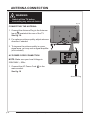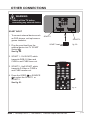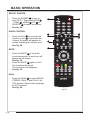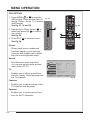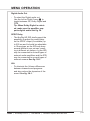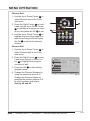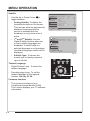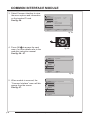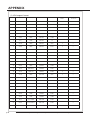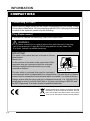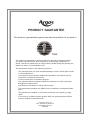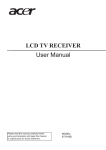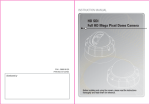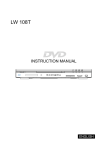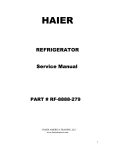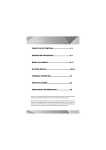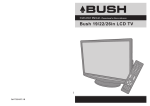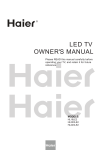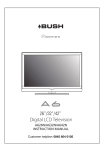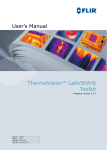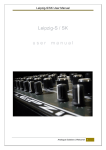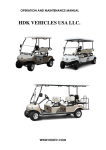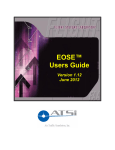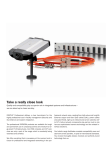Download menu operation
Transcript
26”/32”/37”/42”/47” CONTENTS IMPORTANT SAFETY INSTRUCTIONS........................................................ p.01 REMOTE CONTROL...................................................................................... p.03 KNOW YOUR MACHINE................................................................................ p.06 WALL MOUNTING.......................................................................................... p.08 ANTENNA CONNECTION.............................................................................. p.10 TUNING MENU OPTIONS.............................................................................. p.11 OTHER CONNECTIONS................................................................................ p.13 BASIC OPERATION....................................................................................... p.18 MENU OPERATION........................................................................................ p.22 TELETEXT...................................................................................................... p.35 COMMON INTERFACE MODULE.................................................................. p.37 OAD OPERATION.......................................................................................... p.39 TROUBLESHOOTING.................................................................................... p.40 SPECIFICATIONS........................................................................................... p.41 APPENDIX...................................................................................................... p.42 INFORMATION............................................................................................... p.44 PRODUCT GUARANTEE............................................................................... p.46 IMPORTANT SAFETY INSTRUCTIONS Read all instruction before use and keep for future reference. WARNING • Misuse or modification of this appliance may result in breakdown or injury. • To reduce the risk of fire or electric shock, do not expose this appliance to rain or moisture. IMPORTANT INFORMATION • The appliance is intended for household use only. • The appliance should always be turned to OFF before plugging or unplugging from socket. Never yank cord to disconnect from socket; instead, grasp plug and pull to disconnect. • Check that the Voltage on the rating plate of your product corresponds with your local electricity supply which must be A.C. (Alternating Current). • If the mains sockets in your home are not suitable for the plug supplied with this product, check with a qualified electrician for replacement. FOR OPTIMUM PERFORMANCE • • • • • • • • • • • • • • Do not use in environments which are extremely hot, cold, dusty or humid. Keep the unit free from dust and clean with a dry cloth. Do not use in areas exposed to direct sunlight or where it can become extremely hot. Keep away from sources of strong magnetism - such as speakers. Avoid placement where there is a lot of movement, vibration or on an unstable surface. To reduce the risk of fire or electric shock, the equipment shall not be exposed to rain or moisture and objects filled with liquids, such as vases, shall be placed on the apparatus. The equipment shall not be exposed to dripping or splashing. To avoid fire, no naked flame source, such as lit candles, should be placed on or around the unit. For ventilation, leave at least 10 cm free all around the TV. Do not place the TV on a carpet. The ventilation holes must be kept clear from obstructions. In case of smoke, or unusual noises or smells coming from the unit, switch it off, unplug it from the wall socket and contact your dealer or service center. Place the TV in such a position that the screen is not exposed to direct sunlight. It is best to have soft indirect lighting whilst watching TV. Avoid dark environments and screen reflection as these may cause eye fatigue. When the TV has been moved from a cold place, it will need time for the moisture from inside to evaporate. The appliance coupler is used as the disconnect device of this apparatus, the disconnect device shall remain readily operable. p.01 IMPORTANT SAFETY INSTRUCTIONS Read all instruction before use and keep for future reference. FOR SAFETY DO NOT: • • • • • • • • Attempt to disassemble this unit or carry out repairs. Attempt to modify the unit in any way. Make sure that foreign objects do not get inside the unit. Place naked flame sources - such as lit candles on or near the unit. Place objects filled with liquids - such as vases, on or next to the unit. Cover the unit - allow the unit to be well ventilated. Drop the unit or subject it to strong shocks. Attempt to service this product yourself as opening or removing covers may expose you to dangerous Voltage or other hazards. Refer all servicing to qualified service personnel. CHILDREN • Children do not always understand the dangers associated with operating electrical appliances. Never allow children to use this appliance. POWER SUPPLY • If the unit uses a mains supply, ensure that the plug is securely inserted into the mains socket, and it is easily accessible. • Protect the power lead from sharp objects, excessive heat and damp or wet locations. Check the power lead periodically, and replace if damaged. • If the unit uses batteries, please ensure that they are inserted correctly - observing the polarity (+/-). • Do not mix new and used batteries. • Please make sure that used batteries are disposed of correctly. Do not burn or incinerate. • Check that the Voltage on the rating plate of your product corresponds with your local electricity supply which must be A.C. (Alternating Current). • Any repairs should only be carried out by a fully qualified electrician or an authorised service agent. LISTENING WITH EARPHONES • Listen at moderate Volumes to avoid hearing damage. • If you hear no sound during playback, do not turn the Volume up as the music may suddenly begin at a high Volume. Excessive sound pressure from earphones and headphones can cause hearing loss. • To avoid damaging your ears, adjust the Volume to the lowest level before playback, and turn up to the desired level when playback has started. CAUTION: TO REDUCE THE RISK OF ELECTRIC SHOCK DO NOT REMOVE COVER (OR BACK), THERE ARE NO USER SERVICEABLE PARTS INSIDE, REFER SERVICING TO QUALIFIED SERVICE PERSONNEL. The equipment shall be used at maximum ambient temperature of 35°C . p.02 BU R REMOTE CONTROL A POWER B SOURCE C Numerical Keys D PRE CH E EPG F VI'EO G YPbPr H PC I HDMI J MUTE K CH . L Vol + M VIDEO ADJ N AUDIO ADJ O SLEEP P DUAL Q ZOOM X CURSOR Y OK a b c d e f g h i j k l m n o p q x INFO MENU/EXIT Yellow Button Green Button Blue Button Red Button SIZE MIX SUBPAGE TELETEXT HOLD SUBTITLE REVEAL INDEX FREEZE FAV USB CH-LIST B A C E G I YPbPr L M O Q DUAL Y X MENU INFO /EXIT h l p x K Vol N P b d D F H J EPG f e j i n m FAV CH-LIST USB FREEZE BUSH | HD Ready LCD TV | User Manual | Customer Helpline 0845 604 0105 a c g k o q p.03 REMOTE CONTROL NOTES: - Please read the important safety instructions before use. fig. 1 REMOTE CONTROL 1. Unclip the Battery Cover from the Remote Control. See fig. 1. 2. Insert two new 1.5V size AAA Batteries with the + and – marks correctly aligned. See fig. 2. HANDLING THE REMOTE CONTROL Battery Compartment Cover Do not use caustic cleaners (porcelain, stainless steel, toilet, or oven cleaner etc.) on the remote, as it may suffer damage: • Never mix used and new batteries in the device. fig. 2 • Replace all the batteries in a device at the same time. • Remove the batteries if the remote control is not working. • To avoid possible failure, read the following instructions and handle the remote cont. • Do not drop or cause impact to the remote control. • Do not spill water or any liquid on the remote control. 2 x AAA Battery • Do not place the remote control on a wet object. • Do not place the remote control under the direct sunlight or near heat sources. Remove the battery from remote control handset when it is not to be used for a long period. Otherwise it could cause corrosion or battery leakage and may result in physical injury and/or property damage including fire. p.04 BUSH | HD Ready LCD TV | User Manual | Customer Helpline 0845 604 0105 BU REMOTE CONTROL 3. Carefully close the Battery Cover. See fig. 3. PRECAUTIONS: To obtain the best performance from your remote control, please consider the following: fig. 3 • Ensure there is no obstruction between remote control and TV set. • Bright sunlight may affect the remote control performance. • Always ensure that both batteries are replaced at the same time. BUSH | HD Ready LCD TV | User Manual | Customer Helpline 0845 604 0105 p.05 KNOW YOUR MACHINE 1 x LCD TV Front View Side Connections A Control Panel B J Rear View C D E F K G L H M I N O Rear Connections P W Q R S X V U T A Power LED: If the LED color is Blue, means the TV set is power on. If the LED color is Red, which means this TV set is in standby mode. B Wall Mount Hole: For wall mount use only. C Source: Use this button to toggle between video input sources. D MENU: Press to open the on-screen menu. E Vol +: Press to increase the Volume. In Menu mode, functions as the right arrow to go to the next menu or increase a setting. p.06 BUSH | HD Ready LCD TV | User Manual | Customer Helpline 0845 604 0105 BU KNOW YOUR MACHINE F Vol -: Press to decrease the Volume. In Menu mode, press to decrease a setting. G CH +: Press to go to the next higher channel. In Menu mode, functions as the up arrow. H CH -: Press to go to the next lower channel. In Menu mode, functions as the down arrow. I Power Button: Use this button to switch your LCD TV on/off. J Common Interface Slot: Function when PC Card or ExpressCard is in COMMON INTERFACE slot of the set. Please refer to your plug-in card manual for detail information. K / L AV input: connect the VIDEO recorders or DVD players with standard composite output and audio output signal. S-video Input: Connect the video for a S-Video device to this jack, and comM patible with composite/audio input. N USB Input: This TV set can support Multi media input for .MP3 and .JPEG file. O Headphone Output: Connect to headphones (32Ω). P HDMI Input: High Definition Multimedia Interface. Connect to devices with digital signals and can be used with PC or HDTV video signals. Q VGA Input: Connect to VGA analog signals sources. R Component Input: The YPbPr video signal can be used if connecting through the component video port. For example Progressive Scan DVD players, Hiscale HDTV Decoders, and satellite receivers, obtain video with maximum resolution using YPbPr and L/R audio signals. S SPDIF: SPDIF is highly recommended for high quality digital sound output. T Antenna Input: Connects to TV RF signals (antenna/CATV). U SCART: The left one is Full SCART with transmits RGB,S-Video and CVBS in and CVBS tuner out,the right one is half SCART which transmits S-Video or CVBS in and CVBS monitor out. V Power Connector: Connect the power cord into the AC IN socket found at the back of the TV. W PC Audio Input: PC audio supports 3.5mm Jack. X HDMI Input: High Definition Multimedia Interface. Connect to devices with digital signals and can be used with PC or HDTV video signals. BUSH | HD Ready LCD TV | User Manual | Customer Helpline 0845 604 0105 p.07 WALL MOUNTING NOTES: - Please read the important safety instructions before use. WALL MOUNTING (Optional) IMPORTANT: When drilling into walls always check that there are no hidden wires or pipes etc. Make sure that the screws and wall plugs supplied are suitable for supporting the unit. Consult a qualified tradesperson if you are not sure. NOTE: It would be useful to ask someone to help you at this stage. For 26”/32” TV 1. Put the unit face down on a safe, flat surface that is covered by a smooth cloth. Remove the screws of the stand. See fig 4 and 5 Screws Stand fig. 4 fig. 5 For 37”/42”/47” TV 1. Put the unit face down on a safe, flat surface that is covered by a smooth cloth. Remove the screws of the stand. See fig. 6. Install the cover at the bottom of the TV. See fig.7. Screws Stand p.08 fig. 6 BUSH | HD Ready LCD TV | User Manual | Customer Helpline 0845 604 0105 BU WALL MOUNTING fig. 7 2. Use 4 Wall Mount Holes B and Screws (not included) to mount the TV on the Bracket (not included). See fig. 8. B fig. 8 3. For the Wall Bracket - Refer to the user instructions supplied with the wall bracket (not included). See fig. 9 VESA-Compatible TV Screen Wall bracket Screw Type Size (inches) (W x H mm) W H 26” 200 x 100 mm Metric 4 x 12 mm 32” 200 x 200 mm Metric 4 x 14 mm 37” 400 x 200 mm Metric 6 x 14 mm 42” 400 x 200 mm Metric 6 x 14 mm 47” 400 x 200 mm Metric 6 x 14 mm fig. 9 BUSH | HD Ready LCD TV | User Manual | Customer Helpline 0845 604 0105 p.09 ANTENNA CONNECTION WARNING: - Switch off the TV before connecting any external device. fig. 10 CONNECTING THE ANTENNA 1. Connect the Antenna Plug to the Antenna Input T located at the rear of the TV. See fig. 10. 2. For optimum picture quality, adjust antenna direction if needed. 3. To improve the picture quality in a poor signal area, you may use a signal amplifier (not included). a T AC POWER CORD CONNECTION NOTE: Make sure your local Voltage is 230V/240V~, 50Hz. 1. Connect the AC Power Cord a to the mains socket. See fig. 10 Antenna Plug p.10 BUSH | HD Ready LCD TV | User Manual | Customer Helpline 0845 604 0105 BU TUNING MENU OPTIONS TURN ON THE LCD-TV 1. When the POWER I is pressed, the TV will be turned on and the Power LED A on the front of the TV will change from red to blue See fig. 11. 2. When the LCD-TV is turned off, using the POWER I , the LCD-TV will go into standby mode and the Power LED A will turn to red. See fig. 11. fig. 11 A FIRST TIME INSTALLATION A 1. This display will appear on the screen when the TV is turned on for the first time. See fig. 13. NOTE: If you can not find this screen, you may press MENU b . Then use the Cursor X to select the Reset Default in Features menu. See fig. 12. 2. Press the OK Button Y to proceed with the installation. See fig. 12. I EPG YPbPr Vol DUAL Y b X MENU INFO /EXIT FAV CH-LIST USB FREEZE fig. 12 Initial Setup WELCOME! Welcome to use the Wizard for Initial Setup !! Please press [OK] to start the wizard. OK BUSH | HD Ready LCD TV | User Manual | Customer Helpline 0845 604 0105 Next fig. 13 p.11 TUNING MENU OPTIONS 3. Use Up or Down Cursor X to select your language. Then press Right Cursor X or OK Button Y to continue. See fig. 14, 15. X Y MENU INFO /EXIT fig. 14 Initial Setup Language Please select your language: 4. Use Up or Down Cursor X to select your country. Then press Right Cursor X or OK Button Y to continue or press Left Cursor X to go back. See fig. 16. fig. 15 Back Select English Deutsch Français Italiano Español Português Nederlands Next Initial Setup fig. 16 NOTE: If you skip this step, the channel scan could be performed in Menu. 6. System searching may take few minutes to complete. See fig. 18. 7. A message will be displayed when the search is complete. Press the OK Button Y to exit the setup wizard. The LCD TV will display the first channel found. See fig. 19. Back Exit Country Please select your country: 5. Select Scan to start channel scan or select Skip Scan to skip this step. See fig. 17. EXIT Select Austria Belgium Bulgaria Croatia Czech Republic Denmark Finland Next Initial Setup EXIT Exit Channel Scan First, please connect antenna. Scan Skip Scan Start channel scan now ? If you skip this step, the channel scan could be performed in Menu. 0% fig. 17 Back Select Next Initial Setup EXIT Exit Channel Scan The channel scan may take a while to complete. Status: Scanning.. Analog Channels: 0 Digital Channels: 10 10% fig. 18 EXIT Initial Setup Cancel Completed Congratulations !! Completed Initial Setup. Please press [OK] to exit the wizard. NOTE: If you skip this page.It will be performed when you turn on the TV next time. p.12 fig. 19 Back OK Exit BUSH | HD Ready LCD TV | User Manual | Customer Helpline 0845 604 0105 BU OTHER CONNECTIONS WARNING: - Switch off the TV before connecting any external device. SCART INPUT - To connect external devices such as DVD players, set top boxes or games consoles. U SCART1 SCART 2 fig. 20 SCART Lead 1. Plug the scart lead from the external device into TV SCART Socket U . See fig. 20. 2. SCART 1 - Full SCART, which transmits RGB, S-Video and CVBS in and CVBS tuner out. 3. SCART 2 - Half SCART, which transmits S-Video or CVBS in and CVBS monitor out. 4. Press the VIDEO F or SOURCE B to select the SCART 1 or SCART 2. See fig. 21. B EPG YPbPr F Vol DUAL BUSH | HD Ready LCD TV | User Manual | Customer Helpline 0845 604 0105 fig. 21 p.13 OTHER CONNECTIONS YPbPr INPUT R - For connecting devices such as video cameras. 1. Make sure that the power of the LCD-TV and the AV device are off. 2. Connect the (Y, Pb, Pr) cables and audio cables to the Component and Audio Input R on the TV. See fig. 22. fig. 22 3. Turn on the power of the LCDTV first and then turn on the power of the AV device. 4. Press the YPbPr G or SOURCE B to select the YPbPr input. See fig. 23. Y Pb Pr B EPG YPbPr G fig. 23 p.14 BUSH | HD Ready LCD TV | User Manual | Customer Helpline 0845 604 0105 BU OTHER CONNECTIONS VGA INPUT X W Q - You can use your LCD-TV as a monitor for your personal computer. 1. Connect the D type 15-pin VGA interface cable (not supplied) to VGA Input Q on the LCD-TV. See fig. 24. 2. Connect the audio cable (not supplied) to Audio Input W on the back of the LCD-TV (if necessary). See fig. 24. fig. 24 3. Press the PC H or SOURCE B to select the PC input. See fig. 25. HDMI to PC Cable HDMI INPUT CAUTION: You must ensure both devices are switched off before connection. B 1. Connect the cable from the HDMI devices to the TV HDMI Input X . See fig. 24. 2. Press the HDMI I or SOURCE B to select the HDMI input. See fig. 25. EPG YPbPr I H fig. 25 3. Operate the corresponding external equipment. (Refer to external equipment operating guide.) BUSH | HD Ready LCD TV | User Manual | Customer Helpline 0845 604 0105 p.15 OTHER CONNECTIONS AV INPUT - For connecting an AV device. 1. Make sure that the power of the LCDTV and the AV device are off. 2. Connect the audio cables from the AV device’s output jacks to the Audio Input K . See fig. 26. 3. Connect the video cables from the AV device’s output jacks to the Video Input L . See fig. 26. 3. Turn on the LCD-TV first ; and then turn on the AV device. 4. Press the VIDEO F or SOURCE B to select the AV input. See fig. 27. K L M S-Video Cable fig. 26 S-VIDEO INPUT - For connecting video recorders. 1. Make sure that the power of the LCDTV and the AV device are off. 2. Connect the audio and S-Video cables from the VCR’s output jacks to the S-Video Input M and Audio Input K . See fig. 26. 3. Turn on the LCD-TV first and then turn on the VCR. 4. Press the VIDEO F or SOURCE B to select the S-VIDEO input. See fig. 27. p.16 B EPG YPbPr F fig. 27 BUSH | HD Ready LCD TV | User Manual | Customer Helpline 0845 604 0105 BU OTHER CONNECTIONS COMMON INTERFACE SLOT - You can use a Conditional Access Module (CAM) card to view a Pay TV. 1. Insert the CAM card (not included) in Common Interface Slot J . See fig. 28. 2. Please refer to the COMMON INTERFACE section for more detailed information. J HEADPHONE OUTPUT 1. Connect a set of stereo headphones (not included) to the Headphone Output O for private listening. When headphones are in use, the speakers will be automatically mute. See fig. 28. IMPORTANT: When using headphones always set the Volume control to a low level before you put the headphones on, then put the headphones on and gradually increase the Volume to a comfortable listening level. O fig. 28 BUSH | HD Ready LCD TV | User Manual | Customer Helpline 0845 604 0105 p.17 BASIC OPERATION SELECT SOURCE • Press the POWER A to turn on the LCD-TV. Then press HDMI I , YPbPr G , VIDEO F , PC H or SOURCE B to select the source. See fig. 29. AUDIO CONTROL • Press the Vol+ L to increase the Volume or Vol- L to decrease the Volume. A number will appear on screen indicating the Volume level. See fig. 29. • Press the MUTE J to mute the sound temporarily. A mute icon will appear on the screen. See fig. 29. Press the MUTE J again or Vol+/ Vol-to restore the sound. The mute icon will disappear. See fig. 29. p.18 EPG F H J YPbPr L Vol DUAL MENU Press the DUAL P to select MONO, STEREO, DUAL 1 and DUAL 2 for ATV channel. Select Audio language for DTV channel. See fig. 29. INFO /EXIT FAV DUAL • G I A P MUTE • B CH-LIST USB FREEZE fig. 29 BUSH | HD Ready LCD TV | User Manual | Customer Helpline 0845 604 0105 BU BASIC OPERATION AUDIO ADJ • Press AUDIO ADJ N to set the LCD TV to a predefined sound setting. Music/ Speech/ Personal. See fig. 30. SELECT TV CHANNEL • You can use the Number Keys C on the remote control to directly select TV channels. Enter the channel number you want to watch, the keys must be pressed within 3 seconds. See fig. 30. • You may press CH K to select the previous or next TV channel. See fig. 27. • You may press PRE CH D To display the TV channel previously selected. See fig.30. C D EPG YPbPr K Vol N DUAL M MENU INFO /EXIT VIDEO ADJ • Press VIDEO ADJ M to set the LCD TV to a predefined picture setting. Standard/Vivid/Movie/Eco/Personal. See fig. 30. FAV CH-LIST USB FREEZE fig. 30 BUSH | HD Ready LCD TV | User Manual | Customer Helpline 0845 604 0105 p.19 BASIC OPERATION EPG • Press EPG E to display electronic program guide in TV mode. See fig. 31. CHANNEL LIST • Press CH-LIST x to display a list of channels. See fig. 31. E EPG YPbPr SLEEP • Vol Press SLEEP O to turn the LCD TV off after a preset time. See fig. 31. DUAL O Q INFO • Press INFO a to display the current signal status, including input source/ channel audio mode. See fig. 31. Y X MENU INFO /EXIT a PICTURE FORMAT • Press the ZOOM Q on the remote control to select the picture format menu. See fig. 31. x FAV CH-LIST USB FREEZE fig. 31 p.20 BUSH | HD Ready LCD TV | User Manual | Customer Helpline 0845 604 0105 BU BASIC OPERATION FAVOURITE LIST • Press FAV p to display the Favourite list. You can save your favourite channels in the Favourite List. See fig. 32. SUBTITLE • Press SUBTITLE l to turn the subtitle On or Off. See fig. 32. l p FAV CH-LIST USB FREEZE o q fig. 32 USB • Press USB q to display the multimedia selection screen. See fig. 32. FREEZE(Only for TV mode) • Press FREEZE o to freeze the picture. Press again to return to a moving picture. See fig. 32. BUSH | HD Ready LCD TV | User Manual | Customer Helpline 0845 604 0105 p.21 MENU OPERATION OSD SETTING 1. Press MENU D or b to enter the OSD setting. There are five items in fig. 33 the list: Picture, Sound, TV, Features and Parental. See fig. 33, 34 and 35. EPG YPbPr D 2. Use the Up or Down Cursor X to select and press OK Y to confirm your choice. See fig. 34. fig. 34 Vol DUAL Y b 3. Press EXIT b to exit the screen. See fig. 34. X MENU INFO /EXIT FAV CH-LIST USB a FREEZE Picture - Shows more picture modes and functions based on your favourite channels and enables you to adjust the colour and brightness setup. Sound - Provides more audio selections. You can also set the audio environment of the LCD TV. TV - Enables you to adjust special functions for country, audio language and the TV channels. Picture Smart Picture Standard Sound Brightness 45 TV Contrast 50 Colour 60 Features Tint Parental Colour Temperature 0 Sharpness 5 Cool Advanced Control OK Enter Select EXIT Exit fig. 35 Features - Enables you to adjust settings of the TV channels and language. Parental - Enables you to control special functions for the TV channels. p.22 BUSH | HD Ready LCD TV | User Manual | Customer Helpline 0845 604 0105 BU MENU OPERATION Picture Smart Picture - To set the LCD TV to a predefined picture settings. Use the Left or Right Cursor X to select from Standard, Vivid, Movie, Eco, or Personal. See fig. 36 and 37. NOTE: Press the remote control VIDEO ADJ M to select the picture mode without OSD on the screen. Brightness Picture Smart Picture Standard Sound Brightness 45 TV Contrast 50 Colour 60 Features Tint Parental Colour Temperature 0 Sharpness Advanced Control OK Enter Select Noise Reduction - To brighten the dark parts of the picture. Sound Flesh Tone TV Contrast Features DCR HDMI Mode Colour EXIT Exit fig. 36 Picture - To sharpen the picture quality. 5 Cool Backlight Low On 100 Off Auto Parental Select EXIT Back fig. 36-1 - To add or reduce colour. Tint - To adjust the picture tint. Sharpness - To improve detail. EPG YPbPr Colour temperature - To choose between Normal (neutral), Warm (redder), and Cool (bluer). You can select Advanced Control for more settings: Noise reduction - To filter out and reduce the image noise and improve the picture quality. Use the Left or Right Cursor X to toggle between Off, Low, Medium, High, and Auto. Vol DUAL M X MENU INFO /EXIT FAV CH-LIST USB FREEZE Flash Tone - You can adjust the skin colour to be more natural. Use the Left or Right Cursor X to to set to On or Off. BUSH | HD Ready LCD TV | User Manual | Customer Helpline 0845 604 0105 fig. 37 p.23 MENU OPERATION Backlight - To make the background brighter or darker.See fig. 36-1. DCR. - Dynamic Contrast Ratio (DCR) auto adjusts the brightness of the screen to show more depths in the darker areas.See fig. 36-1. HDMI Mode (HDMI only) User can select Auto/graphic/Video mode. Description as following:See fig. 36-1. - Auto: Automatic to get device information , device will indicate sending timing is video timing or graphic timing(PC timing). - Graphic: Force video timing shows as graphic timing, for example : 720p shows 1280x720@60Hz ; 1080p shows 1920x1080@60Hz. Picture Sound TV Features Parental OK Sound Mode Equalizer 120Hz Equalizer 500Hz Equalizer 1.5KHz Equalizer 5KHz Equalizer 10KHz Balance Virtual Surround Digital Audio Out Enter Personal 0 0 0 0 0 0 On PCM Select EXIT Exit fig. 38 Picture Sound TV SPDIF Delay AVL Type 0 Off Normal Audio Description Features Parental OK Adjust Select EXIT Back fig. 38-1 - Video: Force graphic timing shows as video timing, for example : let 1280x720@60Hz shows 720p ; 1920x1080@60Hz shows 1080p. Sound Sound Mode - To set the LCD TV to a predefined sound setting. Use the Left or Right Cursor X to toggle between Perspnal, Music, Speech.See fig. 38 and 39. Balance - To adjust the balance between left/ right channels. Virtual Surround - To add greater depth and dimension to the TV sound. Use the Left or Right Cursor X to toggle between On or Off. p.24 EPG YPbPr Vol DUAL X MENU INFO /EXIT FAV CH-LIST USB FREEZE fig. 39 BUSH | HD Ready LCD TV | User Manual | Customer Helpline 0845 604 0105 BU MENU OPERATION Digital Audio Out - To select the Digital audio out. Use the Left or Right Cursor X to toggle between Off, Dolby Digital and PCM. Tip: When Dolby Digital is selected, make sure the amplifier supports digital audio.See fig. 38. SPDIF Delay - The NorDig HD IRD shall support the possibility to adjust the audio-delay on the SPDIF output (if available) up to 250 ms and it should be adjustable in 10ms steps, as the IRD may have several different user set-ups, resulting in different a/v delays; e.g.the IRD may be connected to several types of external audio-amplifiers and the STB may be connected to several types of external screens.See fig. 38-1. AVL - To eliminate the Volume differences between channels and programs and also reduce the dynamics of the sound. See fig. 38-1. BUSH | HD Ready LCD TV | User Manual | Customer Helpline 0845 604 0105 p.25 MENU OPERATION The following functions are only available for digital channels with audio signals. Picture SPDIF Delay AVL Type Sound TV Type 0 Off Normal Audio Description Features - This function enables you to choose the type of the additional narration during the TV watching. Use the Left or Right Cursor X to toggle between Normal, Hard of Hearing, or Audio Description. See fig. 40 and 41. - Hard of Hearing: This function provides narration to deaf and hard of hearing viewers. Parental Select EXIT Back fig. 40 Audio Description - When the Type is set to “Audio Description”, you can adjust the Volume of the audio description. EPG YPbPr Vol DUAL X MENU INFO /EXIT FAV CH-LIST USB FREEZE fig. 41 p.26 BUSH | HD Ready LCD TV | User Manual | Customer Helpline 0845 604 0105 BU MENU OPERATION TV Country - To select the relevant country. This is the country you are in, or the country whose channels you want to receive if you live near its borders. See fig. 42. Picture Sound TV Country 1st Audio 2nd Audio Channels Germany English English Features Parental OK Enter Select EXIT Exit fig. 42 Audio Carrier (Analog only) - Select Stereo, Dual 1, Dual 2, or Mono for ATV channel. 1st and 2nd Audio (Digital only) - Use this function when two or more audio languages are broadcast. - Use the Left or Right Cursor X to select audio language. NOTE: If the 1st audio language is not available, the 2nd will be played. Picture Sound TV Features Parental OK Channel Scan Update Scan Single RF Scan Analog Manual Scan Channel Skip Channel Sort Channel Edit Decoder Analog Ch Fine Tune Scan Select EXIT Back fig. 43 Channels - Press Right Cursor X to enter the channels submenu, and use Left or Right Cursor to toggle between Channel scan, Update scan, Single RF Scan, Analog manual scan, Channel skip, Channel sort, Channel edit, Decoder, and Analog Ch Fine Tune. See fig. 42 and 44. Channel Scan 1. Use the Up or Down Cursor X to select Channel scan in the Channels submenu. See fig.43. 2. Press the Right Cursor X to start searching the local program automatically. EPG YPbPr Vol DUAL Y X MENU INFO /EXIT FAV CH-LIST USB FREEZE fig. 44 BUSH | HD Ready LCD TV | User Manual | Customer Helpline 0845 604 0105 p.27 MENU OPERATION Update Scan 1. Use the Up or Down Cursor X to select Update scan in the Channels submenu. 2. Press the Right Cursor X to start searching the local program automatically. Single RF Scan (digital only) 1. Use the Right Cursor X to enter single RF Scan in the channels submenu.See fig. 45. 2. Press ok Y to start scan digital channel.See fig. 45. Analog Manual Scan Picture Sound TV Parental OK Scan RF Channel Signal Strength Signal Quality EXIT 7 60 Good Back fig. 45 Picture Sound Search for analog channels. TV Features Parental Exit 45.00 Start Frequency (MHz) Scan Up Scan Down Back fig. 46 EPG YPbPr K Vol Channel Skip p.28 0% Features 1. Use the Up or Down Cursor X to select Analog manual scan in the Channels submenu. 2. Press Right Cursor X to enter. Using number buttons 0~9 to enter the Start Frequency. Use Up or Down to select Scan Up or Scan Down and press Right Cursor to start scan. See fig. 46 and 47. 1. Use the Up or Down Cursor Y to select Channel skip in the Channels menu. 2. Press the Right Cursor Y to enter it and use the Up or Down Cursor Y to highlight the program you want to skip and press the OK X to set. Tip: The skipped program may not be found by pressing CH Λ / V K but can be accessed by pressing number buttons directly. Scan single RF channel.(Digital Only) DUAL Y X MENU INFO /EXIT FAV CH-LIST USB FREEZE fig. 47 BUSH | HD Ready LCD TV | User Manual | Customer Helpline 0845 604 0105 BU MENU OPERATION Channel Sort 1. Use the Up or Down Cursor Y to select Channel sort in the Channels menu. 2. Press the Right Cursor Y to enter it and use the Up or Down Cursor Y to highlight a program you want to sort and press the OK X to set. Y X MENU INFO /EXIT d f 3. Use the Up or Down Cursor Y to highlight the second program you want to exchange with and press the OK X to switch the channel position. FAV CH-LIST USB FREEZE fig. 48 Channel Edit 1. Use the Up or Down Cursor Y to select Channel edit in the Channels menu. 2. Press the Right Cursor Y to enter it and press the Up or Down Cursor Y to highlight the program you want to edit. 3. Press the OK Y to start editing program name. 4. Change the Channel Number by using the number buttons 0~9. Change the Channel Name by pressing the number buttons 0~9 to enter numbers and letters. See fig. 48 and 49. Picture Transmitter r seau num rique te... Sound Channel Number: Channel Name: W9 TV Frequency: 842 Features Colour System Sound System 3 Auto B/G Parental OK Set Select BUSH | HD Ready LCD TV | User Manual | Customer Helpline 0845 604 0105 EXIT Back fig. 49 p.29 MENU OPERATION Decoder (Analog only) Channel Decode support the Canal+ (paid television channel); however, the channel also broadcast some un-encrypted programs. These programs without encryption can be viewed free of charge. 1. Use the Up or Down Cursor X to select Decoder in the Channels submenu. 2. Use Up or Down Cursor X to highlight the channel and press OK Y to set. Analog Ch Fine Tune 1. Use the Up or Down Cursor X to select Analog C Fine Tune in the Channels submenu. 2. Highlight and press OK Y to select the channel. 3. Use Left or Right Cursor X to adjust the frequency. Press Left to decrease and Right to increase the frequency. p.30 BUSH | HD Ready LCD TV | User Manual | Customer Helpline 0845 604 0105 BU MENU OPERATION Features Menu Language - To select the on-screen display menu language. See fig. 50 and 51. Picture Format - Auto: DTV and HDMI input will automatically display the correct format, while ATV and SCART will need to be set. - Nomal: Displays the classic 4:3 format. Picture Menu Language English Sound Picture Format Wide Features Subtitle Time Teletext Language Parental Common Interface HDMI Scan Info Auto Reset Default Select EXIT Exit fig. 50 DUAL O - ZOOM 2: Scales the classic 4:3 format to 16:9. - Wide screen: Stretches the classic 4:3 format to 16:9. See fig. 52. X MENU /EXIT INFO fig. 51 - ZOOM 1: Scales the classic 4:3 format to 14:9. - Native(only in HDMI mode): Performed all content without underscan. Time - Time zone: To select the time zone you are in. Auto Zoom 2 - Time: To set the time and date or select auto synchronisation. Tip: Before setting the time and date manually, make sure Auto synchronisation is Off. - Sleep timer: To set the TV to turn itself off after a set period of time. NOTE: Press SLEEP O to set the timer with OSD on the screen. Nomal Zoom 1 BUSH | HD Ready LCD TV | User Manual | Customer Helpline 0845 604 0105 Wide fig. 52 p.31 MENU OPERATION Subtitle - Use the Up or Down Cursor X to toggle between : • Analog Subtitle: To display the transmitted subtitle on the screen. This text can either be permanently displayed (assuming that the service is available with the broadcast) or only when mute is active. • 1st and 2nd Subtitle: Use the Digital Subtitle function when two or more subtitle languages are broadcast. If subtitle data in a selected language is not broadcast, the default language subtitle will be displayed. • Subtitle Type: To choose the normal type or hearing impaired type of subtitle. Picture Menu Language English Sound Picture Format Wide Features Subtitle Parental Time Teletext Language Common Interface Auto HDMI Scan Info Reset Default Select EXIT Exit fig. 53 Picture Sound Digital Teletext Lang. English Decode Page Lang. WEST EUR TV Features Parental Select EXIT Exit fig. 54 DUAL Teletext Language - Digital Teletext Lang.: To select the teletext language. - Decoding page Lang.: To set the teletext language to the regional location. See fig. 53, 54. X MENU /EXIT INFO fig. 55 Common Interface - The common interface is for a Conditional Access Module (CAM). This function displays your TV software information. p.32 BUSH | HD Ready LCD TV | User Manual | Customer Helpline 0845 604 0105 BU MENU OPERATION HDMI Scan Info (HDMI only): When you use HDMI mode, you can choice the follow mode.See fig. 53. - Automatic: Set to underscan or overscan automatically when the video signal is detected. - Underscan: When the video signal is detected, all active pixels and lines are displayed with or without border. - Overscan: When the video signal is detected, some active pixels and lines at the edges are not displayed. Reset Default - To reset all TV settings, including stored channels, to their original factory values. BUSH | HD Ready LCD TV | User Manual | Customer Helpline 0845 604 0105 p.33 MENU OPERATION Parental This function blocks channels or programs that you do not want to or that you do not want your children to watch. A password is required to gain access to this function. The factory default password is “0000”. Channel Block - To block certain channels that you do not want to or that you do not want your children to watch. See fig. 56. Parental Guidance - To control access to programs based on their age ratings. All settings apply to digital channels. NOTE: This function operates according to information from the broadcasting station. Therefore if the signal has no information, this function does not operate. Picture Sound TV Features Channel Block Parental Guidance Input Block Set Password Clear All Parental OK Enter Select EXIT Back fig. 56 Picture 1 TV Sound 2 YPbPr TV 3 AV 4 SCART 1 5 SCART 2 6 PC 7 HDMI 1 8 HDMI 2 Features Parental 9 OK Set HDMI 3 Select EXIT Back fig. 57 Input Block - To disable the specific external input signals. See fig. 57. Set Password - To set or change your password. Please follow the instructions to set it. All number combinations from 0000 to 9999 are valid. Tip: Remember that 5351 is the default Change PIN code. If your access code has been changed or you have forgotten the code, you can always get in by entering the default code. Clear All - To clear all the settings in the parental submenu. p.34 BUSH | HD Ready LCD TV | User Manual | Customer Helpline 0845 604 0105 BU TELETEXT TELETEXT - (Designed for Europe PAL/SECAM/ DVB-T systems only) TELETEXT - Press TELETEXT j to activate Teletext. Press again to turn off Teletext. See fig. 58. MIX - Press MIX h to activate Teletext overlaying the TV picture. See fig. 58. MENU INFO /EXIT SIZE - Press SIZE g to change the screen size: Full screen, Top half and Bottom half. See fig. 58. SUBPAGE h j i g n FAV CH-LIST USB - When teletext information exceeds more than,one pages,press SUBi PAGE i to enter SUBPAGE and up key and down key can be used to select SUBPAGE.Press again to return.See fig. 58. FREEZE fig. 58 INDEX - Press INDEX n to return to page 100. See fig. 58. BUSH | HD Ready LCD TV | User Manual | Customer Helpline 0845 604 0105 p.35 TELETEXT HOLD - Press HOLD k to stop the scrolling of pages, press again to continue. See fig. 59. REVEAL - Press Reveal m to display hidden information such as answers to a quiz andMHEG&$1&(/IXQFWLRQ See fig. 59. MENU INFO /EXIT d f e R/G/Y/B (Colour button) - Press Colour Buttons c , d , e , and f to select from on screen options, which have the same coloured text. See fig. 59. m FAV CH-LIST USB c k FREEZE fig. 59 p.36 BUSH | HD Ready LCD TV | User Manual | Customer Helpline 0845 604 0105 BU COMMON INTERFACE MODULE Common Interface Module - The Common Interface CI Slot J , is designed to accept the Conditional Access CA Module coupled with a Smart card, in order to view pay TV programmes and additional services. Contact your Common Interface service provider for further information about modules and subscription options. Please note that CA modules and smart cards are not included, or supplied as optional extras by us. See fig. 60. J Smart Card CA Module fig. 60 fig. 62 EPG YPbPr Vol DUAL D WARNING: Switch off your TV before any module is inserted into the Common Interface slot. MENU INFO /EXIT b FAV CH-LIST USB FREEZE fig. 61 1. Correctly insert the CA Module and then the Smart Card into the CI slot located at the side of the TV. See fig. 60. 2. Turn on the TV and press MENU D or b and select the TV submenu. “Common interface” will be displayed if the CA module is detected. Wait for few moments until the card is activated. See fig. 60 - 63. Picture Menu Language English Sound Picture Format Wide TV Subtitle Time Features Teletext Language Parental Reset Default OK Enter Common Interface Select EXIT Exit BUSH | HD Ready LCD TV | User Manual | Customer Helpline 0845 604 0105 fig. 63 p.37 COMMON INTERFACE MODULE 3. Select Common Interface to view the menu options and information on the inserted CI card. See fig. 64. Picture Menu Language English Sound Picture Format Wide TV Subtitle Time Features Teletext Language Parental Reset Default OK Enter Common Interface Select EXIT Exit fig. 64 Y MENU /EXIT 4. Press OK Y to access the card menu, for more details refer to the module’s instruction manual. See fig. 64 - 67. INFO fig. 65 Picture CryptoWorks Sound TV Features Parental OK Enter EXIT Back fig. 66 5. When module is removed, the “Common Interface” menu will disappear from the screen. See fig. 67. Picture No CI card presented. Sound TV Features Parental EXIT Back fig. 67 p.38 BUSH | HD Ready LCD TV | User Manual | Customer Helpline 0845 604 0105 BU OAD OPERATION OAD for Software Update function: Over Air Download Software ID : XXXXXXXX 1. When you get the updating news from the TV shop’s web, you can update the operation software using the Download menu. The data for various units are transferred consecutively on a special receiving channel. 2. you need to search the channel with updating code stream. (Note: you can get information from the TV shop or internet.) A New Version of software is detected.Do you want to upgrade it? Accept Remind me Later Select Next fig. 68 Over Air Download Software ID : XXXXXXXX Searching 0% Back Operation fig. 69 Over Air Download Software ID : XXXXXXXX 1. When you search the channel. You will get a information. See fig. 68. 2. Press ▲ ▼ to confirm if you would like to “Accept” this new software or “Reject “ and use ► button to action update new software. See fig. 69 - 72. 3. After the programming , please use ▲ ▼ to confirm if you would like to restart the TV. The software will be updated completely after restart the TV. See fig. 73. Searching... This process may take up to 25 minutes 12% Back fig. 70 Over Air Download Software ID : XXXXXXXX Seraching. Accept Reject Select Next fig. 71 Over Air Download Software ID : XXXXXXXX Programming... NOTE: You must not switch off the unit during this process! 69% Warring : During the process. Please do not unplug the TV Set power code as this lead to defective TV Set. fig. 72 Over Air Download Software ID : XXXXXXXX Software upgrades successfully! Restart the TV now? Accept Reject Select Next OK Exit fig. 73 BUSH | HD Ready LCD TV | User Manual | Customer Helpline 0845 604 0105 p.39 TROUBLESHOOTING The following table contains common problems and the solutions to these problems. Please check this list before you contact technicians. p.40 Problems Sloutions No picture 1. 2. 3. 4. Abnormal colours Connect signal cable correctly. Twisted picture 1. Connect signal cable correctly. 2. Please use compatible signal. Picture too dark Adjust brightness and contrast. Audio only, no images 1. Please check if input signal is connected correctly. 2. TV-RF signal must not be lower than 50dB. Picture only, no audio 1. 2. 3. 4. Cannot use remote control 1. Please change battery. 2. Turn off power for 10 seconds; and then restart power. Cannot receive sufficient channels through antenna Please use the Channel scan function to increase the number of channels not included in memory. No colours Please adjust the picture setup. Blinking picture accompanied by ghost image 1. Check the connection of antenna/signal cable. 2. Check if channel is in play mode. 3. Press signal source and change input mode. Broken lines or segments Adjust antenna. Keep the TV away from noise sources, such as vehicles, neon lights, and hair dryers. Certain TV channels are blocked (Hope to acquire some channels) Please use the Update scan method to add the channels not included in memory. Overlapping images or ghost images Please use multi-directional outdoor antenna. (If your TV is subject to the influence of nearby mountains or buildings). Cannot use a function If the item you choose turns grey, that item cannot be selected. Cannot receive programs Please use the Update scan method to add the channels not included in memory. Connect power cord correctly. Turn on power. Connect signal cable correctly. Press any button on the LCD TV. Connect signal cable correctly. Adjust Volume to proper level. Connect audio signal cable correctly. TV-RF signal must not be lower than 50dB. BUSH | HD Ready LCD TV | User Manual | Customer Helpline 0845 604 0105 BU SPECIFICATIONS Model No. A626 A632 A637F A642F A647F DISPLAY Aspect Ratio 16:9 16:9 16:9 16:9 16:9 Resolution 1366 x 768 1366 x 768 1920 x 1080 1920 x 1080 1920 x 1080 2x10 W 2x10 W ENHANCEMENT Sound Output (RMS Watts) 2x10 W Sound Mode Personal, Music, speech Picture Formats Auto, Normal, Wide, Zoom 1, Zoom 2, Native(only in HDMI mode) Picture Mode Standard, Vivid, Movie, Eco, Personal 2x10 W 2x10 W CONNECTIONS Rear Connectors Tuner input (75Ω) SCART 1 / SCART 2 PC IN :VGA and Audio cable Component Video and L/R Audio input SPDIF Output (Digital audio out) AV L/R Audio Output HDMI 1 / HDMI 2 Side Connectors Earphone Output AV In (Composite Audio/ Video) S-Video HDMI3 WEIGHT & DIMENSIOIN Product Dimension (DxHxW) 200.00 mm 504.45 mm 661.93 mm 229.96 mm 588.00 mm 796.39 mm 265.6 mm 660.8 mm 910.5 mm 290.45 mm 723.85 mm 1019.86 mm 330 mm 800.5 mm 1134.4 mm Net Weight 8.95 kg 11.65 kg 17.5 kg 22.07 kg 27.75 kg 300 W 350 W AC150-240V 50-60Hz AC150-240V 50-60Hz POWER Operation (Max.) 150 W 180 W Standby 200 W < 1W Mains Power AC150-240V 50-60Hz AC150-240V 50-60Hz Accessories USER Manual QSG Remote control with battery TV Guide AC150-240V 50-60Hz BUSH | HD Ready LCD TV | User Manual | Customer Helpline 0845 604 0105 p.41 APPENDIX (1) VGA support format 26"/32" Item p.42 H.Freq. (KHz) Mode Resolution V.Freq. (Hz) 1 31.469 IBM VGA 640x350 70.086 2 31.469 IBM VGA 720x400 70.087 3 31.469 IBM VGA 640x480 59.94 4 35 MACINTOSH 640x480 67 5 37.861 VESA 640x480 72.809 6 37.5 VESA 640x480 75 7 35.156 VESA 800x600 8 37.879 VESA 9 48.077 10 37"/42"/47" 1366x768 1920x1080 V V 56.25 V V 800x600 60.317 V V VESA 800x600 72.188 46.875 VESA 800x600 75 11 49.7 MACINTOSH 832x624 75 12 48.363 VESA 1024x768 60.004 V V 13 56.476 VESA 1024x768 70.069 14 60.023 VESA 1024x768 75.029 15 61.08 IBM XGA-2 1024x768 75.781 16 44.772 VESA CVT 1280x720 59.855 V V 17 47.776 VESA 1280 x768 59.87 V V 18 60.289 VESA 1280 x768 75 49.702 VESA 1280x800 59.81 19 47.72 VESA CVT 1360x768 59.799 20 63.981 VESA 1280x1024 60.02 21 79.976 VESA 1280x1024 75.025 55.935 VESA 1440x900 59.887 V V V V V 70.635 VESA 1440x900 74.984 22 65.29 CVT1.76MW 1680x1050 59.954 V 23 64.674 CVT1.76MW-R 1680x1050 59.883 V 24 66.587 CVT 2.3MA-R 1920x1080 60 V BUSH | HD Ready LCD TV | User Manual | Customer Helpline 0845 604 0105 BU APPENDIX HDMI (High Definition Multimedia Interface) support format 1. Support 480i /480p, 576i/576p, 720p, 1080i, 1080p format with HDCP. 2. Digital interface with 4 channels TMDS signal. Scart input/output description. 1. Scart1:SCART input / output -Full SCART, includes RGB in , CVBS ( audio L/R ) in/ ( TV out ). 2 Scart 2:Scart input/output -Half SCART, includes S-Video in , CVBS( audio L/R ) in/ ( Monitor out ) TV Source ATV DTV Screen Display Source ATV SCART 1 Out ATV SCART 2 Out ATV CVBS/S-Video CVBS/S-Video HDMI/VGA/Component --/--/Component DTV DTV DTV CVBS/S-Video CVBS/S-Video HDMI/VGA/Component --/--/-- BUSH | HD Ready LCD TV | User Manual | Customer Helpline 0845 604 0105 p.43 INFORMATION COMPACT DISC Connecting to Power Check that the voltage marked on the product corresponds with your supply voltage. This product is fitted with a 10A plug complying with BS1363. If this plug is unsuitable or needs to be replaced, please note the following : Plug Replacement If you need to replace the fitted plug, refer to the notes below: WARNING : Never connect live or neutral wires to the earth terminal of the plug. Only fit an approved 13 Amp BS1363/A plug and the correct rated fuse. If in doubt, consult a qualified electrician. IMPORTANT The wires in this mains lead are coloured as follows: Blue-Neutral Brown-Live As the colours of the wires in the mains lead of this apparatus may not correspond with the coloured markings identifying the terminals in your plug, proceed as follows: BLUE (NEUTRAL) BROWN (LIVE) CABLE GRIP The wire which is coloured blue must be connected to the terminal, which is marked with N or coloured blue. The wire which is coloured brown must be connected to the terminal which is marked L or coloured brown. Always ensure that the plug cord grip is fastened correctly. If a 13A (BS1363) fused plug is used it must be fitted with a 3A fuse conforming to BS1362 and be ASTA approved. If in doubt contact a qualified electrician. WASTE ELECTRICAL PRODUCTS SHOULD NOT BE DISPOSED OF WITH HOUSEHOLD WASTE. PLEASE RECYCLE WHERE FACILITIES EXIST. CHECK WITH YOUR LOCAL AUTHORITY FOR RECYCLING ADVICE. p.44 BUSH | HD Ready LCD TV | User Manual | Customer Helpline 0845 604 0105 BU Notes BUSH | HD Ready LCD TV | User Manual | Customer Helpline 0845 604 0105 p.45 PRODUCT GUARANTEE This product is guaranteed against manufacturing defects for a period of Year This product is guaranteed for twelve months from the date of original purchase. Any defect that arises due to faulty materials or workmanship will either be replaced, refunded or repaired free of charge where possible during this period by the dealer from whom you purchased the unit. The guarantee is subject to the following provisions: - The guarantee does not cover accidental damage, misuse, cabinet parts, knobs or consumable items. - The product must be correctly installed and operated in accordance with the instructions contained in this manual. - It must be used solely for domestic purpose. - The guarantee will be rendered invalided if the product is re-sold or has been damaged by inexpert repair. - Specifications are subject to change without notice. - The manufacturer disclaims any liability for the incidental or consequential damages. - The guarantee is in addition to, and does not diminish your statutory or legal rights. - In the event of a problem with the product within the guarantee period call the customer helpline on 0845 604 0105 Guarantor: Argos Ltd 489 - 499 Avebury Boulevard Central Milton Keynes MK9 2NW Q41G2601672 2A