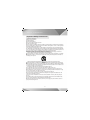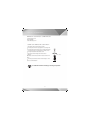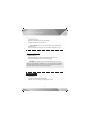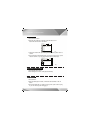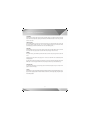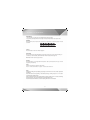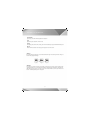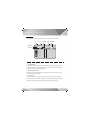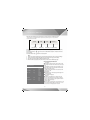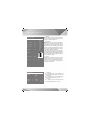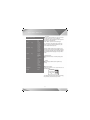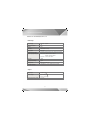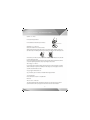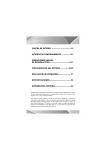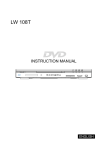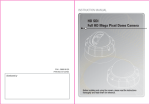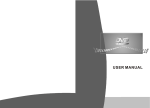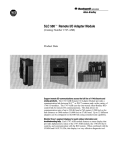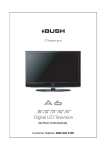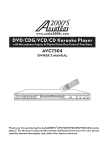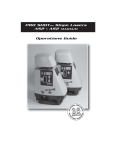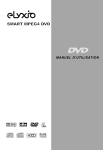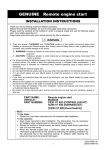Download User Manual (English)
Transcript
CONTENTS POINTS OF ATTENTION................................1-3 OPERATION INTERFACE...............................4-7 BASIC PLAYBACK.........................................8-17 SYSTEM SETUP.............................................18-20 TROUBLE SHOOTING....................................21 SPECIFICATIONS..........................................22 ADDITIONAL INFORMATION.........................23 Thank you for choosing this AIRIS DVD-player. We strongly recommend that you carefully study the instruction manual before attempting to operate the unit and keep it well for reference. As the best source of signals, DVD player is much better than any former audio-video product at any aspect. This latest digital technology condenses high quality video & audio on a disc, which is the same size of a normal CD disc in size, providing clear picture and 5.1 channel Dolby digital decoder, which can provide you a feeling of enjoying more distinct and stirring family theatre. Points of Attention WARNING: To reduce the risk of fire or electric shock, do not expose this appliance to rain or moisture. The apparatus shall not be exposed to dripping or splashing and that no objects filled with liquids, such as vases, shall be placed on the apparatus. CLASSILASER PRODUCT The lightning flash with arrowhead symbol, within an equilateral triangle, is intended to alert the user to the presence of uninsulated “dangerous voltage” within the product’s enclosure that may be of sufficient magnitude to constitute a risk of electric shock to persons. The exclamation point within an equilateral triangle is intended to alert the user to the presence of important operating and maintenance (servicing) instructions in the literature accompanying the appliance. CAUTION: CLASSI: Double insulation This is class II apparatus Please disconnect the unit under these conditions: Do not overload wall outlets, extension cords or convenience receptacles beyond their capacity, since this can result in fire or electric shock. Do not use suitable outlet, it might be dangerous. Check the connection regularly. If any rupture or failure in insulation, call for a maintenance man to replace them. To ensure reliable operation, and to protect it from overheating, the unit must be put in somewhere well ventilated. Do not use power-line operated sets near water •for example, near a bathtub, washbowl, kitchen sink, or laundry tub, in a wet basement, or near a swimming pool, etc. Do not place the unit on an unstable object. The set may fall, causing serious injury to a child or an adult, and serious damage to the unit. Never let any liquid spattered on the unit. It might cause electric shock or fire hazard. Never place the unit near or over such objects: for example, radiator, heat register, stove or other heat sources. (including amplifier) Unplug the unit from the wall outlet before cleaning or polishing it. Do not use liquid cleaners or aerosol cleaners. Use a cloth lightly dampened with water for cleaning the exterior of the unit. Never place heavy object on the unit. 25 Points of Attention Important Safety Instructions: Read these instructions. Keep these instructions. Heed all warning. Follow all instructions. Do not use this apparatus near water. Clean only with dry cloth. Do not block any ventilation openings, Install in accordance with the manufacturer’s instructions. Do not install near any heat sources such as radiators, heat registers, stoves, or other apparatus (including amplifiers) that produce heat. Do not defeat the safety purpose of the polarized or grounding-type plug. A polarized plug has two blades with one wider than the other, A grounding type plug has two blades and a third grounding prong. The wide blade or the third prong are provided for your safety. If the provided plug does not fit into your outlet, consult an electrician for replacement of the obsolete outlet. Protect the power cord from being walked on or pinched particularly at plugs, convenience receptacles, and the point where they exit from the apparatus. Only use attachments/accessories specified by the manufacturer. Use only with the cart, stand, tripod, bracket, or table specified by the manufacturer, or sold with the apparatus. When a cart is used, use caution when moving the cart/apparatus combination to avoid injury from tip-over. Unplug this apparatus during lightning storms or when unused for long periods of time. Refer all servicing to qualified service personnel. Servicing is required when the apparatus has been damaged in any way, such as power-supply cord or plug is damaged, liquid has been spilled or objects have fallen into the apparatus, the apparatus has been exposed to rain or moisture, does not operate normally, or has been dropped. Read through this instruction manual before installation and use. To disconnect the power cord, hold the plug instead of pulling on the cord. Switch off the main power when the unit is not in use. (Disconnect the power plug from the power outlet when you do not intend to use the unit for a prolonged period of time.) Before moving the unit, remove the disc from the unit`s tray first. Do not open the cover or touch any of the components inside the unit. Do not operate or install the unit under direct sunlight or near objects that radiate heat. This may lead to overheating of the unit. Do not operate or install the unit in moist or humid conditions. This may affect the pick-up of the unit. IInstall the unit on a flat surface with good air circulation. Please ensure the ventilation holes are not covered otherwise the unit will overheat and malfunction. Wipe the panel and case with soft dry cloth only. Do not apply any kind of thinner, alcohol or sprays when cleaning the unit. 26 Points of Attention REMOTE CONTROL OPERATION: 1.remove battery cover 2.insert batteries 3.close the battery cover CARE OF REMOTE CONTROL: Aim remote control at remote sensor of DVD. Do not drop the unit from a high position or cause high imct Do not place the remote control in hot or moist environments Do not splash water or any other liquid on remote control Do not pull disassemble the remote control Point remote control directly to the remote sensor - 30 +30 within 7 meters Distance: the remote control works best within 7 metres from the DVD player Do not expose the remote control sensor directly to a heat source or it will malfunction is a trademark of DVD Format/Logo Licensing Corporation. 27 OPERATION INTERFACE FRONT PANEL: 9 Skip backward Skip forward 9. Play/pause REAR PANEL: 1 2 3 4 5 6 7 1. 2. 3. 4. 5. 6. 7. 8. 8 9 10 14 15 11 12 13 Component Video (Y) output Component Video (PbCb) output Component Video (PrCr) output Composite Video Output Right Audio Output Left Audio Output Digital Coaxial Output (WHITE) 9. 10. 11. 12. 13. 14. 15. SCART 28 (ORANGE) (GREEN) (RED) (BLUE) (PURPLE) OPERATION INTERFACE REMOTE CONTROL: ANGLE RANDOM STEP ZOOM VIDEO PBC ENTER TITLE REPEAT A-B SETUP RETURN P/N SUBTITLE MENU LANGUAGE STOP DISPLAY SEARCH SLOW MUTE CHANNEL Standby:power on or off. Angle: select different viewing angles. Random: random playback. Step: play in a single frame. ZOOM: zoom in the picture. Video: select different video mode output (this kind of unit do not hold this function). PBC: open/close PBC playback. Direction: move the cursor. Enter: confirm the selection. Title: enter to title playback. Play/Pause: select pause or play the disc. Volume: “-“decrease current volume “+” increase the current volume. PREV/NEXT: select the previous or next chapter playback. Repeat: repeat the playback of the current disc. A-B: repeat the playback of the section. Setup: setup menu. Return: return to the PBC menu of thedisc. Open/close: open or close the tray. 0-9\10+: number keys. P/N: select PAL or NTSC. Subtitle: select the caption of the disc. Menu: press it to the disc menu playback. Language: select different language or audio output. Stop: stop the current playback. Display: show the information (time, title, chapter) of the disc playing. REW/FF: playback the disc fast forward or fast backward. Search: select expected playback-place directly. Slow : press to slowly forward. Mute: turn off the sound. Channel: select different audio channel output. Please refer to the detailed information on “Basic playback”. 29 OPERATION INTERFACE Illustration of system connection is only for reference. NOTICE:Before connecting the cables, please turn off the unit power WHITE Component Video Connecting Wire ORANGE GREEN Green Blue Red PURPLE Red Composite Video Connecting Wire Green Blue Coaxial connection cable BLUE RED Digital decoder amplifier Stereo amplifier If connected to TV or Stereo amplifier , please connect the left & right channel audio output on the unit to left & right audio input on the TV or stereo amplifier correspondingly and separately. If connected to Digital Decode amplifier, please connect Coaxial output on the unit to Coaxial input on the amplifier correspondingly. This unit has 4 Video output ways: Composite video output, SCART OUTPUT, YCbCr Video output,Progressive Scan YPbPr Video output. *Composite Video output: Connect Composite Video output (yellow) to Composite Video input on the TV/monitor with a AV connecting wire (yellow jack). *Component Video output: Connect Component Video output (Cb, Cr, Y) on the unit to Component Video input on the TV/Monitor with component connecting wires. *Progressive Scan Component Video output: Connect Component Video output (Pb, Pr, Y) on the unit to Component Video input on the TV/Monitor with component connecting wires. *SCART Output: Connect the special scart cable to scart output of the unit and scart input of TV/monitor. SCART Connecting 30 31 BASIC PLAYBACK Play CD disc 1. Place the CD disc in. 2.Show the contents of the disc play auto matically. 3.Choose the number key to play directly. For example: when you want the No.8 track, you can just press the number key "8". when you want the No.12 track, you can just press the number key "10+", "2". Play VCD or SVCD disc 1.place the disc in. 2.after reading the disc, the PBC menu will display on the TV screen. 3.Choose the chapter you want by number keys directly. NOTICE: PBC indicates the disc hold the PBC signal which is a kind of playing signal recorded on the VCD/SVCD disc. In the course of playing, recorded information will show as the menu on the TV screen, which will be convenient to choose the contents. But this function need disc support. Play DVD disc 1.place DVD in. 2.read the DVD and play disc automatically. 3.Choose the desired contents you want by moving cursor. 32 BASIC PLAYBACK Play MP3 disc 1.Place the MP3 disc in. 2.After the unit reading the contents of the MP3 disc, the TV screen will show the menu as follows: 00:00 00:00 001/008 folder 01 folder 01 folder 01 folder 01 folder 01 folder 01 (1) 1.Choose the desired file you want by direction cursor, press “enter” to confirm. 2.Then choose the desired MP3 track you want by moving cursor , press "enter"to confirm, or you can choose it directly by number keys. 00:00 00:00 001/016 folder 01 ......... MP3 MP3 MP3 MP3 001...... 002...... 003...... 004...... (2) Play Kodak picture CD disc 1.Place Kodak picture CD in. 2.After reading the content , it will play automatically. Play JPEG file 1.Place JPEG in. 2.After unit reading the contents , it will show the list of files on the TV screen. 3.Choose the JPEG file you want by moving cursor, press “enter” to play, or you can choose by the number keys. 33 BASIC PLAYBACK Play MPEG4 disc What is MPEG-4? MPEG-4 refers to a kind of signal which authorized due to MPEG-4 compressed standard, it can magnify the low bit rate to high quality image or recover the low bit rate, then decrease the memory. MPEG-4 discs making procedure: Firstly, the operating computer should hold following function: 1.hold WINDOWS 98/2000/XP system; 2.128M memory and great hard disc memory; 3.with CD-ROM or DVD-ROM recoder; 4.can use internet and set up MPEG-4 download and recording software. Once you enter into the MPEG-4 website, you search the desired MPEG-4 file, and download the file to your discs, the download time should be subject to the speed of transmitting. After download the file, put in a blank CD-R/RW OR DVD+R/RW, DVD+R/RW disc, then download the MPEG-4 file and complete the whole procedure. If downloaded MPEG-4 file hold subtitle file, please note that please make the same file name with recording name, the suffixal name of MPEG-4 is AVI. The suffixal name should be same with the subtitle format, for example: MPEG-4 tianxiawuzei tianxiawuzei The unit can support subtitle format: SRT, SMI, ASS, SSA, TXT, SUB, so please note the subtitle format name before you recording the MPEG-4 file, if the name is different from the above format, the unit could not support. 34 BASIC PLAYBACK [STANDBY] Press this key in working status to turn the unit into standby status, or to wakeup the unit from standby status. When in standby status, pressing OPEN/CLOSE, PLAY/PAUSE buttons on the front panel also can turn on the unit. [OPEN/CLOSE] Press OPEN/CLOSE to open the tray, and then place the disc on it ,press this button again to close the tray. When finishing loading the disc , the TV screen will display the disc type and the disc will be automatically played .(MP3 and JPEG disc can not be automatically played) [RETURN] Press RETURN to return to the menu when playing the DVD disc. Press RETURN to return to the menu and re-enter the menu-playing mode at the same time when playing S-VCD,VCD2.0 disc [MENU] In play DVD mode, press MENU key the first time back to submenu and press again back to the main menu. Displaying super VCD,VCD2.0 can playing menu. The disc can enter PBC menu automatically when starting playback. And then press number key selecting your desired song, if you want to cancel disc playback, please press MENU key. TV screen display will show "PBC off", then press number keys to select desired song. [PAUSE/STEP] In play mode, press this key to pause; Every press next will move the picture one by one. Press "PLAY" again to resume normal play. [STOP] Press STOP one time, memorizing the stopped position. When the unit continues playing. It will play from the stopped position. Press STOP the second time, the unit stops play and gives up the memorized position. 35 BASIC PLAYBACK [PREV/NEXT] When play DVD, VCD, CD, MP3, Press skipbackward to play last chapter. To play DVD, press skipbackward to last chapter or title.press skipforward to next chapter or title. [REW/FF] When play DVD, SVCD, VCD, CD, MP3, press this key to play forward or backward speedily. The class as bellows: [TITLE] Press this button to return to the first title playback. [SUBTITLE] when playing DVD disc with Multi-subtitle, press this key continuously to see the kinds of subtitle, you can select your desired subtitle, detailed information will be introduced later (Page D4). NOTE: this function need the support of discs. [ZOOM] Pressing this button, you can appreciate the zoom picture. Just only in the state of zoom-in, you can move the picture by direction key. [VOL] Volume: Press this key to adjust the output volume. Press “+” and the screen shows 0~20, press “–”and the screen shows 20~0. [A-B] A-B button can help you repeat playing any passage of the DVD, SVCD, VCD, CD disc. Operations as following: Press A-B button at the beginning of the desired passage, showing “repeat A-“ on TV screen (memorizing the starting point A). Press A-B button at the end of the desired passage, showing “repeat A-B” on TV screen (memorizing the ending point B). The player will repeat your selected passage A-B. Press A-B button the third times to clear the setting and return to normal status. 36 BASIC PLAYBACK [PLAY/ENTER] press to play or confirm all kinds operation and selection. [P/N] press this key can select PAL or NTSC mode. [SLOW] when playing VCD, SVCD, DVD, CD disc, press “SLOW”continuously to play forward with different speed. [MUTE] Press “ MUTE”to close the sound output, press it again to recover the sound. [ANGLE] If the DVD disc has multi-angle, you can switch observation angle. Press the angle mark to change as follows when playing multi-angle. 1/3 Angle1/3 2/3 3/3 Angle2/3 Angle3/3 [REPEAT] Press this key to repeat some title, some chapter ,some track or the full disc. press repeat key when playing back DVD, the TV screen will show as follows: chapter Repeat--Title Repeat--- Repeat ALL off. When playing back cd, VCD1.1 and VCD, VCD 2.0 disc in state of PBC off, the TV screen will show as follows: Track Repeat--Repeat ALL--Repeat off. 37 BASIC PLAYBACK [DISPLAY] Press DISPLAY to display the information referring to the disc on the TV screen. playback DVD disc state play super VCD,VCD2.0 in the state of closeing PBC play super VCD,VCD2.0 in the state of opening PBC [VIDEO] Press this key repeatedly to convert among Interleaving Scan chromatism YCbCr, Progressive Scan chromatism YPbPr and SCART . When outputting in Progressive Scan mode, no Interleaving Scan signals output; when outputting in Interleaving Scan mode, no Progressive Scan signals output. When outputting in Interleaving Scan mode, compound video frequency terminal output all the time. Video output* TV screen display* Interleaving chromatism output YCbCr Progressing chromatism output YPbPr Progressing chromatism output SCART 38 BASIC PLAYBACK [SEARCH] MENU Title Chapter Audio Subtitle Angle Title Time Chapter Time Repeat Time Display Bit rate MENU 01/20 01/01 AC-3 5.1CH CHINESE 1/4 0•06•58 0•06•58 OFF Elapsed VCD Track Disc Time Track Time Repeat Time Display 01/16 1•16•28 0•03•58 OFF Total Elapsed SVCD Bit rate 28 III Title Elapsed 0•03•28 (picture 1) 28 III Total Elapsed 0•03•28 (picture 2) On playing DVD disc, press the [search] key, the unit will show search menu on TV screen (picture1) Press direction key to choose the desired item, and press the select key to get into searching state. The detailed introduction is as follows: “Title”: in title searching state, press the number key to choose the desired title directly. “Chapter”: in chapter searching state, press the number key to choose the desired chapter directly. “Audio”: in sound selecting state, press the number key to choose the desired sound and press the select key to confirm it. “Subtitle”: in subtitle selecting state, press the number key to choose the desired subtitle and press the select key to confirm it. “Angle”: in angle searching state, press the number key to choose the desired angle directly. “Title Time”: in title time searching state, press the number key to choose the desired time directly. “Chapter Time”: in chapter time searching state, press the number key to choose the desired time directly. “Repeat”: in repeat selecting state, press the number key to choose the desired repeat state and press the select key to confirm it. “Time Display”: in time display selecting state, press the number key to choose the desired display state and press the select key to confirm it. On playing SVCD, VCD discs, press the search key and the screen will show search menu (picture2) Press the direction key to choose the desired item, and press the select key to get into searching state. The detailed introduction is as follows: “Track”: in track searching state, press the number key to choose the desired track directly. “Disc Time”: in disc time searching state, press the number key to choose the desired time directly. “Track Time”: in track time searching state, press the number key to choose the desired time directly. “Time Display”: in time display selecting state, press the number key to choose the desired display state and press the select key to confirm it. On playing CD disc, press the search key to search and play according to the information on the TV screen. Attention: it is ineffective if the input digits exceed the amount limit. 39 BASIC PLAYBACK Play MP3 disc: After the unit reads the contents of the MP3 disc, the TV screen will show as follows: Play time Track time Volume Working Dynamic modulation state frequency 03•18 05•28 Playing track Tracks of disc 058/158 ------------------------------------- * Press the program key to select play mode. 1. Folder Play Mode In folder mode, press the direction key to select the desired folder you want to play, and press the select key to enter the current catalogue, and then press the direction key to select to play. Or press the number key to select to play directly. 2. Normal Listing Play mode Normal play mode, the unit will read all tracks of the disc, and play in the folder turn. Press the number key to select to play directly. 3. Program Play In the mode of folder play or normal listing play, press the direction key to select the desired track, and press bookmark each time will program the track in the listing. After program finishing, press the program key to enter the program listing, and press the select key to play. 40 BASIC PLAYBACK Play JPEG disc: After the unit reading the content of e-album disc, the TV screen display shows as follows: Working state 00•00 00•00 Playing track Tracks of disc 058/158 JPEG - - - - - - JPEG - - - - - - JPEG - - - - - - JPEG - - - - - - - Picture preview JPEG - - - - - - JPEG - - - - - - - Distinguishing rate 888 X 1200 Instruction of Function key: Prog key -> select the switch mode of picture Stop key -> enter mode of picture preview key -> skip to the next picture. key -> skip to the last picture. Play/enter key -> enter mode of playing picture Direction key “ “ -> move picture up and down Direction key “ “ -> move picture left and right Direction key “ “ -> rotate picture 90 degree in reverse Direction key “ “ -> rotate picture 90 degree in sequence Zoom key -> change the zoom mode “ ” -> zoom in picture “ ” -> zoom out picture Direction keys • • • move the center point of the picture when zooming in the picture When playing JPEG e-album, press prog key continuously to switch as follows: Enter the picture from top -> enter from bottom -> enter from left -> enter from right -> Enter from top left -> enter from top right -> enter from bottom left -> enter from bottom right -> Extend from center towards up and down -> extend from center towards left and right -> fold from up and down to center -> fold from left and right to center -> extend from up layered -> extend from left layered -> fold from around to center -> cut-in from the top -> none 41 SYSTEM SETUP When the unit is working, press the select key to enter setup menu (following picture): * Please note that the instruction manual only for basic operation, that you can setup the menu according to the real demand. General General setup Audio Audio setup Video Video setup Preference Preference setup Press the direction key " " to move cursor to the desired setup page, and press the select key to confirm. Press the direction key " " " " to move cursor to the desired setup item, and press the select key to confirm. Press the direction key " " to return to last setup item. 1. 2. 3. 4. Note: Move cursor to the relevant item, the menu showed at the bottom of the screen accordingly. Some menu setup is related with other set up and status, if it is gray, cannot setup. The setup can be memorized continue though power off. When the unit stops playing and opens the tray, it can enter the initial setup page. General Setup introduction: General Setup Page TV Display PS Angle Mark ON OSD Lang Eng Captions OFF Screen saver ON Normal/PS Normal/LB Wide ON OFF English French German Spanish ON OFF ON OFF TV Display A. Normal/PS: When the unit connects with TV set, wide image is showed on the whole screen, but a part is cut. B. Normal/LB: When the unit connects with TV set, playing wide image, there are black bands showed on the up and down screen. C. Wide: Choose this when the unit connects with wide screen TV set. Angle Mark: Select display angle, when playing multi-angle DVD disc. OSD Language: Select operation language. Captions: This function is ineffective if no caption record in the disc. If the caption is closed, press the caption key on the remote control to open captions function to select captions language. Screen Saver: When the unit is in stop mode, a moving picture will appear several minutes later if screen saver is set on. Screen saver will protect the TVscreen. 42 SYSTEM SETUP DownMix: In LT/RT or stereo output mode, the center speaker and rear speaker on this page cannot setup, only can if in 5.1 channel output mode. Audio Setup Page: HDCD Downmix Stereo LT/RT Stereo 5.1Ch Front speaker LRG Center speaker SML Rear speaker SML Subwoofer ON Large Small Large Small Large Small Off On Off Dynamic ------ Spdif Output RAW RAW PCM HDCD 1• 2• OFF 1• SPDIF output: (SPDIF/RAW): when the unit and the amplifier are connected by coaxial and optical cables, please select this item; when it playbacks disc of Dolby digital and MPEG, the coaxial or optical output will output the corresponding digital signal, in this case, the connected amplifier should have the function of decoding Dolby digital and MPEG. (SPDIF/PCM): when the unit is connected with 2 channel digital stereo amplifier, please select this item; when it playbacks disc of Dolby digital, MPEG, the coaxial or optical output will output in 2 channel mode modulated by PCM. FULL 3/4 1/2 1/4 OFF Dynamic: If watching large dynamic scope movie program at night, select this mode to reduce the volume, meantime keep the little minutia EQ high level, thus it can avoid troubling neighbors without detracting volume quality. Video Setup Page Sharpness Low High Medium Low Brightness Contrast 00 00 Brightness Contrast Sharpness: Setup this item to control the sharpness of image, available range as high – medium – low. Brightness: Setup this item to control the brightness of image, available range from –20 to +20. Contrast: Setup this item to control the contrast of image, available range from –16 to +16. 0 0 43 SYSTEM SETUP Preference Setup Page: Tv Type Pal Pal Auto Ntsc Audio Eng English French German Spanish Others Disc Menu Eng English French German Spanish Others Subtitle Eng Parental English French German Spanish Off 1. KID SAF 2. G 3. PG 4. PG13 5. PGR 6. R 7. NC17 8. ADULT Password Change Default Reset TV TYPE: The unit can correspond with erery type of TV all over the world, Select your TV type on this item: Auto: Select TV type according to the color system of the playing disc automatically. NTSC: Taiwan, Japan and USA use this type. PAL: HongKong, China and Europe use this type, When TV type is inconsistent with this setup, the screen will be in black strip state. Audio: Subtitle and disc menu language setup: when the disc has correspondent subtitle, audio and menu language supporting, menu is valid, if the playing disc defaults preferred language, this setup will be invalid. Parental control: Adjust parental control to control the playing rated disc. Default: Return the player defaults to the original factory settings. Password Change: Setting up this item, the TV screen will show as following picture: Old password New password Confirm PWD OK The initial password of the unit is 8806. After changing the password, press the select key to finish. 44 TROUBLE SHOOTING SYMPTOM AND SOLUTION: Symptom Reason(s) No power Do not connect power cord to the wall outlet Connect them well No picture No sound Distorted picture Solution(s) Do not set up TV in correct setting Set up TV in correct mode Do not connect video cable securely Connect them well Do not connect audio cable securely Connect them well Do not power the audio connection system on Power it on The audio output setting is not correct. Set it in correct mode Disc is dirty. Clean the disc or try another one. In fastforward or fastbackward mode Sometimes, the tiny distortion appears, itis normal condition. Luminance unsteady or picture with noise Unable to play Key no function Circuitry influence Connect DVD video player to TV directly Do not load disc in Place disc in The disc loaded in can not play Place readable disc in(check the disc type) The disc is loaded upside down Replace the disc with the label side up Do not load disc in guide slot Load the disc correctly Disc dirty Clean the disc TV screen has menu Press Setup turning off the menu. Parental lock function Unlock it or change the rating Power wave or other abnormal Switch on/off power or unplug/replug the power phenomeno (such as static) disturbs cord. the normal condition. Remote control does not work Do not point remote control at the remote Point remote control at the remote sensor directly. sensor directly. Remote control is too far from DVD unit. Operate remote control within 7 meters Batteries are exhausted. Replace the batteries and insert in correct polarities. 45 SPECIFICATIONS DVD PLAYER/OUTPUT: DVD Player Power Supply ~110-240V 50/60Hz Power Consumption 15W Weight 2.5Kg Dimension 360x232x33mm(L/W/H) Video System NTSC/PAL Optical read-out system Semiconductor AIGaAs Weam, wave length: 650nm,780nm Audio Frequency Response DVD audio: Fs 48KHz PCM 4 Hz~22KHz Fs 96KHz PCM 4Hz~44KHz Audio CD Fs 44.1Hz 4Hz~20KHz S/N Ratio >80dB Audio Dynamic Range >80dB Rotating Ratio Within measurable range Operation Condition Temperature 0 c ~ 40 c; Operation status: horizotion 0 Output Video Output 1.0 V(P-P), 75 S-video Output (Y) 0.7V (P-P), 75 (C) 0.3 V (P-P), 75 Audio Output(Analog Audio) 2.0 V(rms) 46 0 ADDITIONAL INFORMATION Care of disc: Do not touch the signal surface. Do not add labels or adhesive tapes on the discs. Cleaning of discs: Finger prints or stains on the surface of the disc will directly affect signal recording and result in a poorer picture quality. Therefore, please use a soft cloth and wipe in a radiating manner from the centre to the outer rims when cleaning the disc. If the surface of your disc is very dirty, wipe the disc with a moist cloth. Finally use a dry soft cloth to remove all the water stains. Never use electrostatic prevention products as well as sloutions which contain benzene, thinner or any other vaporizing substances, as they may damage the disc surface. Storage of disc: Do not keep the disc in the direct sunlight, near the heat source, in the dusty places or moisture (kitchen, bathroom). Keep the disc vertically in the disc storage case. Heavy objects on the disc case will cause deformation to the disc. Copyright Attention: Copy, broadcast, play or rent the disc is forbidden without legal permission. TV System: Please connect the unti to the TV compatible with PAL/NTSC. About this manual: This manual explains the basic specifications of this unit. Some DVD disc may have special requirement and the unit may not play such discs. Please refer to the disc instruction. 47