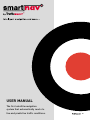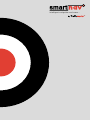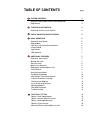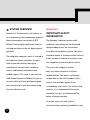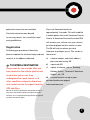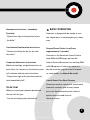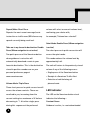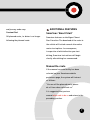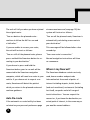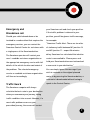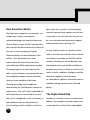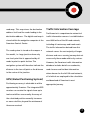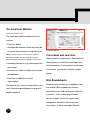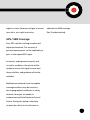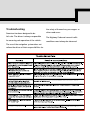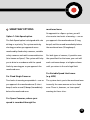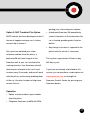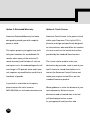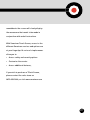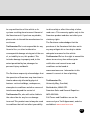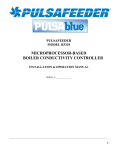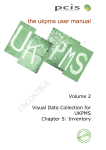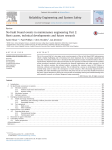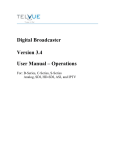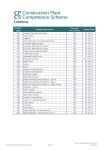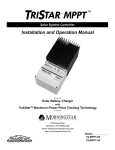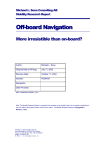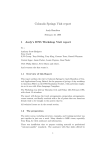Download Smartnav User Manual
Transcript
USER MANUAL The first satellite navigation system that automatically reacts to live and predictive traffic conditions. Plc intelligent navigation and more. . . TABLE OF CONTENTS page SYSTEM OVERVIEW 2 Attention! IMPORTANT SAFETY INFORMATION Registration 2 3 TO ENTER A DESTINATION 3 Download of Data to your Vehicle 4 USE OF SMARTNAV WHILST DRIVING 4 BASIC OPERATION 5 Request/Cancel Route Repeat/Mute Take me to my favourite destination Volume Mode Quiet Mode LED Indicator 5 6 6 6 7 7 ADDITIONAL FEATURES 7 Smartnav ‘Smart Start’ Manual Re-route Auto Re-route Where’s my Nearest? Emergency and Breakdown Call Traffic Guard How Smartnav Works The Digital Road Map GPS (Global Positioning System) Traffic Information Coverage The Smartnav Website Cross Roads and junctions Mini Roundabouts GPS/GSM Coverage Troubleshooting 7 7 8 8 9 9 9 10 11 11 12 12 13 13 14 SMARTNAV OPTIONS Option 1: Safe Speed Option Option 2: Stolen Vehicle Location Option 3: Extended Warranty Option 4: Touch Screen Warranty/Terms and Conditions of Use 15 15 17 18 18 20 car navigation system, combining a powerful Attention! IMPORTANT SAFETY INFORMATION Motorola navigation server with a GPS The Highway Code and current traffic (Global Positioning System) based satellite conditions must always be observed and tracking and state-of-the-art digital speech take precedence over the instructions synthesis. issued by the navigation system. The driver SYSTEM OVERVIEW Smartnav is Trafficmaster’s full feature, in- The navigation computer, which is located at the Smartnav centre, calculates the best route to your destination, taking into should be aware of situations where current traffic conditions and the instructions from the navigation system may be in conflict. consideration current traffic conditions, The use of the navigation system historic and forecast information and does not relieve the driver of his/her incident reports. The route is then sent via responsibilities. The driver is ultimately GSM (Global System for Mobiles) to your in- responsible for the vehicle under his/her car unit, which will then intelligently guide control and should be aware of the you turn-by-turn to your destination using surroundings at all times. For traffic safety the most efficient route. reasons, it is recommended that routes should be set-up in a stationary vehicle before starting a journey. In certain areas, one-way streets, turn restrictions and entry prohibitions (e.g. 2 pedestrian zones) are not recorded. Particular attention must be paid to one-way streets, turn restrictions and entry prohibitions. Registration Press the Smartnav button for approximately 2 seconds. This will establish a mobile phone link to the Smartnav Control Centre. A Smartnav Personal Assistant (PA) will answer your call and see your current position displayed on their control screen. The PA will ask you where you wish Following your purchase of Smartnav, Smartnav to navigate you to. This can be in please complete the enclosed reply card and the form of return it to the address indicated. a) a house number and street address, plus town and county OR TO ENTER A DESTINATION b) a postcode OR Please wait for ten seconds after you c) a point of interest such as ‘Reading have turned on the vehicle ignition and Railway Station’, ‘Terminal 4 Heathrow ensure that you are not in an Airport’, etc. OR underground car park, tunnel or in d) a stored location set up on your other conditions where the Smartnav personal preference page at unit cannot receive the signal from the www.smartnav.com GPS satellites. Note: If the vehicle is parked for long periods of time, it may take a few moments before the signals from the satellites are re-acquired and analysed after the ignition has been switched on again. 3 Download of Data to your Vehicle If your route takes you through central Once you have given the Smartnav PA your London, no ETA will be provided intended destination, it will be entered into the Smartnav navigation computer and it will calculate the best route to your destination taking into account current traffic conditions. This takes just a few seconds. Upon completing the call, a GSM (mobile phone) data message will be automatically transmitted, in which the navigation instructions are downloaded to your Smartnav unit. This typically takes 10 to 15 seconds. You will then hear a message USE OF SMARTNAV WHILST DRIVING Please note that where available, Smartnav will issue spoken instructions that include road numbers, e.g. M25, A34, B3400. It is possible for you to receive up to five different types of spoken instruction at various points on your journey. These are: saying: “Smartnav is now checking traffic Preparation For Manoeuvre Instructions conditions and preparing your route.” “In half a mile prepare to turn right at the Followed by a short summary of the route junction to join the A406.” Smartnav has planned for you, your estimated time of arrival and any traffic conditions that Smartnav has taken into consideration in calculating your route, e.g. “Your route of 12 miles will take you on the A508, A43 and A6, to avoid traffic on the A14. Your estimated time of arrival is 11:05” 4 Warning Instructions “In 300 yards turn right at the junction to join the A406.” Manoeuvre Instructions - Immediate BASIC OPERATION Proximity Smartnav is designed to be simple to use - “Please turn right at the junction to join the simple press of a button gets you under the A406.” way: Continuation/Confirmation Instructions Request/Cancel Route: Long Press “Continue to follow the A6 for the next (approximately 2 seconds) five miles.” Connects to the Smartnav Control Centre (new GSM call) OR hangs up from the Compound Manoeuvre Instructions Control Centre (disconnects an existing GSM When two turnings are positioned close to call) OR requests a new route when you each other, for reasons of clarity the system deviate from the original route (in manual will continue with the next instruction: re-route mode, see Manual Re-route). “Please turn right at the junction and then turn immediately left.” Cancel Route: Four Short Presses Should you wish to cancel your route before On Arrival Smartnav confirms your arrival, please When you reach your planned destination press the Smartnav button four times in the unit will tell you: quick succession and listen to “You are arriving at your destination” the instructions. 5 Repeat/Mute: Short Press volume will select a new unit volume level, Repeats the most recent message (route confirming your choice with, instruction or traffic news) OR silences any for example,“Volume four selected”. speech currently being vocalised. Quiet Mode: Double Press (When navigation Take me to my favourite destination: Double is active) Press (When navigation is not active) Two short presses in quick succession will Two quick presses of the Smartnav button access the quiet mode. when guidance is not active will This mode reduces the volume level by automatically download a route to your approximately half. favourite destination. This is the destination The unit will return to the previously stored stored in position number one on your volume if any of the following occurs: personal preference page at • Single press of the Smartnav button www.smartnav.com • Receipt of a Smartnav Traffic Alert • Detection of vehicle being off Volume Mode: Triple Press planned route Three short presses in quick succession will access the volume controls. These are LED Indicator vocalised to you, increasing from the The LED on the Smartnav button visual current setting to a maximum of ‘8’ before indicates the following: - decreasing to ‘1’. A further single press Constant Green during this sequence at the preferred Guidance is active, i.e. route downloaded 6 and journey under way. Constant Red ADDITIONAL FEATURES Smartnav ‘Smart Start’ Off planned route, i.e. driver is no longer Smartnav features an intelligent ‘Smart following the planned route. Start’ function. The download of the route to the vehicle will include several alternative route-start options. In consequence, irrespective of which direction you start driving, Smartnav instructions will begin shortly after driving has commenced. Manual Re-route If the manual re-route facility has been selected on your Smartnav website preference page, the system will instruct as follows: “You are off the planned route, please do a U turn when safe to do so.” It is suggested that you turn around when safe to do so and return to the preceding junction. 7 The unit will tell you when you have rejoined at www.smartnav.com (see page 12), the the original route: system will instruct as follows: “You are back on the planned route – “You are off the planned route, Smartnav is continue to follow the A61 for one and automatically calculating a new route to a half miles.” your destination.” If you are unable to recover your route, This message will be followed after a few the unit will instruct as follows: seconds by: “You are still off the planned route, please “Your new route is now active.” press and hold the Smartnav button for re- Normal navigation instructions will then routing to your destination.” re-commence. If you choose to press and hold the Smartnav button, your in-car unit will be Where’s my Nearest? connected to the Smartnav navigation The Smartnav database contains not only computer, which will send a re-route to your road, house number and postcode vehicle. If you choose not to request a re- information but thousands of points of route, Smartnav will detect the point at interest including airports, hotels, banks which you return to the planned route and (and cash machines), restaurants (including continue guidance. fast food), car parks and a full range of tourist attractions. You can request the Auto Re-route nearest or, if you know the destination, an If the automatic re-route facility has been actual point of interest, in the same way as selected on your personal preference page you would a normal address. 8 Emergency and Breakdown call your Smartnav unit and check your position. Should your vehicle break down or be position, you will be given a traffic message, involved in a road accident that requires the for example: emergency services, you can contact the “Smartnav Traffic Alert. There are six miles Smartnav Control Centre for assistance with of stationary traffic between M1 junction 14 a single press of the Smartnav button. and M1 junction 11 – expect 30 minutes The Smartnav operator will contact your delay. Smartnav has calculated that a better user’s roadside assistance organisation or route is now available. Please press and the appropriate emergency service with full hold your Smartnav button now to download details of the vehicle location and extent of a new route to your destination.” the problem. The selected emergency You can simply ignore the message if you service or roadside assistance organisation wish to continue on the original planned will then act accordingly. route, or by pressing the Smartnav button, a If the traffic problem is relevant to your new route is downloaded without having to Traffic Guard speak to the Control Centre. The Smartnav computer will always calculate the best route to your destination when you commence your journey, taking traffic conditions into account. However, if a new traffic problem occurs on your prescribed journey, the server will contact 9 How Smartnav Works been taken into account in calculating the The Smartnav navigation system works in a route will preceed your spoken instructions. unique way. It relies on navigation If you wish to turn this function off, you can information being sent from the Smartnav do so via your personal preference page at Control Centre to you via the Smartnav Unit. www.smartnav.com (see Page 12) You link with the Smartnav Control Centre at the start of a journey by pressing the As your vehicle travels, its position on the Smartnav button on the dashboard of the road is continuously tracked via the network vehicle. Your Smartnav unit is then of satellites that make up the GPS satellite connected to the Control Centre via the network. Should your vehicle deviate from unit’s dedicated GSM mobile phone module. the planned route, you will be notified and On answering the call, the Smartnav PA be given instructions on how to return to the talks to you and inputs your destination into route. If traffic conditions change you will be the navigation computer which calculates offered the option to have the route the best route available at that time, re-calculated if a quicker alternative route is allowing for known traffic conditions available; taking account of the reported measured by the Trafficmaster network of delays. road sensors. The call is then ended and the calculated route is transmitted to the unit. The Digital Road Map Your unit is configured so that a summary of In order to calculate a route to a destination your planned route, estimated time of address, the navigation system requires the arrival and any traffic conditions that have current position of the vehicle and a digital 10 road map. This map stores the destination Traffic Information Coverage address itself and the roads leading to the Trafficmaster’s comprehensive network of destination address. The digital road map is traffic information sensors is established on stored within the navigation computer at the over 8000 miles of the UK road network, Smartnav Control Centre. including all motorways and trunk roads. The traffic information derived from this The road system is stored on the map as a network covers the vast majority of longer line model, i.e. large junctions have only distance and cross-country journeys but not one focal point that is approached by all necessarily those made within city centres. roads in point-to-point fashion. The However, the Smartnav traffic information navigation system will therefore indicate the database includes details on roadworks, distance to the turn off point as the distance road closures and incident information to the centre of the junction. where known for the full UK road network, all of which are employed in the calculation GPS (Global Positioning System) and download of Smartnav’s most Positioning accuracy is attainable to within appropriate journey. approximately 5 metres. The integrated GPS receiver can receive the signals from up to twelve satellites concurrently. Accuracy of the calculated position normally increases as more satellites, beyond the minimum of three are received. 11 The Smartnav Website www.smartnav.com HINTS AND TIPS Vocabulary The Smartnav website enables the user An extensive vocabulary of more than 600 to enter: words and phrases of CD sound quality has • Personal details been incorporated in order to deliver clear • Standard destinations which may then be and unambiguous instructions to your retrieved by name when using Smartnav Note: You can request a route to your ‘favourite’ destination (number 1 in this list) by pressing the Smartnav button twice when navigation is not active) • Routing preferences, e.g. motorways/non motorways • Purchase of credits and personal account management Smartnav Website Crossroads and Junctions Under normal circumstances, Smartnav will always give an instruction based upon your next manoeuvre. In the event of receiving no instructions, you should continue straight ahead. • Purchase of additional services subscriptions The website also carries information on the latest Smartnav developments along with product updates. Mini Roundabouts Smartnav only recognises roundabouts that are kerbed. Mini roundabouts that are painted onto the road surface are treated as a junction. If the route being followed passes straight across this type of mini roundabout, Smartnav will not give an instruction. If the route being followed 12 requires a turn, Smartnav will give a normal obtain better GSM coverage. turn left or turn right instruction. (See Troubleshooting). GPS / GSM Coverage Poor GPS satellite tracking reception will impair performance. The accuracy of position measurement can be impaired by a poor or interrupted GPS signal. In tunnels, underground car parks and in similar conditions, the vehicle will be unable to receive the signal from at least three satellites, and guidance will not be available. Mobile phone networks have incomplete coverage and there may be occasions, due to geographical conditions or a busy network, when you are unable to communicate with the Smartnav Control Centre. During this period it may help to move the vehicle a short distance to Troubleshooting the safety of themselves, passengers or Smartnav has been designed to be other road users. fail-safe. The driver is always responsible The Highway Code and current traffic for ensuring safe operation of the vehicle. conditions must always be observed The use of the navigation system does not relieve the driver of their responsibilities for SMARTNAV OPTIONS monitored zone On approach to a Specs system, you will Option 1: Safe Speed option also receive two levels of warning — one as The Safe Speed option is designed with safe you approach the monitored zone (3 long driving as a priority. The system works by beeps) and the second immediately before alerting you when you approach zones the monitored zone (5 long beeps). monitored by fixed safety cameras, variable safety cameras and multi-camera detectors For both types of camera, if you drive over (also known as Specs). The system will help the speed limit for that zone, your unit will you to drive in accordance with the speed emit continuous beeps at a higher volume limits by warning you as you approach the until you return to the safe legal limit. monitored zone. For Variable Speed Limit areas For Fixed Single Cameras (e.g. M25) Two levels of warning are provided — one as The system alerts you to the monitored zone you approach the monitored zone (3 short in exactly the same manner as for a fixed beeps) and a second (5 beeps) immediately zone. There is, however, no ‘over speed’ before the monitored zone. warning for these sites. For Specs Cameras, where your speed is recorded through the 15 For Temporary Safety Cameras If you have not already subscribed to this (e.g. where road markings exist but a service, you can purchase a subscription via speed camera is not permanently www.smartnav.com, or through the present in the zone) Smartnav Control Centre, by pressing your These are not incorporated within the Smartnav button. service, hence no alerts will be given when approaching these zones. The database of safety camera zones is continuously updated by our data research team. The data within your Smartnav unit will be automatically updated once a month, when you next use your Smartnav unit for navigation. Safe Speed option is operational every time you make a journey, with or without navigation active. Warnings can be disabled or reactivated via www.smartnav.com or by speaking directly to the Smartnav PAs. 16 quoting your crime reference number. Option 2: RAC Trackstar Plus Option • A dedicated Smartnav PA immediately RAC Trackstar has been developed so that if contacts the police in the area where the the worst happens and your car is stolen, car is located, providing exact location we can help to locate it. details. • Any change in location is reported to the Once you have obtained your crime police until the vehicle is recovered. reference number from the police, a dedicated PA will send a signal to the The service is operational 24 hours a day, Smartnav unit in your car to activate the 365 days a year. tracking function. Your Smartnav unit will then keep us informed of the car’s exact If you have not already subscribed to this location every 20 seconds, and we will work service, you can purchase a subscription via with the police, continuously updating them www.smartnav.com, or through the of the car’s location in order to help them Smartnav Control Centre, by pressing your recover the car. Smartnav button. Operation • Obtain a crime incident report number from the police. • Telephone Smartnav on 0870 600 9990, 17 Option 3: Extended Warranty Option 4: Touch Screen Smartnav Extended Warranty has been Smartnav Touch Screen is the perfect visual designed to provide you with complete aid for your Smartnav. This stylish LCD is peace of mind. discrete in design and specifically designed for those drivers who would like the comfort This option protects you against any fault of visual as well as the verbal instructions with your hardware for an additional 36 provided by the standard Smartnav unit. months after expiry of the inclusive 12 month warranty and includes all call out The screen can be used to enter your and repair costs. A standard diagnostic call destination by postcode, route to one of your out charge is £72 pounds alone and if your top 10 favourite stored destinations or to unit requires any modification could rise to contact the Smartnav Control Centre and hundreds of pounds. make your request via the PA as per the standard Smartnav product. If you wish to subscribe to this option, please contact the sales team on When guidance is active the distance to your 0870 050 3000, or visit www.smartnav.com next manoeuvre, distance to your destination and estimated time of arrival will be displayed on the screen. As you approach road junctions and 18 roundabouts the screen will clearly display the manoeuvre that needs to be made in conjunction with verbal instructions With Smartnav Touch Screen, access to the different Smartnav services and options are at your fingertips! A series of simple menus allow you to: • Access safety and security options • Customise the service • Access additional features, If you wish to purchase a TOuch Screen, please contact the sales team on 0870 050 3000, or visit www.smartnav.com 19 Summary of Warranty/Terms and Conditions of use caused by negligence, failure to follow the Smartnav is supplied with a 12-month modifications, or inappropriate installation. warranty. Trafficmaster Plc warrants its Trafficmaster cannot be held responsible for products against defects in material and any damage that may occur resulting from workmanship for a period of 12 months installation or modification by anyone other than from the date of purchase. a Trafficmaster technician or the company’s Proof of purchase will be required before appointed agents. any warranty consideration by Trafficmaster The warranty does not apply if the product Plc. A current subscription or pay-as-you-go has been damaged by accident, abuse, credit is required to ensure continued use of misuse, cosmetic wear and tear, or this equipment. The purchase of a misapplication, or as a result of service to subscription or pay-as-you-go credit also the product by anyone other than represents your licence for the use of Trafficmaster Plc, or an approved Trafficmaster traffic information. The Trafficmaster agent. instructions in the user manual, unauthorised information is the copyright of Trafficmaster Plc and no unauthorised broadcast or other Your Smartnav unit has been fitted by an public use of the information is permitted approved Trafficmaster technician or a without written authorisation from Trafficmaster appointed agent. Altering the Trafficmaster Plc. All warranty repairs must position of your Smartnav installation could be forwarded to Trafficmaster Plc at the interfere with the operation of driver or expense of the purchaser. passenger airbags or the vehicle controls. This warranty does not cover any damage Trafficmaster cannot be held responsible 20 for any malfunction of the vehicle or its to drive safely or affect the safety of other systems resulting from incorrect fitment of road users. This warranty applies only to the the Smartnav unit. If you have any doubts, Smartnav product and does not affect your please refer to the vehicle manufacturer for statutory rights. assistance. The Purchaser acknowledges that the Trafficmaster Plc is not responsible for any purchase of the Smartnav Unit does not in financial loss, or other incidental or any way mitigate his or her duty to obtain consequential damage arising out of the use adequate insurance for the vehicle. of, or inability to use, this product. This Trafficmaster Plc has the right to amend the includes damage to property and, to the above terms at any time without prior extent permitted by law, damages for notification and current terms and personal injury and death. conditions can be found at www.smartnav.com. Information in this The Purchaser expressly acknowledges that manual is correct at time of printing. the operation of Smartnav may from time to time be adversely affected by physical Trafficmaster Plc, features such as buildings, underpasses, University Way, Cranfield, atmospheric conditions and other causes of Bedfordshire, MK43 0TR. interference beyond the control of Smartnav Sales and General Enquiries: Trafficmaster Plc, who will not be liable to 0870 050 3000 the subscriber for any loss or damage Full Terms and Conditions are on the incurred. This product must always be used reverse of your Tariff Agreement, and also in conditions that will not affect your ability available at www.smartnav.com 21 University Way, Cranfield, MK43 0TR United Kingdom Tel: +44 (0)1234 759000 [email protected]