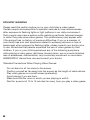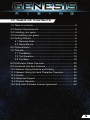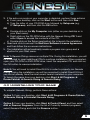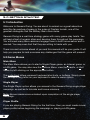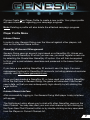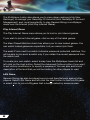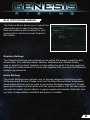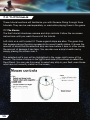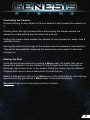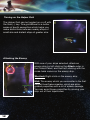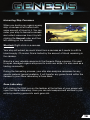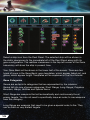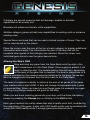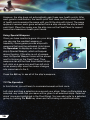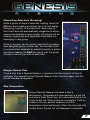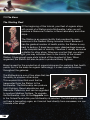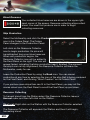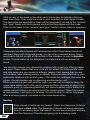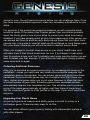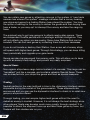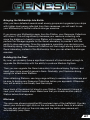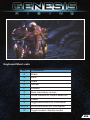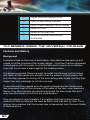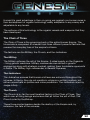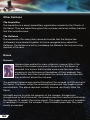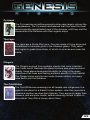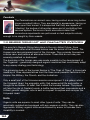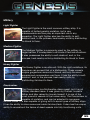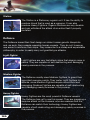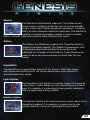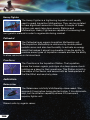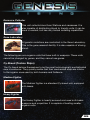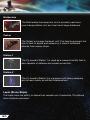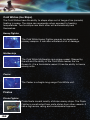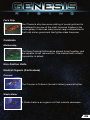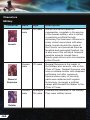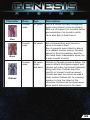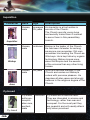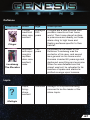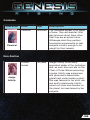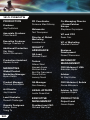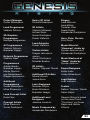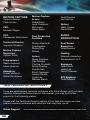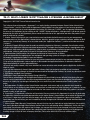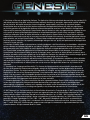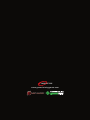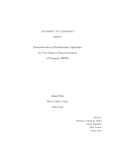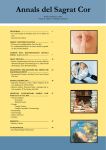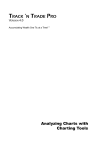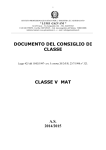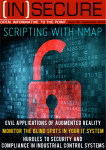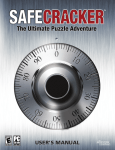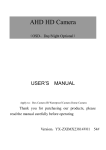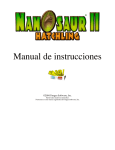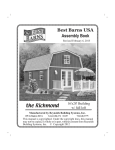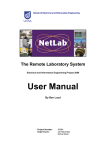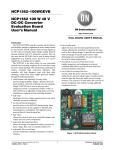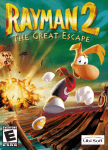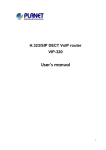Download USER`S MANUAL
Transcript
USER’S MANUAL EPILEPSY WARNING Please read this caution before you or your child play a video game: Certain people are susceptible to epileptic seizures or lose consciousness after exposure to flashing lights or light patterns in our daily environment. Such people may have a seizure while watching particular televised images or when they play some video games. This phenomenon may appear even if the subject has no history of previous difficulties. If you or a member of your family has ever had symptoms related to epilepsy (seizures or loss of awareness) when exposed to flashing lights, please consult your doctor prior to use. We advise that parents supervise the use of video games by their children. If you or your child experiences any of the following symptoms while playing a video game: dizziness, blurred vision, eye or muscle twitches, loss of awareness, disorientation, any involuntary movement or convulsion, IMMEDIATELY discontinue use and consult your doctor. Standard Precautions When Playing Video Games: · · · · · · Do not stand or sit too close to the screen. Position yourself as far away from the screen as the length of cable allows. Play video games on a small screen (preferably). Avoid playing if you are tired. Make sure that the room in which you are playing is well lit. Rest for a period of 10 to 15 minutes for every hour you play a video game. 1.0 TABLE OF CONTENTS 1.0 Table of contents.................................................................3 2.0 System Requirements.........................................................4 3.0 Installing your game............................................................4 4.0 Uninstalling your game........................................................5 5.0 Getting Started....................................................................6 5.1 Welcome Note...............................................................6 5.2 Game Menus.................................................................6 6.0 Options Menu......................................................................9 7.0 Tutorials.............................................................................10 7.1 The Basics...................................................................10 7.2 The Squadron..............................................................16 7.3 The Base.....................................................................18 8.0 Multiplayer Game Overview..............................................23 9.0 Advanced Interface Features.............................................28 10.0 Genesis Rising Factions and History...............................30 11.0 Genesis Rising Unit and Character Overview..................34 12.0 Credits.............................................................................50 13.0 Technical Support . .........................................................52 14.0 Product Warranty.............................................................53 15.0 End-User Software License Agreement..........................54 2.0 SYSTEM REQUIREMENTS Minimum Recommended Processor 1.5 GHz Intel/AMD 2.5 GHz Intel/AMD Operating System Windows® 2000/XP/XP 64/Vista™ Windows® 2000/XP/XP 64/Vista™ Free Hard Disk Space 2.5 GB 2.5 GB RAM 512 MB 1 GB Video Card 128 MB GeForce®4 4200 Ti/Radeon® 9500 256 MB GeForce® 6600/ Radeon X1600 Sound Card DirectSound compatible sound card DirectSound compatible sound card with 5.1 speaker output Input Keyboard and two-button mouse with scroll wheel Keyboard and two-button mouse with scroll wheel Multiplayer LAN or 56K Internet connection LAN or broadband Internet connection 3.0 INSTALLING YOUR GAME Installation Instructions It is strongly recommended that you close all non-essential programs before beginning the installation of this software on your computer. This includes anti-virus and anti-spyware software which may interfere with the installation process. To install Genesis Rising, perform these actions: 1.Insert the Genesis Rising CD 1 into your CD-ROM or DVD-ROM drive. 2.If the autorun mode on your computer is active, the installation will start automatically after you have inserted the CD into the drive. Follow the onscreen instructions. 3. If the auto-run mode on your computer is disabled, perform these actions: a) From your desktop, click on the Start button and then click Run... b)Type the letter of your CD-ROM drive followed by Setup.exe (e.g. D:\Setup.exe), and then click the OK button. OR a)Double-click on the My Computer icon (either on your desktop or in your Start menu). b)Right-click on the CD-ROM drive with the Genesis Rising CD 1 and select Open to access the contents of the CD. c) Double-click on the Setup (application) file to launch the installation. 4.Read and click-to-accept the End User Software License Agreement, and then follow the on-screen instructions. 5.The installation will automatically create a program icon group and a shortcut in your Start menu. Note 1: Genesis Rising comes on multiple CDs. During the installation, you will be prompted to insert additional CDs to continue installation. When prompted, open your CD-ROM or DVD-ROM drive, insert the requested CD, and click on the OK button to resume installation. Note 2: You will need to install DirectX 9.0c in order to properly run Genesis Rising. During the installation, you will be prompted to install DirectX 9.0c if you do not already have the most recent version installed on your computer. To launch the game from your desktop, click Start ∆ All Programs ∆ DreamCatcher ∆ Genesis Rising ∆ Genesis Rising. 4.0 Uninstalling Your Game To uninstall Genesis Rising, perform these actions: Option 1: From your desktop, click Start ∆ All Programs ∆ DreamCatcher ∆ Genesis Rising ∆ Uninstall Genesis Rising. Option 2: From your desktop, click Start ∆ Control Panel, and then select Add or Remove Programs. From the list of Currently installed programs, select Genesis Rising and click the Remove button. 5.0 Getting Started 5.1 Introduction Welcome to Genesis Rising. You are about to embark on a great adventure amid the far reaches of space in the guise of Captain Iconah, one of the greatest strategists that the Military has in their ranks. Genesis Rising is a real-time strategy game with many game-play twists. You will lead a fleet of organic ships and develop them throughout the campaign. You will meet many alien races and engage them in both conversation and in combat. You may even find that they are willing to trade with you. There is a vast universe ahead of you and this manual will be your guide. It will help you prepare for and overcome any challenges that the game will present. 5.2 Game Menus Main Menu The Main Menu allows you to start a Single Player game, an Internet game, or a LAN game. You may also view the Options Menu, view the Credits, or Quit Game by left-clicking on the appropriate button. The underlined letters represent keyboard shortcuts, or hotkeys. Simply press the corresponding letter on your keyboard to select a menu option. Single Player The Single Player option allows you access to the Genesis Rising single player campaign, as well as to tutorials and bonus missions. Note: Bonus missions are unlocked upon completion of the single player campaign. Player Profile If you are playing Genesis Rising for the first time, then you must create a new player profile before beginning the campaign or playing a LAN game. Choose Create New Player Profile to create a new profile. Your player profile will save information regarding your campaign progress. Note: Deleting a profile will also delete the attached campaign progress. Player Profile Menu Internet Game In order to play Genesis Rising over the Internet against other players, leftclick on the Internet Game button. GameSpy ID Account Management Genesis Rising uses an account login based on a GameSpy ID. Unless you already have a GameSpy ID which you can use, you must register a new one by selecting the Create New GameSpy ID option. You will then be required to fill in your e-mail address, username and password in the boxes that are provided. If you have a pre-existing GameSpy ID account, use it to login. For more management options for GameSpy ID accounts, including password reminder options, visit http://www.gamespyid.com. Once you have created a GameSpy ID, or have used your existing GameSpy ID for the first time in Genesis Rising, the game will remember it as the last user’s data, so that you can subsequently login directly by left-clicking the Login button. Internet Game Interface After successfully logging in, the Genesis Rising Multiplayer Lobby interface will appear. The Multiplayer Lobby allows you to chat with other GameSpy users on the Main Channel. You may also start your own chat channel by left-clicking on the Open New Chat Channel button or by double-clicking on any username from the Players in Current Channel list. The Multiplayer Lobby also allows you to view player rankings (click View Rankings), to manage your GameSpy ID Account (click GameSpy ID Account Management), and, most importantly, to play Genesis Rising in multiplayer mode over the Internet (click Play Internet Game). Play Internet Game The Play Internet Game menu allows you to host or join Internet games. If you wish to join an Internet game, click on any of the listed games. The View Closed Matches check box allows you to view locked games. You can watch locked games as a spectator, but you cannot join them. The small P icon next to a match indicates password-protected matches. You will be able to join such a match only if you obtain the correct password from the match host. To create your own match, select a map from the Multiplayer Levels list and left-click on the Host button. Select the Advanced Options button if you want to set victory conditions or to specify a password. You can also add a brief description of the level that you will be hosting for other players to read. LAN Game Genesis Rising can also be played over a Local Area Network against other players. Select LAN Game and left-click the Host button to host a LAN game or select Join to join a LAN game that is being hosted by someone else. 6.0 Options Menu The Options Menu allows you to adjust the game settings in order to achieve the best performance and to adjust for your gaming style. Options include Graphics and Audio. Graphics Settings The Graphics Settings menu allows you to adjust the screen resolution and refresh rate. You may also adjust Texture, Geometry and Shader Quality here by selecting a High, Medium or Low setting for each. The Low graphics settings are recommended for those with systems that just meet the Minimum system requirements. Audio Settings The Audio Settings menu allows you to choose between DirectSound and Software sound drivers. Please note that the DirectSound driver is hardware accelerated and can only be used if your audio hardware supports it. Overall game performance will be better with this option enabled. You can also adjust volumes for music, sound effects, in-game speech and master channels, and you can choose whether subtitles are shown or hidden. 7.0 TUTORIALs These tutorial sections will familiarize you with Genesis Rising through three tutorials. They can be read separately, or read while playing them in the game. 7.1 The Basics The first tutorial introduces camera and ship controls. Follow the on-screen instructions until you reach the end of the tutorial. Left-click on a unit to select it. These organid ships are alive. The green line that appears above the ship represents its current health status. It shows the amount of blood that the selected ship can lose before it dies; in other words, the amount of damage it can take. You can also see a ship’s health bar by simply placing the cursor over it. The selected unit’s icon will be highlighted in the upper-right corner of the screen. The index of ships on the right-hand side of the screen is called the Fleet Panel. You can use this panel to select any ship in your fleet, even those which are not currently visible on the screen. 10 Controlling the Camera Double-clicking on any object or its icon selects it and focuses the camera on it. Holding down the right mouse button and moving the mouse causes the camera to rotate around the unit while it is in focus. Rolling the mouse wheel causes the camera to zoom towards or away from a selected object. Moving the cursor to the edge of the screen pans the camera in that direction. This action automatically detaches the camera from any object it has been focused on. Moving the Ship Units can be moved around by issuing a Move order. All orders that can be issued to a selected unit are located on the Orders Panel that is located in the lower right-hand corner of the screen. Place the cursor over the different Orders Panel icons to see a description of what they do. Select a ship and left-click on the Move icon in the Orders Panel. Left-clicking anywhere on the grid issues a Move order to the selected ship(s). Shortcut: Right-click on an empty portion of space. 11 Turning on the Helper Grid The Helper Grid can be toggled on or off with the tilde (~) key. This grid allows for a better sense of depth perception which helps you make distinctions between nearby ships of small size and distant ships of greater size. Attacking the Enemy With one of your ships selected, attack an enemy ship by left-clicking the Attack order in the Orders Panel, and then left-clicking with the cross-hairs cursor on the enemy ship. Shortcut: Right-click on the enemy ship. Hint: The enemy which you encounter in the first tutorial fires Drake missiles, which are slowguided projectiles with a lot of splash damage. You can avoid these projectiles by moving your ship out of their trajectories. 12 Harvesting Ship Carcasses When you destroy an organic enemy ship, a carcass is left behind with some amount of blood in it. You can order your ship to harvest a carcass and collect resources from it by leftclicking the Harvest order and then left-clicking on the carcass. Shortcut: Right-click on a carcass. Your ship will extract as much blood from a carcass as it needs to refill its blood supply. Of course, this is limited by the amount of blood remaining in the carcass. Blood is a very valuable resource in the Genesis Rising universe. It is used to repair damaged organic ships and to build new ships; it is also used as a trading commodity. During the harvesting process, your ship also analyzes carcasses for any genetic material (genes) available. It will transfer any genes found within the carcass to your Gene Laboratory’s Gene Bank. Gene Laboratory Left-clicking the DNA icon on the taskbar at the bottom of your screen will open the Gene Laboratory. Here you can add weapons and abilities to your units by inserting genes into each gene slot. 13 Select a ship icon from the Fleet Panel. The selected ship will be shown in the static viewscreen to the immediate left of the Fleet Panel along with its gene configuration. The realtime viewscreen in the top-left corner of the Gene Laboratory will show the ship in present time. Your Gene Bank will be shown in the lower half of the screen. There are two types of icons in the Gene Bank: gene templates, which appear faded out, and genes, which appear bright. Templates will be explained in the third tutorial. Gene Categories Genes are sorted into categories that are represented by the columns. Genes fall into one of seven categories: Short Range, Long Range, Cripplers, Boosters, Warps, Abilities and Special Items. Short Range are weapons that will automatically and continuously fire at enemy targets. You do not need to specifically issue an order to use weapons from this category. Long Range are weapons that need to be given a special order to fire. They can be fired on very distant targets. 14 Cripplers are special weapons that will damage, disable or diminish capabilities of an enemy unit. Boosters will enhance a friendly unit’s capabilities. Abilities category genes will add new capabilities to existing units or enhance existing ones. Special Items are items that can be used a limited number of times. They can not be reproduced by the player. Place the cursor over the icon at the top of each category to display additional information about each. The icons show the part of the ship that will be morphed when genes of this category are inserted. Move the cursor over individual gene icons to see the gene descriptions. Altering the Ship’s DNA Drag and drop any gene from the Gene Bank onto the ship in the static viewscreen or in the Fleet Panel. Once a gene is added, it will begin to alter the ship. The transformation time will vary, depending on the level of the gene that is inserted. The level or magnitude of a gene is indicated by the numeric subscript attached to the gene. Genes can also be dragged and dropped from the ship back to the Gene Bank. The level of a weapon or ability in a ship is the sum of all genes of the same type inserted into a ship’s DNA. A ship will change its appearance as it gains or loses abilities. When you insert a Long Range gene, for example, an organ for firing Long Range weapons will grow on the ship. When you are done inserting genes into your ship, exit the Gene Laboratory screen by pressing the Escape key or clicking on the Exit button. Each gene inserted into a ship raises that ship’s health point limit, modified by the magnitude of the gene. A ship with 1000 health points can be mutated into a ship with 2000 health points if enough genes are inserted into it. 15 However, the ship does not automatically gain these new health points. After each genetic modification, the health point limit rises, but the current amount of health points remains the same until you fill the ship with blood. The same applies in reverse; each gene extracted from a ship reduces the ship’s health point limit. Place the cursor over the ship icon on the Fleet Panel to inspect current and maximum health point levels. Using Special Weapons Once you have inserted a gene into your ship, you can use the resultant weapon or capability. Some genes provide ships with weapons that must be activated. Hold down the Spacebar to display an icon for each ship’s Special Weapon, which will appear above the ship. If the ship is out of camera view, its Special Weapon icons will be shown next to its icon on the Fleet Panel. Thus, weapons can still be fired from distant ships. Left-click on a gene icon and then left-click on an enemy ship once the cursor changes into cross-hairs to fire it. Press the Alt key to see all of the ship’s weapons. 7.2 The Squadron In this tutorial, you will learn to command several units at once. Left-click and drag a selection box around your ships. When multiple ships are selected, any order that you issue will be given to all selected ships. Selected ships’ icons are highlighted in the Fleet Panel. You can add units to a selected group by holding the Shift key down and left-clicking on additional units. 16 Memorizing Selections (Grouping) While a group of ships is selected, holding down the Ctrl key and pressing a number key (1-5) will assign that group number to the selection. Ship icons in the Fleet Panel will automatically reorganize to show memorized selections more clearly. All groups will be ordered numerically and separated from ships not belonging to any group. Ships in a group can be quickly selected by pressing their assigned group number key. You can add units to a memorized selection by selecting a ship or ships and then pressing the Shift key along with the group number to which you wish to add them. Weapon Reload Time Once a ship fires a Special Weapon, it requires a certain amount of time to recharge. You cannot fire that Special Weapon from that ship again until the reload indicator disappears. Ship Temperature Firing a Special Weapon will raise a ship’s temperature. Temperature is represented by a red tint on a ship’s Fleet Panel icon. An overheated ship’s icon is fully tinted red. When a ship is overheated, it will be unable to fire any special weapons until the temperature drops sufficiently. When the ship has fully cooled down, the red tint will disappear completely. 17 7.3 The Base The Starting Fleet At the beginning of this tutorial, your fleet of organic ships will consist of a Station and a Mothership. Later you will produce a Resource Collector, a Gene Laboratory and other ships. The Station is an organic facility that provides the main resource in the Genesis Rising universe: blood. Because it has the greatest number of health points, the Station is very hard to destroy. It does have a major disadvantage however — its complete lack of mobility. Therefore it usually serves as a shelter for other ships. Whenever you feel that your ships are too weak to fight, you may withdraw them to the vicinity of the closest Station. It has enough gene slots to fend off the toughest of foes. When upgraded, the Station will also be able to produce Heavy Fighters. Blood is used for the production of organid ships and for restoring their health points. As it is the basis for organic technology, it is also used as currency throughout the galaxies. The Mothership is one of two ships that has the ability to produce other ships. This requires blood that must first be transported from the Station to the Mothership. The Mothership can produce Light Fighters, Gene Laboratories, and Resource Collectors, and can be upgraded to produce Medium Fighters. To upgrade the Mothership, click on the Upgrade icon in the Orders Panel while your Mothership is selected. The Mothership does not have a harvesting organ, so it cannot heal directly from carcasses, nor can it invade other ships. 18 The Gene Laboratory’s primary function is to produce genes from templates. It is also capable of storing resources and producing ships but, unlike the Mothership, the Gene Laboratory needs to be upgraded to perform either of these functions. There are two upgrades for the Gene Laboratory. The Storage upgrade gives the Gene Laboratory the ability to store resources in place of the Mothership. This is useful if you wish to send your Mothership into battle. The Production upgrade, available only to Defiance Gene Laboratories, allows production of Heavy Fighters, but this requires that the Mothership be upgraded first. In addition, when a Production upgrade has been performed, your maintenance limit increases. Note: This is a unique ability that only the Defiance faction acquires — all other factions are required to upgrade their Stations in order to produce Heavy Fighters. Gene Laboratories do not have the harvesting organ and thus cannot perform Harvest or Invade actions. Maintenance Every ship in your fleet has a maintenance cost. This number is shown in the production panel as part of a ship’s price. The two numbers in the upper right-hand corner of the screen next to the blood reserves are the current maintenance cost and the maintenance limit. Once the maintenance limit is reached, you will be unable to produce more ships unless some existing ships are destroyed or traded, or your maintenance limit is increased. There are two ways you can increase your maintenance limit: 1)Perform the production upgrade available from the Gene Laboratory or the Station (explained above). 2) Invade another Station using the Invade ability (explained later). 19 Blood Reserves Your collected blood reserves are shown in the upper righthand corner of the screen. Resource-collecting ships collect blood. You must first produce one in order to begin collecting resources. Ship Production Select the Mothership and click the Produce icon in the Orders Panel. The Orders Panel changes to the Production Panel. Left-click on the Resource Collector icon to begin production. Its price will be subtracted from your blood reserves. When unit production begins, the Resource Collector icon will be added to the Fleet Panel on the right. The icon will appear faded, indicating that ship production hasn’t finished. The moment the ship’s icon is fully brightened, the Resource Collector will leave the Mothership, ready for use. Leave the Production Panel by using the Back icon. You can cancel production at any time by selecting the icon of the ship that is being produced on the Fleet Panel, and clicking “Abort Creation” on its Orders Panel. If you produce more ships than can fit in the Fleet Panel, you may roll the mouse wheel over the Fleet Panel to scroll the Fleet Panel up and down. Resource Collecting To harvest blood from the Station select the Resource Collector, issue a Harvest order, and then left-click on the Station. Short-cut: Right-click on the Station with the Resource Collector selected. The Resource Collector will approach the Station and then it will begin harvesting blood. 20 When the Resource Collector is full of blood, it will return to the Mothership to store blood in your blood bank. It will repeat this process automatically until you stop it, or until the Station runs out of blood. Gene Production When the Resource Collector collects enough blood, you can produce a Gene Laboratory. As you have learned in the first tutorial, you can access the Gene Laboratory screen and modify your ships with existing genes, but you cannot produce genes without a Gene Laboratory. In order to produce genes, enter the Gene Laboratory screen and then left-click on any gene template (faded gene icons) to produce a gene. Gene production always costs a certain amount of blood and increases with the gene level. Drag the genes that you produce onto a ship’s empty gene slot. Each gene you insert into a ship will increase its blood capacity. The health bar will appear to shrink because of the increased blood capacity, but the current blood level will remain the same. To fill the ship’s blood bank to its increased capacity, you can either order it to harvest a carcass or have the Resource Collector use its healing ability. Diplomacy and Trade You can trade with any party on the map, whether it is computercontrolled or controlled by another player. Click on the diplomacy button at the bottom of the screen and select the party with which you want to negotiate. The diplomacy viewscreen will appear. Your character will be on the righthand side and the other party’s leader will appear on the left-hand side. The frame color surrounding a party indicates its disposition to you; blue indicates neutrality, green indicates friendliness, and red indicates hostility. 21 Click on any of the icons in the other party’s inventory to indicate what you want from them. Then click the icons in your inventory to offer items in trade. The items that are selected for trade will be temporarily moved to the “receive” and “give” fields, until both players confirm that they agree with the trade. Click on the items in the “receive” and “give” fields to return them to inventory. Computer-controlled players will not accept an offer if their trade price is not matched. Along with ships and genes, you can offer or request blood. Drag a scroll bar to the left or right at the bottom of the interface, or use the Equalize button. This will make up the difference in a trade price with an amount of blood. You can also change your diplomatic relations with a party by offering peace or a pact. Peace means that your units will not attack the other party’s units and vice versa (but you remain in different teams). Pact means that you are on the same team (sharing victory or defeat). Prices are also affected by your diplomatic relations with another party – the better the relations, the lower the prices. You can declare war by attacking another party’s unit. When you are in a pact with another party, you can call for help by using the cross-hairs button next to the party’s name and then choosing an object as a reference point. A computer-guided ally will come to assist you in battle for a certain period of time in an area around the chosen object. When that period of time expires, it will return to its base. You will be able to call for help again after a recovery period, indicated on the cross-hairs button. Healing Ships injured in battle can be ‘healed’. Select any Resource Collector and issue a Heal order. The Resource Collector will slowly distribute blood to all nearby ships that need it. You will see a red glow emitting from the Resource Collector and going into the healing units. 22 Click the Heal icon again to stop healing. It is wise to have Resource Collectors healing constantly when harvesting the Station. This way, upgraded ships (with new genes inserted) will have their increased blood capacity filled immediately. Invasion Enemy ships and Stations can be invaded. In order to do this, you will need to insert an Invasion gene into one of your ships. You do not begin with this gene, so you will need to buy it from a Trader party that has a nearby Station. Invading is simple: Select a ship with the Invasion ability, press and hold the Spacebar and then click the Invade icon (just as any other special weapon). Finally, left-click on an enemy target that you wish to invade. You cannot invade enemy ships if your maintenance limit has been reached. However, you may always invade enemy Stations. The yellow bar above the enemy ship will indicate the invasion progress. If it reaches the end, the unit you invaded will become yours. When an enemy is invading one of your ships, that ship’s icon on the Fleet Panel will pulsate. You will need to use Crippler weapons to stop an enemy invasion. 8.0 MULTIPLAYER GAME OVERVIEW Genesis Rising multiplayer allows you to play one of three different factions: Military, Defiance, and Inquisition. Each faction starts with a different gene pool and has distinct Mothership and Fighter unit abilities. All factions can aquire and use any gene in the game. 23 Speeding Up the Blood Income Your starting fleet consists of a Station, a Mothership, a Gene Laboratory, and a Resource Collector. Send the Resource Collector to harvest resources and, if you wish, produce another Resource Collector to double the blood-transferring rate between Station and Mothership. The moment the second Resource Collector leaves the Mothership, order it to begin harvesting. Keep the Mothership close to the Station to shorten the distance the Resource Collectors must travel on their route. Later, you can produce more Resource Collectors, fill them with blood, and then send them to battle to refill damaged ships. You can also produce Harvest ability genes and insert them into Resource Collectors to increase their blood capacity and transfer rate. Making the Initial Fighter Fleet Make at least two Light Fighters and then enter the Gene Laboratory. Notice that in multiplayer you have gene templates that differ from those found in the single-player campaign. Do not worry, for there is plenty of time to experiment with them and find your own winning strategy. Produce enough genes to outfit your fighters. Finally, group your fighters together to go off and explore the map. Independent Parties There are several Stations on the map, as well as several alien outposts hidden around planets and in asteroid fields. Move your ships around the map and inspect these outposts. Place your cursor over each ship you encounter. If the cursor outline is red, its owners are hostile and will attack you when you approach. Some of them are traders or space-patrols that won’t attack you, but will fight back if you attack them first. Keep away from the enemy Stations. Your fleet is not yet strong enough for them. If you encounter a hostile ship, you can inspect what genes it contains by placing your cursor over it or by selecting it. Avoid ships with level 3 or higher 24 genes for now. You will need more ships before you can challenge them. Once you have found a suitable opponent, make any necessary adjustments to your ships. For example, if the enemy has projectile weapons, an anti-projectile shield would be useful. If the enemy has Crippler genes, then you should probably insert the Purify gene in one of your ships to prevent your ships from being disabled. If you have already spent all your blood reserves on other genes, you can always sell them to another party and produce those that you need. As a general rule, it is a wise to insert at least one Short Range or Long Range gene into your ships; otherwise you will not be able to destroy enemy ships. When you engage in combat, keep an eye on your ships’ health bars, and withdraw them if their blood levels drop too low. It is cheaper to heal a ship than to produce a new one! You’ll probably need some practice before you are able to defeat your first enemies. If your ships are destroyed, simply produce some more and try again. Collecting Additional Resources After you’ve defeated an organic enemy ship, its carcasses will remain in the battlefield – unless you have used very destructive projectile weapons that completely destroy the carcass. You can extract genes and blood from these carcasses. Some extracted genes may be of a higher level than those you have. Higher-level genes allow you to put more firepower in ships that have a limited number of gene slots. Extracting genes from carcasses will also automatically acquire their templates for you. This will allow you to produce more of the same gene (naturally, at higher cost than those of lower level). Sell the lower-level genes to other parties on the map, if you don’t need them anymore. Upgrading Your Fleet’s Genes Acquiring higher-level weapon and ability genes is crucial to victory in a multiplayer game. There are many ways to do this. You can obtain different gene types by trading with independent parties or with other players. 25 You can obtain new genes by attacking convoys in the system. A “new trade caravan has entered the system” message indicates that a convoy bearing new ships and genes to a trading Station has entered the system. You have the option of waiting for the convoy to deliver the goods and then buying them from a trader, or you may opt to intercept the convoy and take the cargo by force. The quickest way to get new genes is to attack nearby alien camps. These are independent hostile parties with no strategic artificial intelligence. They will only attack you when you are nearby. Some have Stations that can be invaded. You can find new genes by collecting them from their carcasses. If you do not invade or destroy their Station, then a new set of enemy ships will spawn with higher-level genes. Through this strategy, you can keep killing them periodically and upgrade your gene levels. Genes can also be scavenged from enemy units. This will allow you to keep up with an enemy’s technology and prevent any nasty surprises. Special Items Non-organic ships leave cargo behind instead of a carcass. This cargo can be “harvested” just like a carcass, and contains valuable Special Items. These can be inserted into your ships like genes and fired as special weapons. Trading Neutral parties on the map (outlined in blue in the diplomacy interface) receive shipments during the course of the game session. These shipments are announced and you can use the diplomatic interface to check in on what new genes or ships are offered. Through trading, you can acquire higher-level genes without the need to defeat an enemy in combat. However, it is not always the best strategy since other players’ fleets may develop much more quickly through combat. It is possible to attack the shipment convoys and take these genes by force, but Traders will then declare war on you. 26 Bringing the Mothership Into Battle After you have defeated several small enemy groups and upgraded your ships with higher-level genes collected from their carcasses, you will want to use your Mothership in battle to attack stronger enemies. If you move your Mothership away from the Station, your Resource Collectors will follow it. This will significantly decrease your resource-collecting rate since the distance to travel to your Station will increase. To avoid this, first perform the Storage upgrade on the Gene Laboratory to provide it with the ability to store resources. Once the upgrade is complete, you can bring your Mothership along. The Resource Collectors will then begin storing blood in the Gene Laboratory instead of the Mothership. Now you can attack the stronger enemies. Building Up the Fleet By now, you probably have a significant amount of blood stored; enough to upgrade the Mothership with the ability to produce Medium Fighters. Then you can upgrade the Gene Laboratory to produce Heavy Fighters, and insert new, more powerful genes in them. Gradually, you’ll become strong enough to attack alien Stations. When attacking Stations, use long-range artillery to weaken their defenses and be sure to destroy any Resource Collectors before you approach. Otherwise, they will be able to continually heal their ships. Keep track of the amount of blood in your Station. The moment it drops to zero, your blood income stops. Make sure that you invade another party’s Station before this happens. Mini-map The mini-map shows a simplified 2D overhead view of the battlefield. You can select your units and right-click on the mini-map to send them to a location. You can also left-click on the mini-map and the battle-view camera will automatically jump there. 27 Buttons on the mini-map include: Zoom in, zoom out, toggle fleet colors display, lock and unlock camera (focus). 9.0 ADVANCED INTERFACE FEATURES You can add or remove ships from the current selection of ships by holding the Shift key and left-clicking on the ships or their icons on the Fleet Panel. To center (focus) the camera on an object without selecting it, press Ctrl and left-click the object. This way, you can also focus on projectiles like Drake and Geneticallity. Double-click a number (or press the number key twice) assigned to a group to center the camera on it. Press the Alt key to display additional information about your ships. This includes the ship’s weapons, abilities, and dotted lines connecting the ships to their current target: • The blue dotted line shows that the ship is moving to a location. • The red line shows that the ship is attacking another ship. • The orange line shows that the ship is trying to fire a special weapon. • The yellow line shows that the ship is trying to invade another ship. •The violet line shows that the ship is trying to harvest from a Station or carcass. 28 Keyboard Short-cuts KEY COMMAND A Attack M Move S Guard H Harvest P Produce G Gene Laboratory screen F Focus camera on current selection N Invade X Toggle additional unit information SPACE Show additional unit information W Toggle weapon display modes 29 O Toggle objective display on/off D Open/Close trading interface I Open/Close message history display = Select all units [ Select all combat units ] Select all combat units without mothership 10.0 Genesis Rising: THE UNIVERSAL CRUSADE Factions and History Background Humankind was on the brink of annihilation. Alien factions had risen up and vowed to rid the universe of the human plague… And then the Hero appeared; a demagogue with the power to unite the fractured humans into a cohesive force that could make a stand against the invading aliens. The aliens recognized this and sought to curtail his influence, but his torture and death at their hands only served to fuel the passion of the humans. Not only did they succeed in driving off the encroaching alien horde, but they then began their own campaign to rule the universe. Three millennia have passed since the great upheaval and the Human race has conquered most of the universe in the name of the Hero, now deemed a Savior. They have become interstellar tyrants and the alien races that don’t obey them are wiped out without any consideration. Only one religion is now tolerated. It is a religion that has evolved from a twisted cult that worshipped the Hero as Savior that was sent by God. It is a religion that preaches that the Human race is descended from God and thinks of itself as divine. 30 Humanity’s great advantage in their on-going war against non-human races is their development of organic technology, easily adaptable to any enemy and adjustable to any terrain. The epitome of this technology is the organic vessels and weapons that they have developed. The Chair of Three The Chair of Three is the governing body of the entire Human Empire. The triumvirate is composed of a leader from three different powerful factions that oversee the everyday lives of the empire’s citizens. The factions are the Military, the Church, and the Judicature. The Military The Military enforces the will of the Empire. It relies heavily on the Organids – living genetic machines. Military commanders are skilled in genetic engineering along with strategic combat, making them formidable opponents in battle. The Military high commander is General Supreme. The Judicature The Judicature ensures that Human civil laws are enforced throughout the universe. In theory, they do not meddle in religious or military matters, but rather concentrate on politics and crime prevention. The Judicature is led by Judge Infinity. The Church The Church is by far the most fanatical faction in the Chair of Three. They watch over all living beings and ensure that all follow the will of God. The Church is led by the Bishop. These three elected leaders decide the destiny of the Empire and, by extension, the fate of the universe. 31 Other Factions The Inquisition The Inquisition is a secret paramilitary organization created by the Church of the Savior. They are feared throughout the universe, and even military warriors find their acts atrocious. The Defiance The remnants of the many alien races and worlds that the Empire has obliterated, have banded together to form a renegade army called the Defiance. The Defiance is led by Loodweeg the Macabre, the only surviving member of his race. Races Humans Humans have existed for many millennia, however little of the history of the Human race prior to the arrival of the Savior is recorded. It is known that Humans were a war-like race, often engaging in conflicts among themselves. At their weakest, they were driven from their home planet by various alien factions and then scattered across the universe. The scattered humans were hunted throughout the universe until the arrival of the Savior. The Savior united the remaining humans and they began a great counterattack. The aliens captured, brutally tortured, and finally killed the Savior. His death served to ignite the passions of the Humans. Enraged and strengthened by this vicious act, the humans used their newfound technology, the Organids, to reclaim their home planet. This began a new era of crusades: A campaign to conquer the universe. Three thousand years later, they have mostly succeeded. 32 Cy-breed The Cy-breed are an anthropomorphic alien race largely cyborg-like in appearance. The Cy-breed had believed that they were the most technologically sophisticated race in the universe, until they met the Humans and the Defiance with their organic ships. The Lapis The Lapis are a Zonta-lithic race. They are made of living stone and considered to be lesser gods in the Lifewave galaxy. They patrol that region in great stone ships, of which no one has ever seen the inside. Clingers The Clingers evolved from predator insects that once inhabited their home world. Because the planet surface was poisonous and deadly, these aliens developed the ability to cling to the upper branches of tall trees and floating surfaces specific to their habitat. The Clinger home world is now under Human control, but many have fled to join the Defiance. The Cold Whites The Cold Whites are seemingly an all-female race indigenous to a gigantic ice-planet in a distant frozen system. How they reproduce remains a mystery as does their lifespan. They are much larger than Humans, and are quite insular, seldom allowing visitors to land on their planet. Very little is known about them. 33 Cerebrals The Cerebrals are an ancient race, having existed since long before known recorded history. They are skeletal in appearance, having no flesh upon their bones. It is suspected that they are capable of ‘infesting’ the bodies of other alien races and of controlling their nervous system. Survivors of such encounters claim that horrendous experiments are performed on test subjects unlucky enough to be caught by their vessels. 11.0 Genesis Rising Unit and Character Overview The events in Genesis Rising take place in the very distant future, three thousand years after what Humans believe was the arrival of the Savior. The Human race has conquered most of the Universe. They consider themselves a divine race, and believe all aliens as inferior. Those that do not obey are severely punished or destroyed. The dominion of the human race was made possible by the development of the ‘Organids’ - genetically designed organic machines that could easily adapt to any enemy strategy and technology. The governing body of the human Empire is “The Chair of Three”, a triumvirate made up of three representatives from the three most powerful factions in the Empire: the Military, the Church, and the Judicature. Only a small part of the Universe remains unconquered. It is a galaxy where the Universal Heart, the enigmatic entity that spawned all life and matter, is thought to be hidden. At least, that is what the humans believe. The player will take the role of Captain Iconah, a battle-hardened fleet commander and a brilliant genetic designer, who is sent on a quest to explore and conquer the Universal Heart. Units Organic units are superior to most other types of units. They can be genetically mutated and equipped with any weapon or ability. They can also regenerate. Military organic units are reinforced by armor to increase their durability in combat. 34 Military Light Fighter The Light Fighter is the most common military ship. It is capable of limited genetic mutation, but is very maneuverable and can play an important role in any squadron. The Light Fighter also has the ability to selfdestruct and, in the process, heal nearby units by distributing its blood to them. Medium Fighter The Medium Fighter is commonly used by the military in larger battles. It is adaptable to all kinds of tactical situations. It also possesses the ability to self-destruct and, in the process, heal nearby units by distributing its blood to them. Heavy Fighter The Heavy Fighter is an elite unit. With the right mutations, its firepower can exceed that of a Mothership. These vessels require gargantuan amounts of blood, and only the most experienced commanders use them. It has the ability to selfdestruct and, in the process, heal nearby units by distributing its blood to them. Omnicruiser The Omnicruiser is a Mothership-class vessel, but it is not Military standard issue. It was grown by Orkhan, Iconah’s father, and later raised by Iconah himself. It is one of the most powerful vessels in the human army. The Omnicruiser is capable of mutation, and can be adapted to numerous tactical needs. It is also capable of giving birth to some types of Military ships. It has the ability to store resources inside its blood tank. It also has the unique ability to reconstruct the tissue of dead vessels into fully functioning units. 35 Station The Station is a Stationary organic unit. It has the ability to produce blood that is used as a resource. It can also produce Heavy Fighters. Organic Stations are very durable and can withstand the attack of an entire fleet if properly mutated. Defiance The Defiance based their fleet design on stolen human genetic blueprints and, as such, their vessels resemble human vessels. They do not, however, use armor to reinforce their ships. They subscribe to a cheap and expendable philosophy, in order to easily carry out guerilla-type attacks. Light Fighter Light Fighters are very fast attack ships that always come in packs. They are capable of self-destructing and damaging nearby enemies in the process. Medium Fighter The Defiance mostly uses Medium Fighters to guard their important resource points. They prefer Light Fighters for attacks, since Medium Fighters require more blood and managing. Medium Fighters are capable of self-destructing and damaging nearby enemies in the process. Heavy Fighter Heavy Fighters are the most powerful Defiance vessels. The Defiance has yet to use this vessel. They are preparing a surprise attack on the Humans, who are unaware that the Defiance can match their technology. Heavy Fighters are capable of self-destructing and damaging nearby enemies in the process. 36 Medula The Medula is a Mothership class unit. The Defiance has found a way to cheaply create this type of unit and usually deploy it with Light Fighter squadrons as support. It has the ability to store resources inside its blood tank. The Medula is capable of consuming smaller vessels in order to sustain itself in combat. It can also produce many Defiance unit types. Station The Station is a Stationary organic unit. It has the ability to produce blood and vessels. The Station’s appearance, with its grotesque alien head mutated at its center, is the brainchild of the leader of the Defiance. These Stations are meant to serve as monuments and to instill fear into the enemy. Inquisition The Inquisition is a paramilitary branch of the Church. Their fleet began with impounded military units, but those vessels have been evolved to accommodate their needs. Light Fighter The Inquisition Light Fighter is a simple organic unit used as a scout ship. It can change function depending on mutation type. It is capable of consuming its own genetic material in order to regenerate during combat. Medium Fighter The Medium Fighter is the most commonly used vessel in the Inquisition’s arsenal. It is capable of consuming its own genetic material in order to regenerate during combat. 37 Heavy Fighter The Heavy Fighter is a frightening Inquisition unit usually used to guard Inquisition Motherships. They can be mutated to have significant amounts of firepower. A couple of these fighters can easily take down enemy Stations and Motherships. Heavy Fighters are capable of consuming their own genetic material in order to regenerate during combat. Cathedral The Cathedral is an organic Inquisition Mothership unit. The Inquisition Mothership is reinforced by double-plated metallic armor and also has the ability to activate an energy shield that makes it almost invulnerable. It has the ability to produce some types of Inquisition vessels and has the ability to store resources in its blood tank. Cruciform The Cruciform is the Inquisition Station. The Inquisition chose the human organic prototype of a deep space church building as a base for their operations. This Station is built in the shape of the Savior, and serves both as headquarters of the War Effort and as a holy place. Judicature Galacruiser The Galacruiser is Infinity’s Mothership-class vessel. She acquired it long before being elected Judge. It is a diplomatic ship, but its mutation capability allows it to become a superior fighter unit. Shared units by organic races: 38 Resource Collector This unit collects blood from Stations and carcasses. It is also capable of distributing blood to friendly units. It can be used in combat, but has very limited mutating capabilities. Gene Laboratory All genetic mutations are conducted in the Gene Laboratory. This is the gene research facility. It is also capable of storing blood. The following are non-organic units that have built-in weapons. These units cannot be changed by genes, and they cannot use genes. Cy-Breed (Techno Ships) The Cy-breed believe themselves to be the most technologically sophisticated race in existence. They quickly realize that their mechanical ships are inferior to the organic ones used by both humans and Defiance. Medium Fighter The Medium Fighter is a standard Cy-breed unit, equipped with lasers. Heavy Fighter The Heavy Fighter is heavily armored and uses both beam weapons and projectiles. It is capable of besting smaller organic units. 39 Mothership The Mothership has weapons, but is primarily used as a crew transportation unit, as it can travel large distances. Tanker The Tanker is a cargo transport unit. It is heavily armored, but due to lack of speed and weaponry, it cannot withstand attacks from enemy ships. Station 1 The Cy-breed’s Station 1 is used as a research facility that is also capable of defense and vessel production. Station 2 The Cy-breed’s Station 2 is equipped with heavy weapons and is used mainly as military headquarters. Lapis (Stone Ships) The Lapis have the ability to shape their vessels out of asteroids. This allows them limitless resources. 40 Light Fighter The Lapis Light Fighter is easily created from smaller asteroids. It uses a lava beam weapon. Artillery The Artillery unit uses long-range Drake weapons and lava beams. Heavy Fighter The Lapis Heavy Fighter is capable of petrifying enemy ships. It also uses lava beam weapons. Builder The Lapis Builder is capable of combat, but its primary function is to build ships from asteroids. Gigafortress The Gigafortress is the result of the Lapis turning their stoneto-ship ability on an entire planet. 41 Cold Whites (Ice Ships) The Cold Whites have the ability to shape ships out of bergs of ice (comets) floating in space. The ships can regenerate when exposed to freezing temperatures. Two Ice ships near each other will automatically heal themselves. Heavy Fighter The Cold White Heavy Fighter uses an ice-beam as a primary weapon. It can also withstand a lot of damage. Mothership The Cold White Mothership is a unique vessel. Shaped by the will and the ability of the Cold White leader, the Ice Queen IL, it is a formidable vessel. It has the ability to freeze enemy units. Caster The Caster is a fragile long-range Cold White unit. Pirates Pirate Fighter Pirate fleets consist mostly of stolen enemy ships. The Pirate Fighter is constructed from parts stolen from other vessels. It has a high armor rating and considerable firepower. 42 Fax’s Ship Fax Chance’s ship has armor-plating of purest gold and is considered to be one of the most luxurious frigates in his home galaxy. It also has many secret cargo compartments that hold stolen goods and has fighter-class firepower. Cerebrals Mothership The three Cerebral Motherships always travel together, and are capable of self resurrection. This makes them virtually impossible to defeat. Non-Faction Units Neutral Organic (Factionless) Coroner The Coroner is Orkhan’s (Iconah’s father) personal fighter. Waste Eater A Waste Eater is an organic unit that collects carcasses. 43 Characters Military Character Race Age Description Human, male 40 years Iconah is a battle-hardened commander, a captain in the service of the human military, who is skilled in resolving conflicts through diplomacy. He has been victorious in many violent encounters with alien fleets. Iconah doubts the views of the Church, and perceives them as fanatical and somewhat twisted. He is also one of the military’s foremost genetics experts. Iconah has a twenty year-old son who is a member of the Church. Human, male 70 years General Supreme is the leader of the Military and, as such, sits on the Chair of Three. General Supreme was once a ruthless soldier who despised politicians, but after numerous injuries where many of his body parts were replaced with organic technology, he began a political career and climbed the ladder to the Chair of Three. Human, male averages 35 years Soldiers are members of the military. They wear military armor. Iconah General Supreme Soldier 44 Character Race Age Description Human, male 60 years Eon is a former military intelligence agent who joined to serve Iconah’s fleet out of respect for Iconah’s father and admiration for Iconah’s skills. He is also Burn’s best friend. Human, male 45 years Burn followed Eon and joined to serve in Iconah’s fleet. Burn’s parents were killed by aliens on a distant human colony. He was saved by Eon’s squadron, and the two have been inseparable since. He is also Iconah’s friend. Human, male 65 years when last seen Orkhan is Captain Iconah’s father. He was a military intelligence agent and carried out many top secret missions along with Eon. Orkhan kept the identity of Iconah’s mother secret. Iconah last saw him when he was a child, before Orkhan left for a secret mission to find the Heart of the Universe. Orkhan has not been seen since and is assumed to be dead. Eon Burn Orkhan 45 Inquisition Character Race Age Description Human, male averages 25 years An Inquisitor is a foot soldier in service of the Church. The Church recruits young boys and secretly trains them in combat to serve them in this paramilitary branch. Human, male unknown Bishop is the leader of the Church. He has been its leader for as long as anyone can remember. Old men remember him leading the Church as little boys. He is kept alive by organic technology. Bishop knows more about the Empire and the secrets of the universe than any other living human. Human, male 58 years Juno is a devoted member of the Church and carries out Bishop’s orders with perverse pleasure. He despises all alien races and strongly believes in the religious dogma of the Church. Inquisitor Bishop Juno Cy-breed Cy-breed 46 Cy-breed, unknown anthropomorphic alien race, sentient, male Cy-breed are a machine race. They are interested in science and technology, rather than war and conquest. For the most part they are peaceful and will usually attack only when provoked. Defiance Character Race Age Clingers are a race evolved from predator insects on their home world. Their home planet surface is poisonous and deadly, so these aliens cling to high trees and floating surfaces specific to their habitat. unknown, 150 anthropo- years morphic reptilian alien race, sentient, male Loodweeg is the leader of the Defiance. Loodweeg was the protector of his race, and served as a general on his home world. Humans invaded 50 years ago and destroyed everything and everyone. When he was defeated and his planet was lost, he retreated to far reaches of space and started a plotted revenge upon humans. Lapis, livingstone, sentient Mellagio is a mysterious being, rumored to be the leader of the stone Lapis. Clinger Loodweeg The Macabre Description Clinger, averages insectoid 200 alien race, years sentient Lapis ? unknown Mellagio 47 Character Race Age Description Lapis, livingstone, sentient unknown Those few who have seen the Lapis, claim they are made of molten stone and Lava. unknown The Cold Whites are an all-female race. Very little is known about them other than the fact that IL is their Queen. Lapis Soldier Cold Whites Cold Whites, anthropomorphic ice life-form, IL (Ice Queen) sentient, female Pirates unknown, unknown anthropomorphic alien race, male Fax Chance 48 Fax Chance is a notorious pirate who often poses as a successful merchant. He is wanted in most systems and so must constantly stay on the move. Cerebrals Character Race Age Description Cerebral, unknown The Cerebrals appear to be made of bone. They are skeletal. Little else is known about them other than they are an ancient race. Witnesses claim they perform horrendous experiments on test subjects unlucky enough to be caught by their vessels. Human, female 35 years Judger Infinity is the newly appointed leader of the Judicature and, as such, she now sits on the Chair of Three. Before becoming a judge, Infinity was a baroness and governed a distant alien planet held under human control. She was famous for her strict rule and swift punishments. Infinity wiped out crime and disorder on the planet, but was feared by her subjects. Cerebral Non-Faction Judge Infinity 49 12.0 CREDITS PRODUCTION Producer Jay Podilchuk Associate Producer Chris Nesbitt Executive Producer George Chastain Jr. Additional Production Ray Baun Robert Stevenson Production Assistant Kamaal Anwar MARKETING Global Product Marketing Manager Byron Gaum Product Manager Christos Andrikakis Art Director Jay Kinsella Lead Illustrator Russell Challenger Graphic Designers Esther Sucre Trang To 50 PR Coordinator Suzanne MacGillivray Webmaster Ted Thompson Director of Global Marketing Lorraine Lue QUALITY ASSURANCE QA Lead Michael Geist Testers Allison Skerl Kamaal Anwar Michael Ashe Burt De Francesco Steve Sutton Jeremy Norel QA Manager Dan Dawang LEGAL AFFAIRS Leslie Rosenthal EXECUTIVE MANAGEMENT President and CEO Richard Wah Kan Co-Managing Director – DreamCatcher Europe Stephane Grynszpan V.P. and CFO Sean Carr V.P. of Marketing Marshall Zwicker Business Development Robert Stevenson METAMORF MANAGEMENT CEO Metamorf, USA Branislav Vajdic Advisor W. Paul Kohler CEO Metamorf, Serbia Zorica Milosevic Advisor to CEO Ljubomir Rajsic PRODUCTION Project Lead Goran Rajsic Project Manager Goran Milisavljevic Senior 3D Artist Sinisa Milosavljevic Lead Programmer Vladimir Petrovic 3D Artists Vladimir Milosevic Antoan Simic Goran Dimitrijevic Dusan Vlatkovic 3D Graphics Programmer Nebojsa Dragosavac AI Programmers Vladimir Petrovic Branislav Vajagic Network Programmer Vladimir Zidar Programmers Adrijan Bandu Branislav Vajagic Marko Djurovic Igor Barjaktarevic Dragan Jerosimovic Additional Programmers Goran Milisavljevic Milos Stojanovic Lead Concept Artist Relja Pajic Concept Artists Milos Slavkovic Goran Dimitrijevic Lead Animator Dusan Vlatkovic Texture Artists Dragan Jakovljevic Jamon Goran Dimitrijevic Miroslav Boskov 2D Artists Dalibor ‘Faqueer’ Novak Additional 2D Artists Nikola Vitkovic Jelena Kevic Level Designers Ninoslav Stojcic Borko Milosevic Branislav Vajagic Additional Level Designers Jasmina Jovancic Music Composed by Aleksandar Randjelovic Singers Lana Mirkovic Jana Milisic Tomislav Vitaz Dusan Djukic Aleksandar Randjelovic Horn, Flute, Piccolo Zorz Grujic Music Mixed at “Kamarad“ studio by Djordje Jankovic and Aleksandar Randjelovic Music Mastered at “Skala” studio by Djordje Jankovic Sound Designers Zeljko Lazic Goran Milisavljevic Legal Advisor Josif Juskovic Testers Dalibor ‘Faqueer’ Novak Darko Rajsic Genesis Rising is based on the comic book “Cruciform” by Goran Rajsic and Nikola Vitkovic 51 MOTION CAPTURE Todd Resnick Vim Venture CEO Michael Stilgoe Motion Capture Actors Pedja Rakic Lena Cvetkovic Milo Lekic David Sarac CFO Aleksandar Momcilovic Post Production Facilities AUDIO PRODUCTION Techincal Director Jugoslav Stojanov Studio Atlantis Ð Los Angeles Studio Dog Sidney Post Sound Supervisor Todd Resnick Centroid Motion Capture doo Motion Capture Supervisor Ognjen Toholj Programmers Rasko Gojkovic Ivana Jovancic Animators Dusan Vlatkovic Goran Dimitrijevic Actors David Andrews Carl Smolka Cynthia Chylinski Denny Brooks Dokata Hall Elliottt Newman Jeremy Saville Linda Lee Mathew Barch Writers Mark Cecere David Ellis Casting Resnick Interactive Development, LLC Engineers Jared Scott Jesse Lee David Coleman SFX Engineer Todd Resnick 13.0 technical support If you are experiencing technical problems with this software, and you have carefully followed the instructions in this manual, you may find further support in the following places: Please visit the Technical Support section of our Web site where we have posted common problems and solutions that may help you at: Online Support - http://www.dreamcatchergames.com/dci/support/index.php 52 You may also complete the Technical Support form located at our Web site at: Email Support - http://www.dreamcatchergames.com/dci/forms/tech_ support.php Please provide a detailed description of the problem you are experiencing (i.e. error message, where in the game the problem occurs, etc.). This will help our Representatives find a solution much quicker. 14.0 PRODUCT WARRANTY DreamCatcher will gladly replace any disc free of charge, whether accidentally damaged or due to manufacturer defect, within the first year of ownership. To obtain a replacement disc, please return the faulty disc with a check or money order for US$8.00 to cover postage and handling fees. (Please Note: Add US$2.00 for each additional disc). Please be sure to include the following: Full Name Address, City, State/Prov., Zip Code/Postal Code, Country Telephone Number Email Address (if applicable) Product Name(s) Brief note describing the problem Mail To: DreamCatcher Interactive Inc. 1658 North Milwaukee Ave., Suite #450 Chicago, IL 60647 United States 53 15.0 END-USER SOFTWARE LICENSE AGREEMENT Copyright © 1997-2007 DreamCatcher Interactive Inc. This Software License Agreement (“Agreement”) is a legally binding agreement between DreamCatcher Interactive Inc. (“DreamCatcher”) and you. Please read the Agreement carefully before using the software. If you have any questions about it, we encourage you to seek independent legal advice. By clicking on “I AGREE,” you are agreeing to be bound by the terms of this Agreement (by law, clicking on the “I AGREE” button constitutes a valid signature). If you do not agree to be bound by the terms of this Agreement, please cancel the installation of this application and return the product to your point of purchase for a refund. 1. License. DreamCatcher grants you a non-exclusive, non-transferable limited license to use, for your own personal, non-commercial use, the application(s), demonstrations, data files, graphic images, and other software, whether on disk, compact disc, in read-only memory, or on any other media (the “Application Software”), and the related documentation. (“License”). 2. Intellectual Property. While you own the media on which the Application Software is recorded, DreamCatcher retains all rights to the Application Software and related documentation. The Application Software contains copyrighted material, trade secrets, trade marks and other proprietary material which is protected by intellectual property laws. The copying, redistribution, selling or publication of any part of the Application Software is strictly prohibited. 3. Representations and Warranties. You represent and warrant to DreamCatcher as follows: (a) You are responsible for supplying your own equipment and operating system for using the Application Software, and for keeping it in good working order, at your own expense; (b) You will use the Application Software for your own personal entertainment and not for any commercial purpose; (c) You will not copy, decompile, reverse engineer or disassemble the Application Software, or otherwise reduce the Application Software to a human-perceivable form; (d) You will not modify, network, rent, lease, distribute or create derivative works based upon the Application Software in whole or in part; (e) You will not electronically transmit the Application Software from one computer to another or over a network; (f) You will not make any attempts to discover the source code of the Application Software, or create any derivative works. 4. ESRB Notice and Multi-User Disclaimer. ESRB Notice: Game Experience May Change During Online Play. DreamCatcher acknowledges that the Application Software may be utilized by several different users during the same session, and that communications may be exchanged between players over the Internet during play. DreamCatcher disclaims all liability for any damages suffered by you as a result of any such communications made by other users online. 5. No Endorsement. The display of the DreamCatcher trade mark, trade name, logo, or any domain name owned by DreamCatcher, on any third party web site does not constitute an endorsement of such third party or its web site, nor any products, services or content contained on such web site. Your access to or use of such third party products, services or content is solely at your own risk. 6. Termination. This Agreement is effective until terminated. You may terminate this Agreement at any time by destroying the Application Software and related documentation and all copies thereof. DreamCatcher can terminate this Agreement at any time if it determines you have failed to comply with any provision of this Agreement. Upon receiving notice of termination from DreamCatcher, you must immediately destroy the Application Software and related documentation and all copies thereof. 7. DreamCatcher Media Warranty. DreamCatcher warrants that for one year from date of original purchase, the compact disc used to distribute the Application Software shall be free of all manufacturing defects. Additionally, for the same one year period, DreamCatcher will replace, free of charge, any compact disc that may be damaged in any way. You must return the defective or damaged compact disc along with proof of purchase and signed warranty card. A postage and handling charge of US$8.00 must accompany the order. (Please note: Add US$2.00 for each additional disc.) 54 8. Disclaimer of Warranty on Application Software. The Application Software and related documentation are provided AS IS and without warranty of any kind, and DreamCatcher expressly disclaims all warranties, expressed or implied, including but not limited to, the implied warranties of non-infringement, merchantability and fitness for a particular purpose. DreamCatcher does not warrant that the functions contained in the Application Software will meet your requirements, nor that the operation of the Application Software will be uninterrupted or error-free, or that defects in the Application Software will be corrected. Furthermore, DreamCatcher does not warrant or make any representations regarding the use or the results of the use of the Application Software or related documentation in terms of their correctness, accuracy, reliability, or otherwise. No oral or written information or advice given by DreamCatcher or a DreamCatcher-authorized representative shall create a warranty or in any way increase the scope of this warranty. Should the Application Software prove defective, you (and not DreamCatcher or a DreamCatcher-authorized representative) assume the entire cost of all servicing, repair or correction. You expressly acknowledge and agree that use, quality and performance of the Application Software is at your sole risk. 9. Limitation of Liability. Under no circumstances, including negligence, shall DreamCatcher, its shareholders, subsidiaries, officers, directors or employees be liable for any indirect, incidental, special or consequential damages that result from this Agreement or your use or inability to use the Application Software or related documentation, even if DreamCatcher or a DreamCatcher-authorized representative has been advised of the possibility of such damages. In no event shall DreamCatcher’s total maximum liability to you for all damages, losses, and causes of action (whether in contract, tort or otherwise) exceed the total amount paid by you for the Application Software. Any allowable claim must be brought against DreamCatcher no later than sixty (60) days after the date of the event giving rise to such claim. 10. Indemnity. You agree to indemnify and hold harmless DreamCatcher, its shareholders, subsidiaries, officers, directors and employees in respect of any claims, demands, causes of action, liability, damages, costs, fines, expenses (including legal fees) that result directly or indirectly from your use or misuse of the Application Software or any violation of this Agreement. 11. Governing Law, Language and Severability. This License shall be governed by and construed in accordance with the laws of the province of Ontario and any disputes arising from this Agreement shall be adjudicated in the courts of the province of Ontario. The original version of this Agreement is in English, and any interpretation will be based on the English text. In the case of any discrepancy between a translated version and the English text, the English version will prevail. If for any reason a court of competent jurisdiction finds any provision of this Agreement or portion thereof to be unenforceable, that provision shall be enforced to the maximum extent permissible so as to affect the intent of the parties, and the remainder of this Agreement shall continue in full force and effect. 12. Complete Agreement. This License constitutes the entire agreement between DreamCatcher and you with respect to your use of the Application Software and related documentation, and supersedes all prior or contemporaneous understandings or agreements, written or oral, regarding such subject matter. No amendment to or modification of this Agreement will be binding unless in writing and signed by a duly-authorized representative of DreamCatcher. © 2007 Metamorf, Inc., licensed exclusively to DreamCatcher Interactive Inc. Package design © 2007 DreamCatcher Interactive Inc. The DreamCatcher design and mark are registered trademarks of DreamCatcher Interactive Inc. This product contains software technology licensed from GameSpy Industries, Inc. © 1999 - 2007 GameSpy Industries, Inc. GameSpy and the “Powered by GameSpy” design are trademarks of GameSpy Industries, Inc. FMOD Sound System, copyright © Firelight Technologies Pty, Ltd., 1994 - 2007. Microsoft®, Windows® and DirectX® are trademarks of Microsoft Corporation. The ratings icon is a trademark of the Entertainment Software Association. Software platform logo ™ and © IEMA 2007. All other brands, product names and logos are trademarks or registered trademarks of their respective owners. All rights reserved. Made in Canada. 55 www.genesisrisinggame.com