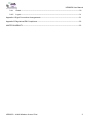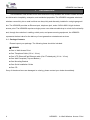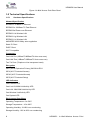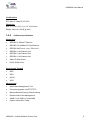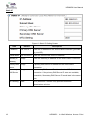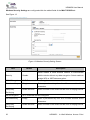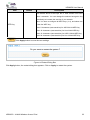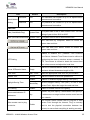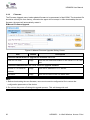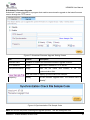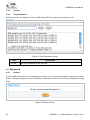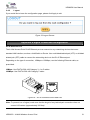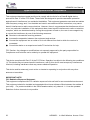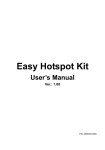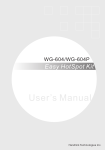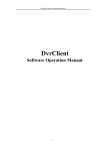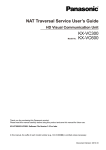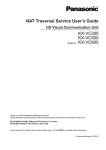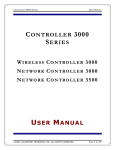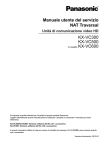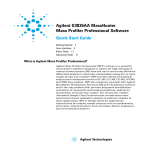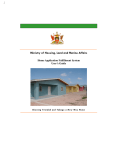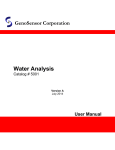Download HD28650 User Manual
Transcript
HD28650 User Manual Copyright Notice Copyright © 2010–2011 HD Communications Corp. All rights reserved. No part of this document may be copied, reproduced, or transmitted by any means, for any purpose without prior written permission. Patent protected in multiple countries. Disclaimer We shall not be liable for technical or editorial errors or omissions contained herein; nor for incidental or consequential damages resulting from furnishing this material, or the performance or use of this product. We reserve the right to change the product specification without notice. Information in this document may change without notice. Trademarks Microsoft Windows 98, Windows 2000, Windows XP, Windows 7 are registered trademarks of Microsoft Corporation. General: All other brand and product names mentioned herein may be registered trademarks of their respective owners. Customers should ensure that their use of this product does not infringe upon any patent rights. Trademarks mentioned in this publication are used for identification purposes only and are properties of their respective companies. HD28650 User Manual Table of Contents 1 Introduction ----------------------------------------------------------------------------------------------------------- 4 1-1 Package Contents -------------------------------------------------------------------------------------------------- 4 1-2 Features --------------------------------------------------------------------------------------------------------------- 5 1-3 Precautions ----------------------------------------------------------------------------------------------------------- 5 1-4 Aspects ---------------------------------------------------------------------------------------------------------------- 5 1-4-1 Front Panel ------------------------------------------------------------------------------------------------- 6 1-4-2 Rear Panel-------------------------------------------------------------------------------------------------- 7 1-5 Technical Specifications------------------------------------------------------------------------------------------- 8 2 1-5-1 Hardware Specifications -------------------------------------------------------------------------------- 8 1-5-2 Software Specifications --------------------------------------------------------------------------------- 9 Installation------------------------------------------------------------------------------------------------------------10 2-1 Installation Requirements ----------------------------------------------------------------------------------------11 2-2 Getting Start ---------------------------------------------------------------------------------------------------------12 3 Configuring the In Wall Access Point -----------------------------------------------------------------------------15 3-1 Internet Setting------------------------------------------------------------------------------------------------------17 3-1-1 TCP/IP Setting--------------------------------------------------------------------------------------------17 3-2 Wireless --------------------------------------------------------------------------------------------------------------19 3-2-1 Wireless Basic Setting----------------------------------------------------------------------------------19 3-2-2 Wireless Advanced Setting----------------------------------------------------------------------------20 3-2-3 MULTI-ESSID Setting ----------------------------------------------------------------------------------21 3-3 Advanced-------------------------------------------------------------------------------------------------------------24 3-3-1 Management ----------------------------------------------------------------------------------------------24 3-3-2 Firmware ---------------------------------------------------------------------------------------------------26 3-3-3 Configuration ----------------------------------------------------------------------------------------------28 3-3-4 SNMP -------------------------------------------------------------------------------------------------------29 3-3-5 System------------------------------------------------------------------------------------------------------30 3-3-6 Ping Command -------------------------------------------------------------------------------------------30 3-4 Advanced-------------------------------------------------------------------------------------------------------------30 2 HD28650 - In Wall Wireless Access Point HD28650 User Manual 3-4-1 Restart ------------------------------------------------------------------------------------------------------30 3-4-2 Logout-------------------------------------------------------------------------------------------------------31 Appendix A Signal Connection Arrangements --------------------------------------------------------------------31 Appendix B Regulations/EMI Compliance -------------------------------------------------------------------------32 LIMITED WARRANTY---------------------------------------------------------------------------------------------------33 HD28650 - In Wall Wireless Access Point 3 HD28650 User Manual 1 Introduction The HD28650 In Wall Access Point revolutionizes the way wireless and wired IP-based services are delivered to hospitality, enterprise, and residential properties. The HD28650 integrates wired and wireless connectivity into a small unit that can be quickly and discretely installed in a single gang wall box. The HD28650 provides an Ethernet port, telephone jack, and a 2.4GHz 802.11b/g/n wireless access point. The HD28650 requires a single power over ethernet cable drop to unlock its functionality and, through the reduction in cabling, switch ports, and power-sourcing equipment, the HD28650 represents the best value for the delivery of next generation entertainment services. 1-1 Package Contents Please inspect your package. The following items should be included: ◎ HD28650 z One In Wall Access Point z One Telephone Cable (3.9 in / 10 cm) z One UTP Ethernet/Fast Ethernet cable (Cat.5 Twisted-pair) (3.9 in / 10 cm) z One Wall Faceplate (Top and Bottom ) z One Mounting Bracket z One Quick Installation Guide z One CD If any of the above items are damaged or missing, please contact your dealer immediately. 4 HD28650 - In Wall Wireless Access Point HD28650 User Manual 1-2 Features z Wireless data rates up to 150Mbps z Comprehensive security 64/128-bit WEP encryption WPA encryption WPA2 encryption z Intelligent Management 1-3 Precautions z Never remove or open the cover. You may suffer serious injury if you touch these parts. z Never install the system in wet locations. 1-4 Aspects Figure 1 In Wall Access Point Aspect HD28650 - In Wall Wireless Access Point 5 HD28650 User Manual 1-4-1 Front Panel The Front panel of the In Wall Access Point shown below. Figure 2 In Wall Access Point Front Panel 1. 2. 3. 4. 5. 6. 7. 8. 9. RJ-11 Telephone Connector RJ-45 Ethernet Connector WPS Button Reset Button WLAN SYSTEM POWER LAN Port LINK Port Figure 3 In Wall Access Point Front Panel 6 HD28650 - In Wall Wireless Access Point HD28650 User Manual LEDs Indication LED State Description PWR Off The In Wall Access Point not receiving electrical power. Green The In Wall Access Point receiving electrical power. Off The In Wall Access Point status is defective. Green The In Wall Access Point status is complete. Green During firmware upgrades, this system LED will blink. SYS (Blinking) LINK / WAN Off Port has not established any network connection. Yellow A port has established a valid 10/100Mbps network connection. Yellow 10/100Mbps traffic is traversing the port. (Blinking) LAN Off Port has not established any network connection. Green A port has established a valid 10/100Mbps network connection. Green 10/100Mbps traffic is traversing the port. (Blinking) WLAN Off The Wireless is not ready. Green The In Wall Access Point has established a valid wireless connection. Green The Wireless connection is active. (Blinking) 1-4-2 Rear Panel The rear panel of the In Wall Access Point 10. RJ-45 Ethernet Connector(802.3af PoE) 11. RJ-11 Telephone Connector HD28650 - In Wall Wireless Access Point 7 HD28650 User Manual Figure 4 In Wall Access Point Rear Panel 1-5 Technical Specifications 1-5-1 Hardware Specifications Network Specification IEEE802.3 10 Base TX Ethernet IEEE802.3u 100 Base TX Fast Ethernet IEEE802.3af Power over Ethernet IEEE802.11b Wireless LAN IEEE802.11g Wireless LAN IEEE802.11n Wireless LAN ANSI/IEEE 802.3 NWay auto-negotiation Static IP Client DHCP Client Wi-Fi Compatible Connectors One LAN Port (10BaseT/100BaseTX Auto cross-over) One LINK Port (10BaseT/100BaseTX Auto cross-over) Two Tel Ports (Telephone Line transparent used) Encryption WEP (Wired Equivalent Privacy) 64/128-bit RC4 WPA (Wi-Fi Protected Access) WPA2 (Wi-Fi Protected Access) WPS (Wi-Fi Protected Setup) LED Indicators One POWER LED One Link 10/100M Link/Activity LED One LAN 10M/100M Link/Activity LED One Wireless Link/Activity LED One System LED Environment Conditions Operating Temperature: 0 to 50°C Storage Temperature: -10 to 60°C Operating Humidity: 10~80% non-condensing Storage Humidity: 10% to 90% non-condensing 8 HD28650 - In Wall Wireless Access Point HD28650 User Manual Certifications FCC part 15 Class B, CE, NCC Dimension Size: 1.3” (W) x 2.8” (L) x 2.2” (H)/ Inches Weight: About 3.0 Oz/85 g (Net) 1-5-2 Software Specifications Networking • IEEE802.3 10BaseT Ethernet • IEEE802.3u 100BaseTX Fast Ethernet • IEEE802.3af Power over Ethernet • IEEE802.11b Wireless LAN • IEEE802.11g Wireless LAN • IEEE802.11n Wireless LAN • Static IP WAN Client • DHCP WAN Client Security and Firewall • WEP • WPA • WPA2 • WPS Management • Web-based Management Tool • Firmware Upgrade via HTTP/TFTP • Backup/Restore/Factory Default Setting • Remote Authorized Management • SNMP v1/v2 (MIB II, Private MIB) • System Information Table HD28650 - In Wall Wireless Access Point 9 HD28650 User Manual 2 Installation The following are instructions for the hardware assembly and installation of the In Wall Wireless Access Point. Refer to the illustrations and follow the simple steps below to quickly install your HD28650. Step 1:Slide the Bracket to align with the screw holes on the In Wall Access Point, and fasten the Bracket tightly with the screws. Step 2:Slide the HD28650 into the Bottom Faceplate and fasten tightly into the Bottom Faceplate until it is flush with the wall. Step 3:Line-up and push the Top faceplate onto Bottom faceplate until it snaps securely into place. 10 HD28650 - In Wall Wireless Access Point HD28650 User Manual 2-1 Installation Requirements Before installing the In Wall Access Point, make sure your network meets the following requirements. System Requirements The In Wall Access Point requires one of the following types of software: z Windows 98 Second Edition/NT/2000/XP/Vista/Windows 7 z Red Hat Linux 7.3 or later version z MAC OS X 10.2.4 or later version z Any TCP/IP-enabled systems like Mac OS and UNIX (TCP/IP protocol installed) z Web Browser Software (Microsoft Internet Explorer 6.0 or Mozilla Firefox 3.5) z One computer with an installed 10Mbps, 100Mbps or 10/100Mbps Ethernet card z UTP network Cable with a RJ-45 connection (Package contents) Note: Prepare twisted-pair cables with RJ-45 plugs. Use Cat.5 cable for all connections. Make sure that each cable does not exceed 328 feet (Approximately 100 meters). HD28650 - In Wall Wireless Access Point 11 HD28650 User Manual 2-2 Getting Started The HD28650 supports web-based configuration. Upon the completion of the hardware installation, it can be configured using a web browser such as Internet Explorer, Firefox, or Safari. ¾ Default IP Address: 192.168.10.1 ¾ Default Subnet Mask: 255.255.255.0 ¾ Default Username and Password: root/root Note:Set the IP segment of the administrator’s computer to be in the same range as HD28650 for accessing the system. Do not duplicate the IP address used here with the IP address of HD28650 or any other device within the network. Step1:Click StartÆSettingÆControl Panel, and then “Control Panel” window appears, Click on “Network connection” window appears. Step2:In “Local Area Connection properties” window, select “Internet Protocol (TCP/IPv4)” and click on “properties” button. 12 HD28650 - In Wall Wireless Access Point HD28650 User Manual Example: IP Address:192.168.10.5 Subnet Mask:255.255.255.0 Step 3:Launch your web browser, and then enter the factory default IP address 192.168.10.1 in your browser’s location box. Press Enter. Step 4:The HD28650 login screen will appear. In the Username and Password field, type the factory default user name root and password root and click Submit. The HD28650 setup screen will appear. Username: root Password: root Note: It is important to remember your password. If for any reason you lose or forget your password, press the reset button located inside of a recessed hole on the front of the device. Using a paperclip or similar instrument, depress and hold the reset button for 15 seconds. Performing a Reset will reboot the device and will re-initialize the settings back to factory default. All configurations, including username, password and IP address(es), will be reset, and requires re-entering that information. HD28650 - In Wall Wireless Access Point 13 HD28650 User Manual PoE (Power over Ethernet) Application Note: To use the HD28650’s PoE feature, follow the instructions for your specific PoE device. 14 HD28650 - In Wall Wireless Access Point HD28650 User Manual 3 Configuring the In Wall Access Point Step 1: Start your browser, and then enter the factory default IP address 192.168.10.1 in your browser’s location box. Press Enter. Figure 5 Web Browser Location Field (Factory Default) Step 2: The In Wall Access Point configuration tools menu will appear. In the Username and Password field, type the factory default user name root and password root and click Submit. Figure 6 Configuration Tools Menu Note: ) This Web Configuration Utility is best viewed with IE 6.0 or Firefox 3.5 or higher versions. ) Username and Password can consist of up to 20 alphanumeric characters (case sensitive). ) If for some reason your password is lost or you cannot gain access to the In Wall Access Point Configuration Program, please press the reset button to load the device to manufacturer defaults. ) If the In Wall Access Point doesn’t send any packets within 5 minutes (default), the In Wall Access Point will logout automatically. ) Proxy needs to set disable first when administrator accesses admin User Interface HD28650 - In Wall Wireless Access Point 15 HD28650 User Manual The following settings enable you to configure advanced settings related to accessing the Internet; Display in Wall Access Point basic status; process Firmware upgrade; change password; and backup or restore configuration. Including, z Internet Setting ¾ z z z Link Wireless ¾ Basic ¾ Advanced ¾ Multi-ESSID Administration ¾ Management ¾ Firmware ¾ Configuration ¾ SNMP ¾ System Status ¾ Ping Command System Tool ¾ Restart ¾ Logout Figure 7 Configuration Tools Menu 16 HD28650 - In Wall Wireless Access Point HD28650 User Manual 3-1 Internet Setting 3-1-1 TCP/IP Setting The IP address can be manually set or automatically assigned by a DHCP server on the LAN. If you are manually setting the IP address, Subnet mask, and Gateway IP address settings, set them appropriately, so that they comply with your LAN environment. Figure 8 the TCP/IP Setting DHCP Client The device can work as a DHCP client. This allows the device to obtain the IP address and other TCP/IP settings from your gateway or IP router. If your device comes with this feature, please enable “DHCP Client.” Figure 9 DHCP Client Setting Screen Item MTU Setting Default 1500 Description MTU (Maximum Transfer Unit) specifies maximum transmission unit size. HD28650 - In Wall Wireless Access Point 17 HD28650 User Manual Static IP Figure 10 Static IP Setting Screen Item IP Address Default 192.168.10.1 Description Enter the IP address for the xDSL/Cable connection (provided by your ISP). Subnet Mask 255.255.255.0 Enter the subnet mask for the IP address. Gateway IP Enter the Gateway IP address for the xDSL/Cable connection Empty Gateway Primary DNS Empty Server Secondary A primary DNS server IP address for the xDSL/Cable connection Empty DNS Server A secondary DNS server IP address for the xDSL/Cable connection. If the primary DNS Server IP were not available, meanwhile, Secondary DNS Server IP would start in the same time. MTU Setting 1500 MTU (Maximum Transfer Unit) specifies maximum transmission unit size. 18 HD28650 - In Wall Wireless Access Point HD28650 User Manual 3-2 Wireless 3-2-1 Wireless Basic Settings Figure 11 Wireless Basic Setting Screen Item Default Description General Settings The ESSID is the unique name that is shared among all ESSID In Room WiFi points in a wireless network. It is case sensitive and must not exceed 32 characters. Channel 6 Select the channel ID for wireless connection. Select the 802.11 mode of following:: -802.11n+802.11g+802.11b -802.11n+802.11g 802.11 Mode 802.11g+802.11b -802.11g+802.11b -802.11n only -802.11g only -802.11b only Channel Width Auto 20/40MHz Select of channel width of Auto 20/40 MHz or 20MHz To Adjust the output power of the system to get the Transmit Power 25% appropriate coverage of your wireless network. Select the 10% to 100% that you need for your environment. HD28650 - In Wall Wireless Access Point 19 HD28650 User Manual 3-2-2 Wireless Advanced Setting Figure 12 Wireless Advanced Setting Screen Item Default Beacon Interval 100 Description This value valid range is 1 to 1000 indicates the frequency interval of the beacon. This value valid range is 256-2342. This setting determines the packet size at which the In Wall Access Point issues a request to send (RTS) before sending the packet. A low RTS Threshold 2347 RTS Threshold setting can be useful in areas where many client devices are associating with the In Wall Access Point, or in areas where the clients are far apart and can detect only the In Wall Access Point, and not each other. This setting determines the size at which packets are Fragmentation 2432 Threshold fragmented. Enter a setting ranging from 256 to 2432 bytes. Use a low setting in areas where communication is poor or where there is a great deal of radio interference. The preamble type is a section of data at the head of a Dynamic Preamble Type preamble packet that contains information and client devices need when sending and receiving packets. The setting menu allows you to select a long, short or dynamic preamble type. Click Apply button to save the new settings. 20 HD28650 - In Wall Wireless Access Point HD28650 User Manual 3-2-3 MULTI-ESSID Setting MULTI-ESSID Setting Multiple SSIDs (Service Set Identifier) logically divide the access point into several virtual access points, and allow users to access different networks through the single Access Point. The ability to create and configure Multiple SSIDs can be performed within the “MULTI-ESSID” tab within the Wireless menu setting. You can assign different policies and functions for each SSID, increasing the flexibility and efficiency of the network infrastructure. and settings. They can be named differently, with separate security options For example, Multiple SSIDs are commonly configured for creating public and private networks within the same access point. VLAN Setting Virtual Local Area Network (VLAN). This enables the separation of wireless applications based on security and performance requirements. If your network uses VLANs, you can assign an SSID to a VLAN ID (range from 1 - 4095), and the access point will group client devices (and network traffic) using that SSID into that specific VLAN ID. For example, you could enable encryption and authentication on one SSID to protect private applications, and no security on another SSID to maximize open connectivity for public usage. HD28650 - In Wall Wireless Access Point 21 HD28650 User Manual Wireless Security Settings are configured within the edited fields of the MULTI-ESSID tab. See Figure 13 Figure 13 Wireless Security Setting Screen Item Default Description Select disable to allow wireless stations to communicate Security Disable with the device without any data encryption. Select enable to enable WPA or WEP data encryption. WPA2 Encryption Wi-Fi Protected Access Encryption Pre-shared Key Empty Enter a pre-shared key from 8 to 63 case sensitive ASCII characters. Group Key 86400 Seconds Enter a number in the field to set the force re-keying interval. Re-Keying WPA Encryption Wi-Fi Protected Access Encryption Pre-shared Key Empty Enter a pre-shared key from 8 to 63 case sensitive ASCII characters. Group Key 86400 Seconds Enter a number in the field to set the force re-keying interval. Re-Keying 22 HD28650 - In Wall Wireless Access Point HD28650 User Manual Item Default Description This selects which of the Keys the In Wall Access Point uses when it transmits. You can change the selected encryption key periodically to increase the security of your network. Note: You have to configure all WEP keys (1~4), and select one WEP Key 1 of the four WEP key. Enter 5 characters (case sensitive) for ASCII 64-bit WEP Key. Enter 10 characters (case sensitive) for Hex 64-bit WEP Key. Enter 13 characters (case sensitive) for ASCII 128-bit WEP Key. Enter 26 characters (case sensitive) for Hex 128-bit WEP Key. Click Apply button to save the new settings. Figure 14 Restart Dialog Box Click Apply button, the restart dialog box appears. Click on Apply to restart the system. HD28650 - In Wall Wireless Access Point 23 HD28650 User Manual 3-3 Advanced 3-3-1 Management Define the In Wall Access Point Management configuration Figure 15 Management Setting Screen 24 HD28650 - In Wall Wireless Access Point HD28650 User Manual Item Username Default root Administrator Setting Description The username can consist of up to 20 alphanumeric characters and is sensitive. Password root The password can consist of up to 20 alphanumeric characters and is sensitive. Date/Time Date (Year/Month/Day) System Date The system date of the In Wall Access Point. The valid setting of year is from 2010 to 2035. Time (Hour:Minute:Second) System Time The system time of the In Wall Access Point. - - Click “Get from my Computer” button to correct the system date and time. Click “Get from NTP server” button to correct the system date and time. Enables or disables NTP (Network Time Protocol) Time Server. Network Time Protocol can be utilized to NTP Setting Disable synchronize the time on devices across a network. A NTP Time Server is utilized to obtain the correct time from a time source and adjust the local time. Server IP/Domain Name Empty Enter the IP address/domain name of NTP server. The maximum allowed characters length is 100. Time Zone GMT-12:00 Select the appropriate time zone for your location. Update Time 0 hours Enter the number of hours for update time. Disable Enables or disables Daylight Saving Time (DST). Daylight Saving Time LED Setting Secure administrator IP Addresses Month/Day Disable Set the Daylight Saving Time (DST) on the In Wall Access Point. Adjust the begin time and end time. Enable or Disable Device LED lighting. Options: Any and Specify. Administrator can specify 5 Any IP addresses or a range to allow remote control access from network. This function allows remote user to ping the In Wall Allow remote user to ping the device Enable Access Point through the Internet. Ping is normally used to test the physical connection between two devices, to ensure that everything is working correctly. HD28650 - In Wall Wireless Access Point 25 HD28650 User Manual 3-3-2 Firmware The Firmware Upgrade menu loads updated firmware to be permanent in flash ROM. The download file should be a binary file from factory; otherwise the agent will not accept it. After downloading the new firmware, the agent will automatically restart it. z Manual Firmware Upgrade Figure 16 Manual Firmware Upgrade Setting Screen Item Default Description This allow administrator to upgrade the firmware via HTTP. Local PC File Path Empty Enter the file name and location in the Local PC File Path field. This allows administrator use TFTP server to upgrade firmware. Remote TFTP Server IP Empty Enter the IP address of TFTP Server. Empty Enter the file name in the File Name field. Address File Name Note: 1. Before downloading the new firmware, users must save the configuration file to restore the configuration parameters of the device. 2. Do not turn the power off during the upgrade process. This will damage the unit. 26 HD28650 - In Wall Wireless Access Point HD28650 User Manual z Scheduled Firmware Upgrade Scheduled Firmware Upgrade is a program that enables an automatic upgrade to the latest firmware version through the TFTP server. Figure 17 Scheduled Firmware Upgrade Setting Screen Item Default Description Disable/Enable Disables or enables the scheduled firmware upgrade function. TFTP Server IP Empty Enter the IP address of TFTP Server. File Synchronization Empty Enter the file name and location in the File Synchronization field. Click the button to display synchronization file example. Frequency Weekly Set the firmware upgrade time. The default value is “Weekly”. Figure 18 Synchronization File Sample Code Note: Do not turn the power off during the upgrade process. This will damage the unit. HD28650 - In Wall Wireless Access Point 27 HD28650 User Manual 3-3-3 Configuration This feature can backup the system configuration from this device to your PC or restore your stored system configuration to this device. Figure 19 Configuration Setting Screen Item Backup Default Description Click it to save the system configuration to your computer. (export.cfg) Remote TFTP Server IP Empty Address Enter the IP address of TFTP Server. File Name Enter the file name in the File Name field. Empty Restore Click it to restore your system configuration. Local PC File Path Empty Enter the file pathname of the system configuration file in the Local PC File Path field. Remote TFTP Server IP Empty Address Enter the IP address of TFTP Server. File Name Empty Enter the file name in the File Name field. Reset the system back Erase all setting and back to factory setting. to factory defaults 28 HD28650 - In Wall Wireless Access Point HD28650 User Manual 3-3-4 SNMP The SNMP Agent Configuration screen enables you to access to your device via Simple Network Management Protocol. If you are not familiar with SNMP, please consult your Network Administrator or consult SNMP reference material. You must first enable SNMP on the SNMP Agent Configuration screen. Figure 20 SNMP Setting Screen Item SNMP Default Disable Description Disables or enables the SNMP management. SNMP Port 161 If the SNMP enables, also allowed to specific the SNMP port number Trap Port via NAT. The allowed SNMP port numbers are 161 (default), 162 16100-16199 and Trap port numbers are 162 (default), 16200-16299. This Port setting is useful for remote control via NAT network. Configuration Community public/private Every unit with SNMP enable must be configured to recognize one or Name more community names up to 20 characters. The default setting for NMS The address of the NMS. The default settings for the NMS Networking the community of entry is “public” ANY are “ANY”. Address Privileges Read Choose “Read”, “Write”, “Trap Recipients” and “All” for different privileges. The defaults are all “read”. Status Valid/Invalid Chosen “Valid” or “Invalid”. The default setting of entry is all invalid. HD28650 - In Wall Wireless Access Point 29 HD28650 User Manual 3-3-5 System 3-3-6 Ping Command The Ping function can determine if the In Wall Access Point’s network is connected or not. Figure 21 Ping Command Screen Item IP or URL 3-4 Description Enter the IP address or the URL link. Advanced 3-4-1 Restart If your In Wall Access Point is not operating correctly, you can choose this option to display the restart screen. Clicking the apply button will restart the In Wall Access Point, with all of your settings remaining intact. Figure 22 Restart Screen 30 HD28650 - In Wall Wireless Access Point HD28650 User Manual 3-4-2 Logout If you would like to leave the configuration page, please click Apply to exit. Figure 23 Logout Screen Appendix A Signal Connection Arrangements RJ-45 Ethernet Port The In Wall Access Point RJ-45 Ethernet port can connect to any networking devices that use a standard LAN interface, such as a Hub/Switch or Router. Use unshielded twisted-pair (UTP) or shielded twisted-pair (STP) cable to connect the networking device to the RJ-45 Ethernet port. Depending on the type of connection, 10Mbps or 100Mbps, use the following Ethernet cable, as prescribed. 10Mbps: Use EIA/TIA-568-100-Category 3, 4 or 5 cables. 100Mbps: Use EIA/TIA-568-100-Category 5 cable. Figure 24 RJ-45 Connector and Cable Pins Note: To prevent loss of signal, make sure that the length of any twisted-pair connection does not exceed 100 meters (approximately 328 feet). HD28650 - In Wall Wireless Access Point 31 HD28650 User Manual Appendix B Regulations/EMI Compliance Federal Communication Commission Interference Statement This equipment has been tested and found to comply with the limits for a Class B digital device, pursuant to Part 15 of the FCC Rules. These limits are designed to provide reasonable protection against harmful interference in a residential installation. This equipment generates uses and can radiate radio frequency energy and, if not installed and used in accordance with the instructions, may cause harmful interference to radio communications. However, there is no guarantee that interference will not occur in a particular installation. If this equipment does cause harmful interference to radio or television reception, which can be determined by turning the equipment off and on, the user is encouraged to try to correct the interference by one of the following measures: ● Reorient or relocate the receiving antenna. ● Increase the separation between the equipment and receiver. ● Connect the equipment into an outlet on a circuit different from that to which the receiver is ● connected. Consult the dealer or an experienced radio/TV technician for help. FCC Caution: Any changes or modifications not expressly approved by the party responsible for Compliance could void the user’s authority to operate this equipment. This device complies with Part 15 of the FCC Rules. Operation is subject to the following two conditions: (1) This device may not cause harmful interference, and (2) this device must accept any interference received, including interference that may cause undesired operation. This device and its antenna(s) must not be co-located or operating in conjunction with any other antenna or transmitter. IMPORTANT NOTE: FCC Radiation Exposure Statement: This equipment complies with FCC radiation exposure limits set forth for an uncontrolled environment. This equipment should be installed and operated with minimum distance 20cm between the radiator & your body. For product available in the USA/Canada market, only channel 1~11 can be operated. Selection of other channels is not possible. 32 HD28650 - In Wall Wireless Access Point HD28650 User Manual LIMITED WARRANTY HD28650 In Wall Wireless Access Point What the warranty covers: We warrant this product to be free from defects in material and workmanship during the warranty period. If a product proves to be defective in material or workmanship during the warranty period, we will at its sole option repair or replace the product with a like product with a like product. Replacement product or parts may include remanufactured or refurbished parts or components. How long the warranty is effective: The HD28650 is warranted for one (1) year for all parts and labor from the date of receipt. Who the warranty protects: This warranty is valid only for the original purchaser. What the warranty does not cover: 1. Any product, on which the serial number has been defaced, modified or removed. 2. Damage, deterioration or malfunction resulting from: a. Accident, misuse, neglect, fire, water, lightning, or other acts of nature, unauthorized product modification, or failure to follow instructions supplied with the product. b. Repair or attempted repair by anyone not authorized by us. c. Any damage of the product due to shipment. d. Removal or installation of the product. e. Causes external to the product, such as electric power fluctuations or failure. f. Use of supplies or parts not meeting our specifications. g. Normal wear and tear. h. Any other cause that does not relate to a product defect. 3. Removal, installation, and set-up service charges. How to get service: 1. For information about receiving service under warranty, contact Technical Support. 2. To obtain warranted service, you will be required to provide (a) the original dated sales slip, (b) your name, (c) your address (d) a description of the problem and (e) the serial number of the product. 3. Take or ship the product prepaid in the original container to your dealer, or point of purchase. 4. For additional information, contact your dealer or: HD Communications Technical Support Team @ (888) 588-3800 / (631) 588-3877 [email protected] Limitation of implied warranties: THERE ARE NOWARRANTIED, EXPRESSED OR IMPLIED, WHICH EXTEND BEYOND THE DESCRIPTION CONTAINED HEREIN INCLUDING THE IMPLIED WARRANTY OF MERCHANTABILITY AND FITNESS FOR A PARTICULAR PURPOSE. Exclusion of damages: Our LIABILITY IS LIMITED TO THE COST OF REPAIR OR REPLACEMENT OF THE PRODUCT. We SHALL NOT BE LIABLE FOR: 1. DAMAGE TO OTHER PROPERTY CAUSED BY ANY DEFECTS IN THE PRODUCT, DAMAGES BASED UPON INCONVENCE, LOSS OF USE OF THE PRODUCT, LOSS OF TIME, LOSS OF PROFITS, LOSS OF BUSINESS OPPORTUNITY, LOSS OF GOODWILL, INTERFERENCE WITH BUSINESS RELATIONSHIPS, OR OTHER COMMERCIAL LOSS, EVEN IF ADVISED OF THE POSSIBLITY OF SUCH DAMAGES. 2. ANY OTHER DAMAGES, WHETHER INCIDENTAL, CONSEQUENTIAL OR OTHERWISE. 3. ANY CLAIM AGAINST THE CUSTOMER BY ANY OTHER PARTY. 33 HD28650 - In Wall Wireless Access Point