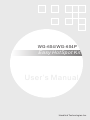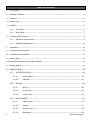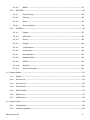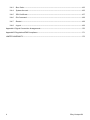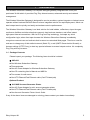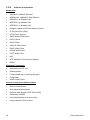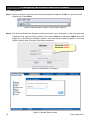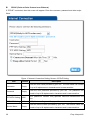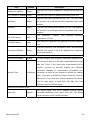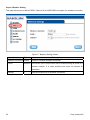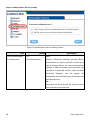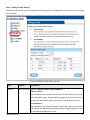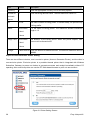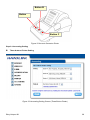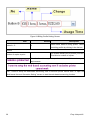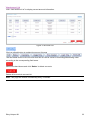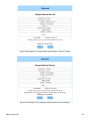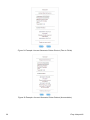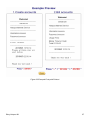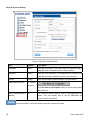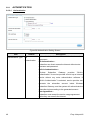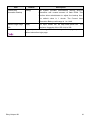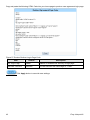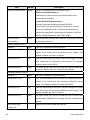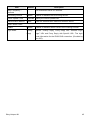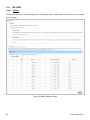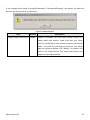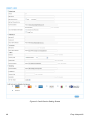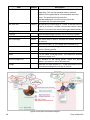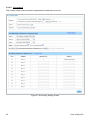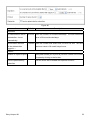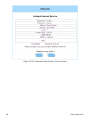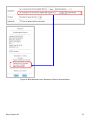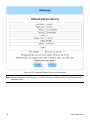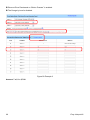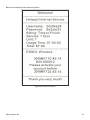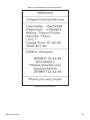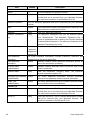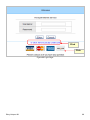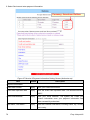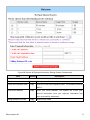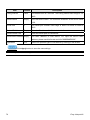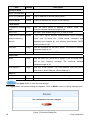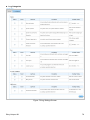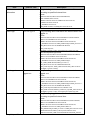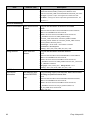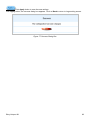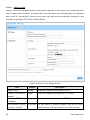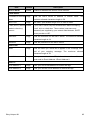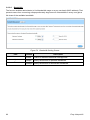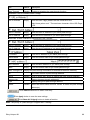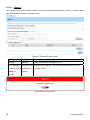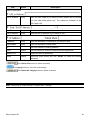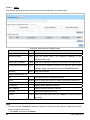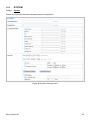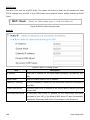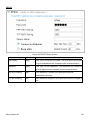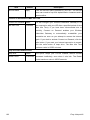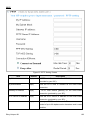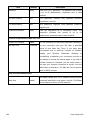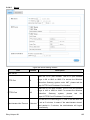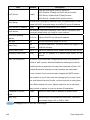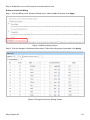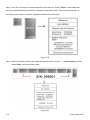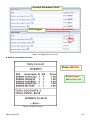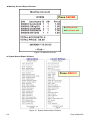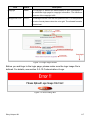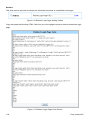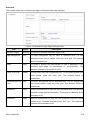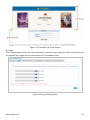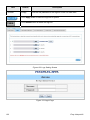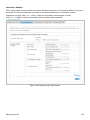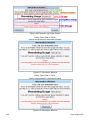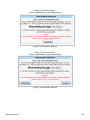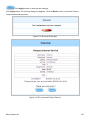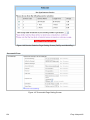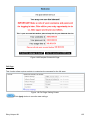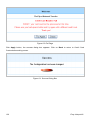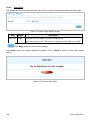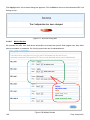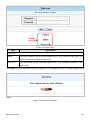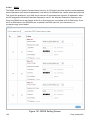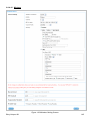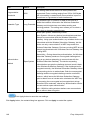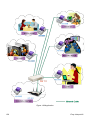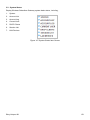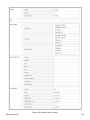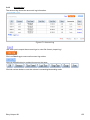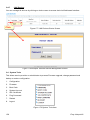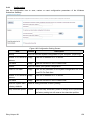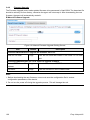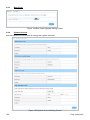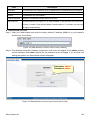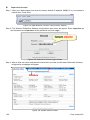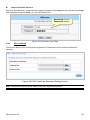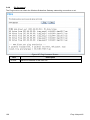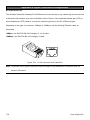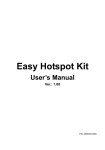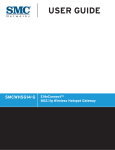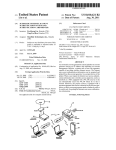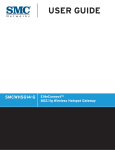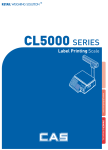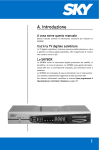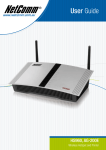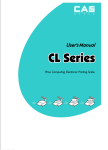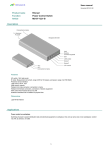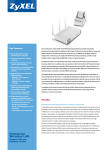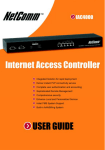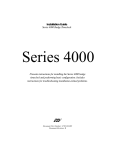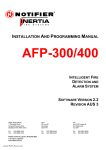Download WG-604 COVER - Winther Wireless Distribution
Transcript
WG-604/WG-604P Easy HotSpot Kit User’s Manual Handlink Technologies Inc. Copyright Notice Copyright © 2005-2015 Handlink Technologies Inc. All rights reserved. No part of this document may be copied, reproduced, or transmitted by any means, for any purpose without prior written permission. Protected by TW patent 223184, JPN patent 3099924 and China patent ZL 03 2 04640.5. Disclaimer We shall not be liable for technical or editorial errors or omissions contained herein; nor for incidental or consequential damages resulting from furnishing this material, or the performance or use of this product. We reserve the right to change the product specification without notice. Information in this document may change without notice. Trademarks Microsoft Win98, Windows 2000 , WinXP, Win Vista and Win7 are registered trademarks of Microsoft Corporation. General: All other brand and product names mentioned herein may be registered trademarks of their respective owners. Customers should ensure that their use of this product does not infringe upon any patent rights. Trademarks mentioned in this publication are used for identification purposes only and are properties of their respective companies. Table of Contents 1 Introduction ----------------------------------------------------------------------------------------------------------------- 5 1-1 Package Contents -------------------------------------------------------------------------------------------------------- 5 1-2 Features --------------------------------------------------------------------------------------------------------------------- 6 1-3 Precautions ----------------------------------------------------------------------------------------------------------------- 6 1-4 Outlook----------------------------------------------------------------------------------------------------------------------- 6 1-4-1 Top Panel --------------------------------------------------------------------------------------------------------- 7 1-4-2 Rear Panel-------------------------------------------------------------------------------------------------------- 7 1-5 Technical Specifications ------------------------------------------------------------------------------------------------ 8 2 1-5-1 Hardware Specifications -------------------------------------------------------------------------------------- 8 1-5-2 Software Specifications --------------------------------------------------------------------------------------10 Installation -----------------------------------------------------------------------------------------------------------------12 2-1 Connecting the Antennas ----------------------------------------------------------------------------------------------13 2-2 Installation Requirements----------------------------------------------------------------------------------------------13 2-3 Getting Start ---------------------------------------------------------------------------------------------------------------15 3 Configuring the Wireless Subscriber Gateway -----------------------------------------------------------------------16 3-1 Setting Wizard ------------------------------------------------------------------------------------------------------------16 3-2 Advanced Setup----------------------------------------------------------------------------------------------------------39 3-2-1 3-2-2-1 Authentication ------------------------------------------------------------------------------------ 40 3-2-2-2 RADIUS-------------------------------------------------------------------------------------------- 43 3-2-2 BILLING ----------------------------------------------------------------------------------------------------------46 3-2-2-1 Billing ----------------------------------------------------------------------------------------------- 46 3-2-2-2 Accounting ---------------------------------------------------------------------------------------- 52 3-2-2-3 Credit Card---------------------------------------------------------------------------------------- 65 3-2-3 2 AUTHENTICATION -------------------------------------------------------------------------------------------40 MANAGEMENT ------------------------------------------------------------------------------------------------75 3-2-3-1 LAN Devices-------------------------------------------------------------------------------------- 75 3-2-3-2 Syslog ---------------------------------------------------------------------------------------------- 77 3-2-3-3 Session Trace ------------------------------------------------------------------------------------ 84 3-2-3-4 Bandwidth ----------------------------------------------------------------------------------------- 86 Easy Hotspot Kit 3-2-3-5 3-2-4 SNMP ---------------------------------------------------------------------------------------------- 87 SECURITY ------------------------------------------------------------------------------------------------------88 3-2-4-1 Pass Through ------------------------------------------------------------------------------------ 88 3-2-4-2 Filtering -------------------------------------------------------------------------------------------- 90 3-2-4-3 Share ----------------------------------------------------------------------------------------------- 92 3-2-4-4 Secure Remote ---------------------------------------------------------------------------------- 94 3-2-5 SYSTEM ---------------------------------------------------------------------------------------------------------95 3-2-4-1 System --------------------------------------------------------------------------------------------- 95 3-2-4-2 WAN/LAN ----------------------------------------------------------------------------------------- 98 3-2-4-3 Server -------------------------------------------------------------------------------------------- 105 3-2-4-4 Keypad ------------------------------------------------------------------------------------------- 108 3-2-4-5 Customization ---------------------------------------------------------------------------------- 116 3-2-4-6 Portal Page ------------------------------------------------------------------------------------- 138 3-2-4-7 Advertisement ---------------------------------------------------------------------------------- 139 3-2-4-8 Walled Garden --------------------------------------------------------------------------------- 140 3-2-4-9 DDNS--------------------------------------------------------------------------------------------- 142 3-2-4-10 Wireless------------------------------------------------------------------------------------------ 145 3-2-4-11 Account Generator---------------------------------------------------------------------------- 149 3-3 System Status ---------------------------------------------------------------------------------------------------------- 151 3-4-1 System---------------------------------------------------------------------------------------------------------- 152 3-4-2 Account List --------------------------------------------------------------------------------------------------- 154 3-4-3 Account Log --------------------------------------------------------------------------------------------------- 155 3-4-4 Current User -------------------------------------------------------------------------------------------------- 156 3-4-5 DHCP Clients ------------------------------------------------------------------------------------------------- 157 3-4-6 Session List --------------------------------------------------------------------------------------------------- 157 3-4-7 LAN Devices -------------------------------------------------------------------------------------------------- 158 3-4 System Tools------------------------------------------------------------------------------------------------------------ 158 3-4-1 Configuration-------------------------------------------------------------------------------------------------- 159 3-4-2 Firmware Upgrade------------------------------------------------------------------------------------------- 160 Easy Hotspot Kit 3 3-4-3 Boot Code ----------------------------------------------------------------------------------------------------- 162 3-4-4 System Account ---------------------------------------------------------------------------------------------- 162 3-4-5 SSL Certificate------------------------------------------------------------------------------------------------ 167 3-4-6 Pin Command------------------------------------------------------------------------------------------------- 168 3-4-7 Restart ---------------------------------------------------------------------------------------------------------- 169 3-4-8 Logout ---------------------------------------------------------------------------------------------------------- 169 Appendix A Signal Connection Arrangements ------------------------------------------------------------------------ 170 Appendix B Regulations/EMI Compliance ----------------------------------------------------------------------------- 171 LIMITED WARRANTY------------------------------------------------------------------------------------------------------- 172 4 Easy Hotspot Kit 1 Introduction The Wireless Subscriber Gateway is a compact intelligent gateway integrated with a four-port port-based VLAN switch. It provides Plug’ Play Internet access, advanced security and network management. The Wireless Subscriber Gateway is designed for service providers, system integrator or hotspot venue operator without backend-RADIUS-Server to have integrated solution for rapid deployment, which can start hotspot service quickly and easily and enhance service performance. The Wireless Subscriber Gateway is an ideal solution for hotel lobbies, coffee bars, airport lounges, conference facilities and other sites that commonly host business travelers, and offers instant high-speed Internet connections. With its IP Plug and Play technology, it accepts any client configuration login, when client open browser the Wireless Subscriber Gateway immediately recognizes new end-user and redirects their browser to customized Web pages. There’s no need for end-user to change any of their default network (Static IP), e-mail (SMTP Server behind firewall), or browser settings (HTTP Proxy) or load any special software to access hotspot service. It’s completely Plug’ Play with any browser. 1-1 Package Contents Please inspect your package. The following items should be included: ◎ WG-604 z One Wireless Subscriber Gateway z Three antennas z One AC Power Adapter for Wireless Subscriber Gateway z One CD containing User’s Manual and MIB file z Two screws for wall-mount z One UTP Ethernet/Fast Ethernet cable (Cat.5 Twisted-pair) Optional Product: ◎ AG-300E Account Generator Printer z One AC Power Adapter for mini account generator printer z One UTP Ethernet/Fast Ethernet cable (Cat.5 Twisted-pair) z One Account Generator Printer User’s Guide If any of the above items are damaged or missing, please contact your dealer immediately. Easy Hotspot Kit 5 1-2 Features z Wireless data rates up to 54Mbps z Supports 100 Simultaneous Users z IP Plug and Play (iPnP) z Comprehensive security 64/128-bit WEP encryption WPA encryption WPA2 Encryption IP/URL filtering z Intelligent Management z Built-in AAA (Authentication/Accounting/Authorization) and Billing mechanism Note: The "PnP" Function only can be used with TCP/IP-based Network. 1-3 Precautions z Never remove or open the cover. You may suffer serious injury if you touch these parts. z Never install the system in the wet locations. z Use only the original fitting AC power adapter otherwise there is a danger of severe electrical shock. z Avoid exposing the Wireless Subscriber Gateway to direct sunlight or another heat source. z Choose a well-ventilated area to position your Wireless Subscriber Gateway. 1-4 Outlook Figure 1 Wireless Subscriber Gateway Outlook 6 Easy Hotspot Kit 1-4-1 Top Panel The top panel of the Wireless Subscriber Gateway is shown below. Figure 2 Wireless Subscriber Gateway Top Panel LEDs Indication LED State PWR Off Description The Wireless Subscriber Gateway is not receiving electrical power. SYS Green The Wireless Subscriber Gateway is receiving electrical power. Off The Wireless Subscriber Gateway status is defective. Green The Wireless Subscriber Gateway status is complete. Green (Blinking) During firmware upgrades, this system LED will blink. WAN Off Port has not established any network connection. Green A port has established a valid 10/100Mbps network connection. Green (Blinking) 10/100Mbps traffic is traversing the port. LAN-1~ Off Port has not established any network connection. LAN-4 Green A port has established a valid 10/100Mbps network connection. Green (Blinking) 10/100Mbps traffic is traversing the port. WLAN Off The Wireless is not ready. Green The Wireless Subscriber Gateway has established a valid wireless connection. Green (Blinking) The Wireless connection is active. 1-4-2 Rear Panel The rear panel of the Wireless Subscriber Gateway is shown below. Figure 3 Wireless Subscriber Gateway Rear Panel Easy Hotspot Kit 7 1. LAN (1-4): The rear panel supports four auto-sensing RJ-45 ports and all ports can be auto-switched to MDI-II connections. The LAN ports used for linking hosts or other network devices. The individual port can be either connected to 100BaseTX networks or 10BaseT networks. When connecting to a 100BaseTX network, the ports operate at 100Mbps in half-duplex mode or 200Mbps in full-duplex mode. When connecting to a 10BaseT network, the ports operate at 10Mbps in half-duplex mode or 20Mbps in full-duplex mode. 2. WAN: One Ethernet port used for linking xDSL or Cable Modem. 3. Reset Button: The Wireless Subscriber Gateway has a reset button at the rear panel of the device. Use this function to reset the system back to factory defaults. 4. Power Jack: Used to connect the external power supply with the Wireless Subscriber Gateway. 1-5 Technical Specifications 1-5-1 Hardware Specifications Network Specification IEEE802.3 10BaseT Ethernet IEEE802.3u 100BaseTX Fast Ethernet IEEE802.11g Wireless LAN ANSI/IEEE 802.3 NWay auto-negotiation Wi-Fi Compatible Connectors Four LAN Ports (10BaseT/100BaseTX Auto cross-over) One WAN Port (10BaseT/100BaseTX Auto cross-over) Encryption WEP (Wired Equivalent Privacy) 64/128-bit RC4 WPA (Wi-Fi Protected Access) WPA2 (Wi-Fi Protected Access) External Antenna Type 2dBi (Max) Dual detachable diversity antenna with reverse SMA 8 Easy Hotspot Kit LED Indicators One POWER LED One WAN 10/100M Link/Activity LED Four LAN 10M/100M Link/Activity LEDs One Wireless Link/Activity LED One System LED Power Requirement External Power Adapter Input: 100-240 VAC, 50/60 Hz Output: 12V, 1.5A Environment Conditions Operating Temperature: 0 to 50°C Storage Temperature: -10 to 60°C Operating Humidity: 10~80% non-condensing Storage Humidity: 10% to 90% non-condensing Certifications FCC part 15 Class B, CE , C-Tick , VCCI Dimension Size: 223 (L) x 143 (W) x 36 (H) mm Weight: About 500g (Net) Mounting Desktop, Wall mounted Easy Hotspot Kit 9 1-5-2 Software Specifications Networking • IEEE802.3 10BaseT Ethernet • IEEE802.3u 100BaseTX Fast Ethernet • IEEE802.11b Wireless LAN • IEEE802.11g Wireless LAN • IEEE802.11n Wireless LAN • Supports update to 200 Simultaneous Users • IP Plug and Play (iPnP) • HTTP Proxy Support • SMTP Server Redirection • DHCP Server • DHCP Relay • Static IP WAN Client • DHCP WAN Client • PPPoE WAN Client • PPTP WAN Client • NAT • NTP (Network Time Protocol) Support • DDNS Marketing Cooperation • Advertisement URL link • Walled garden • Customizable log-on and log-off pages • Portal Page • WISPr Smart Client User Accounting and Authentication • Built-in Authentication • Web-based Authentication • RADIUS AAA Support (RFC 2865, 2866) • Secondary RADIUS • User Authentication and Accounting • Logout Window Timer Control 10 Easy Hotspot Kit Security and Firewall • Layer 2 Isolation Security • SSL User Login page/ Configuration Page • SSL Administration • VPN Pass through (IPSec/PPTP) • Customize SSL Certificate • Pass Through IP/MAC/URL Address • Restricted Destination Filtering IP/URL • VPN (IPSec/PPTP) Pass through • PPTP VPN Client • WEP • WPA • WPA2 • WPA/WPA2 Mix mode Management • Web-based Management Tool • Firmware Upgrade via HTTP/TFTP • Wizard setup for step-by-step Configuration • Backup/Restore/Factory Default Setting • Remote Authorized Management • Real-time Session List • LAN Device Management • Syslog (System/Subscriber/LAN device) • E-mail logs • SNMP v1/v2 (MIB II, Private MIB) • System Information Table • Status Report (Daily/Monthly/System/Network) • SSL certificate upload Extra Function with optional AG-300E • Local Authentication • Local Accounting • Local Billing AG-300E Account Generator (Thermal Printer) • Interface: Ethernet • Print Width: 48mm (Paper width: 58mm) • Paper Length: 50 M Easy Hotspot Kit 11 2 Installation The followings are instructions for setting up the Wireless Subscriber Gateway. Refer to the illustration and follow the simple steps below to quickly install your Wireless Subscriber Gateway. Wall-Mounting The Wireless Subscriber Gateway can be wall-mounted on a wall by applying the two mounting brackets on screws. Figure 4 Wall-Mounting Bracket - Bottom of Wireless Subscriber Gateway Please refer to the following instructions for mounting a Wireless Subscriber Gateway on a wall or other surface. 1. Install two screws on a wall according to the relative positions shown below. Figure 5 2. Hang Wireless Subscriber Gateway on the wall by sliding the two screws in the mounting brackets. Note: If the screws are not properly anchored, the strain of the cables connected to the Wireless Subscriber Gateway rear panel connectors could pull out the Wireless Subscriber Gateway from the wall. 12 Easy Hotspot Kit 2-1 Connecting the Antennas The Wireless Subscriber Gateway provides two antenna connectors on the rear of the unit. Figure 6 Antenna Connectors 2-2 Installation Requirements Before installing the Wireless Subscriber Gateway, make sure your network meets the following requirements. System Requirements The Wireless Subscriber Gateway requires one of the following types of software: z Windows 98 Second Edition/NT/2000/XP/Vista z Red Hat Linux 7.3 or later version z MAC OS X 10.2.4 or later version z Any TCP/IP-enabled systems like Mac OS and UNIX (TCP/IP protocol installed) z Standard phone line for xDSL modem Or Coaxial cable for Cable modem z Web Browser Software (Microsoft I.E 5.0 or later version or Netscape Navigator 5.0 or later version) z One computer with an installed 10Mbps, 100Mbps or 10/100Mbps Ethernet card z UTP network Cable with a RJ-45 connection (Package contents) Note: Prepare twisted-pair cables with RJ-45 plugs. Use Cat.5 cable for all connections. Make sure each cable not exceed 328 feet (Approximately 100 meters). Easy Hotspot Kit 13 ISP Requirements Verify whether your ISP use fixed or dynamic IP. If it is a fixed IP, be sure to get the IP from your ISP. For dynamic IP, which is mostly used, the PC will get the IP automatically whenever it hooks up on the modem. Dynamic IP z Dynamic IP Setting Fixed IP z Your fixed IP address for the Wireless Subscriber Gateway z Your subnet mask for the Wireless Subscriber Gateway z Your default gateway IP address z Your DNS IP address PPPoE z Your user name from your ISP z Your password from your ISP PPTP z PPTP Server IP Address from your ISP z PPTP Local IP address from your ISP. z PPTP Local IP subnet mask from your ISP. z Your user name from your ISP z Your password from your ISP z Your PC Requirements The Static IP settings for the PC z Your PC’s fixed IP address z Your PC’s subnet mask z Your PC’s default gateway IP address z Your PC’s primary DNS IP address Note: 1. The gateway’s default IP address setting is “10.59.1.1”. 2. The gateway’s default subnet mask setting is “255.0.0.0”. The Dynamic IP settings for the PC We recommend that you leave your IP settings as automatically assigned. By default, the Wireless Subscriber Gateway is a DHCP server, and it will give your PC the necessary IP settings. 14 Easy Hotspot Kit 2-3 Getting Start 1. Place the Wireless Subscriber Gateway and AG-300E Printer on a flat work surface. 2. Connect the Ethernet cable to the Wireless Subscriber Gateway’s LAN port. 3. Connect the other end of the Ethernet cable to the AG-300E Account Generator Printer’s RJ45 port. 4. Ensure that your modem and computer are both switched on. 5. Use the supplied cable to connect the Wireless Subscriber Gateway's WAN port to the modem. Check that the Cable/xDSL Status LED lights. 6. Connect your computer to one of the 10/100 LAN ports on the Wireless Subscriber Gateway. Check that the LAN Port Status LED lights. 7. Configure the further parameters via a Web browser. Figure 7 Wireless Subscriber Gateway Connection Easy Hotspot Kit 15 3 Configuring the Wireless Subscriber Gateway 3-1 Setting Wizard Step 1: Start your browser, and then enter the factory default IP address 10.59.1.1 in your browser’s location box. Press Enter. Figure 8 Web Browser Location Field (Factory Default) Step 2: The Wireless Subscriber Gateway configuration tools menu will appear. In the Username and Password field, type the factory default user name admin and password admin and click Login. If you are first time setting the system, the wizard setup screen will appear. You will be guided, step-by-step, through a basic setup procedure. Username: admin Password: admin Figure 9 Configuration Tools Menu Figure 10 Wizard Setup Screen 16 Easy Hotspot Kit Figure 11 System Quick View Click on reset button to clear the username and password data. Note: ) This Web agent is best viewed with IE 5.0 or Netscape 6.0 and above browsers. ) If you would like to change the password please see Step 10. ) Username and Password can consist of up to 20 alphanumeric characters and are case sensitive. ) If for some reason your password is lost or you cannot gain access to the Wireless Subscriber Gateway Configuration Program, please press the reset button to load the device to manufacturer defaults. ) If the Wireless Subscriber Gateway doesn’t send packet in 5 minutes (default), the Wireless Subscriber Gateway wills logout automatically. ) Proxy needs to set disable first when administrator accesses admin UI. Easy Hotspot Kit 17 Step 3: Internet Connection Setting Select the appropriate Internet connection type to connect to your ISP. Figure 12 Internet Connection Setting Screen z DHCP Client The device can work as a DHCP client. This allows the device to obtain the IP address and other TCP/IP settings from your ISP. If your xDSL/Cable comes with this feature, please enable Use DHCP Client. Figure 13 Internet Connection Setting Screen—DHCP Client Setti 18 Easy Hotspot Kit z Static IP Setting If Static IP Setting is selected, then this screen will appear. Enter the IP address information provided by your ISP. Figure 14 Internet Connection Setting Screen—Static IP Setting Item Default Description IP Address 0.0.0.0 Enter the IP address provided by your ISP. Subnet Mask 0.0.0.0 Enter the subnet mask for the IP address. Gateway IP 0.0.0.0 Enter the Gateway IP Address provided by your ISP. Empty Enter the primary DNS server IP address for the xDSL/Cable Empty Enter the secondary DNS server IP address for the xDSL/Cable Address Primary DNS Server Secondary DNS Server connection (provided by your ISP). connection (provided by your ISP). If the primary DNS Server IP were not available, meanwhile, Secondary DNS Server IP would start in the same time. Easy Hotspot Kit 19 z PPPoE (Point-to-Point Protocol over Ethernet) If “PPPoE” is selected, then this screen will appear. Enter the username, password and other major fields. Figure 15 Internet Connection Setting Screen—PPPoE Setting Item Default Username Empty Password Empty PPP MTU Setting 1492 TCP MSS Setting 1452 Service Name Empty 20 Description Enter the user name provided by your ISP. The user name can consist of up to 80 alphanumeric characters and is case sensitive. Enter the user password provided by your ISP. The password can consist of up to 80 alphanumeric characters and is case sensitive. MTU (Maximum Transfer Unit) specifies maximum transmission unit size. MSS (Maximum Segment Size) specifies maximum segment size. Enter the service name provided by your ISP. The service name can consist of up to 64 alphanumeric characters and is case sensitive. Easy Hotspot Kit Item Default Description Connect on Demand and Max Idle Time Connect on Demand Enable You can configure your Wireless Subscriber Gateway to cut your connection with your ISP after a specified period of time (Max Idle Time). If you have been disconnected due to inactivity, Connect on Demand enables your Wireless Subscriber Gateway to automatically Max Idle Time 10 Minutes re-establish your connection as soon as you attempt to access the Internet again. If you wish to activate Connect on Demand, click the radio button. If you want your Internet connection to remain, click the radio button of keep alive. The Max Idle Time maximum value is 65535 minutes. Keep alive and Redial Period Keep alive Disable This option keeps your PPPoE enabled Internet access connected Redial Period 30 indefinitely, even when it sits idle. The Redial Period maximum value is Seconds 65535 seconds. Easy Hotspot Kit 21 z PPTP Client (Point-to-Point Tunneling Protocol) If “PPTP” is selected, then this screen will appear. Fill out all the information provided by your ISP. Figure 16 Internet Connection Setting Screen—PPTP Client Setting Item Default My IP Address Empty My Subnet Mask Empty 22 Description Enter the PPTP local IP address provided by your ISP. Enter the PPTP local Subnet Mask IP address for the IP address (My IP Address). Easy Hotspot Kit Item Gateway IP Address Default Empty PPTP Server IP Address Empty Description Enter the PPTP server Gateway IP address provided by your ISP. Enter the PPTP server IP address provided by your ISP. Enter the user name provided by your ISP. The user name Username Empty can consist of up to 80 alphanumeric characters and is case sensitive. Password Empty Enter the user password provided by your ISP. The password can consist of up to 80 alphanumeric characters and is case sensitive. PPP MTU Setting 1460 TCP MSS Setting 1400 MTU (Maximum Transfer Unit) specifies maximum transmission unit size. MSS (Maximum Segment Size) specifies maximum segment size. Enter the connection ID or connection name. The connection Connection ID/Name Empty ID/Name can consist of up to 81 alphanumeric characters and is case sensitive. Connect on Demand and Max Idle Time Connect on Demand Enable You can configure your Wireless Subscriber Gateway to cut your connection with your ISP after a specified period of time (Max Idle Time). If you have been disconnected due to inactivity, Connect on Demand enables your Wireless Subscriber Gateway to automatically re-establish your Max Idle Time 10 Minutes connection as soon as you attempt to access the Internet again. If you wish to activate Connect on Demand, click the radio button. If you want your Internet connection to remain, click the radio button of keep alive. The Max Idle Time maximum value is 65535 minutes. Keep alive and Redial Period This option keeps your PPTP enabled Internet access Keep alive Disable connected indefinitely, even when it sits idle. The Redial Period maximum value is 65535 seconds. Easy Hotspot Kit 23 Step 4: Wireless Setting This page allows you to define ESSID, Channel ID and WEP/WPA encryption for wireless connection. Figure 17 Wireless Setting Screen Item Default Wireless Connection Enable ESSID Description Enable or Disable Wireless connection Wireless The ESSID is the unique name that is shared among all points in a wireless network. It is case sensitive and must not exceed 32 characters. Channel 24 6 Enter the channel ID for wireless connection. Easy Hotspot Kit Step 5: E-mail Server Setting Wireless Subscriber Gateway allows an extra Email server parameter to forward the subscriber’s E-mail. Figure 18 E-mail Service Setting Screen Item Default Description Email Server Redirect No Disables or enables email server redirect function. To prevent some subscriber’s original Email server may protect by firewall or NAT network. Wireless Subscriber Gateway provides an extra Email server parameter to forward the subscriber’s Email. The Wireless Subscriber Gateway not only forwards the subscribers’ E-mail via other E-mail server but also changes the SMTP header. The recipient of your E-mail sees the message as if you sent it from your local Internet Service Provide, not form the hotel or other place. Email Server’s IP Empty address or Domain name Before setting this field, please make sure the E-mail sever relay function is opened. Enter the email server IP address or domain name. The field must not exceed 50 characters. SMTP Port 25 Enter the SMTP port. The SMTP port allowed range is 25 or 2500 to 2599. Easy Hotspot Kit 25 Step 6: Authentication Service Setting Figure 19 Authentication Service Setting Screen Item Default Description Built-in Authentication/ No Yes― No Authentication No Authentication) Wireless Subscriber Gateway provides Built-in Authentication for service provider to build up an Internet service without any extra authentication software. If Yes is selected, service provider can generate the subscriber account inside Wireless Subscriber Gateway, and the system will authenticate the subscriber login according to the generated account. No― Subscriber can direct access the Internet without enter username and password. 26 Easy Hotspot Kit Step 7: Billing Profile Setting The function is used to setup a billing profile. A billing profile is a description of how you want to charge your customer. Figure 20 Billing Profile Setting Screen Item Default Description Service Time to Finish Options: Time to Finish or Accumulation. Time to Finish― The subscriber can access Internet only one time with one account. Once subscriber login, the pre-defined usage time will start until run out even the subscriber stop to access the Internet before run out. Accumulation― The subscriber can access Internet many times with one account. The system can keep and accumulate every single usage time until the pre-defined usage time run out. Easy Hotspot Kit 27 Item Default Description Currency $ Enter the appropriate currency unit or currency symbol. Number of 2 Enter the billing decimal value. The field maximum value is 3. 01~03 The index number of billing profile. In Wizard setup, we provide only decimals places No 3 billing profile. Name 30 minutes/ 1 hour/ It is the name of billing profile. The maximum allowed characters length is 12. 2 hours Usage Time 30 minutes/ 1 hour/ The duration of the billing period. When this period expires, user account will be discontinued. 2 hours Charge 1.00/2.00/3.00 Enter the amount of Internet service. The amount maximum value is 999999. Step 8 Account Generator Printer Setting There are two different choices, one is exclusive printer (Account Generator Printer), and the other is non-exclusive printer. Exclusive printer is a portable thermal printer that is integrated with Wireless Subscriber Gateway to press one button to generate accounts and receipt immediately without PC operating. Non-exclusive printer can use the PC Web-based browser to print out user account. Figure 21 Printer Setting Screen 28 Easy Hotspot Kit Button B Button Button C Figure 22 Account Generator Printer Step 9: Accounting Setting z Three-buttons Printer Setting Figure 23 Accounting Setting Screen (Three Button Printer) Easy Hotspot Kit 29 Figure 24 Billing Profile Setting Screen Item Button A~ C Default 01 Description Define each button’s billing profile. Select one billing profile by clicking in the list box. Printout Number of copies to print 1 The system allows you to print all your bills. This value is number of copies. This function allows you to produce custom bill based on your requirements. Click “I want to setup the web-based accounting now if exclusive printer cannot work” to open the “Web-based Account Generator Setting” screen to start the web-based accounting function. 30 Easy Hotspot Kit z Web-based Account Generator Setting Figure 25 Web-based Account Generator Setting Screen Item Default Description Billing Profile (Button Define each button’s billing profile. Select one billing profile by clicking A~C) in the list box. Printout Number of copies to 1 print The system allows you to print all your bills. Select one number of copies by clicking in the list box. - This function allows you to produce custom bill based on your requirements. Web-based Account Username account Enter the user name for web-based account generator. The user name can consist of up to 80 alphanumeric characters and is case sensitive. Item Default Description Password account Enter the password for web-based account generator. The password can consist of up to 80 alphanumeric characters and is case sensitive. Confirm Easy Hotspot Kit Empty Enter the password for confirmation. 31 Click on button to preview and operate account generator panel. Button Button B Button C Figure 26 Account Generator Panel Click on button to create a new account. 32 Easy Hotspot Kit Click “View Account List” to display current account information. Figure 27 Account List Click on refresh button to update the account list page The field name button in this list show that this list can be sorted in ascending/descending order according to the corresponding field name. Select the check boxes and click ‘Delete’ to delete accounts. Delete all accounts in account list. Note: This page will refresh automatically every 5 minutes. Easy Hotspot Kit 33 Customize Printout Text This function allows you to produce custom bill based on your requirements. Figure 28 Customize Printout Text Setting Screen Click the button to displays the account on the screen as it would appear when printed. 34 Easy Hotspot Kit Figure 29 Example- PC-connected printer Printout (Time to Finish) Figure 30 Example- PC-connected printer Printout (Accumulation) Easy Hotspot Kit 35 Figure 31 Example- Account Generator Printer Printout (Time to Finish) Figure 32 Example- Account Generator Printer Printout (Accumulation) 36 Easy Hotspot Kit Figure 33 Example-Post-paid Printout Easy Hotspot Kit 37 Step 10: System Setting Figure 34 System Setting Screen Item Default Description Username admin Enter the user name. The user name can consist of up to Password admin Enter the user password. The password can consist of up Confirm Empty Enter the password of administrator for confirmation. System date and time YYYY/MM/DD 80alphanumeric characters and is case sensitive. to 80 alphanumeric characters and is case sensitive. HH:MM:SS Click Get from my Computer button to correct the system date and time. Secure Administrator IP All This function allows remote user to management the Address device. You can specify one or any IP addresses for remote control the system. Click the button to save the settings then the system will restart. 38 Easy Hotspot Kit 3-2 Advanced Setup The Advanced Setting enables you to configure advanced settings related to accessing the Internet, including, 1. 2. 3. 4. 5. AUTHENTICATION AUTHENTICATION RADIUS BILLING BILLING ACCOUNTING CREADIT CARD MANAGEMENT LAN DEVICES SYSLOG SESSION TRACE BANDWIDTH SNMP SECURITY PASS THROUGHT FILTERING SHARE SECURE REMOTE SYSTEM SYSTEM WAN/LAN SERVER KEYPAD CUSTOMIZATION PORTAL PAGE ADVERTISEMENT WALLED GARDEN DDNS WIRELESS ACCOUNT GENERATOR Figure 35 Advanced Setting Item Screen Note: After change the settings of device, please click apply button to save the new settings. Easy Hotspot Kit 39 3-2-1 3-2-2-1 AUTHENTICATION Authentication Figure 36 Authentication Setting Screen Item Authentication Type Default Description No Option: No Authentication, Built-in Authentication or User Authentication Agreement. No Authentication― Subscriber can direct access the Internet without enter username and password. Built-in Authentication― Wireless Subscriber Gateway provides “Built-in Authentication” for service provider to build up an Internet service without any extra authentication software. If “Built-in Authentication” is selected, service provider can generate the subscriber account inside Wireless Subscriber Gateway, and the system will authenticate the subscriber login according to the generated account. User Agreement― Subscriber must accept the service usage agreement before they can access the Internet. 40 Easy Hotspot Kit Item Current User Default 1 Min(s) Information Backup Description The system provides automatically backup account information and unused account to flash ROM. This function allow administrator to adjust the backup time. The default value is 1 minute. The Current User Information Backup valid range is 1 to 1440. Redirect Login Page URL Code Empty The input format can be http://www.yahoo.com. The maximum character of the URL Link is 200. Copy and paste the following HTML Code into your home page to produce redirect subscriber login page. Easy Hotspot Kit 41 Copy and paste the following HTML Code into your home page to produce user agreement login page. Figure 37 Preview Redirect Login Page Code Item Default Description SSL Login Page Disable Enables or disables SSL security of login page. User Idle Time Out 5 Minutes The user idle time out valid range is 1-1440. Click Apply button to save the new settings. 42 Easy Hotspot Kit 3-2-2-2 RADIUS Figure 38 Authentication Setting Screen Easy Hotspot Kit 43 Item Default RADIUS Authentication Disable Description Option: No Authentication or RADIUS Server. Disable (No Authentication) ― Subscriber can direct access the Internet without enter username and password. Enable (RADIUS Authentication) ― Wireless Subscriber Gateway provides “RADIUS Authentication” for service provider to build up an Internet service with RADIUS server. If RADIUS Authentication is enabled, all subscribers’ authentication will send to RADIUS Server by RADIUS protocol (RFC 2865, 2866). Time to Finish/ Enable Accumulation Service provider provides two different accounting calculate for the Internet service. Primary RADIUS Server Server IP Empty Enter the IP address of RADIUS server. Authentication Port 1812 Enter the authentication port number; the authentication port number must match with the RADIUS server setting. The allowed numbers are from 0 to 65535. Accounting Port 1813 Enter the accounting port number; the accounting port number must match with the RADIUS server setting. The allowed numbers are from 0 to 65535. Share Secret Key Empty The share secret key, the key number also has to match with the Server setting. Up to 64 characters are allowed. Secondary RADIUS Server Server IP Empty Enter the IP address of RADIUS server. Authentication Port 1812 Enter the authentication port number; the authentication port number must match with the secondary RADIUS server setting. The allowed numbers are from 0 to 65535. Accounting Port 1813 Enter the accounting port number; the accounting port number must match with the secondary RADIUS server setting. The allowed numbers are from 0 to 65535. Share Secret Key Empty The share secret key, the key number also has to match with the secondary RADIUS Server setting. Up to 64 characters are allowed. Retry times when 1 Specify the retry times when primary fail. Primary fail 44 Easy Hotspot Kit Item Retry Frequency ~ Default Description 3 The field default value is 3 seconds. Accounting Service Disable Enables or disables the accounting service. Interim Update Time 5 Minutes Specify the interim update time. Authentication Method CHAP Enter the authentication method of RADIUS server. Enable Disable Enables or disables WISPr Smart Client roaming function. Login Mode Directly Options: Directly Reply, Proxy Reply with “Redirect Login Reply Page” URL and Proxy Reply with Specific URL. The login Seconds WISPr Smart Client mode information for the IPASS GIS connection. (Provided by your ISP). Easy Hotspot Kit 45 3-2-2 3-2-2-1 BILLING Billing The function is used to setup a billing profile. A billing profile is a description of how you want to charge your customer. Figure 39 Billing Setting Screen 46 Easy Hotspot Kit If you change billing mode (Pre-paidÆPost-paid or Post-paidÆPre-paid), the system will erase all account and disconnect all on-line users. Figure 40 Message Box Item Default Enable Credit Card Service Disable Description Enables or disables the credit card service. Before you enable credit card service, make sure that your credit service is configured to work and the currency is American dollars. You must be converting all prices on your billing page into American dollars (U.S. dollars). For details, see section 3-2-8 Credit Service. The credit card function only supports the American dollars. Easy Hotspot Kit 47 Figure 41 Credit Service Setting Screen 48 Easy Hotspot Kit Figure 42 Error Dialog Box (Credit Card Service=Enable) Item Time to Finish Default Enable Description The subscriber can access Internet only one time with one account. Once subscriber login, the pre-defined usage time will start until run out even the subscriber stop to access the Internet before run out. Accumulation Accumulation Disable The subscriber can access Internet many times with one account. The system can keep and accumulate every single usage time until the pre-defined usage time run out. Idle Time Out 5 Min(s) The idle time out valid range is 1-1440. If the idle time out is set as 5 minutes, it means if the account doesn’t send packet in 5 minutes, the account will logout automatically. Accumulation Time to Finish login login A logout B Time Bar C login A logout login logout Usage time= A+B+C Time Bar finish Usage time= A Figure 43 Accumulation and Time to Finish Easy Hotspot Kit 49 Item Post-Paid Default Disable Description The subscribers can access Internet without pre-defined usage time. This can be operated with an optional external PS/2 keypad that is connected with exclusive printer. The printout will only show the username/password. An account can also to be terminated with the optional keypad. Idle Time Out 5 Min(s) The idle time out valid range is 1-1440. If the idle time out is set as 5 minutes, it means if the account doesn’t send packet in 5 minutes, the account will logout automatically. Billing Profile Currency $ Enter the appropriate currency unit or currency symbol. Number of decimals places 2 Enter the number. The field maximum value is 3. Tax Percentage This check box is used to indicate the taxable status of Disable the account. No. 5% Enter the tax rate (i.e. a 5% sales tax is entered as 5). +1~+10 The index number of billing profile. In Advanced setup, we provide 10 billing profile. Active - Name - Click on check box, active or inactive the billing profile. It is the name of billing profile. The maximum allowed characters length is 12. Account Usage time - Charge - The duration of the billing period. When this period expires, user account will be discontinued. Enter the unit rate amount (i.e. 35.00) that most of your accounts are charged for one day of service. Figure 44 Pre-paid Procedure Diagram 50 Easy Hotspot Kit Figure 45 Post-paid Procedure Diagram Click Apply button to save the new settings. Figure 46 Success Dialog Box Easy Hotspot Kit 51 3-2-2-2 Accounting This function allow service provider to generate the subscriber accounts. Figure 47 Accounting Setting Screen 52 Easy Hotspot Kit Figure 48 Item Default Description Expiration Un-used account will be 24 hours Enter the number of hours/minutes/days. The field maximum deleted after ~hours value is 30 hours/minutes/days. automatically Accumulation account 3 months Enter the number and select time unit from list box. The field will be deleted after maximum value is 30 month/ days/ hours. logged in ~ Printout Number of copies to print 1 The system allows you to print all your bills. Select one number of copies by clicking in the list box. Can be replenished by Click the check box to enable the replenish function. subscriber Easy Hotspot Kit 53 Figure 49 Account Process DiagramCan be replenished by subscriber=Enable z Three-Button Printer/ Web-based Account Generator Panel Figure 50 Three-Button Printer/ Web-based Account Generator Panel Setting Screen Item Button A~C Default - Description Define each button’s billing profile. Select one billing profile by clicking in the list box. Print to… Account Select a printer to print out your account. Generator Printer 54 Easy Hotspot Kit Item Default Description Use ~ for Discount Button A, Select one button (A~C) by clicking in the list box to Price Plan based on Disable assign the base charge and select enable to active the “Button Presses” discount price plan. Click on button to preview and operate account generator panel. Figure 51 Account Generator Panel Figure 52 Web-based Account Generator Printout (Time to Finish) Easy Hotspot Kit 55 Figure 53 PC-connected Printer Printout (Time to Finish) 56 Easy Hotspot Kit Figure 54 Web-based Account Generator Printout (Accumulation) Easy Hotspot Kit 57 Figure 55 PC-connected Printer Printout (Accumulation) Note: Before configuring the accounting, you have to setting the billing profile of Web-based account generator panel. 58 Easy Hotspot Kit Example: If press 7 times z Discount Price Plan based on “Button Presses” is disabled. Figure 56 Example 1 Amount: 7 x $2.00= $14.00 Figure 57 Account Printout Easy Hotspot Kit 59 z Discount Price Plan based on “Button Presses” is enabled. z The Charge by level is disabled. Figure 58 Example 2 Amount: 7 x $ 1 = $ 7.00 60 Easy Hotspot Kit Below is an example of the account printout. Figure 59 Account Printout Easy Hotspot Kit 61 z Discount Price Plan based on “Button Presses” is enabled. z Charge by level is enabled. Figure 60 Example 3 Amount: 2 x $2.00 + 4 x$ 1.50+1x$1= $11.00 62 Easy Hotspot Kit Below is an example of the account printout. Figure 61 Account Printout Easy Hotspot Kit 63 z Discount Price Plan based on “Button Presses” Figure 62 Discount Price Plan Setting Screen Item Default Description Charge by levels Enable Enables or disables the charge by levels function. Level 1~10 This field displays the level number of charge rate. Conditions When>= The discount condition. Button Presses - Enter the times of pressing button. Unit Price - Enter the amount of charge level. Click Apply button to save the new settings. Click Apply button, the success dialog box appears. Click on Back to return to Accounting setting screen. Figure 63 Success Dialog Box 64 Easy Hotspot Kit 3-2-2-3 Credit Card Wireless Subscriber Gateway provides three credit card services (Authorize.net, iValidate.net, Secure Pay and Paypal) that allow service provider to authorize, process, and manage credit transactions directly from Internet. Figure 64 Credit Card Setting Screen Easy Hotspot Kit 65 Item Default Description Authorize.net Version 3.1 This field displays the merchant version. Merchant ID Empty Enter your Merchant ID. This is a Merchant Identification Number that you’re received from your Merchant Provider. The maximum character of the Merchant ID is 50. Merchant Password This is a Merchant password that you’re received from your Merchant Provider. Need Disable If your Merchant Provider need password to authorize, click the check box to enable this function. Password Empty Enter your Merchant password. Merchant Transaction Empty The Merchant Transaction Key can be obtained directly Key from “Authorize.net”. The Merchant Transaction Key is similar to a password and is used by the Payment Gateway to authenticate transactions. The maximum character of the Merchant Transaction Key is 50. Payment Gateway https://secur Enter the address of Payment Gateway. e.authorize. net/gateway /transact.dll Email Additional The Email Additional Information included subscriber username and Information password would be sent to subscriber. Email Additional Disable Indicates whether Email additional information should be Disable Indicates whether Merchant Name should be sent to the Empty Enter the merchant’s company name. The maximum Information Merchant Name sent to the subscriber (customer). Enable/Disable Merchant Name Email of subscriber. allowed characters length is 40. Username and Password Disable The Email Additional Information included subscriber Enable/Disable username and password would be sent to subscriber. Usage Time Disable Enable/Disable The Email Additional Information included subscriber usage time would be sent to the subscriber. iValidate.net Merchant ID Empty Enter your Merchant ID. This is a Merchant Identification Number that you’re received from your Merchant Provider. The maximum character of the Merchant ID is 20. Device ID Empty Enter your Device ID. This is a Device Identification Number that you’re received from your Merchant Provider. The maximum character of the Device ID is 20. 66 Easy Hotspot Kit Item Secure Server Address Default Description https://www. Enter the secure server address. vious.net/m erchant/proc esscc.asp Secure Pay Merchant ID Empty Enter your Merchant ID. This is a Merchant Identification Number that you’re received from your Merchant Provider. The maximum character of the Merchant ID is 7. Secure Pay Address https://www. Enter the address of SecurePay Payment Gateway. securepay.c om.au/secur epay/payme nts/process 2.asp Paypal Business Empty Enter your Merchant PayPal account. This is a Merchant Identification account that you’re register on PayPal. The maximum character of the Business is 127. Currency Code U.S. Dollar To Drop-down the list. It’s includes Australia dollar, Canadian Dollar, Euro, Pound Sterling, Japanese Yen , U.S. Dollars, Czech Koruna, Danish Kroner, Hong Kong Dollars, Hungarian Forint, New Zealand Dollars, Norwegian Kroner, Polish Zloty, Singapore Dollars, Swedish Kronor, Swiss Francs, Identity Token Empty Enter the Identities token form merchants profile in the Paypal site. The maximum character of the Identity Token is 160. Payment Gateway https://www. Enter the address of Payment Gateway. paypal/cgi-bi The maximum character of the payment gateway is 100. n/webscr Note:Please leave the Administrator’s Email address in Advanced/Syslog/Email portion. Credit Card icons to be displayed on the login VISA Click on check box to display credit card icon on the login page. page Easy Hotspot Kit 67 Item World Pay Default Description The currently support currencies are as follows: GBP (Pounds Sterling), Japanese Yen, AUD (Australian dollar), CAD (Canadian Dollar), Eur (Euro), New Zealand Dollar, Indian Rupee, Singapore dollar and USD (US Dollar). Payment Gateway Enter the payment gateway address. The default value is “select.worldpay.com/wcc/purchase”. Installation ID The unique reference number, assigned by WorldPay, for a particular Select installation. This is the number you send to Empty WorldPay in your payment form. You will probably have at least two of these; one for the live installation and one for testing. Currency Code Empty Enter the currency code. Description Empty Enter a description of payment page. Test Mode Enables or disables test mode function. Disable, Success Select test mode by clicking in the list box. Success─to make a successful test transaction. Fail─for a failed transaction. Click Apply button to save the new settings. Click Apply button, the success dialog box appears. Click on Back to return to Accounting setting screen. Figure 65 Success Dialog Box Please follow steps below to pay using credit card. Step 1: Choose Credit Card service on the login page. 68 Easy Hotspot Kit Click Click Figure 66 Login Page Easy Hotspot Kit 69 2: Select Service and enter payment information. Currency: American Dollars Figure 67 Service & Payment Information Setting Screen (Authorize.net) Item Default Description Payment Information Credit card number Empty Enter your credit card number. Credit card expiration date Empty Enter the credit card expiration date. The allowed format is MMYY. Enter Email Address Empty Enter your email address. The system will e-mail you account information once your payment information has been successfully authorized. First Name, Last Name….. Empty Enter the customer information, including name, city, country and country. 70 Easy Hotspot Kit Figure 68 Service & Payment Information Setting Screen (iValidate.net) Item Default Description Payment Information Credit card number Empty Enter your credit card number. Credit card expiration date Empty Enter the credit card expiration date. The allowed format is MMYY. Enter Email Address Empty Enter your email address. The system will e-mail your account information once your payment information has been successfully authorized. Billing Address ZIP code Easy Hotspot Kit Empty Enter the ZIP code. 71 Figure 69 Service & Payment Information Setting Screen (Secure Pay) Item Default Description Payment Information Credit card number Empty Enter your credit card number. Credit card expiration date Empty Enter the credit card expiration date. The allowed format is MMYY. Enter Email Address Empty Enter your email address. The system will e-mail your account information once your payment information has been successfully authorized. 72 Easy Hotspot Kit Figure 70 Service & Payment Information Setting Screen (Paypal and WorldPay) Easy Hotspot Kit 73 Step 3: After valid payment information has been provided, the subscriber will obtain one valid account to login screen will appear. Figure 71 User Account Information Figure 72 74 Easy Hotspot Kit 3-2-3 3-2-3-1 MANAGEMENT LAN Devices Administrator can direct remote control to LAN Devices via the Wireless Subscriber Gateway implemented the feature. Figure 73 LAN Devices Setting Screen Easy Hotspot Kit 75 Item Default Polling Interval 5 Min. Description The default value is 5 minutes. The Polling Interval valid range is 1 to 1440. Device Name Empty The LAN device name. The maximum character of the device name is 20. Virtual Port 0 The virtual port number valid range is 60001 to 60050 or 5900 to 5910. Device IP Address Empty Device Server Port 0 Enter the IP address of LAN device in the format “xxx.xxx.xxx.xxx” Enter the server port of LAN device. Device MAC Address Empty The MAC address of LAN device. For input the device MAC Application Select one protocol type of LAN device by clicking in the list box. address, please use this format such like”0050BA8D2296”. TCP Click Apply button to save the new settings. Note: The system does not support FTP. 76 Easy Hotspot Kit 3-2-3-2 Syslog The function allows the device to transmit event messages to your syslog server or your email address for monitoring and troubleshooting. z Syslog Setting Figure 74 Syslog Setting Screen Item Syslog Default Description Disable Enables or disables the syslog server function. Empty Enter syslog server’s IP address. The Wireless Subscriber Syslog on LAN Server IP Address Gateway will send all of its logs to the specified syslog server. Server MAC Address Empty Enter the syslog server’s MAC address. The Wireless Subscriber Gateway will send all of its logs to the specified syslog server. Easy Hotspot Kit 77 Item Default Description Syslog on WAN Server 1 IP Address Empty Enter IP address of first syslog server. Server 2 IP Address Empty Enter IP address of second syslog server. Send to Email Disable Enables or disables the send to e-mail function. E-mail Server IP Address or Domain Empty Enter the SMTP server IP address or domain name. The Name maximum allowed characters length is 50. SMTP Port 25 The SMTP port allowed range is 25 or 2500 to 2599. E-mail (SMTP) Server Disable If your SMTP server requires authentication before accepting needs to check my e-mail, click on check box. These values (username and account password) are supplied by your network administrator, SMTP server provider or ISP. Username Empty Enter the username for the SMTP server. The maximum allowed Password Empty Enter the password for the SMTP server Empty Enter the name you would like to appear in the “message from” characters length is 64. Email From Name field of your outgoing message. The maximum allowed characters length is 20. Email Address Empty Enter your e-mail address. This is the address others will use to send email to Email Address 1/Email Address 2. Email To Email Address 1 Empty Enter your first e-mail address to receive the logs. Email Address 2 Empty Enter your second e-mail address to receive the logs. Click Apply button to save the new settings. Click Apply button, the success dialog box appears. Click on Back to return to Syslog setting screen Figure 75 Success Dialog Box 78 Easy Hotspot Kit z Log Categories Figure 76 Log Settings Screen Easy Hotspot Kit 79 Item Interval Time Description System Device Information 5~60 minutes The log included system information would be sent according to specified interval time. Format: PRODUCT=WG-604;VER=2.00.00;LOGNAME=DVI; DATE=07Mar26;TIME=11:30:00; WANMAC=09-00-0e-00-00-01;LANMAC=09-00-0e-00-00-02; WLANMAC=09-00-0e-00-00-03; IP_ADDRESS=210.66.37.21; SYS_UP_TIME=14D23H34M21S;WANTXOK=99999; WANRXOK=99999;WANTXERROR=99999;WANRXERROR=99999; LANTXOK=99999;LANRXOK=99999;LANTXERROR=99999; LANRXERROR=99999;WIRELESSTXOK=99999;WIRELESSRXOK=99999; WIRELESSTXERROR=99999;WIRELESSRXERROR=99999; WAN_QUALITY=5; System Up Notice When system If device have been rebooted or restarted, the log would rebooted or restarted be sent. Format: PRODUCT=WG-604;VER=2.00.00;LOGNAME=SUN; DATE=07Mar26;TIME=15:23:32; WANMAC=09-00-0e-00-00-01;LANMAC=09-00-0e-00-00-02; WLANMAC=09-00-0e-00-00-03; IP_ADDRESS=210.66.37.21; SYS_NAME=Cafehotspot;LOCATION=East;CITY=Taipei; COUNTRY=Taiwan; FIRMWARE=v1.01.02;MESSAGE=System_Up; Message = System_Reboot System Account When system A log will be sent if system manager (Administrator) login Activity Information manager login or to or logout from the device logout Format: PRODUCT=WG-604;VER=2.00.00;LOGNAME=SUN; DATE=07Mar26;TIME=15:23:32; WANMAC=09-00-0e-00-00-01;LANMAC=09-00-0e-00-00-02; WLANMAC=09-00-0e-00-00-03; IP_ADDRESS=210.66.37.21; SYS_NAME=Cafehotspot;LOCATION=East;CITY=Taipei; COUNTRY=Taiwan; FIRMWARE=v1.01.02;MESSAGE=System_Up; Account Name = Admin | Supervisor | Operator Status= Login | Logout | Idle_Time_Out Firmware Update When firmware A log will be sent if firmware update completed Notice update completed Format: PRODUCT=WG-604;VER=2.00.00;LOGNAME=FUN; DATE=07Mar26;TIME=15:23:32; WANMAC=09-00-0e-00-00-01;LANMAC=09-00-0e-00-00-02; WLANMAC=09-00-0e-00-00-03; IP_ADDRESS=210.66.37.21; MESSAGE=Success;OLD_FRIMWARE=v1.00.01; NEW_FIRMWARE=v1.00.02 Message = Success | Fail 80 Easy Hotspot Kit Item Interval Time Description Wireless Association 5~60 minutes. A log including wireless users information will be sent Information according to specified interval time. Format: PRODUCT=WG-604;VER=2.00.00;LOGNAME=WAI; DATE=07Mar26;TIME=15:23:32; WANMAC=09-00-0e-00-00-01;LANMAC=09-00-0e-00-00-02; WLANMAC=09-00-0e-00-00-03; IP_ADDRESS=210.66.37.21; USER_NUM=15;SEQ=1-5;USER_MAC=02-34-3e-01-00; User User Login When user logged-in A log including users information will be sent when user logged –in Format: PRODUCT=WG-604;VER=2.00.00;LOGNAME=ULI;DATE=07Mar26; TIME=15:23:32;WANMAC=09-00-0e-00-00-01; LANMAC=09-00-0e-00-00-02; WLANMAC=09-00-0e-00-00-03; IP_ADDRESS=210.66.37.21;USER_NAME=asdfg12;USER_IP=10.59.1.1; USER_MAC=02-34-3e-01-00;INTERFACE=Ethernet; USER_TYPE=Dynamic; User Type = Dynamic / Super / User Agreement / Radius / No-Auth When User Replenish login format: PRODUCT=WG-604;VER=2.00.00;LOGNAME=URP;DATE=07Mar26; TIME=15:23:32; WANMAC=09-00-0e-00-00-01; LANMAC=09-00-0e-00-00-02; WLANMAC=09-00-0e-00-00-03; IP_ADDRESS=210.66.37.21;USER_NAME=asdfg12; REP_USER_NAME=kifm2fs3;USER_IP=10.59.1.1; USER_MAC=02-34-3e-01-00; INTERFACE=Ethernet; USER_TYPE=Dynamic; USED_TIME=24:00:00;TIME_LEFT=24:00:00 User Type = Dynamic / Radius User Logout When user A log including users information will be sent when user logged-out logged –out Format: PRODUCT=WG-604;VER=2.00.00;LOGNAME=ULO;DATE=07Mar26; TIME=15:23:32;WANMAC=09-00-0e-00-00-01; LANMAC=09-00-0e-00-00-02; WLANMAC=09-00-0e-00-00-03; IP_ADDRESS=210.66.37.21;USER_NAME=asdfg12;USER_IP=10.59.1.1; USER_MAC=02-34-3e-01-00;INTERFACE=Ethernet; USER_TYPE=Dynamic;RXDATA=1234; TXDATA=1234; USED_TIME=24:00:00;LOGOUT_TYPE=Time_Up;TIME_LEFT=24:00:00 User Type = Dynamic / Super / User Agreement / Radius / No-Auth Current User List . A log including logged-in users information will be sent according to specified interval time Format: PRODUCT=WG-604;VER=2.00.00;LOGNAME=CUL;DATE=07Mar26; TIME=15:23:32;WANMAC=09-00-0e-00-00-01; LANMAC=09-00-0e-00-00-02; WLANMAC=09-00-0e-00-00-03; IP_ADDRESS=210.66.37.21;USER_NUM=0;SEQ=1-5; USER_NAME=asdfg12,USER_IP=10.59.1.2,USER_MAC=02-34-3e-01-00, INTERFACE=Ethernet,USER_TYPE=Dynamic,RXDATA=1234, TXDATA=1234,USED_TIME=24:00:00,SESSION=100,WLAN_SIG=N/A; Easy Hotspot Kit 81 Item Interval Time Description USER_NAME=dk6uf2eg,USER_IP=10.59.1.3,USER_MAC=02-34-3e-01-02, INTERFACE=Wireless,USER_TYPE=Dynamic,RXDATA=1234, TXDATA=1234,USED_TIME=24:00:00,SESSION=100,WLAN_SIG=100%; User Type = Dynamic / Super / User Agreement / Radius / No-Auth User Name = If the type of user is Super/User Agreement/No-Auth , the username=**** Account and Billing Account Information When an account is A log will be sent when an account is created created Format: PRODUCT=WG-604;VER=2.00.00;LOGNAME=ACI;DATE=07Mar26; TIME=15:23:32;WANMAC=09-00-0e-00-00-01; LANMAC=09-00-0e-00-00-02; WLANMAC=09-00-0e-00-00-03; IP_ADDRESS=210.66.37.21;USER_NAME=asdfg12; ACCOUNT_TYPE=TimetoFinish; ACCOUNT_SERIAL=000002; ACCOUNT_PRICE= USD20.00; ACCOUNT_USAGE_TIME=10:59:59; BILLING_INDEX=1;BILLING_UNIT=2; Account Type = TimeToFinish / Accumulation / PostPaid Account Price = Currencyxx.xx Currency = AUD | CHF | EUR | GBP | JPY | RIY | USD Billing Amount When received A log will be sent when received amount amount Format: PRODUCT=WG-604;VER=2.00.00;LOGNAME=BLA; DATE=07Mar26; TIME=15:23:32;WANMAC=09-00-0e-00-00-01; LANMAC=09-00-0e-00-00-02; WLANMAC=09-00-0e-00-00-03; IP_ADDRESS=210.66.37.21;USER_NAME=username; BILL_TYPE=Cash, BILL_AMOUNT= USD50.00 Billing Type= Cash | Credit_Card; Billing Amount = xx.xx Currency = AUD | CHF | EUR | GBP | JPY | RIY | USD…… LAN Devices LAN Device The detecting time A log including current LAN Devices Status will be sent Information on LAN DEVICES according to specified interval time page Format: PRODUCT=WG-604;VER=2.00.00;LOGNAME=LDS;DATE=07Mar26; TIME=15:23:32;WANMAC=09-00-0e-00-00-01; LANMAC=09-00-0e-00-00-02; WLANMAC=09-00-0e-00-00-03; IP_ADDRESS=210.66.37.21;LAN_DV_NUM=15;SEQ=1-10; LAN_DV_NAME=abcd, STATUS=OK Status = OK | Fail 82 Easy Hotspot Kit Click Apply button to save the new settings. Click Apply button, the success dialog box appears. Click on Back to return to Logs setting screen. Figure 77 Success Dialog Box Easy Hotspot Kit 83 3-2-3-3 Session Trace Session Trace is an intelligent function to help service provider to trace every user’s access behavior. When “session trace” is enable , the system will collect information such like destination IP, destination port, source IP, source MAC, source port by every user and send the collected information in text format file to specified TFTP server or Email Server. Figure 78 Session Trace Setting Screen Item Default Description Session Trace Disable Disables or enables session trace function. Primary TFTP Server IP Empty Enter the IP address of the primary TFTP server. Empty Enter the IP address of the second TFTP server. Address Secondary TFTP Server IP Address Send Session Trace log file every~ minutes. 84 10 minutes The field means to send the session trace log file every interval minutes. The value range is 5 to 1440 (minutes). Easy Hotspot Kit Item Send to Email Default Disable Description Enables or disables the send to e-mail function. E-mail Server IP Address or Domain Empty Enter the SMTP server IP address or domain name. The Name maximum allowed characters length is 50. SMTP Port Empty The SMTP port allowed range is 25 or 2500 to 2599. E-mail (SMTP) Server Disable If your SMTP server requires authentication before accepting needs to check my e-mail, click on check box. These values (username and account password) are supplied by your network administrator, SMTP server provider or ISP. Username Empty Enter the username for the SMTP server. The maximum allowed Password Empty Enter the password for the SMTP server Empty Enter the name you would like to appear in the “message from” characters length is 64. Email From Name field of your outgoing message. The maximum allowed characters length is 20. Email Address Empty Enter your e-mail address. This is the address others will use to send email to Email Address 1/Email Address 2. Email To Email Address 1 Empty Enter your first e-mail address to receive the logs. Email Address 2 Empty Enter your second e-mail address to receive the logs. Easy Hotspot Kit 85 3-2-3-4 Bandwidth The function enables administrator to limit bandwidth usage on a per user basis (MAC address). That prevents users from consuming a disproportionately large amount of bandwidth so every user gets a fair share of the available bandwidth. Figure 79 Item Default Bandwidth Setting Screen Description Bandwidth Disable Enables or disables Bandwidth Management. Maximum Upstream 64Kbps Specify the amount of upstream bandwidth. Maximum Downstream 128Kbps Specify the amount of downstream bandwidth. 86 Easy Hotspot Kit 3-2-3-5 SNMP The SNMP Agent Configuration screen enables you to access to your device via Simple Network Management Protocol. If you are not familiar with SNMP, please consult your Network Administrator or consult SNMP reference material. You must first enable SNMP on the SNMP Agent Configuration screen. Figure 80 SNMP Setting Screen Item Default Description SNMP Disable Disables or enables the SNMP management. SNMP Port 161 If the SNMP enables, also allowed to specific the SNMP port Trap Port 162 number via NAT. The allowed SNMP port numbers are 161 (default), 16100-16199 and Trap port numbers are 162 (default), 16200-16299. This Port setting is useful for remote control via NAT network. Configuration Community Name public/private Every unit with SNMP enable must be configured to recognize one or more community names up to 20 characters. The default setting for the community of entry 1 is “public” and for the entry 2 is “private” and others are empty. NMS Address ANY The address of the NMS. The default settings for the NMS Networking are “ANY”. Easy Hotspot Kit 87 Item Privileges Default Description Read/Write Choose “Read”, “Write”, “Trap Recipients” and “All” for different privileges. The default setting of the entry 2 is “write” and others are “read”. Status Valid/Invalid Chosen “Valid” or “Invalid”. The default setting of entry 1, 2 are valid and others are invalid. 3-2-4 SECURITY 3-2-4-1 Pass Through This function allow administrator to set some special devices pass through the Wireless Subscriber Gateway system. Because some network devices might be constructed under the Wireless Subscriber Gateway. However these devices needn’t be checked and authorized. The Wireless Subscriber Gateway provides a pass through list and the administrator can control which devices can be pass through with authentication. Figure 81 Pass through Setting Screen 88 Easy Hotspot Kit Item Default Description Pass Through Disable Enables or disables the pass through function. Destination URL/IP Address Pass Through URL or Website Empty Enter the URL Page; please use this format such like “http://www.yahoo.com”. The maximum character of the URL Page is 50. Start IP Address Empty Enter the start IP address of you wants pass through. End IP Address Empty Enter the end IP address of you wants pass through. Subscriber IP/MAC Address or LAN Device Pass Through Start IP Address Empty Enter the start IP address of you wants pass through. End IP Address Empty Enter the end IP address of you wants pass through. IP Address Empty Enter the IP address of you wants pass through. Subnet Mask Empty Enter the subnet mask of you wants pass through. MAC Address Empty Enter the MAC address of you wants pass through. Mask Empty Enter the subnet mask of you wants pass through. Pass Through List Display the pass through Information of Wireless Subscriber Gateway. No. - The index number of pass through address. Active Disable Click on check box, active or inactive the pass through address. Address List - Display the pass through address(s). Type - Display the type of pass through address. Delete Disable Select the check boxes and click ‘Delete’ to delete the pass through address(s). Click Add to List button to add a new entry. Click Apply button to save the new settings. Click Delete All & Apply button to delete all entries. Note: The priority of "pass through" is higher than "Filtering". Easy Hotspot Kit 89 3-2-4-2 Filtering Filtering allows the system administrator to have a list of restricted destinations, which is useful to block specified Internet websites or Intranet areas. Figure 82 Filtering Setting Screen Item Default Description Filtering Disable HTTP Message The Web Site Enter the http message. The maximum character of the HTTP Enables or disables filtering function. to display when a is blocked by message is 200. website is System blocked Figure 83 Error Dialog Box 90 Easy Hotspot Kit Item Default Description Restrict Destination URL or Website Empty Enter the URL Page of you wants to filter; please use this format such like “http://www.yahoo.com”. The maximum character of the URL Page is 50. Start IP Address Empty Enter the start IP address of you wants to filter. End IP Address Empty Enter the end IP address of you wants to filter. IP Address Empty Enter the destination IP address of you wants to filter. Subnet Mask Empty Enter the destination subnet mask. No - The index number of filtering address. Active Disable Click on check box, active or inactive the filtering address. Address List - Display the filtering address(s). Delete Disable Select the check boxes and click ‘Delete’ to delete the filtering address(s). Click Add to List button to add a new entry. Click Apply button to save the new settings. Click Delete All & Apply button to delete all entries. Note: The priority of "pass through" is higher than "Filtering". Easy Hotspot Kit 91 3-2-4-3 Share This feature allows sharing the network devices after subscriber successful login. Figure 84 Share Device Setting Screen Item Default Description Share LAN resource Disable Enables or disables share LAN resource function. Resource Name Empty Enter the device name. The maximum character of the Resource IP Address Empty Enter the IP address of device in the format “xxx.xxx.xxx.xxx”. resource name is 30. Resource MAC Address Empty Enter the MAC address of device. For input the device MAC address, please use this format such like”0050BA8D2296”. Interface Wired Select the interface. No. - The index number of share LAN device. Active Disable Click on check box, active or inactive the share LAN device. Share LAN resource List Resource Name - Display the device name. IP Address - Display the IP address of device. MAC Address - Display the MAC address of device. Interface - Display the interface of device. Delete Disable Select the check boxes and click ‘Delete’ to delete the share device(s). Note: 1. You must use the “Search IP” method to search for a device on the network. Please follow steps below to search your device. ) Click Start, and then click Search. 92 Easy Hotspot Kit ) Click Computers or People. ) Click “A computer on the network”. ) In Computer, type the IP address of the device you want to find. Click Search. 2. The function support only Unicast and IP Protocol. Click Add to List button to add a new entry. Click Apply button to save the new settings. Click Delete All & Apply button to delete all entries. Easy Hotspot Kit 93 3-2-4-4 Secure Remote This feature allows you to create a secure connection to a remote site or back end system with VPN PPTP Client. If “Secure Remote” is enabled, the RADIUS packet/ syslog will be transferred to this secure connection. Figure 85 Secure Remote Setting Screen Item Auto-connect at Default Disable Start-up (Always Description Enable the check box to automatically establish the PPTP connection. connect) PPTP Server IP Empty Enter the PPTP server IP address provided by your ISP. Empty Enter the user name provided by your ISP. The user name can address Username consist of up to 80 alphanumeric characters and is case sensitive. Password Empty Enter the user password provided by your ISP. The password can consist of up to 80 alphanumeric characters and is case sensitive. Click on Start/Stop connection button to start/stop PPTP connection. Click on refresh button to update the status. 94 VPN Tunnel Display the status. Client IP Display the IP address. Easy Hotspot Kit 3-2-5 SYSTEM 3-2-4-1 System Define the Wireless Subscriber Gateway System configuration. Figure 86 System Setting Screen Easy Hotspot Kit 95 Figure 87 System Setting Screen Item Default Description The system name can consist of up to 40 System/Host Name Empty Domain Name Empty Location Information Empty Enter your location information. System The system date of the Wireless Subscriber Gateway. Date The valid setting of year is from 2002 to 2035. alphanumeric characters. The Domain name can consist of up to 80 alphanumeric characters. Date/Time Date (Year/Month/Day) Time (Hour:Minute:Second) System Time - - 96 The system time of the Wireless Subscriber Gateway. Click “Get from my Computer” button to correct the system date and time. Click “Get from NTP server” button to correct the system date and time. Easy Hotspot Kit Item Default Description Enables or disables NTP (Network Time Protocol) Time Server. Network Time Protocol can be utilized to NTP Setting Disable synchronize the time on devices across a network. A NTP Time Server is utilized to obtain the correct time from a time source and adjust the local time. Enter the IP address/domain name of NTP server. The Server IP/Domain Name Empty Time Zone GMT-12:00 Select the appropriate time zone for your location. Update Time 0 hours Enter the number of hours for update time. Disable Enables or disables Daylight Saving Time (DST). maximum allowed characters length is 100. Set the Daylight Saving Time (DST) on the Wireless Daylight Saving Time Month/Day Subscriber Gateway. Adjust the begin time and end time. NAT (Network Address Translation) NAT Enable Enables or disables NAT Address Translation function. Enables or disables user session limit function. This User Session Limited Enable,30 feature provides you an ability to control a number of sessions allowed for particulars user(s) at the one time. IP Plug and Play (iPnP Technology) Enables or disables plug & play function. When Enable enabled, the user needn’t change their network configuration to access the Internet. If enable plug and play is selected, you can enable Layer 2 Isolation Security Enable Layer 2 Isolation Security function. When the “Layer 2 Isolation Security” enabled, everyone cannot communicate with each other. Secure administrator IP Addresses Multicast Pass Through Options: Any and Specify. Administrator can specify 5 Any IP addresses or a range to allow remote control access from network. Disable This function allows for multiple transmissions to specific recipients at same time. This function allows remote user to ping the Wireless Allow remote user to ping the device Enable Subscriber Gateway through Internet. Ping is normally used to test the physical connection between two devices, to ensure that everything is working correctly. Easy Hotspot Kit 97 Item Default Description Option: default or customize certificate, These are two ways to create a certificate, one is purchase a SSL Certificate Default certificate from a certificate authority (Ex. Verisign or Thawte), and another is creating a self-certificate (For example: Uses OpenSSL tool). Click Apply button to save the new settings. Click Apply button, then Restart dialog box will appear. Click Apply to restart the system. Figure 88 Restart Dialog Box 3-2-4-2 WAN/LAN Figure 89 WAN/LAN Setting Screen Click Apply button to save the new settings. Click Apply button, then Restart dialog box will appear. Click Apply to restart the system. 98 Easy Hotspot Kit Figure 90 Restart Dialog Box z Device IP (LAN IP) Setting Figure 91 Device IP (LAN IP) Setting Item Default IP Address 10.59.1.1 Description The internal LAN IP address of your Wireless Subscriber Server Gateway. Subnet Mask z 255.0.0.0 Enter the subnet mask for the IP address. WAN MAC Address Figure 92 WAN MAC Address Setting Item IP Address z Description The default MAC address is set to the WAN physical interface on device. WAN Port Mode Figure 93 WAN Port Mode Setting Easy Hotspot Kit 99 DHCP Client The device can work as a DHCP client. This allows the device to obtain the IP address and other TCP/IP settings from your ISP. If your xDSL/Cable comes with this feature, please enable Use DHCP Client. Figure 94 DHCP Client Setting Screen Static IP Figure 95 Static IP Setting Screen Item Description IP Address Enter the IP address for the xDSL/Cable connection (provided by your Subnet Mask Enter the subnet mask for the IP address. ISP). Gateway IP Gateway Enter the Gateway IP address for the xDSL/Cable connection (provided by your ISP). Primary DNS Server A primary DNS server IP address for the xDSL/Cable connection (provided by your ISP). Secondary DNS Server A secondary DNS server IP address for the xDSL/Cable connection (provided by your ISP). If the primary DNS Server IP were not available, meanwhile, Secondary DNS Server IP would start in the same time. 100 Easy Hotspot Kit PPPoE Figure 96 PPPoE Setting Screen Item Default Description User Name Empty Enter your PPPoE account name. The user name can consist Password Empty Enter your PPPoE password. The password can consist of PPP MTU Setting 1492 MTU (Maximum Transfer Unit) specifies maximum of up to 80 alphanumeric characters and is case sensitive. up to 80 alphanumeric characters and is case sensitive. transmission unit size. TCP MSS Setting 1452 MSS (Maximum Segment Size) specifies maximum segment size. Easy Hotspot Kit 101 Item Service Name Default Empty Description Enter the service name provided by your ISP. The service name can consist of up to 64 alphanumeric characters and is case sensitive. Connect on Demand and Max Idle Time Connect on Demand Enable You can configure your Wireless Subscriber Gateway to cut Max Idle Time your connection with your ISP after a specified period of time 10 Minutes (Max Idle Time). If you have been disconnected due to inactivity, Connect on Demand enables your Wireless Subscriber Gateway to automatically re-establish your connection as soon as you attempt to access the Internet again. If you wish to activate Connect on Demand, click the radio button. If you want your Internet connection to remain, click the radio button of keep alive. The Max Idle Time maximum value is 65535 minutes. Keep alive and Redial Period Keep alive Disable Redial Period 30 Seconds connected indefinitely, even when it sits idle. The Redial This option keeps your PPPoE enabled Internet access Period maximum value is 65535 seconds. 102 Easy Hotspot Kit PPTP Figure 97 PPTP Setting Screen Item My IP Address Default Empty Description A PPTP local IP address for the xDSL/Cable connection (provided by your ISP). My Subnet Mask Empty Enter the PPTP local IP address for the xDSL/Cable connection. Gateway IP Address Empty A PPTP local default gateway for the xDSL/Cable connection (provided by your ISP). PPTP Server IP Address Empty Enter the PPTP server IP address for the xDSL/Cable Username Empty Enter your PPTP account name. The user name can connection (provided by your ISP). consist of up to 80 alphanumeric characters and is case sensitive. Easy Hotspot Kit 103 Item Password Default Empty Description Enter your PPTP password. The password can consist of up to 80 alphanumeric characters and is case sensitive. PPP MTU Setting 1460 MTU (Maximum Transfer Unit) specifies maximum transmission unit size. TCP MSS Setting 1400 MSS (Maximum Segment Size) specifies maximum segment size. Connection ID/Name Empty Enter the connection ID or connection name. The connection ID/Name can consist of up to 81 alphanumeric characters and is case sensitive. Connect on Demand and Max Idle Time Connect on Demand Enable You can configure your Wireless Subscriber Gateway to Max Idle Time 10 Minutes cut your connection with your ISP after a specified period of time (Max Idle Time). If you have been disconnected due to inactivity, Connect on Demand enables your Wireless Subscriber Gateway to automatically re-establish your connection as soon as you attempt to access the Internet again. If you wish to activate Connect on Demand, click the radio button. If you want your Internet connection to remain, click the radio button of keep alive. The Max Idle Time maximum value is 65535 minutes. Keep alive and Redial Period This option keeps your PPTP enabled Internet access Keep alive Disable connected indefinitely, even when it sits idle. The Redial Period maximum value is 65535 seconds. 104 Easy Hotspot Kit 3-2-4-3 Server Figure 98 Server Setting Screen Item Default Description Web Server Enter the HTTP port number. The HTTP port allowed HTTP Port 80 range is 80 or 8010 to 8060. For access the Wireless Subscriber Gateway system under NAT, please tab the “http://HTTP Port IP Address: Port Number”. Enter the HTTPS port number. The HTTPS port allowed HTTPS Port 443 range is 443 or 4430 to 4440. For access the Wireless Subscriber Gateway system, please tab the “https://HTTPS Port IP Address: Port Number”. The idle time out valid range is 1-1440. If the idle time out Administrator Idle-Timeout 5 Minutes is set as 5 minutes, it means if the administrator doesn’t send packet in 5 minutes, the administrator will logout automatically. Easy Hotspot Kit 105 Item Default Description There are three types of DHCP Services. DHCP Server Enable DHCP Disable—Disable the DHCP server function. DHCP Relay—Enable DHCP Relay function. DHCP Server—Enable DHCP server function. DHCP Relay DHCP Server IP Address DHCP Server DHCP Pool Starting Address Pool Size Lease Time To route DHCP through an external server, the administrator needs to enable the DHCP relay and assign a valid DHCP server IP address. Empty Enter the IP address of DHCP server. The Wireless Subscriber Gateway's DHCP server is turned on and running by default when you install it in your network. 10.59.1.2 Enter the DHCP Pool Starting IP address. 253 The DHCP pool size range is 1 to 512. 300 The DHCP lease time. The DHCP lease time range is 1 to Minutes 71582788 minutes. Primary DNS Server 168.95.1.1 Enter the IP address of the network’s primary DNS server. Secondary DNS Server Empty Enter the IP address of a second DNS server on the network. Email Server Redirect To prevent some subscriber’s original Email server may protect by firewall or NAT network. Wireless Subscriber Gateway provides an extra Email server parameter to forward the subscriber’s Email. The Wireless Subscriber Gateway not only forwards the subscribers’ E-mail via other E-mail server but also changes the SMTP header. The recipient of your E-mail sees the message as if you sent it from your local Internet Service Provide, not form the hotel or other place. Note: Before setting this sever, please make sure the e-mail sever relay function is opened. It must not exceed 50 characters. IP Address or Domain Empty Enter the E-mail server IP address or domain name. 25 Enter the SMTP port number for mail server. The SMTP Name SMTP Port port allowed range is 25 or 2500 to 2599. Click Apply button to save the new settings. 106 Easy Hotspot Kit Static DHCP This function allows subscriber to assign IP address on the LAN to specific individual computers based on their MAC Address. Figure 99 Server Setting Screen Default Item IP Address Empty Description Enter the IP address that subscriber want to assign to the computer on LAN with the MAC address the subscriber will also specify MAC Address Empty Enter the MAC address of a computer on your LAN Click Apply button to save the new settings. Easy Hotspot Kit 107 3-2-4-4 Keypad Figure 100 Keypad Setting Screen 108 Easy Hotspot Kit Item Use for Pre-Paid Billing Default Description The system provides ten user definable hot keys through the use of the + Key plus the 1 through 0 keys across the top of the keypad. Keypad Hot Key +1~+0 It is the combination hot key for keypad application. Billing Profile - Select the billing profile you want to assign to the combination hot key. Use for Post-Paid Billing Define the basic rate of accounts. Base on ~ Minutes Select the billing unit by clicking in the list box. Charge by levels Enable Enables or disables the charge by levels function. Level (1~10) 1~10 This field displays the level number of charge rate. Time Range 0 Enter the number. Unit Price - Enter the amount of charge level. Please follow steps below to create accounts using keypad function. z Use for Pre-Paid Billing Step 1: Click the Billing in the Advanced Setup menu, select enable Pre-Paid, click Apply. Figure 101 Billing Setting Screen Easy Hotspot Kit 109 Step 2: Click the Keypad in Advanced Setup Menu, define the Billing plan of pre-paid, and click Apply. Figure 102 Keypad’s Hot Key Setting Screen Step 3: You can use keypad to create subscriber accounts now. Press keypad hot key and then press Enter. A new subscriber account is generated, and the account information should be printed. Figure 103 110 Easy Hotspot Kit Step 4: Subscriber can use this account to access Internet now. z Use for Post-Paid Billing Step 1: Click the Billing in the Advanced Setup menu, select enable Post-paid, click Apply. Figure 104 Billing Setting Screen Step 2: Click the Keypad in Advanced Setup Menu, Define the billing plan of post-paid, click Apply. Figure 105 Keypad’s Hot Key Setting Screen Easy Hotspot Kit 111 Step 3: You can use keypad to create subscriber accounts now. Press / Enter, a new subscriber account is generated, and the account information should be printed. This account information is including serial number, username, password and account create time. Figure 106 Step 4: When subscriber wants to terminate the Internet service, press” - ”, serial number and then press Enter, a bill should be printed. Figure 107 112 Easy Hotspot Kit Account Generator Printer PS/2 Keypad Enter the date (MonthDate ) Figure 108 Keypad’s Hot Key List z Daily Account Report Printout Press ABCAA B: Billing Profile UN: Purchase Unit Figure 109 Daily Account Easy Hotspot Kit 113 z Monthly Account Report Printout Press ABCBB B: Billing Profile UN: Purchase Unit Figure 110 Monthly Account z System Status Report Printout Press ABCCC Figure 111 System Status Report Printout 114 Easy Hotspot Kit z Network Report Printout Press ABCAB Figure 112 Network Report Printout Easy Hotspot Kit 115 3-2-4-5 Customization z Login Page The Wireless Subscriber Gateway provides three different login page formats, including standard, redirect, advanced and frame format. Standard For some service providers, they may hope to have a customize subscriber’s login page to the users. This function helps them to realize the ideal. The page elements are including login page title, background color, subtitle etc. Figure 113 Standard Login Page Customization Setting Screen Item Default Description Logo Disable Title Welcome Enter the title name of subscriber login page. The maximum Select the check box to display service provider’s logo. Subtitle Hot Spot Enter the subtitle name of subscriber login page. The maximum Internet allowed characters length is 80. allowed characters length is 80. Service Footnote Disable Allow the administrator to input the footnote such like “Pleas Contact to our Customer Service Center, EXT 141”. The maximum character of the footnote is 240. 116 Easy Hotspot Kit Item Copyright Default Description Enable The copyright is allowed the administrator to input a paragraph in the subscriber login page for copyright information. The maximum character of the copyright is 80. Background Color FFFFFF The background text color can be specified color. For the specified text color format please views the color grid. The allowed format is Hexadecimal. Figure 114 Login Page Screen Before you add logo to the login page, please make sure the logo image file is defined. For details, see section 3-2-10 Customization->Logo Figure 115 Error Dialog Box Easy Hotspot Kit 117 Redirect This allow service provider to redirect the subscriber’s browser to a specified home page. Figure 116 Redirect Login Page Setting Screen Copy and paste the following HTML Code into your home page to produce redirect subscriber login page. Figure 117 Redirect Login Page Code Screen 118 Easy Hotspot Kit Advanced This function allow user to design login page of Wireless Subscriber Gateway. Figure 118 Advanced Login Page Setting Screen Item Default Description Welcome Slogan Welcome The maximum allowed characters length is 80. Page Background None The page background can be none or specified color. For the background color format please views the color grid. The allowed format is Hexadecimal. Article Empty The article is allowed the administrator to input a paragraph in the subscriber login page for advisement or announcement. The maximum character of the article is 1024. Article Text Color 000000 The article text color can be specified color. For the specified text color format please views the color grid. The allowed format is Hexadecimal. Article Background None The article background can be specified color. For the background Color color format please views the color grid. The allowed format is Hexadecimal. Information Empty Allow the administrator to input the text information such like address, telephone number and fax information. The maximum character of the information is 80. Comments Empty Allow the administrator to input the text comments such like “Pleas Contact to our Customer Service Center, EXT 141”. The maximum character of the comment is 80. Easy Hotspot Kit 119 Figure 119 Color Gird Frame If “Frame” is selected the subscriber login page will be separate into Top Frame and Bottom Frame. Bottom Frame is a default format for username and password input, Top Frame is allowed to be specified a URL to link. www.caesarpark.com Figure 120 Frame Login Page Setting Screen Item Default Top Frame URL Link Empty Description The input format can be http://www.yahoo.com. The maximum character of the URL Link is 200. Bottom Frame 120 - This frame will show the standard login page. Easy Hotspot Kit Figure 121 Example-Login Page Screen z Logo This function allows service provider to upload the customer’s logo image file which can be shown on the standard login page and account printout of PC-connected printer. Figure 122 Logo Setting Screen Easy Hotspot Kit 121 Item File Path Default Empty Description Enter the file pathname of the logo file in the File Path field. Click Apply button to save the logo file to system. Click Delete button to delete the logo file. Figure 123 Logo Setting Screen Figure 124 Login Page 122 Easy Hotspot Kit Information Window This function allow service provider can decide whether they want an “Information Window” pop-up on subscriber PC when authenticate successful or not and specified text of information window. Subscriber can type “http://1.1.1.1/info” to open the information window again or enter “http://1.1.1.1/logout” to logout immediately if accumulation billing selected. Figure 125 Example-Login Page Screen Easy Hotspot Kit 123 Figure 126 Example-Login Page Screen Billing Type=Time to Finish Can be replenished by subscriber=Disable Figure 127 Information Window Billing Type=Time to Finish Can be replenished by subscriber=Enable Figure 128 Information Window 124 Easy Hotspot Kit Billing Type=Accumulation Can be replenished by subscriber=Disable Figure 129 Information Window Billing Type=Accumulation Can be replenished by subscriber=Enable Figure 130 Information Window Easy Hotspot Kit 125 Account Printout This function allow service provider to specified text of account printout. Figure 131 Account Printout Customization Setting Screen 126 Easy Hotspot Kit Click Apply button to save the new settings. Click Apply button, the success dialog box appears. Click on Back to return to Account Printout Customization setting screen. Figure 132 Success Dialog Box Figure 133 PC-connected Printer Printout Easy Hotspot Kit 127 Figure 134 Account Generator Printer Printout Figure 135 Account Generator Printer Printout 128 Easy Hotspot Kit Credot Standard Login Page This function allow service provider to customize the additional credit card message for the standard login page. Figure 136 Credit Customization Setting Screen Figure 137 Standard Login Page(Enable Credit Card Service=enable) Figure 138 Billing Setting Scree Easy Hotspot Kit 129 Service Selection Page This function allow service provider to customize the additional credit card message for the standard login page. Customer Information Figure 139 Service Selection Page Setting Screen(Authorize.net) 130 Easy Hotspot Kit Figure 140 Service Selection Page Setting Screen (iValidate.net) Figure 141Service Selection Page Setting Screen (Secure Pay) Easy Hotspot Kit 131 Figure 142 Service Selection Page Setting Screen (PalPay and WorldPay) Figure 143 Service Selection Page Setting Screen(Authorize.net) 132 Easy Hotspot Kit Figure 144 Service Selection Page Setting Screen (iValidate.net) Figure 145Service Selection Page Setting Screen (Secure Pay) Easy Hotspot Kit 133 Figure 146 Service Selection Page Setting Screen (PalPay and WorldPay) Successful Page Figure 147 Successful Page Setting Screen 134 Easy Hotspot Kit Figure 148 Example-Successful Page Fail Page This function allow service provider to customize the message for the fail page. Figure 149 Fail Page Setting Screen Click Apply button to save the new settings. Easy Hotspot Kit 135 Figure 150 Fail Page Click Apply button, the success dialog box appears. Click on Back to return to Credit Card Customization setting screen. Figure 151 Success Dialog Box 136 Easy Hotspot Kit User Agreement Page This function allow user to design user agreement page of Internet Subscriber Server. Figure 152 User Agreement Page Setting Screen Figure 153 User Agreement Page Easy Hotspot Kit 137 3-2-4-6 Portal Page This feature allows redirecting subscriber’s browser to a specified portal page after successful login. Figure 154 Portal Page Setting Screen Item Default URL Link Empty Description Enter the URL Link page. The input format can be “http://www.yahoo.com”. The maximum character of the URL Link is 200. Click Apply button to save the new settings. Click Apply button, the success dialog box appears. Click on Back to return to Portal Page setting screen. Figure 155 Success Dialog Box 138 Easy Hotspot Kit 3-2-4-7 Advertisement The system allow service provider to input 10 URL links for advertisement link purpose. Figure 156 Advertisement URL Link Setting Screen Item Default Frequency One Time Only Description One Time Only—One Time Only means to send the advertisement link once after the subscriber Login. Every~Min(s)—The field means to send the advertisement link every interval minutes. The value range is 1 to 60 (minutes). Sequence Randomly Randomly—Display the advertisement page in the random order. URL Link Empty This function allows the administrator to input ten different websites in the 1~10 table for advertisement. And these 10 websites will display to the From 1 to 10 —Display the advertisement page in the order as setting. subscribers at random when the subscribers login in the Wireless Subscriber Gateway system. The input format can be “http://www.yahoo.com”. The maximum character of the URL Link # is 200. Click Apply button to save the new settings. Easy Hotspot Kit 139 Click Apply button, the success dialog box appears. Click on Back to return to Advertisement URL Link setting screen. Figure 157 Success Dialog Box 3-2-4-8 Walled Garden We prepare ten URL links that allows subscriber to access the specific Web pages even they didn’t have a username or password. It’s free trying and can use for advertisement. Yahoo tw.yahoo.com MSN www.msn.com Microsoft www.microsoft.com Figure 158 Walled Garden 140 Easy Hotspot Kit Name Figure 159 Login Page Item Description Link 1~10 Name The name is allowed user to set the prompt string in user customize login page. The maximum allowed characters length is 80. URL 1~10 The input format can be “http://www.yahoo.com”. The maximum character of the Link# is 200. Click Apply button, the success dialog box appears. Click on Back to return to Walled Garden setting screen. Figure 160 Success Dialog Box Easy Hotspot Kit 141 3-2-4-9 DDNS The DDNS service (Dynamic Domain Name Service), an IP Registry provides a public central database where information such as email addresses, host names, IP addresses etc. can be stored and retrieved. This solves the problems if your DNS server uses an IP associated with dynamic IP addresses. When the ISP assigns the Wireless Subscriber Gateway a new IP, the Wireless Subscriber Gateway must inform the DDNS server the change of this IP so that the server can update its IP-to-DNS entry. Once the IP-to-DNS table in the DDNS server is updated, the DNS name for your web server (i.e., xyz.dyndns.org) is still usable. Figure 161 DDNS Setting Screen 142 Easy Hotspot Kit Item Force to update every Default 1 day ~day(s) when WAN IP Description Enter a number in the field to set the force update interval (in days). address keeps no change No 01~03 The index number of a DDNS account. Active Disable Click on check box, active or inactive the DDNS record. Click the Update Status Now button to do manual update. Settings Enter the account information of DDNS Server. Status YY/MM/DD Display the update date, time and status. The Status area HH:MM:SS: shows the update time and current state of the DDNS Client. N/A—DDNS Client service not installed. Update Successfully—DDNS Client service installed; service running. Update Fail—DDNS Client service installed; service not running. Service Provider Dyndns.org Select a DDNS service provider by clicking in the list box. (www.dyndns.org) Note: Before configuring the DDNS settings, you have to register a dynamic domain at one of the dynamic domain service providers’ list box. Registered Host Name Empty Enter the host name of DDNS server. The maximum character of the registered host name is 100. Login Name Empty Enter the user name of DDNS server. Password Empty Enter the user password of DDNS server. Email Address Empty Enter your email address. The DDNS Server will e-mail you important information once your Internet Name has been successfully registered. Wildcards (optional) Disable Enable this function to be able to use *.mydomain.dyndns.org and not only mydomain.dyndns.org. Click Apply button to save the new settings Click Apply button, the success dialog box appears. Click on Back to return to DDNS setting screen. Easy Hotspot Kit 143 Figure 162 Success Dialog Box 144 Easy Hotspot Kit 3-2-4-10 Wireless Figure 163 Wireless Setting Screen Easy Hotspot Kit 145 Item Default Description General Settings Wireless Connection Enable To Enable or Disable wireless connection. The ESSID is the unique name that is shared among all ESSID Wireless points in a wireless network. It is case sensitive and must not exceed 32 characters. Channel 6 Security Disable Select the channel ID for wireless connection. Select disable to allow wireless station to communicate with the device without any data encryption. Select enable to enable WPA or WEP data encryption. WPA2 and WPA Wi-Fi Protected Access Encryption Encryption Enter a pre-shared key from 8 to 63 case sensitive ASCII Pre-shared Key Empty characters. Group Key 86400 Seconds Enter a number in the field to set the force re-keying interval. Re-Keying Use WPA with Enable Pre-shared Key Enter a pre-shared key from 8 to 63 case sensitive ASCII Pre-Shared Key Empty characters. Use WPA with RADIUS Disable Enter the RADIUS server IP address or domain name. The Server IP Empty maximum allowed characters length is 15. Enter the authentication port number. The allowed numbers Authentication Port 1812 are from 0 to 65535. Share Secret Key Empty Enter the RADIUS secret key WEP Encryption Wired Equivalent Privacy Encryption Encryption 64 bit The Wireless Subscriber Gateway supports 64-bit or 128 bit WEP encryption. Options: HEX (Hexadecimal) and ASCII (American Standard Mode HEX Code for Information Interchange). 146 Easy Hotspot Kit Item Default Description This selects which of the Keys the Wireless Subscriber Gateway uses when it transmits. You can change the selected encryption key every now and then to increase the security of your network. Note: You have to configure all WEP keys (1~4), and select one of the four WEP key. WEP Key 1 Enter 5 characters (case sensitive) for ASCII 64-bit WEP Key. Enter 10 characters (case sensitive) for Hex 64-bit WEP Key. Enter 13 characters (case sensitive) for ASCII 128-bit WEP Key. Enter 26 characters (case sensitive) for Hex 128-bit WEP Key. 802.1x Disable Encryption 64 bit Enables or disables the 802.1x function. The Wireless Subscriber Gateway supports 64-bit or 128 bit 802.1x encryption. Re-key Time 86400 Seconds Enter a number in the field to set the force re-keying interval. Server IP Empty Authentication Port 1812 Enter the RADIUS server IP address or domain name. The maximum allowed characters length is 15. Enter the authentication port number. The allowed numbers are from 0 to 65535. Share Secret Key Empty Beacon Interval 200 Enter the RADIUS secret key. This value valid range is 1 to 1000 indicates the frequency interval of the beacon. This value valid range is 256-2342. This setting determines the packet size at which the Wireless Subscriber Gateway issues a request to send (RTS) before sending the packet. A low RTS Threshold setting can be useful in areas where RTS Threshold 2347 many client devices are associating with the Wireless Subscriber Gateway, or in areas where the clients are far apart and can detect only the Wireless Subscriber Gateway and not each other. Easy Hotspot Kit 147 Item Default Description This setting determines the size at which packets are Fragmentation 2432 Threshold fragmented. Enter a setting ranging from 256 to 2432 bytes. Use a low setting in areas where communication is poor or where there is a great deal of radio interference. The preamble type is a section of data at the head of a Preamble Type packet that contains information the Wireless Subscriber Long Preamble Gateway and client devices need when sending and receiving packets. The setting menu allows you to select a long, short or dynamic preamble type. Select open system, shared Key or both. Open System—Allows any device to authenticate and then attempt to communicate with the Wireless Subscriber Gateway. Using open authentication, any wireless device can authenticate with the Wireless Subscriber Gateway, but the device can only communicate if its WEP keys match the Wireless Subscriber Gateway. Devices not using WEP do not attempt to authenticate with a Wireless Service Gateway that is using WEP. Shared Key—During shared key authentication, the Wireless Subscriber Gateway sends an unencrypted challenge text string to any device attempting to communicate with the Authentication Open System Method Wireless Subscriber Gateway. The device-requesting authentication encrypts the challenge text and sends it back to the Wireless Subscriber Gateway. If the challenge text is encrypted correctly, the Wireless Subscriber Gateway allows the requesting device to authenticate. Both the unencrypted challenge and the encrypted challenge can be monitored, however, which leaves the Wireless Subscriber Gateway open to attack from an intruder who calculates the WEP key by comparing the unencrypted and encrypted text strings. Because of this weakness, shared key authentication can be less secure than open authentication. Both—With this setting wireless stations can communicate with or without data encryption. Click Apply button to save the new settings. Click Apply button, the restart dialog box appears. Click on Apply to restart the system. 148 Easy Hotspot Kit Figure 164 Restart Dialog Box This operation will load the default manufacturer configuration to the system. All this page (Wireless) configuration setup will be replaced by default settings. 3-2-4-11 Account Generator Figure 165 Account Generator Printer Setting Screen Easy Hotspot Kit 149 Figure 166 Application 150 Easy Hotspot Kit 3-3 System Status Display Wireless Subscriber Gateway system basic status, including, 1. System 2. Account List 3. Account Log 4. Current User 5. DHCP Clients 6. Session List 7. LAN Devices Figure 167 System Status Item Screen Easy Hotspot Kit 151 3-4-1 System The System Information Menu displays current system basic information including the service connection message, host name, LAN, WAN, DHCP Configuration, DNS, E-mail Redirection, SSL Certificate, network traffic Information and the system firmware version number. Figure 168 System Status Screen 152 Easy Hotspot Kit Figure 169 System Status Screen Easy Hotspot Kit 153 3-4-2 Account List You can display a list of all the account information on this device. This table includes the username, password, usage time, time created, login time, expiration time and status. Figure 170 Account List Click on refresh button to update the account list page. Click the column button to sort the column in ascending/descending order. Select the check boxes and click ‘Delete’ to delete the accounts. Delete all accounts in account list. Note: This page will refresh automatically every 5 minutes. 154 Easy Hotspot Kit 3-4-3 Account Log The account log shows the accounts’ log information. Figure 171 Account Log This allow you to export the account logs to a text file format. (export.log) Click on Clear Log to remove all account log entries. Click on refresh button to update the account log page. Click the column button to sort the column in ascending/descending order. Easy Hotspot Kit 155 3-4-4 Current User Display the current logged-in subscribers’ status. It allow service provider to disconnect any subscribers. Figure 172 Current User List Figure 173 Current User List (super account) Figure 174 Current User List (No Authentication) Click on refresh button to update the current user list page. Type Username IP Address MAC Address Click the column button to sort the column in ascending/descending order. Select the check boxes and click ‘Disconnect’ to disconnect accounts. Disconnect all accounts in current user list. 156 Easy Hotspot Kit 3-4-5 DHCP Clients The DHCP client table shows the current DHCP users on the LAN. Figure 175 Current User Screen 3-4-6 Session List The remote site administrator could monitor the real time usage status of Wireless Subscriber Gateway via this page. Figure 176 Session List Screen Easy Hotspot Kit 157 3-4-7 LAN Devices You can manage all devices by clicking on device name to access device’s Web-based interface. Click Figure 177 LAN Devices Status Screen Figure 178 Example- Ethernet Switch Management Screen 3-4 System Tools This allows service provider or administrator to process Firmware upgrade, change password and backup or restore configuration. 1. Configuration 2. Firmware 3. Boot Code 4. System Account 5. SSL Certificate 6. Ping Command 7. Restart 8. Logout Figure 179 System Tools Item 158 Easy Hotspot Kit 3-4-1 Configuration Use the Configuration item to save, restore or reset configuration parameters of the Wireless Subscriber Gateway. Figure 180 Configuration Setting Screen Item Backup Default Description Click it to save the system configuration to your computer. (export.cfg) Remote TFTP Server IP Empty Enter the IP address of TFTP Server. Address File Name Empty Enter the file name in the File Name field. Restore Click it to restore your system configuration. Local PC File Path Empty Enter the file pathname of the system configuration file in the Local PC File Path field. Remote TFTP Server IP Empty Enter the IP address of TFTP Server. Address File Name Empty Enter the file name in the File Name field. Reset the system back Erase all setting and back to factory setting. to factory defaults Keep subscriber profile Disable Click the keep subscriber profile to change all the parameters into factory setting but still reserve the subscriber profiles. Easy Hotspot Kit 159 3-4-2 Firmware Upgrade The Firmware Upgrade menu loads updated firmware to be permanent in flash ROM. The download file should be a binary file from factory; otherwise the agent will not accept it. After downloading the new firmware, the agent will automatically restart it. z Manual Firmware Upgrade Figure 181 Manual Firmware Upgrade Setting Screen Item Default Description This allow administrator to upgrade the firmware via HTTP. Local PC File Path Empty Enter the file name and location in the Local PC File Path field. This allows administrator use TFTP server to upgrade firmware. Remote TFTP Server IP Empty Enter the IP address of TFTP Server. Empty Enter the file name in the File Name field. Address File Name Note: 1. Before downloading the new firmware, users must save the configuration file for restore configuration parameters of the device. 2. Do not turn the power off during the upgrade process. This will damage the unit. 160 Easy Hotspot Kit z Scheduled Firmware Upgrade Scheduled Firmware Upgrade is a program that enables an automatic upgrade to the latest firmware version through the TFTP server. Figure 182 Scheduled Firmware Upgrade Setting Screen Item Default Description Disable/Enable Disables or enables the scheduled firmware upgrade function. TFTP Server IP Empty Enter the IP address of TFTP Server. File Synchronization Empty Enter the file name and location in the File Synchronization field. Click the button to display synchronization file example. Frequency Weekly Set the firmware upgrade time. The default value is “Weekly”. Figure 183 Synchronization File Sample Code Note: Do not turn the power off during the upgrade process. This will damage the unit. Easy Hotspot Kit 161 3-4-3 Boot Code Figure 184 Boot Code Upgrade Setting Screen 3-4-4 System Account Use the System Account screen to change the system accounts. Figure 185 System Account Setting Screen 162 Easy Hotspot Kit Item Description Username The username can consist of up to 20 alphanumeric characters and is sensitive. Password The password can consist of up to 20 alphanumeric characters and is sensitive. Confirm The password for confirmation. Super Subscriber Disables or enables the super account function. Idle Time Out The user idle time out valid is 1 to 1440 minutes. If the idle time out is set as 5 minutes, it means if the account doesn’t send packet in 5 minutes, the account will logout automatically. z Administrator Account Step 1: Start your Web browser and enter the factory default IP address 10.59.1.1 in your browser’s location box. Press Enter. Figure 186 Web Browser Location Field (Factory Default) Step 2: The Wireless Subscriber Gateway configuration main menu will appear. Enter admin (default) as the Username and admin (default) as the password and click Login. If you are first time setting the system, the wizard setup screen will appear. Username: admin Password: admin Figure 187 Administrator Account Login Screen (First Time) Easy Hotspot Kit 163 Figure 188 System Quick View z Web-Based Accounting Manager Step 1: Start your Web browser and enter the factory default IP address 10.59.1.1 in your browser’s location box. Press Enter. Figure 189 Web Browser Location Field (Factory Default) 164 Easy Hotspot Kit Step 2: The Wireless Subscriber Gateway configuration main menu will appear. Enter account as the Username and account as the password and click Login Username: account Password: account Figure 190 Web-Based Accounting Manager Login Screen Step 3: After a valid user name and password have been provided, the account Generator Panel homepage will appear. Figure 191 Account Generator Panel Easy Hotspot Kit 165 z Supervisor Account Step 1: Start your Web browser and enter the factory default IP address 10.59.1.1 in your browser’s location box. Press Enter. Figure 192 Web Browser Location Field (Factory Default) Step 2: The Wireless Subscriber Gateway configuration main menu will appear. Enter supervisor as the Username and supervisor as the password and click Login. Username: supervisor Password: supervisor Figure 193 Supervisor Account Login Screen Step 3: After a valid user name and password have been provided, the Wireless Subscriber Gateway configuration homepage will appear. Disable Figure 194 System Status Screen 166 Easy Hotspot Kit z Super Subscriber Account Start your Web Browser; a subscriber login page will appear. Enter super as the Username and super as the password and click Enter, you can use Internet now Username: super Password: super Figure 195 Subscriber Login Page 3-4-5 SSL Certificate The function allows you to download the registered CA certificate into the Wireless Subscriber Gateway. Figure 196 SSL Certificate Download Setting Screen Note: The password field must the same as the CA’s registered password. Easy Hotspot Kit 167 3-4-6 Pin Command The Ping function can check the Wireless Subscriber Gateway networking connective or not. Figure 197 Ping Command Screen Item IP or URL 168 Description Enter the IP address or the URL link. Easy Hotspot Kit 3-4-7 Restart If your Wireless Subscriber Gateway is not operating correctly, you can choose this option to display the restart Wireless Subscriber Gateway screen. Clicking the apply button restart the Wireless Subscriber Gateway, with all of your settings remaining intact. Figure 198 Restart Screen 3-4-8 Logout If you would like to leave the configuration page, please click apply to exit. Figure 199 Logout Screen Easy Hotspot Kit 169 Appendix A Signal Connection Arrangements RJ-45 Ethernet Port The Wireless Subscriber Gateway RJ-45 Ethernet port can connect to any networking devices that use a standard LAN interface, such as a Hub/Switch Hub or Router. Use unshielded twisted-pair (UTP) or shield twisted-pair (STP) cable to connect the networking device to the RJ-45 Ethernet port. Depending on the type of connection, 10Mbps or 100Mbps, use the following Ethernet cable, as prescribed. 10Mbps: Use EIA/TIA-568-100-Category 3, 4 or 5 cable. 100Mbps: Use EIA/TIA-568-100-Category 5 cable. Figure 200 RJ-45 Connector and Cable Pins Note: To prevent loss of signal, make sure that the length of any twisted-pair connection does not exceed 100 meters. 170 Easy Hotspot Kit Appendix B Regulations/EMI Compliance FCC Regulatory Statement Part 15-Class B compliant device This device complies with Part 15 of the FCC Rules. Operation is subject to the following conditions: 1. This device may not cause harmful interference, and 2. This device must accept any interference received, including that which may cause undesired operation. This equipment has been test and found to comply with the limits for a computing device, pursuant to Part 15 of the FCC Rules. These limits are designed to provide reasonable protection against harmful interference when the equipment is operated in a commercial environment. This equipment generates, uses, and can radiate radio frequency energy and, if not installed and used in accordance with the instructions, may cause harmful interference to radio communications. However, there is no guarantee that interference will not occur in a particular installation. If this equipment does cause harmful interference to radio or television reception, which can be determined by turning the equipment off and on, the user is encouraged to try to correct the interference by one or more of the following measures: 1. Reorient or relocate the receiving antenna. 2. Increase the separation between the equipment and receiver. 3. The equipment and the receiver should be connected the outlets on separate circuits. 4. Consult the dealer or an experienced radio/television technician for help. Changes or modification not expressly approved be the party responsible for compliance could void the user’s authority to operate the equipment. Easy Hotspot Kit 171 LIMITED WARRANTY Easy Hotspot Kit What the warranty covers: We warrant its products to be free from defects in material and workmanship during the warranty period. If a product proves to be defective in material or workmanship during the warranty period, we will at its sole option repair or replace the product with a like product with a like product. Replacement product or parts may include remanufactured or refurbished parts or components. How long the warranty is effective: The Easy Hotspot Kit is warranted for one year for all parts and one year for all labor from the date of the first consumer purchase. Who the warranty protects: This warranty is valid only for the first consumer purchaser. What the warranty does not cover: 1. Any product, on which the serial number has been defaced, modified or removed. 2. Damage, deterioration or malfunction resulting from: a. Accident, misuse, neglect, fire, water, lightning, or other acts of nature, unauthorized product modification, or failure to follow instructions supplied with the product. b. Repair or attempted repair by anyone not authorized by us. c. Any damage of the product due to shipment. d. Removal or installation of the product. e. Causes external to the product, such as electric power fluctuations or failure. f. Use of supplies or parts not meeting our specifications. g. Normal wears and tear. h. Any other cause that does not relate to a product defect. 3. Removal, installation, and set-up service charges. How to get service: 1. For information about receiving service under warranty, contact our Customer Support. 2. To obtain warranted service, you will be required to provide (a) the original dated sales slip, (b) your name, (c) your address (d) a description of the problem and (e) the serial number of the product. 3. Take or ship the product prepaid in the original container to your dealer, and our service center. 4. For additional information, contact your dealer or our Customer Service Center. Limitation of implied warranties: THERE ARE NOWARRANTIED, EXPRESSED OR IMPLIED, WHICH EXTEND BEYOND THE DESCRIPTION CONTAINED HEREIN INCLUDING THE IMPLIED WARRANTY OF MERCHANTABILITY AND FITNESS FOR A PARTICULAR PURPOSE. Exclusion of damages: Our LIABILITY IS LIMITED TO THE COST OF REPAIR OR REPLACEMENT OF THE PRODUCT. We SHALL NOT BE LIABLE FOR: 1. DAMAGE TO OTHER PROPERTY CAUSED BY ANY DEFECTS IN THE PRODUCT, DAMAGES BASED UPON INCONVENCE, LOSS OF USE OF THE PRODUCT, LOSS OF TIME, LOSS OF PROFITS, LOSS OF BUSINESS OPPORTUNITY, LOSS OF GOODWILL, INTERFERENCE WITH BUSINESS RELATIONSHIPS, OR OTHER COMMERCIAL LOSS, EVEN IF ADVISED OF THE POSSIBLITY OF SUCH DAMAGES. 2. ANY OTHER DAMAGES, WHETHER INCIDENTAL, CONSEQUENTIAL OR OTHERWISE. 3. ANY CLAIM AGAINST THE CUSOMER BY ANY OTHER PARTY. 172 Easy Hotspot Kit P/N:6830604-0010G V1.00