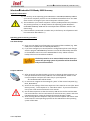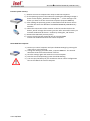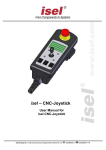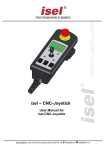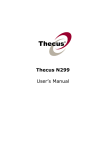Download Windows® Embedded POSReady 2009 Recovery
Transcript
Windows® Embedded POSReady 2009 Recovery Windows® Embedded POSReady 2009 Recovery Important information 1.) For recovery of the operating system Windows® Embedded POSReady 2009 on your control computer you have to use the delivered USB-flash-drive. The USB drive contains an image of your control computer in delivery state. 2.) The hard disk in your control computer is factory made parted in two partitions. The primary partition (ca. 30 GB) contains the operating system Windows® Embedded POSReady 2009 and the second partition should be used for user data storing. 3.) If the hard disk is partitioned in another way as the factory set all partitions will be recovered as described in 2.). Operating system recovery procedure User data backup 1.) Save your user data from all partitions on an external data medium (e.g. USBHDD, burn a CD/DVD with an USB-CD/DVD Burner). 2.) If you have changed your control/machine configuration please save changes with the program CNCwbBackup-Assistant. You will find the Backup-Assistant in the Windows start menu in the CNCworkbench entry. Please save this backup also on an external data medium! The backup must be on an external disk, because when you restore the operating system all partitions will be formatted and you will lose all data. Prepare USB Boot 1.) After successful user data backup you have to change the boot sequence. For that put the delivered recovery USB-stick into a free USB slot. Switch on the control computer and press the <DEL> key on your keyboard. The BIOS window will be shown. 2.) In main menu navigate to the settings for „Boot“ of the control computer (e.g. Boot, Boot-Menu). 3.) Search for the settings of the boot sequence. There must be an entry like “Boot device priority”, “boot sequence” or “boot drive order”. If you cannot find the entry have a look at the mainboard’s user manual. 4.) Set the boot sequence so that the recovery USB-stick is the first and the HDD the second device in the list. Now switch to main menu entry <EXIT> and close the BIOS settings by saving the changes (Exit Saving Changes YES). 5.) After finishing the boot sequence setup the control computer will restart. Now should start the mini operating system from the USB-stick not the operating system of the HDD. 1 status 08/2009 Windows® Embedded POSReady 2009 Recovery Execute system recovery 1.) Restart the control computer after setup of the boot sequence. 2.) If the operating system of the USB-stick is loading the following message is shown on the display: „Windows is loading files …“. If this message is not shown you have to set the correct boot sequence (Prepare USB Boot) 3.) After loading the operating system a command line will be shown at first and after that starts the Windows® Embedded POSReady 2009 Recovery Assistant. 4.) Follow the instructions of the assistant. In the last window click on the button „Install“ to begin the recovery process. After successful recovery an assistant window will be shown. Confirm by clicking the „OK“ button. 5.) Remove the USB-stick (recovery stick)! 6.) Type in the still opened command line the command exit to close the window and restart the control computer. Reset BIOS boot sequence 1.) Restart you control computer and open the BIOS settings by pressing the <DEL> key on your keyboard. 2.) Change the settings you made under „Prepare USB Boot“. The internal HDD have to be the first boot device in the list. 3.) Save the settings again and restart the control computer. 4.) Now the recovered operating system should be booting. 5.) You can copy the backup of your saved user data or control configuration files to the HDD of the control computer. 2 status 08/2009