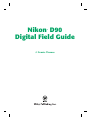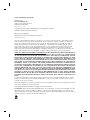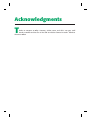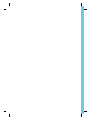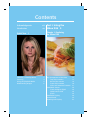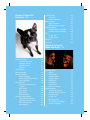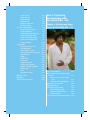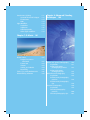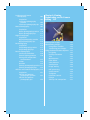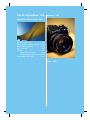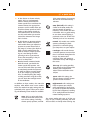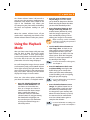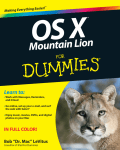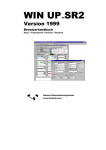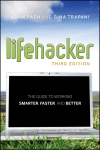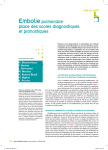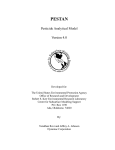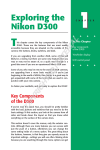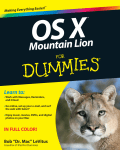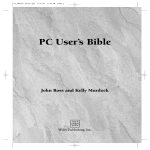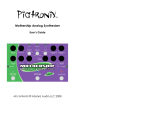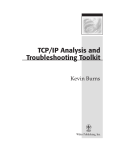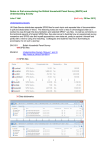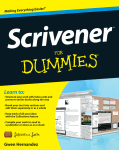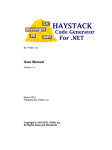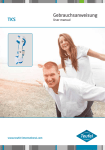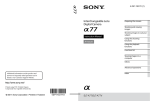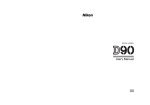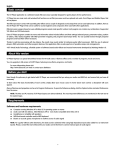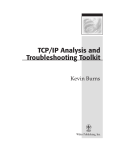Download Full Color Throughout!
Transcript
Spine = 0.58" Photography/Techniques/Equipment $19.99 US/$23.99 CAN Full Color! Your Nikon D90 is simply revolutionary — the first dSLR that also lets you shoot live HD video straight from the image sensor by using Live View. With so much to know about this remarkable camera, you’ll want to take this book along on every shoot. It covers all the settings, modes, and menus; explores the applications for every available lens; guides you through lighting essentials; and provides advice for capturing great still and video images in a dozen situations. • Learn to compose your photos with the LCD monitor for clear, vibrant shots • Shoot high-quality video, even in low light, with excellent sound quality • Make the most of the versatile AF-S Nikkor 18-105mm VR lens • Use Nikon’s Creative Lighting System • Explore professional secrets for getting great shots of people, landscapes, products, wildlife, and pets J. Dennis Thomas is a professional photographer and author based in Austin, TX. He owns Dead Sailor Productions and has photographed for many notable clients. He has authored seven Digital Field Guides and has published articles in national photography magazines. Visit our Web site at www.wiley.com/compbooks Full Color Throughout! Nikon D90 Digital Field Guide ® Nikon D90 Digital Field Guide ® J. Dennis Thomas Nikon® D90 Digital Field Guide Published by Wiley Publishing, Inc. 10475 Crosspoint Boulevard Indianapolis, IN 46256 www.wiley.com Copyright © 2009 by Wiley Publishing, Inc., Indianapolis, Indiana Published simultaneously in Canada ISBN: 978-0-470-44992-9 Manufactured in the United States of America 10 9 8 7 6 5 4 3 2 1 No part of this publication may be reproduced, stored in a retrieval system or transmitted in any form or by any means, electronic, mechanical, photocopying, recording, scanning or otherwise, except as permitted under Sections 107 or 108 of the 1976 United States Copyright Act, without either the prior written permission of the Publisher, or authorization through payment of the appropriate per-copy fee to the Copyright Clearance Center, 222 Rosewood Drive, Danvers, MA 01923, (978) 750-8400, fax (978) 646-8600. Requests to the Publisher for permission should be addressed to the Permissions Department, John Wiley & Sons, Inc., 111 River Street, Hoboken, NJ 07030, (201) 748-6011, fax (201) 748-6008, or online at http://www.wiley.com/go/permissions. LIMIT OF LIABILITY/DISCLAIMER OF WARRANTY: THE PUBLISHER AND THE AUTHOR MAKE NO REPRESENTATIONS OR WARRANTIES WITH RESPECT TO THE ACCURACY OR COMPLETENESS OF THE CONTENTS OF THIS WORK AND SPECIFICALLY DISCLAIM ALL WARRANTIES, INCLUDING WITHOUT LIMITATION WARRANTIES OF FITNESS FOR A PARTICULAR PURPOSE. NO WARRANTY MAY BE CREATED OR EXTENDED BY SALES OR PROMOTIONAL MATERIALS. THE ADVICE AND STRATEGIES CONTAINED HEREIN MAY NOT BE SUITABLE FOR EVERY SITUATION. THIS WORK IS SOLD WITH THE UNDERSTANDING THAT THE PUBLISHER IS NOT ENGAGED IN RENDERING LEGAL, ACCOUNTING, OR OTHER PROFESSIONAL SERVICES. IF PROFESSIONAL ASSISTANCE IS REQUIRED, THE SERVICES OF A COMPETENT PROFESSIONAL PERSON SHOULD BE SOUGHT. NEITHER THE PUBLISHER NOR THE AUTHOR SHALL BE LIABLE FOR DAMAGES ARISING HEREFROM. THE FACT THAT AN ORGANIZATION OR WEB SITE IS REFERRED TO IN THIS WORK AS A CITATION AND/OR A POTENTIAL SOURCE OF FURTHER INFORMATION DOES NOT MEAN THAT THE AUTHOR OR THE PUBLISHER ENDORSES THE INFORMATION THE ORGANIZATION OF WEB SITE MAY PROVIDE OR RECOMMENDATIONS IT MAY MAKE. FURTHER, READERS SHOULD BE AWARE THAT INTERNET WEB SITES LISTED IN THIS WORK MAY HAVE CHANGED OR DISAPPEARED BETWEEN WHEN THIS WORK WAS WRITTEN AND WHEN IT IS READ. For general information on our other products and services or to obtain technical support, please contact our Customer Care Department within the U.S. at (877) 762-2974, outside the U.S. at (317) 572-3993 or fax (317) 572-4002. Wiley also publishes its books in a variety of electronic formats. Some content that appears in print may not be available in electronic books. Cataloging-in-Publication Data is available from the Publisher. Trademarks: Wiley and the Wiley Publishing logo are trademarks or registered trademarks of John Wiley & Sons, Inc. and/or its affiliates. Nikon is a registered trademark of Nikon Corporation. All other trademarks are the property of their respective owners. Wiley Publishing, Inc. is not associated with any product or vendor mentioned in this book. About the Author J. Dennis Thomas is a freelance photographer based out of Austin, Texas. He’s been using a camera for fun and profit for almost 25 years. Schooled in photography first in high school and then at Austin College, he has won numerous awards for both his film and digital photography. Denny has a passion for teaching others about photography and teaches blackand-white film photography to area middle school students as well as lighting and digital photography seminars in Austin. His photographic subjects are diverse, from shooting weddings and studio portraits to photographing concerts and extreme sports events for Red Bull. He has written six highly successful Digital Field Guides for Wiley Publishing and has another in the works. His photographs have been featured in magazines and newspapers in the central Texas area and beyond. Credits Acquisitions Editor Courtney Allen Project Coordinator Kristie Rees Senior Project Editor Cricket Krengel Graphics and Production Specialists Andrea Hornberger, Christin Swinford Project Editor Christopher Stolle Quality Control Technician David Faust Technical Editor Ben Holland Proofreading Cindy Lee Ballew, Precisely Write Copy Editor Kim Heusel Indexing Steve Rath Editorial Manager Robyn B. Siesky Vice President and Group Executive Publisher Richard Swadley Vice President and Executive Publisher Barry Pruett Business Manager Amy Knies Senior Marketing Manager Sandy Smith Acknowledgments T hanks to everyone at Wiley: Courtney, Cricket, Laura, and Chris. You guys rock! Thanks to Robert and the rest of the staff at Precision Camera in Austin. Thanks to Shausta at Nikon. Contents at a Glance Acknowledgments . . . . . . . . . . . . . . . . . . . . . . . . . . . . . . . . . . . . . . . . . . . . . . . . . . . . . . . viii Introduction . . . . . . . . . . . . . . . . . . . . . . . . . . . . . . . . . . . . . . . . . . . . . . . . . . . . . . . . . . . . xix Quick Tour . . . . . . . . . . . . . . . . . . . . . . . . . . . . . . . . . . . . . . . . . . . . . . . . . . . . . . . . . . . . . . 1 Part I: Using the Nikon D90 . . . . . . . . . . . . . . . . . . . . . . . . . . . . . . . . . . . . . 9 Chapter 1: Exploring the Nikon D90 . . . . . . . . . . . . . . . . . . . . . . . . . . . . . . . . . . . . . . . . 11 Chapter 2: Nikon D90 Essentials . . . . . . . . . . . . . . . . . . . . . . . . . . . . . . . . . . . . . . . . . . . 39 Chapter 3: Using the Nikon D90 Menus . . . . . . . . . . . . . . . . . . . . . . . . . . . . . . . . . . . . . 71 Part II: Capturing Great Images with the Nikon D90. . . . . . . . . . . . . . . 109 Chapter 4: Selecting and Using Lenses for the Nikon D90 . . . . . . . . . . . . . . . . . . . . . 111 Chapter 5: Essential Photography Concepts . . . . . . . . . . . . . . . . . . . . . . . . . . . . . . . . . 131 Chapter 6: Working with Light . . . . . . . . . . . . . . . . . . . . . . . . . . . . . . . . . . . . . . . . . . . . 145 Chapter 7: D-Movie . . . . . . . . . . . . . . . . . . . . . . . . . . . . . . . . . . . . . . . . . . . . . . . . . . . . . 181 Chapter 8: Advanced Shooting Techniques . . . . . . . . . . . . . . . . . . . . . . . . . . . . . . . . . 189 Chapter 9: Viewing, Downloading, and In-Camera Editing . . . . . . . . . . . . . . . . . . . . . 235 Part III: Appendixes. . . . . . . . . . . . . . . . . . . . . . . . . . . . . . . . . . . . . . . . . . 253 Appendix A: Accessories . . . . . . . . . . . . . . . . . . . . . . . . . . . . . . . . . . . . . . . . . . . . . . . . . 255 Glossary . . . . . . . . . . . . . . . . . . . . . . . . . . . . . . . . . . . . . . . . . . . . . . . . . . . . . . . . . . . . . . 263 Index . . . . . . . . . . . . . . . . . . . . . . . . . . . . . . . . . . . . . . . . . . . . . . . . . . . . . . . . . . . . . . . . . 269 Contents Acknowledgments Introduction Part I: Using the xix Nikon D90 9 viii Chapter 1: Exploring the Nikon D90 Quick Tour 1 Selecting a Shooting Mode Focusing Using the Playback Mode Downloading Images 1 4 5 6 Key Components of the D90 Top of the camera Back of the camera Front of the camera Sides and bottom of camera D90 CMOS Sensor From analog to digital CMOS versus CCD Pixels Viewfinder Display Control Panel Shooting Info Display 11 12 14 18 21 24 24 25 25 26 29 32 Chapter 2: Nikon D90 Essentials 39 ISO Sensitivity Auto ISO Noise reduction White Balance What is Kelvin? White balance settings Picture Controls Original Picture Controls Custom Picture Controls JPEG Image Size Image Quality NEF Files Live View 52 53 54 55 56 56 59 60 60 66 67 67 67 69 Chapter 3: Using the Nikon D90 Menus 71 Exposure Modes Programmed Auto Aperture Priority Shutter Priority Manual Scene Modes Release Modes Metering Modes Matrix metering Center-weighted metering Spot metering Focus Modes How the D90 autofocus works AF-C mode AF-S mode AF-A mode Manual mode Autofocus Area Modes Single Point AF mode Dynamic Area AF mode 3D Tracking mode Auto Area AF 40 40 41 41 42 43 45 46 47 48 48 49 49 50 50 50 51 51 51 51 52 52 Playback Menu Delete Hide image Display mode Image review Rotate tall Pictmotion Slide show Print set (DPOF) Shooting Menu Set Picture Control Manage Picture Control Image quality Image size White balance ISO sensitivity settings Active D-Lighting 72 72 74 74 75 75 76 76 76 77 77 78 79 80 80 85 86 Color space Long exp. NR High ISO NR Active folder Multiple exposure Movie settings Custom Setting Menu Reset custom settings CSM a Autofocus CSM b Metering/exposure CSM c Timers/AE lock CSM d Shooting/display CSM e Bracketing/flash CSM f Controls Setup Menu Format memory card LCD brightness Clean image sensor Lock mirror up for cleaning Video mode HDMI World time Language Image comment Auto image rotation Image Dust Off ref photo Battery info GPS Firmware version Retouch Menu My Menu Quick Settings Display 86 87 87 87 88 89 90 90 90 93 95 97 99 100 103 103 103 104 104 104 104 105 105 105 105 105 105 106 106 106 106 108 Part II: Capturing Great Images with the Nikon D90 109 Chapter 4: Selecting and Using Lenses for the Nikon D90 111 Lens Compatibility Wide-Angle and Ultrawide-Angle Lenses When to use a wide-angle lens Understanding limitations Midrange Zoom Lenses Telephoto Lenses Special-Purpose Lenses Micro-Nikkor lenses Defocus Control lenses Fisheye lenses Using Vibration Reduction Lenses 112 114 116 117 120 121 126 126 128 128 129 Chapter 5: Essential Photography Concepts 131 Exposure Review Shutter speed ISO Aperture Understanding Depth of Field Rules of Composition Keep it simple The Rule of Thirds Leading lines and S-curves Helpful hints Lighting Essentials Hard light Soft light Chapter 6: Working with Light 145 131 132 133 134 135 137 137 138 141 142 143 143 144 Natural Light D90 Flash Basics Guide Number Aperture Distance Guide Number/ Distance = Aperture Flash Exposure Modes i-TTL mode Manual mode Auto mode Auto Aperture mode Guide Number Distance Priority mode Repeating Flash mode Flash Sync Modes Sync speed Front-Curtain Sync mode Red-Eye Reduction mode Slow Sync mode Rear-Curtain Sync mode Flash Exposure Compensation Fill Flash Bounce Flash Nikon Creative Lighting System Basics Understanding the Creative Lighting System Speedlights Using the Built-In Speedlight Strobes and Monolights 146 147 148 148 148 149 149 149 150 150 150 150 150 151 151 153 154 155 155 156 156 159 160 160 161 166 168 Continuous Lighting Incandescent and halogen Fluorescent HMI Light Modifiers Umbrellas Softboxes Diffusion panels Other light modifiers 171 172 173 174 174 174 176 177 179 Chapter 8: Advanced Shooting Techniques 189 Chapter 7: D-Movie 181 About Video Progressive versus interlaced Frame rate Shutter Setting up D-Movie Recording Tricks, Tips, and Workarounds Video-Editing Software 182 182 183 183 184 185 186 188 Action and Sports Photography Inspiration Action and sports photography practice Action and sports photography tips Architectural Photography Inspiration Architectural photography practice Architectural photography tips Concert Photography Inspiration Concert photography practice Concert photography tips 189 191 192 193 194 194 196 198 198 199 200 202 Landscape and Nature Photography Inspiration Landscape photography practice Landscape photography tips Macro Photography Inspiration Macro photography practice Macro photography tips Night Photography Inspiration Night photography practice Night photography tips Pet Photography Inspiration Pet photography practice Pet photography tips Portrait Photography Studio considerations Portrait lighting patterns Posing and composition considerations Indoor Outdoor Portrait photography practice Portrait photography tips Still-Life and Product Photography Inspiration Still-life and product photography practice Still-life and product photography tips 202 204 205 206 207 209 210 212 212 212 214 215 216 216 217 218 219 220 220 223 224 226 227 229 229 231 232 234 Chapter 9: Viewing, Downloading, and In-Camera Editing 235 Viewing Your Images Downloading Images Using Nikon Transfer Transferring your images Using the Retouch Menu Options D-Lighting Red-Eye correction Trim Monochrome Filter effects Color balance Small picture Image overlay NEF processing Quick retouch Straighten Distortion control Fisheye Side-by-side comparison 235 238 238 243 243 245 245 246 246 247 248 248 249 250 250 251 251 252 252 Part III: Appendixes 253 Glossary 263 Appendix A: Accessories 255 MB-D80 Battery Grip ML-L3 Wireless Remote Control MC-DC2 Remote Cord GP-1 GPS Unit Tripods When to use a tripod Which tripod is right for you? Camera Bags and Cases 255 256 257 257 257 260 260 261 Index 269 Introduction W elcome to the Nikon D90 Digital Field Guide. This book is a handy reference for you to get started learning about all the features and functions of your Nikon D90 dSLR camera. This Digital Field Guide isn’t meant to replace the user’s manual but is an adjunct to the manual, explaining things in a simpler and more detailed manner than the manual. The guide is aimed at D90 owners that are just beginning in the world of dSLRs up to advanced users with more hands-on knowledge of photography. The D90 Digital Field Guide not only covers the specifics of the D90 but also covers many other facets of digital photography, from the basics of exposure to lighting and composition. There’s also a chapter to help you get started with Nikon’s Creative Lighting System and all the possibilities that Nikon’s Speedlights offer. About This Book The D90 will likely be used by a wide variety of users, from first-time dSLR owners to people who have owned other dSLRs and have plenty of experience with photography. This book contains information for D90 users of all levels. The first few chapters cover the basics of the camera: the buttons and switches, the menu options, and the different settings. These are all described in detail, including some tips on how to effectively use them. Other chapters include information on lenses, how they work, and for what applications specific lenses are best used. There’s a primer on working with different lighting types as well as a chapter that teaches you how to take on different photographic tasks. To put it simply, there’s a lot of information in this book. There’s a good bit of information for everyone, from the new photographer to the advanced hobbyist. About the D90 The D90 is the successor of Nikon’s hugely successful D80 camera and isn’t just a mild upgrade but almost a whole new camera. The D90 has inherited quite a few features from Nikon’s high-end cameras — the D3, D700, and D300 — as well as offering some features that no other dSLR offers, such as the ability to record HD video clips. xx Introduction The D90 is the first camera in Nikon’s line of cameras to feature a CMOS sensor. The D90’s DX-format 12.3-megapixel CMOS sensor gives the camera a high signal-to-noise ratio. Combining this sensor with EXPEED image processing inherited from the venerable D3, the D90 offers incredible images with low noise rivaling the D300 images, especially at high ISO settings. Like the D300 and Nikon’s FX-format cameras, the D90 has Live View. Live View allows you to view exactly what’s coming through the lens right on the rear-panel LCD. This feature enables you to use the LCD monitor to compose your photographs in situations where it may be awkward to put your eye up to the viewfinder. The Live View feature enables the camera to shoot live HD video straight from the image sensor. This feature has never been available on any dSLR previous to the D90. The built-in microphone allows you to record sound as you’re recording video and has surprisingly good sound quality. This new video ability allows you to record and share your memories like never before by using only one camera. Additionally, the D90 sensor is larger than that of most video cameras, allowing you to shoot higher-quality videos in low light. This larger sensor also allows you to get a much more shallow depth of field, giving your videos a more creative look. Nikon has designed a brand-new lens to complement the D90: the AF-S Nikkor 18-105mm f/3.5-5.6G ED VR. This is a great all-around lens that covers the most-used focal lengths. From the moderately wide 18mm to use for architecture, interiors, and landscapes to 105mm, which is perfect for portraits and some sports, this lens covers most of your basic photography needs. The added bonus of Nikon’s Vibration Reduction allows you to handhold the camera at slower shutter speeds without worrying about blurry pictures caused by camera shake. The Silent Wave motor in the lens allows for quick, nearly silent focusing. Another great thing about the D90 is that like all other Nikon dSLRs, you can use almost all lenses manufactured by Nikon in the last 75 years. Nikon is known for having some of the highest-quality optics in the industry. Your Nikon D90 is a well-built camera that will serve you for many years to come, and I hope this book helps you in all your photographic endeavors. Quick Tour T his Quick Tour is designed to cover the basic functions you need to know to help you immediately start using your Nikon D90. It’s by no means meant to be an in-depth look at the menus and modes, so if you’re ready for that information, you can just give this section a quick once-over and move on to the later chapters, where everything is discussed in more detail. If you already use a Nikon dSLR, a lot of this may be familiar to you. In fact, if you’ve used a D80, the setup for the D90 is very similar. If you’re upgrading from a compact digital camera, you should probably read the entire Quick Tour to familiarize yourself with the camera’s layout. This Quick Tour assumes that you’ve already unpacked the camera, read the manual, charged the batteries, mounted a lens, and inserted the memory card. If you haven’t done these things, please do them now. Selecting a Shooting Mode If you’re anything like me, I’m sure you’re ready to get out there and start taking pictures with your new camera. The great thing about the D90 is that you can start taking great photos right out of the box. The D90 has some automatic Shooting modes that choose the proper settings for you. All you really have to do is point the camera at something and shoot! The first thing you need to do is turn the camera on. The On/ Off switch is located right on top of the camera and surrounds the Shutter Release button. QT ✦ ✦ ✦ ✦ In This Quick Tour Selecting a Shooting mode Focusing Using the Playback mode Downloading images ✦ ✦ ✦ ✦ 2 Nikon D90 Digital Field Guide On/Off switch known as Flexible Program, and it allows you to control the settings while maintaining the same exposure. Use this mode when taking snapshots or when controlling the shutter speed and the amount of the image that’s in focus aren’t as important as simply getting the photo. Mode dial Image courtesy of Nikon QT.1 The On/Off switch Choosing a Shooting mode is simple: Rotate the Mode dial located on the top of the camera. The Shooting mode also appears in the top-left corner of the LCD, where the shooting information is displayed. The D90 has four standard Shooting modes: ✦ P. Also known as Programmed Auto mode. This is a fully automatic Shooting mode in which the camera decides both the aperture setting and shutter speed. You can use the Main Command dial to adjust the aperture and shutter to better suit your needs. This is Image courtesy of Nikon QT.2 Rotate the Mode dial to select a Shooting mode. QT ✦ Quick Tour ✦ S. Also known as Shutter Priority mode. This is a semiautomatic mode in which you decide the shutter speed to use and then the camera chooses the appropriate aperture. Use this mode when you need fast shutter speeds to freeze action or slow shutter speeds to show motion blur. Be sure not to use this mode when you need to control the amount of the image that’s in focus. ✦ A. Also known as Aperture Priority mode. This is another semiautomatic mode where you adjust the aperture to control how much of the image is in focus (the depth of field). Use this mode when you want to isolate a subject by focusing on it and letting the background go soft or if you want to ensure that everything in the picture is in sharp focus. ✦ M. Also known as Manual mode. With this mode, you decide the shutter speed and aperture. You can use this mode when you want to completely control the exposure in order to achieve a certain tonality in your image by purposefully over- or underexposing the image. To help you when using this mode, you can check the D90 light meter in the viewfinder. In addition to these modes, the D90 also employs what Nikon terms Scene modes. These are modes that apply settings that are optimized to the type of scene you’re shooting. The following Scene modes are available: Auto. This is a point-and-shoot mode in which the camera controls all the settings, including shutter speed, aperture, and ISO. 3 If the camera deems it necessary, the built-in flash automatically activates. Auto (flash off). This setting is similar to the Auto mode; the camera controls all settings. However, in this mode, the flash is disabled. This is a good setting to use when natural lighting is preferred or the use of flash isn’t allowed (such as in a museum). Portrait. This mode uses a wider aperture, allowing the background to be soft while giving you sharp focus on your subject. Landscape. This mode chooses a smaller aperture to ensure that focus is achieved throughout the image. The camera also enhances blues and greens to accentuate the sky and foliage in the scene. Close-Up. This setting provides sharp details of the subject while allowing the background to soften to draw attention to the subject. Sports. With this setting, the camera chooses a higher shutter speed to freeze the action. Night Portrait. This setting uses flash to capture your subject while maintaining a longer shutter speed to capture the ambient light of the background, resulting in an evenly balanced and more natural-looking exposure. The Scene modes take care of all the settings for you, including activating the flash. These modes are handy when starting out, 4 Nikon D90 Digital Field Guide but you’re limited in fine-tuning the settings. After you become more familiar with the camera settings, such as aperture and shutter speed, you may find yourself eschewing these Scene modes in favor of choosing the more flexible Shooting modes. Focusing Your Nikon D90 camera can automatically focus on a subject when using the lens that comes with the D90 kit or when using any of Nikon’s many other autofocus lenses. The lens that comes with the D90 kit is the AF-S DX Nikkor 18-105mm f/3.5-5.6G VR. This lens can be focused automatically or manually. To use the AF feature, you must first ensure that the switches on the lens and the camera body are set to AF. Autofocusing the camera is done simply by pressing the Shutter Release button halfway down. The focus areas that are used to determine focus are shown in the viewfinder as tiny squares. One or more of these squares is momentarily lit up in red when the camera achieves focus. The active target is indicated by lit brackets. By default, the camera automatically focuses on the closest subject in all modes except for the Close-Up mode, in which the camera uses the center focus point, or the Sports mode, in which the camera uses the center focus point by default and tracks the subject if it leaves the center of the frame. After the camera locks the focus, a small green light in the bottom-left corner of the viewfinder lights up. If you want to lock focus and exposure settings, you can simply keep Lens autofocus switch Camera autofocus switch Image courtesy of Nikon QT.3 The A/M switch on the kit lens and the AF/M switch on the camera body QT ✦ Quick Tour the Shutter Release button half-pressed or you can press the AE-L/AF-L (Autoexposure/ Autofocus Lock) button that’s found to the right of the viewfinder. This allows you to recompose your photo while maintaining the focus and exposure readings on your subject. When the camera achieves focus, all you need to do is completely press down on the Shutter Release button to take your picture. Using the Playback Mode After you shoot some images with your D90, you can look at them on the big, bright, 3-inch LCD screen. To view your images, press the Play button on the back of the camera to the left of the LCD. The most recent photo taken is the first image displayed. To scroll through the images that are stored on the memory card, press the Multi-selector left or right. Pressing the right button allows you to view the images in the sequence that they were taken. Pressing the left button displays the images in reverse order. There are a few other options available to you when the camera is in Playback mode: ✦ Press the Thumbnail/Zoom Out button to view thumbnails. You can choose to view either four, nine, or 72 images at a time or a calendar view that shows images from a specific day. When in Thumbnail mode, use the Multiselector buttons to navigate among the thumbnails to highlight one. You can then press the OK button to bring the selected image to a full-sized preview. 5 ✦ Press the Zoom In button to magnify the image. This button allows you to check for sharpness or look for details. Pressing this button also takes you out of the thumbnail preview. ✦ Press the Protect button to save images from being deleted. The Protect button (denoted by a key) locks the image to prevent you from accidentally erasing it when editing your images in the camera. When a memory card is formatted, all images, including the protected ones, are erased. ✦ Use the Multi-selector buttons to view image data. To check to see what settings were used when the photograph was taken, press the Multi-selector up or down. This also allows you to check the histogram, which is a visual representation of the tonality of the image. For more information on histograms, see Chapter 5. ✦ Press the OK button to do in-camera photo editing. Pressing the OK button brings you to a menu that allows you to do some rudimentary in-camera editing, such as D-Lighting, fixing red-eye, and cropping. For more information on in-camera editing, see Chapter 8. ✦ Press the Delete button to erase images. The Delete button has an icon shaped like a trash can. Press this button to permanently erase the image from your memory card. When the Delete button is pressed, the camera asks for confirmation. Press the Delete button again to complete the deletion. For more information on settings, see Chapter 2 for modes and Chapter 3 for menus. 6 Nikon D90 Digital Field Guide Delete button Playback button Multi-selector OK button Menu button Protect button ThumbnailZoom Out button Zoom In button Image courtesy of Nikon QT.4 These buttons can be used in Playback mode for a variety of functions. Downloading Images When you fill a memory card or you’re ready to do some post-processing of your images, you want to download them from your memory card to your computer for storage. You can either download the images straight from the camera to your computer or you can remove the memory card from the camera and then use a card reader to transfer the images. To download images from your camera by using the USB cable, follow these steps: 1. Turn off the camera. Be sure that the camera is off when connecting it to the computer to ensure that the camera’s or computer’s electronics aren’t damaged. 2. Open the rubber cover that conceals the D90’s output connections. On the left side of the camera with the back facing you is a cover that has the camera’s USB and video-out ports. 3. Connect the camera to the USB cable. Inside the box that your D90 came in is a USB cable. Plug the small end of the cable into the camera’s USB port and then plug the other end into a USB slot on your computer. 4. Turn on the camera. Once the camera is turned on, your computer should recognize the camera as a mass storage device. You can then drag and drop your files or you can use a software program, such as Adobe Bridge or Nikon Transfer, to transfer your files. QT ✦ Quick Tour 7 USB port Image courtesy of Nikon QT.5 The camera’s USB port The D90 comes with a free copy of Nikon Transfer inside the box. Nikon Transfer can help you to keep your images in order. Installing this software is optional, but if you’re new to digital photography and file management, installing this software may be beneficial. To download your images by using a SecureDigital (SD) card reader, follow these steps: 1. Turn off the camera. Be sure that the camera is off to ensure that the camera’s electronics aren’t damaged. 2. Remove the memory card. Open the memory card door cover and then press the SD memory card in to eject it. 3. Insert the memory card into the card reader. Be sure that the reader is connected to your computer. Your computer should recognize the card as a mass storage device, and you can drag and drop the files or you can use a software program, such as Adobe Bridge or Nikon Transfer, to transfer your files. Depending on your software and how your computer is set up, your computer may offer to automatically transfer the files to a predetermined destination.