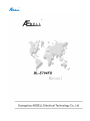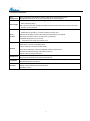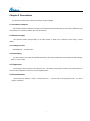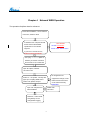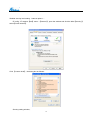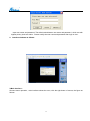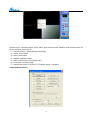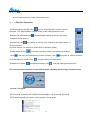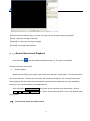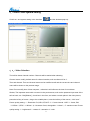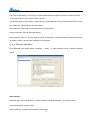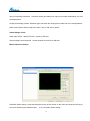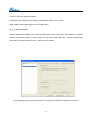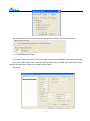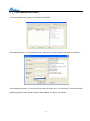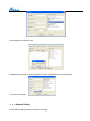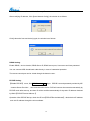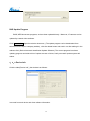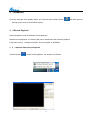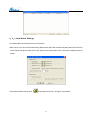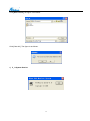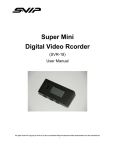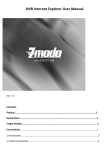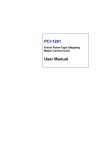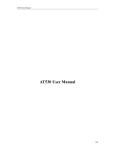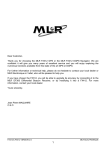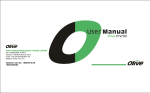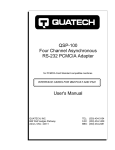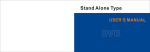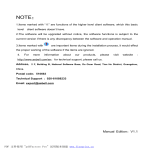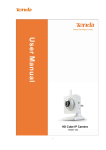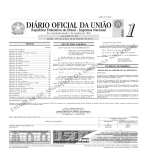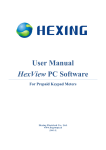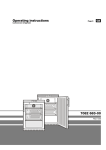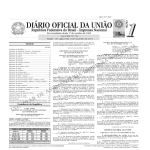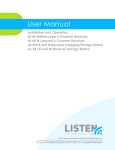Download Notice
Transcript
1 Contents NOTICE ..............................................................................................................................................................................4 1.INSTALLATION ENVIRONMENT .........................................................................................................................................4 2.ACCESSORIES ...............................................................................................................................................................4 CHAPTER 1 .SPECIFICATIONS AND MAIN FEATURE ......................................................................................................5 1.1. SPECIFICATION .............................................................................................................................................................5 1.2. FUNCTION AND FEATURE ................................................................................................................................................6 CHAPTER 2 PRECAUTIONS ..............................................................................................................................................7 2.1INSULATION RESISTANCE .................................................................................................................................................7 2.2 ELECTRIC STRENGTH .....................................................................................................................................................7 2.3LEAKAGE CURRENT .........................................................................................................................................................7 2.4OVERHEATING ................................................................................................................................................................7 2.5TEMPERATURE ...............................................................................................................................................................7 2.6 FLAME RETARDANT ........................................................................................................................................................7 CHAPTER 3 NVS STRUCTURE AND INTRODUCTION .....................................................................................................8 3.1FRONT PANEL .................................................................................................................................................................8 3.2 REAR PANEL ..................................................................................................................................................................8 RECOVER DEFAULT SETTINGS CHAPTER 4 ..............................................................................................................................................8 NETWORK WEB OPERATION ....................................................................................................................9 4.1CLIENT SOFTWARE FUNCTION ...................................................................................................................................... 11 4.1.1Login .............................................................................................................................................................12 4.1.2 Exit ...............................................................................................................................................................15 4.1.3Function Operation .......................................................................................................................................15 4.1.4 Search Record and Playback.......................................................................................................................16 4.2 FRONT –END SYSTEM SETTING ..........................................................................................................................................17 4.2.1 Video Selection ............................................................................................................................................17 4.2.2Detection and Alarm......................................................................................................................................18 4.2.3Auto work plan ..............................................................................................................................................20 2.4 Pan/Tilt/Zoom Setting ........................................................................................................................................21 4.2.5User Management Setting ............................................................................................................................22 4.2.6Network Setting.............................................................................................................................................23 4.2.7 Public Setting ...............................................................................................................................................24 4.2.8Device Info ....................................................................................................................................................26 4.3 SNAPSHOT ...............................................................................................................................................................26 4.4RECORD PLAYBACK ....................................................................................................................................................27 4.4.1Network Video Record Playback ...................................................................................................................27 4.4.2Record Playback ...........................................................................................................................................28 4.5ATTACHED FILE ..........................................................................................................................................................29 2 4.5.1Real-time Monitoring Info Statistic ................................................................................................................29 4.5.2Remote Alarm Upload Info. ...........................................................................................................................29 4.5.3Local Alarm Settings .....................................................................................................................................30 4.5.4Local Record Setting.....................................................................................................................................31 4.5.5Log Management ..........................................................................................................................................31 4.5.6P/T/Z presetting position ...............................................................................................................................31 4.5.7Disk cleaning and writing error info ...............................................................................................................32 4.5.8 System Version ............................................................................................................................................33 3 Notice 1. Installation environment 1.1 Keep this device away form heat sources or hot overheat places; 1.2 Do not expose it in the direct sunlight; 1.3 Do not place it at moist places; 1.4Install it horizontally or on the wall; 1.5Keep it away from the fierce vibration; 1.6 Do not put it on another network video servers; 1.7Install it at the places of well-ventilated , do not block up the intake. 2.Accessories Please check the accessories inside the package immediately when it’s opened. ―Accessories are subject to the attached accessories list‖ 2.1 User’s manual ×1 pcs 2.2 CD with client software ×1 pcs 2.3 Product certificate×1 pcs 2.4 220V power cable ×1 pcs 2.4 Warranty card×1 pcs 4 Chapter1 Specifications and main feature 1.1.Specification BL-E711F Model Basic BL-E71 BL-E712F BL-E712FD BL-E704F BL-E704FD 1FD Operation Interface Video input Audio input Audio output Storage Video display Embedded linux WEB mode or client software 1-ch 1-ch 2-ch 2-ch 4-ch LINE mode: input peak value<2.5Vpp, input impedance >10KΩ MIC mode:Vbias=2.5V, built-in 20dB amplifier, input impedance >3KΩ 2 audio out, output peak value <4Vpp, rated power<1W, load>8Ω stereo single track output jack — support — support — support 1-ch 1-ch 2-ch 2-ch 4-ch 4-ch Video standard PAL(625TVL,50Hz/sec)NTSC(525TVL,60Hz /sec) Image resolution VGA,HD1,CIF,QVGA,QCIF Motion detection Zone setting: max pictures: 20x15 testing zone; Sensitivity setting: 100 grades Image compression H.264 fixed stream, constant bit rate, H.264 variable bit rate Audio compression ADPCM/PCM Video record speed Real time mode: PAL 1 frame/sec/ch-25frame/sec/ch adjustable, NTSC 1 frame / sec / ch / -30frame/sec/ch adjustable Intercom 1 channel Image quality 6 grades Alarm input 4 channels Alarm output 2channels Alarm relay 30VDC 1A ,125V RS232 port 4-ch Common 0.5A cluster port(debug),keyboard connector& transparent port,(network transmit cluster input and output) Network port RJ45 10M/100M Ethernet port RS485 port Support RS485 alarm decoder total,Pan/Tilt control port, multi-protocols Power supply AC100-240V 50/60hz Consumption 10W Working temperature 5-50℃ Working Humidity 20℅-80℅ Atmospheric Pressure 86kpa-106kpa Dimension 210MM(L)×310MM(W)×53MM(H) Weight N.W 1.9KG Installation Desktop/wall-mount 25W 10W 25W 5 10W 25W cluster 1.2. Function and Feature User management ·Each group has its administration authority .Each group includes several users. ·Surveillance authority can be set up at will if without any users logging in . ·basing on users configuration and strategy , video data can be stored the center server through alarm and timing setting. Data storage ·User can record the video through local client software .Record video can be saved on the client software running computer. ·Real time respond to external alarm input( within 200MS) , can deal with it according to user’s presettings, and prompt by on-screen words& pre-record voice. Alarm function ·With remote reminding function when there are external alarm input signals. ·With video loss alarm function according user’s presettings. ·With 9MB storage space to pre-record. · Remind users by email when alarms occur. ·Transmit the compressed video and audio data to the terminals via network ·delay within 1 second ,if bandwidth allows. Network ·Can be visited by 8-10 users simultaneously. ·Audio data transmission: HTTP,TCP,UDP,MULTICAST, RTP/RTCP etc. ·Transmit several alarm data by using SMTP protocols. ·Can be visited by using Windows IE. Management Peripherals ·Manage the NVS through Ethernet ·Supports both Windows IE and client software access ·Control peripherals control , set-up peripheral control protocols and linkage ports freely. ·With RS232,RS485 control ports. ·NTSC/PAL video system switch Assistant ·Display system information and working status. ·With diary function 6 Chapter 2 Precautions Pay attention to the housing of NVS connecting to the ground(GND). 2.1 Insulation resistance The insulation resistance between power(AC) input terminal and the metal housing is no less than 100MΩ in the dry environment, it’s no less than 10MΩ in the moist environment. 2.2 Electric strength Can resist the electric strength testing of AC 50Hz 1500V, no break over or flashover occurs during 1 minute testing . 2.3 Leakage current Less than 5mA.(AC peak value) 2.4 Overheating The device will not burn within its regulated temperature, the housing temperature will not higher 65 celsius degree, there is no risk of scald. 2.5 Temperature The housing of device should not be more than 65℃ .The heating components have been used continuously for 4 hours and the temperature could not be over the regulated value. 2.6 Flame Retardant The housing was tested by 5 times, 5 seconds per time , support combustion. 7 It proves that the housing doesn’t burn ,nor does it Chapter 3 NVS Structure and Introduction 3.1 Front panel Figure 3-1 1.green: working status LED indicator lamp 2. Red: power LED indicator lamp 3.2 Rear panel Figure 3-2 Recover default settings Figure 3-2,Use the reset button, which is on the rear panel of the device, to recover default settings. The procedure is : Switch the device on , it works normally . Press reset button for 15 seconds, then working status LED indicator lamp on the front panel flashes . Loose the button. Press the reset button again for 5 seconds (within 10 seconds after loosing) Loose the button again ,then the system reboots, the settings recovers default one. 8 Chapter 4 Network WEB Operation The operation flow(flow chart for reference): Finish NVS installation , correct network connection ,220AC to NVS. IP address of PC computer should NVS default: be the same as NVS default 192.168.145.108200 , specification in one network subnet mask: 255.255.255.0 segment. e.g.IP of PC: 192.168.xxx.xxx; subnet mask and gateway should be ex-factory default value. Use ping ***.***.***.***(NVS IP address) ,check the connection and back to TTL ,the value=255 Open IE explorer, address : 192.168.xxx.xxx IE configuration are Switch-on the system , security alert pops up if accepting WEB control failure of download control webrec.cab, please accept it. The system can recognize supposed to change, for the on the network security the installation automatically . Input user and password restriction. Default user after installation. name and password: admin Default IP , subnet mask and gateway can be changed after logging in . 。 9 Website security level setting(Internet options): IE config : IE explorer【tool】menu→【Internet】, open the window and click the label【security】 select【Local Intranet】. Click 【custom level】, the dialog box as follows: Security setting window:; 10 1. click―initialize and script ActiveX controls not marked as safe for security ‖enable or prompt 2. ―Run ActiveX controls and plug-in ‖enableor prompt Click ok, save the setting Internet windows , clicksites,the dialog pops up. Clickadvanced, the dialog pops up, and add the website, click OK. 192.168.45.200 4.1 Client software function Put in IP address in IE. 3 languages for option: Simple Chinese, traditional Chinese and English. 11 The main interface: Video play windows of interface, including time display, image division, login front end system, show channel name , advance Ptz control . Click the right button of the mouse, it is real time monitor record, including record, alarm ,open channel sound, talkback, channel name, advance Ptz control function. 4.1.1 Login 1 .Click the icon to display the following login dialog box: 12 Input user name and password. The default administrator user name and password , which are with highest priority ,both are admin . Please modify the user name and password after login in time . 2. Interface windows as follows: 3.Main interface : Shortcut menu operation , main interface shows the zone, click the right button of mouse, the figure as follows: 13 Shortcut menu : real time monitor, record, alarm, open channel sound, talkback, show channel name, full screen, advance ptz control etc. (1)real time monitor : display NVS preview image. (2)record: record status (3)alarm: alarm status (4)talkback: talkback function (5)show channel name: edit channel name (6)full screen: full screen image (7)advance Ptz control: PTZ menu, PTZ rotation speed , presetting. 4.Pan/Tilt/Zoom Control 14 4.1.2 Exit Close IE explorer directly if login user needs to exit. 4.1.3 Function Operation 【Front-end device setting】Click Set-up: Video Selection, Detection, Alarm, Auto plan, PTZ, administration, network setting, Public setting and device info. 【Record File playback】Click Select playback network record or local record, Playback window pops up. 【Snapshot】Click like a button of camera; Click ―snapshot‖ the capture button , if saving the picture of current channel , so the picture will be saved in Windows system. 【Status Switch】Click Click it includes surveillance status, record and manual alarm and open all instantaneous monitor channels, click Click and display all screen. Click 【Attached File】Click and close all monitor channels. , auto plan setting and start button. and display all screen. Click auto plan setting and start button. PTZ control(real-time monitor): control PTZ direction, including direction keys, iris,zoom,focus function. The figure: 【PTZ control】includes menu of【Direction control】 【Iris ±】,【zoom±】、 【focus±】 【PTZ Automatically】Auto rotation control follows a certain angle 15 【PTZ direction】8 direction keys: up, down, left, right, left up, left down, right up,right down. 【Iris±】 Adjust the Iris large and small. 【Zoom±】For wide view, the angle is bigger. 【Focus±】It can adjust the definition. 4.1.4 Search Record and Playback Click the button , and record search dialog box pops up .The figure is as follows: Remote record and local record (1) Remote Search Search Record: Select record type, input record date ,channels, result search . The results will be in the record search list . Double-click all records, the records will be played . You can select full-screen . Record backup: Record will be save automatically to the Download subdirectory of client installation directory, or you can download it to the appointed file. Click the buttons playback control bar and control all the functions when playing back. Such as Save, stop, snapshot, full screen etc. The file name will be showed on the video window when playing back. (2) Local Search : Same as remote search 16 4.2 Front –end System Setting Click front –end system setting in the interface and the windows pops up : 4.2.1 Video Selection The left list shows channel number. Channels will be settled when selecting. Channel name: modify, default name for channel number, such as channel 2 for 2 . Time and channel: Time and channel name can be modified at will and the current time and channel name will be shown on the preview image. Note: Do not modify time of host computer , otherwise it will influence the time of record data Shelter; The important area could not record in the preview area, such as the password input area of the safe or bank ,etc. Click[Shelter] , check box in the front, and select a certain place in the video picture, press the left key of mouse , drag to the suitable place , loose the left key of the mouse , click ―save‖ . Picture quality setting: 1)Resolution: D1,HD1,CIF,QCIF. 2)1 frame interval:1-255. 3)frame; PAL (1-25f/sec),NTSC(1-30f/sec);4)bit stream: fixed, changeable(1-6level); 5)maximum rate. Picture quality setting: 1)brightness 2)contrast 3)saturation 4)color. 17 Default: restore the original setting Copy the current setting: It can copy the setting specification through this function to make less work, if the specification is as the same as this channel . The window pops up after clicking . Select the copy setting spec and Tick [√] before the check box .Click [all ] ,Select all , press [OK] key and move back. Save channels: click [save ] button after finishing configuration. Save all channels: Save all channels setting Note: [default], [ copy to…],[ save channel], [save all channels] , [close] this button means the function of ―shutdown‖ which is all the same meaning in the manuals . 4.2.2 Detection and Alarm Click [Detection and alarm] labels, 3 settings: 1)basic 2)alarm linkage record 3)Motion detection district Basic Setting: Detection type: video lost detection , motion detection and probe detection , and manual alarm . video lost detection ;signal or none motion detection: to detect the motionless video image 18 probe detection: front-end alarm detection Input port relating to detector : Channels setting and alarm box input port number relationship, one-one correspondence. Output port relating to alarm: Detection type and alarm box output port number,one-one correspondence. Alarm time duration: Alarm output time from 5 sec to 300 sec for option. Alarm linkage record Alarm start record : deploy SD card , record by SD card. Select linkage record channels , record duration from 30 sec to 600 sec. Motion Detection District Detection district setting : press and drag the left key of the mouse on the video and loose the left key of mouse for selecting the suitable scope , so it is a certain district setting . 19 All district: all preview pictures have been setting to detection district Clear all : Click and delete all districts. Sensibility: More sensitive to movement in the detection district, more values Alarm trigger values: Alarm trigger up to a certain value. 4.2.3 Auto work plan Click the adding buttons[add], you can add much periods of time ,if necessary. The maximum : 4 periods Working type can be choosen. It can be single or it can combine with other type . It can record according to the plan of a certain channel or day . The figure is as follows: Current setting copy to: week day selection. The figure is as follows: All selection or one day . 20 Non work plan can auto record and record package when wireless connection as follows: 2.4 Pan/Tilt/Zoom Setting PTZ setting: Select the correct PTZ decoder type according to the decoder of the real channel input. Set up the relative baud rate , address and Serial port basis on baud rate of decoder setting , address and serial port to assure the normal communication Presetting: 21 4.2.5 User Management Setting Click [User Management ] label. The window is as follows: Click [Add] this button , you can add new user , password , level and priority. The figure is as follows: Click [modify] this button, you can modify the priority of other users. The user has PTZ control and local playback priority function compare with the above dialog. The figure is as follows: 22 Click [delete], can delete the user. Click[modify password], it can modify password. Input old password and renew password. The figure is as follows: 4.2.6 Network Setting Click [network settings] label, the window is as follows: 23 IP setting: IP Address , Network Mask, Gateway IP After modifying IP address, Click [Save Network Config], the window is as follows: Click [reboot the front end device] again, the window is as follows: DDNS Setting: Enable DDNS , device domain, DDNS Server IP, DDNS server port, User name and User password. You can connect ADSL broad band cable directly in case of unattended operation. The remote control port can be visited through the domain name . PPPOE Setting: 【Enable PPPOE】 menu, Set PPPOE setting start, input PPPOE user and password provided by ISP (Internet Server Provider), save and reboot the device. DVR will connect the network automatically by PPPOE mode after start-up, and then IP will be modified automatically for dynamic IP address obtained by WAN.【PPPOE Device Address 】 Operation: After PPPOE dial-up, check the IP from【PPPOE Device Address】, obtain device IP address and visit IP address through the client software. 24 4.2.7 Public Setting Click [Public Setting] the label, you can control front-end device time, video format , software update, restore EX –work setting function, etc. The figure is as follows: After setting time , click the button[Save], and click OK. The figure is as follows: Select video format and click the button [save], the figure is as follows: Reboot the front –end device after the front –end software updates. 25 NVS Update Program BIOS, WEB documents programs, etc have been updated directly . Moreover, IP cameras can be updated by network client software. Click open the files: Open the relative documents, ( The update program can be downloaded from technical service dept or company website) , click the related button and send it out after adding it in the address field. (Device Automatic Identification Update Software). The current progress bar shows updating progress and relative hint of update success or failure, finally successful update system will reboot . 4.2.8 Device Info Click the label [Device Info ], the window is as follows: It records front-end device and client software information. 26 4.3 Snapshot Click any channels of the display district, and click the main interface button , the taken pictures will pop up and save to the Windows system. 4.4 Record Playback Record Playback: Local and Network record playback. Network record playback : the video of SD card or download to the local and playback. Local video record: storage record files, documents path X: /DVRData. 4.4.1 Network Video Record Playback Click this button Select record playback , the window is as follows: 27 Record search: Search specification is record type, channel number , date and time separately. You can search the required record files selecting the suitable specification info . Record playback: forward, reverse, pause etc. Please tick √ before the check box of record files , if multi-channels play back simultaneously .Click the button [play], and play. This playback record is from the storage of SD card . 4.4.2 Record Playback Click this button Select record playback , the window is as follows: The figure 6.1, the operation of 6.1 is the same above . Notes: If select playback network record, please click for download. If selecting the playback local record, please click this button, 。 28 and backup . 4.5 Attached File It includes connect server, setup monitoring channel list , real-time monitor info statistics ,remote alarm upload info, local alarm settings, log management, change language, Web monitor system, etc. 4.5.1 Real-time Monitoring Info Statistic Channel: Matter note order; Server name; channel name; channel bit rate; real-time monitoring streaming rate; record file path 4.5.2 Remote Alarm Upload Info. Record remote alarm upload time, alarm type, server IP , Server Name and channel name. Auto popup, auto scroll, save to the file , clear all and close function ,etc all like the above . 29 4.5.3 Local Alarm Settings It includes alarm sound and alarm record function. Alarm sound: You can tick off before Beep When Alarm with Self-contained System Alarm Sound File or select ―Beep will ignore alarm sound file‖ which have the duration from 3 seconds to 900 seconds for option. User-defined alarm sound, Click ,and search sound file , the figure is as follows: 30 Alarm Record: Local alarm linkage settings. Alarm record duration is from 15 seconds to 900 seconds for option. 4.5.4 Local Record Setting Select the local record storage disk, record file package setting from 1 minute to 120 minutes for option. 4.5.5 Log Management It includes time and info . Auto popup, auto scroll, save to file , clear and close function all like the above. 31 4.5.6 P/T/Z presetting position Call the presetting and setting P/T/Z rotation speed. 4.5.7 Disk cleaning and writing error info Time: Error time, channel, channel number, disk, error disk, record file , record path and name, error info, error type, save to file , save , clear, clear all . 32 Click [Save To File], the figure is as follows: Click [Clear All ], The figure is as follows: 4.5.8 System Version 33