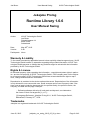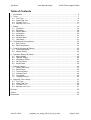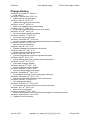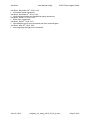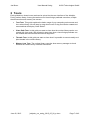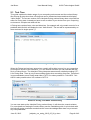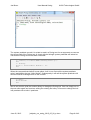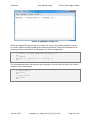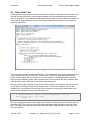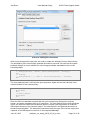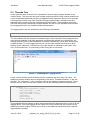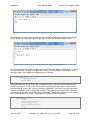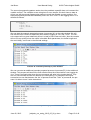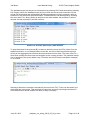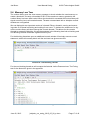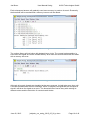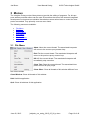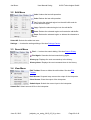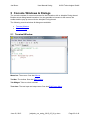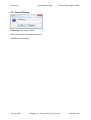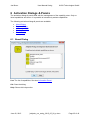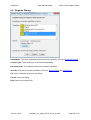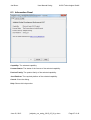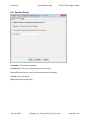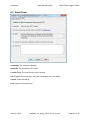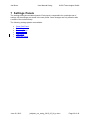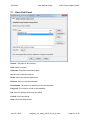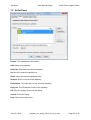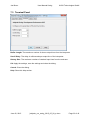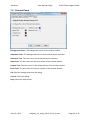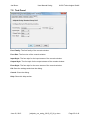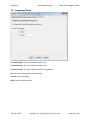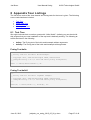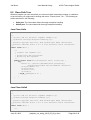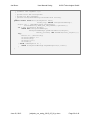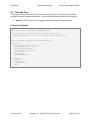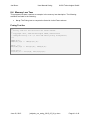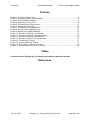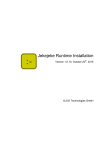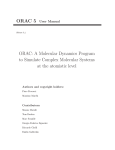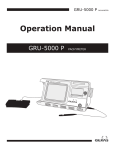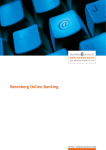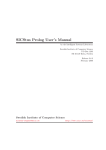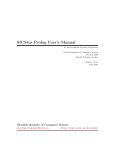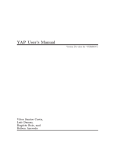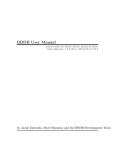Download - jekejeke.ch
Transcript
Jan Burse
User Manual Swing
XLOG Technologies GmbH
Jekejeke Runtime Swing
Version 1.0.6, May 28th, 2015
XLOG Technologies GmbH
June 02, 2015
jekejeke_run_swing_2015_05_28_e.docx
Page 1 of 42
Jan Burse
User Manual Swing
XLOG Technologies GmbH
Jekejeke Prolog
Runtime Library 1.0.6
User Manual Swing
Author:
XLOG Technologies GmbH
Jan Burse
Freischützgasse 14
8004 Zürich
Switzerland
Date:
Version:
May 28th, 2015
0.28
Participants: None
Warranty & Liability
To the extent permitted by applicable law and unless explicitly otherwise agreed upon, XLOG
Technologies GmbH makes no warranties regarding the provided information. XLOG Technologies GmbH assumes no liability that any problems might be solved with the information
provided by XLOG Technologies GmbH.
Rights & License
All industrial property rights regarding the information - copyright and patent rights in particular - are the sole property of XLOG Technologies GmbH. If the company was not the originator of some excerpts, XLOG Technologies GmbH has at least obtained the right to reproduce, change and translate the information.
Reproduction is restricted to the whole unaltered document. Reproduction of the information
is only allowed for non-commercial uses. Small excerpts can be used if properly cited. Citations must at least include the document title, the product family, the product version, the
company, the date and the page. Example:
… Defined predicates with arity>0, both static and dynamic, are indexed on
the functor of their first argument [1, p.17] ...
[1] Language Reference, Jekejeke Prolog 0.8.1, XLOG Technologies GmbH,
Switzerland, February 22nd, 2010
Trademarks
Jekejeke is a registered trademark of XLOG Technologies GmbH.
June 02, 2015
jekejeke_run_swing_2015_05_28_e.docx
Page 2 of 42
Jan Burse
User Manual Swing
XLOG Technologies GmbH
Table of Contents
1
Introduction.......................................................................................................................6
2
Tours ................................................................................................................................7
2.1 Text Tour....................................................................................................................8
2.2 Class Path Tour........................................................................................................11
2.3 Threads Tour............................................................................................................13
2.4 Memory Low Tour.....................................................................................................17
3
Menus ............................................................................................................................19
3.1 File Menu .................................................................................................................19
3.2 Edit Menu .................................................................................................................20
3.3 Search Menu............................................................................................................20
3.4 View Menu ...............................................................................................................20
3.5 Build Menu ...............................................................................................................21
3.6 Window Menu...........................................................................................................21
3.7 Help Menu................................................................................................................21
4
Toolbars and Popup Menus............................................................................................22
4.1 Edit Toolbar..............................................................................................................22
4.2 Edit Popup Menu......................................................................................................22
5
Console Windows & Dialogs...........................................................................................23
5.1 Terminal Window......................................................................................................23
5.2 Search Dialog...........................................................................................................24
6
Activation Dialogs & Panels ............................................................................................25
6.1 About Dialog.............................................................................................................25
6.2 Register Dialog.........................................................................................................26
6.3 Information Panel .....................................................................................................27
6.4 Service Panel ...........................................................................................................28
6.5 Email Panel ..............................................................................................................29
7
Settings Panels...............................................................................................................30
7.1 Class Path Panel......................................................................................................31
7.2 Enlist Panel ..............................................................................................................32
7.3 Terminal Panel .........................................................................................................33
7.4 Colours Panel...........................................................................................................34
7.5 Text Panel ................................................................................................................35
7.6 Language Panel .......................................................................................................36
8
Appendix Tour Listings ...................................................................................................37
8.1 Text Tour..................................................................................................................37
8.2 Class Path Tour........................................................................................................38
8.3 Threads Tour............................................................................................................40
8.4 Memory Low Tour.....................................................................................................41
Pictures ................................................................................................................................42
Tables ..................................................................................................................................42
References...........................................................................................................................42
June 02, 2015
jekejeke_run_swing_2015_05_28_e.docx
Page 3 of 42
Jan Burse
User Manual Swing
XLOG Technologies GmbH
Change History
Jan Burse, November 9th, 2009, 0.1:
Initial Version.
Jan Burse, February 26th, 2010, 0.2:
Added session and debugging.
Jan Burse, April 4th, 2010, 0.3:
Added consult and new menu items.
Jan Burse, June 2nd, 2010, 0.4:
Better error handling and settings dialog.
Jan Burse, July 2nd, 2010, 0.5:
Code styling introduced and first two tours written.
Jan Burse, July 25th, 2010, 0.6:
License exception handling updated.
Jan Burse, October 2nd, 2010, 0.7:
Terminal functions enhanced.
Jan Burse, December 29th, 2010, 0.8:
License exception handling updated and threads tour completed.
Jan Burse, January 2nd, 2011, 0.9:
Memory low tour completed.
Jan Burse, April 8th, 2011, 0.10:
Example adapted and interactions enhanced.
Jan Burse, April 15th, 2011, 0.11:
Register and about dialog enhanced.
Jan Burse, April 23th, 2011, 0.12:
Terminal interactions moved into separate document.
Jan Burse, Mai 6th, 2011, 0.13:
Enlists settings and email activation section introduced.
Jan Burse, June 6th, 2011, 0.14:
Class path example updated.
Jan Burse, August 27th, 2011, 0.15:
Terminal settings section updated.
Jan Burse, October 1st, 2011, 0.16:
Colours settings section introduced.
Jan Burse, December 2nd, 2011, 0.17:
Conversation section moved from language reference.
Jan Burse, December 16th, 2011, 0.18:
Call-site and ancestor inspection section introduced.
Jan Burse, January 1st, 2012, 0.19:
Text settings introduced.
Jan Burse, February 14st, 2012, 0.20:
Conversation removed and tab host console introduced.
Jan Burse, July 19th, 2012, 0.21:
Better menu accelerators.
Jan Burse, August 8th, 2012, 0.22:
Document renamed to runtime library and debugger functionality removed.
Jan Burse, September 6th, 2012, 0.23:
Capability icons introduced.
June 02, 2015
jekejeke_run_swing_2015_05_28_e.docx
Page 4 of 42
Jan Burse
User Manual Swing
XLOG Technologies GmbH
Jan Burse, December 20th, 2012, 0.24:
Information panel introduced.
Jan Burse, November 8th, 2013, 0.25:
Newly detected paths and capabilities dialog introduced.
Jan Burse, March 7th, 2014, 0.26:
Build menu introduced.
Jan Burse, April 5th, 2014, 0.27:
New add path menu item introduced and then removed again.
Jan Burse, May 28th, 2015, 0.28:
New language settings panel introduced.
June 02, 2015
jekejeke_run_swing_2015_05_28_e.docx
Page 5 of 42
Jan Burse
User Manual Swing
XLOG Technologies GmbH
1 Introduction
The user interface for the Jekejeke Prolog runtime library can be either run with a GUI or
without a GUI. In the following we describe the GUI of the Jekejeke Prolog runtime library. It
only allows query answering and source consulting. Further capabilities and their activations
can be managed.
Tours: Each guided tour shows how a task can be solved via the user interface of the
Jekejeke Prolog runtime library. Among the tasks we find Java foreign predicate execution, multiple thread execution and memory low excess.
Menus: The Jekejeke Prolog runtime library does not provide the editing of programs.
For this purpose arbitrary external editors can be used. Even editors that come with
external integrated development environment are suitable. Nevertheless some action
items to control the console and the interpreter are needed come as menus.
Toolbars and Popup Menus: Toolbars can be attached to windows and allow the invocation of action items quicker than menus. Therefore we also provide access to
some action items via the toolbar. Further improvements in usability are pop-up menus that can be invoked by right-click mouse.
Console Windows & Dialogs: The console consists of a terminal window for the interaction with a Jekejeke Prolog thread. Besides a text dialog based interaction it is
also possible to interact via the menus, the toolbar and the pop up menu with the
Jekejeke Prolog thread.
Activation Dialogs & Panels: The activation dialogs & panels deal with the management of the capability store. Only enlisted capabilities are shown. It is possible to
interactively activate capabilities.
Settings Panels: The settings dialog shows tabbed panels. Each panel is responsible for a particular set of settings. All the settings are stored in the user profile. Some
changes are only effective after a restart of the runtime library.
Appendix Tour Listings: The full source code of the Java classes and the Prolog
texts for the tours is given.
June 02, 2015
jekejeke_run_swing_2015_05_28_e.docx
Page 6 of 42
Jan Burse
User Manual Swing
XLOG Technologies GmbH
2 Tours
Each guided tour shows how a task can be solved via the user interface of the Jekejeke
Prolog runtime library. Among the tasks we find Java foreign predicate execution, multiple
thread execution and memory low excess.
Text Tour: This guide explains the basic usage of your computing environment and
the runtime library. We will step by step show how a Prolog text can be created and
executed that will display “Hello World!”.
Class Path Tour: In this guide we want to show how the runtime library can be connected with Java code. We will step by step show how a Java foreign predicate can
be created and executed that will hello an argument.
Threads Tour: In this guide we want to show how it is possible to execute easily multiple threads in the runtime library.
Memory Low Tour: The runtime library uses the Java memory manager to check
whether the used memory exceeds a threshold.
June 02, 2015
jekejeke_run_swing_2015_05_28_e.docx
Page 7 of 42
Jan Burse
User Manual Swing
XLOG Technologies GmbH
2.1 Text Tour
This guide explains the basic usage of your computing environment and the runtime library.
We will step by step show how a Prolog text can be created and executed that will display
“Hello World!”. The current version of the Jekejeke Prolog runtime library does not provide an
editor for Prolog texts. Instead you have to use an editor of your choice from your computing
environment. A simple text editor will do.
A Prolog text contains facts, rules and directives. Our example will only contain one rule for a
predicate hello/0 which will display the text “Hello World!”. The text will be represented by an
atom enclosed in single quotes (‘):
Picture 1: Creating a Prolog Text
When the Prolog text has been entered you usually will be able to save it to your computing
environment. By use of the extension “.p” in the chosen file name you can indicate that the
file is a Prolog source. The Jekejeke Prolog interpreter assumes as a default encoding UTF8 for Prolog texts. There is not yet an encoding option when consulting from files. Therefore it
is recommended to store Prolog texts either in UTF-8 or when possible in 7-bit ASCII. 7-bit
ASCII is also possible since it is a subset of UTF-8:
Picture 2: Prolog Text Name and Encoding
You can now start-up the Jekejeke Prolog runtime library. It will show the console window.
For more details on starting the runtime library see the installation guide. A quick check with
the listing/0 system predicate reveals that the current knowledge base does not yet contain
any user predicates:
June 02, 2015
jekejeke_run_swing_2015_05_28_e.docx
Page 8 of 42
Jan Burse
User Manual Swing
XLOG Technologies GmbH
Picture 3: The Initial Main Window
The system predicate consult/1 is suited to read in a Prolog text. As an argument we can use
the source path of the Prolog text. A check with the listing/0 system predicate will indeed reveal that the Prolog source has been consulted:
?- consult('/C:/Users/Admin/Desktop/hello.p').
Yes
?- listing.
hello :- write('Hello World!'), nl.
Yes
When the user predicate hello/0 is now called, it will in turn first call the system predicate
write/1 and display the text “Hello World!”. Subsequently it will call the system predicate nl/0
which will issue a carriage return to the console:
?- hello.
Hello World!
Yes
We do not need to quite the runtime library to change the Prolog text. One can simply turn to
the text editor again and continue editing the existing file hello.p. We want to change the hello/0 predicate into a hello/1 predicate:
June 02, 2015
jekejeke_run_swing_2015_05_28_e.docx
Page 9 of 42
Jan Burse
User Manual Swing
XLOG Technologies GmbH
Picture 4: Updating a Prolog Text
When the changed Prolog text has been saved, we can use the system predicate consult/1
to reread it. Before actually rereading the system predicate will remove all predicates it has
previously read, so that hello/0 will disappear from the knowledge base.
?- consult('/C:/Users/Admin/Desktop/hello.p').
Yes
?- listing.
hello(X) :- write('Hello '), write(X), nl.
Yes
The new predicate hello/1 will hello the given argument. We can test it directly in the console
window of the runtime library:
?- hello('Anna').
Hello Anna
Yes
?- hello('Bert').
Hello Bert
Yes
June 02, 2015
jekejeke_run_swing_2015_05_28_e.docx
Page 10 of 42
Jan Burse
User Manual Swing
XLOG Technologies GmbH
2.2 Class Path Tour
In this guide we want to show how the runtime library can be connected with Java code. We
will step by step show how a Java foreign predicate can be created and executed that will
hello an argument. The Jekejeke Prolog runtime library does as well not provide an editor for
Java classes. Again we have to refer to the given computing environment. We create the
following Java class:
Picture 5: Creating a Java Class Source
The Java class provides a Java method hello. This method hellos the given argument on the
output stream of the given interpreter. To be able to compile the java class the Jekejeke
Prolog runtime library has to be present. For more details on compiling with the runtime library see the installation guide. When successful the Java compiler will have created a byte
code file Hello.class, which will contain the Java method hello.
We can now start the Jekejeke Prolog runtime library and try to access the Java method hello. We will try to declare a new user predicate hello/1, which will be defined via the Java
method hello. Our attempt will terminate with an exception, since the file Hello.class is not
known to the Jekejeke Prolog runtime library per se:
?- foreign(hello/1, 'Hello', hello('Interpreter', 'String')).
Error: Class 'Hello' not found.
foreign / 3
We can change the situation. We simply have to add the directory with the file Hello.class to
the class path. This can be done via the class path dialog. Note the slash at the end of the
path. It is needed, so that the class loader will know that the path points to a directory and
not to an archive:
June 02, 2015
jekejeke_run_swing_2015_05_28_e.docx
Page 11 of 42
Jan Burse
User Manual Swing
XLOG Technologies GmbH
Picture 6: Setting the Class Path
After having changed the class path, we need to restart the Jekejeke Prolog runtime library.
The declaration of the Java foreign predicate should then succeed. We can use the system
predicate listing/0 to check whether the Java foreign predicate was added to the current
knowledge base:
?- foreign(hello/1, 'Hello', hello('Interpreter', 'String')).
Yes
?- listing.
:- foreign(hello / 1, 'Hello', hello('Interpreter', 'String')).
Yes
The new predicate hello/1 will hello the given argument. Again we can test it directly in the
console window of the runtime library:
?- hello('Anna').
Hello Anna
Yes
?- hello('Bert').
Hello Bert
Yes
Since the ISO core standard requires that the current output may also point to a binary
stream, we cannot guarantee that it is of type Writer. The Java method for the hello predicate
is thus not safe from class cast exceptions. Also the current code suppresses an eventual
IOException thrown by the character output. The class Hello2 in the appendix shows an alternative implementation. The alternative code does check the type of the current output and
it passes on an IOException in the form of an InterpreterMessage.
June 02, 2015
jekejeke_run_swing_2015_05_28_e.docx
Page 12 of 42
Jan Burse
User Manual Swing
XLOG Technologies GmbH
2.3 Threads Tour
In this guide we want to show how it is possible to execute easily multiple threads in the
runtime library. The end-user can open multiple console windows. Each console window has
a Java thread associated that executes a Jekejeke Prolog interpreter which in turn executes
a Prolog query answer loop. Each Jekejeke Prolog interpreter has a standard input and
standard output stream which are associated with the console. These streams are thread
safe and can thus be accessed by multiple threads. We will use one standard output stream
as a logging device for our multiple threads demonstration.
The logging device can be initialized by the following init predicate:
init :- current_output(X), assertz(console(X)).
The init predicate will first access the standard output of the Jekejeke Prolog interpreter that
executes the predicate. And then asserts the corresponding stream as a console fact. Accessing facts and rules is also thread safe so that the console fact can be later accessed by
multiple threads. To init the logging device we use the main window that comes up when
starting up the interpreter. That we are in the main window is indicated by the name “Console” in the window title. The consulting of the Prolog text is not shown:
Picture 7: Initializing the Logging Device
A new console window and thus thread can be created by the menu item File | New… An
additional console window can be recognized by the name “Thread #<Number>” in the window title. The “<Number>” is the running number of the additional console windows. To test
whether we can write into the main window, we use the following additional log predicate:
log(X,Y) :atom_concat('Process ',X,A1),
atom_concat(A1,': ',A2),
atom_concat(A2,Y,A3),
atom_concat(A3,'\n',A4),
console(Z),
write(Z,A4),
flush_output(Z).
This predicate will first prepare an atom with the desired text and then write it in one go to the
logging device. Since the logging device writes to the main window we will not see it in the
additional console window. All that can be seen in the additional console window is that the
log predicate succeeds:
June 02, 2015
jekejeke_run_swing_2015_05_28_e.docx
Page 13 of 42
Jan Burse
User Manual Swing
XLOG Technologies GmbH
Picture 8: Writing to the Logging Device
But when we turn to the main window, we see the text that has been logged to the logging
device which is the standard output of the main window. We see the text as follows:
Picture 9: Display of a Logging Message
We will now go on and define a perpetual process. There are different approaches to realize
perpetual process in Prolog. One approach consists of using argument variables to carry
around a state. The programming pattern looks as follows:
process(S1) :transition(S1,S2),
process(S2).
This approach does not yet fully work in Jekejeke Prolog. The stack frame elimination will
keep the number of choice points constant when the predicate transition/1 is deterministic.
But the variable counter will currently increment indefinitely, since we do not yet have implemented a variable counter compression method. This leads to inconsistencies in the lexical
comparison of variables and in the output of variables. Therefore we propose a method that
uses the database for the state. The programming pattern looks as follows:
process(ID) :repeat,
retract(state(ID,S1)),
transition(S1,S2),
assertz(state(ID,S2)),
fail.
June 02, 2015
jekejeke_run_swing_2015_05_28_e.docx
Page 14 of 42
Jan Burse
User Manual Swing
XLOG Technologies GmbH
The second programming pattern works since the predicate repeat/0 does not increment the
variable counter. The example we are using here is even simpler. We don’t have a state at
all but use still the repeat programming pattern to avoid the variable counter problem. Our
example perpetual process will indefinitely write “Ha” and “Tschi” on the logging device. It is
defined as follows:
process(X) :repeat,
log(X,'Ha'),
log(X,'Tschi'),
fail.
We can start the example perpetual process via process(‘A’) on the main window. We will
see that the main console is indefinitely filled with the logging of “Ha” and “Tschi”. The console content will not grow indefinitely since it is itself a first-in-last-out buffer. Also the console
will not fill very quickly since the output is throttled. Both parameters, the buffer length and
the scroll delay, can be set in the terminal settings.
Picture 10: Process process(‚A’) was started
We can now start an additional example perpetual process via process(‘B’) in the additional
window. This process will also fill the main window since the main window is our logging device. There is no fixed order when the two processes will write in the logging device. They
are true Java threads and we will observe true interleaving. For example in the below
screenshot we see that between the ‘Ha’ of process B and the ‘Tschi’ of process B, the process A is able to issue 3 write instructions.
Picture 11: Process process(‚B’) was also started
June 02, 2015
jekejeke_run_swing_2015_05_28_e.docx
Page 15 of 42
Jan Burse
User Manual Swing
XLOG Technologies GmbH
The standard output can be put on hold anytime by pressing Ctrl-S and resumed by pressing
Ctrl-S again. When the standard output is put on hold, the current write instruction on this
stream will be blocked and subsequently all other threads also trying to execute a write instruction on this stream will be also blocked. Thread execution can be stopped by invoking
the menu item File | Abort. When we do this on the main window, the process(‘A’) will be
aborted, but the process(‘B’) will still continue:
Picture 12: Process process(‚A’) was aborted
To stop the thread of the process(‘B’) we have to issue the menu item File | Abort from the
additional window. In our example when we do this, we will not have any thread anymore
writing to the logging device and thus the main window will turn silent. The menu item File |
Abort thus nothing else than inject an exception to the running process. The particular exception is handled by the query answer loop. Therefore we will not see the exception message
or its context:
Picture 13: Process process(‚B’) is also aborted
Aborting a thread is irreversible. Alternatively the menu item File | Trace can be used to put
the thread into trace mode. This will allow to inspect the currently executing instructions in
more detail and to decide whether an abort is really necessary.
June 02, 2015
jekejeke_run_swing_2015_05_28_e.docx
Page 16 of 42
Jan Burse
User Manual Swing
XLOG Technologies GmbH
2.4 Memory Low Tour
The runtime library uses the Java memory manager to check whether the used memory exceeds a threshold. Currently a threshold of 85% of the maximum memory granted to the
runtime library has been hard-coded. When the threshold is exceeded the runtime library will
signal a memory low to all console threads. Threads not associated with a Jekejeke console
window are not signalled.
We can distinguish two important modes of a thread. Either a thread is running and executing code. Or a thread is blocking and waiting for an event. To indicate the existence of a signal the runtime library will also interrupt the console threads. This allows for the console
threads to escape the blocking. We will demonstrate in the following how both a blocking and
non-blocking console thread are signalled memory low.
For the blocking thread we open an additional console window. We simply execute a read
statement, which will normally block until the end-user has given some text:
Picture 14: The Blocking Thread
For the non-blocking thread we will compute the factorial via the Peano axioms. The Prolog
text for the factorial is given in the appendix.
Picture 15: The Non-Blocking Thread
June 02, 2015
jekejeke_run_swing_2015_05_28_e.docx
Page 17 of 42
Jan Burse
User Manual Swing
XLOG Technologies GmbH
Each subsequent answer will gradually need more memory to produce its result. Eventually
the threshold will be reached and a memory low error will be raised:
Picture 16: Error shown by the First Thread
The runtime library will not bother with determining a victim. The current implementation is
such that it will signal all console threads blindly. As a result the second thread will also abort
with a memory low error:
Picture 17: Error shown by the Second Thread
Although all console threads are signalled at the same moment, it might take some time until
a console thread shows the error message. When a Jekejeke Prolog thread has accepted a
signal it will throw the signal as an error. The thread will then first be busy with undoing its
data structures and the execution of eventual catch blocks.
June 02, 2015
jekejeke_run_swing_2015_05_28_e.docx
Page 18 of 42
Jan Burse
User Manual Swing
XLOG Technologies GmbH
3 Menus
The Jekejeke Prolog runtime library does not provide the editing of programs. For this purpose arbitrary external editors can be used. Even editors that come with external integrated
development environment are suitable. Nevertheless some action items to control the interpreter are needed. They primarily come as menu items.
The following menus are available:
File Menu
Edit Menu
Search Menu
View Menu
Build Menu
Window Menu
Help Menu
3.1 File Menu
Abort: Abort the current thread. The associated interpreter
will return to the current query answer loop.
Exit: Exit the current thread. The associated interpreter will
return to the previous query answer loop.
Kill: Kill the current thread. The associated interpreter will
immediately stop execution.
Close Tab: Close the current thread. The associated interpreter will exit all query loops.
Close Other: Close all threads of this window different from
the current thread.
Close Window: Close all threads of this window.
Halt: Halt this application.
Quit: Close all windows of this application.
June 02, 2015
jekejeke_run_swing_2015_05_28_e.docx
Page 19 of 42
Jan Burse
User Manual Swing
XLOG Technologies GmbH
3.2 Edit Menu
Undo: Undoes the last edit operation.
Redo: Redoes the last edit operation.
Cut: Copies the selected region into the edit buffer and deletes the selected region.
Copy: Copies the selected region into the edit buffer.
Paste: Deletes the selected region and inserts the edit buffer.
Erase: Deletes the selected region or deletes the character to
the left.
Select All: Selects the whole text area.
Settings ...: Invokes the settings dialogs. See also Settings Panels.
3.3 Search Menu
Find …: Invokes the search dialog. See also Search Dialog.
Find Again: Searches the last search string again.
History up: Displays the next command up in the history.
History down: Displays the next command down in the history.
3.4 View Menu
Edit Toolbar: Shows or hides the edit toolbar. See also Edit
Toolbar.
Hold Screen: Suspend resp. resume the output of the interpreter.
Clear Screen: Clear the output of the interpreter.
Submit Input: Submit the current input to the interpreter.
Submit Eof: Submit an end-of-file to the interpreter.
June 02, 2015
jekejeke_run_swing_2015_05_28_e.docx
Page 20 of 42
Jan Burse
User Manual Swing
XLOG Technologies GmbH
3.5 Build Menu
Consult File …: Select a file and consult it.
Load File …: Select a file and ensure load it.
Unload File …: Select a file and detach it.
Rebuild: Consult all used files.
Make: Ensure load all used files.
3.6 Window Menu
New Window: Start a new thread in a new window.
New Tab: Start a new thread in a new tab.
Tile Windows: Tile the console windows.
Cascade Windows: Cascade the console windows.
Window to Front: Bring a console window to front.
Look and Feel: Change the look and feel of the console windows.
3.7 Help Menu
<Capability> …: Opens the documentation of the predefined or enlisted capability.
Register ...: Invokes the register dialog. See also Register
Dialog.
About …: Invokes the about dialog. See also About Dialog.
June 02, 2015
jekejeke_run_swing_2015_05_28_e.docx
Page 21 of 42
Jan Burse
User Manual Swing
XLOG Technologies GmbH
4 Toolbars and Popup Menus
Toolbars can be attached to windows and allow the invocation of action items quicker than
menus. Therefore we also provide access to some action items via the toolbar. Further improvements in usability are pop-up menus that can be invoked by right-click mouse.
The following toolbars and popup menus are available:
Edit Toolbar
Edit Popup Menu
4.1 Edit Toolbar
Undo: Undoes the last edit operation.
Redo: Redoes the last edit operation.
Cut: Copies the selected region into the edit buffer and deletes the selected region.
Copy: Copies the selected region into the edit buffer.
Paste: Deletes the selected region and inserts the edit buffer.
Erase: Deletes the selected region.
Find …: Invokes the search dialog. See also Search Dialog.
Find Again: Searches the last search string again.
New Window: Start a new thread in a new window.
New Tab: Start a new thread in a new tab.
4.2 Edit Popup Menu
Cut: Copies the selected region into the edit buffer and deletes the
selected region.
Copy: Copies the selected region into the edit buffer.
Paste: Deletes the selected region and inserts the edit buffer.
June 02, 2015
jekejeke_run_swing_2015_05_28_e.docx
Page 22 of 42
Jan Burse
User Manual Swing
XLOG Technologies GmbH
5 Console Windows & Dialogs
The console consists of a terminal window for the interaction with a Jekejeke Prolog thread.
Besides a text dialog based interaction it is also possible to interact via the menus, the
toolbar and the pop up menu with the Jekejeke Prolog thread.
The following console windows & dialogs are available:
Terminal Window
Search Dialog
5.1 Terminal Window
Menu bar: The menus. See also Menus.
Toolbar: The toolbar. See also Edit Toolbar.
Tab Widget: Tabs to select a thread.
Text Area: The text input and output area. See also Edit Popup Menu.
June 02, 2015
jekejeke_run_swing_2015_05_28_e.docx
Page 23 of 42
Jan Burse
User Manual Swing
XLOG Technologies GmbH
5.2 Search Dialog
Find String: The string to search.
Ok: Search the string and close the dialog.
Cancel: Close the dialog.
June 02, 2015
jekejeke_run_swing_2015_05_28_e.docx
Page 24 of 42
Jan Burse
User Manual Swing
XLOG Technologies GmbH
6 Activation Dialogs & Panels
The activation dialogs & panels deal with the management of the capability store. Only enlisted capabilities are shown. It is possible to interactively activate capabilities.
The following activation dialogs & panels are available:
About Dialog
Register Dialog
Information Panel
Service Panel
Email Dialog
6.1 About Dialog
List: The list of capabilities. See also Information Panel.
Ok: Close the dialog.
Help: Shows this help section.
June 02, 2015
jekejeke_run_swing_2015_05_28_e.docx
Page 25 of 42
Jan Burse
User Manual Swing
XLOG Technologies GmbH
6.2 Register Dialog
Capabilities: The list of capabilities and the selected capability. See also Information Panel.
License Type: The license type of the selected capability.
Expiration Date: The expiration date of the selected capability.
Activate: Activate the selected capability. See also Service Panel and Email Panel.
Ok: Verify completion and close the dialog.
Cancel: Close the dialog.
Help: Shows this help section.
June 02, 2015
jekejeke_run_swing_2015_05_28_e.docx
Page 26 of 42
Jan Burse
User Manual Swing
XLOG Technologies GmbH
6.3 Information Panel
Capability: The selected capability.
License Status: The status of the license of the selected capability.
Product Family: The product family of the selected capability.
Java Platform: The required platform of the selected capability.
Cancel: Close the dialog.
Help: Shows this help section.
June 02, 2015
jekejeke_run_swing_2015_05_28_e.docx
Page 27 of 42
Jan Burse
User Manual Swing
XLOG Technologies GmbH
6.4 Service Panel
Capability: The selected capability.
License Key: The key for the activation for the license.
Ok: Activate the license, verify the license and close the dialog.
Cancel: Close the dialog.
Help: Shows this help section.
June 02, 2015
jekejeke_run_swing_2015_05_28_e.docx
Page 28 of 42
Jan Burse
User Manual Swing
XLOG Technologies GmbH
6.5 Email Panel
Capability: The selected capability.
Install ID: The installation ID to send.
License Text: The received text for the license.
Ok: Register the license text, verify the license and close the dialog.
Cancel: Close the dialog.
Help: Shows this help section.
June 02, 2015
jekejeke_run_swing_2015_05_28_e.docx
Page 29 of 42
Jan Burse
User Manual Swing
XLOG Technologies GmbH
7 Settings Panels
The settings dialog shows tabbed panels. Each panel is responsible for a particular set of
settings. All the settings are stored in the user profile. Some changes are only effective after
a restart of the runtime library.
The following settings panels are available:
Class Path Panel
Enlist Panel
Terminal Panel
Colours Panel
Text Panel
Language Panel
June 02, 2015
jekejeke_run_swing_2015_05_28_e.docx
Page 30 of 42
Jan Burse
User Manual Swing
XLOG Technologies GmbH
7.1 Class Path Panel
Entries: The paths to be included.
Add: Add a new path.
Duplicate: Duplicate the selected path.
Up: Move the selected path up.
Down: Move the selected path down.
Remove: Remove the selected path.
Entry Name: The archive or directory of the selected path.
Entry Init: The inclusion mode of the capability.
Ok: Save the settings and close the dialog.
Cancel: Close the dialog.
Help: Show this help section.
June 02, 2015
jekejeke_run_swing_2015_05_28_e.docx
Page 31 of 42
Jan Burse
User Manual Swing
XLOG Technologies GmbH
7.2 Enlist Panel
Entries: The capabilities to be loaded.
Add: Add a new capability.
Duplicate: Duplicate the selected capability.
Up: Move the selected capability up.
Down: Move the selected capability down.
Remove: Remove the selected capability.
Entry Name: The class name of the selected capability.
Entry Init: The initialization mode of the capability.
Ok: Save the settings and close the dialog.
Cancel: Close the dialog.
Help: Shows this help section.
June 02, 2015
jekejeke_run_swing_2015_05_28_e.docx
Page 32 of 42
Jan Burse
User Manual Swing
XLOG Technologies GmbH
7.3 Terminal Panel
Buffer Length: The maximum number of shown output lines from the interpreter.
Scroll Delay: The delay in milliseconds per output line of the interpreter.
History Size: The maximum number of retained input lines from the end-user.
Ok: Apply the settings, save the settings and close the dialog.
Cancel: Close the dialog.
Help: Show this help section.
June 02, 2015
jekejeke_run_swing_2015_05_28_e.docx
Page 33 of 42
Jan Burse
User Manual Swing
XLOG Technologies GmbH
7.4 Colours Panel
Background Color: The background colour of the console window.
Selection Color: The background colour of text selected by the end-user.
Selection Text: The font colour of text selected by the end-user.
Input Text: The font colour for the input stream of the console window.
Output Text: The font colour for the output stream of the console window.
Error Text: The font colour for the error stream of the console window.
Ok: Save the settings and close the dialog.
Cancel: Close the dialog.
Help: Show this help section.
June 02, 2015
jekejeke_run_swing_2015_05_28_e.docx
Page 34 of 42
Jan Burse
User Manual Swing
XLOG Technologies GmbH
7.5 Text Panel
Font Family: The font family of the console window.
Font Size: The font size of the console window.
Input Style: The font style for the input stream of the console window.
Output Style: The font style for the output stream of the console window.
Error Style: The font style for the error stream of the console window.
Ok: Save the settings and close the dialog.
Cancel: Close the dialog.
Help: Show this help section.
June 02, 2015
jekejeke_run_swing_2015_05_28_e.docx
Page 35 of 42
Jan Burse
User Manual Swing
XLOG Technologies GmbH
7.6 Language Panel
Locale English: The user interface locale is “en”.
Locale German: The user interface locale is “de”.
Locale Custom: The user interface locale is as specified.
Ok: Save the settings and close the dialog.
Cancel: Close the dialog.
Help: Show this help section.
June 02, 2015
jekejeke_run_swing_2015_05_28_e.docx
Page 36 of 42
Jan Burse
User Manual Swing
XLOG Technologies GmbH
8 Appendix Tour Listings
The full source code of the Java classes and Prolog texts for the tours is given. The following
source code has been included:
Text Tour
Class Path Tour
Threads Tour
Memory Low Tour
8.1 Text Tour
We might insinuate that a new born greets with “Hello World!”, similarly you can check with
this program that your new installation of the top-level is basically working. The following artefacts are listed in the following:
hello.p: The Prolog text of the hello world example without arguments.
hello2.p: The Prolog text of the hello world example with arguments.
Prolog Text hello
/**
* Prolog code for the Hello World example.
*
* Copyright 2010, XLOG Technologies GmbH, Switzerland
* Jekejeke Prolog 0.8.3 (a fast and small prolog interpreter)
*/
hello :- write('Hello World!'), nl.
Prolog Text hello2
/**
* Prolog code for the hello argument example.
*
* Copyright 2010, XLOG Technologies GmbH, Switzerland
* Jekejeke Prolog 0.8.3 (a fast and small prolog interpreter)
*/
hello(X) :- write('Hello '), write(X), nl.
June 02, 2015
jekejeke_run_swing_2015_05_28_e.docx
Page 37 of 42
Jan Burse
User Manual Swing
XLOG Technologies GmbH
8.2 Class Path Tour
With this program you can check that your Java tool chain is basically working. In a distributed environment you might want to change the text to “Phone Home”, etc... The following artefacts are listed in the following:
Hello.java: The Java class without thorough exception handling.
Hello2.java: The Java class with thorough exception handling.
Java Class Hello
import jekpro.tools.api.Interpreter;
/**
* <p>Java code for the hello argument example.</p>
* <p>Without thorough exception handling.</p>
*
* @author Copyright 2010-2013, XLOG Technologies GmbH, Switzerland
* @version Jekejeke Prolog 0.9.0 (a fast and small prolog interpreter)
*/
public class Hello {
/**
* <p>Hello the argument.</p>
*
* @param inter The interpreter.
* @param arg The argument.
*/
public static void hello(Interpreter inter, String arg) {
try {
Writer wr = (Writer)((TermRef)inter.getProperty(
ToolkitLibrary.PROP_SYS_CUR_OUTPUT)).getValue();
wr.write("Hello ");
wr.write(arg);
wr.write('\n');
wr.flush();
} catch (IOException x) {
/* */
}
}
}
Java Class Hello2
import jekpro.tools.api.Interpreter;
/**
* <p>Java code for the hello argument example.</p>
* <p>With thorough exception handling.</p>
*
* @author Copyright 2011-2013, XLOG Technologies GmbH, Switzerland
* @version Jekejeke Prolog 0.9.0 (a fast and small prolog interpreter)
*/
public class Hello {
/**
June 02, 2015
jekejeke_run_swing_2015_05_28_e.docx
Page 38 of 42
Jan Burse
User Manual Swing
XLOG Technologies GmbH
* <p>Hello the argument.</p>
*
* @param inter The interpreter.
* @param arg The argument.
* @throws InterpreterMessage Problems with writing.
*/
public static void hello(Interpreter inter,
String arg) throws InterpreterMessage {
Object obj = ((TermRef)inter.getProperty(
ToolkitLibrary.PROP_SYS_CUR_OUTPUT)).getValue();
if (!(obj instanceof Writer))
throw new InterpreterMessage(
InterpreterMessage.permissionError("output",
"binary_stream", new TermAtom("user_output")));
try {
Writer wr = (Writer)obj;
wr.write("Hello ");
wr.write(arg);
wr.write('\n');
wr.flush();
} catch (IOException x) {
throw InterpreterMessage.mapIOException(x, inter);
}
}
}
June 02, 2015
jekejeke_run_swing_2015_05_28_e.docx
Page 39 of 42
Jan Burse
User Manual Swing
XLOG Technologies GmbH
8.3 Threads Tour
This program gives a hint how the runtime library can be used to experiment with multiple
threads by means of additional windows. The following artefacts are listed in the following:
thread.p: The Prolog text of the logging and the example perpetual process.
Prolog Text thread
/**
* Prolog code for the multi threading tour.
*
* Copyright 2010, XLOG Technologies GmbH, Switzerland
* Jekejeke Prolog 0.8.7 (a fast and small prolog interpreter)
*/
init :- current_output(X), assertz(console(X)).
log(X,Y) :atom_concat('Process ',X,A1),
atom_concat(A1,': ',A2),
atom_concat(A2,Y,A3),
atom_concat(A3,'\n',A4),
console(Z),
write(Z,A4),
flush_output(Z).
process(X) :repeat,
log(X,'Ha'),
log(X,'Tschi'),
fail.
June 02, 2015
jekejeke_run_swing_2015_05_28_e.docx
Page 40 of 42
Jan Burse
User Manual Swing
XLOG Technologies GmbH
8.4 Memory Low Tour
This program has been used as an example in the memory low description. The following
artefacts are listed in the following:
fac.p: The Prolog text to compute the factorial via the Peano axioms.
Prolog Text fac
/**
* Prolog code for the factorial via Peano axioms.
*
* Copyright 2010, XLOG Technologies GmbH, Switzerland
* Jekejeke Prolog 0.8.7 (a fast and small prolog interpreter)
**/
add(n,X,X).
add(s(X),Y,Z) :- add(X,s(Y),Z).
mul(n,_,n).
mul(s(X),Y,Z) :- mul(X,Y,H), add(Y,H,Z).
fac(n,s(n)).
fac(s(X),Y) :- fac(X,H), mul(s(X),H,Y).
June 02, 2015
jekejeke_run_swing_2015_05_28_e.docx
Page 41 of 42
Jan Burse
User Manual Swing
XLOG Technologies GmbH
Pictures
Picture 1: Creating a Prolog Text............................................................................................8
Picture 2: Prolog Text Name and Encoding ............................................................................8
Picture 3: The Initial Main Window..........................................................................................9
Picture 4: Updating a Prolog Text.........................................................................................10
Picture 5: Creating a Java Class Source ..............................................................................11
Picture 6: Setting the Class Path ..........................................................................................12
Picture 7: Initializing the Logging Device ..............................................................................13
Picture 8: Writing to the Logging Device...............................................................................14
Picture 9: Display of a Logging Message..............................................................................14
Picture 10: Process process(‚A’) was started........................................................................15
Picture 11: Process process(‚B’) was also started ................................................................15
Picture 12: Process process(‚A’) was aborted.......................................................................16
Picture 13: Process process(‚B’) is also aborted...................................................................16
Picture 14: The Blocking Thread ..........................................................................................17
Picture 15: The Non-Blocking Thread...................................................................................17
Picture 16: Error shown by the First Thread .........................................................................18
Picture 17: Error shown by the Second Thread ....................................................................18
Tables
Es konnten keine Einträge für ein Abbildungsverzeichnis gefunden werden.
References
June 02, 2015
jekejeke_run_swing_2015_05_28_e.docx
Page 42 of 42