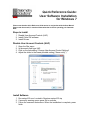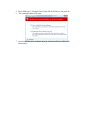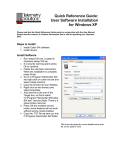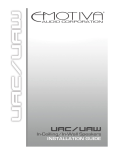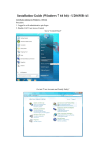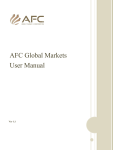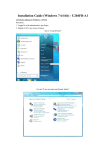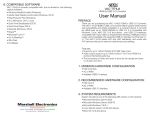Download Quick Reference Guide: User Software Installation for Windows 7
Transcript
Quick Reference Guide: User Software Installation for Windows 7 Please note that the Quick Reference Guide works in conjunction with the User Manual. Please read the manual; it contains information that is vital to operating your Quantum GPS. Steps to Install 1. Disable User Account Controls (UAC) 2. Install Collar SW software 3. Install Drivers Disable User Account Controls (UAC) 1. 2. 3. 4. Open the Star menu In the search field type UAC Click on the link reading “Change User Account Control Settings” Adjust the slider to the lowest possible setting (“Never notify”) Install Software 1. Run setupv150.exe. Located in Quantum-setupv150.zip 2. If a security warning opens press Ok to continue. 3. Follow the onscreen instructions. When the installation is complete, press finish. 4. Go to C:\Program Files\Collar SW and right click on collar sw.exe and select create shortcut. 5. Copy the shortcut to your desktop. 6. Right click on the shortcut and select properties. 7. Add /service to the end of the Target box, so that it reads "C:\Program Files\Collar SW\collar SW.exe" /service Note: before /service there is a space 8. Press OK this enables service mode; some features will not work without service mode enabled. Install Drivers 1. Plug a collar into an open USB port, and this window will open. 2. Select locate and install driver software 3. Windows will briefly look for a driver then this window will open. 4. Select browse my computer for driver software. 5. In the field type C:\Program Files\Collar SW\Serial Driver, and press ok. 6. This warning window will open: 7. Press Install this driver software anyway, and your software will be fully functioning.