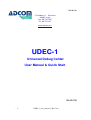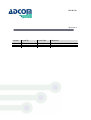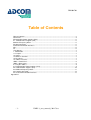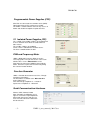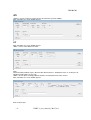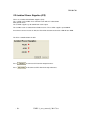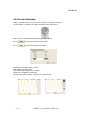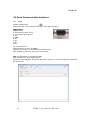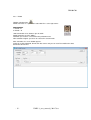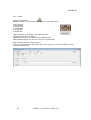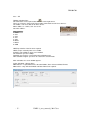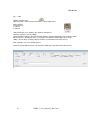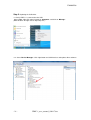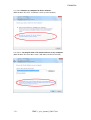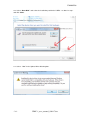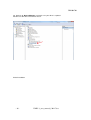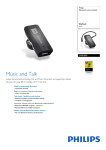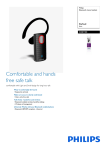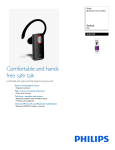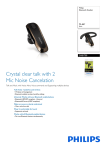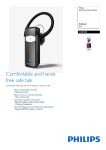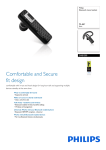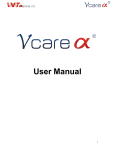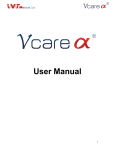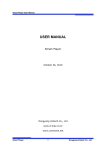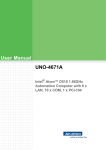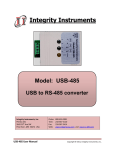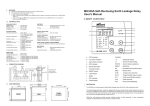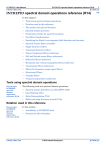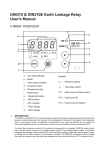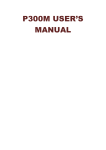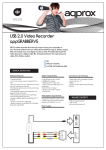Download UDEC-1
Transcript
UM-004708 17 Hatidhar st. Ra’anana 43665, Israel Fax: 09-7417422 Tel: 09-7417411 www.adcom.co.il UDEC-1 Universal Debug Center User Manual & Quick Start UM-004708 -1- UDEC-1_user_manual_130117.doc UM-004708 Revision A Version 1.0 1.1 1.2 -2- Issued By Eli Moshe Yoav Katz Yoav Katz Issue Date 20.9.2012 2.12.2012 17.01.2013 Comments New Product Updated GUI Upgrade current limit UDEC-1_user_manual_130117.doc UM-004708 Table of Contents Table of Contents ........................................................................................................................ 3 Quick Start .................................................................................................................................. 4 Programmable Power Supplies (PPS) ......................................................................................... 5 2.1 Isolated Power Supplies (IPS) .............................................................................................. 5 DVM and Frequency Meter.......................................................................................................... 5 Function Generator ..................................................................................................................... 5 Serial Communication Interfaces ................................................................................................. 5 SPI .............................................................................................................................................. 6 I²C............................................................................................................................................... 6 User Manual................................................................................................................................ 7 1. Introduction ............................................................................................................................ 7 1.1 Purpose................................................................................................................................. 7 1.2 Scope .................................................................................................................................... 7 1.3 What's in the Box? ................................................................................................................. 7 1.4 First Steps ............................................................................................................................. 7 1.5 UDEC-1 Features .................................................................................................................. 7 UDEC-1 Front Panel ................................................................................................................... 8 UDEC-1 Back Panel .................................................................................................................... 8 2. Using the UDEC-1 ................................................................................................................... 9 2.1 Programmable Power Supplies (PPS) ................................................................................... 9 2.2 Isolated Power Supplies (IPS) ............................................................................................. 10 2.3 DVM and Frequency Meter .................................................................................................. 11 2.4 Function Generator.............................................................................................................. 12 2.5 Serial Communication Interfaces ......................................................................................... 13 Appendix A -3- UDEC-1_user_manual_130117.doc UM-004708 Quick Start First Step Insert the CD into a PC drive and run UDEC-1 Ver x.xx.msi to install the UDEC-1 driver. Once completed the UDEC-1 ICON residing on your desktop like: Click on the icon to activate UDEC-1. You will get the below screen. -4- UDEC-1_user_manual_130117.doc UM-004708 Programmable Power Supplies (PPS) All 4 PPS are connected to a common return (GND). Total power of the 4 PPS cannot exceed 10W. The UDEC-1 control software alerts for any excess of Power and disable the option of update the PPS. 2.1 Isolated Power Supplies (IPS) The +12VDC and -12VDC supplies up to 330mA and share a common return which is isolated from all other returns. The 3.3VDC supplies up to 500mA and it’s return is isolated from all other returns. The IPS is controlled from the GUI. DVM and Frequency Meter UDEC-1 DVM and Frequency Meter share the same input probe. They also share the same return with the PPS. Use the Meter IN BNC on the Front Panel to connect the DVM/Frequency Meter Probe. Select the required measurement by cliking the relevant function window. Function Generator UDEC-1 Function Generator creates Sine, Triangle and Square waveforms. The waveform is available at the Wave Out BNC on the Front Panel. Sine and Triangle amplitude is ~1.8V±0.1V. Square wave amplitude is ~10V±0.5V. Serial Communication Interfaces RS232, UART, RS422, RS485 After activation, the following screen appears. Select the required protocol, format and data source and you can start Transmit and Receive data from the other device. -5- UDEC-1_user_manual_130117.doc UM-004708 SPI UDEC-1 can act as Master or Slave device at maximum speed of 15Mbps. After activation, the screen bellow appears. I²C After activation, the screen bellow appears UDEC-1 can be either Master or Slave CAN Communication protocol may be different with different devices. All protocol share 11 or 29 bytes for Identifier and 0÷8 bytes of message. UDEC-1 GUI enables inserting protocol variables to acomodate most of the devices. After activation, the screen bellow appears. End of Quick Start -6- UDEC-1_user_manual_130117.doc UM-004708 User Manual 1. Introduction 1.1 Purpose The purpose of this document is to guide the user through the functional usage of the UDEC-1. 1.2 Scope The Universal Debug Embedded Center - UDEC-1- serves as a debug and validation tool for every engineer and technician in the electronic lab. The UDEC-1 is also a production floor tool for on board programming and control of devices UDEC-1 supports In System Programming (ISP) and debugging utilizing UART, RS232/422/485, SPI, CAN or I²C bus. User friendly GUI enables navigating between the UDEC-1 features 1.3 What's in the Box? UDEC-1 box contains the following: The UDEC-1 12VDC/2A Wall Mount Power supply USB cable CD with the UDEC-1 utility software and User Manual 1.4 First Steps Insert the CD into a PC drive and run Installation (see Appendix A) Connect the PS to the Power Jack at the rear side of the box and turn power ON. Connect the USB cable between the UDEC-1 and the PC USB input. An audio tone acknowledges that the UDEC-1 is connected and ready for use. 1.5 UDEC-1 Features UDEC-1 supports the following features: 4 Programmable Power Supplies 0.8-5.3VDC/1A each Isolated fixed +/-12VDC/330mA Power Supply Isolated fixed 3.3VDC/500mA Power Supply DVM – 0÷45V Frequency Meter - 0÷10MHz Function Generator – 0÷2MHz -7- UDEC-1_user_manual_130117.doc UM-004708 Interfaces: RS232 RS485 RS422 UART SPI I²C CAN The paragraphs below describe how to use each of the UDEC-1 features. UDEC-1 Front Panel UDEC-1 Back Panel -8- UDEC-1_user_manual_130117.doc UM-004708 2. Using the UDEC-1 2.1 Programmable Power Supplies (PPS) There are 4 programmable power supplies in the range of 0.8-5.3VDC/1A. All 4 PPS are connected to a common return (GND). Total power supplied by all PPS 10W Voltage programmable 0.8÷ 5.3VDC Current programmable 100÷ 1A If current exceeds the limit in any one of the PPS by 5%, all 4 PPS are disconnected. If voltage exceeds the limit in any one of the PPS by 5%, all 4 PPS are disconnected. The PPS that exceeds its limit is displayed by Blinking Red LED on the GUI. All other PPS LEDS blink Green. Total power supplied by the 4 PPS cannot exceed 10W. The control software alerts for any excess of power and disconnects all 4 PPS. To activate an output – Fill the check box of the PPS and key-in the required voltage and current limit. Press to output the programmed voltage to the output Banana. Press to disconnect all 4 PPS from their outputs. -9- UDEC-1_user_manual_130117.doc UM-004708 2.2 Isolated Power Supplies (IPS) There are 3 isolated fixed Power Supplies (IPS). The +12VDC and -12VDC share common return which is isolated from PPS ground return. The ±12VDC supplies up to 330mA from each output. The 3.3VDC return is isolated from all other returns. The 3.3VDC supplies up to 500mA. If maximum current exceeds its limit, the IPS will be disconnected and it's LED will turn RED. The IPS is controlled from the GUI. Press to connect all IPS to their output bananas. Press to disconnect all IPS from their output bananas. - 10 - UDEC-1_user_manual_130117.doc UM-004708 2.3 DVM and Frequency Meter UDEC-1 DVM and Frequency Meter share the same input probe. The probe is a standard 1:1 Scope probe. They also share same ground return with the PPS. Use the Meter IN BNC on the Front Panel to connect the DVM/Frequency Meter Probe. Select the required measurement by pressing the function window. If DVM function is selected, the Frequency Meter function is Grayed Out and is Inactive as seen below. If Frequency Meter function is selected, the DVM function is Grayed Out and is Inactive. Voltage measurement range: 0÷45VDC Resolution: ±1%. Input impedance: 5MΩ The user can save the measured values vs. time in a log file for further analysis. Frequency measurement range: 0÷10MHz Measurement threshold: 200mV Measurement accuracy: ±0.1% - 11 - UDEC-1_user_manual_130117.doc UM-004708 2.4 Function Generator UDEC-1 Function Generator creates Sine, Triangle and Square waveforms. The waveform is available at the Wave Out BNC on the Front Panel. From the GUI select the Waveform and Frequency required. Press to output the waveform to the BNC. Press to stop the waveform generation. Synthesizer resolution: 28 bit (~0.1Hz) Output DAC resolution: 10 bit Sine and Triangle amplitude is 1.8V±0.1V. Square wave amplitude is 10V±0.5V. Sample of waveforms outputs snapshots are shown below. - 12 - UDEC-1_user_manual_130117.doc UM-004708 2.5 Serial Communication Interfaces 2.5.1 RS232 Toolbar activation Icon: RS232 connector is male connector with Pin 1 at the upper left corner. Connector Pins 1. NC 2. RX (Input from other device) 3. TX (Output to other device) 4. NC 5. GND 6. NC 7. NC 8. NC 9. NC NC - Not Connected RS232 maximum speed is 921600bps. Standard speed can be selected from the pull-down menu. Non-standard speed can be selected in Custom mode Note: Connector body is connected to GND. After activation, the screen bellow appears. Select the required protocol, format and data source and you can start Transmit/Receive data from the other device. - 13 - UDEC-1_user_manual_130117.doc UM-004708 2.5.2 UART Toolbar activation Icon: UART connector is a 4 pin male header with Pin 1 at the right corner. Connector Pins 1. VREF Input 2. RX (Input from other device) 3. TX (Output to other device) 4. GND VREF input defines VOH/VIH level required. VREF accepts external power 3.3÷5.5VDC. If VREF is left OPEN, I/O levels are LVCMOS UART maximum speed is 3Mbps. Standard speed can be selected from the pull-down menu. Non-standard or higher speed can be selected in Custom mode After activation, the screen bellow appears. Select the required protocol, format and data source and you can start Transmit/Receive data to/from the other device. - 14 - UDEC-1_user_manual_130117.doc UM-004708 2.5.3 RS485 Toolbar activation Icon: RS485 connector is a 2 pin male header with Pin 1 at the right corner. Connector Pins 1. RS485 - B 2. RS485 – A 120Ω termination exists between pins A and B. RS485 maximum speed is 3Mbps. Standard speed can be selected from the pull-down menu. Non-standard or higher speed can be selected in Custom mode After activation, the screen bellow appears. Select the required protocol, format and data source and you can start Transmit/Receive data to/from the other device. - 15 - UDEC-1_user_manual_130117.doc UM-004708 2.5.4 RS422 Toolbar activation Icon: RS422 connector is a 4 pin male header with Pin 1 at the right corner. Connector Pins 1. RS422 RXA 2. RS422 RXB 3. RS422 TXZ 4. RS422 TXY 120Ω termination exists between pins RXA and RXB. RS422 maximum speed is 3Mbps. Standard speed can be selected from the pull-down menu. Non-standard or higher speed can be selected in Custom mode After activation, the screen bellow appears. Select the required protocol, format and data source and you can start Transmit/Receive data to/from the other device. - 16 - UDEC-1_user_manual_130117.doc UM-004708 2.5.5 SPI Toolbar activation Icon: SPI connector is male 8 pin header with Pin 1 at the right corner. There are 3 SS pins (Slave Select) that enable connection to 3 SPI slave devices. The UDEC-1 can act as Master or Slave device. When UDEC-1 is a Slave, SS1 acts as the SS of the UDEC-1. Connector Pins 1. VREF 2. SS3 3. SS2 4. SS1 5. SCK 6. MISO 7. MOSI 8. GND VREF input defines VOH/VIH level required. VREF accepts external power 3.3÷5.5VDC. If VREF is left OPEN, I/O levels are LVCMOS. SPI maximum speed is 15Mbps. Standard speed can be selected from the pull-down menu. Non-standard or higher speed can be selected in Custom mode After activation, the screen bellow appears. Select SPI Mode – Master/Slave. Mode Master – required Baud rate, SPI Clock Mode, Slave Select and Data Format. Mode Slave – only SPI Clock Mode and Data Format are required. - 17 - UDEC-1_user_manual_130117.doc UM-004708 2.5.6 I²C Toolbar activation Icon: I²C connector is male 4 pin header with Pin 1 at the right corner. Connector Pins 1. VREF 2. SDA 3. SCL 4. GND VREF input defines VOH/VIH level required. VREF accepts external power 3.3÷5.5VDC. If VREF is left OPEN, I/O levels are LVCMOS. After activation, the screen bellow appears UDEC-1 can be either Master or Slave You may select the Slave address. The maximum speed is 400Kbps You may select the operation for read/write. In master read operation you may select the data size to read: • Byte – one Byte in a transmission. • Page – number of bytes according the amount parameter. You may select Data Format either Hex or Ascii After filling the required parameters in the screen you can start Transmit (Write oeration) data or Receive (Read operation) data by clicking the read button - 18 - UDEC-1_user_manual_130117.doc UM-004708 2.5.7 CAN Toolbar activation Icon: CAN connector is male 2 pin header with Pin 1 at the right corner. Connector Pins 1. CAN-Hi 2. CAN-Lo 120Ω termination exists between pins CAN-Hi and CAN-Lo CAN bus maximum speed is 1Mbps. Communication protocol is based on BOSCH CAN bus protocol. Although it may be different with different devices. All protocol share 11 or 29 bytes for Identifier and 0÷8 bytes of message. UDEC-1 GUI enables inserting protocol variables to acomodate most of the devices. After activation, the screen bellow appears. Select the CAN protocol and you can start Transmit/Receive data to/from the other device - 19 - UDEC-1_user_manual_130117.doc UM-004708 Appendix A Setup USB driver for windows 7, Vista, XP Step 1: UDEC-1 Utility Installation Run UDEC-1 Version x. xx.msi file. Remember the installation path you will need at in step 2 - 20 - UDEC-1_user_manual_130117.doc UM-004708 Step 2: Updating the USB driver 2.1 Verify UDEC-1 is connected to the USB Go to “start”, right click mouse button on “Computer” and click on “Manage”. (With windows XP right click on My Computer) 2.2. Go to “Device Manager”. Click right button on COM Interface and update driver software. - 21 - UDEC-1_user_manual_130117.doc UM-004708 2.3. Select “Browse my computer for driver software”. (With windows XP select “Install from a list or specific location”) 2.4. Select: “Let me pick from a list of device drivers on my computer”. (With windows XP select don't search I will choose the driver to install) - 22 - UDEC-1_user_manual_130117.doc UM-004708 2.5. Select: “Show All Devices” and click Next. - 23 - UDEC-1_user_manual_130117.doc UM-004708 2.6. Select: “Have Disk” and select the installation path for the UDEC-1 as done in step 1 and click “Next”. 2.7. Select: “Yes” in the Update Driver Warning box. - 24 - UDEC-1_user_manual_130117.doc UM-004708 2.8 . Expect this note - 25 - UDEC-1_user_manual_130117.doc UM-004708 2.9. Go back to “Device Manager” and make sure your driver is updated Disconnect USB cable and connect it back. End of installation - 26 - UDEC-1_user_manual_130117.doc