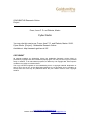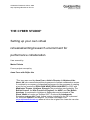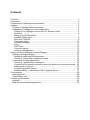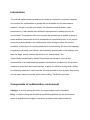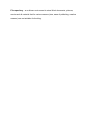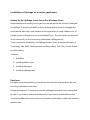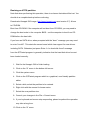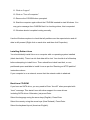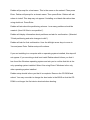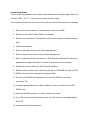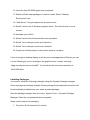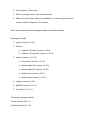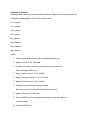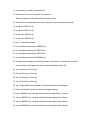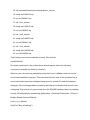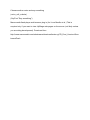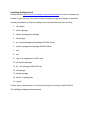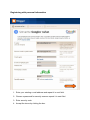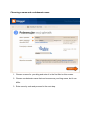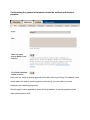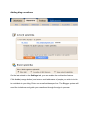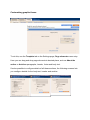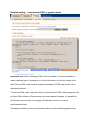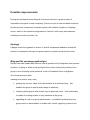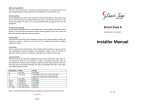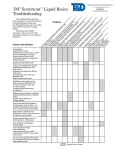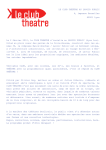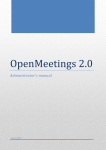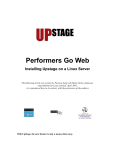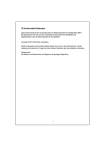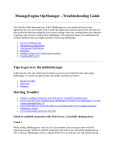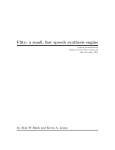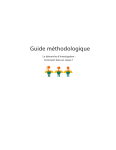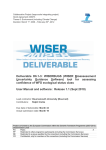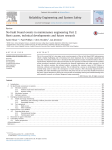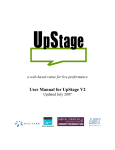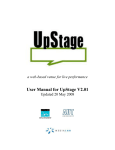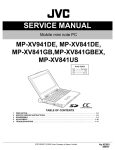Download Technical manual - Goldsmiths Research Online
Transcript
GOLDSMITHS Research Online Project Furse, Anna F. D. and Plahuta, Marko Cyber Studio You may cite this version as: Furse, Anna F. D. and Plahuta, Marko. 2006. Cyber Studio. [Project] : Goldsmiths Research Online. Available at: http://research.gold.ac.uk/135/ COPYRIGHT All material supplied via Goldsmiths Library and Goldsmiths Research Online (GRO) is protected by copyright and other intellectual property rights. You may use this copy for personal study or research, or for educational purposes, as defined by UK copyright law. Other specific conditions may apply to individual items. This copy has been supplied on the understanding that it is copyright material. Duplication or sale of all or part of any of the GRO Data Collections is not permitted, and no quotation or excerpt from the work may be published without the prior written consent of the copyright holder/s. http://eprints-gro.goldsmiths.ac.uk Contact Goldsmiths Research Online at: [email protected] Goldsmiths Research Online, 2008 http://eprints.goldsmiths.ac.uk/135 THE CYBER STUDIO* Setting up your own virtual rehearsal/writing/research environment for performance collaboration User manual by Marko Plahuta From a project concept by Anna Furse with Zeljko Hrs • *This term was used by Anna Furse, Artistic Director of Athletes of the Heart, UK, who commissioned this programme to faciliate collaboration across 3 countries by a company of dispersed performers for the purposes of creating a text for her production DON JUAN.WHO?/DON JUAN.KDO? in 2007 with Mladinsko Theatre, Ljubljana, Slovenia.The production was funded by The British Council, the Arts Council of England, the AHRC and The British Academy. It premiered in Ljubljana in September and previewed at The Shunt Vaults in London on October 2007. Produced by ArtsAgenda, Executive producer Mik Flood, further touring, including to the UK is planned for 2008 with FeEAST and beyond. For further information visit: www.athletesoftheheart.org where a link to the original Don Juan site can also be found. Contents Contents ..................................................................................................................... 2 Introduction................................................................................................................. 3 Components of collaborative environment.................................................................. 3 Upstage ...................................................................................................................... 5 Purpose of Upstage software package ................................................................... 5 Installation of Upstage as a server application........................................................ 6 Setting Up An UpStage Linux Server For Windows Users .................................. 6 Dual boot ............................................................................................................. 6 Resizing an NTFS partition.................................................................................. 7 Installing Debian Linux ........................................................................................ 8 Boot from CD-ROM ............................................................................................. 8 Continuing Setup ............................................................................................... 10 Installing Packages............................................................................................ 11 Lame ................................................................................................................. 13 SWFTools.......................................................................................................... 14 Voices for festival .............................................................................................. 15 Installing UpStage itself ..................................................................................... 19 Setting up and customising a blog at Blogger........................................................... 20 Setting up a blog at Blogger.................................................................................. 20 Registering with personal information................................................................ 21 Choosing a name and a subdomain name ........................................................ 22 Customizing the blog appearance......................................................................... 23 Choosing a graphic theme and layout ............................................................... 23 Customizing the general information about the authors and mission purpose .. 24 Adding blog co-authors...................................................................................... 25 Customizing graphic theme ............................................................................... 26 Detailed editing – customizing HTML in graphic theme..................................... 27 File exchange ........................................................................................................... 28 Uploading a file ..................................................................................................... 28 Downloading a file................................................................................................. 28 Possible improvements ............................................................................................ 29 Upstage................................................................................................................. 29 Blog and file exchange applications ...................................................................... 29 Introduction The manual explains basic procedures to create an interactive, multiuser computer environment for collaboration in groups with an emphasis on live performance creation ( though it may be used simply for collective research and/or cyberperformance). It also details main software requirements for setting up such an environment. The purpose of the environment we created was to enable a group of artists scattered around the world to collaborate on a theatrical piece. In our project anonymity was essential in our collaborative online writing process. As was the possibility of storing our live writing sessions for future editing. We found the Upstage programme extremely user friendly, and eventually worked more in the dialogue box than the stage, though avatars did assist in our 'masquerade'. The 'Cyber Studio' assembled by Marko Plahuta was conceived to mimic all the requirements of an ideal theatrical research environment ie a space for live practice, a space to record and store such practice, a space for reflective writing and a facility for collecting research in various media. We also wanted to have a public face during our two year research process, which was our blog. The Studio provided: Components of collaborative environment Upstage - a tool for writing the show/ live improvisation and/or rehearsal Blog - a multiuser blog that worked as a publishing platform for the authors and actors to publish their thoughts, comments, questions and creative material. File repository – a multiuser environment to store Word documents, pictures, movies and all material that for various reasons (size, ease of publishing, creative reasons) was not suitable for the blog. Upstage Purpose of Upstage software package To enable the real-time interaction between actors, we decided to use Upstage, which is a software package for online performance. It’s is an open source server application and works as a web venue for theatre shows. Online audiences anywhere in the world participate in live performance events by going to a web page, without having to download and install any additional software. Players (logged-in performers) have a variety of tools at their disposal on the stage, which allow the manipulation of their online personalities, backgrounds and props which have been previously created and made available in the online repository of the application. Avatars’ speech appears as speech bubbles on stage and is spoken aloud by built-in functionality. Players can also draw directly onto the stage in real time, so they have a variety of tools for creative expression. Installation of Upstage as a server application Setting Up An UpStage Linux Server For Windows Users Documentation surrounding how to get Linux set up with all the required "packages" for UpStage. This documentation is aimed at those with technical knowledge who aren't familiar with Linux, and is based on the experience of using Debian Linux 3.1 (Sarge) as the existing server is running Debian Linux. The first section on dual boot is only relevant if you are not running a dedicated UpStage server. These notes were compiled by the UpStage Project Team, Auckland University of Technology, May 2006. Team members are Beau Hardy, Lucy Chu, Francis Palma and Wise Wang. Contents: 1. Dual Boot 2. Installing Debian Linux 3. Installing Packages 4. Installing UpStage itself Dual boot It is highly recommended that you familiarise yourself with what partitions are and how they work before continuing. During development, it is useful to have the UpStage server and Linux running side by side. If you wish to dual boot Windows/Linux you need to install Windows first. You should either leave room for the Linux partition (preferred) or resize the windows partition later. Resizing an NTFS partition Note that when performing this operation, there is a chance that data will be lost. You should do a complete backup before continuing. Download a Knoppix ISO image (http://www.knoppix.org used version 3.7) & burn to CD-ROM. Boot from CD-ROM. If the computer will not boot from CD-ROM, you may need to change the boot order in the computer BIOS – set the computer to boot from CDROM before the hard disk. If you have an SATA drive, when prompted with the “boot:” message you may need to enter “linux26”. This starts the newer kernel which has support for new drivers including SATA. Otherwise just press Enter. A “no hard disk found” message from the QTParted program is generally indicative that the hard disk driver has not been loaded correctly. 1. Wait for the Knoppix GUI to finish loading. 2. Click on the “K” menu in the bottom left corner. 3. Click the system menu. 4. Click on the QTParted program which is a graphical, user friendly partition editor. 5. Select a disk, select the partition to be resized. 6. Right click with the mouse & choose resize. 7. Select the new partition size. 8. Commit your changes in the File-> Commit menu. 9. If your keyboard and mouse stop responding, please be patient the operation may take a long time. 10. Click on the “K” menu. 11. Click on “Logout” 12. Click on “Turn off computer”. 13. Remove the CD-ROM when prompted. 14. Start the computer again without the CD-ROM inserted to start Windows. You may get a message from CHKDSK that it is checking drives, this is expected. 15. Windows should complete booting normally. Use the Windows explorer to check that all partitions are the expected size and all data is still present (Right click on each drive and then click Properties). Installing Debian Linux You should ideally install Linux on a computer with no operating system installed (blank hard disk). There is a risk that data will be lost. You should do a full backup before attempting to install Linux. There should be a blank hard disk, or non partitioned space available to install Linux as per the “Resizing an NTFS partition” instructions above. If you computer is on a network, ensure that the network cable is attached. Boot from CD-ROM If you have an SATA drive, you may need to Enter “linux26” when prompted with “boot:” message. This starts Linux with driver support for newer drivers including SATA drives. Otherwise, just press Enter. Select the language using the arrow keys (English). Press Enter Select the country using the arrow keys (New Zealand). Press Enter. Select the keyboard layout (American English). Debian will prompt for a host name. This is the name on the network Then press Enter. Debian will prompt for a domain name. Then press Enter. Debian will ask where to install. This step may not appear if installing on a blank disk rather than using dual boot. Press Enter. Debian will ask about the partitioning scheme - how many partitions should be created. (Used “All files in one partition”). Debian will display information about partitions and ask for confirmation. (Selected “Finish partitioning and write changes to disk”). Debian will ask for final confirmation. User the left/right arrow keys to move to Yes and press Enter. Debian setup will continue. If you are installing to a computer with no operating system installed, this step will not appear. If you are doing a dual boot install Debian should inform you that it has found the Windows operating system and ask you to confirm that this is the only operating system installed. Select Yes using Enter if Windows is the only other operating system installed. Debian setup should inform you that it is complete. Remove the CD-ROM and reboot. You may now wish to change the boot order in the BIOS so that the CDROM is not longer the first device checked when booting. Continuing Setup If you run into big problems, the setup can be started from this point again. Switch to console CTRL + ALT + F1 log in as root and run base-config. The computer should now start up in Linux and you will receive a welcome message. 1. Reply Yes to the question “Is the hardware clock set to GMT”. 2. Select you time zone (Used Pacific / Auckland). 3. Select a root password. This should not be easy to guess and should contain both 4. letters and numbers. 5. Enter a username for the user (Used upstageuser). 6. Enter a name for the user account (Used upstageuser). 7. Enter a password for the user account. This should be different from the root password and again should be a mixture of both letters and numbers. 8. Select the access method for ATP (Used CD-ROM). 9. Debian will now build a list of files from the set of CD-ROMS. Put the first CD10. ROM in the drive when prompted and press Enter. 11. Put every CD-ROM in the Debian set into the CD-ROM in turn when prompted. The 12. message presented here is a little ambiguous, but you must put each CDROM in the 13. drive and let Debian read it, in order to build a file index. 14. If you do not have direct Internet access, you will receive a message stating that ATP 15. cannot access this is expected. 16. Insert the first CD-ROM again when prompted. 17. Debian will ask what packages it needs to install. Select “Desktop Environment” and 18. “Web Server” using the space bar and press enter. 19. Select Vesa for the X-Windows graphics driver. This should work on most modern 20. hardware (post 2001). 21. Select Use the Kernel frame buffer when prompted. 22. Select Yes to attempt mouse auto detection. 23. Select Yes to attempt monitor auto detection. 24. Computer should prompt to reboot when setup is complete. If you do not get a desktop display or get any error messages about XServer you can run the following as root to reconfigure the graphics card / monitor manually “dpkg-reconfigure xserver-xfree86”. You should set the maximum resolution to 1024x1280 here. Installing Packages You need to install the following packages using the Synaptic Package manager. Some packages are already installed. Some packages have dependencies which will be automatically installed when you select a parent package. Start the package manager from the menu: System Tools -> Synaptic Package Manager. Enter the root password when prompted. Steps used to search for packages: 1. Close the “Quick Introduction” window 2. Click “Search” in the menu 3. Enter a package name in the search window. 4. Right click and choose “Mark For Installation” to install or right click and choose “Mark For Removal” to uninstall. Note: Green mark before the package means it is already installed. Packages to install: 1. python (version 2.3.5-2) 2. twisted a. Python2.3-Twisted (version 1.3.0-8) b. Python2.3-Twisted-bin (version 1.3.0-8) 3. festival (version 1.4.3-16) a. Festival-doc (version 1.4.2-2) b. festvox-kallpc16k (version 1.4.0-5) c. festvox-kdlpc16k (version 1.4.0-5) d. festlex-cmu (version 1.4.0-6) e. festlex-poslex (version 1.4.0-5) 4. netpbm (version 2:10.0) 5. gif2PNG (version 2.4.7-4) 6. tct (version 1.11-6.1) Third party packages (below) 1.lame (version 3.96.1-1) 2.swftools (version 0.7.0) 3.festival voices Lame Download lame from http://www.sourceforge.net/projects/lame (Used version 3.96.1) and save in a temporary location (will be installed to /usr/local/bin/lame). 1. Start a terminal session as root. 2. Unzip lame 3. gunzip lame-3.96.1.tar.gz 4. Extract from the tar file 5. tar –xvf lame-3.96 6. Change to the directory that was created 7. cd lame-3.96.1 8. configure the environmental variables 9. ./configure 10. Make and install the library 11. make install 12. Change back to the previous directory 13. cd .. 14. Create a link so that lame can be found by all programs 15. ln -s /usr/local/bin/lame /usr/bin/lame 16. ln -s /usr/local/lib/libmp3lame.so.0 /usr/lib/libmp3lame.so.0 SWFTools Download from http://www.swftools.org/ (Used version 0.7.0) and save in a temporary location. Start Synaptics Package Manager and install the following headers/libraries needed for: 1. swftools-0.7.0 2. zlib1g-dev 3. libjpeg62-dev 4. t1lib-dev 5. libungif4-dev 6. libfreetype6-dev 7. libgdbmg1 8. Start a terminal session as root. 9. Extract from tar file 10. tar –xzf swftools-0.7.0.tar.gz 11. Change to the directory that was created 12. cd swftools-0.7.0 13. configure the environmental variables 14. ./configure 15. Make and install the library 16. make install 17. Change back to the previous directory 18. cd .. Voices for festival UpStage uses voices from several different places. These need to be sourced and configured independantly. The voices used include en1_mbrola us1_mbrola us2_mbrola us3_mbrola kal_diphone ked_diphone don_diphone rab_diphone rsynth 1. Install rsynth sourced from http://packages.debian.org 2. dpkg -i rsynth_2.0-6_i386.deb 3. Install some native festival voices (diphone) sourced from http://packages.debian.org 4. dpkg -i festlex-oald_1.4.0-3_all.deb 5. dpkg -i festvox-ralpc16k_1.4.0-2_all.deb 6. dpkg -i festvox-don_1.4.0-4_all.deb 7. Install the mbrola binaries sourced from ttp://www.cstr.ed.ac.uk/projects/festival/mbrola.html 8. dpkg -i mbrola-es1_i386.deb 9. Save mbr301h.zip to a temporary directory, Unzip and copy it to /usr/bin/mbrola 10. unzip mbr301h.zip 11. cp mbrola-linux-i386 /usr/bin/mbrola 12. Install some voices for mbrola sourced from http://tcts.fpms.ac.be/synthesis/mbrola.html. Save 13. all zip files in a temporary directory unzip and copy to /usr/share/mbrola: 14. unzip en1-980910.zip 15. unzip us1-980512.zip 16. unzip us2-980812.zip 17. unzip us3-990208.zip 18. cp -r * /usr/share/mbrola 19. rm /usr/share/mbrola/en1-980910.zip 20. rm /usr/share/mbrola/us1-980512.zip 21. rm /usr/share/mbrola/us2-980812.zip 22. rm /usr/share/mbrola/us3-990208.zip 23. Install festival wrappers for mbrola voices. Save files in a temporary directory sourced from http://www.cstr.ed.ac.uk/downloads/festival/1.95/ 24. tar -xzf festvox_en1.tar.gz 25. tar -xzf festvox_us1.tar.gz 26. tar -xzf festvox_us2.tar.gz 27. tar -xzf festvox_us3.tar.gz 28. cp -r festival/lib/voices/english/* /usr/share/festival/voices/english 29. Copy the mbrola voices into festival wrappers above 30. cp en1-980810.zip /usr/share/festival/voices/english/en1_mbrola 31. cp us1-980512.zip /usr/share/festival/voices/english/us1_mbrola 32. cp us2-980812.zip /usr/share/festival/voices/english/us2_mbrola 33. cp us3-990208.zip /usr/share/festival/voices/english/us3_mbrola 34. cd /usr/share/festival/voices/english/en1_mbrola 35. unzip en1-980910.zip 36. rm en1-980810.zip 37. cd ../us1_mbrola 38. unzip us1-980512.zip 39. rm us1-980512.zip 40. cd ../us2_mbrola 41. unzip us2-980812.zip 42. rm us2-980812.zip 43. cd ../us3_mbrola 44. unzip us3-990208.zip 45. rm us3-990208.zip Test that the voices were installed correctly. Run festival. /usr/bin/festival All voices mentioned in the outline above should appear when the following command is entered into festival (voice.list) Select a new voice and say something using that voice. UpStage does not need a sound card installed to operate. This command will only work if the computer has a sound card which has been configured and sound is turned off under the desktop manager. Error messages about accessing /dev/dsp are indicative that sound is not configured. Ensure that you get sounds from the GNOME desktop, then turn desktop sounds off temporally by deselecting Applications > Desktop Preferences > Sound > Enable Sound Server at Startup. (voice_en1_mbrola) (SayText "Say something") Choose another voice and say something (voice_us2_mbrola) (SayText "Say something") Macromedia flash player web browser plug in (for Linux Mozilla et al.) This is required only if you want to view UpStage web pages on the server (not likely unless you are doing development). Download from http://www.macromedia.com/shockwave/download/index.cgi?Pl_Prod_Version=Shoc kwaveFlash Installing UpStage itself Download from http://www.sourceforge.net/projects/upstage and save in a temporary location. Log in as root. You need to make a directory to put the upstage in and then set the permissions so that the upstage user has permissions to use the files. 1. cd /usr/bin 2. mkdir Upstage 3. chown upstageuser Upstage 4. cd Upstage 5. mv /home/upstageuser/Upstage-2004-09-28.tar . 6. chown upstageuser Upstage-2004-09-28.tar 7. exit 8. exit 9. Log in as upstageuser (NOT root) 10. cd /usr/bin/Upstage 11. tar –xvf Upstage-2004-09-28.tar 12. cd Upstage 13. mktap upstage 14. twistd –f upstage.tap 15. ./go.sh Finally, open a web browser on the server and point it at http://localhost:8081/ The UpStage webpage should appear. Setting up and customising a blog at Blogger There are many providers of free blog space. We chose to use the Blogger platform because it's easily customizable, it offers extended puiblishing options, and it enables more authors to contribute to the project. One of the main purposes of publishing material on a blog was to find a workable alternative to a bulletin system or a message board application. Main drawbacks of BBS or message board solutions are fragmentation of knowledge in different topics and diminished ability of contributors over time to efficiently organize and find the published material. Blog is also an already organized or self-organizing publishing platform, so whenever a visitor takes a look at the published material, it's already organized and formatted in an rational and efficient way that's easily digestible even for users with minimal computer knowledge. Setting up a blog at Blogger Setting up a blog is as easy as going to the main Blogger website (https://www.blogger.com/start) and following the instructions to create a blog. One does this by entering personal information like e-mail address, setting up a password and subdomain name (e.g. theatre.blogspot.com), choosing a layout of information on the screen from predefined templates and a starting graphic theme that can be easily modified later. Registering with personal information 1. Enter your existing e-mail address and repeat it in next field. 2. Choose a password for security reasons repeat it in next field. 3. Enter security code. 4. Accept the terms by clicking the box. Choosing a name and a subdomain name 1. Choose a name for your blog and enter it in the first field on this screen. 2. Choose a subdomain name that can be same as your blog name, but it can differ. 3. Enter security code and proceed to the next step. Customizing the blog appearance Choosing a graphic theme and layout 1. Choose a graphic template form your blog from the catalog. If you want to modify the template, chose one that looks as close to your desired one as possible, then proceed to the next step. Customizing the general information about the authors and mission purpose Here you can enter or change general information about your blog, for instance some words about the author and the purpose of the blog, you can add an one-line statement for marketing purposes, ... On this page it's also possible to enter the blog address in search engines and do other administrative stuff. Adding blog co-authors On the last subtab in the Settings tab, you can enable the multiauthor feature. Click Invite (orange button) and enter e-mail addresses of people you wish to invite to contribute to your blog. Enter one e-mail address per line. The Blogger system will send the invitations and guide your coauthors through the sign-in process. Customizing graphic theme To do this, use the Template tab on the Settings page, Page elements menu entry. Here you can drag and drop page elements to desired place, such as About the author or Archives paragraphs, header, footer and body text. It's also possible to configure details of all these sections, the following screens lets you configure details for the body text, header and archive: . Detailed editing – customizing HTML in graphic theme Important note: before changing HTML code in template, it's recommendable to make a backup copy of existing one. Use the information on the top of page to do that. Editing HTML code requires working knowledge of HTML and should not be attempted without it. To edit the HTML code, copy the script from the field into HTML editing program such as Open Office Writer or Dreamweaver and make desired changes. It's possible to edit almost every element on the page, add pictures and text or even an advertisement block. It's always possible to revert to last saved version in case something goes wrong. File exchange A web section for file exchange was considered an important part of the collaborative environment. It's custom made, but available as an open source code at this URL: http://www.odiseja.net/fileexchange For users to upload and download files, they had to be authenticated into the web application. Open version of the application was modified so that the password protection was removed, and users are free to upload and download files as thy wish. Uploading a file To upload a file, click the »Upload« link and choose a local file in the dialog box. The file transfer will start after confirming the upload. During the file upload in the background the user can switch to some other task. Downloading a file To download a desired file, click its name on the list. The download will start immediately. Choose target location, click OK and the file will download.- Possible improvements During the development and lifecycle of present solutions, a great number of innovations took place in web computing. There is a host of new and better solutions for almost every component of present system with notable exception of Upstage server, which in the meantime progressed to Version 2 with many improvements, including live audio and video, etc. Upstage Upstage should be ugraded to version 2, and all components added to extend the freedom of expression through computer medium to spoken word and live video. Blog and file exchange applications Several new and reliable web services offer a greater level of integration than present solutions. A group of artists could quickly build an online community centered on a group in one of existing social networks, such as Facebook Orkut or MySpace. All of these services allow: creating accounts for every user, • posting text, picture, video and audio material to a multiuser blog – this enables the group to post a wider range of materials, • creating closed gropus with access only to approved users – this functionality is usable for limiting access to only members of the group. • upgrading an user to a group administrator – inevitable functionality for the group owner or administrator to enable user control; approving users to loin gropus, view posted material, access Upstage and other restricter sections of web community, etc.