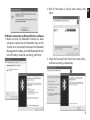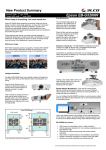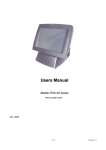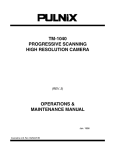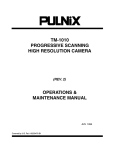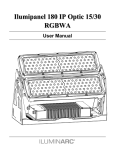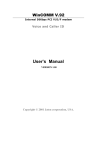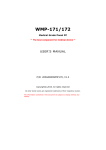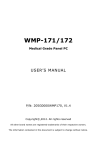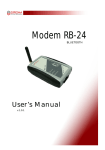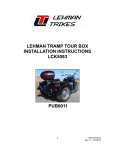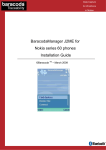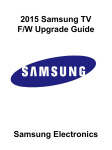Download - Media
Transcript
2BLUE Bluetooth Notebook Mouse MT1092 User Manual EN Installation Step1. Inserting Batteries 1. Remove the battery cover. 2. Insert 2 AAA batteries. 3. Place back the battery cover. If the mouse have the power switch, please make sure the power switch is on. On/Off Connect Button Step2. Wireless Connection Before you install the Bluetooth Mouse, please make sure that you computer support Bluetooth function. You must install bluetooth software like Wincomm, IVT BlueSolei or the Microsoft built-in software. Press the connect button at the bottom of mouse about 1 second or more, then the mouse is ready for wireless connection. Please note that the connect button is only useful during the matching procedure. Match Procedure A. Wireless connection on Widcomm 1. Double click the Icon again, “My Bluetooth Place” pops up. 2 2. Click “Bluetooth Setup – Bluetooth Setup Guide”. 3. In the Setup Guide window, click next button, wait until the system found the mouse, select “Mouse”, click “Next” and wait for connection. 4. Click “Click here”, now you can use your mouse. 2. Wait till the mouse is found, select mouse, click “Next”. B. Wireless connection on Microsoft built-in software 1. Make sure that the Bluetooth Function has been activated. Double click the Bluetooth Icon on the Task Bar or in the Control Panel, open the “Bluetooth Management” window, click “Add Bluetooth Device”, tick off “facility is ready for searching”, click “Next”. 3. Select “No Password”, click “Next”, the system will install the new facility automatically. 3 EN EN C. Match on IVT software 1. Make sure that the Bluetooth Function has been activated. Double click the Bluetooth Icon, open the Management window, select “Search for Bluetooth facilities” or click the Round Ball in the middle of the window. 2. Click the Bluetooth Mouse founded, click the right button for “Refresh Service”. Setting CPI mouse resolution Pressing the CPI button you can toggle the CPI between 500 CPI and 1000 CPI. Troubleshooting 3. Select the Bluetooth Mouse again, click the right button for “Connect-Bluetooth Input Service”, the system will auto install the HID facility. After that your bluetooth mouse is ready to use. 4 1. Before you install your Bluetooth Mouse, please make sure you have done the Bluetooth Dongle installation procedure, and the Bluetooth facility is turned on. 2. Please kindly check the batteries. If they are short of power, replace them with new ones.