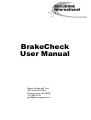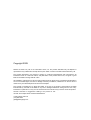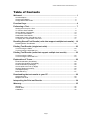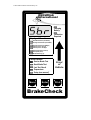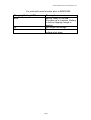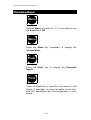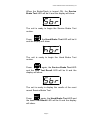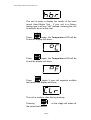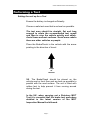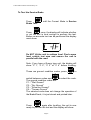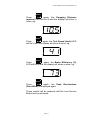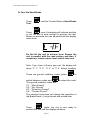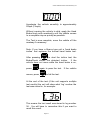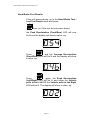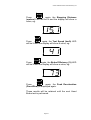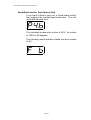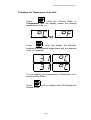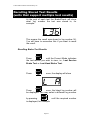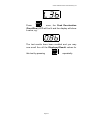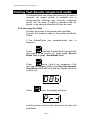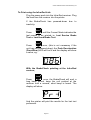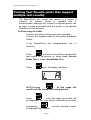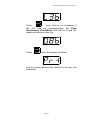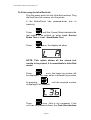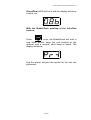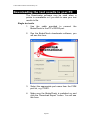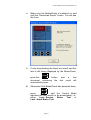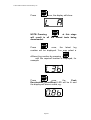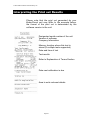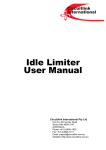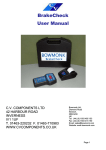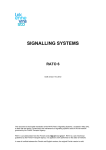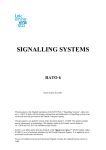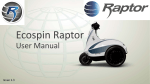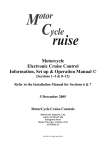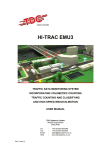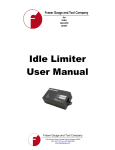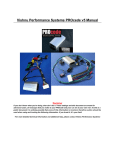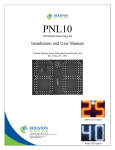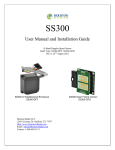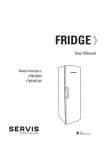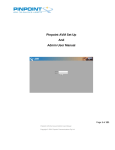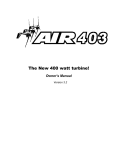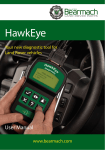Download Menu - Fraser Gauge
Transcript
© 2001-2006 Circuitlink International Pty Ltd BrakeCheck User Manual Fraser Gauge and Tool 1352 Harvard Street Grosse Pointe, MI 48230 313-882-9192 [email protected] Copyright 2009 Neither the whole nor part of the information herein, nor the product described may be adapted or reproduced in any material form except with the prior written consent of Circuitlink International Pty Ltd. The product described in this manual is subject to continuous development and improvement. All information herein of a technical nature, and particulars of the product and its use, are given in good faith but are liable to change without notice. All installation, maintenance or service of this product must be carried out by Circuitlink International Pty Ltd or its accredited agent, and loss or damage caused by installation, maintenance or service which is carried out by unauthorised personnel will not be accepted. This manual is intended only to assist the reader in the use of the product, and therefore Circuitlink International Pty Ltd shall not be liable for any loss or damage whatsoever arising from the use of any information or particular in or any error of omission from this manual or any incorrect use of this product. elcomes comments or suggestions relating to the product or this manual. All correspondence should be addressed to: Fraser Gauge and Tool (313) 882-9192 [email protected] © 2001-2006 Circuitlink International Pty Ltd Table of Contents Welcome! .......................................................................................................... 1 Unit Description ................................................................................................................1 Charging the Battery.........................................................................................................2 Charge LED Flash Codes .................................................................................................2 Function Keys................................................................................................... 4 Performing a Test............................................................................................. 7 Setting the unit up for a Test .............................................................................................7 To Test the Service Brake.................................................................................................8 Service Brake Test Results.............................................................................................10 To Test the Hand Brake..................................................................................................12 Hand Brake Test Results ................................................................................................14 Hand Brake Incline Test (Quarry Unit).............................................................................16 To display the Temperature of the Unit ...........................................................................17 Recalling Stored Test Results (units that support multiple test results) .. 18 Recalling Brake Test Results ..........................................................................................18 Printing Test Results (single test units)....................................................... 20 To Print using the Cable .................................................................................................20 To Print using the Infra-Red Link.....................................................................................21 Printing Test Results (units that support multiple test results) ................. 22 To Print using the Cable .................................................................................................22 To Print using the Infra-Red Link.....................................................................................24 Explanation of Terms..................................................................................... 26 Peak Deceleration (Front/Rear) ......................................................................................26 Average Deceleration (Front/Rear) .................................................................................26 Peak Acceleration (Left/Right).........................................................................................26 Vehicle pulls to the Left (or Right) ...................................................................................26 Stopping Distance (metres):............................................................................................26 Test Speed (km/h): .........................................................................................................27 Brake Efficiency:.............................................................................................................27 Downloading the test results to your PC ..................................................... 28 Single test units ..............................................................................................................28 Multiple Test Units ..........................................................................................................30 Interpreting the Print out Results ................................................................. 34 Warranty.......................................................................................................... 35 Warranty.........................................................................................................................35 Please Note....................................................................................................................35 Calibration ......................................................................................................................35 Page 1 © 2001-2006 Circuitlink International Pty Ltd Circuitlink International Charging Battery Calibration Required Displayed Result Peak Deceleration (Front/Rear) Average Deceleration (Front/Rear) Peak Acceleration (Left/Right) Vehicle pulls to the Left Vehicle pulls to the Right Stopping Distance (metres) Test Speed (km/h) Brake Efficiency (%) Current Mode Service Brake Test Hand Brake Test Last Test Result Temperature Setup (see manual) Menu Enter Front of Vehicle Print BrakeCheck © 2001-2006 Circuitlink International Pty Ltd Welcome! Congratulations on BrakeCheck unit! purchasing a Circuitlink Please take some time to read this manual and familiarise yourself with the operation of the BrakeCheck unit. Unit Description The Circuitlink BrakeCheck is a self-contained unit, incorporating an Accelerometer, which is used to determine your vehicle’s braking performance. It can also be used to monitor the condition of the brake components in conjunction with normal, routine inspection. The BrakeCheck will test the performance of both the Service Brake (foot brake) and the Hand Brake (parking brake) and will report the magnitude of any sideways pull detected during testing. All of the BrakeCheck’s functions are controlled with the three keys on the front panel. The unit’s status, Current Mode and Displayed Result are all indicated by the LED’s. The BrakeCheck has a 3 character LED display which shows the unit’s status, the test to be performed and the test results. It will also display the temperature of the unit in both 0C and 0F. The optional printer can be configured to operate via cable connection or wireless Infra-Red. The Battery Charger is used as the power supply for the printer. Page 1 © 2001-2006 Circuitlink International Pty Ltd Charging the Battery A Battery Charger has been provided. The BrakeCheck should be recharged regularly to ensure it is ready to use when required. The BrakeCheck should only be charged when the temperature of the unit is between 00C and 430C (320F & 1090F) Charge LED Flash Codes The “Charging Battery” LED gives a visual indication of the charging mode status. For units with serial number BRK02200 or later: Charging Battery LED Off On Blink, on 1sec, off 1sec Blink 5 times per second One short blink per second Description The charger is off Fast charge mode Battery ready to use Normal charging Battery temperature too high, unplug the charger and allow unit to cool before trying again * Two short blinks per second Battery voltage too high, or battery disconnected * Three short blinks per second Battery is cold, charger will warm up the batteries before normal charging can start * Four short flashes every two Battery has failed to charge * seconds * If this happens repeatedly the BrakeCheck should be returned for servicing. Page 2 © 2001-2006 Circuitlink International Pty Ltd For units with serial number prior to BRK02200: Charging Battery LED Blink On Off Description Battery ready to use OR At power-up or insertion, Battery is cold as topping charge is applied Soft-Start/Fast charge Power down or over/under voltage shut down Page 3 © 2001-2006 Circuitlink International Pty Ltd Function Keys Menu Hold the Menu key down for 2 to 3 seconds to turn the BrakeCheck ON Menu Press the Menu key repeatedly to change the Current Mode. Enter Press the Enter key to change the Displayed Result. Print Press the Print key to send the test results to the Printer (if available) via either the cable or the InfraRed link, depending upon the configuration of your printer. Page 4 © 2001-2006 Circuitlink International Pty Ltd When the BrakeCheck is turned ON, the Service Brake Test LED will be lit and the display will show: The unit is ready to begin the Service Brake Test routine. Menu the Hand Brake Test LED will be lit Press and the display will show: The unit is ready to begin the Hand Brake Test routine. Menu Press again, the Service Brake Test LED and the Last Test Result LED will be lit and the display will show: The unit is ready to display the results of the most recent Service Brake Test. Menu Press again, the Hand Brake Test LED and the Last Test Result LED will be lit and the display will show: Page 5 © 2001-2006 Circuitlink International Pty Ltd The unit is ready to display the results of the most recent Hand Brake Test. If your unit is a Quarry testing type it will say “HbI” instead, meaning the uint is ready to do an incline test. Menu again, the Temperature LED will be Press lit and the display will show: Menu Press again, the Temperature LED will be lit and the display will show: Menu Press again, if your unit supports multiple test results the display will show: The unit is ready to clear the log memory Enter Pressing the stored test results. Page 6 at this stage will erase all © 2001-2006 Circuitlink International Pty Ltd Performing a Test Setting the unit up for a Test Ensure the battery is charged sufficiently. Choose a safe test area that is as level as possible. The test area should be straight, flat and long enough to attain the recommended test speed and then to stop the vehicle quickly and safely. Avoid loose and wet surfaces. Avoid areas where there are other vehicles or people. Place the BrakeCheck in the vehicle with the arrow pointing in the direction of travel. Front of Vehicle NB. The BrakeCheck should be placed on the vehicle seat or front floor and as close as possible to parallel with the road surface. The unit is fitted with rubber feet to help prevent it from moving around during the test. In the UK, when carrying out a Statutory MOT Test it is essential that the brake test procedure detailed in the latest version of the MOT Inspection Manual be followed. Page 7 © 2001-2006 Circuitlink International Pty Ltd To Test the Service Brake Menu Press Brake Test. until the Current Mode is Service Enter Press once, the display will indicate whether or not the unit is level enough to perform the test. Before an accurate test can be performed the display must show: Do NOT tilt the unit to achieve level. Find a more level vehicle test area and ensure the unit is parallel with the road. Note: If you have a Quarry type unit, the display will show “C 1”, “C 2”, “C 3” or “C 4” before levelling. Menu These are ground condition codes, press to Enter switch between codes and to select the code. The ground condition codes are: C1 – “Wet Ground” C2 – “Dry Ground” C3 – “Snow/Ice Ground” C4 – “Tarmac Ground” The selected code does not change the operation of the BrakeCheck, it is just stored and printed later. Enter Press again after levelling, the unit is now ready to perform the test and the display will show: Page 8 © 2001-2006 Circuitlink International Pty Ltd Accelerate the vehicle smoothly to approximately 35kph (22mph). Without causing the vehicle to skid, apply heavy and consistent pressure to the Service Brake until the vehicle comes to a complete stop as quickly as possible. The Test is now complete, move the vehicle off the roadway if necessary. At the end of the test (if the unit supports multiple tests) the unit will show what ‘log’ number the test was stored in, for example: This means the test result was stored in log number 36. You will have to remember this if you want to recall this result. Page 9 © 2001-2006 Circuitlink International Pty Ltd Service Brake Test Results If the unit powers down, go to the Service Brake Test / Last Test Result mode and press Enter Then, (or if the unit did not power down), the Peak Deceleration (Front/Rear) LED will be lit and the display will show a value, eg: Enter Press and the Average Deceleration (Front/Rear) LED will be lit and the display will show a value, eg: Enter Press again, the Peak Acceleration (Left/Right) LED will be lit and either the Vehicle pulls to the Left OR the Vehicle pulls to the Right LED will be lit. The display will show a value, eg: Page 10 © 2001-2006 Circuitlink International Pty Ltd Enter Press again, the Stopping Distance (metres) LED will be lit and the display will show a value, eg: Enter again, the Test Speed (km/h) LED Press will be lit and the display will show a value, eg: Enter Press again, the Brake Efficiency (%) LED will be lit and the display will show a value, eg: Enter Press again, the Peak (Front/Rear) is displayed again. Deceleration These results will be retained until the next Service Brake test is performed. Page 11 © 2001-2006 Circuitlink International Pty Ltd To Test the Hand Brake Menu until the Current Mode is Hand Brake Press Test. Enter Press once, the display will indicate whether or not the unit is level enough to perform the test. Before an accurate test can be performed the display must show: Do Not tilt the unit to achieve level. Ensure the unit is parallel with the road surface and then, if necessary, locate a more level vehicle test area. Note: If you have a Quarry type unit, the display will show “C 1”, “C 2”, “C 3” or “C 4” before levelling. Menu These are ground condition codes, press to Enter switch between codes and to select the code. The ground condition codes are: C1 – “Wet Ground” C2 – “Dry Ground” C3 – “Snow/Ice Ground” C4 – “Tarmac Ground” The selected code does not change the operation of the BrakeCheck, it is just stored and printed later. Enter Press again, the unit is now ready to perform the test and the display will show: Page 12 © 2001-2006 Circuitlink International Pty Ltd Accelerate the vehicle smoothly to approximately 20kph (13mph). Without causing the vehicle to skid, apply the Hand Brake firmly and consistently until the vehicle comes to a complete stop as quickly as possible. The Test is now complete, move the vehicle off the roadway if necessary. Note: If you have a Quarry type unit a ‘hand brake incline’ test replaces the normal hand brake test. Enter to start the incline test, the After pressing BrakeCheck shows the detected incline. If the vehicle does not move while the hand brake is on, Enter press again to pass the test. If the vehicle Menu moves, press to fail the test. At the end of the test (if the unit supports multiple test results) the unit will show what ‘log’ number the test was stored in, for example: This means the test result was stored in log number 36. You will have to remember this if you want to recall this result. Page 13 © 2001-2006 Circuitlink International Pty Ltd Hand Brake Test Results If the unit powers down, go to the Hand Brake Test / Last Test Result mode and press Enter then, (or if the unit did not power down), the Peak Deceleration (Front/Rear) LED will now be lit and the display will show a value, eg: Enter Press and the Average Deceleration (Front/Rear) LED will be lit and the display will show a value, eg: Enter Press again, the Peak Acceleration (Left/Right) LED will be lit and either the Vehicle pulls to the Left OR the Vehicle pulls to the Right LED will be lit. The display will show a value, eg: Page 14 © 2001-2006 Circuitlink International Pty Ltd Enter Press again, the Stopping Distance (metres) LED will be lit and the display will show a value, eg: Enter again, the Test Speed (km/h) LED Press will be lit and the display will show a value, eg: Enter Press again, the Brake Efficiency (%) LED will be lit and the display will show a value, eg: Enter Press again, the Peak Deceleration (Front/Rear) is displayed again. These results will be retained until the next Hand Brake test is performed. Page 15 © 2001-2006 Circuitlink International Pty Ltd Hand Brake Incline Test (Quarry Unit) If you have a Quarry type unit, a ‘hand brake incline’ test replaces the normal hand brake test. The test result will take the form: This indicates a pass at an incline of 46%. An incline of 100% is 45 degrees. The following would indicate a failed test at an incline of 6%: Page 16 © 2001-2006 Circuitlink International Pty Ltd To display the Temperature of the Unit Menu until the Current Mode is Press Temperature and the display shows the desired temperature scale. i.e.: or Enter Press once, the display will alternate between the measured temperature and the selected scale, for example: To now display the temperature in Fahrenheit, or to select another Mode, Menu Press until the display and LED indicate the desired Mode. Page 17 © 2001-2006 Circuitlink International Pty Ltd Recalling Stored Test Results (units that support multiple test results) At the end of each test the BrakeCheck will show what ‘log’ number the test was stored in, for example: This means the result was stored in log number 36. You will have to remember this if you want to recall the result. Recalling Brake Test Results Menu until the Current Mode indicates Press the test results you wish to view, i.e., Last Service Brake Test or Last Hand Brake Test. Enter Press once, the display will show Menu Press once, the latest log number will be displayed. You may select a different log number Menu by pressing until the required number is displayed, for example: Page 18 © 2001-2006 Circuitlink International Pty Ltd Enter once, the Peak Deceleration Press (Front/Rear) LED will be lit and the display will show a value, eg: The test results have been recalled and you may now scroll thru all the Displayed Result values for Enter this test by pressing Page 19 repeatedly. © 2001-2006 Circuitlink International Pty Ltd Printing Test Results (single test units) The BrakeCheck can output test results to a printer if required. An impact printer is available and is recommended, although any correctly configured printer can be used. A cable is provided with the printer, or an optional Infra-Red link can be used. To Print using the Cable Connect the printer to the power pack provided. Connect the supplied cable to the printer and Brake Check. If the BrakeCheck has powered-down due to inactivity: Menu until the Current Mode indicates the Press test results to be printed. Ie, either Last…Service Brake Test or Last…Hand Brake Test Enter Press once, (this is not necessary if the unit has not powered-down) the Peak Deceleration (Front/Rear) LED will be lit and the display will show a value, eg: Print Press once, the display will show: and the printer will print the results for the last test performed. Page 20 © 2001-2006 Circuitlink International Pty Ltd To Print using the Infra-Red Link Plug the power pack into the Infra-Red receiver. Plug the lead from the receiver into the printer. If the BrakeCheck has powered-down due to inactivity: Menu until the Current Mode indicates the Press test results to be printed: ie, Last Service Brake Test or Last Hand Brake Test Enter once, (this is not necessary if the Press unit has not powered-down) the Peak Deceleration (Front/Rear) LED will be lit and the display will show a value, eg: With the BrakeCheck pointing at the Infra-Red receiver, Print Press once, the BrakeCheck will emit a long beep sound, keep the unit pointed at the receiver until a second, short beep is heard. The display will show: And the printer will print the results for the last test performed. Page 21 © 2001-2006 Circuitlink International Pty Ltd Printing Test Results (units that support multiple test results) The BrakeCheck can output test results to a printer if required. An thermal printer is available and is recommended, although any correctly configured printer can be used. A cable is provided with the printer, or an optional Infra-Red link can be used. To Print using the Cable Connect the printer to the power pack provided. Connect the supplied cable to the printer and Brake Check. If the BrakeCheck has powered-down due to inactivity: Menu until the Current Mode indicates the Press test results to be printed. Ie, either Last…Service Brake Test or Last…Hand Brake Test Enter Press once, the display will show Print at this stage will result in all the stored tests being printed. NOTE: Pressing Menu Press once, the latest log number will be displayed. You may select a different log number Menu by pressing until the required number is displayed, for example: Page 22 © 2001-2006 Circuitlink International Pty Ltd Enter once, (this is not necessary if Press the unit has not powered-down) the Peak Deceleration (Front/Rear) LED will be lit and the display will show a value, eg: Print Press once, the display will show: and the printer will print the results for the last test performed. Page 23 © 2001-2006 Circuitlink International Pty Ltd To Print using the Infra-Red Link Plug the power pack into the Infra-Red receiver. Plug the lead from the receiver into the printer. If the BrakeCheck has powered-down due to inactivity: Menu until the Current Mode indicates the Press test results to be printed. Ie, either Last…Service Brake Test or Last…Hand Brake Test Enter once, the display will show Press NOTE: This option allows all the stored test results to be printed, it is unavailable in Infra-Red mode! Menu Press once, the latest log number will be displayed. You may select a different log number Menu by pressing until the required number is displayed, for example: Enter Press once, (this is not necessary if the unit has not powered-down) the Peak Deceleration Page 24 © 2001-2006 Circuitlink International Pty Ltd (Front/Rear) LED will be lit and the display will show a value, eg: With the BrakeCheck pointing at the Infra-Red receiver, Print once, the BrakeCheck will emit a Press long beep sound, keep the unit pointed at the receiver until a second, short beep is heard. The display will show: And the printer will print the results for the last test performed. Page 25 © 2001-2006 Circuitlink International Pty Ltd Explanation of Terms Peak Deceleration (Front/Rear) This is the maximum recorded G Force (m/s2) detected during the test, in the front to rear direction. It corresponds to the Peak Brake Efficiency and is expressed as a percentage of one G. This is the figure to be used in the UK for statutory MOT Testing. Average Deceleration (Front/Rear) This refers to the average G Force (m/s2) over the duration of the test, in the front to rear direction. Peak Acceleration (Left/Right) This is the maximum recorded G Force (m/s2) detected during the test, in the left or right direction. NOTE: This feature is included for reference only. There may not be any regulatory data available to determine if a test result should be considered a Pass or Fail result. Road camber, tyre condition, driver action and so on may cause a test vehicle to pull off centre under heavy braking. If the pull is noticeable, it is suggested that the brake components be checked for signs of wear or leaks etc. Vehicle pulls to the Left (or Right) This is an indication of the direction from centre the vehicle is deviating toward during the test. Stopping Distance (metres): This is an estimate of the distance the vehicle travels from commencement of braking to complete stop. It is calculated from Average Deceleration and the test time. Page 26 © 2001-2006 Circuitlink International Pty Ltd Test Speed (km/h): This is an estimate of the speed at which the vehicle was travelling when braking was commenced. It is calculated from Average Deceleration and Stopping Distance. Brake Efficiency: This is the average brake efficiency figure - an expression of braking performance (%). It is calculated from Test Speed and Stopping Distance and can be compared with some statutory requirements. It should NOT be used in the UK for the statutory MOT Testing (refer to the Peak Deceleration on the top of the previous page). Page 27 © 2001-2006 Circuitlink International Pty Ltd Downloading the test results to your PC The Downloader software may be used when a printer is unavailable or if you wish to save your test results to file. Single test units 1. Use the cable provided to connect BrakeCheck to the PC’s RS232 port. the 2. Run the BrakeCheck downloader software, you will see this form: 3. Select the appropriate port name from the COM port list, e.g. COM1. 4. Make sure the BrakeCheck is switched on and click the “Download Report” button. You will see this form: Page 28 © 2001-2006 Circuitlink International Pty Ltd 5. Follow the onscreen instructions, after pressing Print the button a text document containing the test result will automatically open. 6. The file can be printed to any printer supported by the PC by selecting “Print…” from the “File” menu. Page 29 © 2001-2006 Circuitlink International Pty Ltd Multiple Test Units 1. Use the cable provided to connect BrakeCheck to the PC’s RS232 port. the 2. Run the BrakeCheck downloader software, you will see this form: 3. Select the appropriate port name from the COM port list, e.g. COM1. Page 30 © 2001-2006 Circuitlink International Pty Ltd 4. Make sure the BrakeCheck is switched on and click the “Download Report” button. You will see this form: 5. If only downloading the latest test result and this test is still being displayed by the BrakeCheck, Print press the button document containing the automatically open. 6. and a text test result will Otherwise if the BrakeCheck has powered down, Menu press until the Current Mode indicates the test results to be downloaded, i.e., either Last…Service Brake Test or Last…Hand Brake Test Page 31 © 2001-2006 Circuitlink International Pty Ltd Enter once, the display will show Press Print NOTE: Pressing at this stage will result in all the stored tests being downloaded. Menu once, the latest log Press number will be displayed. You may select a Menu different log number by pressing until the required number is displayed, for example: Enter Press once, the Peak Deceleration (Front/Rear) LED will be lit and the display will show a value, eg: Page 32 © 2001-2006 Circuitlink International Pty Ltd Print Press once, the display will show: and a text document containing the test result will automatically open. 7. The file can be printed to any printer supported by the PC by selecting “Print…” from the “File” menu. Page 33 © 2001-2006 Circuitlink International Pty Ltd Interpreting the Print out Results Please note that the print out generated by your BrakeCheck unit may differ to the example below, the format of the print out is determined by the software version in the unit. Designated serial number of the unit Version of software Company Information Memory location where this test is stored (if multiple tests supported) Date and time of test Test results Refer to Explanation of Terms Section Date next calibration is due Area to write relevant details Page 34 © 2001-2006 Circuitlink International Pty Ltd Warranty Warranty The warranty is 12 months from the date of purchase. Please Note Deliberate or unintentional damage of the unit may result in the warranty becoming void. Likewise, if the unit is interfered with by anyone other than an authorized service agent, the unit will not be covered under this warranty. Calibration Please refer to the Calibration Certificate for the unit’s next calibration due date. The BrakeCheck will blink the “Calibration Required” indicator as a warning that the unit must be calibrated soon. If the “Calibration Required” indicator is on solid then the unit must be calibrated immediately. Page 35