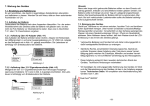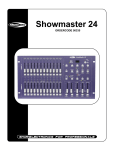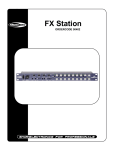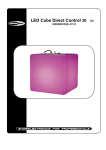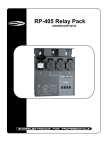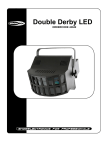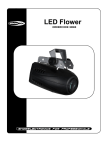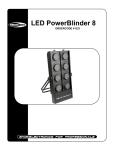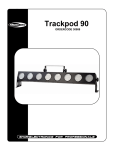Download Showdesk 16
Transcript
Showdesk 16 ORDERCODE 50367 Congratulations! You have bought a great, innovative product from Showtec. The Showtec Showdesk 16 brings excitement to any venue. You now own a rugged and powerful state-of-the-art machine. You can rely on Showtec, for more excellent products. We design and manufacture professional equipment for the entertainment industry. New products are being launched regularly. We work hard to keep you, our customer, satisfied. For more information: [email protected] You can get some of the best quality, best priced products on the market from Showtec. So next time, turn to Showtec for more great equipment. Always get the best -- with Showtec ! Thank you! Showtec Showtec Showdesk 16™ Product Guide Warning..…...................................................................................………………………………………….. Safety-instructions………………………………………………………………………………………….…. Operating Determinations……………………………………………………………………………………. 2 2 3 Description..…..............................................................................……….………………………………… Features………………………………………………………………………………….………………….…. Overview…………………………………………………………………………………………………..…… 5 5 5 Installation...............................................................................…...…………………………………….…… Installation........................................................………………………………………..…………………… 6 6 Set Up and Operation.....................................................................……..……………………………….… Operation………….........................................................................……………………………………… - Quick Programming................................................................................................................... - Slider Programming................................................................................................................... - Audio Effect Programming......................................................................................................... - Run a Program........................................................................................................................... - MIDI Operation........................................................................................................................... Main Function Button........................................................................................................................... 7 7 6 8 9 10 11 12 Maintenance...................................................................................………..………….…….……………... 15 Troubleshooting............................................................................………………….………………….…. 15 Product Specifications.................................................................……………….…….…………………. 16 1 WARNING CAUTION! Keep this device away from rain and moisture! FOR YOUR OWN SAFETY, PLEASE READ THIS USER MANUAL CAREFULLY BEFORE YOUR INITIAL START-UP! SAFETY INSTRUCTIONS Every person involved with the installation, operation and maintenance of this device have to: be qualified follow the instructions of this manual CAUTION! Be careful with your operations. With a dangerous voltage you can suffer a dangerous electric shock when touching the wires! Before your initial start-up, please make sure that there is no damage caused by transportation. Should there be any, consult your dealer and do not use the device. To maintain perfect condition and to ensure a safe operation, it is absolutely necessary for the user to follow the safety instructions and warning notes written in this manual. Please consider that damages caused by manual modifications to the device are not subject to warranty. This device contains no user-serviceable parts. Refer servicing to qualified technicians only. IMPORTANT: The manufacturer will not accept liability for any resulting damages caused by the non-observance of this manual or any unauthorized modification to the device. • • • • • • • • • • Never let the power-cord come into contact with other cables! Handle the power-cord and all connections with the mains with particular caution! Never remove warning or informative labels from the unit. Do not insert objects into air vents. Do not switch the device on and off in short intervals, as this would reduce the device’s life. Only use device indoor, avoid contact with water or other liquids. Avoid flames and do not put close to flammable liquids or gases. Always disconnect power from the mains, when device is not used or before cleaning! Only handle the power-cord by the plug. Never pull out the plug by tugging the power-cord. Make sure that the available voltage is not higher than stated on the rear panel. Make sure that the power-cord is never crimped or damaged. Check the device and the power-cord from time to time. If device is dropped or struck, disconnect mains power supply immediately. Have a qualified engineer inspect for safety before operating. 2 • • • • • • • If the device has been exposed to drastic temperature fluctuation (e.g. after transportation), do not switch it on immediately. The arising condensation water might damage your device. Leave the device switched off until it has reached room temperature. If your Showtec device fails to work properly, discontinue use immediately. Drain all fog liquid from the tank, pack the unit securely (preferably in the original packing material), and return it to your Showtec dealer for service. For replacement use lamps and fuses of same type and rating only. This device falls under protection class I. Therefore it is essential to connect the yellow/green conductor to earth. Allow time to cool down, before cleaning or servicing. Repairs, servicing and electric connection must be carried out by a qualified technician. WARRANTY: Till one year after date of purchase. Operating instructions: This device is not designed for permanent operation. Consistent operation breaks will ensure that the device will serve you for a long time without defects. If this device is operated in any other way, than the one described in this manual, the product may suffer damages and the warranty becomes void. Any other operation may lead to dangers like short-circuit, burns, electric shock, explosion, crash etc. You endanger your own safety and the safety of others! Improper installation can cause serious damage to people and property ! 3 Description of the device Features The Showdesk 16 is a Digital Dimmerpack from Showtec. • 16 DMX Channels • 8 built-in program banks (patterns) • 16 recordable program banks (110 steps per program) • 16 Fader channels and 16 Flash buttons • MIDI In, MIDI Out, MIDI Thru • Easy operation with quick programming, slider programming and the combined. • Sound activation via built-in Mic or Line-in • Remote control in connection with foot switch. • 5 pin socket connecting fog machine available • Fog machine output-button • Master fadercontrol • LCD for readout NOTE: Knowledge of MIDI and DMX is required to fully utilize this unit. Overview Fig. 1 4 Front Panel 1) Channel LED: These 16 LEDs show the current intensity of each of the console control channels. 2) Channel-Slider: These 16 sliders and/or program the intensities of channels 1-16. 3) Flash-Taste: These 16 buttons are used to give an individual channel a full intensity and also used for quick pattern programming. 4) Pattern LED: These 16 LEDs indicate activities of 16 relative buttons. 5) Pattern-Button: These 16 Pattern buttons are used for activating any of 16 static scenes or chase stored in the unit. 6) Built-in Pattern LED: The 8 LEDs show activities of 8 built-in patterns. 7) Built-in Pattern Button: press to activate 8 built-in programs stored in the unit. 8) Add- Button: The 3 Add Button are used to make pattern buttons in its row enter Add Mode consisting of Single and Mix mode. 9) Display Segment: It shows current programming or function state including Program Lock State, Manual Lock State, MIDI Receive State and Stand By State, and also reads some relative values like dimmer, chase rate, steps of a programming chase etc. 10) Glide- Button: Causes chase activated to fade or glide between two steps. 11) Program- Button: Press to enter Program Mode. 12) Go- Button: Press this button to hold the set channel intensity. 13) Manual Button: When this button is pressed down, real time operation of the channel slider level will be provided. 14) Audio- Button: Activate audio sync of chase rate or set a scene at audio effect. 15) Tap Sync- Button: Repeatedly tap the button establishes the chase rate. 16) Step- Button: Press this button to go a step of a chase. Set Lock Function when combined with Blackout Button. 17) Dark- Button: Press to turn off all output. 18) Full On- Button: Press to output all at full intensity. 19) Blackout- Button: This button is used to clear Program, Go, Pattern and Manual Mode. When used with the Step button, Lock function is enabled to be set. 20) Audio Level-Slider: This slider controls the sensitivity of the audio automatic gain control circuit. Adjust for best effect with audio. 21) Speed-Slider: This slider controls the speed at which the chase sequence. 22) Fade-Time-Slider: This slider sets the initial fade in and out of a chase, Go Function, Manual State etc. 23) Master-Level-Slider: This slider sets the maximum level to the program. 33) Kill Button 5 Real Panel Fig. 2 24) Power-Switch: It controls turning on or off of power input. 25) DC Power Input: DC 12V500 mA. 26) MIDI Thru: transmit MIDI data. 27) MIDI Out: 28) MIDI In: input MIDI data. 29) DMX Out: output standard DMX signal with 16 channels. 30) Music Input: input external music signal (CD-Player). Without external the unit automatically select internal Microphone detected signal. 31) Remote-Control: insert a remote control, to control Stand By and Full On function. 32) Fog Machine: output MIDI data. Installation Installation Showdesk 16 Remove all packing materials from the Showdesk 16. Check that all foam and plastic padding is removed. Screw the equipment into a 19" rack. Connect all cables. Always disconnect from electric mains power supply before cleaning or servicing. Damages caused by non-observance are not subject to warranty 6 Set Up and Operation Before plugging the unit in, always make sure that the power supply matches the product specification voltage. Do not attempt to operate a 120V specification product on 230V power, or vice versa. Quick-Programming 1) Press Program Button until its LED lights up. Note: If the LED does not light Program Button is set in Lock State (see Lock Function on page 13) 2) Select a Pattern Button you desire to program and tap it. Its LED will start to flash indicating Program Mode Entered. 3) Press and hold the desired Flash Button(s) for this step of the chase. 4) Releasing all these Flash Button(s) will automatically record this step of the chase. All LED will have a flash. Display Segment reads number of this step. 7 5) Repeat step 3 and 4 until all desired steps are include in the chase. 6) Tap the Blackout Button to exit Program Mode. Note: Every Pattern Button records no more than 100 steps. Slider-Programming Static Scenes or Chase Sequences with varying levels may be programmed into any of Pattern Buttons using. 1. Press Program Button until its LED lights up. 2. Select the pattern to program by tapping one of the 16 Pattern Buttons and its LED will start to flash. 8 3. Move the channel level slider to the desired level for this step. 4. Press Program Button and this step will be automatically programmed into memory. 5. Repeat step 3 and step 4 until all your desired steps are completely programmed. 6. Tap Blackout Button to exit. Note: Quick programming and slider programming can be combined to use. Audio Effect Programming The Audio Mode could be programmed to flash desired channels to the intensity of the Audio signal whenever the Audio Mode is on by following these steps: 9 1. Tap the Program Button until its LED lights. If the LED does not light, the memory lock is on. 2. Select channels to be affected by audio by moving the corresponding channel sliders to the maximum, and move other channel slider to minimum. 3. Tap the Audio Button to program the audio intensity into memory. Run a Pattern Run a pattern with Speed slider 1. Tap the Pattern Button stored your desired program to run and its LED lights. 2. Move Speed Slider to adjust to your wanted value. 10 Run a Pattern at audio effect 1. Tap the Audio Button to enter Audio Mode. 2. Activate a chase by tapping a pattern button. 3. Move the Audio Slider slowly up until the desired effect is reached. MIDI IN&OUT SET Turn off input power. Press and hold Built-in Buttons 5, 6, 7, and 8 at one time. Do not release and turn on input power. Set State is enabled. Pattern LED 1, 2, 3 and 4 will flash. Press Pattern Button 1 to enter MIDI Receiving and Display Segment reads IN. Press Blackout Button to return Set State. Channels 1-16 correspond to MIDI Note. Press Pattern Button 2 to enter MIDI Output and Display Segment will read OUT. Press Blackout Button to return Set State. MIDI Send & Receive The unit will transmit and receive Note On and Note Off data via the flash buttons. Velocity is transformed into channel intensity and note numbers correspond to the following lighting channels. NOTE NUMBER 22-45 46-61 62-64 65 66 67 68 69 70 71 VELOCITY channel intensity FUNCTION turn on or off programs 1-24 turn on or off channels 1-16 turn on or off Add State (1-3) DARK FULL ON Manual Function Activate Glide Function Turn on or off AUDIO Step BLACK OUT 11 Main Function Button Pattern-Button There are total 24 programs in which 16 are programmable and the other 8 are built-in chase. A tap of any of the pattern button will light the LED above the button and causes the scene or chase stored in memory to fade at the set fade rate. A second tap will cause Pattern LED to go off and the current channel LEDs will fade out at the set fade rate. 24 Pattern Buttons are arranged with 3 rows and each row has an Add Button, which determine Kill Mode or Add Mode. Pattern Button works normally in the Kill Mode, whereas pressing one button will kill other patterns that are active and cause them fade out while the selected pattern fades in. Pressing the Add Button will put the patterns in the Add Mode and all patterns will operate independently of each other. Glide-Button The Glide Button is used to turn on and off the Glide Mode. Any pattern selected after the Glide is activated will fade or glide between chase steps instead of instantly changing. By tapping the Glide Button once, Glide Mode is entered and exit by a second tap. Turning on or off the Glide Mode will not affect patterns that are already running. Value Shift between 0-100 and 0-255 Enter Set Mode. Press Patten Button 3 to select 0-100 value mode. Display Segment reads 100. Press Blackout Button to return Set State. Press Patten Button 4 to select 0-255 value mode. Display Segment reads 255. Press Blackout Button to return Set State. Remote Control Connect a foot switch to give Full on Function and Stand by Function a remote control. Full on: Make all channels output Full on. Standby: Shut down output but do not affect LED light. Stand by fails in Full on state. Its LED will flash when stand by state is activated. Erase all recorded Chases Press Pattern Button 3, 6, 10 and 15. Do not release and turn off the unit. Turn on the console again after several seconds and all recorded chases will be deleted. Note: Deleted chases cannot be recovered. Please be cautious when performing this function. Kill-Button Press Kill Button until its LED lights. In Kill Mode, pressing any Flash Buttons will kill any other channel outputs. A second tap of Kill Button will return normal Add Mode in which tap of any Flash Buttons will not affect other outputs. 12 Go-Button The Go Button causes all channels to fade to the present level represented by the setting of the Channel Slider. The lighting level will be added to a scene and any other active scenes or functions with the greatest level having precedence. Changing the channel slider and pressing the Go button additional times will cause the old scenes to fade out and the new scenes to fade in. A tap of Blackout Button will cancel Go State. Manual-Button Press Manual Button until its LED light up. In the Manual State, each channel controls its channel intensity. A second tap of Manual Button or Blackout Button can turn off Manual State. Note: In manual Lock State a second tap of Manual Button cannot turn off Blackout State. Manual Lock State Press down Step Button and Blackout Button until its LED flashes in the Digital segment. Do not release and tap the Manual Button. Display Segment shows ON/OFF, which represents Manual Lock State or not. In Manual Lock State, Black out Button cannot control and only the tap of Manual Button can turn off Manual State. Fade Time Slider This slider is used to adjust Fade Time. The fade will happen instantly when its slider is positioned fully down and causes slower fade when the slider is moved up. If the Display Segment reads 1.1, it represents 1.1second and if it shows 1:10, the fade time is 1 minute and 10 seconds. Fade time ranges from 0 to 10 minutes. Tap Sync –Button The Tap Sync Button is used to set and synchronize the chase rate (the rate at which all patterns will sequence) by tapping the button several times. The chase rate will synchronize to the time of the last two taps. The LED above the Tap Sync Button will flash. Tap Sync Button will override any previous setting of the chase rate control slider until the slider move again. Blackout-Button Each tap of Blackout Button will clear or deactivate functions in the following order: Program mode, Go Function, Patterns and Manual Mode. The Blackout LED will light up when all the above function completely deactivated. Lights affected by each function will fade out at the set fade rate. 13 Add-Mode By pressing the Add button, the Add mode is activated. When the Add mode is turned on, multiple patterns of the row will be on at a time. Add mode consists of Single and Mix modes. Single mode: Press the appropriate Add button until the above LED flashes; the Single mode is now active. Tap the desired Pattern buttons in the row, the patterns will chase in sequence from left to right. Mix mode: Press the appropriate Add button until the above LED lights; the Mix mode is now active. Tap the desired Pattern buttons in the row, the patterns will chase in unison. To change between Single and Mix mode, press the appropriate Add button until its LED lights/flashes from flashes/lights. Master Slider The Master Slider controls proportional level over all unit functions with the exception of Flash buttons. For example: Whenever the Master Slider positioned at zero position all output will be at zero read from the Segment Display. If the Master is at 60% all stage output will be at only 60%. If the Master is set at full all stage outputs will follow the settings. 14 Maintenance The Showtec Showdesk 16 requires almost no maintenance. However, you should keep the unit clean. Disconnect the mains power supply, and then wipe the cover with a damp cloth. Do not immerse in liquid. Keep connections clean. Disconnect electric power, and then wipe the audio connections with a damp cloth. Make sure connections are thoroughly dry before linking equipment or supplying electric power. Troubleshooting Showtec Showdesk 16 This troubleshooting guide is meant to help solve simple problems. Always monitor tank fluid level as you are fogging. Running a fog machine with no fluid can permanently damage the unit. If a problem occurs, carry out the steps below in sequence until a solution is found. Once the unit operates properly, do not carry out following steps. If the fogger does not operate properly, refer servicing to a technician. 1. If you experience no music, or noise, unplug the device. 2. Check the external fuse, connections and power from the wall. 3. If all of the above appears to be O.K., plug the unit in again. 4. If nothing happens after 30 seconds, unplug the device. 5. Return the machine to your Showtec dealer. 15 Product Specification Model: Showtec Showdesk 16 Power Input: DC 12V-20V 500 mA Min. Fuse: F1A 250 V 5 x 20 mm Dimensions: 19” / 5 HE ; 482x222x62 mm (LxWxH) Weight: 4,4 kg Design and product specifications are subject to change without prior notice. 16