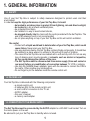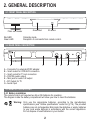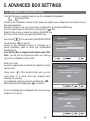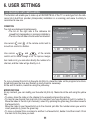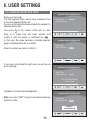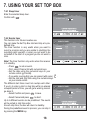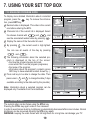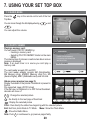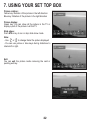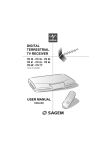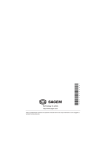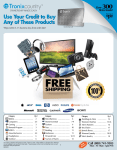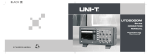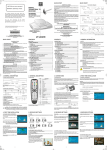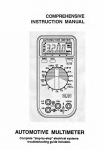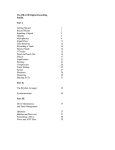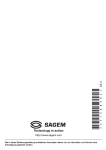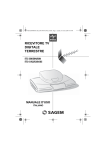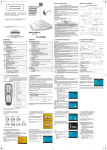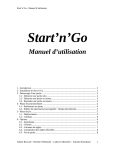Download Lu ITD 66 UK
Transcript
Technology in action http://www.sagem.com All characteristics contained in this manual are meant for information only and are subject to change without notice. DIGITAL TERRESTRIAL TV RECEIVER WITH PHOTO CARD READER ITD 66 USER MANUAL ENGLISH Technology in action QUICK START CONGRATULATIONS! This new generation of Set Top Box gives you access to new digital services and makes it easy for you and your family to choose the very best experiences of Digital TV. Once you have connected your Set Top Box and adjusted it according to your preference, you can enjoy all the services. You can update your Set Top Box through the antenna stream as new functions and services become available. Sagem set top box operates a policy of continuous development. Therefore we reserve the right to make changes and improvements to any of the products described in this manual without any prior notice. The EMC Directive 8913361EEC is applied to this product. SAGEM is a registered trademark of SAGEM SA. The CE marking certifies that the product meets the essential requirements of Directive 1999/5/CE of the European Parliament and of the Council pertaining to microwave radio equipment and telecommunication terminal equipment, for the safety and health of users, for electromagnetic interference. Furthermore, it efficiently uses the frequency spectrum attributed to ground and spatial communication to prevent damaging interference. The declaration of compliance may be looked up on the www.sagem.com site, section support, or can be obtained from the following address: SAGEM SA - Customer relations Department 4, rue du Petit Albi - 95800 Cergy St Christophe – France SAGEM SA Copyright © SAGEM S.A. All rights reserved ITD 66 Free to View Digital TV Receiver with photo card reader Quick Start Guide IMPORTANT NOTICE Before unpacking this product further, Have you or your local store checked your Postcode for reception ? Telephone number for your local store is on your bill receipt. Should your Store be unable to help, please check the following Website Links for Digital Terrestrial signal coverage : http://www.dtg.org.uk/consumer/freeview.html http://www.freeview.co.uk http://www.bbc.co.uk/digital Please note : In order to receive quality digital signal you may need an aerial upgrade. I QUICK START Connection diagram • ITD 66 Green/Red IR sensor Compact Flash* Sagem Adapter XD Card* Secure Digital* Multi Media* Smart Media* Memory Stick* The card reader accept CFI and CFII The card reader adapter accept SMTM (smart media), MSTM (memory stick), MSPROTM (memory stick pro), SDTM (secure digital), MMCTM (multimedia card), XDTM Card Note: If it is not fully inserted, the « memory card » will not work It is better to remove the « memory card » after return in tv mode Don’t insert two cards at the same time * not supplied II QUICK START Installation Guide r r r r r r r r r r r r r r Getting Started Unpack your SAGEM free to view digital receiver and check for the following accessories : User Manual, remote control, batteries, power cable, scart cord and memory card adapter. Disconnect power to all your existing equipment. Locate product in preferred position. Connect all equipment as shown in the diagram on the adjacent page. Finally, once all other connections are made, connect power and switch on your television set. Setting up your Set Top Box Switch on your Set Top Box. Your television switches to external input. If your television does not switch automatically, select the external input to which the Set Top Box is connected (refer to your TV handbook for details). The Set Top Box displays a first time installation message. Press OK to continue. Press OK to confirm menu language and user country set up. Your Set Top Box will now search for all available channels. Please be patient as this process takes a few minutes. When completed, press OK to save the channel list. You should now be watching Digital Television. Select your preferred digital channel using the Up arrow/Down arrow key button or the numbered keys on your remote control. Your Set Top Box is supllied with default code 1234. Reception issues If no reception or less than 10 channels are found, picture freezes, blanking out or blocking occurs, please re-check all connections and repeat the automatic tuning procedure above. Problems with setting up your Set Top Box could be caused by incorrect signal levels. Your aerial system may need realignment or to be upgraded. Contact your retailer for details. In case of persistant problems despite of correct signal level, contact your retailer or call SAGEM helpdesk at 0870 2488227. Reasons to upgrade your aerial installation They are 3 main reasons why you may need to upgrade your aerial : 1. your current aerial and cabling may not be able to receive all the digital channels due to its age and condition, 2. in your location the digital channels may be transmitted on a different frequency to your analog signal and you may need a different type of aerial to receive them, 3. the new digital channels may be transmitted from a new transmetter and if this is the case, the aerial would have to be re-aligned. Alternatively you could add a second aerial to your system. For further informations, please contact your retailer. Warnings Interference – Do not place your Set Top Box near appliances which may cause electromagnetic interferences (i.e. hi-fi speakers). If you do, it may adversely affect the working of the unit, causing the picture or sound to distord. Covers – Do not remove any fixed covers as this may expose dangerous voltages. Weather – It is advisable to unplug the aerial during a thunderstorm. Even if your Set Top Box and TV are switched off they can still be damaged by lightning strikes. Ventilation – The ventilation holes in the casing of your Set Top Box prevent it from over heating. Do not block or cover these holes, especially with cloth or paper. If your Set Top Box is to be built into a compartment or similary enclosed, make sure that there is a gap of at least 10 cm on both sides and 20 cm at the top and back of the unit. Damage – Never use your Set Top Box if it is damaged in any way. Always place your television on a flat level surface avoiding anywhere which may be subject to strong vibration. Batteries – Batteries are easily swallowed by young children. Do not allow young children to play with the remote control unit. Temperature – Avoid extreme temperature, either hot or cold. Place your Set Top Box well away from heat sources such as radiators or gas/electric fires. Do not place candles or table lamps on or near your Set Top Box. Moisture – Do not allow your Set Top Box to be exposed to rain, moisture or dust. Do not place a plant or flowers which may need wateringon your TV. If any liquid is split into your Set Top Box it can cause serious damage. If you spill any liquid into your Set Top Box switch it off at the mains immediately and contact your retailer. III CONTENTS QUICK START ................................................................................................................... I 1. GENERAL INFORMATION........................................................................................... 1 1-1 Safety ................................................................................................................... 1 1-2 Packing list ........................................................................................................... 1 1-3 Connection to the mains supply........................................................................... 1 2. GENERAL DESCRIPTION ........................................................................................... 2 2-1 Front panel description......................................................................................... 2 2-2 Rear panel description ......................................................................................... 2 2-3 Remote Control Unit............................................................................................. 2 2-3-1 Battery installation......................................................................................... 2 2-3-2 RCU operation .............................................................................................. 3 3. CONNECTIONS ............................................................................................................ 4 3-1 Introduction........................................................................................................... 4 3-2 Connection to TV set, VCR and antenna............................................................. 4 3-3 Hi-Fi amplifier ...................................................................................................... 4 4. FIRST TIME INSTALLATION........................................................................................ 5 4-1 General information.............................................................................................. 5 4-2 First time installation ............................................................................................ 5 4-3 Language ............................................................................................................. 5 4-4 Country................................................................................................................. 6 4-5 Channel search in progress ................................................................................. 6 4-6 Aerial checking ..................................................................................................... 6 5. ADVANCED BOX SETTINGS ...................................................................................... 7 5-1 Preliminary/installation code................................................................................. 7 5-2 Channel search: auto tune ................................................................................... 8 CONTENTS 5-3 Audio/video installation......................................................................................... 9 5-3-1 TV.................................................................................................................. 9 5-4 Reinstallation - Reset ............................................................................................9 6. USER SETTINGS ....................................................................................................... 10 6-1 Language setting.................................................................................................10 6-2 User preferences (appearance preferences) ......................................................10 6-3 Favourite lists installation ....................................................................................11 6-4 Locking ................................................................................................................12 6-5 Changing protection code ...................................................................................13 7. USING YOUR SET TOP BOX .................................................................................... 14 7-1 Channel Change .................................................................................................14 7-2 Program information............................................................................................15 7-3 Extended program information ............................................................................15 7-4 TV channels list ...................................................................................................16 7-5 Audio language and subtitle language selection.................................................16 7-5-1 Audio language ............................................................................................16 7-5-2 Subtitle language .........................................................................................17 7-6 Volume adjustment..............................................................................................17 7-7 TV mode..............................................................................................................17 7-8 Digital text services .............................................................................................17 7-9 Timer programming .............................................................................................17 7-9-1 Sleep timer...................................................................................................18 7-9-2 Events timer .................................................................................................18 7-10 Enhanced program guide ..................................................................................19 7-11 Freeze video......................................................................................................19 7-12 Radio mode .......................................................................................................20 7-13 Photo mode .......................................................................................................20 7-14 Set top box enhancement .................................................................................23 7-15 Troubleshooting .................................................................................................23 7-16 Outline specifications ........................................................................................24 7-17 Guarantee (UK Terms and Conditions) .............................................................25 1. GENERAL INFORMATION 1-1 SAFETY Use of your Set Top Box is subject to safety measures designed to protect users and their environment. In order to keep the high performance of your Set Top Box, it should: • be located in an indoor place to protect it from lightning, rain and direct sunlight, • be located in a dry and well-ventilated place, • be protected from damp, • be installed in a way to avoid violent shocks, • be plugged directly into the mains with the cords provided with the Set Top Box. The use of an extension cord is not recommended, • do not place anything on top of your Set Top Box as this will restrict ventilation. Be careful • Contact with a liquid would lead to deterioration of your Set Top Box, which could cause failure. Never open your Set Top Box. • Like any electronic device, the Set Top Box contains fragile components. It should thus be installed in a place where it is unlikely to fall and out of reach of children. • The case of the Set Top Box can be cleaned with a soft and dry cloth. Do not use any type of abrasive pad, scouring powder or solvents, such as alcohol or turpentine, as they could damage the surface of the case. • The Set Top Box must be disconnected from mains supply (from wall socket or rear panel) before any modification of connection between TV, VCR or antenna. • Use only the SAGEM power adaptator given with the decoder to connect the STB to the mains. Other practice may be dangerous. • Do not forget to put the batteries inside the remote control unit. 1-2 PACKING LIST Your Set Top Box is delivered with the following components: • a remote control unit, • 2 batteries (R6) for the remote control unit, • a scart cord for connection to the TV set • AC/DC adapter, • this user’s manual, • a memory card adapter. 1-3 CONNECTION TO THE MAINS SUPPLY The Set Top Box must be connected by the AC/DC adapter to a 220-240 V wall socket. Turn on the mains power on the wall. Be advised to put your Set Top Box in standby when not used. 1 2. GENERAL DESCRIPTION 2-1 FRONT PANEL DESCRIPTION Photo card reader Red LED Green LED . Green/Red IR sensor Stand-by mode. Reception of commands from remote control. 2-2 REAR PANEL DESCRIPTION A B C D E F G A – Connector for external AC/DC adapter B – Scart socket for VCR/AUX connection C – Scart socket for TV set connection D – DIGITAL audio output E – Mini jack for audio L/R output F – RF Output for TV G – Aerial input . 2-3 REMOTE CONTROL UNIT 2-3-1 Battery installation The remote control unit requires two AA or R6 batteries for operation. The diagram inside the battery compartment will show you how to insert the batteries Warning: Only use the appropriate batteries, according to the manufacturer specifications (see “Outline specifications” section on §7.16). The provided batteries are not rechargeable. Bring back the defective or empty batteries to your local waste disposal in accordance with the current regulations. Do not dispose of used batteries in your dustbin. 2 2. GENERAL DESCRIPTION 2-3-2 RCU operation KEY 0-9 Red Green Yellow Blue INFO MENU EXIT BACK NORMAL MODE PHOTO MODE Standby/Switch on Text Subtitles TV/AUX Numerical keys Audio Mute Audio track Radio mode Still video Change favourite list Guide Mheg Function Mheg Function Mheg Function Mheg Function Information Menu Exit Previous channel and Back in menus Standby/Switch on Full screen/ full image Rotation Left Rotation Right Photo Information Photo Menu Exit Photo mode Return to thumbnail mode Audio volume - and Left arrow for navigation Next photo and left arrow for navigation Radio mode Slide show on/off Next Page Audio volume + and Right Previous photo and right arrow for navigation arrow for navigation Channel - and Down arrow for navigation Channel + and Up arrow for navigation Smart List and Confirm in setup menu Display Picture Be sure to point the remote control unit directly towards the Set Top Box. 3 3. CONNECTIONS 3-1 INTRODUCTION There are several ways of connecting the Set Top Box to your audio/TV system. Some of the methods enable you to listen to music in stereo sound of CD like quality. Consult your local supplier for assistance in setting up an audio/video configuration best suited to your unique requirements. Warning: Disconnect the Set Top Box from the mains before connecting or disconnecting any device to it. 3-2 CONNECTION TO TV SET, VCR AND ANTENNA Only connect your terrestrial antenna when the Set Top Box is unplugged. The Set Top Box connects directly to your TV by a scart connector which includes RGB signals to guarantee optimum image quality. Connect the supplied scart cable between the TV scart connector of the Set Top Box and the main scart connector of the TV (the one with 3 points indicating that RGB provision is available). Then connect the Set Top Box (AUX scart connector) to your VCR or DVD player (main scart connector on the VCR or DVD player). The scart cord is not supplied. See Connection diagram page II. Note: ITD66 is not equipped with an RF modulator. You can't see digital programs via the RF cord on another TV set. 3-3 HI-FI AMPLIFIER Hi-Fi amplifier (Digital output) Hi-Fi amplifier (Analog output) You can connect your Set Top Box to your Hi-Fi amplifier (standard, with equalizer or even better, Prologic) to obtain excellent listening comfort comparable to those of audio programs. Volume adjustment is possible directly from your Set Top Box only on analog output. 4 4. FIRST TIME INSTALLATION 4-1 GENERAL INFORMATION Once you have correctly connected the Set Top Box, you also have to perform a “First time installation”. During this procedure, helpful information is displayed at the bottom of the menus. Please note! The button always confirms a selection within these menus, and pressing it will take you to the next step in the installation process. However, and this is important, often more than one value has to be entered in a menu. First, perform all necessary settings on the different lines. Then, confirm them all simultaneously by pressing . • Use cursors and to move upwards and downwards from one line to another. • Use cursors and to change settings. You can also use the numerical keys on the remote control to enter numeric values. 4-2 FIRST TIME INSTALLATION • Plug in your Set Top Box. • The “First time installation” menu is shown. • Press to continue. 4-3 LANGUAGE • Select the desired language with cursors and 5 4. FIRST TIME INSTALLATION 4-4 COUNTRY • Select the desired country with cursors . This will also set the current time. and 4-5 CHANNEL SEARCH IN PROGRESS This menu will be shown as the Set Top Box is searching for TV and radio channels. Please note that the search procedure may take a few minutes. You can cancel the search at any time by pressing EXIT. When the search procedure has ended, a message will indicate how many TV and radio channels have been found. • Press to finish the first time installation and to open the door of Digital TV. AUTO TUNE Searching... 0007 TV channels found 0007 RADIO channels found 0% CH 44 658 MHz 8K 100% 4-6 AERIAL CHECKING If the channel search has found no channel, this screen is displayed to help you adjust the aerial. Enter a channel number (refer to http//www.dtg.org.uk/retailer/tx_details/_tx_index.htm. For example, Oxford channel numbers are 29, 34, 48, 51, 52, 68. These numbers depend on broadcasters and are subject to change.) and move the antenna until the signal and quality bars are green. When signal and quality are green, press to launch a new channel search. 6 ANTENNA POINTING CHANNEL SIGNAL STRENGTH QUALITY 69 Adjust your antenna until to have signal and quality bars in green GOOD MEDIUM POOR 5. ADVANCED BOX SETTINGS 5-1 PRELIMINARY / INSTALLATION CODE Your Set Top Box is supplied ready to use for a standard configuration. TV : 4/3 format, RGB VCR : PAL Access to the installation screens shown below will enable you to adapt your Set Top Box to your favourite equipment. Generally, access to set up in main menu is obtained by pressing the MENU key. You can memorise your selections by pressing the key. Return to the previous screen by pressing the BACK key. Exit from all the screens by pressing the EXIT key. Use cursor to move down to the INSTALLATION line and press to confirm. Access to the installation menus is protected by a secret installation code to avoid any unintentional misadjustment. Your Set Top Box is supplied with default code 1234. MAIN MENU TIMER PROGRAMMING TECHNICAL INFORMATION INSTALLATION PHOTO VIEWER Note: you will not be prompted to enter any code as long as the installation code is 0000. Enter your code. As soon as each value is entered, the segment is replaced by a star. Using cursor of the remote control unit, you can INSTALLATION ENTER YOUR INSTALLATION CODE THEN PRESS OK TO CONFIRM ---- come back to a value that has already been entered and modify it provided the code has not been confirmed by . After entering the four digits press to confirm. An error message will be displayed if the code you have entered is not correct. MAIN MENU ENTER YOUR INSTALLATION CODE THEN PRESS OK TO CONFIRM **** BAD CODE PLEASE TRY AGAIN 7 5. ADVANCED BOX SETTINGS 5-2 CHANNEL SEARCH: AUTO TUNE This installation will complete list A with all the channels found during the scanning of all the frequencies. This list is a summary of all the channels and will not be modified. It will be possible to create personal lists based on this reference list, also called list A (see chapter 6.4). It would be advisable to launch a channel search monthly in order to keep your Set Top Box up to date. Press enter channel tuning. BOX SETTINGS > An indicator at the bottom of the screen will indicate the percentage of the scanned frequency band. The current frequency found is displayed in real time. CHANNEL TUNING TV AND VCR SETTING RESET AUTO TUNE Searching... 0007 TV channels found 0007 RADIO channels found 0% A message at the end of the scanning process will ask you to memorize. Press . You can cancel the scanning process at any time by pressing the EXIT key. You can memorize or not. CH 44 658 MHz 100% AUTO TUNE Searching... 0007 TV channels found 0007 RADIO channels found 0% CH 44 658Auto MHztune done 9K SAVE SA VE THE LIST? YES CONFIRM 8 8K NO 100% 5. ADVANCED BOX SETTINGS 5-3 AUDIO/VIDEO INSTALLATION Press for access to this menu. BOX SETTINGS > CHANNEL TUNING TV AND VCR SETTING RESET 5-3-1 TV A number of choices are available. Scroll through the choices using cursors or . • TV format (aspect ratio): 4/3 Panscan, 4/3 Letter box or 16/9. • TV RGB output: medium, low or high at your convenience. • TV RGB output: none if you want to have PAL video output. • VCR standard : PAL or S-Video • Digital Output: - HOME CINEMA: Send AC3 audio data to the digital output when available, default audio track otherwise - Stereo: Send to the digital output stereo audio data TV AND VCR SETTING TV SCREEN FORMAT 16/9 TV RGB OUTPUT MEDIUM VCR STANDARD S-VIDEO DIGITAL OUTPUT HOME CINEMA After a final check, press to memorize the settings. Press BACK to continue installation or EXIT to terminate. 5-4 REINSTALLATION - RESET Use this option only if you have to start the complete installation procedure all over again. If you continue from here, all your previous settings, access code and favourite channels, etc. will be erased! If you do not want to perform a reinstallation, you can leave this menu when the warning is displayed by pressing the BACK or EXIT key. 9 RESET ALL CURRENT CHANNELS AND SETTINGS WILL BE LOST PRESS OK TO O CONFIRM 6. USER SETTINGS 6-1 LANGUAGE SETTING USER SETTINGS Press for access to various configurations. Select LANGUAGE SETTING and press confirm to • MENU LANGUAGE You may select the menu display language. • MAIN AND ALTERNATIVE AUDIO LANGUAGES If more than one audio language is transmitted, you may select the main and the alternative languages. • SUBTITLES If more than one subtitle is transmitted, you may select the main and the alternative subtitles. To have no subtitle, select NONE for main or alternative subtitle. > LANGUAGE SETTING USER PREFERENCES FAVOURITE LISTS LOCKING CHANGE INSTALLATION CODE LANGUAGE SETTING MENU LANGUAGE MAIN AUDIO ALTERNATIVE AUDIO MAIN SUBTITLES ALTERNATIVE SUBTITLES ENGLISH ENGLISH FRENCH ENGLISH NONE 6-2 USER PREFERENCES (APPEARANCE PREFERENCES) • NETWORK MONITORING USER PREFERENCES No if you don't want the decoder scan automatically if new channel is present. NETWORK MONITORING YES < > • BANNER TIME OUT 4 BANNER TIME OUT When you switch channels, an information banner will BANNER TRANSPARENCY 25% VOLUME BAR TIME OUT 4 be shown for a few seconds. USER COUNTRY UK You can select for how long the banner will be shown (0 to 5 seconds). 0 second to have no banner displayed when zapping. • BANNER TRANSPARENCY When you switch channels, an information banner will be shown for a few seconds. You can select the transparency aspect of the banner (0% for full blue, 100% for full transparent). • VOLUME BAR TIME OUT Select how long the volume bar will be displayed (0 to 5 seconds). 0 second to have no volume bar displayed. Press to confirm. • USER COUNTRY The time is set from the GMT time by using cursors or and selecting the country where you live. Press to confirm. 10 6. USER SETTINGS 6-3 FAVOURITE LISTS INSTALLATION This function will enable you to make up a FAVOURITE list of the TV or radio type from the reference list A (built from provider (transponder) installation or a scanning) and erase it entirely to reconstruct a new one. CREATION Two lists are displayed simultaneously. • The list on the right side is the reference list (issued from transponder or scanning installation). • The list on the left side is the list under construction. Use cursors and FAVOURITE LISTS SELECTED LIST >B CREATE OR MODIFY DELETE of the remote control unit to move from one list to another. Use cursors and of the remote control unit to move through a list. To improve navigation inside a list, you can enter directly the number of a channel, and the index will go directly on it. FAVOURITE LIST B 1 2 3 4 ARTE ARTE ARTE ProSieben Delete N‰tlista 1 2 3 4 5 6 7 8 9 10 Insert SVT 2 ProSieben RTL RTL2 dTravelo ˝i... Bloomberg TV Germany SVC1 CNN Int. TV5 ARTE Memo Add To copy a channel from list A to favourite list (B to H), place the index on the program to be transferred and press the blue key. Restart as many times as necessary. At the end of creation, memorise using the yellow key. MODIFICATIONS At any moment, you can modify your favourite list (B to H). Memorize at the end using the yellow key. • To erase, place the index on the channel to be erased and press the red key. • To insert a new channel from main list A (for example if you have forgotten to put it in number 5). Move the index in the list A (all channels), select it by pressing the green key (the index moves to the favourite list). Move the index in your favourite list up to the channel just after the number where you want to insert (example 6), press the green key. • To move a channel from one place to another in a favourite list, delete it and then insert it from the main list to the place you want. 11 6. USER SETTINGS 6-4 LOCKING LOCKING CHANNELS TO LOCK LOCK BOX NO LOCK CHANNELS CHANNELS TO LOCK YES 1 2 3 4 5 6 7 8 9 10 TEST 1 TEST 2 Demineur Frogs Tennis Bloomberg... d'Travelo ˝i... CNN Int. TV 5 ARTE 11 12 13 14 15 16 17 DW-TV COMEDIE ! TWC 1 - ZIK... TW 2 - ... TW 3 - LCP TW 4 - ... TWC 5 - ... 4 types of locking are provided: • Select Lock Box (yes/no) for general locking. This represents the highest Set Top Box locking level. You will be prompted to enter your code each time you switch on your Set Top Box. Note: this locking will be activated after one standby/on cycle. • Select Lock Channels (yes/no) for locking activation. This locks or unlocks all the locked channels in one operation. This offers the advantage of being able to lock several channels and unlock them temporarily. • Select Channels To Lock for individual channel locking: you can choose to lock only selected channels. To do so, navigate through the channels using cursors and and press each time you want to lock a channel. 12 6. USER SETTINGS 6-5 CHANGING PROTECTION CODE CHANGE INSTALLATION CODE Enter your new code. The first segment blinks until its value is entered, then the second segment blinks, etc. As soon as the value has been entered, the segment is replaced with a star. Use cursor NEW CODE CONFIRMATION ---- on the remote control unit to come back to a value that has been entered and modify it until the whole is confirmed by . In this case, the value becomes a blinking segment again, indicating that entry is possible. CHANGE INSTALLATION CODE NEW CODE CONFIRMATION Enter the same new code to confirm it. If you have not entered the right code, you will see an error message. * * * * CHANGE INSTALLATION CODE NEW CODE CONFIRMATION * * * * BAD CODE CONFIRMED START AGAIN Indication of correct acknowledgement. CHANGE INSTALLATION CODE Note: use value “0000” if you do not want to enter any protection code. NEW CODE CONFIRMATION * * * * CORRECT CONFIRMATION 13 7. USING YOUR SET TOP BOX 7-1 CHANNEL CHANGE The Set Top Box provides several ways of channel switching: • Using and on the remote control unit: The Set Top Box switches to the next service up ( ( ) or the next service down ) from the current channel. Type in a single digit (1), which is displayed on the screen banner, e.g.“1--”. If you do not type in another digit within 2 seconds, the digit is displayed in the first digit position on the screen banner, the second and the third digits are blanked out and the video and audio playing process is activated on the new Video service, e.g. “1” . If you type in another digit (2), this is displayed in the second digit position, e.g. “12-”. If you do not type in another digit within 2 seconds, the two digits are displayed in the first and second digit positions on the screen banner, the third digit is blanked out and the video and audio playing process is activated on the new Video service, e.g. “12”. If you type in another digit (3), this last digit is displayed in the first digit position on the screen banner and the video and audio playing process is activated on the new Video service, e.g. “123”. If the numerical code entered does not correspond to a video service in the list, the Set Top Box selects the first lower video service in the list. • Previous channel:5-5 LÅS The BACK key enables you to zap between the current channel and the last channel viewed. For example, you can use this key when waiting for a movie to begin. 14 7. USING YOUR SET TOP BOX 7-2 PROGRAM INFORMATION Every time you change channels, you will receive program information for a few seconds (in the User preferences menu, you can select how long this information will be shown). The information may include: A Channel list B Number of audio tracks and subtitles available C Channel number and name D Name of the current program E Current time F The start and end time of the current program G A bar, indicating the elapsed time of the current program H The start and end time of the next program. Program information will only be available if it is included in the transmission. You can change directly the transparency of the zapping banner: press INFO for 2 seconds, adjust with cursors and then press to save. 7-3 EXTENDED PROGRAM INFORMATION The Set Top Box can display information about programs currently being broadcasted as well as those that will be broadcasted next. By pressing INFO while watching TV, you will get the “Program information” banner. A Program information (see chapter 7-2) B Short summary C Next program If necessary, use key to continue reading on the next info page. 15 D 7. USING YOUR SET TOP BOX If the icon is displayed (see D), an extended summary is available. Press INFO to display it. Use cursors and to switch between the current and the next program information. When there is a lot of text information, use cursors and to continue reading on the next info page.You can see another channel information by pressing cursors and . Graupapageien sind zumeist sehr konservative Vˆgel, die sich am wohlsten in ihrer gewohnten Umgebung f¸hlen. Gewˆhnt man ein Graupapageienbaby von klein an, an verschiedene ÷rtlichkeiten, ist eine sp‰tere Urlaubsunterbringung kein Problem. 14:58 : Dr. Verena Breitenbach A 1 ? 15:56 ProSieben Die Bunte Vogelwelt i 15:00 Pressing , you will watch the video. • Press INFO or EXIT to return to TV mode. 7-4 TV CHANNELS LIST • When viewing TV programs, press current channels list. to display the • Move with cursors and , , select channel with . You can change favourite list with key. • Without displaying TV list, you can directly change favourite list by pressing key. 1 2 3 4 5 6 7 8 9 10 11 12 13 14 TWC 4 - EURO. TWC 5 - FRANC. MTV N-TV RTL RTL2 SAT.1 BLOOMBERG TV DTRAVELO YiH CNN INT. TV 5 ARTE DW-TV COMEDIE ! 7-5 AUDIO LANGUAGE AND SUBTITLE LANGUAGE SELECTION By pressing or , you open the menu that lets 4 ENGLISH 2 FRENCH you enter temporary settings. Settings made in this “options menu” are only valid for the program you are currently watching. If you leave the program and return to it again, the temporary settings will be lost. 7-5-1 Audio language When available, you can select among the different languages being broadcast. If a digital audio stream is available, “ DA ” eg digital audio - will be displayed on the same line than the audio language tag. This allows you to choose between stereo or home cinema audio tracks. Please note: when you select a digital audio, there will be no sound output from the analogue audio connections. ? 16 7. USING YOUR SET TOP BOX 7-5-2 Subtitle language When available, you can select among different subtitle languages. • Each time you press one of these two keys, you change language. • A time out automatically closes this menu. • The number on the left of each language indicates how many languages are available on this current channel. 7-6 VOLUME ADJUSTMENT To increase or reduce the volume, use cursor To turn off the sound quickly, press the or . mute key. Press the mute key again to restore the sound. The audio volume cannot be adjusted on AUX Scart and RF output. 7-7 TV MODE With the button, you can toggle between external connected equipment, such as e.g. a digital terrestrial TV or a video recorder (the video must be switched on). (This is only valid when the units are connected via SCART cables, and not by RF connection). 7-8 DIGITAL TEXT SERVICES Pressing key will launch digital text services when broadcast. These interactive applications give you access to various information. 7-9 TIMER PROGRAMMING The Timer programming function enables the Set Top Box to: • switch off at a selected hour (sleep timer), • automatically switch to your preselected channels at preselected times (events timer). TIMER PROGRAMMING > SLEEP TIMER EVENTS TIMER Check that channels are not locked Press MENU key during 10 s to cancel a programmation 17 7. USING YOUR SET TOP BOX 7-9-1 Sleep timer Enter the selected sleep hour. Confirm with . SLEEP TIMER SLEEP TIME > 01:15 CONFIRM PROGRAMMING CANCEL PROGRAMMING 7-9-2 Events timer This function is for future inovative use. You can make the Set Top Box start and stop at a predefined time. The timer function is very useful when you want to record a program and you are unable to start/stop the recording event yourself, or when you just want to be reminded of the start of a program you do not want to miss. Note! The timer function only works when the receiver is in standby. • Press to set an event. • First, select Channel list with numerical keys. • Set the date using the numerical keys on your remote control (yy/mm/dd). • If you enter a wrong digit, you can erase it with cursor • Set the start and stop time using the numerical keys on your remote control. The different start times must not overlap each other. If you try to enter a start or stop time within an already occupied period of time, you will get a warning message about it. • Select Confirm and press to save. • Select Cancel and press to abort. Up to 6 different events can be predefined. The events will be sorted in start time order. At each stop time, the box will return to standby. During the predefined event in process, you can stop it by pressing the MENU key. 18 EVENTS TIMER > CHANNEL --- --- --- --- --- --- DATE --/--/-- --/--/-- --/--/-- --/--/-- --/--/-- --/--/-- START --:-- --:-- --:-- --:-- --:-- --:-- END --/---/---/---/---/---/-- Press OK to set or modify, A key to deleteMO . EVENTS TIMER CHANNEL DATE START END > 006 22/01/03 12:52 14:52 DW-TV CONFIRM PROGRAMMING CANCEL PROGRAMMING 7. USING YOUR SET TOP BOX 7-10 ENHANCED PROGRAM GUIDE To display more detailed information about a selected program, press the key. To remove this information, press EXIT key. A Resized video is displayed. This video is the current one before entering the EPG. B Channels list of the current list is displayed. Select the chosen channel with and and see the associated resized video by pressing . A B SHIN CHAN 15:45 16:00 (Total : 00:15) Zeichentrickserie, J 1992/2002S 4 5 6 7 8 9 10 11 12 4 - RTL2 A 15:47 Fri Sat Sun Mon Tue Wed Thu LIST D , the current event is high lighted. and . E The following information about the selected program is displayed at the top of the screen: • the time the program begins and ends, • a bar which fills in as the program progresses, • the name of the program, • information about the program's contents (press INFO key to have extended content shown by...). F Press red key to be able to change the date. Then and 31-01-03 Shin Chan Schnulleralarm 3! - Wir... Achtung Bausteller! Uns... Veronica - Verliebt, verl... King of Queens RTL II News The Game Red Scorpion C.I.A. Codename Alexa I... C E ACHTUNG BAUSTELLE! UNSER TRAUM... 17:00 18:00 (Total : 01:00) ReportageS You can see all events of the day by pressing press cursors 15:45 16:00 17:00 18:00 18:30 20:00 20:15 22:35 00:35 L+ C Display the name of the favourite list used. D By pressing RTL2 SAT.1 Bloomberg TV. dTravelo ˝IHCN. CNN Int. TV 5 ARTE DW-TV COMEDIE ! 4 5 6 7 8 9 10 11 12 RTL2 SAT.1 Bloomberg TV. dTravelo ˝IHCN. CNN Int. TV 5 ARTE DW-TV COMEDIE ! A 15:45 16:00 17:00 18:00 18:30 20:00 20:15 22:35 00:35 31-01-03 15:47 Shin Chan Schnulleralarm 3! - Wir... Achtung Bausteller! Uns... Veronica - Verliebt, verl... King of Queens RTL II News The Game Red Scorpion C.I.A. Codename Alexa I... Fri Sat Sun Mon Tue Wed Thu i DAS NACHRICHTEN JOURNAL 00:25 01:00 (Total : 00:35) InformagazinS to change the date (7 days available according to the data sent by the provider). Note: information about a selected program can be displayed only if available from the broadcaster. 4 5 6 7 8 9 10 11 12 RTL2 SAT.1 Bloomberg TV. dTravelo ˝IHCN. CNN Int. TV 5 ARTE DW-TV COMEDIE ! A 15:45 16:00 17:00 18:00 18:30 20:00 20:15 22:35 00:35 31-01-03 15:47 Shin Chan Schnulleralarm 3! - Wir... Achtung Bausteller! Uns... Veronica - Verliebt, verl... King of Queens RTL II News The Game Red Scorpion C.I.A. Codename Alexa I... Fri Sat Sun Mon Tue Wed Thu F 7-11 FREEZE VIDEO The current video can be frozen using the STILL key. Pressing the STILL key again video is then released. In order to avoid screen burning, brightness is automatically decreased after some minutes. Normal brightness can be recovered pressing the STILL key again. WARNING: keeping the video frozen with full brightness for a long time can damage your TV. 19 7. USING YOUR SET TOP BOX 7-12 RADIO MODE Press the Top Box. key on the remote control unit of the Set You can move through the list displayed using and . You can adjust the volume. 7-13 PHOTO VIEWER Playing a memory card: You can launch PHOTO VIEWER by: - Inserting a memory card - Selecting “PHOTO VIEWER” function in the main MENU. The total number of pictures is read and an album screen preview is displayed. Note: If an event timer is in course you can’t play a memory card. MAIN MENU TIMER PROGRAMMING TECHNICAL INFORMATION INSTALLATION PHOTO VIEWER The card reader accepts CFI and CFII The card reader adapter accepts SM (Smartmedia), MS (Memory stick), MSPRO (Memory stick Pro), SD (Secure Digital), MMC (Multimedia card) and Xd card. Album screen preview (see page II): Display thumbnail of the picture if thumbnail is present in the file. File supported: Jpeg (JFIFF Format) If the file have no thumbnail or no DCF format thumbnail, decoder will show a ? : Change the selected picture : Go directly to the next page of thumbnail : Display the selected picture STILL: Run directly the slide show beginning with the selected picture Exit: Exit from photo Mode to TV Mode. Menu: Show the Photo Menu : Show the Radio Menu Note: Push in continuous to go previous pages fastly 20 7. USING YOUR SET TOP BOX Photo Album Configuration: Repeat : Yes to return from the last picture to the first one in slideshow mode. Display duration: Duration of display between two pictures during slideshow (3s to 20s) Help Banner: Display help banner during few seconds when a picture is display. Put no if you don’t want the help banner. Help banner: Back: to return to thumbnail mode to display the next picture to display the previous picture INFO: To display information about picture displayed STILL to begin/stop slideshow To begin and stop radio Green: two mode: - Display the full picture in the TV - Maximize the size of the picture on the TV Yellow: Left rotation of the picture Blue: Right rotation of the picture Info: Select a picture to display in thumbnail mode and push key. Push Info key to display more info about the picture displayed. Name of picture, Date of the picture (Exif date if present), Size of picture, number of the picture on the card and total pictures in the card. Radio: Push key to run radio during photo. Back: to return to Photo Mode push Back to exit only radio. Select radio. Note: Mute and radio volume can be adjusted. 21 7. USING YOUR SET TOP BOX Picture rotation: Yellow key: Rotation of the picture in the left direction Blue key: Rotation of the picture in the right direction Picture display: Green key: You can show all the picture in the TV or display a part of the picture in all the TV. Slide show: Push STILL key to run or stop slide show mode. Note: - Use or to change faster the picture displayed - You can use yellow or blue keys during slideshow to rotate left or right. Exit: You can exit the picture mode removing the card or pushing exit key. 22 7. USING YOUR SET TOP BOX 7-14 SET TOP BOX ENHANCEMENT The Set Top Box goes in this state when a new version of software is available on the network after startup. • Red led flashes. • The Welcome screen is displayed. DOWNLOAD PROCESS Then a screen for “ download process ” request is displayed. IN ORDER TO IMPROVE THE BOX FONCTIONNALITIES You can delay the downloading process by pressing the A DOWNLOAD OF SOFTWARE IS NECESSARY. IT TAKES A FEW MINUTES. EXIT key. This process will be displayed again the next DURING THE DOWNLOAD time you switch on your Set Top Box. YOUR SCREEN WILL BE BLACK. DO NOT SWITCH OFF YOUR BOX When pressing the key, the downloading will be DURING THIS TIME. performed: TO RECEIVE THIS UPDATE • Then the screen becomes black, PRESS OK OTHERWISE EX TO EXIT. • Flash on led. During this mode, no action from the user is authorized. On completion the set top box switch on automaticaly. After startup an information screen is displayed on DOWNLOAD PROCESS download completed. Then press and enjoy with your last viewed program. Note: if the download process is not correctly perforDOWNLOAD COMPLETED med, the screen stays black and the green led flashes indicating the cause of the failure (see table below). NEW S/W DOWNLOAD When an error occurs, press any key on the remote to IS SUCCESSFUL TO RETURN TO YOUR PROGRAMME continue. Then put the Set Top Box in standby mode PRESS OK and switch it back on to perform downloading again. If this operation does not succeed, unplug the main cord and the antenna cord. Then plug them again to perform downloading again. Error Code Origin of Error User Action Acknowledge the message by pressing any key on the remote control. If necessary, repeat your request. 1, 2 or 3 flashes Reception error 4, 5 or 6 flashes Flow validity errors Acknowledge the message by pressing any key on the remote control. If necessary, repeat your request. Local errors 7 or 8 flashes Acknowledge the message by pressing any key on the remote control. If necessary, repeat your request. 9, 10, 11 or 12 flashes Various errors Acknowledge the message by pressing any key on the remote control. If necessary, repeat your request. Contact your retailer for replacement. 14, 15, 16 or 17 flashes Defective Set Top Box 7-15 TROUBLESHOOTING The remote control has no effect on the Set Top Box The red front panel LED remains on A black screen or an error message is displayed Bad reception with a portable antenna Point the remote control towards the terminal Check the state and polarity of the batteries Switch terminal from stand-by to on Perform a new auto tune Move the antenna away from the Set-Top-Box 23 7. USING YOUR SET TOP BOX 7-16 OUTLINE SPECIFICATIONS Transmission standards Video Decoder External Power supply DVB-T, MPEG 2, OFDM MPEG-2 ( ISO/IEC 13818-2) Profile level: MP@ ML Input rates: 1.5 to 15 Mbit/s Aspect Ratio: 4:3 and 16:9 Video resolution: 720x576, 704x576, 544x576, 480x576, 352x576, 352x288 Conversion: Pan and Scan, Letter box Resizing: Down/Up (1/4, 1/16) AC : 220-240 V ~50 Hz Output : 12 V DC 700 mA Power consumption max. 11 W (Stand-by 9,5 W) Tuner (RF Input) Input Connector: IEC 169-2 Female RFinput frequency range: UHF 470862 MHz ( 8 MHz BW) RF input level: -90 to –20 dBm RF impedance: 75 Ohm COFDM bandwith: 8MHz Tuning step: 166,66kHz Audio Decoder Ouput Connector: IEC 169-2 Male Loopthrough F. Range: 47-862 MHz Demodulator COFDM mode : 2k / 8k supported Support SFN Modulation : QPSK, 16-QAM, 64-QAM Code rate : 1/2 to 7/8 Mode : Non hierarchical Guard interval : 1/4, 1/8, 1/16, 1/32. De-interleaver :12x17 Forney convolutionnal Outer decoder : Reed Solomon (204,188, 8) CD ISO/IEC 13818-3 compliant MPEG layer I et II (Musicam Audio) Mode: Mono, Stereo, Joint stereo Sampling frequency : 32/44.1/48 kHz A/V Data Input/Output TV scart RGB, CVBS, Audio stereo AUX scart RGB in, CVBS, Y/C out, Audio hifi stereo 3.5mm stereo jack Digital AC3 output RCA SP/DIF Microprocessor and memories Memory interfaces Processor: IBM power PC CPU 252Mhz, 350 MIPS RAM memory (PPC+video+photo) 16 Mbytes Flash memory 4 Mbytes Multipurposes memory interface Standards supported: - Compact Flash I & II - Secure Digital - Smartmedia - Multimedia card - Memory Stick - XD Demultiplexing/Descrambling CD ISO/IEC 13818-1 compliant Front Panel 1 led IR sensor: 38 kHz Flash Memory card reader Rear Panel 1 x IEC169-2 female (signal input) 1 x IEC169-2 male (RF loopthrough) 2 x SCART (TV, AUX) 1 x 3.5mm stereo jack ( hifi) 1 x RCA (audio S/PDIF ) Physical Specifications STB Color : dark grey / silver Size (wxdxh) : 220x135x35 mm Total weight : ~430 g Operating temp. +5°C to +40°C Total packing (carton box) Total weight : ~1.45 kg Size (wxdxh) : 247x236x80 mm Storage temp. -25°C to +65°c Accessories 33 keys Remote Control NEC Code Operating range up to 7 m Batteries 2 x 1.5 V (type AA) Scart cord User manual: english External AC/DC adapter UK plug Memory card adapter 24 7. USING YOUR SET TOP BOX 7-17 GUARANTEE (TERMS AND CONDITIONS) ATTENTION In order to apply the guarantee, you should contact your dealer or SAGEM helpdesk at 0870 2488227. Proof of purchase will be required. Should any malfunctioning arise, the dealer or SAGEM helpdesk will advise you what to do. If you bought your equipment from SAGEM directly, the following shall apply: 1) SAGEM undertakes to remedy by repair, free of charge for labour and replacement parts, any defects in the equipment during a period of twelve (12) months from the date of original delivery of the equipment, where those defects are a result of faulty workmanship. During this twelve-month guarantee period, the defective equipment will be repaired free of charge; the customer must however return the defective equipment in its original package with all accessories at his/her own expense, to the address given by SAGEM After Sales Department, the phone number of which can be found on the delivery slip. Unless the customer has concluded with SAGEM a maintenance contract for the equipment which specifically provides for repairs to be carried out at the Customer's place, the repairs will not be carried out on the equipment at the Customer's place. The following sentence applies to purchases of equipment for the customer's trade, business or profession. Except as otherwise expressly provided in this Document and to the extent permitted by law, SAGEM makes no representations or warranties, express or implied, statuette or otherwise, and to such extent, all terms and conditions implied by law are hereby excluded. This guarantee does not affect the Customer's statutory rights. 2) Exclusions from Guarantee SAGEM shall have no liability under the guarantee in respect of: • damage, defects breakdown or malfunction due to: - failure to properly follow the installation process and instructions for use, or - an external cause to the equipment (including but not limited to, lightening, fire, shock or water damage of any nature), or - modifications made without the written approval of SAGEM SA, or - a failure or neglect to maintain the equipment or inappropriate maintenance, or - unsuitable operating conditions, particularly of temperature and humidity, or - repair or maintenance of the equipment by persons not authorised by SAGEM, - the removal and/or destruction of the label positioned on the fixation screw of the lower plastic cover • wear and tear from normal daily use of the equipment and its accessories, • damage due to insufficient or bad packaging of equipment when returned to SAGEM, • supply of new versions of software, • work on any equipment or software modified or added without the prior written consent of SAGEM, • malfunctions not resulting from the Equipment or from software installed in user workstations for the purpose of use of the equipment, • communication problems related to an unsuitable environment, including: - problems related to access and/or connection to the Internet such as interruptions by access networks or malfunction of the line used by the subscriber or his correspondent, - transmission faults (for example poor geographical coverage by radio transmitters, interference or poor line quality), - the local network fault (wiring, servers, workstations) or the failure of the transmission network, • the normal servicing (as defined in the user guide supplied with the equipment) as well as malfunctioning due to servicing not being carried out, servicing costs are in any event always borne by the customer. 25