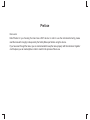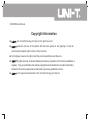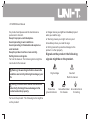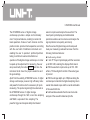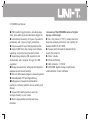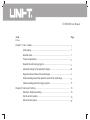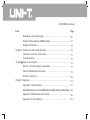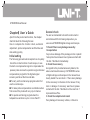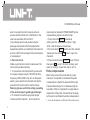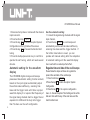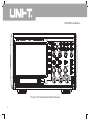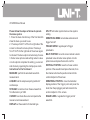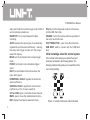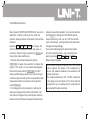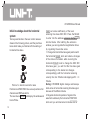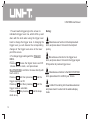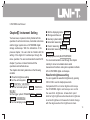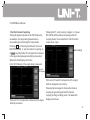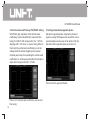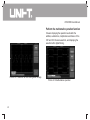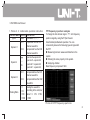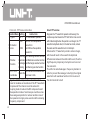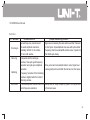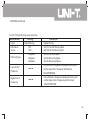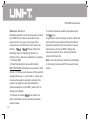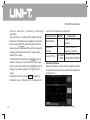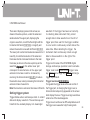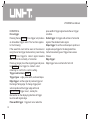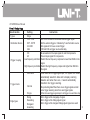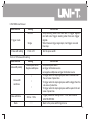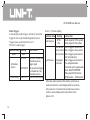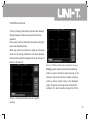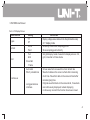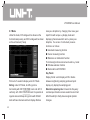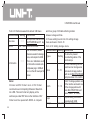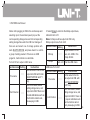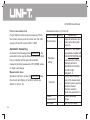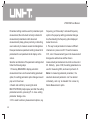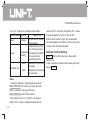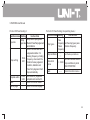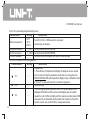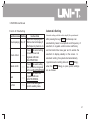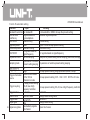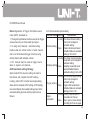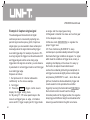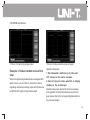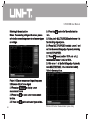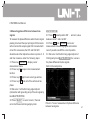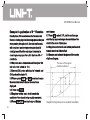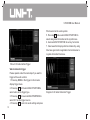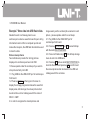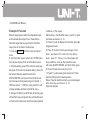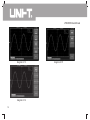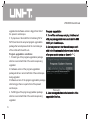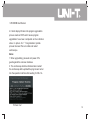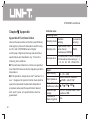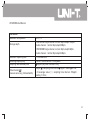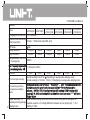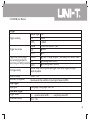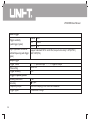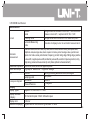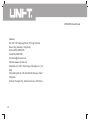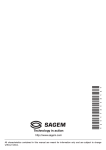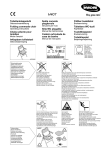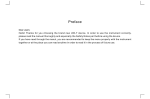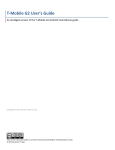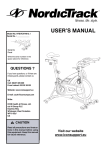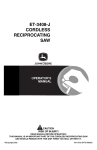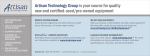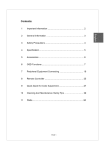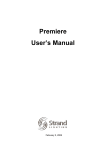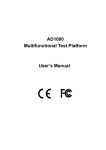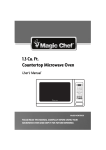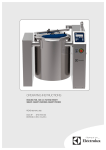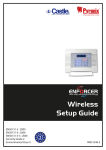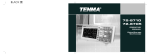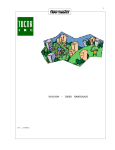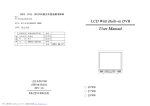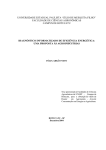Download UTD2000M 英文说明书黑白图片.cdr
Transcript
UTD2000M Series OPERATING MANUAL 本产品依照CE安全标准设计 Preface Dear users: Hello!Thanks for you choosing the brand new UNI-T device. In order to use the instrumentcorrectly, please read the manual thoroughly and especially the Safety Notes part before using the device. If you have read through the manul,you are recommended to keep the menu properly with the instrument together or at the place you can read anytime in order to read it in the process of future use. UTD2000M User Ma nual Copyright Information ● Uni-Trend Technology (China) Ltd. All rights reserved. ● products,inclusive of the patents that had been gained or are applying for,shall be protected by the patent right in china or other countries. ● Our Company preserve the right to alter the product specification and the price. ● all rights reserved. All licensed software products are properties of Uni-Trend its subsidiaries or suppliers. They are protected by the national copyright law and international conventions.Information contained in this manual supercedes all information in previously published versions. ● is the registered trademark of Uni-Trend Technology (China) Ltd. UTD2000M User Manual Warranty period is 3 years since original purchaser purchases the product from UNI-T or authorized distributor if product is sold or transferred to the third party within 3 years after original purchaser purchases it. Probe, other fittings and fuses are excluded in this warranty. UNI-T can decide to maintain products with defects independently without paying the expenses of parts and labor or replace them by equivalent products if there is any defect at applicable warranty period.(UNI-T)determines to replace products with any defect. Warranty parts, modules and replaced products of UNI-T may be new or with performance of new products after maintenance. All replaced parts, modules and products may become UNI-T properties. “Users” mentioned below refer to rights persons or entities regulated by warranty according to statement. “Users” must report defects to UNI-T within appropriate warranty period with service fulfillment properly to gain service committed by warranty. Users shall pack products with defects and submit them to maintenance center designated by UNI-T. In the meanwhile, they shall pay for freight fee in advance and provide copied procurement certificate of original purchaser. UNI-T shall pay for product return expense to users if transporting product to location within state of UNI-T maintenance center. Users also shall pay for all freight fees, tariffs, taxes and other expenses if returning products to any other location. The warranty is not applicable to any defect, trouble or damage caused by sudden accidents, normal abrasion of machine parts, improper usage, maintenance or deficiency out of scope of product regulations. UNI-T shall not be liable for providing the following services according to warranty regulations: a ) To repair the damage caused by the installation, repair or maintenance to the product by the nonservice representative staff of UNI- T; b) To maintain damage caused by improper usage or connection of incompatible equipment; UTD2000M User Ma nual c) To maintain damage or trouble caused by using power not provided by UNI-T; d) To maintain products which have been altered or integrated with other products (if such alternation or integration will increase product maintenance period or difficulty); he warranty is signed by UNI-T by aiming to the project so as to substitute any other expressed or implicit warranty. UNI-T and distributor refuses any implicit warranty for marketability or suitability with special purpose. UNI-T shall maintain or replace products with defect to users as the unique and all remedial measures for warranty violation. UNI-T and distributor shall not responsible for such damages regardless of possible indirect, special, occidental or inevitable damage with/without prior notice. UTD2000M User Manual General safety overview The instrumentshall strictly comply with the safety requirements for electric measuring instrument ( GB4793 ) and with the insulation over-voltage standard (CATⅡ600V)and the safety standard of pollution degree II. Please know the following safety prevention measures to prevent the personal injury and damage for the product or any product connected with the product. In order to prevent the possible dangers, please use the product in accordance with the stipulations. Only the professionally trained personnel are entitled to conduct the maintenance procedure. Prevent the fire and personal injury: Use the correct power wire: to use the specific power wire of the product that accredited by the country. Push and pull correctly: do not push or pull when the probe or test wire isconnected with the power source. Connect the product to ground: the product is connected to the ground through the ground conductor, which shall be connected with the ground in order to prevent the electric shock.Please connect the product to ground correctly before connect the input or output. Connect the digital storage oscilloscope probe correctly: the probe ground conductor is the same as ground electric potential. Do not connect the ground conductor with high voltage. Check all terminal rated values: please read all rated value and sign instruction on the product and read the product manual for more detaileds about the rated value before connect the product to guard against the fire and high current shock. Please do not open the cap board: don' t operate the instrument while the cover or board is open. Use the right fuse: use the product-designated types of fuse and the rated index only. Avoid circuit exposure: avoid touching the exposed connector and element after the power is on. Do not operate it if doubt of any problem about UTD2000M User Ma nual the product and please ask the maintenance personnel to check it. Keep it in proper-ventilated place. Avoid operating in wet conditions. Avoid operating in flammable and explosive environment. Keep the product surface clean and dry. Safety terms and signals. Term in the manual. The following terms might be concluded in the manual. Warning: the warning indication means the condition and activity that might endanger your life. Noting: the indication means the condition and activity that might cause damage to the product and other property. Terms on the product: The following terms might be on the product: ● Danger means you might be immediately injured when you read the sign. ● Warning means you might not be injured immediately when you read the sign. ● Noting means the possible damage to the product or other property. Signals on the product: the following signals might be on the product. High voltage Protective ground terminal Caution! Refer to manual Ground terminal for chassis Ground terminal for testing UTD2000M User Manual Preface The manual shall introduce the operation information about the UTD2000M series of Digital Storage oscilloscopes. The manual shall conclude the following chapters: ChapterⅠUser' s guide: Introduce briefly the function of the Digital Storage oscilloscopes and the installation intrucitons. ChapterⅡ Instrument Setting: Introduce the operation measures for the UTD2000M series of Digital Storage oscilloscopes. ChapterⅢ Application Examples: Provide application examples to solve measuring problems. ChapterⅣ System indication and troubleshooting ChapterⅤ Service and sustain ChapterⅥ Appendix Appendix A: Technical Index Appendix B: Accessory of UTD2000M series of digital storage oscilloscopes Appendix C: Maintenance and Cleaning Appendix D: Chinese-English Board Look-up Table Appendix E: Factory Setting UTD2000M User Ma nual Brief introduction of the UTD2000M series of digital storage oscilloscope The UTD2000M series of digital storage oscilloscope are a perfect combination of usability, uniquie technical index and multipurposeality, helping users completing testing more quickly 6types of digital storage oscilloscopes as following are introduced in the manual: Type Bandwidth Realtime sampling speed Storage depth UTD 2042H M 40MHz 1GS/s 8Mpts UTD 2042C M 40MHz 1GS/s 16Mpts UTD 2062H M 60MHz 1GS/s 8Mpts UTD 2062C M 60MHz 1GS/s 16Mpts UTD 2082H M 80MHz 1GS/s 8Mpts UTD 2082C M 80MHz 1GS/s 16Mpts UTD 2102H M 100MHz 1GS/s 8Mpts UTD 2102 CM 100MHz 1GS/s 16Mpts UTD 2152 CM 150MHz 1GS/s 16Mpts UTD 2202 CM 200MHz 1GS/s 16Mpts UTD2000M User Ma nual The UTD2000M series of digital storage oscilloscope provides a simple and functionally clear front panel features, enabling to conduct all basic operations. Scales of each channel and the position knobs provide Intuitiveoperation,according with the use habit of traditional instrument and enabling the user to operate it proficiently without taking much time to learn and be familiar wi operation of the digital storage oscilloscope. In order to speed up the adjustment for measuring, the user can press directly the button AUTO ,and then the instrument shall show the proper waveforms and the gear settings. Apart from the usability, UTD2000M series of digital storage oscilloscope possess high efficiency index and powerful functions which is necessary for quick measuring. The quicker signal might be observed on the UTD2000M series of digital storage oscilloscope through the 1GS/s real-time sampling and 50GS/s equivalent time sampling.The powerful trigger and analysis ability shall make it easier to capture and analyze the waveform. The clear liquid crystal display and mathematical operations enable users to observe and analyze the signal problems more quickly and clearly. How the series of digital storage oscilloscope will meet your measuring needs will be known from the following functional features: ● Double analog channel ● 7-inch TFT liquid crystal display with the resolution up to 800×480, enabling the display effect clearer ● With the waveform capture rate up to 150,000 wfms/s, 75 times higher than that of the same types of product ● With the storage depth up to 16Mpts enabling the oscilloscope to maintain the highest sampling rate in a wider time-based scope and the overall and details of the waveformforms ● Subtle window extended function and accurate analysis of the waveform detail and profile UTD2000M User Ma nual ● With bountiful trigger functions, including: edge, vedio, pulse-width, slope and alternation trigger etc ● Automatically measuring 24 types of waveform parameters and 2 types of high parameters ● Unique waveform record and playback function ● Support USB flash disk storage and software upgrading and print screenat a click functions ● Support plug-and-play USB equipment and communicate with computer through the USB equipment ●Storage the waveforms, settings and bitmaps and reappear waveforms and settings ● Built-in 6-bit hardware frequency measuring meter ● Embedded with FFT and digital filtering ●Multipurposes of waveform mathematical operations (including: addition,minus,multiply and division) ● Unique AUTO setting functions and can configure flexibly to your needs ● Multi-Language Menu and the help menu indication Accessory of the UTD2000M series of digital storage oscilloscope ● Two 1.2m probes (1:1/10:1), details referred to the probe accessory instruction and meeting the standard EN61010 - 031 :2008 ● A power wire that meets the standard of the country the product in ● A User's Guide ● A Product Warranty ● USB connector: UT- D06 ● UTD2000M digital storage oscilloscope communication control software UTD2000M User Manual Item Page Preface ChapterⅠ: User's Guide ........................................................................................... 1 nitial setting ....................................................................................................... 1 General check ................................................................................................... 1 Probe compensation ........................................................................................ 2 Operate the self-tuning program ..................................................................... 3 Automatic setting for the waveform display .................................................. 4 Regulate time and date of the oscilloscope .................................................... 4 Initial knowledge about the operation board of the oscillscope..................... 5 Initial knowledge about the trigger system .................................................... 11 ChapterⅡ Instrument Setting.......................................................................... 13 Waveform brightness setting............................................................................ 13 Set the vertical system............................................................................. 14 Set horizontal system............................................................................... 27 UTD2000M User Ma nual Contents Item Page Preface Setting trigger system................................................................................ 29 Set sampling system ........................................................................................ 38 Set display system............................................................................................ 40 Set storage system ........................................................................................... 43 Automatic measuring ....................................................................................... 46 Cursor Measurement ........................................................................................ 51 Auxiliary Function Setting ................................................................................ 52 Automatic Setting ................................................................................................ 57 ChapteⅢ application examples ............................................................................ 61 Example 1: measuring simple signal............................................................... 61 Example 2: Capture single signal..................................................................... 62 Example 3: Reduce random noise of the sinal................................................ 63 Example 4: Application of cursor measurement......................................... 65 Example 5: application of X-Y function.................................................... 68 UTD2000M User Ma nual Item Page Example 6: vedio signal trigger.......................................................... 69 Example 7 Store data into USB flash disks. ................................................... 71 Example 8 Pass test ........................................................................................ 73 ChapterⅣ System Tips and Trouble Shooting .............................................................. 75 Instruction about the system tips..................................................... 75 Trouble shooting.............................................................................. 75 ChapterⅤ Service and Support...................................................................... 77 Section 1: Product program upgradation..................................................... 77 Section 2 Maintenance Overview............................................................. 79 S ection 3 Contact us .................................................................................. 80 ChapterⅥ Appendix........................................................................................ 81 Appendix A: Technical Index ..................................................................... 81 AppendixB: Accessory of UTD2000M series of digital storage oscilloscopes. 88 Appendix C: Maintenance and Cleaning ............................................. 88 Appendix D: Factory Setting.............................................................. 89 UTD2000M User Manual ChapterⅠ User' s Guide Apart from the product and function, the chapter shall introduct the following themes: How to complete the function check, automatic adjustment, probe compensation and the time and date setting quickly Initial setting The following procedure shall explain how to quickly check the normal function of oscilloscope, to use the built-in compensation signal to compensate the passive probe and use the operation signal channel compensation program for the highest signal accuracy and to set the time and date. ■ To carry out the initial setup program when first use the oscilloscope. ■ To make probe compensation coordination when first connect the probe with any input channel. ■ To operate self-tuning program when the temperature variation is up to or more than 5℃. General check You are recommended to check the instrument in accordance with the following steps when you use a new UTD2000M digital storage oscilloscope. 1.Check if there is any damage caused by transportation f any serious damage of the package carton or plastic foam protective mat were found, please contact with the Uni-T distributor immediately. 2. Check the accessory As regards to the provided accessory details, the above-mentioned Accessory of UTD2000M series of digital storage oscilloscopes in the manual have clearly stated.You can check i if there is any damage to the accessory in reference to the manual.If any lack or damage of accessory were found, please contact with the Uni-T distributor or the local Uni-T representative office. 3. Check the complete instrument If any damage of accessory surface, or failure to 1 UTD2000M User Ma nual work or to pass the function test were found, please contact with the Uni-T distributor or the local representative office of Uni-T. f any damage were found, please keep the package and contact with the transportation department and the uni-t distributor that sells the product, UNI-T shall arrange for the maintenance or replacement. 4. Function check Make a quick function check to make sure if the instrument operates normally. 1. to connect the instrument with the power with the supply voltage being AV 100-240V and the frequency 45Hz-440Hz, then turn on the power switch, press down the front board start button and wait for the instrument to start normally. Warning: please confirm the safety grounding of the oscilloscope to guard against danger. 2. To connect the oscilloscope probe output terminal with the channel 1, and connect the 2 probe input terminal with PROBE COMP (probe compensation) signal connection strap. 3. Press the button AUTO(automatical setting) and the aquare wave( about 3 Vpp, 1kHz)shall be shown on the screen. 4. Press the button CH1 once to shut the channel 1and press the button CH2 once to open the channel 2. 5. Press the function key UTILITY ,press F5 and then press F2 to enter the Auto strategy and open all settings, repeat the step 2 and 3. Probe compensation When firstly connect the probe with any input channels, it is needed to coordinate the probe compensation to match the probe with the input channel. Measuring error or mistakes might be resulted in if fails to complete the compensation adjustment of the probe. Please follow the steps as follows to coordinate the probe compensation: 1. to set the attenuation coefficient of the probe menu UTD2000M User Ma nual as 10× and the probe switch 1 0×and connect the oscilloscope probe with the CH1channel. Make sure the contact with probe is stable if use the hook-like probe. To connect the probe tip with the signal input connector of the probe compensator, and connect the ground clamp with the grounding terminal of the probe compensation connector, then open the CH1channel and press the button AUTO. 2. Observe the shown waveforms: Warning: to guard against the electric shock in measuring the high voltage with the probe, please make sure that the insulated conductor of probe is intact and do not touch the metal part of the probe when connecting with the high voltage source. Notes: The probe will limit bandwidth of the oscilloscope to 6MHz when the probe attenuation switch setting is 1×.Whole bandwidth of the oscilloscope should be in use and make sure the swith setting is 1 0×. Operate the self-tuning program Over compensation Correct compensation Under compensation Piture 1-1 Probe compensation adjustment 3. If the waveform were shown Over Compensation orUnder Compensation, coordinate the adjustable electric capacity of the probe with the non-metal manualle adjusting pen until the waveform as the above picture Correct compensation were appeared on the screen. The instrument shall reach the maximum measurement accuracy by operating the selftuning program. You can operate the program any time while it is necessary to Operate the selftuning program when the environment temperature variation is up to or more than 5℃. Please follow steps as follows if operate the selftuning program: 3 UTD2000M User Ma nual 1. Disconnect all probes or cables with the channel input connector. 2. Press function key UTILITY. 3. Press the key F1 to choose the option System Configuration on the right side of the screen. 4. Press the key F1 to chooses the function Selftuning. 5. Press the multipurpose knob key to confirm to operate the self-tuning, which will need several minutes. Use the automatic setting: 1. Connect the signal being checked with the signal input channel. 2. Press the key AUTO .the oscilloscope will automatically set the vertical scale coefficiency, scanning time base and the trigger methds. If the further observation is need, you can operate with manual setting after the completion of automatic setting until the waveform display have reached the needed perfect effect. Automatic setting for the waveform display Regulate time and date of the oscilloscope The UTD2000M digital storage oscilloscope possesses theautomatic setting function and will, based on the input signal,automatically adjust the vertical scale coefficiency, scanning time base and the trigger mode until there is proper waveform display It is required that frequency of the signal being checked shall be bigger than or equivalent to 4 0 Hz and the duty ratio bigger than 1 % when use the self configuration. 4 Please follow the steps as follows to regulate the present time and date of the oscilloscope 1. Press function key UTILITY . 2.Press the key F1 to enters the option: System Configuration. 3. Press the key F4 in the system configuration menu to choose the option Time Setting and to set the date and time with the key of the side menu and the multi-funcition knob. UTD2000M User Ma nual 4. Press Confirm to restore the set date and time after completion of the setting. Initial knowledge about the operation board of the oscilloscope different function menu or directly aquire the specific function application, and choose the function by keys from F1 to F5 on the right side of the screen after entering into the function menu. You need to know about the front operation board when you get get the UTD2000M digital storage oscilloscope.The section will present brief description and introduction about the operation and function of the front operation board of UTD2000M digital storage oscilloscope, thus enabling you to be familiar with the operation of UTD2000M digital storage oscilloscope in the shortest time. UTD2000M digital storage oscilloscope provides users simple and functionally clear front board to operate it conveniently. The board includes knobs and function keys, function of the knobs are similar to that of other oscilloscopes. On the right side of the screen lies a line of 5 menu operation keys (F1 to F5, from top to bottom), and other keys on the board are menu function keys by which, you can enter into 5 UTD2000M User Ma nual UTD2000M 1GS/s SELECT ZOOM V mV V mV ns s SEC/DIV Picture 1-2 Front Board of the Oscilloscope 6 UTD2000M User Ma nual Please follow the steps as follows to operate the menu system. 1. Press the menu function key of the front board to show the menu you need to use. 2. Press keys from F1 to F5 on the right side of the screen to choose the menu options. Press keys from F1 to F5 On the right side of the screen again to choose if the menu option include many choices. 3. Some menu options need setting numeric value or multi-optionto complete the setting, you can set and choice by regulating the multipurpose knob. Instructions for the front board MEASURE: perform the automatic waveform measurement. ACQUIRE: set the sample acquiring method of oscilloscope. STORAGE: to restore into or draw out waveform from the memory or USB. CURSOR: to activate the sursor and operate the manual sursor measurement. DISPLAY: set the waveform format and type. UTILITY: activation system tools such as system setting. HORIZONTAL MENU: set window extension and trigger hold-off. TRIGGER MENU: regulate part of trigger parameters. MULTI PURPOSE: move the cursor and set numeric parameter value of some menu options or multioption menu and press the knob to confirm. VERTICAL POSITION: move the chosen vertical position of the waveform and press the knob, then the channel will show the position is back to the vertical midpoint of the screen. HORIZONTAL POSITION: move the horizontal display position of the trigger point and press the knob,then the pregrigger point will is back to the vertical midpoint of the screen. RIGGER LEVEL: regulate the trigger point of waveform 7 UTD2000M User Ma nual and press the knob to set the trigger level to 50% or vertical reference dead level. RUN/STOP: run or stop the waveform data collecting. AUTO: based on the input signal, to auomatically regulate the vertical scale coefficiency, sanning time base and trigger modes until the proper waveform display. INGLE: set the instrument as the single trigger mode. FORCE: be forced to run a immediate trigger event. HELP: provide detailed instructions about the menu after open it. HORIZONTAL SCALE: regulate the horizontal scale coefficiency. VERTICAL SCALE: regulate the vertical scale coefficiency of the chosen waveform. CH1 and CH2: open or close the chosen channel. MATH: open or close the mathematical function. REF: display the reference waveform menu. 8 PrScrn: print the displayed content on the screen into the USB flash disk. COARSE: control the coarse and fine regulation of the cursor and multi-knob. STAT THE BUTTON: open /close the instrument USB/ HOST:used to connect with the USB flash disk. Initial knowledge about the vertical system In the vertical control area lays a series of keys and knobs as it is showed in the following picture. The following practices shall guide you to know better of the use of vertical setting. V mV V mV Picture 1-1 vertical control area of the front board UTD2000M User Ma nual Move the knob VERTICAL POSITION to move the waveform vertically and press the knob the channel display position will be back to the vertical midpoint. Keys like CH1 CH2 REF MATH will display the vertical channel operation menu and open or close the channel display waveform. SCALE set the vertical scale coefficiency. 1.To press the vertical displacement knob POSITION to make the waveform to display the signal in the centre of the window and regulate the vertical position knob POSITION to control signal vertical display position.the reference sign of channel ground level will move up and down with the waveform when revolve the vertical positon knob POSITION. 2. To changes the vertical system's setting and observes changes of the status information. You can confirm changes of any vertical gear position based on the information showed in the status bar below the waveform window. To revolve the vertical knob SCALE to change the VOLTS/DIV vertical scale coefficiency and you will find the vertical scale coefficiency corresponding to the status bar changes correspondingly. The screen shall display the status information about the operation menu, sign, waveform and gear by pressing CH1 CH2 REF and MATH . Measuring techniques If the channel coupling mode were DC, you could quickly measure the signal's DC component by observe the distance between the waveform and signal ground level. If the coupling mode were AC,the DC component in the signal could be filtered. The mode shall be convenient for you to display the AC component in the signal with higher sensitivity. 9 UTD2000M User Ma nual Initial knowledge about the horizontal system Two keys and knobs in the level control area as shown in the following picture, and the practices below shall make you familiar with the setting of horizontal time base. ZOOM ns s SEC/DIV Picture 1-4 board levelcontrol area Position knob POSITION: move level position of all channels and REF waveform. The level menu MENU shall display the window and hold-off time. 10 CALE set scale coefficiency of the level scanning time base SEC/DIV. Press the SCALE to enter into the window extension interface with shortcut mode. After starting the extension window, you can regulate the magnification times by regulating the window scale. 1. Change horizontal time base gear position with the horizontal SCALE knob and observe changes of the status information.while revolving the horizontal SCALE knob to change the SEC/ DIV time base gear, you will find the time base gear corresponding to the status bar changes correspondingly with the horizontal scanning velocity 2ns/div~50s/div and stepping with 1-2- 5 mode. Noting: UTD2000M digital storage oscilloscope shall varies in horizontal scanning time base gear because of the different mode. 2. Regulate horizontal postion of signal in the waveform window by the horizontal POSITION knob and you will oberserve horizontal shift of UTD2000M User Ma nual knob when revolving the horizontal POSITION knob. Press down it, the trigger point will be back to the horizontal midpoint. 3. Press the key MENU to display the menu Zoom,below which,you can open the extension window with F3 , then close it with F1 and back to the main window.Below the menu, you can regulate the trigger load-off time with the knob MULTI PURPOSE. Explanation of nouns Trigger Point: it refers to the position of the real trigger point ralative to the storage midpoint.the trigger point could be shifted horizontally with the horizontal knob POSITION. Trigger Load-off: it refers to the interval between the trigger occurrence and the next restart of trigger circuit. You can adjust the trigger load-off time with the knob MULTIPURPOSE and the regulation of trigger load-off time could be used to observe the compound or complex signals. Initial knowledge about the trigger system A knob and three keys in the trigger menu control area as shown in the picture 1-5, practices below shall make you familiar with the setting of trigger system. Trigger system of picture 1-5 board Trigger level knob HORIZONTAL: trigger condition for trigger signal to produce trigger could be set by revolving the trigger level knob HORIZONTAL in using trigger modes such as edge, pulse width and slope. The trigge level could be set as vertical midpoint( 50% ) of the trigger signal by pressing down the trigger level knob HORIZONTAL and the trigger level be zero by pressing down again. MENU : Display contents of the trigger menu. 11 UTD2000M User Ma nual 1. You will see the trigger sign in the screen to indicate the trigger level line, which shifts up and down with the knob when using the trigger level knob to change the trigger level. In changing the trigger level,you will observe the corresponding changes of the trigger level value in the lower part of the screen. 2. To change trigger setting with the TRIGGER MENU. Press key F2 ,choose the Signal Source as CH1 ( choose with the knob, and press down MULTIPURPOSEto confirm or choose directly with touch-control. Press key F3 ,and then press key F1 to set the trigger coupling as DC. Press key F4 ,and then press key F1 to set the trigger mode as automatic. Press key F5 ,then press key F2 to set the slope mode as up 12 Noting: Miscellaneous function to the displacement knob, and press down it to back to the midpoint quickly. Miscellaneous function to the trigger level knob, and press down it to back to the trigger signal 50% position to produce trigger level. Miscellaneous function to the MULTIPURPOSE knob, press down it to confirm your choice. Cutshort for entering into the window extension and press down it to enter into the window display mode. ZOOM UTD2000M User Ma nual ChapterⅡ Instrument Setting You have been, at present, initially familiar with the operation of vertical control area, horizontal contol area and the trigger system menu of UTD2000M digital storage oscilloscope. With the introduction of the previous chapter, the user shall be familiar with the setting of the digital 2-D oscilloscope through the menu operation. You are recommended to read the firt chapter if you have not been familiar with the operations and methods above. The chapter shall mainly elaborate on the following contents: ■ Waveform brightness setting ■ Set the vertical system( CH1 、CH2 、MATH 、 REF、POSITION、VOLTS/DIV) ■ Set the horizontal system ( MENU 、POSITION 、 SEC/DIV) Set the trigger system(TRIGGER MENU 、FORCE 、 SINGLE 、HORIZONTAL) ■ Set the sampling mode( ACQUIRE ) ■ ■ ■ ■ ■ ■ Set the displaying mode( DISPLAY ) Storage and draw out ( STORAGE ) Auxiliary system setting( UTILITY ) Automatic measuring( MEASURE ) Cursor measuring( CURSOR ) Automatic measuring, run/ stop key( AUTO 、 RUN/STOP ) ■ Multipurpose knob( MULTIPURPOSE ) You are recommended to read through the chapter carefully to know more details about varied measurement functions and system operation methods of the UTD2000M digital oscilloscope. Waveform brightness setting You can regulate the waveform brightness by opening CH1or CH2 to use the multipurpose knob. Compared with the common digital oscilloscope, the UTD2000M digital oscilloscope can control the waveform brightness. All waveform point shall be high brightness when maximum brightness is set and brightness in the waveform shall change with the degrees when the brightness is down. 13 UTD2000M User Ma nual Set the vertical system CH1 and CH2 channel and its setting Each channel has independent vertical menu and each item shall be set in the different channel. Pressing function key CH1 and CH2 , the system shall display the operation menu of CH1 and CH2 channel,and details are referred to following form 2- 1: Form 2: Channel Menu Instructions Function Menu Setting Instruction DC Be accessible to the AC and DC components of the input signal. AC Prevent the DCcomponents of the input signal. Coupling Grounding Displaying the reference ground level (keep connection with the input signal). Bandwidth Restriction Full bandwidth 20MHz Full bandwidth Restrict the bandwidth to 20MHzto reduce the displaying noise. VOLTS/DIV Coarse tuning fine tuning Coarse tuning:to set the vertical scale coefficiency with1-2-5 system. Fine tuning:to set it during the scope set by the coarse tuning according to specific needs for increasing the vertical resolution. 1× 10× 100× 1000× Switch on Switch off To choose one of the value to make sure accuracy of the reading of vertical scale coefficiency based on the probe attenuation coefficiency: 1×、10×、100×、1000× Probe Opposite Phase 14 Waveform is reversed. Waveform is displayed regularly. UTD2000M User Ma nual 1. Set the Channel Coupliing Taking the signal imposed on the CH1channel as an example, the signal being measured is a sinusoidalsignal containing DC components. Pressing F1 and choosing the AC with the knob MULTIPURPOSE to set the channel coupling as AC1MΩ coupling mode. DC components contained in the signal being measured shall be prevented. Waveform shall display as follows: in the CH1channel,of the signal being measured. Pressing the F1,and pressing it again to choose DC 1MΩ to set the channel coupling as the DC coupling mode. It is accessible for the DC and AC components, input. DC coupling Setup of AC coupling Picture 2-2 DC and AC components of the signal shall be displayed concurrently. Picture 2-1 DC components contained in the signal shall be prevented. Press and press it again to choose the channel coupling as grounding and set the channel coupling as the grounding mode. The waveform displays as follows: 15 UTD2000M User Ma nual Grounding coupling signal being measured will pass.The waveform shall display as follows: full bandwidth Picture 2-3 channels are being set as grounding (Noting: under the mode,the input signal will connect with channel circuit eventhough the screen don't display the waveform.) 2. Set the channel bandwidth restrictions Taking the signal imposed on the channel CH1 as an example, the signal being measured contains high frequency. Press CH1 to open the channel CH1, then press F2 and F1,the channel bandwidth will be full bandwidth and the high frequency components contained in the 16 Picture 2-4 Waveform display when at full bandwidth Press F2 and F3 ,the noise higher than 20 MHz and the high frequency components in the signal being measured shall be restricted,the waveform displays as follows: UTD2000M User Ma nual full bandwidth 20MHz Picture2-5 Waveform display when the full bandwidth 3. Setting the probe Override In order to be in accordance with the attenuation coefficiency setting of probe, it is needed to set the probe attenuation coefficiency in the channel operation menu.If the probe attenuatio coefficiency is 10:1 ,the probe coefficiency in the channel menu correspondingly be set as10×to make sure the accuracy of voltage reading.The following example displays the setting and vertical gear in application of the 10:1probe. Probe attenuation coefficiency Picture 2-6 Probe attenuation coefficiency setting in the channel menu (trigger level shift in the picture) 17 UTD2000M User Ma nual 4. Vertical scale coefficiency VOLTS/DIV setting VOLTS/DIV gear regulation of the Vertical scale coefficiency can be classified into coarse and fine tuning.the VOLTS/DIV scope is 2 mV/div~10V/div, stepping with 1-2-5 when in coarse tuning,While in fine tuning the vertical scale coefficiency could be changed with the smaller stepping in the present vertiacal gear scope,thus enabling the vertical scale coefficiency to,continuously and without interruption, adjust in the range of 2mV/div~10V/div. 5. Setting of waveform opposite phase Waveform opposite phase: display the phase of signal revesing 180 degrees.the waveform of nonopposite phase can be seen in the picture 2-8, the waveform after opposite phase in picture 2-9. Picture 2-8 Non-opposite Phase Picture 2-7 vertical scale coefficiency coarse and fine tuning 18 UTD2000M User Ma nual Waveform after opposite phase in picture 2-9 6. Bias Voltage Setting It will be inconvenient to observe waveform when the amplitude of DC component in signal being measured is quite big compared with that of AC component, as shown in picture 2-10. Picture 2-10 Signal Containing DC Component Bias voltage function can be used to offset DC component for better display of signal in screen. Enter Bias Voltage function menu,set bias voltage with knob MULTIPURPOSE,as shown in picture 2-11.it is possible to calculate DC component of signal based on bias voltage value. 19 UTD2000M User Ma nual Perform the mathematic operation function It means displaying the operation results after the addition, substraction, multiplication and division of the CH1 and CH2 channel waveform, and displaying the waveform after digital filtering. Picture 2-11 Waveforms after Using Bias Voltage Picture 2-12 mathematical operation 20 UTD2000M User Ma nual 1. Picture 2 - 2 : mathematic operation instruction Function Menu Setting Instruction Types math Operations:+,–,×,÷ CH1 et operand1 as the CH1 channel waveform Operand 1 CH2 Set operand1 as the CH2 channel waveform operand1 + operand2 + operand1 - operand2 Operator operand1×operand2 × operand1÷operand2 ÷ CH1 Operand 2 CH2 Scaling Ratio FFT frequency spectrum analysis To change the time domain signal(YT)into frequency spectrum signalby using the fft (fast foourier transformation)mathematic operation. You can conveniently observe the following types of signal with the FFT. ● Measuring harmonic waves and distortion in the system ● Showing the noise property in the system ● Analyzing vibration Basic frequency component 1kHz Set operand2 as the CH1 channel waveform Set operand2 as the CH2 waveform Scaling the waveform 1/1 according to the ratio,four 1/10 ratios:1/1、1/10、1/100、 1/100 1/1000 1/1000 Picture 2-13 FFT frequency spectrums 21 UTD2000M User Ma nual Form 2-3:FFT menu instrucition Function Menu Setting Instruction Types FFT FFTmathematic operation CH1 Set CH1 as the operation waveform Information CH2 Set CH2 as the operation Source waveform Window function Hamming Blackman Rectangle Hanning Set Hamming window function Set Blackman window function Set Rectangle window function Set Hanning window function Ve r t i c a l coordinate linear/ dbv Set the vertical coordinate unit as linear or dbv Signals with DC components or deviation shall result in mistakes or deviations of the FFT waveform components The channel could be set as AC coupling mode to reduce the DC components and the aquisition mode of oscilloscope could be set as the average acquisition to reduce random noise of the repeated or single pulse events and the aliasing frequency component. 22 Select FFT window Suppose the YT waveform repeats continuously, the oscilloscope shall make the FFT shift to the time record with limited length.when the period is an integer, the YT waveform amplitude shall, in the start and end, remain the same and the waveform will not interrupt. Whereas the YT waveform period is not an integer, which would result in the waveform amplitude diffenrences between the start and the end, thus the high frequency temporary interruption will occur at the connector. The effect is called leakage in frequency domain. In order to prevent the leakage, to multiply the original waveform with a window function to force value of the start and end to be 0 UTD2000M User Ma nual Form 2-4: FFT Window Rectangle Hanning Hamming Blackman Characteristics he best frequency resolution and the worst amplitude resolution, basically similar to the status of non-add window Compared with the rectangle window, it has quite good frequency resolution and quite poor amplitude resolution. Frequency resolution of the Hamming window is slightly better than that of Hanning window。 The best amplitude resolution and the worst frequency resolution. proper measuring content Signal level is basically the same before and after Transient or short pulse. Equiamplitude sine wave with quite similar frequency shall have bandwidth random noise of spectrum that shifts quite slowly. Sine, period and narrowband random noise. Signal level varies greatly before and after the transient or short pulse. Mainly used for single frequency signal to find higher level of harmonic wave 23 UTD2000M User Ma nual Nouns explanation: FFT resolution: It means the quotient between acquisition and operation.when the operation points are fix, the lower the acquisition rate is, the better the FFT resolution is. NYQUIST frequency: It shall need at least 2f acquisition rate to reconstruct the orinal waveform for the waveform being the highest frequency. It is also been called NYQUIST norm, f here is the NYQUIST frequency and 2f is the NYQUIST acquisition rate. Digital filtering function Picture 2-14 Digital filtering 24 UTD2000M User Ma nual Form 2-5: Digital filtering menu instruction Menu Function Types Information Source Filtering Types Setting Digital filtering CH1 CH2 Lowpass Highpass bandpass Lower limit of Frequency ――― Higher limit of Frequency ――― Instruction Digital filtering Set CH1 as the filtering object Set CH2 as the filtering object. Set the filter as lowpass Set the filter as highpass Set the filter as bandpass Only effective in highpass or bandpass filtering and set the lower limit of frequency with theknob MULTIPURPOSE. Only effective in lowpass or bandpass filtering and set the higher limit of frequency with the knob MULTIPURPOSE. 25 UTD2000M User Ma nual Reference Waveform Reference waveform could be accessed or closed by the REF menu. Reference waveforms are restored in the non-easy-lost storage of the oscilloscope or the USB and have names as follows : REF A , REF B.Please follow the following steps if displaying ( access ) or hinding ( close ) reference waveform is needed . 1. Press key REF 2. Press F2 Callback to choose with the knob MULTIPURPOSE information source position, which include 1-10. When you choose one of the waveform stroge positions, say 1,press konb to choose and to access the waveform originally restored in the position. As regards to store and callback the reference waveform on the USB, please refer to storage and callback 3. Press key to choose REF B and choose the second information source involved in operation, similar to step2. 26 4. Close the reference waveform and please close the REF menu. In application, the oscilloscope could be used to test and observe the relevant waveform and compare the present waveform with the reference one and then analyze it. Press key REF to display the reference waveform menu, setting instructions referred to the form 2-6. Note: wh en the reference waveform is callbacked or introduced, press key AUTO, the waveform will remain. UTD2000M User Ma nual Form 2-6 REF Menu Instruction Function menu Reference waveform Callback Introduce Note 1: if choose the inner storage position,you can choose 1- 20 ,and if choose the outer storage, Instruction Setting please plug in the USB with the indication:USB REF A Set reference waveform equipment has been installed successfully, press as REF A F5 introduction menu to enter into the USB REF B Set reference waveform document option dialogue box. as REF B Note 2: waveform document stored in present To call out 10 storage USB shall be listed in the USB document option positions from the machine ――― and choose one of the stroge dialogue box. Choose one of the storage waveform position waveform with konb with the konb MULTIPURPOSE and press it to MULTIPURPOSE and press confirm. down it to confirm. Press key F5 and pop up the Set horizontal system file-choosing dialogue box Horizontal control and list the waveform Changing horizontal scale (time base) and documents stored in the horizontal position (trigger position) in the trigger plug in USB root directory and the USB choose one of the storage memory with the horizontal control knob, the Not plug waveform with the konb waveform relative screen center could be in USB MULTIPURPOSE, press expanded or extracted by changing the horizontal down it to confirm. scale and the horizontal position shift is namely the Press F5, indicating that position shift relative to the waveform trigger point. function is not in use, please Horizontal position: regulate the horizontal position of plug in the USB. the 27 UTD2000M User Ma nual channel waveform (including mathematic operation). The control key's resolution shall change with the time base. Horizontal scale: regulate the main time base, namely SEC/DIV. when the extension time base is opened, window width could be changed by changing horizontal scale knob to change delay scanning time base. 2. Horizontal control knobs: knob SCALE can be used to change the horizontal time base scale and the horizontal shift knob POSITION used to change the relative position of trigger point in screen. Horizontal control key menu MENU :displaying horizontal menu (referred to the following form) 28 Form 2-7 horizontal menu instruction Function menu Main Window Extension Window Load-off Time Instruction Press F1 return to main —— window Press F3 return to —— extension window 100.0000ns Regulate load-off time ~1.5000s with MULTIPURPOSE Setting Estension Window Extension window could be used to magnify a section of waveform and to check the picture detail. Referred to picture 2-15 Picture 2-15 screen diplay of extended window UTD2000M User Ma nual There are 2 displaying areas in the screen, as shown in the above picture, under the extension window mode.The upper part, displaying the original waveform, can shift left and right with the horizontal shift knob POSITION, or magnify and reduce the selection area with shift knob SEC/DIV. The lower part is a horizontal extension waveform. It is worthy to note that resolution of the extension time base shall be increased relative to the main time base (as shown in the above picture).as the waveform displayed in the whole lower part correspond to selected area in the upper part, extension time base could be increased by revolving the horizontal knob SEC/DIV to reduce the seletion area, namely increasing the horizontal extension times of waveform. Note: the maximum extension time base is 50ns/div Setting trigger system Trigger dicides when oscilloscope starts to collect data and display waveform. The oscilloscope will transform the unsteady display into meaningful waveform if the trigger has been set correctly. In collecting data,instrument firstly collect enough data to draw waveform on the left of trigger point, then wait for the trigger condition to occur and to continuously collect data at the same time. When detecting the trigger, the instrument shall continuously collect enough data to draw waveform on the right of the trigger point. Trigger control area of the UTD2000M digital storage oscilloscope operation board concludes trigger level knob HORIZONTAL , trigger menu key MENU , force trigge key FORCE and single trigger key SINGLE. Trigger level knob HORIZONTAL To regulate the trigger level with Level control of the Trigger part, in changing the trigger level, a horizontal line temporarily appeared on the screen shall display the level. Trigger level sign would be a small arrow if the line disappears. Trigger level could be set as 50% amplitude level of the trigger source waveform by Pressing knob 29 UTD2000M User Ma nual HORIZONTAL. Force trigger Pressing the key FORCE(force trigger)will produce an immediate trigger event.The function applies to the following: If the waveform could not be seen on the screen in using the normal trigger mode normal, press the key FORCE (force trigger) to collect signal baseline and confirm the normality of collection. Press key (single) to set the single trigger and press key FORCE(force trigger) to conduct a test collecting to confirm the control setting. Trigger control menu MENU Trigger types: edge, pulse width, vedio and slope. Edge trigger: set the signal to produce trigger at the risingor fallingedge. To change trigger point vertical postion at the trigger edge with konb HORIZONTAL(trigger level) , namely the intersection on the displaying interface of trigger level line with signal edge. Pulse width trigger: trigger will occur when the 30 pulse width of trigger signal meets the set trigger condition. Vedio trigger: to trigger with vertical or horizontal signal of the standard vedio signal. Slope trigger: to set the oscilloscope to positive or negative slope trigger to the designated time. Instructions about types of trigger menu are as follows: Edge trigger: Edge trigger menu is referred to form 2-8 UTD2000M User Ma nual Form 2-8 edge trigg Menu Function Types Information Source ITrigger Coupling Setting Edge CH1、CH2 EXT、EXT/5 AC LINE Alter DC AC Low frequency restriction Set CH1or CH2as the information source trigger signal Set the external trigger or it divided by 5 as information source Set signals of AC house current trigger CH1and CH2 as trigger source alternately. Be accessible for the input signal AC and Dccomponents. Prevent input signal DC components. Restrict the low frequency components lower than 80kHz in the signal. High frequency restriction Restrict the high frequency components higher than 80kHz in the signal. Automatic Trigger mode Edge types Instruction Normal When there are not trigger signal input, the system will collect automatically waveform data and to display scanning baseline and when there are, it would automatically transform into trigger scanning. Stop collecting data When there are no trigger signals and will occur trigger scanning when there are trigger signals. Single When there are trigger signal input, it will trigger once and then stop. Rising Desending Risingand desending Set to trigger at the risingedge of signal Set to trigger at the fallingedge of signal Set to trigger at the risingand fallingedge of signal once each 31 UTD2000M User Ma nual Pulse width trigger Pulse trigger set the trigger time with the pulse width, and you can capture the abnormal pulse by setting the pulse width condition Form 2-9 Pulse width trigger Menu Function Types Information source Setting Edge CH1、CH2 EXT、EXT/5 AC LINE Alter Trigger Coupling Trigger mode 32 Instruction Set CH1or CH2as the information source trigger signal Set the external trigger or it divided by 5 as information source Set signals of AC house current trigger CH1and CH2 as trigger source alternately. DC AC Low frequency restriction Be accessible for the input signal AC and DCcomponents. Prevent input signal DC components. Restrict the low frequency components lower than 80kHz in the signal. High frequency restriction Restrict the high frequency components higher than 80kHz in the signal. Automatic When there are not trigger signal input, the system will collect automatically waveform data and to display scanning baseline and when there are, it would automatically transform into trigger scanning. UTD2000M User Ma nual Menu Function Setting Normal Trigger mode Single Pulse width setting Form 2-10 Instruction Stop collecting data When there are no trigger signals and will occur trigger scanning when there are trigger signals. When there are trigger signal input, it will trigger once and then stop. Set the pulse width Form 2-10 Pulse width setting Menu Function Pulse width polarity Setting Positive pulse width Negative widthpulse < Pulse width conditions > = Pulse width time Back 20.0ns~10.0s —— Instruction Set positive pulse width as trigger information source set negative widthpulse as trigger information source To trigger when the input signal pulse width is smaller than the set value of pulse time. To trigger when the input signal pulse width is bigger than the set value of pulse time. To trigger when the input signal pulse width equals to the set value of pulse time. Trigger pulse width setting 20.0ns~10.0s;with the knob MULTIPURPOSE Back to the pulse width trigger menu 33 UTD2000M User Manual Vedio Trigger n choosing the vedio trigger, vertical or horizontal trigger of ntsc or pal standard signal will occur. Trigger menu is referred to form 2-11. Form 2-11 vedio trigger Function menu Types Information Source Vedio setting Setting vedio H1\CH2 Form 2-12 Vedio setting Function menu Vedio System Odd vertical Even vertical All horizontal Instrucition Set CH1or CH2 as the information source trigger signal EXT\EXT/5 Set the external trigger or it divided by 5 as information source Form 2-12 Enter into vedio setting Setting NTSC PAL Synchronous Designated horizontal Instrucition Vedio signal for NTSC system Vedio signal for PAL system Set to trigger at odd vertical Set to trigger at even vertical Set to trigger synchronous to the horizontal sinal Set to trigger synchronous to the designated vedio horizontal and to regulate with knob MULTIPURPOSE; PALsystem:625 horizontal , NTSCsystme :525horizontal When the vedio system is PAL and the synchronous mode is horizontal, screen display shall be as shown in the picture 2-14 and whe the synchronous mode is vertical, screen display shall be as shown in the picture 2-16. 34 UTD2000M User Ma nual Regulating trigger load-off time Trigger load-off time could be used to observe comples waveform (ex. Pulse sequence). Load-off time means the time oscilloscope waited to restart trigger circuit.during load-off time, oscilloscope will not be triggered till the ending of load-off time.taking picture 2-17 as an example, load-off time coulde be set as pulse sequence width when a series of pulse sequence are required to be the first pulse trigger. Picture 2-16 Vedio trigger horizontal synchronous Form 2—13 trigger load-off menu Function menu Window Window extension Load-off time Setting —— —— Instrucition Press key F1 into Main Window Enter into window extension menu,shown in form 2—13 100.0000ns~Regulate the load-off tiem with 1.50000s knob MULTIPURPOSE Picture 2-17 Vedio trigger vertical synchronous 35 UTD2000M User Ma nual Picture 2-18 trigger load-off could be used to synchronize with complex waveform Instrucition 1. Choosing edge trigger source in the trigger MENU in accordance with normal signal synchronous method firstly, and regulate trigger level to stabilize waveform. 2. Press down horizontal MENU key to display horizontal menu. 3. Regulating knob MULTIPURPOSE on the upper 36 part of board, the trigger load-off time shall change with it and until the waveform displaying is steady. Operation techniques: load-off time is normally slightly shorter than that of Grand Period, ex. to observe waveform of rs232 communicaition signal and the load-off time is slightly longer than that of each frame starting from the edges, which are easily being observed. Nouns Explanation 1. Trigger Source: producing signalto trigger. Trigger could be obtained from many information sources: input channel(CH1、CH2), external trigger (EXT、EXT/5), AC LINE etc. ■ Input Channel: trigger information source mostly used is to choose one of the input channe: CH1 and CH2. No matter channel input waveform is displayed or not, to choose one channel as the channel for trigger information source. UTD2000M User Ma nual ■ External Trigger: trigger signal could be input directly via external input port.For example,the external clock or signal from circuit being measured could be used as trigger information source.Ext trigger source collects external trigger signal via EXT trig input port and the signal trigger level range could be set from-0.8V to+ 0.8V. With EXT/5 and EXT trigger signal being divided by 5, trigger level range could extend from -4V to +4V, thus enabling external trigger to input bigger signal. ■ AC LINE: namely the AC house current source. The trigger mode could be used to observe signals related with AC house current, such as relations between lighting equipment and power supplying equipment, to obtain stable synchrony. 2. Trigger Mode: deciding the action way of oscilloscope under the trigger event. Three trigger modes: automatic, normal and single trigger. ■ Automatic trigger: when there is no trigger signal input,system will automatically collect data and display and when there is trigger signal,it will transform into trigger scanning to synchronize with signal. Noting: under the mode, it is permitted for 50ms/div or slower time base gear to set rolling waveform that without trigger signal. ■ Normal trigger: oscilloscope shall,under normal trigger,collect waveform only the trigger conditions are met.stop collecting data and wait for trigger when there is no trigger signal and it will produce trigger scanning when there is trigger signal. ■ Single trigger: under single trigger,user presses once the key operation and the oscilloscope will wait for trigger.When the instrument detects a trigger,the waveform will be collected and displayed,then stop it. 3. Trigger Coupling: trigger coupling decides which components shall be transmitted to trigger circuit. Coupling types include:DC,AC,low frequency restriction and high frequency restriction. 37 UTD2000M User Ma nual ■ DC permits all component of the signal to pass through. ■ AC prevents DC components and attenuate signal less than 10Hz. ■ Low Frequency Restriction prevents DC components and attenuates low frequency type components less than 80 kHz. video ■ High Frequency Restriction attenuates high triggersource frequency components over 80kHz. standard 4. Pretrigger/Delay Trigger:data collected before trigger event/after trigger event.Trigger position is synchronization all ro wand s usually set at horizontal center of screen you can observ pretrigger and delay trigger information about 6div. For more pretrigge information you can revolve horizontal shift POSITION to regulate horizontal shift of waveform.By observing pretrigger data,you can obseve waveform information before the trigger.For example,capturing glitch caused when circuit starts,and you can find out the genesis by observing and analyzing pretrigger data. 38 Set sampling system As shown in the following picture, function key of the sampling system is ACQUIRE in the control area. Using the key ACQUIRE to pop out the sampling set menu and to regulate sampling modes by menu control key. Function menu Setting Instrucition Normal sampling Normal sampling Peak value Peak value detecting, detecting glitch and reduce sampling Sampling Modes the possibility of false wave. Set the average sampling Average mode and to display average frequency. Set the frequency of average and step with multiples of 2, Average 2、4、8、16、32、64、 2~512 frequency 128、256、512, and revolve multipurpose knob to change the frequency. UTD2000M User Ma nual To set by changing the acquiring mode and to observe display changes of the wave caused by the above operation False wave could be effectively reduced by using the peak value detecting mode. When big noise are contained in signal and average mode and 32 averge mode have not been adopted, the collected waveform display shall be as follows in picture 2-20 and 2-21. Picture 2-20 Waveform that have adopted 32 average Noting: please choose the peak value detecting mode to prevent confusion about envelop in the observed signal and choose average sampling mode to reduce random noise in the displayed signal, frequency of average value will step with multiples of 2 , which could be chosen from 2-512 . P icture 2-19 Waveform that have not adopted average 39 UTD2000M User Ma nual Nouns Explanation Realtime sampling: namely the data needed for a sampling.Maximum realtime sampling rate of the instrument is 1GS/s. Nomal Mode: Nomal collecting mode could be used to conduct fastest collecting under any time base gear. The normal mode is the default mode. Peak Value Detecting Mode: under which, oscilloscope will find out maximum and minimum value of input signal at each sampling interval and display waveform with those values. Thus, oscilloscope could acquire and display narrow pulses, or narrow pulses might be leaked under the Normal mode and noise could be louder. Average Mode: under the acquisition mode, oscilloscope will acquire several waveforms and obtain the average, then display the final waveform. For the periodic signal, the mode could be used to reduce random noise. 40 Set display system As shown in the following picture, DISPLAY in the control area is function key of the display system. Using the key DISPLAY to pop out setting menu as follows and regulate the display mode with menu control keys. UTD2000M User Ma nual Form 2-15 Display Menus Menu Function Types Format Grid Setting YT XY Vector Point Full Grid Cross Hair Frame Instruction Display voltage value relative to the time(horizontal scale) X-Y display mode Shown by the line with sampling points Show sampling points directly Set grid display mode of waveform display area as: full, grid, cross hair or frame mode. Automatic Short persistence Screen waveform renew with normal refresh rate Waveform data on the screen refresh after remaining short time. Waveform data on the screen refresh after remaininglong time. Original waveform data on the screen shall, if new data are continuously displayed, remain displaying continuously and until the function have been closed. Continuous Long persistence Limitless 41 UTD2000M User Ma nual X-Y Mode Under the mode, CH1voltage will be shown on the horizontal axis(x axis), and CH2 voltage will be shown on the vertical axis(Y axis) Picture 2-21 waveform display under X-Y Mode Noting: under X-Y Mode, to shift xy picture horizontally with CH1 POSITION knob and shift it vertically with CH2 POSITION knob. It is possible to regulate size and shape of xy picture with SCALE knob with two channels and it will display effective 42 Lissa jous Graphics by changing time base gear. Apart from with unique x-y display mode and displaying channel waveform and x-y Lissa jous Graphics, the series of instrument possess functions as follows: ■ Automatic measuring function ■ Cursor measuring function ■ Reference or mathematic function The following functions cannot work under x-y mode: ■ Window extension function ■ Horizontal knob POSITION Key Points: Display format: vector display will fill in blanks between neighboring sampling points and point display only display the sampling point. Waveform capturing rate: it means the frequency oscilloscope refreshes screen waveforms and it will affect the ability to fastly observe signal dynamic changes. UTD2000M User Ma nual Set storage system Form 2-16 Reference waveform storage menu As shown in the following picture, the STORAGE (storage)in control area is the function key of storage system. You can store waveform of setting status of oscilloscope into the inner storage area of USB by using key to display storage setting menu,and can fetch the stored waveform from it with RefA (or RefB), or fetch setting status from setting option menu with key STORAGE .when plugging in USB, you can store waveform display area into USB with the bitmap format. Operation steps: Pressing STORAGEto enter into type of menu: reference waveform, setting and bitmap. 1. choosing the reference waveform to enter into the following waveform storage menu,as shown in 216.fetch the reference waveform from REF menu(Reference waveform page:xx)after storing it and details are referred to REF operation steps. Function menu Types Information Source store Output Setting Instrucition Reference Choose waveform on the waveform screen displayed by the signal CH1 CH2 1~10 The chosen waveform from channel CH1. The chosen waveform from channel CH2. Store reference waveform into the inner storage area of the machine and to choose the storage positon with knob MULTIPURPOSE and press it to confirm. Form 2-17 Enter into USB menu 43 UTD2000M User Ma nual and it is a group of 2 D data reflecting relation between voltage and time. Function menu Setting Instrucition 2. Choose setting to enter into it to setting storage that output into USB with knob —— File name MULTIPURPOSE and F1 key. menu as shown in form 2-18 Form 2-18 Setting storage memu CSV、inner Referred to notes. Format Function menu Setting Instrucition After confirmation, backto To store the present reference waveform storage Types Setting boardsetting status of the menu, and output into USB oscilloscope if there is or indications such —— confirmation To store the setting into the as:the function cannot work machine inner storage area and please plug in USB will Store 1~10 and select storage position occur on the left lower part of with knob MULTIPURPOSE screen. and press down it to confirm. Fetch 10 storage positions out Notes: of the machine and select one On Inner and CSV format: inner or CSV format Fetch 1~10 of the storage position with could be chosen in Outputting Reference Waveform knob MULTIPURPOSE and into USB.The inner format only display on the press down it to confirm. oscilloscope under REF but on other interface. CSV Pop out setting file list after Input —— format could be opened with EXCEL in computer connected with USB. Output Form 2-19 Enter into USB menu. Form 2-16 Reference waveform derived USB menu 44 UTD2000M User Ma nual Notes: after plugging in USB in the oscilloscope and selecting input,the oscilloscope will pop out the conrresponding dialogue box and list corresponding setting storage files under the USB root dialogue if there are and select one of storage position with konb MULTIPURPOSE and press down it to confirm a group of setting needed .If there are no USB pluged in,it will indicate:no valid data. Form 2-19 Set output—USB menu Function menu Setting File name Confirmation —— —— Instrucition Set file name for the file that output into USB with knob MULTIPURPOSE and F1 key. After confirmation,backto setting storage menu, and output into USB if there is or provide indications such as: the function cannot work, please plug in USB. 3. Select bitmap to enter into the bitmap output menu, referred to form 2-10 Notes: bitmap could be output into USB only. Bitmap output menu Form 2-20 Function menu Setting Instrucition Bitmap Output —— Output waveform on the sreen into USB in the bitmap format. Form 2-21 Enter into USB menu USB menu Form 2-21 Function menu Setting File name confirmation —— —— Instrucition Set file name for the file that output into USB with knob MULTIPURPOSE and F1 key. After confirmation, backto setting storage menu, and output into USB if there is or pop out indications such as:the function cannot work,please plug in USB. 45 UTD2000M User Ma nual Print screen with a click Measurement menu (1) Form 2-22 Plug in USB into oscilloscope and press key PrScrn, the screen picture would be stored into the USB quickly with fault file neme:DSO***.BMP. Function menu Setting All parameters —— Automatic measuring As shown in the following picture, MEASURE is the automatic function key.the following introduction shall help you familiar with the powerful automatic measuring function possessed by UTD 2000M series of digital oscilloscope. Measurement menu Operation instruction: press key MEASURE firstly, the screen will display 4 function options as shown in form 2-22: Parameter setting Indicator Delete measurement Next page 46 —— —— —— Instrucition Display all parameters and close it automatically with the key F5. Press key F2 and select the parameter needed with knob MULTIPURPOSE and press down it to confirm, displaying at most 4 parameters concurrently from left to right parameter1-4. ndicate physical meaning clearly of the measurement parameter by lines,open the indicator and select parameter needed to indicate from parameter1-4. Delete all parameter settings. Enter into next page UTD2000M User Ma nual Form 2-23 Measurement menu(2) Function menu Advanced parameter Setting Delay Phase Above page Instrucition Time interval between risingor fallingedge of random channel waveform referred to form 2-24,2-25 Back to the above page Delay menu Form 2-24 Function menu From From waveformedge To To waveformedge confirmation Setting CH1、CH2 Instrucition Select a channel waveformas the delay reference waveform. risingand descending Select 10%―90%midpoint of the waveform risingor fallingedge. Select a channel waveformas the one measuring delay. CH1、CH2 risingand descending Select 10%―90%midpoint of the waveform risingor fallingedge. Complete the choice ofmeasuring delay waveform measurement —— point and back to measurement menu. Phase menu Form 2-25 Function menu From To Confirmation Setting CH1、CH2 CH1、CH2 —— Instrucition Select a channel waveform as the reference waveform for phase. Select a channel waveform as the reference waveform for phase. Complete the choice of measuring phase difference waveform measurement point and back to measurement menu. 47 UTD2000M User Ma nual Parameter setting could be used for parameter quick measurement,the instrument normally contains 24 measurement parameters and 2 advanced measurements (delay, phase).normally, in detecting, user needs only to measure several and designates those parameters as parameter setting instead of all parameters.the set parameter shall display on the screen. Selection and deletion of the parameter settings shall follow the following steps: 1. Press key MEASURE to display automatic measurement menu and to select setting parameter option, the setting parameter option dialogue box will pop out on the screen. 2. Select and confirm by revolving the knob MULTIPURPOSE (multipurpose) and after the setting parameter selection, press key F5 to close setting parameter dialogue box. 3. If it is need to alter any measurement options, say, 48 frequency, just follow step 1 and select frequency option in the poped up setting parameter dialogue box,thus deleting the frequency option displayed below the screen. 4. The way to set parameters to measure different channels are: press once CH1 if need to measure CH1, color of measurement types in the measurement dialogue box will be blue and the chosen measurement parameters are blue font as shown in 220. Similarly, press CH2, the setting parameters are used for measuring CH2, as shown in picture 2-21. Notes: in measuring advanced parameter, the selected advanced parameter can't be deleted individually, and only be deleted from screen by Delete Measurement option. UTD2000M User Ma nual Picture 2-22 Select Setting Parameters Picture 2-24 alter single setting parameter (2) Automatic measurement of Voltage parameter Picture 2-23 Voltage Parameter Diagram Picture 2-23 Alter single setting parameter (1) Picture 2-25 Voltage Parameter Diagram 49 UTD2000M User Ma nual UTD2000M eries could automatically measure the follong voltage parameters: Vpp: the voltage value from the highest point to the lowest of the waveform. Vmax: voltage value from the highest point of waveform to GND(ground). Vmin:voltage value from the lowest point to GND(ground). Vamp: voltage value from top to base. Vmid: half of the sum of top waveform votage value Vtop : voltage value from top to GND(ground). Vbase: voltage value from base of waveform to GND(ground). Over shoot: ratio of the difference between waveform maximum value and top value to the amplitude Preshoot: ratio of the difference between waveform minimum value and base value to the amplitude Average:average value of signal in a period Vrms:namely the effective value. The produced 50 energy according to conversion of AC signal in a period is equivalent to the DC voltage that produces the equivalent energy,namely the root mean value. Automatic measurement of time parameter Picture 2-26 Time Parameter Diagram UTD2000M series could automatically measure 9 time parameters:signal frequency,period,rise time, fall time, + width,- width,delay, + duty and – duty, definition about the time parameters are as follows: UTD2000M User Ma nual RiseTime:Time for waveform amplitude to rise from 10 %to90 % FallTime:Time for waveform amplitude to fall from 90%to 10% +Width:The width when+width is at the 50 % aplitude. -Width:The width when-width is at the 50 % aplitude. Delay (rising or falling edge):The delay time from waveform to waveform(during advanced measuring) +Duty:Ratio of+Width to period Duty:Ratio of-Width to period Cursor Measurement Press key CURSOR to display the measuring sursor and cursor menu, and then regulate the cursor postion with multipurpose knob controller. Two CURSOR modes could measure by shifting the cursor: voltage and time. In measuring voltage, select cursor type as voltage and regulate two cursors by pressing key SELECT and revolving knob MULTIPURPOSE, respectively, namely to measure the ΔV and select time to measure Δt. There are two modes of cursor: independent mode, under which you can independently regulate positons of the two cursors and tracking mode, under which you can shift two cuosors simultaneously by pressing the key SELECT. Function menu Setting Types Time Modes Modes Second Hz Vertical unit Ratio Phase Instrucition Cursor used for time measurement Independently shift any one of the two cursors. Simultaneously shift the two cursors while maintaining the Δt. Measurement parameter is time. Measurement parameter is frequency. Measurement parameter is percentage. Measurement parameter is phase. 51 UTD2000M User Ma nual F orm 2-27 Voltage Cursor Measurement Menu Function menu Setting Types Modes Instrucition Cursor used for voltage voltage measurement Independently shift any one of the two cursors. Independent Simultaneously shift the Tracking two cursors while maintaining the ΔV. Base Horizontal unit Ratio Measurement parameter is voltage. Measurement parameter is percentage. Notes: 1. Under the indepent or tracking mode, press knob MULTIPURPOSE and select one cursor,the cursor shall be a solid line and revolve the konb MULTIPURPOSE to shift cursor position. 2.Two options for raio:0% and 100%.The present postion 100% means to setΔvalue between the two 52 cursors as 100% and the 6 grid position 100% means to set space position of screen±3div as 100%. 3.When cursor function is open,the measurement value shall display on the left top corner of screen and @is the cursor value being selected. Auxiliary Function Setting UTILITY in the function menu area is the auxiliary function key. To pop out auxiliary system function setting menu with the key UTILITY . UTD2000M User Ma nual Form 2-28 Auxiliary Function Menus(1) Menu Function Setting Self-tuning system Grid Brigtness Back On \Off Instruction Implement self-tuning Display information such as:machine mode,version and serial number Delete the stored reference waveform and setting Enter into date and time setting , in form 2-28 Restore the factoryreset and in appendix E Regulate contrast of the screen. Select language with the knob MULTIPURPOSE and press down it to confirm. Classic,traditional and modern Set the wait time formenu closing: 5s、10s、20sand automatic; It cannot be automatically closed with manual control but by MENU ON/OFF to close or open. Regulate grid brightness in display area with the knob MULTIPURPOSE. Back to the auxiliaryfunciton menu. Detect if the input signal is within the stipulated scope. Form 2-27 Set to operate waveform recording information System configuration Interface setting By detecting Waveform recording Next page Delete information Time setting Factory reset Contrast Language nterface style Menu display Enter to next page 53 UTD2000M User Ma nual Form 2-28 Auxiliary Function Menus(2) Form 2-29 Pass Testing 1 Function menu Setting Function menu Setting Close Permit testing Open Frequency meter AUTO strategy Close menu Obove page Instrucition Display on the right Close,open topcorner of screen when open it, in reference to the notes. Set conditions in Form 2-36 using AUTO . Close menu option on the right side of screen —— (with shortcut key Menu Off/On ). —— Back to the above page Notes:Frequency meter is the meter for trigger event frequency in the trigger channel.The frequency meter shall be effective when the trigger type being edge or pulse width but the vedio type and shall not be used for the alternative in trigger source. 54 Input Pass Fail Information source CH1 CH2 Display information Open Close Next page —— Instrucition Open the Pass/Fail testing Confirm input conditions for Pass/Fail port on the back of buzzer and oscilloscope. Select information source being selected Select if displaying statistic information on the screen Enter into next page UTD2000M User Ma nual Form 2-30 Pass Testing 2 Function menu Setting Operate Stop setting Template settin Back Above page Instrucition Stop Pass/Failjudgement Stop operate Restart Pass/Failjudgement and statistics. Set a threshold value and judgementcondition for passing frequency or failing Form frequency,when reach the 2-31 threshold value judgement condition,statistics and Pass/Fail judgement shall stop automatically. Form Set Pass/Fail judgement template and construct it. 2-32 —— Back to function menu —— Back to the above page Form 2-31 Pass Testing( stop setting menu) Function menu Setting Stop types Stop conditions Threshold value Back Instrucition Pass frequency Set the stop types: pass orfailure frequency. Failure frequency >= Set the stop conditions <= Set the threshold value of 1~10000 stop conditions by knob MULTIPURPOSE —— Back to function menu 55 UTD2000M User Ma nual Form 2-32 pass testing(template setting menu) Function menu Reference waveform Horizontal tolerance Setting CH1 CH2 REFA 1~100 Instrucition Set CH1or CH2 or REFA waveform on present oscilloscope as reference. Set by the knob MULTIPURPOSE. Vertical tolerance Set by the knob MULTIPURPOSE. 1~10000 Construct template Store and construct template and back to the above page. —— Form 2-33 Waveform Recording Menus Function menu Instrucition Setting Playback key 1. Press the key to playback and display the playback screen number on the screen.During the playback,it would stop by revolving the knob (F1) —— MULTIPURPOSE and select waveform display of any numbered screen. 2. Press F1 to stop and press F2 to continue to playback. ■ (F2) —— Stop recording The recording key:press key MENU ON/OFF to record based on the ● 56 (F3) —— displayed information and the screen shall display screen number needed to record.After recording,with the maxium recording data of 800 screen,and the recorded data shall lose after the machine is closed.The function can not work under SCAN or average work status. UTD2000M User Ma nual Form 2-34 Time Setting Function menu Setting Time displaying On, off Automatic Setting Instrucition Open time displaying and thetime shall not display if the frequency meter is on. Minute & hour —— Date & month —— Year —— confirm —— Pess F2 to select setting minute or hour and regulate with knob MULTIPURPOSE. Pess F3 to select setting date ormonth and regulate with knob MULTIPURPOSE. Pess F4 to select and regulate with knob MULTIPURPOSE. Confirm the setting and back to auxiliary menu. Automatic setting could be used to simplify the operation and after pressing the key AUTO ,oscilloscope can automatically,based on amplitude and frequency of waveform,to regulate vertical scale coefficency and horizontal time base gear and to enable the waveform to display steadily on the screen. In automatic setting, the system shall automatically regulate based on setting status of AUTO stategy, when the AUTO strategy is open,system settings are as follows: 57 Form 2-35 automatic setting Function Open Bandwidth restriction Full bandwidth vertical scale Regulate based on coefficency signal amplitude VOLTS/DIV Coarse tuning Opposite phase close Horizontal position Automatic tuning To regulate based on VOLTS/DIV signalfrequency Acquisition mode Normal sampling Sampling mode Fast collecting Trigger type Trigger information source Trigger coupling Trigger modes Load-off time Trigger level Slope types 58 Signal recognition Equivalence or realtime present setting keeping off Edge Based on information CH1or CH2,in reference to notes. To keep present setting: DC,AC,low orhigh frequency restriction. Automatic Minimum value Set as 50% Rise Automatically regulate the channel UTD2000M User Ma nual Locking Full bandwidth or 20MHz to keep the present setting. Based on signal amplitude Coarse tuning Open or close to keep present setting. Automatic tuning To regulate based on signalfrequency Keep one of present setting:normal sampling ,peak value, average Equivalence or realtime present setting keeping off To keep present setting :edge,pulse width,vedio or slope To keep present setting :CH1、CH2、EXT、EXT/5 or AC Line. To keep present setting :DC,AC,low orhigh frequency restriction. Automatic Keep present setting value Set as 50% Keep present setting Open the channel UTD2000M User Ma nual Notes: Regulations of trigger information source under AUTO are based on: 1. The signal inputchannel shall be used as the trigger source when only one channe with iput signal. 2. In using multi-channels, automatic setting function shall set vertical control of each channel and to set horizontal and trigger control by using activity channel with smallest number. 3. CH1 channel shall be used as trigger source when no signal in all channels. AUTO (automatic setting) Strategy Open:Under AUTO,relevant setting will back to fault status and complete the AUTO setting. Locking: under AUTO, lock the relevant presetting status and to complete AUTO setting. AUTO stategy menu shall display the needed setting project in the automatic setting process and the projects are as follows: Form 2-36 automatic option setting Function menu Setting Instrucition Locking The chosen channel setting shall not be changed in automatic setting. Channel setting Channel shall be set based Open onthefault status in automatic setting.(in form 2-35) Locking The chosen channel sampling mode shall not be changed in automatic setting. Sampling setting Sampling mode shall be set Open based onthefault status in automatic setting.(in form 2-35) Locking The confirmed trigger setting shall not be changed in automatic setting. Trigger setting Trigger shall be set based Open onthefault status in automatic setting.(in form 2-35) Locking Locking: keep the open or Signal close status of channel. recognition Open: open or close channel Open according to if there is signal. 59 UTD 2000M User Manual Form 2-37 Function menu Sampling mode Setting Normal sampling Band width restriction: Channel setting full bandwidth Opposite phase:off Trigger: edge Trigger Setting Trigger source: Instrucition One of sampling,peak value and average shall remains. One of sampling,peak value and average shall remains. Trigger: keep the chosen one unchanged: edge, pulse width and slope. antomatic finding Trigger mode: automatic Trigger source: keep thechosen trigger source unchanged. Trigger mode: automatic keep the trigger setting unchanged. Trigger edger: rise Automatically Signal recognition finding Stop finding signal when channel closed signal Using RUN/STOP key RUN/STOP is on the right top corner of oscilloscope control board and press the key with green light,and it is in operation and when the light is red,it stops working.When in operation,the digital oscilloscope is continuously collecting waveforms with screen displaying AUTO and when it stops the oscilloscope stops collecting with screen displaying STOP.The key makes waveform collecting shift between operation and stop. Menu On/Off (menu display On/Off) key Display or hind present menu The oscilloscope shall hind or displays the menu box with Menu On/Off and the key don't work to help information box and to press the HELP key to close the help menu information box. 60 UTD2000M User Ma nual ChapteⅢ application examples Example 1: measuring simple signal To detect one unknown signal in the circuit and fastly display and measure frequency and peak value of signal. 1. Please operate as follows if want to fastly display the signal: 1.1 Set probe menu attenuation coefficiency as 10× and set the switch on probe 10×. 1.2 Connect CH1probe with the detecting point of circuit. 1.3 press key AUTO . Oscillopscope shall make waveform to reach the maximum status by automatic setting and based on it, you can regulate vertical and horizontal gear in further until the waveform display meets your requirement. 2. Voltage and time parameter for automatic measurement of signal Oscilloscope can automatically measure most of displaying signals. Please operate as follows if want to measure signal peak peak value and frequency: 2.1 Press key MEASURE to display automatic measurement menuy. 2.2 Press key F2 to select measurement menu types. 2.3 Select peak peak value with knob MULTIPURPOSE and press down it to confirm then select frequency. 2.4 press key F5 to quit the option box. Then,the measurement value of peak peak value and frequency shall display on the bottom of screen as picture 3-1 Piture 3-1 automatic measurement 61 UTD2000M User Ma nual Example 2: Capture single signal The advantage and characteristic of digital oscilloscope lies in conveniently capturing nonperiodic signal such as pulse, glitch, if capture a single signal, you are needed to have certain priori knowledge about the signal before setting trigger level and trigge edge. For example, if pulse is a TTL level logic signal, the trigger level shoud be about 2V and trigger edge should be set as rising edge trigger.when the signal is uncertain, you can observe by automatic or normal trigger mode to confirm trigger level and trigger edge. Steps are as follows: 1. Set probe and ch1 channel attenuation coefficiencty as the above example. 2. Set trigger 2.1 Press key MENU in trigger control area to display the trigger setting menu. 2.2 By using F1~F5 menu operatin keys in the menu to set trigger types as edge, information source as CH1, trigger coupling as DC, trigger mode 62 as single and the slope type as rising. 2.3 Regulate horizontal time base and vertical gear to the adequate scope. 2.4 Revolve knob HORIZONTAL to regulate the proper trigger level. 2.5 Press function key RUN/STOP to keep oscilloscope in operation steadily and wait for signal that meets the trigger conditions to appear.if a signal, which meet the conditions of trigger level,namely a sampling,shall display on the screen. It is easy, by the function,to capture the accidental event such as the accidental glitch with great amplitude: to set trigger level as level slightly above normal signal and press key RUN/STOP to wait , when there are glitches,the machine shall automatically trigger and record waveform in the period before and after trigger.By revolving the horizontal knob POSITION in the horizontal control area of board to change horizontal position of the trigger position, the negative delay trigger with different length could be attained for observing waveform before the glitch occurrence. UTD2000M User Ma nual Picture 3-2 capturing single signal Example 3: Reduce random noise of the sinal When the signal being detected was overlapped with random noise, you can filter or reduce the noise by regulating oscilloscope setting to prevent interference to ONTOLOGY signal during measurement. Picture 3-3 reduce random noise of signal Operation steps are: 1. Set attenuation coefficiency of probe and CH1 channel as the above example. 2. Connect signal to make waveform to display steadily on the oscilloscope. Operation steps are referred to the above example and regulation of horizontal time base and vertical gear please refer to the corresponding description in the previous chapter. 63 UTD2000M User Ma nual 3. Improve trigger by setting trigger coupling. 3.1 press key MENU in the trigger area to display the trigger setting menu. 3.2 Set trigger coupling as low frequency restriction or high frequency restriction. Low frequency restriction means to set a high-pass filter to filter low frequency signal components fewer than 80 KHz, permitting high frequency signal component to pass. High frequency restriction means to set a lowpass filter to filter high frequency signal components above 80 KHz, permitting high frequency signal component to pass. By setting low frequency restriction or high frequency restriction, low frequency or high frequency noise could be restricted and to attain steady trigger. 4. Reduce display noise by setting sampling modes 4.1 If waveforms are coarse resulted by random noise overlapped on the signal being detected, you 64 could remove random noise display to make waveform fine by using average sampling mode , easy for observation and measurement.steps are: Press collection key on the board menu area to display sampling settin menu. Press key F1 and knob MULTIPURPOSE to set sampling mode as average status and press to confirm , then regulate averge times with knob and step from 2 to 512 with power of 2 until waveform display meets the observation and testing requirements.( refer to the following picture) UTD2000M User Ma nual Example 4: Application of cursor measurement Picture 3-4 signal noise have been restricted Notes:It is normal that the refresh speed of waveform display would slow down and without afterglow effect by using average sampling mode. The oscilloscope can automatically measure 24 types of waveform parameters. All automatic measurement parameters could be obtained with cursor and by using it to fastly measure time and voltage of waveform. 1. Measure a peak frequency of Sinc signal Please follow the following steps if you want to measure a peak frequency of Sinc signal: 1.1 Perss key CURSOR to display cursor measuring menu. 1.2 Press key F1 to open cursor measuring function. 1.3 Press key F1 again to set cursor type as time. 1.4 Press key to set unit of vertical unit as Hz 1.5 To set cursor 1 as the first peak of Sinc by using knob MULTIPURPOSE. 1.6 Press SELECT to select cursor2 and then set cursor 2 at the second peak by revolving knob MUTIPURPOSE. 65 UTD2000M User Ma nual Referring to the next picture Notes: if measuring voltage with cursor, please refer to the second step above to set cursor types as voltage. 2.4 Press key F3 to set unit of the vertical unit as ratio. 2.5 Using knob MULTIPURPOSEand set cursor 1 at the first rising edge of pulse. 2.6 Press MULTIPURPOSE to select cursor 2 and set it as the second rising edge of pulse by revolving knob MUTIPURPOSE. 2.7 Press F4 present position 100%,and set △ value between cursor 1 and 2 as100% . 2.8 Set cursor 1 at the first falling edge of pulse by knob MULTIPURPOSE, the △value then is duty. Refer to the next picture. Picture 3-5 Cursor measurement signal frequency 2. Measure duty of pulse signal 2.1 Press key CURSOR to display cursor measurement menu 2.2 Press key F1 to open cursor measurement function. 2.3 Press key F1 again to set cursor types as time. 66 Picture 3-6 Cursor measurement pulse duty UTD2000M User Ma nual 3. Measuring phase difference between two signals To measure the phase difference when the sinc signal passing circuit and the input port signal Ch1connecte with circuit and the output signal CH2 connected with circuit.For convenience,the CH1 and CH2 shift should be set at the midpoint as shown in picture 3-8 and then measure under the following steps: 3.1 Press key CURSOR to display cursor measurement menu. 3.2 Press key F1 to open cursor measurement function. 3.3 Press key F1 again to set cursor type as time. 3.4 Press key F3 to set unit of the vertical unit as phase. 3.5 Set cursor 1 at the first rising edge midpoint (intersection with grounding wire) of the sinc signal by knob MULTIPURPOSE. 3.6 Press SELECT to select cursor 2, then set cursor 2 at the second rising edge by knob MULTIPURPOSE. 2.7 Press F4 present position 360°, and set △value between cursor 1 and 2 as 360°. 3.8 Press CH2 and CURSOR to set cursor measurement at measuring signal and maintain cursor1 posiont ans shift the cursor 2 position. 3.9 Set cursor 2 at the first rising edge midpoint of CH2 signal by knob MULTIPURPOSE,the △value is the phase difference the two signals. Refer to the next picture. Picture 3-7 cursor measurement of phase difference between two signals. 67 UTD2000M User Ma nual Example 5: application of X-Y function Check phase difference between the two channels Example: testing signal shall undergo phase changes when passing through circuit. Connect oscilloscope with circuit and monitor input and output signal of circuit, please follow the next steps if you want to check input and putput of circuit in the form of X-Y coordinate. 5.1 Set probe menu attenuation coefficiency as 10× and set probe switch as 10×. 5.2 Connect CH1 probe with input of network and CH2 probe with output of it. 5.3 Please press CH1 and CH2 menu keys to open the second channels if channel have not been displayed. 5.4 Press key AUTO . 5.5 Regulate vertical scale knob to make the amplitude of two signals being roughly equivalent. 5.6 Press DISPLAY menu key to pop out display 68 controlmenu. 5.7 Press F1 to select X-Y,and the oscilloscope shall display input and output characteristics of the circuit in the mode of Lissa jous. 5.8 Regulate vertical scale and vertical position knob to make waveform of best effect. 5.9 Measure and calculate the phase difference by elliptic oscillogram. The level of the signal must be centered Diagram 3-8 Signal have to be centered horizontally. UTD2000M User Ma nual According to sinθ=A/B or C/D,of which θis the phase difference angle and definitions of A、B、C、D are referred to the above picture so phase difference angleθ=±arcsin(A/B)orθ=±arcsin(C/D).If main axis of elliptic is within I、III quadrants,the phase difference angle shall be in the I、IV quadrants, namely(0~π/2)or(3π/2~2π)and if main axis of elliptic is within II、IV quadrants, the phase difference angle shall be in the II、III quadrants, namely (π/2~ π)or(π~3π/2),and if frequency or phase deffectence angle of the two signals being detected are integral multiples ,frequency and phase relationship could be calculated by the diagram. 5.10 X-Y Phase Difference Diagram Phase location difference Frequency ratio of 0 ° 45 ° 90 ° 180 ° 270 ° 360 ° signal 1: 1 Example 6: vedio signal trigger Observe some vedio circuit and apply vedio trigger to obtain stable frequency output signal display. Vedio vertical trigger Please operate under the following steps if want to trigger at the vedio vertical trigger: 6.1 Press key MENU in the trigger control area to display trigger menu. 6.2 Press F1 and use knob MULTIPURPOSEto select the trigger type as vedio. 6.3 Press key F2 and use knob MULTIPURPOSEto select trigger CH1 as the trigger source. 6.4 Press key F5 to enter into vedio setting and press to select PALas the vedio system. 6.5 Press key to select odd vertical or even vertical as the synchronous. 6.6 Clear waveform display shall be obtained by using time base gear knob in application horizontal area to regulate horizontal time base. 69 UTD2000M User Ma nual PALto select as the vedio system. 5. Press key F2 and use knob MULTIPURPOSE to select designated horizontal as the synchronous. 6. Use knob MULTIPURPOSE to set any horizontal. 7. Clear waveform display shall be obtained by using time base gear knob in application horizontal area to regulate horizontal time base. Piture 3-10 Vedio Vertical Trigger Vedio horizontal trigger Please operate under the next steps if you want to trigger at the vedio vertical. 1. Press key MENU in the trigger control area to display trigger menu 2. Press key F1 and the knob MULTIPURPOSEto select vedio as the trigger type. 3. Press key F2 and use knob MULTIPURPOSE to select CH1 as the trigger source. 4. Press key F5 to enter into vedio setting and press 70 Diagram 3-33 Vedio Hotizontal Trigger UTD2000M User Ma nual Example 7 Store data into USB flash disks. Needed to work in a faraway place to use oscilloscope to observe waveforms and hope to bring information back to office to complete reports and make other analysis, the USB flash disk shall be used to store the data. Store screen pictures Two methods are provided for storing pictures displayed on oscilloscope screen into USB: 1.Please operate under the next steps if you want to store pictures fastly into USB: 1.1 Plug USB into the USB-HOST port of oscilloscope front board. 1.2 Press key PrScrn on the top part of screen to display the storage progress bar below the waveform display area,after storage,the screen picture shall be stored into usb root catalogues with the name of DSO***.BMP. 2.In order to recognize the stored pictures and images easily and to set descriptive names for each picture, please operate under the next steps: 2.1. Plug USB into the USB-HOST port of oscilloscope front board. 2.2. Press key STORAGE and F1 to select bitmap with the knob MULTIPURPOSE. 2.3. Press confirmation key F3 in the bitmap storage menu to enter into USB menu. 2.4. Press key F1 and use knob MULTIPURPOSE to store the file name and press key F5 to confirm and the screen pictures shall be stored in the USB root catalogues with the set name. 71 UTD2000M User Ma nual 4. Press key F1 and use knob MULTIPURPOSE to store the file name and press key F5 to confirm and the screen pictures shall be stored in the USB root catalogues with the set name. Picture 3-12 store bitmap into the USB Store setting data of the machine Please operate under the next steps to store the detected waveform data into the USB. 1. Plug USB into the USB-HOST port of oscilloscope front board. 2. Press key STORAGE and F1 to select setting with the knob MULTIPURPOSE. 3. Press key F5 in the waveform storage menu to enter into USB menu. 72 UTD2000M User Ma nual Example 8 Pass test Detect if input signal is within the stipulated scope and if exceeds the scope it Fail or Pass and the Pass/Fail signal shall be ouput via the Pass/Fail output port on the back of oscilloscope. 1. Press key UTILITY and F3 to enter into the test menu. 2. Set information source:enter into P/F TEST(pass test)menu and press F3 to set information source. 3. Template setting: press F5 to enter the next page and press F3 to enter into template setting.Press F1 and select reference waveform with knob MULTIPURPOSE and press F3 and F4 and to set horizontal and vertical peak margin (horizontal:1100Pixel,vertical:1-100Pixel) then press F5 to set storage template and back to Pass/Fail menu. 4. Set input condition: press F5 back to the first page of Pass/Fail menu and press F2 to set Pass/Fail port on the back of oscilloscope and the output judgement conditions of the buzzer. Start testing: in the Pass/Fail menu,press F1 to open test status as shown in 3-13. 5. Press F4 to set the display of information about the judgement results. 6.Press F5 to enter into the second page of test menu, and press F2 to enter into stop setting menu: press F1, F2 key to set stop types and stop conditions, and set the threshold value with knob MULTIPURPOSE and after that to press F5 to back to test menu as shown in 3-14. 7. Press F1 to start passing test and press F1 when start it and stop it with manual operation. Notes: Pass/fail statistics shall be calculated again after each stop as shown in 3-15. Pass test diagram 73 UTD2000M User Ma nual diagram 3-13 diagram 3-14 74 diagram 3-15 UTD2000M User Ma nual ChapterⅣ System Tips and Trouble Shooting Instruction about the system tips Regulation reaches the limit: in present status, the regulation of multipurpose knob has reached the limit and cannot be regulated anymore. USB equipment installed successfully: when USB plugging into digital storage oscilloscope and connect with it successfully and the screen shall display the tips. USB equipment has been removed: when USB has been removed from the digital oscilloscope and the screen shall display the tips. I/O operation fails: U-disk communication fails or the files reached requirements could not be found in the U-disk. Trouble shooting 1. If the power switch is on, and after start the soft switching,the digital storage oscilloscope is still black screen without any indication,please follow the next steps: 1.1 Check if the power switch is connected and the power supply is normal. 1.2 Check if power switch is open and after opening, the front board soft switching shall be right light and there shall be normal relay sound when it starts after press down the soft switching. 1.3 If there is normal relay sound, it indicates that the oscilloscope starts normally. 1.4 The above steps are completed and restart the oscilloscope. 1.5 If you can not use the product normally, please contact with UNI-T and we will provide you service. 2. When signals were collected and waveform of the signal has not been displayed in the picture, please address under the next steps: 75 UTD2000M User Ma nual 2.1 Check if the probe is connected with the signal connection wires. 2.2 Check if the signal connection wires are connected with BNC (channel connector). 2.3 Check if the probe is connected with the object being detected. 2.4 Check if there are signal in the object being detected (to find the problem by combining the channel appeared signal with the channel with problem) 2.5 Recollect signal once. 3. Voltage amplitude value being measured is 10 times bigger or smaller than the real value: check if channel attenuation coefficiency is in accord with the used probe attenuation times. 4. Present waveform display which can not be stable: 4.1 Check if trigger setting of the trigger menu is in accord with the input channel by real signal. 4.2 Check trigger types: edge trigger type shoud be 76 used for the normal signal. Only the trigger mode is set correctly shall the waveform be displayed steadily. 4.3 Try to change the coupling into the high frequency restriction and low frequency restriction display and to filter high frequency or low frequency noise of the interference trigger. 5. Press key RUN/STOP but without any display: 5.1 Checke if trigger mode of the trigger menu is in normal or single gear and if the trigger level exceeds the wave form scope. If it were, please put the trigger level centering or set trigger mode as AUTO gear. 5.2 Press AUTO key to complete the above setting automatically. 6. The display speed becomes slowly after selected to open the average sampling mode time: 6.1 It is normal that the speed would slow down when the average frequency is more than 32. 6.2 Reduce the average frequency. UTD2000M User Ma nual 7. Waveform displays the form of staircase. 7.1 It is normal that maybe the horizontal time base gear is quite low and try to increase the horizontal time base to improve horizontal resolution. The display could be improved. 7.2 Maybe the display type is vector and the lines between sampling points results in staircase form display of the waveform. It shall be resolved by setting display type as the point display mode. ChapterⅤ Service and Support Section 1: Product program upgradation Acquired the program upgradation package by two ways: from UNI-T company market department or via company website, the user can upgrade program of the present oscilloscope by the embedded program upgradation system in the oscilloscope to make sure that program of the present oscilloscope is the newly published program version of UNI-T company. Preparations before upgradation: 1. Own an oscilloscope and acquire and record the type, hardware and software vision information of the present oscilloscope through the system information menu box under the UTILITY menu. 2. To acquire from UNI-T company market department or via company website the program upgradation package that type and hardware 77 UTD2000M User Ma nual upgraded and software version is bigger than that of the present oscilloscope. 3. To prepare a U-disk(with the format being FAT or FAT32)and store the acquired program upgradation package that uncompressed into the root catalogue of the U-disk with the suffix:uts. Program upgradation conditions: 1. Product type of the program upgradation package shall be in accord with that of the oscilloscope being upgraded. 2. Hardware version of the program upgradation package shall be in accord with that of the oscilloscope being upgraded. 3.Software version of the program upgradation package shall be bigger than or equal to that of the present oscilloscope. 4. FLASH type of the program upgradation package shall be in accord with that of the oscilloscope being upgraded. 78 Program upgradation 1. Turn off the oscilloscope and plug U-disk copied with program upgradation documents into the USB HOST port of oscilloscope. 2. Connect power and start the oscilloscope and it shall enter into automatically the welcome interface of program update system as shown in 6- 1. Picture 6-1 3. User can upgrade it under the instruction of the upgradation interface. UTD2000M User Ma nual 4. It shall display OK when the program upgradation process reaches 100% and it means program upgradation have been completed as the indication shown in picture 6 - 2 :“Congratulation, Updata process Success! Pull out U-disk and restart oscilloscope. Notes: 1. When upgradating, please do not power off to guard against the unknown mistakes. 2. The oscilloscope shall be initialized when restart the oscilloscope after updated the program and enter into the operation interface after waiting for 30s-1m. Picture 6 - 2 79 UTD2000M User Ma nual ChapterⅥ Appendix Appendix A Functional Index Unless otherwise stated, all technic specifications shall apply to probe with attenuation switch being set 10×and UTD2000M series of digital oscilloscope.Digital oscilloscope reaches those specifications and standards only if meet the following two conditions: ■ The instrument shall be in continuous operation more than 30 minutes under the stipulate operation temperature. ■ If the operation temperature shift reaches to or over 5 degrees, the system function menu shall be opened to implement the Automatic Adjustment procedure and except the specification labeled with word Typica, all specifications shall be guaranteed. 80 Technical index Sampling mode Sampling mode Sampling rate Average value Real-time sampling Equivalence sampling Single channel 1GS/s; double channel 50GS/s simultaneously 500MS/s All channels reach N times of sampling and N should be chosen among 2、4、 8、16、32、64、128、256 and 512. Input Input coupling Input impedance Probe attenuation coefficiency setting Maximum input voltage Time delay in channel (typical) AC、DC、GND parallel connection between 1±2%ΜΩ,and 24±3pF 1×,10×,100×,1000× 400V(DC+AC peak value、input impedance 1MΩ) 50ps UTD2000M User Ma nual Horizontal Waveform Interpolation Storage depth sin( x )/ x UTD2000CM Single channel: normal 6 kpts ,depth 16Mpts Double channel: normal 6kpts,depth 8Mpts UTD2000HM Single channel: normal 6 kpts ,depth 8Mpts Double channel: normal 6kpts,depth 4Mpts Waveform capturing rate Scanning scope ( s/div) Sampling rate and delay time Time interval (△T) measure accuracy (full bandwidth) ≥150000wfms/s 2ns/div~50s/div under 1-2-5 system ±50ppm (any time interval ≥1ms) Single:±(1 sampling time interval + 50 ppm×reading + 0 . 6 ns ) ﹥16 average value :±(1 sampling time interval + 50 ppm× reading+ 0 . 6 ns) 81 UTD2000M User Ma nual Vertical Types UTD2202CM UTD2152CM UTD2102HM UTD2102CM UTD2082HM UTD2082CM UTD2062HM UTD2062CM UTD2042HM UTD2042CM 80MHz 80MHz 60MHz 60MHz 40MHz 40MHz Analogdigital converter(A/D) 8 bit resolution Deflection scale coefficiency 2mV/div~10V/div(at the input BNC port) (V/div)scope(V/div) Shift scope ±8div Analog bandwidth 200MHz Single bandwidth 100MHz Analogbandwidth restrictions 20MHz for choice(typical) 150MHz 100MHz 100MHz 100MHz Low Frequency response(AC value sampling mode,-3dB) ≤10Hz(above BNC) Rise time DC current gain accuracy 1.8ns 2.3ns 3.5ns 4.3ns 5.8ns 8.7ns Vertical sensitivity is 2mV/div:±4%(sampling or average value sampling mode); Vertical sensitivity is 10mV/div~10V/div:±3%(sampling or average value sampling mode) Vertical shft is zero and N≥16:±( 5%×reading + 0 . 1 grid + 1 mV) and select 2mV/div ; ±(3%×reading + 0.1grid + 1 mV) and select 5mV/div~5V/div.Vertical shft is not zero , N≥16:±[ 3%×(reading + vertical shift reading) +( 5%×vertical shift reading) ]+ 0 . 2div ) set from 5mV/div to 200mV/div + 2mV ; set value > 200 mV / div to 5V/div + 50mV. Voltage defference(△V) Under the same setting and environmental conditions and gain the average of the measuring accuracy(average captured waveform,≥16 voltage difference between any two points (ΔV):±(3%× sampling mode) reading+0.05div) 82 DC measuring accuracy (averagevalue sampling mode) UTD2000M User Ma nual Trigger Trigger sensitivity Trigger level scope Trigger level accuracytrigger level accuracy(typical)and to select rising and falling time≥20ns Pretrigger ability Load-off scope Set level to 50%(typical) Edge trigger Edge types Pulse width trigger Trigger mode Pulse width scope Internal trigger EXT EXT/5 internal EXT EXT/5 external EXT ≤1div ≤60mV ≤300mV To the screen center ±8div ±800mV ±4.0V ±(0.3div×V/div)(in scope of ±4div away from screen ceter) ±(6%setting value+40mV) ±(6% setting value+200mV) EXT/5 Normal mode/scanning mode,pretrigger mode/delay trigger,pretrigger depth adjustable 100ns~1.5s Operate under the condition of input signal frequency≥50Hz Rising edge, falling edge rise & fall ﹥,﹤,﹦positive pulse width,﹥,﹤,﹦negative pulse width 20ns~10s 83 UTD2000M User Ma nual Vedio trigger Trigger sensitivity (vedio trigger, typical) Signal systemand horizontal/ vertical frequency(vedio trigger types) Slope trigger Trigger mode Time setting Trigger accuracy Trigger frequency meter Reading resolution accuracy Frequency scope Trigger types 84 internal 2div 400mV 2.0v EXT EXT/5 Support standard NTSC and PAL,Scope horizontally 1-525(NTSC) and 1-625(PAL) ﹥,﹤,﹦positive slope, ﹥,﹤,﹦ negative slope 20ns-10s ≤3% 6 bit ±51ppm When AC coupling,from10Hzto full bandwidth Pulse width or edge UTD2000M User Ma nual Measurement Voltage difference between cursors(ΔV),time difference Manual between cursors(ΔT),reciprocal of ΔT(Hz)(1/ΔT) mode cursor Voltage value and time value of the Waveform point. Tracking mode Automatic Measuring Allowable to dispalycursor in automatic measurement. mode Maximum value,minimum value,top value,bottom value,medium value, peak peak value, Automatic measurement. amplitude value,average value,mean square root value,period average value,period mean square root value,area,period area,frequency,period,rising edge,falling edge,positive pulse width, negativepulse width,accidental pulse width,overshoot impulse,preshoot,+duty, -duty,delay (advanced measurement) and phase (advance measurement) Mathematic operation Add,minus,times,divide and opposite phase Store oscilloscope 10 groups of waveforms、10 types of settings Hanning,Hamming,Biackman-Harris,Rectangular FFT Window 1024 points Sampling points 100MHz Band width Lissajous diagram ±3 degrees Phase difference dispaly Display types Diagonal 178(mm7inch)TFT LED Display resolution 800 horizontal pixel×RGB×480vertical pixel (display) Display color 64Kcolor Waveform displaying 12grids,each50 dots;vertical 8 grids,each 50 dots 85 UTD2000M User Ma nual . Probe compensator output Output voltage (typical) About 3Vp-p,load ≥1MΩ frequency (typical) 1kHz Port function Standard configuration 1 USB (D)\1 USB (H)\Pass/Fail Select fittings LAN\GPIB\RS232 of package 330mm 155mm 130mm 2.9kg 5 .0 kg Power Power voltage 100~240VACrms,45~440Hz Electricity consumption No more than 40VA F1.6AL 250V on the power Fuse panel in the machine IP protection Environment Be recommended to regulate Temperature Cooling method Humidity Height 86 Mechanical specification Width Height Size Depth Exclusive of package Weight (net weigh) Inclusive Operate:0℃~+40℃ Non operate:-20℃~+60℃ Forced cooling by fan <35℃:≤90%RH , +35℃~+40℃:≤60%RH Operate:under 3,000m Non operate:under 15,000m IP 2 X Regulate UTD2000M User Ma nual Appendix B: Accessory of UTD2000M series of oscilloscope ● Two l.2m 1:1(10:1)Passive Probe,details refered to the probe accessory instruction,meeting the standard EN61010-031:2008 ● When the switch is at the position 1×, it is 150V CAT Ⅱ ● When at the position 10×,it is 300V CAT Ⅱ ● Apower wire complying with the standard of the country ● A Users'Manual ● A Product Warranty ● Communication control software (USB-DEVICE) of the UTD2000M series of oscilloscope Accessory for purchase ● UTD2000M LAN module:UT-M01 Please place order to the local UNI-Tdistributor for the accessory (standard parts and accessory for purchase) Appendix C: maintenance and keep clean General maintenance Please do not store or put the instrument on the place where the monitor would be exposed to sunshine for a long time. Be careful: keep the instrument or probe away from the sprays, fluids and solvents to guard against damage to the instrument or probe. Clean Check the instrument and probe usually in accordance with the operation status and clean the instrument surface under the following steps: 1. Please wipe dust on the instrument and probe with the soft cloth and do not scrap the transparent LCD protection screen. 2. Please power off when clean the instrument with the wet cloth without dripping.The soft detergent or clean water could be used to clean the instrument instead of any corrosive chemical detergent which might damage the instrument or probe. 87 UTD2000M User Ma nual Warning:before using the instrument after being powered on again,please confirm that the instrument has been dry to guard against the electric short circuit or even the personal hurt caused by the water. Appendix D: Factory Setting The appendix shall introduce to you the changes of relevant settings when you press the key UTILITY Ex-factory setting, please refer to the next table: System Function Factory setting CH1 5V/div CH2 5V/div Coupling mode AC 1MΩ Bandwidth Restriction full bandwidth Vertical VOLTS/DIV Coarse tuning System Probe 1× Opposite Phase off Bias voltage off MATH、REF off 88 System Function Horizontal Horizontal time base Horizontal shift System Load-off time Trigger type Information source Trigger Coupling mode system Trigger mode Slope types Display types format Show Afterglow Waveform brightness Storage type Frequency meter Measurement Other system Cursor Contrast Language Interface style menu indication Grid brightness Factory setting 500μs/div Horizontal midpoint Minimum 100.0000ns Edge CH1 DC Automatic Rising YT Vector Automatic 88% Setting On Off and delete all measurements Off 50/100 Keeping Classic Manual 32/32 UTD2000M User Ma nual UTD2000M User Ma nual This user manual may be revised without prior notice. 89 UTD2000M User Ma nual Address: Rm 901, 9/F, Nanyang Plaza, 57 Hung To Road, Kwun Tong, Kowloon, Hong Kong Phone:(852) 2950 9168 Fax:(852) 2950 9303 Email:[email protected] Website:www.uni-trend.com Manufacturer: UNI-T Technology (Chengdu) Co., Ltd Add: 2F, Building D2, No.199, West District Avenue, West High-tech District, Chengdu City, Sichuan Province, P.R.China 90