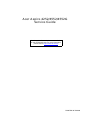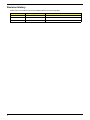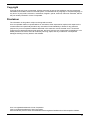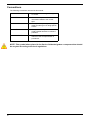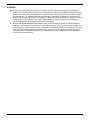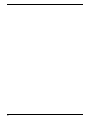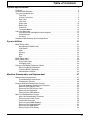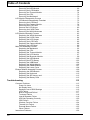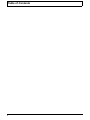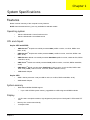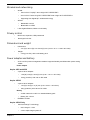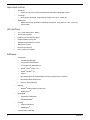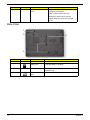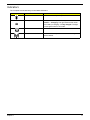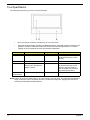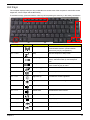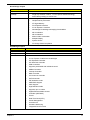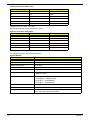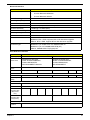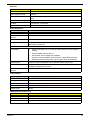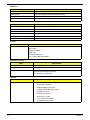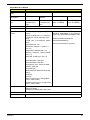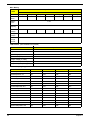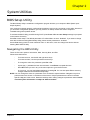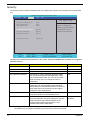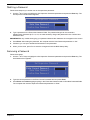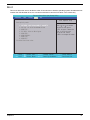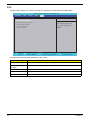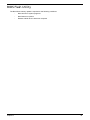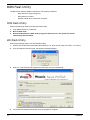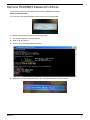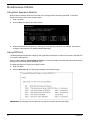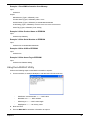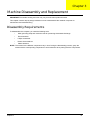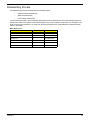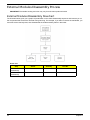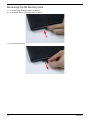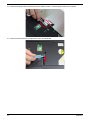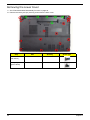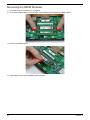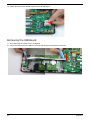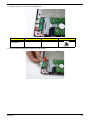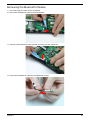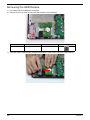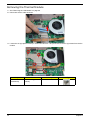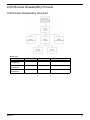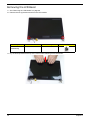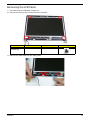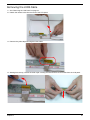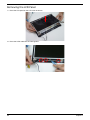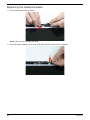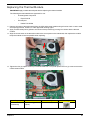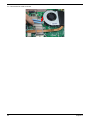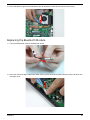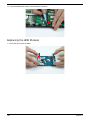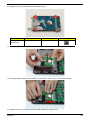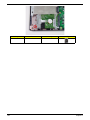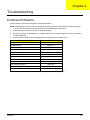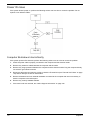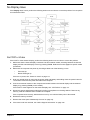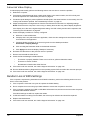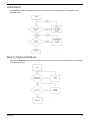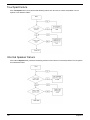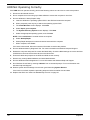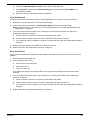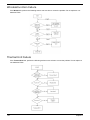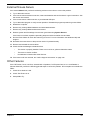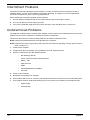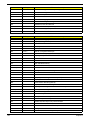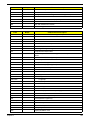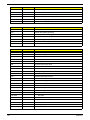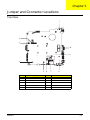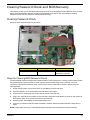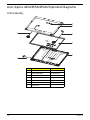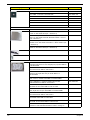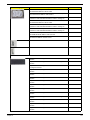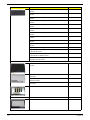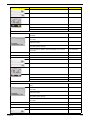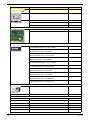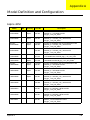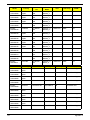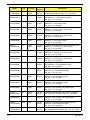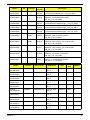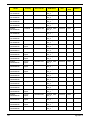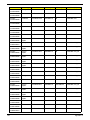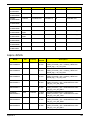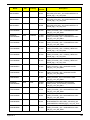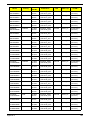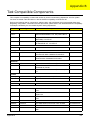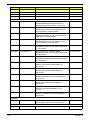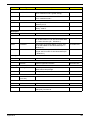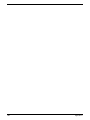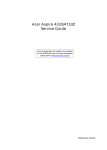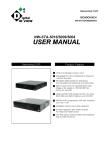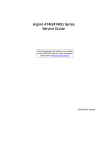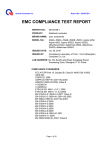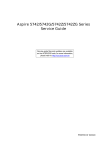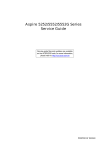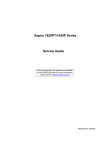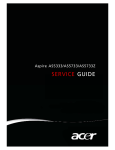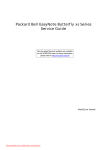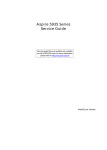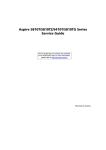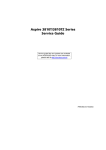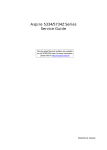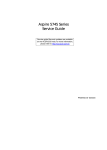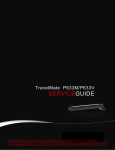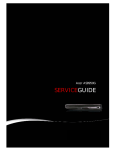Download Acer Aspire 4252/4552/4552G_SG
Transcript
Acer Aspire 4252/4552/4552G Service Guide Service guide files and updates are available on the ACER/CSD web; for more information, please refer to http://csd.acer.com.tw PRINTED IN TAIWAN Revision History Please refer to the table below for the updates made on this service guides. Date II Chapter Updates Copyright Copyright © 2010 by Acer Incorporated. All rights reserved. No part of this publication may be reproduced, transmitted, transcribed, stored in a retrieval system, or translated into any language or computer language, in any form or by any means, electronic, mechanical, magnetic, optical, chemical, manual or otherwise, without the prior written permission of Acer Incorporated. Disclaimer The information in this guide is subject to change without notice. Acer Incorporated makes no representations or warranties, either expressed or implied, with respect to the contents hereof and specifically disclaims any warranties of merchantability or fitness for any particular purpose. Any Acer Incorporated software described in this manual is sold or licensed "as is". Should the programs prove defective following their purchase, the buyer (and not Acer Incorporated, its distributor, or its dealer) assumes the entire cost of all necessary servicing, repair, and any incidental or consequential damages resulting from any defect in the software. Acer is a registered trademark of Acer Corporation. Intel is a registered trademark of Intel Corporation. Other brand and product names are trademarks and/or registered trademarks of their respective holders. III Conventions The following conventions are used in this manual: SCREEN MESSAGES Denotes actual messages that appear on screen. NOTE Gives bits and pieces of additional information related to the current topic. WARNING Alerts you to any damage that might result from doing or not doing specific actions. CAUTION Gives precautionary measures to avoid possible hardware or software problems. IMPORTANT Reminds you to do specific actions relevant to the accomplishment of procedures. NOTE: This symbol where placed in the Service Guide designates a component that should be recycled according to the local regulations. IV Preface Before using this information and the product it supports, please read the following general information. 1. This Service Guide provides you with all technical information relating to the BASIC CONFIGURATION decided for Acer's "global" product offering. To better fit local market requirements and enhance product competitiveness, your regional office MAY have decided to extend the functionality of a machine (e.g. add-on card, modem, or extra memory capability). These LOCALIZED FEATURES will NOT be covered in this generic service guide. In such cases, please contact your regional offices or the responsible personnel/channel to provide you with further technical details. 2. Please note WHEN ORDERING FRU PARTS, that you should check the most up-to-date information available on your regional web or channel. If, for whatever reason, a part number change is made, it will not be noted in the printed Service Guide. For ACER-AUTHORIZED SERVICE PROVIDERS, your Acer office may have a DIFFERENT part number code to those given in the FRU list of this printed Service Guide. You MUST use the list provided by your regional Acer office to order FRU parts for repair and service of customer machines. V VI Table of Contents System Specifications 1 Features . . . . . . . . . . . . . . . . . . . . . . . . . . . . . . . . . . . . . . . . . . . . . . . . . . . . . . . . . . . .1 System Block Diagram . . . . . . . . . . . . . . . . . . . . . . . . . . . . . . . . . . . . . . . . . . . . . . . . .6 Your Acer Notebook tour . . . . . . . . . . . . . . . . . . . . . . . . . . . . . . . . . . . . . . . . . . . . . . .7 Top View . . . . . . . . . . . . . . . . . . . . . . . . . . . . . . . . . . . . . . . . . . . . . . . . . . . . . . . .7 Closed Front View . . . . . . . . . . . . . . . . . . . . . . . . . . . . . . . . . . . . . . . . . . . . . . . . .8 Rear view . . . . . . . . . . . . . . . . . . . . . . . . . . . . . . . . . . . . . . . . . . . . . . . . . . . . . . .9 Left View . . . . . . . . . . . . . . . . . . . . . . . . . . . . . . . . . . . . . . . . . . . . . . . . . . . . . . . .9 Right View . . . . . . . . . . . . . . . . . . . . . . . . . . . . . . . . . . . . . . . . . . . . . . . . . . . . . .10 Base View . . . . . . . . . . . . . . . . . . . . . . . . . . . . . . . . . . . . . . . . . . . . . . . . . . . . . .10 Indicators . . . . . . . . . . . . . . . . . . . . . . . . . . . . . . . . . . . . . . . . . . . . . . . . . . . . . .11 Touchpad Basics . . . . . . . . . . . . . . . . . . . . . . . . . . . . . . . . . . . . . . . . . . . . . . . .12 Using the Keyboard . . . . . . . . . . . . . . . . . . . . . . . . . . . . . . . . . . . . . . . . . . . . . . . . . .13 Lock Keys and embedded numeric keypad . . . . . . . . . . . . . . . . . . . . . . . . . . . .13 Windows Keys . . . . . . . . . . . . . . . . . . . . . . . . . . . . . . . . . . . . . . . . . . . . . . . . . .14 Hot Keys . . . . . . . . . . . . . . . . . . . . . . . . . . . . . . . . . . . . . . . . . . . . . . . . . . . . . . .15 Hardware Specifications and Configurations . . . . . . . . . . . . . . . . . . . . . . . . . . . . . . .16 System Utilities 31 BIOS Setup Utility . . . . . . . . . . . . . . . . . . . . . . . . . . . . . . . . . . . . . . . . . . . . . . . . . . . .31 Navigating the BIOS Utility . . . . . . . . . . . . . . . . . . . . . . . . . . . . . . . . . . . . . . . . .31 Information . . . . . . . . . . . . . . . . . . . . . . . . . . . . . . . . . . . . . . . . . . . . . . . . . . . . .32 Main . . . . . . . . . . . . . . . . . . . . . . . . . . . . . . . . . . . . . . . . . . . . . . . . . . . . . . . . . .33 Security . . . . . . . . . . . . . . . . . . . . . . . . . . . . . . . . . . . . . . . . . . . . . . . . . . . . . . . .34 Boot . . . . . . . . . . . . . . . . . . . . . . . . . . . . . . . . . . . . . . . . . . . . . . . . . . . . . . . . . . .37 Exit . . . . . . . . . . . . . . . . . . . . . . . . . . . . . . . . . . . . . . . . . . . . . . . . . . . . . . . . . . .38 BIOS Flash Utility . . . . . . . . . . . . . . . . . . . . . . . . . . . . . . . . . . . . . . . . . . . . . . . . . . . .39 BIOS Flash Utility . . . . . . . . . . . . . . . . . . . . . . . . . . . . . . . . . . . . . . . . . . . . . . . . . . . .40 DOS Flash Utility . . . . . . . . . . . . . . . . . . . . . . . . . . . . . . . . . . . . . . . . . . . . . . . . .40 WinFlash Utility . . . . . . . . . . . . . . . . . . . . . . . . . . . . . . . . . . . . . . . . . . . . . . . . . .40 Remove HDD/BIOS Password Utilities . . . . . . . . . . . . . . . . . . . . . . . . . . . . . . . . . . . .41 Removing BIOS Passwords: . . . . . . . . . . . . . . . . . . . . . . . . . . . . . . . . . . . . . . . .42 Cleaning BIOS Passwords . . . . . . . . . . . . . . . . . . . . . . . . . . . . . . . . . . . . . . . . .43 Miscellaneous Utilities . . . . . . . . . . . . . . . . . . . . . . . . . . . . . . . . . . . . . . . . . . . . .44 Machine Disassembly and Replacement 47 Disassembly Requirements . . . . . . . . . . . . . . . . . . . . . . . . . . . . . . . . . . . . . . . . . . . .47 Pre-disassembly Instructions . . . . . . . . . . . . . . . . . . . . . . . . . . . . . . . . . . . . . . .48 Disassembly Process . . . . . . . . . . . . . . . . . . . . . . . . . . . . . . . . . . . . . . . . . . . . .49 External Modules Disassembly Process . . . . . . . . . . . . . . . . . . . . . . . . . . . . . . . . . . .50 External Modules Disassembly Flowchart . . . . . . . . . . . . . . . . . . . . . . . . . . . . .50 Removing the Battery Pack . . . . . . . . . . . . . . . . . . . . . . . . . . . . . . . . . . . . . . . .51 Removing the SD Dummy Card . . . . . . . . . . . . . . . . . . . . . . . . . . . . . . . . . . . . .52 Removing the Keyboard . . . . . . . . . . . . . . . . . . . . . . . . . . . . . . . . . . . . . . . . . . .53 Removing the ODD Module . . . . . . . . . . . . . . . . . . . . . . . . . . . . . . . . . . . . . . . .55 Main Unit Disassembly Process . . . . . . . . . . . . . . . . . . . . . . . . . . . . . . . . . . . . . . . . .57 Main Unit Disassembly Flowchart . . . . . . . . . . . . . . . . . . . . . . . . . . . . . . . . . . . .57 Removing the Lower Cover . . . . . . . . . . . . . . . . . . . . . . . . . . . . . . . . . . . . . . . .58 Component Overview . . . . . . . . . . . . . . . . . . . . . . . . . . . . . . . . . . . . . . . . . . . . .59 Removing the DIMM Modules . . . . . . . . . . . . . . . . . . . . . . . . . . . . . . . . . . . . . . .60 Removing the WLAN Module . . . . . . . . . . . . . . . . . . . . . . . . . . . . . . . . . . . . . . .61 Removing the USB Board . . . . . . . . . . . . . . . . . . . . . . . . . . . . . . . . . . . . . . . . . .62 Removing the RTC Battery . . . . . . . . . . . . . . . . . . . . . . . . . . . . . . . . . . . . . . . . .64 VII Table of Contents Removing the Bluetooth Module . . . . . . . . . . . . . . . . . . . . . . . . . . . . . . . . . . . . .65 Removing the HDD Module . . . . . . . . . . . . . . . . . . . . . . . . . . . . . . . . . . . . . . . .66 Removing the LCD Module . . . . . . . . . . . . . . . . . . . . . . . . . . . . . . . . . . . . . . . . .68 Removing the Thermal Module . . . . . . . . . . . . . . . . . . . . . . . . . . . . . . . . . . . . . .70 Removing the CPU . . . . . . . . . . . . . . . . . . . . . . . . . . . . . . . . . . . . . . . . . . . . . . .72 Removing the Mainboard . . . . . . . . . . . . . . . . . . . . . . . . . . . . . . . . . . . . . . . . . .73 LCD Module Disassembly Process . . . . . . . . . . . . . . . . . . . . . . . . . . . . . . . . . . . . . .75 LCD Module Disassembly Flowchart . . . . . . . . . . . . . . . . . . . . . . . . . . . . . . . . .75 Removing the LCD Bezel . . . . . . . . . . . . . . . . . . . . . . . . . . . . . . . . . . . . . . . . . .76 Removing the Camera Module . . . . . . . . . . . . . . . . . . . . . . . . . . . . . . . . . . . . . .78 Removing the LCD Panel . . . . . . . . . . . . . . . . . . . . . . . . . . . . . . . . . . . . . . . . . .79 Remove the LCD Hinges . . . . . . . . . . . . . . . . . . . . . . . . . . . . . . . . . . . . . . . . . .80 Removing the LVDS Cable . . . . . . . . . . . . . . . . . . . . . . . . . . . . . . . . . . . . . . . . .81 Removing the WLAN Antennas . . . . . . . . . . . . . . . . . . . . . . . . . . . . . . . . . . . . .82 LCD Module Assembly Process . . . . . . . . . . . . . . . . . . . . . . . . . . . . . . . . . . . . . . . . .83 Replacing the WLAN Antennas . . . . . . . . . . . . . . . . . . . . . . . . . . . . . . . . . . . . .83 Replacing the LVDS Cable . . . . . . . . . . . . . . . . . . . . . . . . . . . . . . . . . . . . . . . . .84 Replacing the LCD Hinges . . . . . . . . . . . . . . . . . . . . . . . . . . . . . . . . . . . . . . . . .85 Removing the LCD Panel . . . . . . . . . . . . . . . . . . . . . . . . . . . . . . . . . . . . . . . . . .86 Replacing the Camera Module . . . . . . . . . . . . . . . . . . . . . . . . . . . . . . . . . . . . . .88 Replacing the LCD Bezel . . . . . . . . . . . . . . . . . . . . . . . . . . . . . . . . . . . . . . . . . .89 Main Unit Assembly Process . . . . . . . . . . . . . . . . . . . . . . . . . . . . . . . . . . . . . . . . . . .92 Replacing the Mainboard . . . . . . . . . . . . . . . . . . . . . . . . . . . . . . . . . . . . . . . . . .92 Replacing the CPU . . . . . . . . . . . . . . . . . . . . . . . . . . . . . . . . . . . . . . . . . . . . . . .94 Replacing the Thermal Module . . . . . . . . . . . . . . . . . . . . . . . . . . . . . . . . . . . . . .95 Replacing the LCD Module . . . . . . . . . . . . . . . . . . . . . . . . . . . . . . . . . . . . . . . . .97 Replacing the Bluetooth Module . . . . . . . . . . . . . . . . . . . . . . . . . . . . . . . . . . . . .99 Replacing the HDD Module . . . . . . . . . . . . . . . . . . . . . . . . . . . . . . . . . . . . . . .100 Removing the RTC Battery . . . . . . . . . . . . . . . . . . . . . . . . . . . . . . . . . . . . . . . .103 Replacing the USB Board . . . . . . . . . . . . . . . . . . . . . . . . . . . . . . . . . . . . . . . . .104 Replacing the WLAN Module . . . . . . . . . . . . . . . . . . . . . . . . . . . . . . . . . . . . . .105 Replacing the DIMM Modules . . . . . . . . . . . . . . . . . . . . . . . . . . . . . . . . . . . . . .107 Replacing the Lower Cover . . . . . . . . . . . . . . . . . . . . . . . . . . . . . . . . . . . . . . . .108 External Module Assembly Process . . . . . . . . . . . . . . . . . . . . . . . . . . . . . . . . . . . . .109 Replacing the ODD Module . . . . . . . . . . . . . . . . . . . . . . . . . . . . . . . . . . . . . . .109 Replacing the Keyboard . . . . . . . . . . . . . . . . . . . . . . . . . . . . . . . . . . . . . . . . . .110 Replacing the SD dummy card . . . . . . . . . . . . . . . . . . . . . . . . . . . . . . . . . . . . .112 Replacing the Battery Pack . . . . . . . . . . . . . . . . . . . . . . . . . . . . . . . . . . . . . . . .112 Troubleshooting 113 Common Problems . . . . . . . . . . . . . . . . . . . . . . . . . . . . . . . . . . . . . . . . . . . . . . . . . .113 Power On Issue . . . . . . . . . . . . . . . . . . . . . . . . . . . . . . . . . . . . . . . . . . . . . . . .114 No Display Issue . . . . . . . . . . . . . . . . . . . . . . . . . . . . . . . . . . . . . . . . . . . . . . . .115 Random Loss of BIOS Settings . . . . . . . . . . . . . . . . . . . . . . . . . . . . . . . . . . . .116 LCD Failure . . . . . . . . . . . . . . . . . . . . . . . . . . . . . . . . . . . . . . . . . . . . . . . . . . . .117 Built-In Keyboard Failure . . . . . . . . . . . . . . . . . . . . . . . . . . . . . . . . . . . . . . . . .117 Touchpad Failure . . . . . . . . . . . . . . . . . . . . . . . . . . . . . . . . . . . . . . . . . . . . . . .118 Internal Speaker Failure . . . . . . . . . . . . . . . . . . . . . . . . . . . . . . . . . . . . . . . . . .118 HDD Not Operating Correctly . . . . . . . . . . . . . . . . . . . . . . . . . . . . . . . . . . . . . .120 ODD Failure . . . . . . . . . . . . . . . . . . . . . . . . . . . . . . . . . . . . . . . . . . . . . . . . . . .121 Wireless Function Failure . . . . . . . . . . . . . . . . . . . . . . . . . . . . . . . . . . . . . . . . .124 Thermal Unit Failure . . . . . . . . . . . . . . . . . . . . . . . . . . . . . . . . . . . . . . . . . . . . .124 External Mouse Failure . . . . . . . . . . . . . . . . . . . . . . . . . . . . . . . . . . . . . . . . . . .125 Other Failures . . . . . . . . . . . . . . . . . . . . . . . . . . . . . . . . . . . . . . . . . . . . . . . . . .125 Intermittent Problems . . . . . . . . . . . . . . . . . . . . . . . . . . . . . . . . . . . . . . . . . . . . . . . .126 VIII Table of Contents Undetermined Problems . . . . . . . . . . . . . . . . . . . . . . . . . . . . . . . . . . . . . . . . . . . . . .126 Post Codes . . . . . . . . . . . . . . . . . . . . . . . . . . . . . . . . . . . . . . . . . . . . . . . . . . . . . . . .127 Jumper and Connector Locations 131 Top View . . . . . . . . . . . . . . . . . . . . . . . . . . . . . . . . . . . . . . . . . . . . . . . . . . . . . .131 Bottom View . . . . . . . . . . . . . . . . . . . . . . . . . . . . . . . . . . . . . . . . . . . . . . . . . . .132 Clearing Password Check and BIOS Recovery . . . . . . . . . . . . . . . . . . . . . . . . . . . .133 Clearing Password Check . . . . . . . . . . . . . . . . . . . . . . . . . . . . . . . . . . . . . . . . .133 BIOS Recovery by Crisis Disk . . . . . . . . . . . . . . . . . . . . . . . . . . . . . . . . . . . . .134 FRU (Field Replaceable Unit) List 135 Acer Aspire 4252/4552/4552G Exploded Diagrams . . . . . . . . . . . . . . . . . . . . . . . . .136 LCD Assembly . . . . . . . . . . . . . . . . . . . . . . . . . . . . . . . . . . . . . . . . . . . . . . . . .136 Acer Aspire 4252/4552/4552G FRU List . . . . . . . . . . . . . . . . . . . . . . . . . . . . . .138 Screw List . . . . . . . . . . . . . . . . . . . . . . . . . . . . . . . . . . . . . . . . . . . . . . . . . . . . .138 Model Definition and Configuration 140 Aspire 4252 . . . . . . . . . . . . . . . . . . . . . . . . . . . . . . . . . . . . . . . . . . . . . . . . . . . .140 Aspire 4552 . . . . . . . . . . . . . . . . . . . . . . . . . . . . . . . . . . . . . . . . . . . . . . . . . . . .142 Aspire 4552G . . . . . . . . . . . . . . . . . . . . . . . . . . . . . . . . . . . . . . . . . . . . . . . . . .148 Test Compatible Components 157 Online Support Information 161 Index 163 IX Table of Contents X Chapter 1 System Specifications Features Below is a brief summary of the computer’s many features: NOTE: Items denoted with an (*) are only available for selected models. Operating system • Genuine Windows® 7 Home Premium 64-bit • Genuine Windows® 7 Home Basic 64-bit CPU and chipset Aspire 4552 and 4552G • AMD Phenom™ II quad-core mobile processor N950 (2 MB L2 cache, 2.10 GHz, DDR3 1333 MHz, 35 W) • AMD Phenom™ II triple-core mobile processor N850 (1.5 MB L2 cache, 2.20 GHz, DDR3 1333 MHz, 35 W) • AMD Phenom™ II dual-core mobile processor N620/N640 (2 MB L2 cache, 2.80/2.90 GHz, DDR3 1333 MHz, 35 W) • AMD Turion™ II dual-core mobile processor P540 (2 MB L2 cache, 2.40 GHz, DDR3 1066 MHz, 25 W) • AMD Athlon™ II dual-core processor P320/P340 (1 MB L2 cache, 2.10/2.20 GHz, DDR3 1066 MHz, 25 W), N350 (1 MB L2 cache, 2.40 GHz, DDR3 1066 MHz, 35 W) • AMD M880G Chipset Aspire 4252 • AMD V Series processor V140 (512 KB L2 cache, 2.30 GHz, DDR3 1066 MHz, 25 W) • AMD M880G Chipset System memory • Dual-channel DDR3 SDRAM support: • Up to 4 GB of DDR3 system memory, upgradable to 8 GB using two soDIMM modules Display Chapter 1 • 14" HD 1366 x 768 pixel resolution, high-brightness (200-nit) Acer CineCrystal™ LED-backlit TFT LCD • Mercury free, environment friendly • 16:9 aspect ratio 1 Graphics Aspire 4252 and 2552 • ATI Radeon™ HD 4250 Graphics with 256 MB of dedicated system memory, supporting Unified Video Decoder 2 (UVD2), OpenGL® 2.0, OpenEXR High Dynamic-Range (HDR) technology, Shader Model 4.1, Microsoft® DirectX® 10.1 Aspire 4552G • ATI Mobility Radeon™ HD 5470 with up to 3579 MB of HyperMemory™ (512 MB of dedicated DDR3 VRAM, up to 3067 MB of shared system memory), supporting Unified Video Decoder (UVD), OpenEXR High Dynamic-Range (HDR) technology, Shader Model 5.0, Microsoft® DirectX® 11, OpenGL® 3.1, OpenCL™ 1.1 • Dual independent display support • 16.7 million colors • External resolution / refresh rate: • VGA port up to 2048 x 1536: 85 Hz • HDMI™ port up to 1920 x 1080: 60 Hz • MPEG-2/DVD decoding • VC-1 and H.264 (AVC) decoding • HDMI™ (High-Definition Multimedia Interface) with HDCP (High-bandwidth Digital Content Protection) support • Built-in speaker • High-definition audio support • Built-in microphone • MS-Sound compatible Audio Storage • Hard disk drive • • 160/250/320/500/640/750 GB or larger Multi-in-1 card reader, supporting: • Secure Digital™ (SD) Card and MultiMediaCard™ (MMC) Webcam • Acer Video Conference, featuring: • 2 Acer Crystal Eye 1.3 MP webcam, 1280 x 1024 resolution Chapter 1 Wireless and networking • • • WLAN: • Acer InviLink™ Nplify™ 802.11b/g/n Wi-Fi CERTIFIED™ • Acer InviLink™ 802.11b/g Wi-Fi CERTIFIED™802.11b/g/n Wi-Fi CERTIFIED™ • Supporting Acer SignalUp™ wireless technology WPAN: • Bluetooth® 3.0+HS • Bluetooth® 2.1+EDR LAN: Gigabit Ethernet, Wake-on-LAN ready Privacy control • BIOS user, supervisor, HDD passwords • Kensington lock slot Dimensions and weight • Dimensions • • 341 (W) x 264.5 (D) x 26.7/33.5 (H) mm (13.43 x 10.41 x 1.05/1.32 inches) Weight • 2.5 kg (5.51 lbs.) with 6-cell battery pack Power adapter and battery • ACPI 3.0 CPU power management standard: supports Standby and Hibernation power-saving modes Power adapter Aspire 4252 and 4552 • 3-pin 65 W AC adapter:· • ·108 (W) x 46 (D) x 29.5 (H) mm (4.25 x 1.81 x 1.16 inches) • ·225 g (0.49 lbs.) with 180 cm DC cable Aspire 4552G • 3-pin 65 W AC adapter:· • 133 (W) x 59 (D) x 31 (H) mm (5.23 x 2.32 x 1.22 inches) • 390 g (0.86 lbs.) with 180 cm DC cable Battery • • 48 Wh 4400 mAh 6-cell Li-ion standard battery pack • Battery life: 3 hours ENERGY STAR® Aspire 4552G Only • Chapter 1 Acer QuicCharge™ technology: • 80% charge in 1 hour • 2-hour rapid charge system-off 3 Input and control • Keyboard • • Touchpad • • 86-/87-/91-key Acer FineTip keyboard with international language support Multi-gesture touchpad, supporting two-finger scroll, pinch, rotate, flip Media keys • Media control keys (printed on keyboard): play/pause, stop, previous, next, volume up, volume down I/O interface • 2-in-1 card reader (SD™, MMC) • Three USB 2.0 ports • HDMI™ port with HDCP support • External display (VGA) port • Headphone/speaker/line-out jack • Microphone-in jack • Ethernet (RJ-45) port • DC-in jack for AC adapter Software • • • • • 4 Productivity • Acer Backup Manager • Acer ePower Management • Acer eRecovery Management • Adobe® Flash® Player 10.1 • Adobe® Reader® 9.1 • eSobi™ • Microsoft® Office 2010 preloaded (purchase a product key to activate) • Microsoft® Office Starter 2010 • Norton™ Online Backup Security • McAfee® Internet Security Suite Trial • MyWinLocker® Multimedia • Cyberlink® PowerDVD™ • NTI Media Maker™ Gaming • Oberon GameZone • WildTangent® Communication and ISP Chapter 1 • • Acer Crystal Eye • Microsoft® Silverlight™ • Skype™ • Windows Live™ Essentials — Wave 3.2 (Mail, Photo Gallery, Live™ Messenger, Movie Maker, Writer) Web links and utilities • Acer Accessory Store • Acer Identity Card • Acer Registration • Acer Updater • eBay® shortcut 2009 • Netflix shortcut Optional Items • 1/2/4 GB DDR3 soDIMM module • 6-cell Li-ion battery pack • 3-pin 90 W AC adapter Warranty • One-year International Travelers Warranty (ITW) Environment • • Temperature: • Operating: 41 °F to 95 °F (5 °C to 35 °C) • Non-operating: -4 °F to -149 °F (20 °C to 65 °C) Humidity (non-condensing): • • Operating: 20% to 80% Non-operating: 20% to 80% NOTE: The specifications listed above are for reference only. The exact configuration of the PC depends on the model purchased. Chapter 1 5 System Block Diagram DDR3- SODIMM1 CPU THERMAL SENSOR AMD Champlain DDR3 channel A S1G4 Processor PWM FAN SCH. CPU (PROCHOT) E.C. (CPUFAN#) (Reserve Only) 25MHz 32.768KHz 35mm X 35mm DDR3- SODIMM2 DDR3 channel B 638P (PGA) 35W CPU SideBand TemperatureSense I2C CPU_CLK From SB CLK_PCI_775 NBGFX_CLK NBGPP_CLK SB820M PCLK_DEBUG SBLINK_CLK HT3 1.8GHz ATI Park XT 128-bit M2 Pkg 29mm X 29mm PCI-Express 16X PCI-Expresss NORTH BRIDGE P0 LAN BROADCOM PCIE-LAN BCM57780 P2 RS880M EXT HDMI HDMI EXT CRT CRT EXT LVDS GFX Engine: 500MHz Mini PCI-E Card A11 (Wireless LAN) 21mm X 21mm, 528pin BGA LVDS VRAM DDR3 64MX16X4,64 bit 800MHz INT HDMI (10/100/1000) TDP: 13W 0.95 ~ 1.1V 25MHz CLK GEN INT CRT INT LVDS RJ45 SOUTH BRIDGE SB820M SATA0 150MB 3 Gb/s P0 A12 SATA - ODD SATA1 150MB No PCI I/F P13 Blue Tooth Web-Camera on board x1 23mm X 23mm, 605pin BGA 3 Gb/s P9 USB2.0 Port USB BOARD P4 PCLK_DEBUG TDP: 4.9W LPC FFC SATA - HDD A-LINK P10 Mini Card CardReader WLAN & Debug AU6347 USB2.0 Ports x3 Azalia 12MHz CLK_PCI_775 CPU SideBand TemperatureSense I2C Winbond KBC Audio CODEC NPCE781L RTL ALC272X Keyboard TouchPad 6 SPI ROM Digital MIC AUDIO CONN Speaker CN (H.P./ MIC) Chapter 1 Your Acer Notebook tour Top View 1 2 10 3 4 9 5 6 7 # Icon 8 Item Description 1 Acer Crystal Eye webcam Web camera for video communication. (only for certain models) 2 Display screen Also called Liquid-Crystal Display (LCD), displays computer output (configuration may vary by model). 3 Power button Turns the computer on and off. 4 Keyboard For entering data into your computer 5 Touchpad Touch-sensitive pointing device which functions like a computer mouse. 6 Click buttons (left, and right) The left and right buttons function like the left and right mouse buttons. 7 Microphone Internal microphone for sound recording. Chapter 1 7 # Icon Item Description Power indicator Indicates the computer's power status. Battery indicator Indicates the computer's battery status. 1. Charging: The light shows amber when the battery is charging. 2. Fully charged: The light shows blue when in AC mode. HDD indicator Indicates when the hard disk drive is active. Communication indicator Indicates the computer’s wireless connectivity device status. 9 Palmrest Comfortable support area for your hands when you use the computer. 10 Speaker Delivers audio output. 8 Closed Front View 1 No. Icon 1 2 2 Item Description Microphone jack Accepts inputs from external microphones. Headphone/ speaker/line-out jack Connects to audio line-out devices (e.g., speakers, headphones). 2-in-1 card reader Accepts Secure Digital (SD), MultiMediaCard (MMC). Note: Push to remove/install the card. Only one card can operate at any given time. Rear view 1 No. 1 8 Icon Item Battery bay Description Houses the computer's battery pack. Chapter 1 Left View 1 No. 2 Icon 3 4 5 Item 6 7 Description 1 Kensington lock slot Connects to a Kensington-compatible computer security lock. Note: Wrap the computer security lock cable around an immovable object such as a table or handle of a locked drawer. Insert the lock into the notch and turn the key to secure the lock. Some keyless models are also available. 2 DC-in jack Connects to an AC adapter. 3 Ventilation slots Enable the computer to stay cool, even after prolonged use. 4 External display (VGA) port Connects to a display device (e.g., external monitor, LCD projector). 5 Ethernet (RJ-45) port Connects to an Ethernet 10/100/1000-based network. 6 HDMI port Supports high-definition digital video connections. 7 USB 2.0 port Connects to USB 2.0 devices (e.g., USB mouse, USB camera). Right View 1 No. Icon 2 Item 345 Description 1 USB 2.0 ports Connect to USB 2.0 devices (e.g., USB mouse, USB camera). 2 Optical drivez Internal optical drive; accepts CDs or DVDs. 3 Optical disk access indicator Lights up when the optical drive is active. 4 Optical drive eject button Ejects the optical disk from the drive . Chapter 1 9 No. Icon 5 Item Emergency eject hole Description Ejects the optical drive tray when the computer is turned off. Note: Insert a paper clip to the emergency eject hole to eject the optical drive tray when the computer is off. Base View 1 2 4 3 No. 10 Icon Item Description 1 Battery bay Houses the computer's battery pack. 2 Battery lock Locks the battery in position. 3 Ventilation slots Enable the computer to stay cool, even after prolonged use. 4 Battery release latch Releases the battery for removal. Chapter 1 Indicators The computer has several easy-to-read status indicators. Icon Chapter 1 Function Description Power Indicates the computer's power status. Battery Indicates the computer's battery status. NOTE: 1. Charging: The light shows amber when the battery is charging. 2. Fully charged: The light shows green when in AC mode. HDD Indicates when the hard disk drive is active. Communication indicator Indicates the computer’s wireless connectivity device status. 11 Touchpad Basics The following items show you how to use the Touchpad: • Move your finger across the Touchpad (1) to move the cursor. • Press the left (2) and right (3) buttons located beneath the Touchpad to perform selection and execution functions. These two buttons are similar to the left and right buttons on a mouse. Tapping on the Touchpad is the same as clicking the left button. Function Left Button (2) Right Button (3) Main Touchpad (1) Execute Quickly click twice. Tap twice (at the same speed as double-clicking a mouse button). Select Click once. Tap once. Drag Click and hold, then use finger on the Touchpad to drag the cursor. Tap twice (at the same speed as double-clicking a mouse button); rest your finger on the Touchpad on the second tap and drag the cursor. Access context menu Click once. NOTE: When using the Touchpad, keep it - and your fingers - dry and clean. The Touchpad is sensitive to finger movement; hence, the lighter the touch, the better the response. Tapping too hard will not increase the Touchpad’s responsiveness. 12 Chapter 1 Using the Keyboard The keyboard has full-sized keys and an embedded numeric keypad, separate cursor, lock, Windows, function and special keys. Lock Keys and embedded numeric keypad The keyboard has two lock keys which you can toggle on and off. Lock key Description Caps Lock When Caps Lock is on, all alphabetic characters typed are in uppercase. Num Lock <Fn> + <F11> When Num Lock is on, the embedded keypad is in numeric mode. Scroll Lock <Fn> + <F12> When Scroll Lock is on, the screen moves one line up or down when you press the up or down arrow keys respectively. Scroll Lock does not work with some applications. Chapter 1 13 Windows Keys The keyboard has two keys that perform Windows-specific functions. Key Description Windows key Pressed alone, this key has the same effect as clicking on the Windows Start button; it launches the Start menu. It can also be used with other keys to provide a variety of functions: Open or close the Start menu < >: < > + <D>: Display the desktop < > + <E>: Open Windows Explore < > + <F>: Search for a file or folder < > + <G>: Cycle through Sidebar gadgets < > + <L>: Lock your computer (if you are connected to a network domain), or switch users (if you're not connected to a network domain) < > + <M>: Minimizes all windows < > + <R>: Open the Run dialog box < > + <T>: Cycle through programs on the taskbar < > + <U>: Open Ease of Access Center < > + <X>: Open Windows Mobility Center < > + <BREAK>: Display the System Properties dialog box < > + <SHIFT+M>: Restore minimized windows to the desktop < > + <TAB>: Cycle through programs on the taskbar < > + <SPACEBAR>: Bring all gadgets to the front and select Windows Sidebar <CTRL> + < > + <F>: Search for computers (if you are on a network) + <TAB>: Use the arrow keys to cycle through programs on the taskbar Note: Depending on your edition of Windows, some shortcuts may not function as described. <CTRL> + < 14 > Chapter 1 Hot Keys The computer employs hotkeys or key combinations to access most of the computer’s controls like screen brightness, volume output and the BIOS utility. To activate hot keys, press and hold the <Fn> key before pressing the other key in the hotkey combination. Hotkey Icon Function Description <Fn> + <F3> Communication key Enables / disables the computer's communication devices. (Communication devices may vary by configuration.) <Fn> + <F4> Sleep Puts the computer in Sleep mode. <Fn> + <F5> Display toggle Switches display output between the display screen, external monitor (if connected) and both. <Fn> + <F6> Display Off Turns the display screen backlight off to save power. Press any key to return. <Fn> + <F7> Touchpad toggle Turns the internal Touchpad on and off. <Fn> + <F8> Speaker toggle Turns the speakers on and off. <Fn> + <Z> Brightness up Increases the screen brightness. <Fn> + <Y> Brightness down Decreases the screen brightness. <Fn> + <U> Volume up Increases the sound volume. <Fn> + <V> Volume down Decreases the sound volume. <Fn> + <Home> Play/Pause Play or pause a selected media file. <Fn> +<Pg Up> Stop Stop playing the selected media file. <Fn> +<Pg Dn> Previous Return to the previous media file. <Fn> + <End> Next Jump to the next media file. Chapter 1 15 Hardware Specifications and Configurations Processor Item Specification CPU AMD Family 10h Champlain Processor S1g4 Package Type 35W CPU CPU Package 528-FCBGA package, 21mmx21mm - S1g3 Power 1.1V On-die Cache 1MB L2 cache Front Side Bus 667/800/1066 MHz Processor Specifications (Aspire 4552/5442G) Item CPU Speed (Ghz) Cores Bus Speed Mfg Tech Cache Size Package Core Voltage Acer P/N AAP320 2.1 2 3600 MHz 45 nm 1M 638-pin microPGA 25W KC.AP002.320 APN830 2.1 3 3600 MHz 45 nm 1.5M 638-pin microPGA 35W KC.PN002.830 APN930 2.0 4 3600 MHz 45 nm 2M 638-pin microPGA 35W KC.PN002.930 AAN350 2.4 2 3200 MHz 45 nm 1M 638-pin microPGA 35W KC.AN002.350 AAP340 2.2 2 3200 MHz 45 nm 1M 638-pin microPGA 25W KC.AP002.340 APN850 2.2 3 3600 MHz 45 nm 1.5M 638-pin microPGA 35W KC.PN002.850 APN950 2.1 4 3600 MHz 45 nm 2M 638-pin microPGA 35W KC.PN002.950 APP840 1.9 3 3600 MHz 45 nm 1.5M 638-pin microPGA 25W KC.PP002.840 APP940 1.7 4 3600 MHz 45 nm 2M 638-pin microPGA 25W KC.PP002.940 ATP540 2.4 2 3600 MHz 45 nm 2M 638-pin microPGA 25W KC.TP002.540 Processor Specifications (Aspire 4252) Item AMD V140 16 CPU Speed (Ghz) 2.3 Cores 1 Bus Speed 3200 MHz Mfg Tech Cache Size 45 nm 512K Package 638-pin microPGA Core Voltage 25W Acer P/N KC.V0002.140 Chapter 1 North Bridge Chipset Item Specification Chipset RS880M Package • Single chip solution in 55nm, 1.1V low power CMOS technology. • 528-FCBGA package, 21mmx21mm. • CPU HyperTransport™ Interface • Caspian-series processors. Features • ATI HyperMemory • PCI ExpressR Interface • A-Link Express II Interface • Northbridge-Southbridge messaging functionalities • 2D Acceleration • 3D Acceleration • Motion Video Acceleration • Multiple Display • System Clocks • PC Design Guide Compliance Southbridge Chipset Item Feature Chipset SB820M Package SB820M 23 mm x 23 mm x 0.8 mm Pitch 605-FCBGA Features • Chapter 1 Processor Interface • A-Link Express II interface to Northbridges • PCI ExpressR Controller • PCI Host Bus Controller • USB Controllers • Supports port disable with individual control • SMBus Controller • Interrupt Controller • DMA Controller • LPC host bus Controller • SATA Controller • IDE emulation mode • AMD RAID Support • AHCI Support • High Definition Audio • Supports up to 4 codecs • Gigabit Ethernet Media Access • Controller (GbE MAC) • Timers • Real Time Clock (RTC) • Power Management • Consumer IR • Hardware Monitoring • Integrated Clock Function 17 CPU Fan True Value Table (CPU) Fan On (Celsius) Fan Off (Celsius) RPM 45 42 2350 50 48 2800 58 56 3100 63 61 3500 82 80 3850 92 85 max (5V) Throttling 50%: On= 95°C; OFF=90°C OS shut down at 105°C; H/W shut down at 105°C CPU Fan True Value Table (GPU) Fan On (Celsius) Fan Off (Celsius) RPM 45 42 2350 50 48 2800 58 56 3100 63 61 3500 82 80 3850 92 85 max (5V) Throttling 50%: On= 85°C; OFF=80°C OS shut down at 90°C; H/W shut down at 90°C System Memory Item 18 Specification Memory controller RS880M Memory size 0MB (no on-board memory) DIMM socket number 2 sockets Supports memory size per socket 8 GB Supports maximum memory size 8GB maximum per one DIMM Supports DIMM type JEDEC 204-pin DDR3-800/1066 SODIMM for PC3-10600/ PC38500/ PC3-6400 Supports DIMM speed 1.87ns @ CL = 7 (DDR3-1066) 1.87ns @ CL = 8 (DDR3-1066) 2.5ns @ CL = 5 (DDR3-800) 2.5ns @ CL = 6 (DDR3-800) Supports DIMM voltage 1.5V +/- 0.075V Supports DIMM package 204-pin SODIMM, 67.75”x 30.15”x 3.8”(Max) Memory module combinations You can install memory modules in any combinations as long as they match the above specifications. Chapter 1 System Board Major Chips Item Specification Northbridge RS880M Southbridge SB820M VGA AMD Park XT LAN BCM57780 USB 2.0 SB820M Super I/O controller SB820M Bluetooth SB820M Wireless SB820M PCMCIA N/A Audio codec ALC271 Card reader AU6437 BIOS Item Specification BIOS vendor Phoenix BIOS Version v4.0 BIOS ROM type W25X16A BIOS ROM size 4MB Features Chapter 1 • Flash ROM 4MB • Support ISIPP • Support Acer UI • Support multi-boot • Suspend to RAM (S3)/Disk (S4) • Various hot-keys for system control • Support SMBIOS 2.3, PCI2.2. • Refer to Acer BIOS specification. • DMI utility for BIOS serial number configurable/asset tag • Support PXE • Support Y2K solution • Support WinFlash • Wake on LAN from S3 • Wake on LAN form S4 in AC mode • System information 19 Memory Combinations Slot 1 Slot 2 Total Memory 0MB 1024MB 1024MB 0MB 2048MB 2048MB 0MB 4096MB 4096MB 1024MB 0MB 1024MB 1024MB 512MB 1536MB 1024MB 1024MB 2048MB 1024MB 2048MB 3072MB 2048MB 0MB 2048MB 2048MB 512MB 2560MB 2048MB 1024MB 3072MB 2048MB 2048MB 4096MB 2048MB 4096MB 6144MB 4096MB 4096MB 8192MB Wireless Module 802.11b/g/Draft-N Item Specification Manufacturer Foxconn Liteon Model 43225 HB95 HB97 HB97 Supported Standards IEEE 802.11b/g/n IEEE 802.11b/g IEEE 802.11b/11g IEEE 802.11b/g/n LAN Interface Item Part Name Specification BCM57780 Package 64pin QFN Features Supports 10/100/1000 Mb/s Interface PCI-Express 3G Module (Not available with this model) Item Specification Manufacturer Model Card Type Throughput Supported Services Speaker Item Specification Vendor Vansonic Enterprise Co., Ltd. Module No. PB2814KN04-9LB Power Rating Normal 1 W, Maximum 1.5 W Output Sound Pressure Level 82 ± 3 db Response F0 Distortion 20 5% MAX Chapter 1 Bluetooth Interface Item Specification Chipset • Foxconn Bluetooth BCM2046 • Foxconn Bluetooth BCM2070 • Foxconn Bluetooth AR3011 Radio Technology FHSS Operating Frequency 2402 ~ 2480MHz ISM band Channel Numbers 79 channels with 1MHz BW Transmitter Output Power -6~4dBm output power for class2 operation Receiver Sensitivity -75dBm @ 0.1% BER (Max) Maximum Receiver Signal -10dBm Operating Voltage 3.3V+/-0.3V Interface USB 2.0 Protocol BCM2046: BT2.1+EDR BCM2070: BT2.1+EDR; supports BT3.0+HS after driver upgrade AR3011: BT2.1+EDR; supports BT3.0+HS after driver upgrade Connector type BCM2046: 8 pin USB2.0 with JST SM08B-SURS-TF BCM2070: 6 pin JST SM06B-XSRK-ETB (HF) AR3011: SM08B-SURS-TF(LF)(SN) JST Hard Disk Drive Interface Item Specification 160 Capacity (GB) Vendor & Model Name 250 Seagate ST9250315AS, HGST HTS545025B9A300, Toshiba MK2565GSX, WD WD2500BEVT Seagate ST9160314AS, HGST HTS545016B9A300, Toshiba MK1665GSX, WD WD1600BEVT-22A23T0 512 Bytes per sector Data heads 2 1 2 3 2 1 1 1 2 1 384 300 Drive Format Disks 5400 Spindle speed (RPM) Performance Specifications Buffer size 8 MB Interface SATA Max. Media Transfer Rate (Mbytes/sec max.) 300 Max. Data Transfer Rate (Mbytes/sec) 300 300 1175, 875, TBD, 108544 300 300 1175, 875, 1031, 108544 DC Power Requirements Voltage tolerance Chapter 1 5V ±5% 21 Hard Disk Drive Interface (continued) Item Specification 320 Capacity (GB) 500 Seagate ST9500325AS HGST HTS545050B9A300 Toshiba MK5065GSX WD WD5000BEVT-22A0RT0 Seagate ST9320310AS HGST HTS545032B9A300 Toshiba MK3265GSX WD WD3200BPVT-22ZEST0 Vendor & Model Name 512 Bytes per sector 3 Data heads 2 2 4 2 Drive Format 2 Disks 2 1 1 2 2 1 300 300 384 300 5400 Spindle speed (RPM) Performance Specifications Buffer size 8 MB Interface SATA Max. Media Transfer Rate (Mbytes/sec max.) 300 Max. Data Transfer Rate (Mbytes/sec) 300 384 300 1175, 112000, 1273, 108544 1175, 112000, 1031, 108544 DC Power Requirements 5V ±5% Voltage tolerance Hard Disk Drive Interface (continued) Item Capacity (GB) Vendor & Model Name Specification 640 Toshiba MK6465GSX Western Digital WD6400BEVT-22A0RT0 512 Bytes per sector Data heads 750 Western Digital WD7500BPVT-22HXZT1 4 Drive Format Disks 2 5400 Spindle speed (RPM) Performance Specifications Buffer size 8 MB Interface SATA 300 Max. Media Transfer Rate (Mbytes/sec max.) Max. Data Transfer Rate (buffer to/from media) (Mbytes/sec) 1273, 108544 TBD, 108544 DC Power Requirements Voltage tolerance 22 5V ±5% Chapter 1 USB Port Item Specification Chipset SB820M USB compliance level USB 2.0 OHCI/EHCI 4 OHCI and 3 EHCI support 14 USB 2.0 ports and 2 dedicated USB 1.1 ports Number of USB port(s) 3 Location 2 on the right, 1 on the left Serial port function control SB820M Audio Subsystem Item Specification Audio Controller Realtek ALC272X-GR Audio on board or optional on board Mono or Stereo Mono Resolution Primary 16/20/24-bit Secondary 16/20/24-bit Audio Port Compatibility • Analog jacks (port-A, B, C, E and G) support stereo input and output retasking • Support MONO output at port -H • Port-A/D/E/F built in headphone amplifiers • Supports external PCBEEP input and built -in digital BEEP generator • Meets Microsoft WLP (Windows Logo Program) audio requirements Sampling rate All DACs support independent 44.1k/48k/96k/192kHz sample rate External Mic jack Headphone/speaker/line-out jack Internal speaker/ quantity Yes/1 (1W speakers) Video Interface Item Specification Chipset RS880M AMD Park-XT Package 962-pins BGA 29mm x 29mm Interface LVDS Compatibility 16:9 HD, 1366(H) x768(V) screen and 262k colors Sampling rate 60 Hz VRAM (Discreet models only) Item Specification Chipset AMD Park XT (BGA-962pin) Memory size GDDR3 / 512MB / 500MHz/ 64bits (64MBx16bit) Interface PCI Express Chapter 1 23 HDMI Port Item Specification Compliance level 1.3 compliant Thoroughput Up to 2.5Gbps per lane (250MHz pixel clock) Number of HDMI port(s) 1 Location Left side PCMCIA Port (Not available in this model) Item Specification PCMCIA controller Supports card type Number of slots Access location Supports ZV (Zoomed Video) port Supports 32-bit CardBus IO Ports Item IO Support Specification RJ45 port DC-in Jack, VGA port, HDMI USB 2.0x3 Headphone/MIC jack 2-in-1 card reader (SD, MMC) Keyboard Controller Item Specification Controller Winbond NPCE781 Total number of keypads 86 key for US/CA, 87 key for FR/SP/GM, 89 key for JP 19mm Hotkeys 12 function keys, four cursor keys, two window keys, hotkey control, international language supported See “Hot Keys” on page 15. I/O Ports Item I/O support 24 Specification • Multi-in-1 card reader (SD™, MMC, MS, MS PRO, xD) • Three USB 2.0 ports • External display (VGA) port • Headphone/speaker/line-out jack • Microphone-in jack • Ethernet (RJ-45) port • Modem (RJ-11) port • DC-in jack for AC adapter • Port replicator connector Chapter 1 Super-Multi Drive Module Item Specification Vendor & model name HLDS GT32N Panasonic UJ8A0PSNAA-A Performance Specification With CD Diskette With DVD Diskette With CD Diskette With DVD Diskette Transfer rate (MB/ sec) Sustained: 3.6 MB/s (24x) max. Sustained: 11.08 MB/s (8x) max. max. 24x CAV (max. 3.6 MB/s) max. 8X CAV (max. 10.8 MB/s) Buffer Memory 1 MB Interface SATA Applicable disc formats 4.7GB (Single Layer) 8.5GB (Dual Layer) DVD-R: 3.95GB (Ver. 1.0: read only) 4.7GB (Ver. 2.0 for Authoring: read only) 4.7GB (Ver. 2.1 for General: read & write) (DL)8.5GB (Ver. 3.0) DVD-RW:4.7GB (Ver. 1.2/ Rev 1.0, 2.0, 3.0) DVD-RAM:4.7GB/side (Ver. 2.2) DVD+R: 4.7GB (Ver. 1.3)(DL) 8.5GB (Ver. 1.1) DVD+RW: 4.7GB (Vol.1 Ver.1.3) DVD-VIDEO, DVD-ROM, DVD-R(4.7GB), DVD-R DL DVD-RW(Ver.1.1/1.2) DVD+R, DVD+R DL, DVD+RW DVD-RAM(4.7GB) CD-DA,CD-ROM,CD-ROM XA PhotoCD(muiltiSession) Video CD,Cd-Extra(CD+),CD-text CD-ROM Mode-1 data disc CD-ROM Mode-2 data disc CD-ROM XA, CD-I, Photo-CD MultiSession, Video CD CD-Audio Disc Mixed mode CD-ROM disc (data and audio) CD-Extra CD-Text CD-R (Conforming to “Orange Book Part 2”: read & write) CD-RW (Conforming to “Orange Book Part 3”: read & write) Loading mechanism Drawer type manual load Electrical release Emergency Release (draw open hole) Power Requirement Input Voltage Chapter 1 DC 5 V +/- 5% 25 Super-Multi Drive Module (continued) Item Specification Vendor & model name PLDS DS8A4SH Sony AD7585H Performance Specification With CD Diskette With DVD Diskette With CD Diskette With DVD Diskette Transfer rate (MB/ sec) Sustained: - CD-ROM inside 1.45 MB/s (min) - CD-ROM outside 3.5 MB/s (min) Sustained: - DVD-ROM inside 3.7 MB/s (min) - DVD-ROM outside 10 MB/s (min) Sustained: - CD-ROM inside 1.57 MB/s (typical) - CD-ROM outside 3.65 MB/s (typical) Sustained: - DVD-ROM inside 4.57 MB/s (typical) - DVD-ROM outside 10.99 MB/s (typical) Buffer Memory 2 MB 2 MB Interface SATA SATA Applicable disc formats DVD-ROM, DVD-Video, DVD-Audio, DVD-RW DVD+RW DVD-R single/multi border(s) DVD+R single/multi session(s) DVD-R9 single/multi border(s) DVD+R9 single/multi session(s) DVD-RAM DVD-ROM (DVD-5, DVD-9, DVD-10, DVD-18), DVD-Video, DVD-Audio, SACD (Hybrid), UDF DVD, DVD-R, DVD-R DL, DVD-R 3.95 GB, DVD-R Authoring, DVD-R MultiBorder, DVD-R Download (DVD-R CSS, Qflix), DVD-RW, DVD-RW DL, DVD+R, DVD+R, DVD Data & Video CD-DA, CD-TEXT, CD ROM Mode-1, CD-ROM/XA Mode-2 Form-1 and Form-2, CD-I Ready, Video-CD (MPEG-1), Photo-CD, Enhance CD, CD extra, UDF (fixed/variable Packet mode) Loading mechanism CD-DA, CD-ROM Mode-1, CD-ROM/XA Mode-2 Form-1 and Mode-2 Form-2, CD-i, CD-i Bridge, Video-CD (MPEG-1), Karaoke CD, Photo-CD, Enhanced CD, CD Plus, CD Extra, itrax CD, CD-Text, UDF CD, CD-R, and CDRW, CD-DA, CD-ROM Mode-1, CD-ROM/ XA Mode-2 Form-1 and Mode-2 Form-2, CD-i, Video-CD, CD-Text Manual load/ Plunger system Power Requirement Input Voltage 26 DC 5 V +/- 5% Chapter 1 Super-Multi Drive Module (continued) Item Specification Vendor & model name Toshiba TSL633F Performance Specification With CD Diskette With DVD Diskette Transfer rate (MB/sec) Sustained: - CD-ROM/R Read (Mode1) Max 3.6 MB/sec - CD-RW Read (Mode1) Max 3.6 MB/sec Sustained: - DVD-Single Read Max 10.8 MB/sec - DVD-ROM Dual Read Max 10.8 MB/sec - DVD±R Dual Read Max 8.1 MB/sec - DVD-RAM Read Max 6.75 MB/sec Buffer Memory 2 MB Interface SATA Applicable disc formats DVD-ROM (Book 1.02), DVD-Dual DVD-Video (Book 1.1) DVD-R (Book 1.0, 3.9G) DVD-R (Book 2.0, 4.7G) - General & Authoring DVD+R (Version 1.0) DVD+RW DVD-RW (Non CPRM & CPRM) DVD±R Dual DVD-RAM CD-DA (Red Book) - Standard Audio CD & CD-TEXT CD-ROM (Yellow Book Mode1 & 2) - Standard Data CD-ROM XA (Mode2 Form1 & 2) - Photo CD, Multi-Session CD-I (Green Book, Mode2 Form1 & 2, Ready, Bridge) CD-Extra/ CD-Plus (Blue Book) - Audio & Text/Video Video-CD (White Book) - MPEG1 Video CD-R (Orange Book Part áU) CD-RW & HSRW (Orange Book PartáV Volume1 & Volume2) Super Audio CD (SACD) Hybrid type US & US+ CD-RW Loading mechanism Drawer (Solenoid Open) Tact SW (Open) Emergency Release (draw open hole) Power Requirement Input Voltage DC 5 V +/- 5% RTC Battery Item Specification Part name Panasonic CR-2032L/DBE Pack capacity 225mAh Normal voltage 3V Chapter 1 27 Main Battery Specification Item 6 Cell Vendor Part name Simplo Simplo Simplo Panasonic Sanyo Samsung Sony AS10D71 AS10D73 AS10D75 AS10D51 As10D31 AS10D51 AS10D41 10.8V 11.1V 10.8V Battery Type Li-ion Pack capacity 4400 mAh Normal voltage 11.1V 11.1V 11.1V 10.8V Charge voltage 12.6V Fast charge current 3520 mA LCD Inverter (Not available in this model) Item Specification Vendor & model name Brightness conditions Input voltage (v) Input current (mA) Output voltage (V, RMS) Output current (mA, RMS) Output voltage frequency (KHz) External Display Supported Resolution Resolution 28 24 bits 30 bits 36 bits 48 bits 640X480p/60Hz 4:3 Yes NA NA NA 720X480p/60Hz 4:3 NA NA NA NA 640X480p/60Hz 16:9 NA NA NA NA 1280X720p/60Hz 16:9 Yes NA NA NA 1920X1080p/60Hz 16:9 Yes NA NA NA 1440X480p/60Hz 4:3 NA NA NA NA 1440X480p/60Hz 16:9 NA NA NA NA 1920X1080p/50Hz 16:9 Yes NA NA NA 720X576p/50Hz 4:3 Yes NA NA NA 720X576p/50Hz 16:9 NA NA NA NA 1280X720p/50Hz 16:9 Yes NA NA NA 1920X1080i/50Hz 16:9 Yes NA NA NA 1440X576i/50Hz 4:3 NA NA NA NA 1440X576i/50Hz 16:9 NA NA NA NA 1920X1080p/50Hz 16:9 Yes NA NA NA Chapter 1 LCD Item Specification Vendor/model name AUO B140XW01 V8 Screen Diagonal (mm) 14” diagonal mm Display Area (mm) 309.4 x 173.95 mm Chimei BT140GW01 LG LP140WH1 Samsung LTN140AT01G03 Display resolution (pixels) 1366 x 768 Pixel Pitch 0.2265 x 0.2265 mm Display Mode Normally white Typical White Luminance (cd/m2) (also called Brightness) 200 typ. 170 min. 220 typ. 200 min. 220 220 typ. 190 min. Contrast Ratio (typical) 500 600 500 500 Response Time (Optical Rise Time/Fall Time) msec 8 typ. / 16 max. 8 typ. / 15 max. Weight 350 max. Physical Size (mm) 324 (H) x 192.5 (V) x 5.2 (D) mm Electrical Interface 1 channel LVDS Support Color 16.7 million colors Viewing Angle (up/down/ right/left) 40 Degrees (L+R), 15 Degrees (H), 35 Degrees (L) Temperature Range (°C) Operating Storage (shipping) 40 Degrees (L+R), 15 Degrees (H), 30 Degrees (L) 8 typ. / 12 max. 40 Degrees (L+R), 10 Degrees (H), 30 Degrees (L) 45 Degrees (L+R), 15 Degrees (H), 35 Degrees (L) 0 Min - 50 Max -20 Min - 60 Max Camera Item Specification Vendor and model Chicony CNF9157 Type CMOS image sensor with SXGA Interface USB 2.0 Focusing range 31.4cm ~ infinity 32cm ~ infinity 70 mm Dimensions (L x W x H mm) 65.0±0.3 X 8.0±0.1 X 3.69+0.11/-0.2 mm 65.0 x 8.0 x 3.53 ±0.2mm 65 x 8.0 x 3.74 mm Sensor type SXGA CMOS sensor CMOS Image Sensor Pixel resolution 1280x1024, 1280x800, 640x480, 352x288, 320x240, 176x144, 160x120 1280x1024, 1024x768, 640x480, 350x288, 320x240, 176x144, 160x120 Pixel size 2 um x 2 um Image size 1.3 MP Chapter 1 Liteon 09P2SF119 Suyin F1315-S32B-OV01 1280x1024, 1024x768, 800x600, 640x480, 352x288, 320x240, 176x144, 160x120 29 Card Reader Item Specification Chipset AU6437-GBL Features Secure Digital™ (SD) Card, MultiMediaCard (MMC), Memory Stick™ (MS), Memory Stick PRO™ (MS PRO), xD-Picture Card™ (xD) System LED Indicator Item Specification Drive Activity Power Led: Blue Suspend: Amber Primary Battery charging state Amber: Battery Charging AC Adapter Item Specification Input rating 100~240Vac, 50Hz~60Hz Maximum input AC current 264 Vac, 63Hz Inrush current 264 Vac; (Cold Start) No damage Efficiency Meets EPA 2.0 level V requirements Trusted Platform Module (TPM) (Not available with this model) Item Specification Version Hardware controller System Power Management Item Initial Initial On Standby Suspend Hibernate 2 3 4 Soft Off 1 On(S0) Standby(S1) 6 Suspend(S3) 7 Hibernate(S4) 8 Soft Off(S5) 9 5 Mechanical off is a condition where all power except the RTC battery has been removed from the system. 1. Initial to On state: When the AC adapter or Battery pack has been plugged into the system, the I WPC781 will be reset and initial all output pins then the system goes into Initial state and waiting for power on event. If the power button is pressed then the system will go into the ON state. 2. ON to Standby state: The system will go into the Standby state when SB820M receives the POS command. 3. ON to Suspend state: The system will go into Suspend state when SB820M receives the S2R command. 4. ON to Hibernate state: The system will go into Hibernate state when SB820M receives the S2D command. 5. ON to Soft Off state: The system will go into Soft Off state when SB820M receives the Soft off command. 6. Standby to ON state: The system will go into ON state when the system receives any wake up events, for example, keyboard, mouse. 7. Suspend to ON state: The system will go into ON state when the power button is pressed. 8. Hibernate to ON state: The system will go into ON state when the power button is pressed. 9. Soft Off to ON state: The system will go into ON state when the power button is pressed. 30 Chapter 1 Chapter 2 System Utilities BIOS Setup Utility The BIOS Setup Utility is a hardware configuration program built into your computer’s BIOS (Basic Input/ Output System). Your computer is already properly configured and optimized, and you do not need to run this utility. However, if you encounter configuration problems, you may need to run Setup. Please also refer to Chapter 4 Troubleshooting when problem arises. To activate the BIOS Utility, press F2 during POST (when Press <F2> to enter Setup message is prompted on the bottom of screen). Press F2 to enter setup. The default parameter of F12 Boot Menu is set to “disabled”. If you want to change boot device without entering BIOS Setup Utility, please set the parameter to “enabled”. Press <F12> during POST to enter multi-boot menu. In this menu, user can change boot device without entering BIOS SETUP Utility. Navigating the BIOS Utility There are five menu options: Information, Main, Security, Boot, and Exit. Follow these instructions: • To choose a menu, use the left and right arrow keys. • To choose an item, use the up and down arrow keys. • To change the value of a parameter, press F5 or F6. • A plus sign (+) indicates the item has sub-items. Press Enter to expand this item. • Press Esc while you are in any of the menu options to go to the Exit menu. In any menu, you can load default settings by pressing F9. You can also press F10 to save any changes made and exit the BIOS Setup Utility. NOTE: You can change the value of a parameter if it is enclosed in square brackets. Navigation keys for a particular menu are shown on the bottom of the screen. Help for parameters are found in the Item Specific Help part of the screen. Read this carefully when making changes to parameter values. Please note that system information is subject to different models. • Chapter 2 31 Information The Information screen displays a summary of your computer hardware information. Information Main Phoenix SecureCore (tm) Setup Utility Security Boot Exit C P U Ty p e : A M D Tu r i o n ( t m ) I I N530 Dual-Core Processor 2500 MHz CPU Speed: IDE0 Model Name: IDE0 Serial Number: ATA P I M o d e l N a m e : S y s t e m B I O S Ve r s i o n : V G A B I O S Ve r s i o n : Serial Number: A s s e t Ta g N u m b e r : Product Name: Manufacturer Name: UUID: F1 Help ESC Exit W D C W D 6 4 0 0 B E V T- 2 2 A 0 RT 0 WD-WX50AB9K4819 Slimtype DVD A DS8A4SH V1.00 xxxxxxxxxxxxxxxxxxxxxxxxx xxxxxxxxxxxxxxxxxxxxxxxxxxxxxxxxxxxxx Select Item Select Menu F5/F6 Enter C h a n g e Va l u e s Select SubMenu F9 F10 Setup Default Save and Exit NOTE: The system information is subject to different models. Parameter 32 Description CPU Type This field shows the CPU type and speed of the system. CPU Speed This field shows the speed of the CPU. IDE0 Model Name This field shows the model name of HDD installed on primary IDE master. IDE0 Serial Number This field displays the serial number of HDD installed on primary IDE master. ATAPI Model Name This field displays the model name of the installed ODD drive. System BIOS Version Displays system BIOS version. VGA BIOS Version This field displays the VGA firmware version of the system. Serial Number This field displays the serial number of this unit. Asset Tag Number This field displays the asset tag number of the system. Product Name This field shows product name of the system. Manufacturer Name This field displays the manufacturer of this system. UUID Universally Unique Identifier (UUID) is an identifier standard used in software construction, standardized by the Open Software Foundation (OSF) as part of the Distributed Computing Environment (DCE). Chapter 2 Main The Main screen allows the user to set the system time and date as well as enable and disable boot option and recovery. Information Main Phoenix SecureCore (tm) Setup Utility Security Boot Exit System Time: System Date: Total Memory: Video Memory: [19:10:59] [02/05/2010] 6144 MB 1024 MB Quiet Boot Network Boot F12 Boot Menu D2D Recovery SATA Class ID Graphic mode: Processor Assisted Virtualization: [Enabled] [Enabled] [Disabled] [Enabled] [AHCI Mode] [Switchable] [Enabled] F1 Help ESC Exit Select Item Select Menu Item Specific Help This is the help for the hour field. Valid range i s f r o m 0 t o 2 3 . REDUCE / INCREASE: F 5 / F 6 F 5 / F 6 C h a n g e Va l u e s SubMenu Enter Select F9 F 10 Setup Default Save and Exit NOTE: The screen above is for your reference only. Actual values may differ. The table below describes the parameters in this screen. Settings in boldface are the default and suggested parameter settings. Parameter Description Format/Option System Time Sets the system time. The hours are displayed with 24hour format. Format: HH:MM:SS (hour:minute:second) System Date Sets the system date. Format MM/DD/YYYY (month/ day/year) Total Memory This field reports the memory size of the system. Memory size is fixed to 4096MB. N/A Video Memory Shows the video memory size. VGA Memory size=32 MB N/A Quiet Boot This will hide POST messages while booting. Option: Enabled or Disabled Network Boot Enables, disables the system boot from LAN (remote server). Option: Enabled or Disabled F12 Boot Menu Enables, disables Boot Menu during POST. Option: Disabled or Enabled D2D Recovery Enables, disables D2D Recovery function. The function allows the user to create a hidden partition on hard disc drive to store operation system and restore the system to factory defaults. Option: Enabled or Disabled SATA Class ID Control the mode in which the SATA controller should operate. Option: AHCI mode or IDE mode Graphic mode Controls the graphics mode. Note: this option is only available on discrete systems Option: Switchable or Discrete Processor Assisted Virtualization Enables, disables processor assisted virtualization. Note: this option is only available on CPUs that support this function. Option: Enabled or Disabled Chapter 2 33 Security The Security screen contains parameters that help safeguard and protect your computer from unauthorized use. Information Phoenix SecureCore (tm) Setup Utility Security Boot Exit Main Supervisor Password Is: User Password Is: HDD Password Is: Clear Clear Clear Set Set Set [Enter] [Enter] [Enter] Supervisor Password User Password HDD Password Password on boot: F1 Help ESC Exit Item Specific Help Install or Change the password and the length of password must be greater than one word. [Disabled] Select Item Select Menu F 5 / F 6 C h a n g e Va l u e s SubMenu Enter Select F9 F 10 Setup Default Save and Exit The table below describes the parameters in this screen. Settings in boldface are the default and suggested parameter settings. Parameter Description Option Supervisor Password Is Shows the setting of the Supervisor password Clear or Set User Password Is Shows the setting of the user password. Clear or Set HDD Password Is Shows the setting of the user password Clear or Set Set Supervisor Password Press Enter to set the supervisor password. When set, this password protects the BIOS Setup Utility from unauthorized access. The user can not either enter the Setup menu nor change the value of parameters. N/A Set User Password Press Enter to set the user password. When user password is set, this password protects the BIOS Setup Utility from unauthorized access. The user can enter Setup menu only and does not have right to change the value of parameters. N/A Set HDD Password Press Enter to set the HDD password. When set this protects the HDD from unauthorized access. N/A Password on boot Defines whether a password is required or not while the events defined in this group happened. The suboptions all require the Supervisor password for changes and should be grayed out if the user password was used to enter setup. Disabled or Enabled NOTE: When you are prompted to enter a password, you have three tries before the system halts. Don’t forget the password. If you forget the password, you may have to reset the computer. 34 Chapter 2 SSetting a Password Follow these steps as you set the user or the supervisor password: 1. Use the ↑ and ↓ keys to highlight the Set Supervisor Password parameter and press the Enter key. The Set Supervisor Password box appears: Set Supervisor Password Enter New Password Confirm New Password 2. [ [ ] ] Type a password in the “Enter New Password” field. The password length can not exceeds 8 alphanumeric characters (A-Z, a-z, 0-9, not case sensitive). Retype the password in the “Confirm New Password” field. IMPORTANT:Be very careful when typing your password because the characters do not appear on the screen. 3. Press Enter. After setting the password, the computer sets the User Password parameter to “Set”. 4. If desired, you can opt to enable the Password on boot parameter. 5. When you are done, press F10 to save the changes and exit the BIOS Setup Utility. Removing a Password Follow these steps: 1. Use the ↑ and ↓ keys to highlight the Set Supervisor Password parameter and press the Enter key. The Set Password box appears: Set Supervisor Password Enter Current Password Enter New Password Confirm New Password [ [ [ ] ] ] 2. Type the current password in the Enter Current Password field and press Enter. 3. Press Enter twice without typing anything in the Enter New Password and Confirm New Password fields. The computer then sets the Supervisor Password parameter to “Clear”. Chapter 2 35 Changing a Password 1. Use the ↑ and ↓ keys to highlight the Set Supervisor Password parameter and press the Enter key. The Set Supervisor Password box appears. Set Supervisor Password Enter Current Password Enter New Password Confirm New Password [ [ [ ] ] ] 2. Type the current password in the Enter Current Password field and press Enter. 3. Type a password in the Enter New Password field. Retype the password in the Confirm New Password field. 4. Press Enter. After setting the password, the computer sets the User Password parameter to “Set”. 5. If desired, you can enable the Password on boot parameter. 6. When you are done, press F10 to save the changes and exit the BIOS Setup Utility. If the verification is OK, the screen will display as following. Setup Notice Changes have been saved. [Continue] The password setting is complete after the user presses Enter. If the current password entered does not match the actual current password, the screen will show you the Setup Warning. Setup Warning Invalid Password. [Continue] If the new password and confirm new password strings do not match, the screen displays the following message. Setup Warning Passwords do not match. Re-enter password. [Continue] 36 Chapter 2 Boot This menu allows the user to decide the order of boot devices to load the operating system. Bootable devices includes the USB diskette drives, the onboard hard disk drive and the DVD drive in the module bay. Information Main Security Phoenix SecureCore (tm) Setup Utility Boot Exit Item Specific Help Boot priority order: 1. IDE HDD : WDC WD6400BEVT-22A0RT0 2. IDE CD : HL-DT-STDVDRAM GT30N 3. USB FDC : 4. PCI BEV : Atheros Boot Agent 5. USB HDD : 6. USB CDROM : 7. USB FDC: 8. USB KEY: Excluded from boot order: F1 Help ESC Exit Chapter 2 Select Item Select Menu F 5 / F 6 C h a n g e Va l u e s SubMenu Enter Select Use < > or < > to select a device, then press <F5> to move it down the list, or <F6> to move it up the list. Press <Esc> to escape the menu F9 F 10 Setup Default Save and Exit 37 Exit The Exit screen allows you to save or discard any changes you made and quit the BIOS Utility. Information Main Security Phoenix SecureCore (tm) Setup Utility Boot Exit Item Specific Help Exit Saving Changes Exit Discarding Changes Load Setup Defaults Discard Changes Save Changes F1 Help ESC Exit Select Item Select Menu Exit System Setup and save your changes to CMOS. F 5 / F 6 C h a n g e Va l u e s SubMenu Enter Select F9 F 10 Setup Default Save and Exit The table below describes the parameters in this screen. Parameter 38 Description Exit Saving Changes Exit System Setup and save your changes to CMOS. Exit Discarding Changes Exit utility without saving setup data to CMOS. Load Setup Default Load default values for all SETUP item. Discard Changes Load previous values from CMOS for all SETUP items. Save Changes Save Setup Data to CMOS. Chapter 2 BIOS Flash Utility The BIOS flash memory update is required for the following conditions: Chapter 2 • New versions of system programs • New features or options • Restore a BIOS when it becomes corrupted. 39 BIOS Flash Utility The BIOS flash memory update is required for the following conditions: • New versions of system programs • New features or options • Restore a BIOS when it becomes corrupted. DOS Flash Utility Perform the following steps to use the DOS Flash Utility: 1. Copy ZQ5v0.08.exe to a USB stick. 2. Boot to DOS mode. 3. Execute ZQ5v0.08.exe in DOS mode to begin the flash process. The system will restart automatically when finsihed. WinFlash Utility Perform the following steps to use the WinFlash Utility: 40 1. Double click the WinFlash executable (WinPhlash2.0.3.4), then choose “ZA8_3101.WPH “ to continue. 2. If the AC adapter is disconnected, the following message displays. 3. After 5 to 10 seconds the Flash application will launch and run automatically. 4. The system will restart automatically when the upgrade is complete. Chapter 2 Remove HDD/BIOS Password Utilities This section provides you with details about removing HDD/BIOS password: Remove HDD Password: If you key in the wrong HDD password three times, an error is generated. To reset the HDD password, perform the following steps: 1. On another computer, run HDD_PW.exe. 2. Enter “hdd_pw 15494 0” 3. Chose one (1) of the generated passwords. 4. Reboot the locked computer and key in one of the passwords from number 3 above. Chapter 2 41 Removing BIOS Passwords: If you key in the wrong Supervisor Password three times, System Disabled displays on the screen as below. To reset the BIOS password, run BIOS_PW.EXE on a second machine as follows: 1. At a command prompt, type bios_pw 14452 0. 2. Select one string from the list. 3. Reboot the system and type the selected string (in this example qjjg9vy or 07yqmjd etc.) for the BIOS user password. 42 Chapter 2 Cleaning BIOS Passwords To clear the password, perform the following steps: 1. From a DOS prompt, Execute clnpwd.exe 2. Press 1 or 2 to clean the desired password shown on the screen. The onscreen message determines whether the function is successful or not. Chapter 2 43 Miscellaneous Utilities Using Boot Sequence Selector Boot Sequence Selector allows the boot order to be changes without accessing the BIOS. To use Boot Sequence Selector, perform the following steps: 1. Enter into DOS. 2. Execute BS.exe to display the usage screen. 3. Select the desired boot sequence by entering the corresponding sequence, for example, enter BS2 to change the boot sequence to HDD|CD ROM|LAN|Floppy. Using DMITools The DMI (Desktop Management Interface) Tool copies BIOS information to eeprom to be used in the DMI pool for hardware management. When the BIOS displays Verifying DMI pool data it is checking the table correlates with the hardware before sending to the operating system (Windows, etc.). To update the DMI Pool, perform the following steps: 1. Enter into DOS. 2. Execute dmitools.exe. The following messages show dmitools usage: IMPORTANT:The following write examples (2 to 5) require a system reboot to take effect 44 Chapter 2 Example 1: Read DMI Information from Memory Input: dmitools /r Output: Manufacturer (Type1, Offset04h): Acer Product Name (Type1, Offset05h): NS41 xxxxx Serial Number (Type1, Offset07h): 01234567890123456789 UUID String (Type1, Offset08h): xxxxxxxx-xxxx-xxxx-xxxx-xxxxxxxxxxxx Asset Tag (Type3, Offset04h): Acer Asstag Example 2: Write Product Name to EEPROM Input: dmitools /wp Gateway Example 3: Write Serial Number to EEPROM Input: dmitools /ws 01234567890123456789 Example 4: Write UUID to EEPROM Input: dmitools /wu Example 5: Write Asset Tag to EEPROM Input: dmitools /wa Gatewa Asstag Using the LAN MAC Utility Perform the following steps to write MAC information to eeprom: 1. Use a text editor, for example Notepad, to edit the MAC.CFG file as shown: • WriteData= '001122334455' <------- MAC value • StartAddr=7A <------- MAC address • WriteLeng=6 <------- MAC value length • KeepByte=0 <------- can be any value 2. Boot into DOS. 3. Execute MAC.BAT to write MAC information to eeprom. Chapter 2 45 46 Chapter 2 Chapter 3 Machine Disassembly and Replacement IMPORTANT:The outside housing and color may vary from the mass produced model. This chapter contains step-by-step procedures on how to disassemble the notebook computer for maintenance and troubleshooting. Disassembly Requirements To disassemble the computer, you need the following tools: • Wrist grounding strap and conductive mat for preventing electrostatic discharge • Flat screwdriver • Philips screwdriver • Plastic flat screwdriver • Plastic tweezers NOTE: The screws for the different components vary in size. During the disassembly process, group the screws with the corresponding components to avoid mismatch when putting back the components. Chapter 3 47 Pre-disassembly Instructions Before proceeding with the disassembly procedure, make sure that you do the following: 1. Turn off the power to the system and all peripherals. 2. Unplug the AC adapter and all power and signal cables from the system. 3. Place the system on a flat, stable surface. 48 Chapter 3 Disassembly Process The disassembly process is divided into the following stages: • External module disassembly • Main unit disassembly • LCD module disassembly The flowcharts provided in the succeeding disassembly sections illustrate the entire disassembly sequence. Observe the order of the sequence to avoid damage to any of the hardware components. For example, if you want to remove the mainboard, you must first remove the keyboard, then disassemble the inside assembly frame in that order. Main Screw List Screw Quantity Part Number M2.0*3.0-I 15 86.ARE07.002 M2.5*4.0-I 9 86.R6Z07.001 M2.5*5.0-I 2 86.T23V7.010 M2.5*6.5-I 22 86.ARE07.001 M3.0X3.5-NIH 4 86.N1407.007 M2-0.4*2-I 1 86.W4107.002 Chapter 3 49 External Modules Disassembly Process IMPORTANT:The outside housing and color may vary from the mass produced model. External Modules Disassembly Flowchart The flowchart below gives you a graphic representation on the entire disassembly sequence and instructs you on the components that need to be removed during servicing. For example, if you want to remove the mainboard, you must first remove the keyboard, then disassemble the inside assembly frame in that order. Screw List Step 50 Screw Quantity Part No. ODD Module Disassembly M2.5*6.5-I 1 86.ARE07.001 ODD Bracket Disassembly M2.0*3.0-I 2 86.ARE07.002 Chapter 3 Removing the Battery Pack 1. Turn the computer over. Slide the battery lock in the direction shown. 2. Slide and hold the battery release latch to the release position (1), then lift out the battery pack from the main unit (2). 2 1 NOTE: Please detach the battery and follow local regulations for disposal. Chapter 3 51 Removing the SD Dummy Card 1. See “Removing the Battery Pack” on page 51. 2. Push the SD dummy card all the way in to eject it. 3. Pull it out from the slot. 52 Chapter 3 Removing the Keyboard 1. See “Removing the Battery Pack” on page 51. 2. Turn the computer over and fully open the lid. There are five (5) securing clips that must be released in order to remove the keyboard. 3. Release each clip, working from one side to the other. 4. Using both hands, gently pry up the keyboard as shown and turn it over onto the palm rest. Chapter 3 53 5. Unlock the keyboard FPC and disconnect the cable as shown. Lift the keyboard clear of the chassis. 6. Unlock and disconnect the Touchpad FPC from the mainboard: 54 Chapter 3 Removing the ODD Module 1. See “Removing the Battery Pack” on page 51. 2. Remove the one (1) screw securing the ODD module in place. Step ODD Bracket Disassembly Size M2.0*3.0 Quantity Screw Type 2 3. Grasp the ODD by the bezel and slide it out of the chassis. Chapter 3 55 4. Remove the ODD bezel by rotating the top edge downward. 5. Remove the two screws securing the ODD bracket. Step ODD Bracket Disassembly Size M2.0*3.0 Quantity Screw Type 2 6. Remove the bracket from the ODD. 56 Chapter 3 Main Unit Disassembly Process Main Unit Disassembly Flowchart Screw List Step Screw Quantity Part No. LCD Module M2.5*6.5-I 4 86.ARE07.001 Lower Cover Disassembly M2.5*6.5-I 17 86.ARE07.001 M2.0*3.0-I 6 86.ARE07.002 USB Board Disassembly M2.5*4.0-I 1 86.R6Z07.001 HDD Module Disassembly M2-0.4*2-I 1 86.W4107.002 HDD Bracket M3.0X3.5 4 86.N1407.007 WLAN Module Disassembly M2.0*3.0-I 1 86.ARE07.002 Mainboard Disassembly M2.5*4.0-I 1 86.R6Z07.001 Thermal Module Disassembly M2.5*4.0-I 1 86.R6Z07.001 Chapter 3 57 Removing the Lower Cover 1. See “External Modules Disassembly Process” on page 50. 2. Remove the twenty two (22) securing screws from the lower cover. Step 58 Size Quantity Lower Cover (red callout) M2.0*6.0 16 Battery Bay (green callout) M2.0*3.0 6 Screw Type Chapter 3 3. Grasp the ODD bay and the other hand on the other edge of the lower cover. Lift the lower cover from the device. Component Overview Main components are assembled on the mainboard as illustrated in the following graphic. 1 3 Item Chapter 3 2 4 5 Description 6 Item Description 1 RTC battery 2 Heatsink 3 USB board 4 HDD 5 DIMM modules 6 WLAN module 59 Removing the DIMM Modules 1. See “Removing the Lower Cover” on page 58. 2. Push out the release latches on both sides of the DIMM socket to release the DIMM module. 3. Remove the DIMM module. 4. Repeat steps for the second DIMM module if present. 60 Chapter 3 Removing the WLAN Module 1. See “Removing the Lower Cover” on page 58. 2. Disconnect the two (2) cables from the WLAN board. 3. Remove the one (1) screw. Step WLAN Board Disassembly Chapter 3 Size M2.0*3.0 Quantity Screw Type 1 61 4. Detach and remove the WLAN board from the WLAN socket. Removing the USB Board 1. See “Removing the Lower Cover” on page 58. 2. Unlock and disconnect the USB FFC from the USB board and mainboard connectors. 62 Chapter 3 3. Remove the one (1) screw from the USB board. Step USB Board Disassembly Size M2.0*2.0 Quantity Screw Type 1 4. Lift the USB board upward and away from the chassis. Chapter 3 63 Removing the RTC Battery 1. See “Removing the Lower Cover” on page 58. 2. Disconnect the RTC battery cable from the mainboard. 3. Lift the RTC battery away from the mainboard. NOTE: The RTC battery has been highlighted with a yellow callout in the previous image. Please detach the RTC battery and follow local regulations for disposal. 64 Chapter 3 Removing the Bluetooth Module 1. See “Removing the Lower Cover” on page 58. 2. Disconnect the Bluetooth cable from the mainboard. 3. Gently pry the Bluetooth module upwards and away from the mainboard. 4. Disconnect the Bluetooth cable from the Bluetooth module. Chapter 3 65 Removing the HDD Module 1. See “Removing the USB Board” on page 62. 2. Remove the one (1) screw securing the HDD module to the mainboard. Step HDD Module Size M2.5*3.0 Ni Quantity Screw Type 2 3. Using the pull-tab, slide the HDD module in the direction of the arrow to disconnect the interface. 66 Chapter 3 4. Remove HDD from the bay. 5. Remove the four (4) screws from the carrier. Step HDD Carrier Disassembly Size M2.5*3.0 Ni Quantity Screw Type 4 6. Remove the carrier from the HDD. Chapter 3 67 Removing the LCD Module 1. See “Removing the WLAN Module” on page 61. 2. Remove the adhesive ground wire from the fan housing. 3. Remove the WLAN antennas from the cable guides. 4. Unlock and disconnect the LVDS cable. 68 Chapter 3 5. Remove the four (4) screws from the left and right hinges. Step LCD Module Disassembly Size M2.5*6.0 Quantity Screw Type 4 6. Tilt the upper cover upwards slightly and separate it from the LCD module. Chapter 3 69 Removing the Thermal Module 1. See “Removing the LCD Module” on page 68. 2. Disconnect the fan cable as shown. 3. Loosen the six (6) captive screws (in numerical order from 1 to 6) and remove the two (2) screws from the fan module. 6 5 1 3 Step Thermal Module Disassembly 70 4 2 Size M2.5*5.0 Ni (green callout) Quantity Screw Type 2 Chapter 3 4. Carefully lift up the thermal module assembly and remove it from the mainboard. IMPORTANT:Place the thermal module on a clean, dry surface when it is not installed. Chapter 3 71 Removing the CPU 1. See “Removing the Thermal Module” on page 70. 2. Using a slotted screw driver, rotate the CPU locking screw 90° counter-clockwise as shown. 3. Carefully lift the CPU clear of the socket. IMPORTANT:Place the CPU on a clean, dry surface when it is not installed. 72 Chapter 3 Removing the Mainboard 1. See “Removing the CPU” on page 72. 2. Disconnect the speaker cable from the mainboard connector. 3. Remove the one (1) securing screw from the mainboard. Step Mainboard Disassembly Chapter 3 Size M2.5*5.0 Ni Quantity Screw Type 2 73 4. Lift the mainboard away the lower cover. NOTE: The mainboard has been highlighted with a yellow callout in the previous image. Please detach the mainboard and follow local regulations for disposal. 74 Chapter 3 LCD Module Disassembly Process LCD Module Disassembly Flowchart Screw List Step Screw Quantity Part No. LCD Bezel Disassembly M2.5*5-I 2 86.T23V7.010 LCD Panel Disassembly M2.0*3.0-I 6 86.ARE07.002 LCD Hinge Disassembly M2.5*4.0-I 6 86.R6Z07.001 Chapter 3 75 Removing the LCD Bezel 1. See “Removing the LCD Module” on page 68. 2. Remove the two (2) bezel screws from the LCD module. Step LCD Bezel Disassembly Size M2.5*2.0 Quantity Screw Type 2 3. Pry the bezel upwards at the top of the LCD module releasing it from the latches. 76 Chapter 3 4. Continue separating the latches along the sides of the bezel towards the hinges. 5. Release the latches at the bottom of the LCD bezel. 6. Lift the Bezel clear of the LCD module. Chapter 3 77 Removing the Camera Module 1. See “Removing the LCD Bezel” on page 76. 2. Lift the camera module from the LCD cover. 3. Disconnect the cable as shown. NOTE: Take care not to damage the cable. 78 Chapter 3 Removing the LCD Panel 1. See “Removing the LCD Bezel” on page 76. 2. Remove the six (6) securing screws from the LCD panel. Step LCD Panel Disassembly Size M2.0*3.0 Quantity Screw Type 6 3. Remove the LVDS cable from the cable guides. Chapter 3 79 4. Lift the LCD panel clear of the LCD cover as shown. Remove the LCD Hinges 1. See “Removing the LCD Panel” on page 79. 2. Remove the four (4) screws, 2 on each side. Separate the hinges from the LCD panel. Step LCD Hinge Disassembly 80 Size M2*2.0 Quantity Screw Type 4 Chapter 3 Removing the LVDS Cable 1. See “Removing the LCD Panel” on page 79. 2. Detach the camera cable from the back of the LCD panel. 3. Remove the yellow tape securing the LVDS cable. 4. Starting from the top, remove the clear mylar covering and disconnect the LVDS cable from the LCD panel. Chapter 3 81 Removing the WLAN Antennas 1. See “Removing the LCD Panel” on page 79. 2. Remove the black and white WLAN antennas from the cable guides. 3. Remove the black antenna cable from the LCD cover. Repeat for the white antenna. 82 Chapter 3 LCD Module Assembly Process Replacing the WLAN Antennas 1. Place the black antenna cable onto the LCD cover as shown. Repeat for the white antenna. 2. Place the black and white WLAN antennas into the cable guides as shown. Chapter 3 83 Replacing the LVDS Cable 1. Turn the LCD panel face down on a non-abrasive, clean surface. Ensure the panel face does not get damaged. Connect the LVDS cable to the LCD panel. Place the clear mylar tape over the connector and press firmly. 2. Replace the yellow adhesive tape to secure the LVDS cable. 3. Adhere the camera cable to the LCD panel. NOTE: Ensure the camera cable is placed as shown to prevent damage to the camera. 84 Chapter 3 Replacing the LCD Hinges 1. See “Removing the LCD Panel” on page 79. 2. Replace the four (4) screws, 2 on each side to secure the hinges. Step LCD Hinge Disassembly Chapter 3 Size M2*2.0 Quantity Screw Type 4 85 Removing the LCD Panel 1. Place the LCD panel on the LCD cover as shown. 2. Place the LVDS cable into the cable guides. 86 Chapter 3 3. Replace the six (6) securing screws to secure the LCD panel. Step LCD Panel Disassembly Chapter 3 Size M2.0*3.0 Quantity Screw Type 6 87 Replacing the Camera Module 1. Connect the camera cable as shown. NOTE: Take care not to damage the cable. 2. Place the camera module onto the LCD cover. Apply gentle pressure to fix the adhesive. 88 Chapter 3 Replacing the LCD Bezel 1. Place the bezel hinge covers over the hinges. 2. Ensure the LVDS and WLAN antenna cable bundle are exiting the left hinge as shown. 3. Apply pressure to snap the latches together. Chapter 3 89 4. Apply pressure along the bottom of the bezel to attach the latches. 5. Apply pressure along the sides of the bezel to attach the latches. 6. Apply pressure along the top of the bezel to attach the latches. 90 Chapter 3 7. Replace the two (2) bezel screws. Step LCD Bezel Disassembly Chapter 3 Size M2.5*2.0 Quantity Screw Type 2 91 Main Unit Assembly Process Replacing the Mainboard 1. Place the mainboard onto the upper cover as shown. 2. Replace the one (1) screw to secure the mainboard to the upper cover. Step Mainboard Disassembly 92 Size M2.5*5.0 Ni Quantity Screw Type 2 Chapter 3 3. Connect the speaker cable to the mainboard. Chapter 3 93 Replacing the CPU IMPORTANT:The CPU has a Pin1 locator (1) that must be positioned corresponding to the marker (2) on the CPU socket. 1. Place the CPU into the CPU socket as shown, taking note of the Pin1 locator. 2 1 2. Using a slotted screw driver, rotate the CPU locking screw 90° clockwise as shown to secure it in the package. 94 Chapter 3 Replacing the Thermal Module IMPORTANT:Apply suitable thermal pads before replacing the thermal module The following thermal materials are approved for use: • Thermal grease compound • • Eapus PSX-D Thermal pad • Denka FSL-BS B6 1. Remove all traces of thermal material from the CPU and thermal module using a lint-free cloth or cotton swab and Isopropyl Alcohol, Acetone, or other approved cleaning agent. 2. Apply a new thermal pad or grease to the center of the processor(s) coming into contact with the thermal module. 3. Align the screw holes on the thermal module to the screw posts on the mainboard, then replace the module. Keep the module as level as possible when replacing. 4. Tighten the five (5) captive screws (in numerical order from 1 to 5) and replace the one (1) screw to secure the CPU thermal module. 6 5 1 3 Step Thermal Module Disassembly Chapter 3 4 2 Size M2.5*5.0 Ni (green callout) Quantity Screw Type 2 95 5. Connect the fan cable as shown. 96 Chapter 3 Replacing the LCD Module 1. Place the upper cover onto the LCD module and lower into place. Lower the hinges so they are flush with the hinge plates on the upper cover. 2. Replace the four (4) screws to secure the left and right hinges. Step LCD Module Disassembly Chapter 3 Size M2.5*6.0 Quantity Screw Type 4 97 3. Connect and lock the LVDS cable. 4. Place the WLAN antenna bundle into the cable guides around the fan module. 98 Chapter 3 5. Place the adhesive ground wire attached to the WLAN antenna cable bundle onto the fan housing. Replacing the Bluetooth Module 1. Connect the Bluetooth cable to the Bluetooth board. 2. Place the connector edge of Bluetooth board into the guides as shown and then place the other end down onto the upper cover. Chapter 3 99 3. Connect the Bluetooth cable to the mainboard connector. Replacing the HDD Module 1. Place the carrier onto the HDD. 100 Chapter 3 2. Replace the four (4) screws to secure the HDD carrier. Step HDD Carrier Disassembly Size M2.5*3.0 Ni Quantity Screw Type 4 3. Place HDD in the HDD bay. 4. Using the pull-tab, slide the HDD module in the direction of the arrow to connect the interface. 5. Replace the one (1) screw to secure the HDD module to the upper cover. Chapter 3 101 Step HDD Module 102 Size M2.5*3.0 Ni Quantity Screw Type 2 Chapter 3 Removing the RTC Battery 1. Place the RTC battery onto the mainboard. 2. Connect the RTC battery cable to the mainboard connector. Chapter 3 103 Replacing the USB Board 1. Place the USB board onto the chassis. 2. Replace one (1) screw to secure the USB board. Step USB Board Disassembly Size M2.0*2.0 Quantity Screw Type 1 3. Connect and lock the USB FFC to the USB board and mainboard connectors. 104 Chapter 3 Replacing the WLAN Module 1. Insert the WLAN board into the WLAN socket. 2. Replace the one (1) screw. Step WLAN Board Disassembly Chapter 3 Size M2.0*3.0 Quantity Screw Type 1 105 3. Connect the two (2) antenna cables to the WLAN board as shown. NOTE: Cable placement is as follows: black (Main) to connector J1, white (AUX) to connector J2. 106 Chapter 3 Replacing the DIMM Modules 1. Insert the DIMM module into the DIMM connector. 2. Press down to lock the DIMM module in place. 3. Repeat steps 1 and 2 for the second DIMM module if present. Chapter 3 107 Replacing the Lower Cover 1. Place the lower cover onto the device. 2. Replace the twenty two (22) screws to secure the lower cover to the device. Step 108 Size Quantity Lower Cover (red callout) M2.0*6.0 16 Battery Bay (green callout) M2.0*3.0 6 Screw Type Chapter 3 External Module Assembly Process Replacing the ODD Module 1. Place the ODD bracket onto the ODD module and replace the two (2) screws to secure it. Step ODD Bracket Disassembly Size M2.0*3.0 Quantity Screw Type 2 2. Press the bezel into the tray, bottom edge first, to secure it to the ODD module. Chapter 3 109 3. Push the ODD module into the ODD bay until it is flush with the casing. 4. Replace the one (1) screw to secure the module. Step ODD Bracket Disassembly Size M2.0*3.0 Quantity Screw Type 2 Replacing the Keyboard 1. Connect and lock the Touchpad FFC to the mainboard connector. 110 Chapter 3 2. Place the keyboard face down on the upper cover. Connect the keyboard FPC to the mainboard and secure the locking latch. 3. Turn the keyboard over and slide the front edge into the upper cover, ensuring that the four locating tabs are correctly seated. 4. Press down as indicated to secure the keyboard in place. Chapter 3 111 Replacing the SD dummy card 1. Insert the SD dummy card into the slot and push until the card clicks into place and is flush with the casing. Replacing the Battery Pack 1. Insert the battery pack and press down. 2. Slide the battery lock in the direction shown to secure the battery in place. 112 Chapter 3 Chapter 4 Troubleshooting Common Problems Use the following procedure as a guide for computer problems. NOTE: The diagnostic tests are intended to test only Gateway products. Non-Gateway products, prototype cards, or modified options can give false errors and invalid system responses. 1. Obtain the failing symptoms in as much detail as possible. 2. Verify the symptoms by attempting to re-create the failure by running the diagnostic test or by repeating the same operation. 3. Use the following table with the verified symptom to determine which page to go to. Symptoms (Verified) Go To Power On Issue Page 114 No Display Issue Page 115 LCD Failure Page 117 Internal Keyboard Failure Page 117 Touchpad Failure Page 118 Internal Speaker Failure Page 118 ODD Failure Page 121 WLAN Failure Page 124 Thermal Unit Failure Page 124 Other Functions Failure Page 125 Intermittent Failures Page 126 Undermined Failures Page 126 4. If the Issue is still not resolved, see “Online Support Information” on page 165. Chapter 4 113 Power On Issue If the system doesn’t power on, perform the following actions one at a time to correct the problem. Do not replace a non-defective FRUs: Computer Shutsdown Intermittently If the system powers off at intervals, perform the following actions one at a time to correct the problem. 114 1. Check the power cable is properly connected to the computer and the electrical outlet. 2. Remove any extension cables between the computer and the outlet. 3. Remove any surge protectors between the computer and the electrical outlet. Plug the computer directly into a known good electrical outlet. 4. Disconnect the power and open the casing to check the Thermal Unit (see “Thermal Unit Failure” on page 124) and fan airways are free of obstructions. 5. Remove all external and non-essential hardware connected to the computer that are not necessary to boot the computer to the failure point. 6. Remove any recently installed software. 7. If the Issue is still not resolved, see “Online Support Information” on page 165. Chapter 4 No Display Issue If the Display doesn’t work, perform the following actions one at a time to correct the problem. Do not replace a non-defective FRUs: No POST or Video If the POST or video doesn’t display, perform the following actions one at a time to correct the problem. 1. Make sure that the internal display is selected. On this notebook model, switching between the internal display and the external display is done by pressing Fn+F5. Reference Product pages for specific model procedures. 2. Make sure the computer has power by checking at least one of the following occurs: • Fans start up • Status LEDs light up If there is no power, see “Power On Issue” on page 114. 3. Drain any stored power by removing the power cable and battery and holding down the power button for 10 seconds. Reconnect the power and reboot the computer. 4. Connect an external monitor to the computer and switch between the internal display and the external display is by pressing Fn+F5 (on this model). If the POST or video appears on the external display, see “LCD Failure” on page 117. 5. Disconnect power and all external devices including port replicators or docking stations. Remove any memory cards and CD/DVD discs. Restart the computer. If the computer boots correctly, add the devices one by one until the failure point is discovered. 6. Reseat the memory modules. 7. Remove the drives (see “Disassembly Process” on page 49). 8. If the Issue is still not resolved, see “Online Support Information” on page 165. Chapter 4 115 Abnormal Video Display If video displays abnormally, perform the following actions one at a time to correct the problem. 1. Reboot the computer. 2. If permanent vertical/horizontal lines or dark spots display in the same location, the LCD is faulty and should be replaced. See “Disassembly Process” on page 49. 3. If extensive pixel damage is present (different colored spots in the same locations on the screen), the LCD is faulty and should be replaced. See “Disassembly Process” on page 49. 4. Adjust the brightness to its highest level. See the User Manual for instructions on adjusting settings. NOTE: Ensure that the computer is not running on battery alone as this may reduce display brightness. If the display is too dim at the highest brightness setting, the LCD is faulty and should be replaced. See “Removing the LCD Module” on page 68. 5. Check the display resolution is correctly configured: a. Minimize or close all Windows. b. If display size is only abnormal in an application, check the view settings and control/mouse wheel zoom feature in the application. c. If desktop display resolution is not normal, right-click on the desktop and select Personalize´ Display Settings. d. Click and drag the Resolution slider to the desired resolution. e. Click Apply and check the display. Readjust if necessary. 6. Roll back the video driver to the previous version if updated. 7. Remove and reinstall the video driver. 8. Check the Device Manager to determine that: 9. • The device is properly installed. There are no red Xs or yellow exclamation marks. • There are no device conflicts. • No hardware is listed under Other Devices. If the Issue is still not resolved, see “Online Support Information” on page 165. 10. Run the Windows Memory Diagnostic from the operating system DVD and follow the onscreen prompts. 11. If the Issue is still not resolved, see “Online Support Information” on page 165. Random Loss of BIOS Settings If the computer is experiencing intermittent loss of BIOS information, perform the following actions one at a time to correct the problem. 1. If the computer is more than one year old, replace the CMOS battery. 2. Run a complete virus scan using up-to-date software to ensure the computer is virus free. 3. If the computer is experiencing HDD or ODD BIOS information loss, disconnect and reconnect the power and data cables between devices. If the BIOS settings are still lost, replace the cables. 116 4. If HDD information is missing from the BIOS, the drive may be defective and should be replaced. 5. Replace the Motherboard. 6. If the Issue is still not resolved, see “Online Support Information” on page 165. Chapter 4 LCD Failure If the LCD fails, perform the following actions one at a time to correct the problem. Do not replace a nondefective FRUs: Built-In Keyboard Failure If the built-in Keyboard fails, perform the following actions one at a time to correct the problem. Do not replace a non-defective FRUs: Chapter 4 117 Touchpad Failure If the Touchpad doesn’t work, perform the following actions one at a time to correct the problem. Do not replace a non-defective FRUs: Internal Speaker Failure If the internal Speakers fail, perform the following actions one at a time to correct the problem. Do not replace a non-defective FRUs: 118 Chapter 4 Sound Problems If sound problems are experienced, perform the following actions one at a time to correct the problem. 1. Reboot the computer. 2. Navigate to Start´ Control Panel´ System and Maintenance´ System´ Device Manager. Check the Device Manager to determine that: • The device is properly installed. • There are no red Xs or yellow exclamation marks. • There are no device conflicts. • No hardware is listed under Other Devices. 3. Roll back the audio driver to the previous version, if updated recently. 4. Remove and reinstall the audio driver. 5. Ensure that all volume controls are set mid range: a. Click the volume icon on the taskbar and drag the slider to 50. Ensure that the volume is not muted. b. Click Mixer to verify that other audio applications are set to 50 and not muted. 6. Navigate to Start´ Control Panel´ Hardware and Sound´ Sound. Ensure that Speakers are selected as the default audio device (green check mark). NOTE: If Speakers does not show, right-click on the Playback tab and select Show Disabled Devices (clear by default). 7. Select Speakers and click Configure to start Speaker Setup. Follow the onscreen prompts to configure the speakers. 8. Remove and recently installed hardware or software. 9. Restore system and file settings from a known good date using System Restore. If the issue is not fixed, repeat the preceding steps and select an earlier time and date. 10. Reinstall the Operating System. 11. If the Issue is still not resolved, see “Online Support Information” on page 165. Microphone Problems If internal or external Microphones do no operate correctly, perform the following actions one at a time to correct the problem. 1. Check that the microphone is enabled. Navigate to Start´ Control Panel´ Hardware and Sound´ Sound and select the Recording tab. 2. Right-click on the Recording tab and select Show Disabled Devices (clear by default). 3. The microphone appears on the Recording tab. 4. Right-click on the microphone and select Enable. 5. Select the microphone then click Properties. Select the Levels tab. 6. Increase the volume to the maximum setting and click OK. 7. Test the microphone hardware: 8. a. Select the microphone and click Configure. b. Select Set up microphone. c. Select the microphone type from the list and click Next. d. Follow the onscreen prompts to complete the test. If the Issue is still not resolved, see “Online Support Information” on page 165. Chapter 4 119 HDD Not Operating Correctly If the HDD does not operate correctly, perform the following actions one at a time to correct the problem. 1. Disconnect all external devices. 2. Run a complete virus scan using up-to-date software to ensure the computer is virus free. 3. Run the Windows 7 Startup Repair Utility: a. insert the Windows 7 Operating System DVD in the ODD and restart the computer. b. When prompted, press any key to start to the operating system DVD. c. The Install Windows screen displays. Click Next. d. Select Repair your computer. e. The System Recovery Options screen displays. Click Next. f. Select the appropriate operating system, and click Next. NOTE: Click Load Drivers if controller drives are required. g. Select Startup Repair. h. Startup Repair attempts to locate and resolve issues with the computer. i. When complete, click Finish. If an issue is discovered, follow the onscreen information to resolve the problem. 4. Run the Windows Memory Diagnostic Tool. For more information see Windows Help and Support. 5. Restart the computer and press F2 to enter the BIOS Utility. Check the BIOS settings are correct and that CD/DVD drive is set as the first boot device on the Boot menu. 6. Ensure all cables and jumpers on the HDD and ODD are set correctly. 7. Remove any recently added hardware and associated software. 8. Run the Windows Disk Defragmenter. For more information see Windows Help and Support. 9. Run Windows Check Disk by entering chkdsk /r from a command prompt. For more information see Windows Help and Support. 10. Restore system and file settings from a known good date using System Restore. If the issue is not fixed, repeat the preceding steps and select an earlier time and date. 11. Replace the HDD. See “Main Unit Disassembly Process” on page 57. 120 Chapter 4 ODD Failure If the ODD fails, perform the following actions one at a time to correct the problem. Do not replace a nondefective FRUs: ODD Not Operating Correctly If the ODD exhibits any of the following symptoms it may be faulty: • Audio CDs do not play when loaded • DVDs do not play when loaded • Blank discs do not burn correctly • DVD or CD play breaks up or jumps • Optical drive not found or not active: • Not shown in My Computer or the BIOS setup • LED does not flash when the computer starts up • The tray does not eject • Access failure screen displays • The ODD is noisy Perform the following general solutions one at a time to correct the problem. 1. Reboot the computer and retry the operation. 2. Try an alternate disc. 3. Navigate to Start´ Computer. Check that the ODD device is displayed in the Devices with Removable Storage panel. 4. Navigate to Start´ Control Panel´ System and Maintenance´ System´ Device Manager. Chapter 4 121 a. Double-click lDE ATA/ATAPI controllers. If a device displays a down arrow, right-click on the device and click Enable. b. Double-click DVD/CD-ROM drives. If the device displays a down arrow, right-click on the device and click Enable. c. Check that there are no yellow exclamation marks against the items in lDE ATA/ATAPI controllers. If a device has an exclamation mark, right-click on the device and uninstall and reinstall the driver. d. Check that there are no yellow exclamation marks against the items in DVD/CD-ROM drives. If a device has an exclamation mark, right-click on the device and uninstall and reinstall the driver. e. If the exclamation marker is not removed from the item in the lists, try removing any recently installed software and retrying the operation. Discs Do Not Play If discs do not play when inserted in the drive, perform the following actions one at a time to correct the problem. 1. Check that the disc is correctly seated in the drive tray and that the label on the disc is visible. 2. Check that the media is clean and scratch free. 3. Try an alternate disc in the drive. 4. Ensure that AutoPlay is enabled: 5. a. Navigate to Start´ Control Panel´ Hardware and Sound´ AutoPlay. b. Select Use AutoPlay for all media and devices. c. In the Audio CD and DVD Movie fields, select the desired player from the drop down menu. Check that the Regional Code is correct for the selected media: IMPORTANT:Region can only be changed a limited number of times. After Changes remaining reaches zero, the region cannot be changed even Windows is reinstalled or the drive is moved to another computer. a. Navigate to Start´ Control Panel´ System and Maintenance´ System´ Device Manager. b. Double-click DVD/CD-ROM drives. c. Right-click DVD drive and click Properties, then click the DVD Region tab. d. Select the region suitable for the media inserted in the drive. Discs Do Not Burn Properly If discs can not be burned, perform the following actions one at a time to correct the problem. 1. 2. Ensure that the default drive is record enabled: a. Navigate to Start´ Computer and right-click the writable ODD icon. Click Properties. b. Select the Recording tab. In the Desktop disc recording panel, select the writable ODD from the drop down list. c. Click OK. Ensure that the software used for burning discs is the factory default. If using different software, refer to the software's user manual. Playback is Choppy If playback is choppy or jumps, perform the following actions one at a time to correct the problem. 1. 2. Check that system resources are not running low: a. Try closing some applications. b. Reboot and try the operation again. Check that the ODD controller transfer mode is set to DMA: a. 122 Navigate to Start´ Control Panel´ System and Maintenance´ System´ Device Manager. Chapter 4 b. Double-click IDE ATA/ATAPI controllers, then right-click ATA Device 0. c. Click Properties and select the Advanced Settings tab. Ensure that the Enable DMA box is checked and click OK. d. Repeat for the other ATA Devices shown if applicable. Drive Not Detected If Windows cannot detect the drive, perform the following actions one at a time to correct the problem. 1. Restart the computer and press F2 to enter the BIOS Utility. 2. Check that the drive is detected in the ATAPI Model Name field on the Information page. NOTE: Check that the entry is identical to one of the ODDs specified in “Hardware Specifications and Configurations” on page 16. 3. Turn off the power and remove the cover to inspect the connections to the ODD. See “Main Unit Disassembly Process” on page 57. a. Check for broken connectors on the drive, motherboard, and cables. b. Check for bent or broken pins on the drive, motherboard, and cable connections. c. Try an alternate cable, if available. If the drive works with the new cable, the original cable should be replaced. 4. Reseat the drive ensuring and all cables are connected correctly. 5. Replace the ODD. See “Disassembly Process” on page 49. Drive Read Failure If discs cannot be read when inserted in the drive, perform the following actions one at a time to correct the problem. 1. Remove and clean the failed disc. 2. Retry reading the CD or DVD. d. Test the drive using other discs. e. Play a DVD movie f. Listen to a music CD If the ODD works properly with alternate discs, the original disc is probably defective and should be replaced. 3. 4. Turn off the power and remove the cover to inspect the connections to the ODD. See “Disassembly Process” on page 49. a. Check for broken connectors on the drive, motherboard, and cables. b. Check for bent or broken pins on the drive, motherboard, and cable connections. c. Try an alternate cable, if available. If the drive works with the new cable, the original cable should be replaced. Replace the ODD. See “Disassembly Process” on page 49. Chapter 4 123 Wireless Function Failure If the WLAN fails, perform the following actions one at a time to correct the problem. Do not replace a nondefective FRUs: Thermal Unit Failure If the Thermal Unit fails, perform the following actions one at a time to correct the problem. Do not replace a non-defective FRUs: 124 Chapter 4 External Mouse Failure If an external Mouse fails, perform the following actions one at a time to correct the problem. 1. Try an alternative mouse. 2. If the mouse uses a wireless connection, insert new batteries and confirm there is a good connection. See the mouse user manual. 3. If the mouse uses a USB connection, try an alternate USB port. 4. Try an alternative program to verify mouse operation. Reinstall the program experiencing mouse failure. 5. Restart the computer. 6. Remove any recently added hardware and associated software. 7. Remove any recently added software and reboot. 8. Restore system and file settings from a known good date using System Restore. If the issue is not fixed, repeat the preceding steps and select an earlier time and date. 9. Run the Event Viewer to check the events log for errors. For more information see Windows Help and Support. 10. Roll back the mouse driver to the previous version if updated recently. 11. Remove and reinstall the mouse driver. 12. Check the Device Manager to determine that: • The device is properly installed. There are no red Xs or yellow exclamation marks. • There are no device conflicts. • No hardware is listed under Other Devices. 13. If the Issue is still not resolved, see “Online Support Information” on page 165. Other Failures If the CRT Switch, Dock, LAN Port, external MIC or Speakers, PCI Express Card, 5-in-1 Card Reader or Volume Wheel fail, perform the following general steps to correct the problem. Do not replace a non-defective FRUs: 1. Check Drive whether is OK. 2. Check Test Fixture is ok. 3. Swap M/B to Try. Chapter 4 125 Intermittent Problems Intermittent system hang problems can be caused by a variety of reasons that have nothing to do with a hardware defect, such as: cosmic radiation, electrostatic discharge, or software errors. FRU replacement should be considered only when a recurring problem exists. When analyzing an intermittent problem, do the following: 1. Run the advanced diagnostic test for the system board in loop mode at least 10 times. 2. If no error is detected, do not replace any FRU. 3. If any error is detected, replace the FRU. Rerun the test to verify that there are no more errors. Undetermined Problems The diagnostic problems does not identify which adapter or device failed, which installed devices are incorrect, whether a short circuit is suspected, or whether the system is inoperative. Follow these procedures to isolate the failing FRU (do not isolate non-defective FRU). NOTE: Verify that all attached devices are supported by the computer. NOTE: Verify that the power supply being used at the time of the failure is operating correctly. (See “Power On Issue” on page 114.): 126 1. Power-off the computer. 2. Visually check them for damage. If any problems are found, replace the FRU. 3. Remove or disconnect all of the following devices: • Non-Gateway devices • Printer, mouse, and other external devices • Battery ackp • Hard disk drive • DIMM • CD-ROM/Diskette drive Module • PC Cards 4. Power-on the computer. 5. Determine if the problem has changed. 6. If the problem does not recur, reconnect the removed devices one at a time until you find the failing FRU. 7. If the problem remains, replace the following FRU one at a time. Do not replace a non-defective FRU: • System board • LCD assembly Chapter 4 Post Codes These tables describe the POST codes and descriptions during the POST. . Code POST Routine Description 02h Verify Real Mode 03h Disable Non-Maskable Interrupt (NMI) 04h Get CPU type 06h Initialize system hardware 08h Initialize chipset with initial POST values 09h Set IN POST flag 0Ah Initialize CPU registers 0Bh Enable CPU cache 0Ch Initialize caches to initial POST values 0Eh Initialize I/O component Code Beeps 0Fh POST Routine Description Initialize the local bus IDE 10h Initialize Power Management 11h Load alternate registers with initial POST values 12h Restore CPU control word during warm boot 13h Initialize PCI Bus Mastering devices 14h 16h Initialize keyboard controller 1-2-2-3 BIOS ROM checksum 17h Initialize cache before memory autosize 18h 8254 timer initialization 1Ah 8237 DMA controller initialization 1Ch Reset Programmable Interrupt Controller 20h 1-3-1-1 T 22h 1-3-1-3 est DRAM refresh Test 8742 Keyboard Controller 24h Set ES segment register to 4 GB 26h Enable A20 line 28h Autosize DRAM 29h Initialize POST Memory Manager 2Ah Clear 512 KB base RAM 2Ch 1-3-4-1 RAM failure on address line xxxx* 2Eh 1-3-4-3 RAM failure on data bits xxxx* of low byte of memory bus 2Fh 30h Enable cache before system BIOS shadow 1-4-1-1 RAM failure on data bits xxxx* of high byte of memory bus 32h Test CPU bus-clock frequency 33h Initialize Phoenix Dispatch Manager 36h Warm start shut down 38h Shadow system BIOS ROM 3Ah Autosize cache Chapter 4 127 Code Beeps 3Ch Advanced configuration of chipset registers 3Dh Load alternate registers with CMOS values 42h Initialize interrupt vectors 45h POST device initialization 46h 2-1-2-3 Che ck ROM copyright notice 48h Check video configuration against CMOS 49h Initialize PCI bus and devices 4Ah Initialize all video adapters in system 4Bh QuietBoot start (optional) 4Ch Shadow video BIOS ROM Code Beeps POST Routine Description 4Eh Display BIOS copyright notice 50h Display CPU type and speed 51h Initialize EISA board 52h T est keyboard 54h 58h 59h Initial Set key click if enabled 2-2-3-1 Test for unexpected interrupts ize POST display service 5Ah Display prompt "Press F2 to enter SETUP" 5Bh Disable CPU cache 5Ch Test RAM between 512 and 640 KB 60h Test extended memory 62h Test extended memory address lines 64h Jump to UserPatch1 66h Configure advanced cache registers 67h Initialize Multi Processor APIC 68h Enable external and CPU caches 69h Setup System Management Mode (SMM) area 6Ah Display external L2 cache size 6Bh Load custom defaults (optional) 6Ch Display shadow-area message 6Eh Display possible high address for UMB recovery 70h Displ 128 POST Routine Description ay error messages 72h Check for configuration errors 76h Check for keyboard errors 7Ch Set up hardware interrupt vectors 7Eh Initialize coprocessor if present 80h Disable onboard Super I/O ports and IRQs 81h Late POST device initialization 82h Detect and install external RS232 ports 83h Configure non-MCD IDE controllers 84h Detect and install external parallel ports Chapter 4 Code Beeps 85h Initial POST Routine Description ize PC-compatible PnP ISA devices 86h Re-initialize onboard I/O ports. 87h Configure Motheboard Configurable Devices (optional) 88h Initialize BIOS Data Area 89h Enable Non-Maskable Interrupts (NMIs) 8Ah Initialize Extended BIOS Data Area 8Bh Test and initialize PS/2 mouse 8Ch Initialize floppy controller Code Beeps 8Fh POST Routine Description Determine number of ATA drives (optional) 90h Initial ize hard-disk controllers 91h Initial ize local-bus hard-disk controllers 92h Jump to UserPatch2 93h Build MPTABLE for multi-processor boards 95h Install CD ROM for boot 96h Clear huge ES segment register 97h 98h Fixup Multi Processor table 1-2 99h Search for option ROMs. One long, two short beeps on checksum failure Check for SMART Drive (optional) 9Ah Shad ow option ROMs 9Ch Set up Power Management 9Dh Initialize security engine (optional) 9Eh Enable hardware interrupts 9Fh Determine number of ATA and SCSI drives A0h Set time of day A2h Check key lock A4h Initialize Typematic rate A8h Erase F2 prompt AAh Scan for F2 key stroke ACh Enter SETUP AEh Clear Boot flag B0h Check for errors B2h POST done - prepare to boot operating system B4h 1 One short beep before boot B5h Terminate QuietBoot (optional) B6h Check password (optional) B9h Prep are Boot BAh Initialize DMI parameters BBh Initialize PnP Option ROMs BCh Clear parity checkers BDh Display MultiBoot menu Chapter 4 129 Code Beeps BEh Cle ar screen (optional) BFh Check virus and backup reminders C0h Try to boot with INT 19 C1h Initial ize POST Error Manager (PEM) C2h Initial ize error logging C3h Initialize error display function Code Beeps C4h POST Routine Description Initialize system error handler C5h PnPnd dual CMOS (optional) C6h Initialize notebook docking (optional) C7h Initialize notebook docking late C8h Force check (optional) C9h Extended checksum (optional) D2h Unkn own interrupt Code Beeps For Boot Block in Flash ROM E0h Initial ize the chipset E1h Initial ize the bridge E2h Initial ize the CPU E3h Initialize system timer E4h Initialize system I/O E5h Check force recovery boot E6h Checksum BIOS ROM E7h G o to BIOS E8h Set Huge Segment E9h Initial ize Multi Processor EAh Initialize OEM special code EBh Initialize PIC and DMA ECh Initialize Memory type EDh Initialize Memory size EEh Shadow Boot Block EFh System memory test F0h Initialize interrupt vectors F1h Initialize Run Time Clock F2h Initial ize video F3h F4h F5h F6h Cle F7h 130 POST Routine Description Initialize System Management Mode 1 Output one beep before boot Boot to Mini DOS ar Huge Segment Boot to Full DOS Chapter 4 Chapter 5 Jumper and Connector Locations Top View 1 2 3 10 9 4 5 Item Chapter 5 Description 6 Item 7 8 Description 1 SW1 / Power Button 6 CN22 / BT V2.1 wire conn. 2 CN2 / K/B FFC conn. 7 CN3 / Card reader Conn 3 CN1 / TP FFC conn. 8 U11 / Codec IC 4 Glide PAD Right SW 9 U8 / LAN control IC 5 Glide PAD Left SW 10 U6,U73 / Dis VRAM 131 Bottom View 2 1 3 4 5 6 7 28 8 24 9 10 23 11 22 27 26 25 12 13 14 15 16 17 Item 132 Description 18 19 Item 15 20 21 Description 1 PJ2 Battery Conn CN21 / LINE-OUT 2 CN5 / LCD wire Conn 16 CN4 / INT Mic conn 3 PJ1/ PWR Jack conn. 17 U25 / Card reader IC 4 U16 / N.B. 18 CN11, CN15 / Memory DIMM 5 CN7 / FAN Conn 19 CN19 / Int. SPK. Conn 6 U20 / Park VGA IC 20 CN18 / BT V3.0 wire conn. 7 U19 / U23 Dis VRAM IC. 21 CN12 / USB Board 8 CN9 / CRT Conn 22 CN14 / HDD Conn 9 U24 / LAN transformer 23 PU14/ 3V/5V PWM IC 10 CN10 / LAN Conn 24 CN8 / ODD Conn 11 CN13 / HDMI Conn. 25 U17 / System BIOS 12 CN17 / USB Conn. 26 U18 / EC/ KBC 13 CN16 / Mini card Conn 27 U22 / CPU socket 14 CN20 / EXT Mic conn 28 U14 / SB Chip Chapter 5 Clearing Password Check and BIOS Recovery This section provide you the standard operating procedures of clearing password and BIOS recovery for Acer Aspire 4252/4552/4552G. Gateway provides one Hardware Open Gap on the main board for clearing password check, and one Hotkey for enabling BIOS Recovery. Clearing Password Check Hardware Open Gap Description is as follows: Item G1 Description CMOS Jumper Location Between RTC connector and battery connector Steps for Clearing BIOS Password Check If users set BIOS Password (Supervisor Password and/or User Password) for a security reason, BIOS will ask the password during systems POST or when systems enter to BIOS Setup menu. However, once it is necessary to bypass the password check, users need to short the HW Gap to clear the password by the following steps: 1. Power Off the system, and remove HDD, AC and Battery from the machine. 2. Open the Memory Cover of the machine and locate the G1 jumper. 3. Use an electric conductivity tool to short the two points of the HW Gap. 4. Plug in AC, keep the short condition on the HW Gap, and press Power Button to power on the system till BIOS POST finish. Then remove the tool from the HW Gap. 5. Restart system. Press F2 key to enter BIOS Setup menu. If there is no Password request, BIOS Password is cleared. Otherwise, please follow the steps and try again. NOTE: These steps are only for clearing BIOS Password (Supervisor Password and User Password). 6. Chapter 5 133 BIOS Recovery by Crisis Disk BIOS Recovery Boot Block: BIOS Recovery Boot Block is a special block of BIOS. It is used to boot up the system with minimum BIOS initialization. Users can enable this feature to restore the BIOS firmware to a successful one once the previous BIOS flashing process failed. BIOS Recovery Hotkey: The system provides a function hotkey: Fn+Esc, to enable the BIOS Recovery process when the system is powered on during BIOS POST. To use this function, it is strongly recommended to have the AC adapter and Battery present. If this function is enabled, the system will force the BIOS to enter a special BIOS block, called Boot Block. Steps for BIOS Recovery from USB Storage: Before doing this, prepare the Crisis USB key. The Crisis USB key could be made by executing the Crisis Disk program in another system with Windows 7 OS. Follow the steps below: 134 1. Insert a USB stick/floppy. 2. Execute WINCRIS.exe and click Start to create the crisis disk. 3. Plug USB storage into USB port of the system that needs to be rescued. 4. Press Fn + ESC and the power button to power on the system. 5. The system will go into crisis mode and recover BIOS. Chapter 5 Chapter 6 FRU (Field Replaceable Unit) List This chapter gives you the FRU (Field Replaceable Unit) listing in global configurations of Acer Aspire 4252/4552/4552G. Refer to this chapter whenever ordering for parts to repair or for RMA (Return Merchandise Authorization). Please note that WHEN ORDERING FRU PARTS, you should check the most up-to-date information available on your regional web or channel. For whatever reasons a part number change is made, it will not be noted on the printed Service Guide. For ACER AUTHORIZED SERVICE PROVIDERS, your Acer office may have a DIFFERENT part number code from those given in the FRU list of this printed Service Guide. You MUST use the local FRU list provided by your regional Acer office to order FRU parts for repair and service of customer machines. NOTE: To scrap or to return the defective parts, you should follow the local government ordinance or regulations on how to dispose it properly, or follow the rules set by your regional Acer office on how to return it. Chapter 6 135 Acer Aspire 4252/4552/4552G Exploded Diagrams LCD Assembly 3 4 1 5 6 7 2 No. 136 Description Acer P/N 1 Left hinge 33.R6Z07.004 2 LVDS cable assy 50.R6Z07.004 3 Camera AM.21400.067 4 LCD bezel 60.R6Z07.010 5 Right hinge 33.R6Z07.005 6 LCD Panel LK.14008.004 7 LCD cover 60.R6Z07.009 Chapter 6 Chassis Assembly 6 7 8 4 9 1 10 2 11 3 4 5 12 No. Description Acer P/N No. 1 Bluetooth module BH.21100.006 7 2 Mainboard MB.R6306.001 3 Dummy card 42.PSR07.002 4 Thermal module 5 6 Chapter 6 Description Acer P/N Top cover 60.R6Z07.001 8 ODD module KU.00801.040 9 HDD KH.16001.045 60.R7607.002 10 USB module 55.R6Z07.001 Base assy 60.R6Z07.007 11 USB FFC 50.TVM07.002 Keyboard KB.I140A.204 12 Battery BT.00603.111 137 Acer Aspire 4252/4552/4552G FRU List Category Description P/N ADAPTER Adapter DELTA 65W 19V 1.7x5.5x11 Yellow ADP-65VH BA, LV5, Low profile LED LF AP.06501.033 Adapter LITE-ON 65W 19V 1.7x5.5x11 Yellow PA-1650-69AW, LV5, Low profile LED LF AP.06503.029 Adapter Chicony Power 65W 19V 1.7x5.5x11 Yellow CPA09A065N1, LV5, low profile LED LF AP.0650A.017 Adapter DELTA 90W 19V 1.7x5.5x11 Blue ADP-90CD DBH, LV5 LED LF AP.09001.031 Adapter LITE-ON 90W 19V 1.7x5.5x11 Blue PA-1900-34AR, LV5 LED LF AP.09003.021 Adapter HIPRO 90W 19V 1.7x5.5x11 Blue HP-A0904A3 B1LF, LV5 LED LF AP.0900A.005 Adapter DELTA 65W 19V 1.7x5.5x11 Yellow ADP-65JH DB A, LV5 LED LF AP.06501.026 Adapter LITE-ON 65W 19V 1.7x5.5x11 Yellow PA-1650-22AC LV5 LED LF AP.06503.024 Adapter HIPRO 65W 19V 1.7x5.5x11 Yellow HP-A0652R3B 1LF, LV5 LED LF AP.0650A.012 Battery SANYO AS10D Li-Ion 3S2P SANYO 6 cell 4400mAh Main COMMON ID:AS10D31 BT.00603.111 Battery SONY AS10D Li-Ion 3S2P SONY 6 cell 4400mAh Main COMMON ID:AS10D41 BT.00604.049 Battery PANASONIC AS10D Li-Ion 3S2P PANASONIC 6 cell 4400mAh Main COMMON ID:AS10D51 BT.00605.062 Battery SIMPLO AS10D Li-Ion 3S2P PANASONIC 6 cell 4400mAh Main COMMON ID:AS10D71 BT.00607.125 Battery SIMPLO AS10D Li-Ion 3S2P LGC 6 cell 4400mAh Main COMMON ID:AS10D73 BT.00607.126 Battery SIMPLO AS10D Li-Ion 3S2P SAMSUNG 6 cell 4400mAh Main COMMON ID:AS10D BT.00607.127 Foxconn Bluetooth BRM 2046 BT2.1 (T60H928.33 Ver.3/PCB V015) HSF BH.21100.006 Foxconn Bluetooth BRM 2046 BT3.0 (T60H928.33) f/w:861 BH.21100.008 Foxconn Bluetooth ATH AR3011 BH.21100.005 Foxconn Bluetooth ATH AR3011 (BT3.0) BH.21100.009 Foxconn Bluetooth BRM 2070 (T77H114.01) BH.21100.007 Foxconn Bluetooth BRM 2070 (T77H114.01) BT 3.0 BH.21100.010 Foxconn Wirelss LAN Atheros HB95BG (HM) T77H121.10 NI.23600.077 Liteon Wireless LAN Atheros HB97 2x2 BGN (HM) WN6603AH NI.23600.073 Foxconn Wireless LAN Atheros HB97 2x2 BGN (HM) NI.23600.072 Foxconn Wireless LAN Broadcomm 43225 2x2 BGN (HM) T77H103.00 NI.23600.066 USB BOARD 55.R6Z07.001 BATTERY BOARD 138 Chapter 6 Category Description P/N CABLE CABLE POWER CORD UK 3PIN 27.A03V7.004 PWR CORD V943B30001218008 DANISH 3P 27.A03V7.006 POWER CORD US 3PIN ROHS 27.TAXV7.001 PWR CORD(ISR)1.8M 3PBLK FZ0I0008-038 27.TATV7.005 PWR CORD V50CB3T3012180QD TW-110V,3P 27.A99V7.002 POWER CORD(SWI)1.8M 3PBLACK FZ010008-011 27.A99V7.004 POWER CORD(IT) 1.8M 3PBLACK FZ010008-008 27.A99V7.005 POWER CORD(S.A) 1.8M 3BLACK FZ010008-006 27.T48V7.001 POWER CORD(EU) 1.8M 3PBLACK FM010008-010 27.TATV7.001 POWER CORD BRAZIL IMETRO 3 PIN 27.S0607.001 BLUETOOTH CABLE 50.PSR07.001 BLUETOOTH CABLE (6P FOR BT3.0 BRM2070) 50.TVM07.002 FFC- USB 50.R6Z07.001 CASE/COVER/BRACKET ASSEMBLY UPPER CASE W/ SPK,TP, TP FFC - BLACK 60.R6Z07.001 UPPER CASE W/O SPK,TP,TP FFC - BLACK 60.R6Z07.004 TOUCH PAD 56.R6Z07.001 FFC- TP TO MB 50.R6Z07.003 SPEAKER 23.R6Z07.001 CASE/COVER/BRACKET ASSEMBLY UPPER CASE W/ SPK,TP, TP FFC - BROWN 60.R6Z07.002 UPPER CASE W/O SPK,TP,TP FFC - BROWN 60.R6Z07.005 TOUCH PAD 56.R6Z07.001 FFC- TP TO MB 50.R6Z07.003 SPEAKER 23.R6Z07.001 CASE/COVER/BRACKET ASSEMBLY UPPER CASE W/ SPK,TP, TP FFC - RED 60.R6Z07.003 UPPER CASE W/O SPK,TP,TP FFC - RED 60.R6Z07.006 TOUCH PAD 56.R6Z07.001 FFC- TP TO MB 50.R6Z07.003 SPEAKER 23.R6Z07.001 CASE/COVER/BRACKET ASSEMBLY Chapter 6 LOWER CASE 60.R6Z07.007 HINGE SUPPORT BRACKET FOR UPPER CASE 33.R6Z07.001 DUMMY CARD 42.PSR07.002 139 Category Description P/N CPU/PROCESSOR CPU AMD AthlonII P340 PGA 2.2G 1M 25W KC.AP002.340 CPU AMD - V140 PGA 2.3G 512K 25W KC.V0002.140 CPU AMD PhenomII N850 PGA 2.2G 1.5M 35W KC.PN002.850 CPU AMD PhenomII N950 PGA 2.1G 2M 35W KC.PN002.950 CPU AMD PhenomII P840 PGA 1.9G 1.5M 25W KC.PP002.840 CPU AMD PhenomII P940 PGA 1.7G 2M 25W KC.PP002.940 CPU AMD TurionII P540 PGA 2.4G 2M 25W KC.TP002.540 DVD/RW SUPER MULTI SATA MODULE 6M.R7607.001 ODD TOSHIBA Super-Multi DRIVE 12.7mm Tray DL 8X TSL633F LF W/O bezel SATA (HF + Windows 7) KU.00801.040 ODD HLDS Super-Multi DRIVE 12.7mm Tray DL 8X GT32N (R5-2) LF W/O bezel SATA with Renesas solution + PCC LD (HF + Windows 7) KU.0080D.055 ODD PLDS Super-Multi DRIVE 12.7mm Tray DL 8X DS8A5SH LF+HF W/O bezel SATA With TI + Rohm Solution (HF + Windows 7) KU.0080F.014 ODD SONY Super-Multi DRIVE 12.7mm Tray DL 8X AD7585H LF W/O bezel SATA (HF + Windows 7) KU.0080E.027 ODD BEZEL - SUPER MULTI 60.R6Z07.008 ODD BRACKET 33.PUM07.001 HDD SEAGATE 2.5" 5400rpm 160GB ST9160314AS,9HH13C-189, Seagate(new pcb) SATA 8MB LF F/W:0001SDM1 KH.16001.045 HDD TOSHIBA 2.5" 5400rpm 160GB MK1665GSX, Capricorn BS, 320G/P SATA 8MB LF F/W:GJ001J KH.16004.008 HDD SEAGATE 2.5" 5400rpm 250GB ST9250315AS, 9HH132-189, Wyatt with new pcb SATA 8MB LF F/ W:0001SDM1 KH.25001.019 HDD SEAGATE 2.5" 5400rpm 320GB ST9320310AS,9RN132188, Cameron 320G/P SATA 8MB LF F/W:0001SDM1 KH.32001.019 HDD TOSHIBA 2.5" 5400rpm 320GB Capricorn BS ,MK3265GSX SATA 8MB LF F/W:GJ001J KH.32004.004 HDD WD 2.5" 5400rpm 320GB WD3200BPVT-22ZEST0, ML320S, 4K drive SATA 8MB LF F/W: 01.01A01 KH.32008.022 HDD SEAGATE 2.5" 5400rpm 500GB ST9500325AS,9HH134189, Wyatt with new pcb SATA 8MB LF F/W:0001SDM1 KH.50001.017 HDD TOSHIBA 2.5" 5400rpm 500GB MK5065GSX,Capricorn BS, 320G/P SATA 8MB LF F/W:GJ001J KH.50004.002 HDD TOSHIBA 2.5" 5400rpm 640GB MK6465GSX,Capricorn BS,320G/P SATA 8MB LF F/W:GJ002J KH.64004.001 HDD WD 2.5" 5400rpm 750GB WD7500BPVT-22HXZT1, ML375M, 4K drive SATA 8MB LF F/W:01.01A01 KH.75008.009 HDD HGST 2.5" 5400rpm 160GB HTS545016B9A300 Panther B SATA LF F/W:C60F Disk imbalance criteria = 0.014g-cm KH.16007.026 DVD RW DRIVE DVD RW DRIVE HDD/HARD DISK DRIVE 140 Chapter 6 Category Description P/N HDD WD 2.5" 5400rpm 160GB WD1600BEVT-22A23T0 , WD, ML320S SATA 8MB LF F/W:01.01A01 KH.16008.027 HDD TOSHIBA 2.5" 5400rpm 250GB MK2565GSX, Capricorn BS, 320G/P SATA 8MB LF F/W:GJ001J KH.25004.005 HDD HGST 2.5" 5400rpm 250GB HTS545025B9A300 Panther B SATA LF F/W:C60F Disk imbalance criteria = 0.014g-cm KH.25007.016 HDD WD 2.5" 5400rpm 250GB WD2500BEVT-22A23T0, WD, ML320S SATA 8MB LF F/W:01.01A01. KH.25008.025 HDD HGST 2.5" 5400rpm 320GB HTS545032B9A300 Panther B SATA LF F/W:C60F Disk imbalance criteria = 0.014g-cm KH.32007.008 HDD HGST 2.5" 5400rpm 500GB HTS545050B9A300 Panther B SATA LF F/W:C60F Disk imbalance criteria = 0.014g-cm KH.50007.010 HDD WD 2.5" 5400rpm 500GB WD5000BEVT-22A0RT0, ML320M,WD SATA 8MB LF F/W:01.01A01 KH.50008.017 HDD WD 2.5" 5400rpm 640GB WD6400BEVT-22A0RT0, ML320 SATA 8MB LF F/W:01.01A01 KH.64008.004 HDD FRONT BRACKET 33.R6Z07.003 HDD BRACKET 33.R6Z07.002 Keyboard ACER AC4T_A10B AC4T 86KS Black Arabic Texture KB.I140A.204 Keyboard ACER AC4T_A10B AC4T 87KS Black Belgium Texture KB.I140A.205 Keyboard ACER AC4T_A10B AC4T 87KS Black Brazilian Portuguese Texture KB.I140A.206 Keyboard ACER AC4T_A10B AC4T 87KS Black CZ/SK Texture KB.I140A.207 Keyboard ACER AC4T_A10B AC4T 86KS Black Chinese Texture KB.I140A.208 Keyboard ACER AC4T_A10B AC4T 87KS Black Danish Texture KB.I140A.209 Keyboard ACER AC4T_A10B AC4T 87KS Black FR/Arabic Texture KB.I140A.210 Keyboard ACER AC4T_A10B AC4T 87KS Black French Texture KB.I140A.211 Keyboard ACER AC4T_A10B AC4T 87KS Black German Texture KB.I140A.212 Keyboard ACER AC4T_A10B AC4T 86KS Black Greek Texture KB.I140A.213 Keyboard ACER AC4T_A10B AC4T 87KS Black Hungarian Texture KB.I140A.214 Keyboard ACER AC4T_A10B AC4T 87KS Black Italian Texture KB.I140A.215 Keyboard ACER AC4T_A10B AC4T 91KS Black Japanese Texture KB.I140A.216 Keyboard ACER AC4T_A10B AC4T 86KS Black Korean Texture KB.I140A.217 KEYBOARD Chapter 6 141 Category Description P/N Keyboard ACER AC4T_A10B AC4T 87KS Black Nordic Texture KB.I140A.218 Keyboard ACER AC4T_A10B AC4T 87KS Black Norwegian Texture KB.I140A.219 Keyboard ACER AC4T_A10B AC4T 87KS Black Portuguese Texture KB.I140A.220 Keyboard ACER AC4T_A10B AC4T 86KS Black Russian Texture KB.I140A.221 Keyboard ACER AC4T_A10B AC4T 87KS Black SLO/CRO Texture KB.I140A.222 Keyboard ACER AC4T_A10B AC4T 87KS Black Spanish Texture KB.I140A.223 Keyboard ACER AC4T_A10B AC4T 87KS Black Sweden Texture KB.I140A.224 Keyboard ACER AC4T_A10B AC4T 87KS Black Swiss/G Texture KB.I140A.225 Keyboard ACER AC4T_A10B AC4T 86KS Black Thailand Texture KB.I140A.226 Keyboard ACER AC4T_A10B AC4T 87KS Black Turkish Texture KB.I140A.227 Keyboard ACER AC4T_A10B AC4T 87KS Black UK Texture KB.I140A.228 Keyboard ACER AC4T_A10B AC4T 86KS Black US International Texture KB.I140A.229 Keyboard ACER AC4T_A10B AC4T 86KS Black US International w/ Hebrew Texture KB.I140A.230 Keyboard ACER AC4T_A10B AC4T 87KS Black US w/ Canadian French Texture KB.I140A.231 LCD MODULE 14" LED GLARE IMR W/CCD, ANTENNA*2 BLACK 6M.R7607.002 LED LCD LPL 14" WXGA Glare LP140WH1-TLA2 LF 220nit 8ms 500:1 LK.14008.004 LED LCD SAMSUNG 14" WXGA Glare LTN140AT01-G03 LF 220nit 8ms 500:1 LK.14006.011 LED LCD CMI 14" WXGA Glare BT140GW01 V6 LF 220nit 8ms 600:1 LK.1400D.008 LCD COVER W/ ANT - IMR BLACK 60.R6Z07.009 ANTENNA - WIMAX 50.R6Z07.002 LCD BEZEL FOR CCD 60.R6Z07.010 LCD 142 Chapter 6 Category Description P/N LCD BRACKET W/ HINGE - L 33.R6Z07.004 LCD BRACKET W/ HINGE - R 33.R6Z07.005 LCD CABLE 50.R6Z07.004 Chicony 1.3M CH9665SN (CNF9157) AM.21400.067 Suyin 1.3M SY9665SN AM.21400.068 Liteon 1.3M LT9665AL (09P2SF119) AM.21400.069 LCD MODULE 14" LED GLARE IMR W/CCD, ANTENNA*2 BROWN 6M.R7607.003 LED LCD LPL 14" WXGA Glare LP140WH1-TLA2 LF 220nit 8ms 500:1 LK.14008.004 LED LCD SAMSUNG 14" WXGA Glare LTN140AT01-G03 LF 220nit 8ms 500:1 LK.14006.011 LED LCD AUO 14" WXGA Glare B140XW01 V8 0A LF 220nit 8ms 500:1 (power saving) LK.14005.010 LED LCD CMI 14" WXGA Glare BT140GW01 V6 LF 220nit 8ms 600:1 LK.1400D.008 LCD COVER W/ ANT - IMR BROWN 60.R6Z07.011 ANTENNA - WIMAX 50.R6Z07.002 LCD BEZEL FOR CCD 60.R6Z07.010 LCD BRACKET W/ HINGE - L 33.R6Z07.004 LCD BRACKET W/ HINGE - R 33.R6Z07.005 LCD CABLE 50.R6Z07.004 LCD Chicony 1.3M CH9665SN (CNF9157) AM.21400.067 Suyin 1.3M SY9665SN AM.21400.068 Liteon 1.3M LT9665AL (09P2SF119) AM.21400.069 LCD MODULE 14" LED GLARE IMR W/CCD, ANTENNA*2 RED 6M.R7607.004 LED LCD LPL 14" WXGA Glare LP140WH1-TLA2 LF 220nit 8ms 500:1 LK.14008.004 LED LCD SAMSUNG 14" WXGA Glare LTN140AT01-G03 LF 220nit 8ms 500:1 LK.14006.011 LED LCD AUO 14" WXGA Glare B140XW01 V8 0A LF 220nit 8ms 500:1 (power saving) LK.14005.010 LED LCD CMI 14" WXGA Glare BT140GW01 V6 LF 220nit 8ms 600:1 LK.1400D.008 LCD Chapter 6 LCD COVER W/ ANT - IMR RED 60.R6Z07.012 ANTENNA - WIMAX 50.R6Z07.002 LCD BEZEL FOR CCD 60.R6Z07.010 LCD BRACKET W/ HINGE - L 33.R6Z07.004 143 Category Description P/N LCD BRACKET W/ HINGE - R 33.R6Z07.005 LCD CABLE 50.R6Z07.004 Chicony 1.3M CH9665SN (CNF9157) AM.21400.067 Suyin 1.3M SY9665SN AM.21400.068 Liteon 1.3M LT9665AL (09P2SF119) AM.21400.069 MAINBOARD MAIN BOARD DIS AMD PARK, W/CARD READER,MIC MB.R6306.001 MAIN BOARD UMA AMD, W/CARD READER,MIC MB.R6206.001 Memory KINGSTON SO-DIMM DDRIII 1333 1GB ACR128X64D3S1333C9 LF 128*8 0.065um KN.1GB07.004 Memory SAMSUNG SO-DIMM DDRIII 1333 1GB M471B2873FHS-CH9 LF 128*8 46nm KN.1GB0B.035 Memory HYNIX SO-DIMM DDRIII 1333 1GB HMT112S6TFR8C-H9 LF 128*8 0.055um KN.1GB0G.026 Memory UNIFOSA SO-DIMM DDRIII 1333 1GB GU672203EP0200 LF 128*8 0.065um KN.1GB0H.017 Memory KINGSTON SO-DIMM DDRIII 1333 2GB ACR256X64D3S1333C9 LF 128*8 0.065um KN.2GB07.004 Memory ELPIDA SO-DIMM DDRIII 1333 2GB EBJ21UE8BFU0-DJ-F LF 128*8 0.065um KN.2GB09.009 Memory SAMSUNG SO-DIMM DDRIII 1333 2GB M471B5673FH0-CH9 LF 128*8 46nm KN.2GB0B.023 Memory SAMSUNG SO-DIMM DDRIII 1333 2GB M471B5773CHS-CH9 LF 256*8 46nm KN.2GB0B.026 Memory HYNIX SO-DIMM DDRIII 1333 2GB HMT125S6TFR8C-H9 LF 128*8 0.055um KN.2GB0G.016 Memory ELPIDA SO-DIMM DDRIII 1333 1GB EBJ10UE8BDS0-DJ-F LF 128*8 0.065um KN.1GB09.015 THERMAL MODULE 35W - UMA 60.R7607.001 THERMAL MODULE 35W - DIS 60.R7607.002 RUBBER FOOT - REAR 47.PSR07.003 LCD RUBBER - UP 47.R6Z07.001 LCD RUBBER - MID 47.R6Z07.002 LOWER CASE RUBBER FOOT - F 47.PSR07.001 MEMORY HEATSINK MISCELLANEOUS 144 TP PROTECT MYLAR 47.R6Z07.004 LCD SCREW MYLAR 47.R6Z07.003 Chapter 6 Screw List CATEGORY PARTNAME ACERPARTNO. SCREW SCREW M2-0.4*2-I(BNI)(NYLOK)IRON Chapter 6 86.W4107.002 SCREW M2.0*3.95-I(BNI)(NYLOK) 86.R6Z07.002 SCREW M2.0*3.0-I(BKAG)(NYLOK IRON 86.ARE07.002 SCREW M3*0.5+3.5I 86.N1407.007 SCREW M2.5*4.0-I(NI)(NYLOK) 86.R6Z07.001 SCREW M2.0*5-I(NI)(NYLOK) 86.T23V7.010 SCREW M2.5*4.0-I(BKAG)(NYLOK)IRON 86.PSR07.001 SCREW M2.5*6.5-I(BZN(NYLOK-RED) 86.ARE07.001 SCREW M2.5*5-I(ZN/B) 86.NBG07.001 145 Appendix A Model Definition and Configuration Aspire 4252 RO Country Acer Part No AS4252141G32Mnkk PA ACLASpain LX.R64 08.002 AS4252-141G32Mnkk EM W7ST32EMASEA3 MC UMACkk_3 1*1G/320/6L2.2/2R/ CB_bgn_1.3C_HG_ES51 AS4252141G32Mnkk PA ACLASpain LX.R64 08.003 AS4252-141G32Mnkk EM W7ST32EMASEA1 MC UMACkk_3 1*1G/320_5.4k_4k/6L2.2/2R/ CB_bgn_1.3C_HG_ES51 AS4252141G32Mnkk PA ACLASpain LX.R64 08.004 AS4252-141G32Mnkk EM W7ST32EMASEA4 MC UMACkk_3 1*1G/320_5.4k_4k/6L2.2/2R/ CB_bgn_1.3C_HG_EN31 AS4252141G32Mnkk PA Chile LX.R64 08.005 AS4252-141G32Mnkk EM W7ST32EMASCL3 MC UMACkk_3 1*1G/320_5.4k_4k/6L2.2/2R/ CB_bgn_1.3C_HG_ES51 AS4252141G32Mnkk AAP Thailand LX.R64 0C.001 AS4252-141G32Mnkk LINPUSATH1 UMACkk_3 1*1G/320/BT/6L2.2/2R/CB_bgn_1.3C_HG_TH51 AS4252142G25Mnkk PA ACLASpain LX.R64 0C.002 AS4252-142G25Mnkk LINPUSAEA1 UMACkk_3 1*2G/250/6L2.2/2R/CB_bgn_1.3C_HG_EN62 AS4252142G32Mnkk PA ACLASpain LX.R64 08.001 AS4252-142G32Mnkk EM W7ST32EMASEA1 MC UMACkk_3 1*2G/320/6L2.2/2R/ CB_bgn_1.3C_HG_ES51 AS4252142G32Mnkk PA ACLASpain LX.R64 08.006 AS4252-142G32Mnkk EM W7ST32EMASEA3 MC UMACkk_3 1*2G/320/6L2.2/2R/ CB_bgn_1.3C_HG_ES51 AS4252142G32Mnkk PA ACLASpain LX.R64 08.007 AS4252-142G32Mnkk EM W7ST32EMASEA1 MC UMACkk_3 1*2G/320_5.4k_4k/6L2.2/2R/ CB_bgn_1.3C_HG_ES51 AS4252142G32Mnkk PA Chile LX.R64 08.008 AS4252-142G32Mnkk EM W7ST32EMASCL3 MC UMACkk_3 1*2G/320_5.4k_4k/6L2.2/2R/ CB_bgn_1.3C_HG_ES51 AS4252144G50Mncc WW GCTWN S2.R76 02.001 AS4252-144G50Mncc W7HP64ASWW1 MC UMACcc_3 2*2G/500_L/BT/6L2.2/2R/ CB_bgn_1.3C_HG_ES61 AS4252144G50Mnkk WW GCTWN S2.R64 02.001 AS4252-144G50Mnkk W7HP64ASWW1 MC UMACkk_3 2*2G/500_L/BT/6L2.2/2R/ CB_bgn_1.3C_HG_ES61 AS4252144G75Mnrr WW GCTWN S2.R77 02.001 AS4252-144G75Mnrr W7HP64ASWW1 MC UMACrr_3 2*2G/750/BT/6L2.2/2R/ CB_bgn_1.3C_HG_ES61 Model Appendix A Description 146 Model Country Acer Part No BOM Name CPU VGA Chip VRAM 1 AS4252141G32Mnkk ACLASpain LX.R6408. 002 AS4252_U MACkk_3 AMDV140 UMA N AS4252141G32Mnkk ACLASpain LX.R6408. 003 AS4252_U MACkk_3 AMDV140 UMA N AS4252141G32Mnkk ACLASpain LX.R6408. 004 AS4252_U MACkk_3 AMDV140 UMA N AS4252141G32Mnkk Chile LX.R6408. 005 AS4252_U MACkk_3 AMDV140 UMA N AS4252141G32Mnkk Thailand LX.R640C. 001 AS4252_U MACkk_3 AMDV140 UMA N AS4252142G25Mnkk ACLASpain LX.R640C. 002 AS4252_U MACkk_3 AMDV140 UMA N AS4252142G32Mnkk ACLASpain LX.R6408. 001 AS4252_U MACkk_3 AMDV140 UMA N AS4252142G32Mnkk ACLASpain LX.R6408. 006 AS4252_U MACkk_3 AMDV140 UMA N AS4252142G32Mnkk ACLASpain LX.R6408. 007 AS4252_U MACkk_3 AMDV140 UMA N AS4252142G32Mnkk Chile LX.R6408. 008 AS4252_U MACkk_3 AMDV140 UMA N AS4252144G50Mncc GCTWN S2.R7602. 001 AS4252_U MACcc_3 AMDV140 UMA N AS4252144G50Mnkk GCTWN S2.R6402. 001 AS4252_U MACkk_3 AMDV140 UMA N AS4252144G75Mnrr GCTWN S2.R7702. 001 AS4252_U MACrr_3 AMDV140 UMA N Model Country Acer Part No Memory 1 Memory 2 HDD 1(GB) AS4252141G32Mnkk ACLASpain LX.R6408.002 SO1GBIII10 N N320GB5.4KS_4K AS4252141G32Mnkk ACLASpain LX.R6408.003 SO1GBIII10 N N320GB5.4KS_4K AS4252141G32Mnkk ACLASpain LX.R6408.004 SO1GBIII10 N N320GB5.4KS_4K AS4252141G32Mnkk Chile LX.R6408.005 SO1GBIII10 N N320GB5.4KS_4K AS4252141G32Mnkk Thailand LX.R640C.001 SO1GBIII10 N N320GB5.4KS AS4252142G25Mnkk ACLASpain LX.R640C.002 SO2GBIII10 N N250GB5.4KS AS4252142G32Mnkk ACLASpain LX.R6408.001 SO2GBIII10 N N320GB5.4KS_4K AS4252142G32Mnkk ACLASpain LX.R6408.006 SO2GBIII10 N N320GB5.4KS_4K AS4252142G32Mnkk ACLASpain LX.R6408.007 SO2GBIII10 N N320GB5.4KS_4K AS4252142G32Mnkk Chile LX.R6408.008 SO2GBIII10 N N320GB5.4KS_4K 147 Appendix A Model Country Acer Part No Memory 1 Memory 2 HDD 1(GB) AS4252144G50Mncc GCTWN S2.R7602.001 SO2GBIII10 SO2GBIII10 N500GB5.4KS AS4252144G50Mnkk GCTWN S2.R6402.001 SO2GBIII10 SO2GBIII10 N500GB5.4KS AS4252144G75Mnrr GCTWN S2.R7702.001 SO2GBIII10 SO2GBIII10 N750GB5.4KS Aspire 4552 Acer Part No Description Thailand LX.R62 0C.012 AS4552-N351G50Mnkk LINPUSATH4 UMACkk_3 1*1G/500_L/BT/6L2.2/2R/CB_bgn_1.3C_HG_ES61 AAP Thailand LX.R62 0C.013 AS4552-N351G50Mnkk LINPUSATH3 UMACkk_3 1*1G/500_L/BT/6L2.2/2R/CB_bgn_1.3C_HG_EN11 AS4552N351G50Mnkk AAP Thailand LX.R62 0C.014 AS4552-N351G50Mnkk LINPUSATH1 UMACkk_3 1*1G/500_L/BT/6L2.2/2R/CB_bgn_1.3C_HG_TH51 AS4552N954G75Mnrr WW GCTWN S2.R7A 02.002 AS4552-N954G75Mnrr W7HP64ASWW1 MC UMACrr_3 2*2G/750/BT/6L2.2/2R/ CB_bgn_1.3C_HG_ES61 AS4552P321G32Mncc AAP Malaysia LX.R78 0C.003 AS4552-P321G32Mncc LINPUSAMY1 UMACcc_3 1*1G/320/BT/6L2.2/2R/CB_bgn_1.3C_HG_EN11 AS4552P321G32Mnkk AAP Malaysia LX.R62 0C.016 AS4552-P321G32Mnkk LINPUSAMY1 UMACkk_3 1*1G/320/BT/6L2.2/2R/CB_bgn_1.3C_HG_EN11 AS4552P322G32Mncc AAP Malaysia LX.R78 02.002 AS4552-P322G32Mncc EM W7HP64EMASMY1 MC UMACcc_3 1*2G/320/BT/6L2.2/2R/ CB_bgn_1.3C_HG_ES61 AS4552P322G32Mnkk AAP Malaysia LX.R62 02.003 AS4552-P322G32Mnkk EM W7HP64EMASMY1 MC UMACkk_3 1*2G/320/BT/6L2.2/2R/ CB_bgn_1.3C_HG_ES61 AS4552P341G32Mncc AAP Indonesia LX.R78 0C.001 AS4552-P341G32Mncc LINPUSAID1 UMACcc_3 1*1G/320/6L2.2/2R/CB_bgn_1.3C_HG_ID22 AS4552P341G32Mncc AAP Malaysia LX.R78 0C.002 AS4552-P341G32Mncc LINPUSAMY1 UMACcc_3 1*1G/320/BT/6L2.2/2R/CB_bgn_1.3C_HG_EN11 AS4552P341G32Mnkk AAP Indonesia LX.R62 0C.007 AS4552-P341G32Mnkk LINPUSAID1 UMACkk_3 1*1G/320/6L2.2/2R/CB_bgn_1.3C_HG_ID22 AS4552P341G32Mnkk AAP Malaysia LX.R62 0C.008 AS4552-P341G32Mnkk LINPUSAMY1 UMACkk_3 1*1G/320/BT/6L2.2/2R/CB_bgn_1.3C_HG_EN11 AS4552P341G32Mnkk AAP Thailand LX.R62 0C.004 AS4552-P341G32Mnkk LINPUSATH4 UMACkk_3 1*1G/320/BT/6L2.2/2R/CB_bgn_1.3C_HG_ES61 AS4552P341G32Mnkk AAP Thailand LX.R62 0C.005 AS4552-P341G32Mnkk LINPUSATH3 UMACkk_3 1*1G/320/BT/6L2.2/2R/CB_bgn_1.3C_HG_EN11 AS4552P341G32Mnkk AAP Thailand LX.R62 0C.006 AS4552-P341G32Mnkk LINPUSATH1 UMACkk_3 1*1G/320/BT/6L2.2/2R/CB_bgn_1.3C_HG_TH51 AS4552P341G50Mnkk AAP Thailand LX.R62 0C.009 AS4552-P341G50Mnkk LINPUSATH4 UMACkk_3 1*1G/500_L/BT/6L2.2/2R/CB_bgn_1.3C_HG_ES61 AS4552P341G50Mnkk AAP Thailand LX.R62 0C.010 AS4552-P341G50Mnkk LINPUSATH3 UMACkk_3 1*1G/500_L/BT/6L2.2/2R/CB_bgn_1.3C_HG_EN11 AS4552P341G50Mnkk AAP Thailand LX.R62 0C.011 AS4552-P341G50Mnkk LINPUSATH1 UMACkk_3 1*1G/500_L/BT/6L2.2/2R/CB_bgn_1.3C_HG_TH51 Model RO Country AS4552N351G50Mnkk AAP AS4552N351G50Mnkk Appendix A 148 Model 149 RO Country Acer Part No Description AS4552P342G25Mnkk PA ACLASpain LX.R62 0C.017 AS4552-P342G25Mnkk LINPUSAEA1 UMACkk_3 1*2G/250/6L2.2/2R/CB_bgn_1.3C_HG_EN62 AS4552P342G32Mncc AAP Malaysia LX.R78 02.001 AS4552-P342G32Mncc EM W7HP64EMASMY1 MC UMACcc_3 1*2G/320/BT/6L2.2/2R/ CB_bgn_1.3C_HG_ES61 AS4552P342G32Mnkk PA ACLASpain LX.R62 01.001 AS4552-P342G32Mnkk EM W7HB64EMASEA1 MC UMACkk_3 1*2G/320/6L2.2/2R/ CB_bgn_1.3C_HG_ES51 AS4552P342G32Mnkk PA ACLASpain LX.R62 01.002 AS4552-P342G32Mnkk EM W7HB64EMASEA3 MC UMACkk_3 1*2G/320_5.4k_4k/6L2.2/2R/ CB_bgn_1.3C_HG_ES51 AS4552P342G32Mnkk PA ACLASpain LX.R62 01.003 AS4552-P342G32Mnkk EM W7HB64EMASEA4 MC UMACkk_3 1*2G/320_5.4k_4k/6L2.2/2R/ CB_bgn_1.3C_HG_EN31 AS4552P342G32Mnkk PA ACLASpain LX.R62 08.001 AS4552-P342G32Mnkk EM W7ST32EMASEA3 MC UMACkk_3 1*2G/320/6L2.2/2R/ CB_bgn_1.3C_HG_ES51 AS4552P342G32Mnkk PA ACLASpain LX.R62 08.002 AS4552-P342G32Mnkk EM W7ST32EMASEA1 MC UMACkk_3 1*2G/320_5.4k_4k/6L2.2/2R/ CB_bgn_1.3C_HG_ES51 AS4552P342G32Mnkk PA Chile LX.R62 01.004 AS4552-P342G32Mnkk EM W7HB64EMASCL3 MC UMACkk_3 1*2G/320_5.4k_4k/6L2.2/2R/ CB_bgn_1.3C_HG_ES51 AS4552P342G32Mnkk PA Chile LX.R62 08.003 AS4552-P342G32Mnkk EM W7ST32EMASCL3 MC UMACkk_3 1*2G/320_5.4k_4k/6L2.2/2R/ CB_bgn_1.3C_HG_ES51 AS4552P342G32Mnkk AAP Malaysia LX.R62 02.002 AS4552-P342G32Mnkk EM W7HP64EMASMY1 MC UMACkk_3 1*2G/320/BT/6L2.2/2R/ CB_bgn_1.3C_HG_ES61 AS4552P342G32Mnkk AAP Thailand LX.R62 02.001 AS4552-P342G32Mnkk EM W7HP64EMATTH1 MC UMACkk_3 1*2G/320/BT/6L2.2/2R/ CB_bgn_1.3C_HG_TH41 AS4552P343G32Mnkk PA ACLASpain LX.R62 02.004 AS4552-P343G32Mnkk EM W7HP64EMASEA1 MC UMACkk_3 2G+1G/320/6L2.2/2R/ CB_bgn_1.3C_HG_ES51 AS4552P343G32Mnkk PA ACLASpain LX.R62 02.006 AS4552-P343G32Mnkk EM W7HP64EMASEA3 MC UMACkk_3 2G+1G/320/6L2.2/2R/ CB_bgn_1.3C_HG_ES51 AS4552P343G32Mnkk PA ACLASpain LX.R62 02.007 AS4552-P343G32Mnkk EM W7HP64EMASEA1 MC UMACkk_3 2G+1G/320_5.4k_4k/6L2.2/2R/ CB_bgn_1.3C_HG_ES51 AS4552P343G32Mnkk PA ACLASpain LX.R62 0C.015 AS4552-P343G32Mnkk LINPUSAEA1 UMACkk_3 2G+1G/320/6L2.2/2R/CB_bgn_1.3C_HG_EN62 AS4552P343G32Mnkk PA Chile LX.R62 02.008 AS4552-P343G32Mnkk EM W7HP64EMASCL3 MC UMACkk_3 2G+1G/320_5.4k_4k/6L2.2/2R/ CB_bgn_1.3C_HG_ES51 AS4552P344G16Mnkk WW WW S2.R62 02.001 AS4552-P344G16Mnkk W7HP64ASWW1 MC UMACkk_3 2*2G/160/BT/6L2.2/2R/ CB_bgn_1.3C_HG_ES62 AS4552P346G64Mncc WW GCTWN S2.R78 0C.001 AS4552-P346G64Mncc LINPUSAWW1 UMACcc_3 2G+4G/640/BT/6L2.2/2R/CB_bgn_1.3C_HG_ENX1 Appendix A Acer Part No Model RO Country AS4552P541G32Mnrr AAP Indonesia LX.R7A 0C.001 AS4552-P541G32Mnrr LINPUSAID1 UMACrr_3 1*1G/320/6L2.2/2R/CB_bgn_1.3C_HG_ID22 AS4552P542G25Mnkk WW WW S2.R62 02.002 AS4552-P542G25Mnkk W7HP64ASWW1 MC UMACkk_3 2*1G/250/BT/6L2.2/2R/ CB_bgn_1.3C_HG_ES62 AS4552P542G64Mnkk AAP Thailand LX.R62 0C.001 AS4552-P542G64Mnkk LINPUSATH4 UMACkk_3 1*2G/640/BT/6L2.2/2R/CB_bgn_1.3C_HG_ES61 AS4552P542G64Mnkk AAP Thailand LX.R62 0C.002 AS4552-P542G64Mnkk LINPUSATH3 UMACkk_3 1*2G/640/BT/6L2.2/2R/CB_bgn_1.3C_HG_EN11 AS4552P542G64Mnkk AAP Thailand LX.R62 0C.003 AS4552-P542G64Mnkk LINPUSATH1 UMACkk_3 1*2G/640/BT/6L2.2/2R/CB_bgn_1.3C_HG_TH51 AS4552P543G32Mnkk PA ACLASpain LX.R62 02.009 AS4552-P543G32Mnkk EM W7HP64EMASEA3 MC UMACkk_3 2G+1G/320/6L2.2/2R/ CB_bgn_1.3C_HG_ES51 AS4552P543G32Mnkk PA ACLASpain LX.R62 02.010 AS4552-P543G32Mnkk EM W7HP64EMASEA1 MC UMACkk_3 2G+1G/320_5.4k_4k/6L2.2/2R/ CB_bgn_1.3C_HG_ES51 AS4552P543G32Mnkk PA Chile LX.R62 02.011 AS4552-P543G32Mnkk EM W7HP64EMASCL3 MC UMACkk_3 2G+1G/320_5.4k_4k/6L2.2/2R/ CB_bgn_1.3C_HG_ES51 AS4552P544G50Mnkk PA USA LX.R62 02.005 AS4552-P544G50Mnkk W7HP64ASUS1 MC UMACkk_3 2*2G/500_L/6L2.2/2R/ CB_bgn_1.3C_HG_FRB1 AS4552P548G75Mnrr WW GCTWN S2.R7A 02.001 AS4552-P548G75Mnrr W7HP64ASWW1 MC UMACrr_3 2*4G/750/BT/6L2.2/2R/ CB_bgn_1.3C_HG_ES61 Model Country Description Acer Part No BOM Name CPU VGA Chip VRAM 1 AS4552N351G50Mnkk Thailand LX.R620C.012 AS4552_UMA Ckk_3 AAN350 UMA N AS4552N351G50Mnkk Thailand LX.R620C.013 AS4552_UMA Ckk_3 AAN350 UMA N AS4552N351G50Mnkk Thailand LX.R620C.014 AS4552_UMA Ckk_3 AAN350 UMA N AS4552N954G75Mnrr GCTWN S2.R7A02.002 AS4552_UMA Crr_3 APN950 UMA N AS4552P321G32Mncc Malaysia LX.R780C.003 AS4552_UMA Ccc_3 AAP320 UMA N AS4552P321G32Mnkk Malaysia LX.R620C.016 AS4552_UMA Ckk_3 AAP320 UMA N AS4552P322G32Mncc Malaysia LX.R7802.002 AS4552_UMA Ccc_3 AAP320 UMA N AS4552P322G32Mnkk Malaysia LX.R6202.003 AS4552_UMA Ckk_3 AAP320 UMA N AS4552P341G32Mncc Indonesia LX.R780C.001 AS4552_UMA Ccc_3 AAP340 UMA N AS4552P341G32Mncc Malaysia LX.R780C.002 AS4552_UMA Ccc_3 AAP340 UMA N Appendix A 150 Country Acer Part No BOM Name CPU VGA Chip VRAM 1 AS4552P341G32Mnkk Indonesia LX.R620C.007 AS4552_UMA Ckk_3 AAP340 UMA N AS4552P341G32Mnkk Malaysia LX.R620C.008 AS4552_UMA Ckk_3 AAP340 UMA N AS4552P341G32Mnkk Thailand LX.R620C.004 AS4552_UMA Ckk_3 AAP340 UMA N AS4552P341G32Mnkk Thailand LX.R620C.005 AS4552_UMA Ckk_3 AAP340 UMA N AS4552P341G32Mnkk Thailand LX.R620C.006 AS4552_UMA Ckk_3 AAP340 UMA N AS4552P341G50Mnkk Thailand LX.R620C.009 AS4552_UMA Ckk_3 AAP340 UMA N AS4552P341G50Mnkk Thailand LX.R620C.010 AS4552_UMA Ckk_3 AAP340 UMA N AS4552P341G50Mnkk Thailand LX.R620C.011 AS4552_UMA Ckk_3 AAP340 UMA N AS4552P342G25Mnkk ACLASpain LX.R620C.017 AS4552_UMA Ckk_3 AAP340 UMA N AS4552P342G32Mncc Malaysia LX.R7802.001 AS4552_UMA Ccc_3 AAP340 UMA N AS4552P342G32Mnkk ACLASpain LX.R6201.001 AS4552_UMA Ckk_3 AAP340 UMA N AS4552P342G32Mnkk ACLASpain LX.R6201.002 AS4552_UMA Ckk_3 AAP340 UMA N AS4552P342G32Mnkk ACLASpain LX.R6201.003 AS4552_UMA Ckk_3 AAP340 UMA N AS4552P342G32Mnkk ACLASpain LX.R6208.001 AS4552_UMA Ckk_3 AAP340 UMA N AS4552P342G32Mnkk ACLASpain LX.R6208.002 AS4552_UMA Ckk_3 AAP340 UMA N AS4552P342G32Mnkk Chile LX.R6201.004 AS4552_UMA Ckk_3 AAP340 UMA N AS4552P342G32Mnkk Chile LX.R6208.003 AS4552_UMA Ckk_3 AAP340 UMA N AS4552P342G32Mnkk Malaysia LX.R6202.002 AS4552_UMA Ckk_3 AAP340 UMA N AS4552P342G32Mnkk Thailand LX.R6202.001 AS4552_UMA Ckk_3 AAP340 UMA N AS4552P343G32Mnkk ACLASpain LX.R6202.004 AS4552_UMA Ckk_3 AAP340 UMA N AS4552P343G32Mnkk ACLASpain LX.R6202.006 AS4552_UMA Ckk_3 AAP340 UMA N AS4552P343G32Mnkk ACLASpain LX.R6202.007 AS4552_UMA Ckk_3 AAP340 UMA N AS4552P343G32Mnkk ACLASpain LX.R620C.015 AS4552_UMA Ckk_3 AAP340 UMA N AS4552P343G32Mnkk Chile LX.R6202.008 AS4552_UMA Ckk_3 AAP340 UMA N Model 151 Appendix A Model Country Acer Part No BOM Name CPU VGA Chip VRAM 1 AS4552P344G16Mnkk WW S2.R6202.001 AS4552_UMA Ckk_3 AAP340 UMA N AS4552P346G64Mncc GCTWN S2.R780C.001 AS4552_UMA Ccc_3 AAP340 UMA N AS4552P541G32Mnrr Indonesia LX.R7A0C.001 AS4552_UMA Crr_3 ATP540 UMA N AS4552P542G25Mnkk WW S2.R6202.002 AS4552_UMA Ckk_3 ATP540 UMA N AS4552P542G64Mnkk Thailand LX.R620C.001 AS4552_UMA Ckk_3 ATP540 UMA N AS4552P542G64Mnkk Thailand LX.R620C.002 AS4552_UMA Ckk_3 ATP540 UMA N AS4552P542G64Mnkk Thailand LX.R620C.003 AS4552_UMA Ckk_3 ATP540 UMA N AS4552P543G32Mnkk ACLASpain LX.R6202.009 AS4552_UMA Ckk_3 ATP540 UMA N AS4552P543G32Mnkk ACLASpain LX.R6202.010 AS4552_UMA Ckk_3 ATP540 UMA N AS4552P543G32Mnkk Chile LX.R6202.011 AS4552_UMA Ckk_3 ATP540 UMA N AS4552P544G50Mnkk USA LX.R6202.005 AS4552_UMA Ckk_3 ATP540 UMA N AS4552P548G75Mnrr GCTWN S2.R7A02.001 AS4552_UMA Crr_3 ATP540 UMA N Model Country Acer Part No Memory 1 Memory 2 HDD 1(GB) AS4552N351G50Mnkk Thailand LX.R620C.012 SO1GBIII10 N N500GB5.4KS AS4552N351G50Mnkk Thailand LX.R620C.013 SO1GBIII10 N N500GB5.4KS AS4552N351G50Mnkk Thailand LX.R620C.014 SO1GBIII10 N N500GB5.4KS AS4552N954G75Mnrr GCTWN S2.R7A02.002 SO2GBIII10 SO2GBIII10 N750GB5.4KS AS4552P321G32Mncc Malaysia LX.R780C.003 SO1GBIII10 N N320GB5.4KS AS4552P321G32Mnkk Malaysia LX.R620C.016 SO1GBIII10 N N320GB5.4KS AS4552P322G32Mncc Malaysia LX.R7802.002 SO2GBIII10 N N320GB5.4KS_4K AS4552P322G32Mnkk Malaysia LX.R6202.003 SO2GBIII10 N N320GB5.4KS_4K AS4552P341G32Mncc Indonesia LX.R780C.001 SO1GBIII10 N N320GB5.4KS AS4552P341G32Mncc Malaysia LX.R780C.002 SO1GBIII10 N N320GB5.4KS AS4552P341G32Mnkk Indonesia LX.R620C.007 SO1GBIII10 N N320GB5.4KS Appendix A 152 Model 153 Country Acer Part No Memory 1 Memory 2 HDD 1(GB) AS4552P341G32Mnkk Malaysia LX.R620C.008 SO1GBIII10 N N320GB5.4KS AS4552P341G32Mnkk Thailand LX.R620C.004 SO1GBIII10 N N320GB5.4KS AS4552P341G32Mnkk Thailand LX.R620C.005 SO1GBIII10 N N320GB5.4KS AS4552P341G32Mnkk Thailand LX.R620C.006 SO1GBIII10 N N320GB5.4KS AS4552P341G50Mnkk Thailand LX.R620C.009 SO1GBIII10 N N500GB5.4KS AS4552P341G50Mnkk Thailand LX.R620C.010 SO1GBIII10 N N500GB5.4KS AS4552P341G50Mnkk Thailand LX.R620C.011 SO1GBIII10 N N500GB5.4KS AS4552P342G25Mnkk ACLASpain LX.R620C.017 SO2GBIII10 N N250GB5.4KS AS4552P342G32Mncc Malaysia LX.R7802.001 SO2GBIII10 N N320GB5.4KS_4K AS4552P342G32Mnkk ACLASpain LX.R6201.001 SO2GBIII10 N N320GB5.4KS_4K AS4552P342G32Mnkk ACLASpain LX.R6201.002 SO2GBIII10 N N320GB5.4KS_4K AS4552P342G32Mnkk ACLASpain LX.R6201.003 SO2GBIII10 N N320GB5.4KS_4K AS4552P342G32Mnkk ACLASpain LX.R6208.001 SO2GBIII10 N N320GB5.4KS_4K AS4552P342G32Mnkk ACLASpain LX.R6208.002 SO2GBIII10 N N320GB5.4KS_4K AS4552P342G32Mnkk Chile LX.R6201.004 SO2GBIII10 N N320GB5.4KS_4K AS4552P342G32Mnkk Chile LX.R6208.003 SO2GBIII10 N N320GB5.4KS_4K AS4552P342G32Mnkk Malaysia LX.R6202.002 SO2GBIII10 N N320GB5.4KS_4K AS4552P342G32Mnkk Thailand LX.R6202.001 SO2GBIII10 N N320GB5.4KS AS4552P343G32Mnkk ACLASpain LX.R6202.004 SO2GBIII10 SO1GBIII10 N320GB5.4KS_4K AS4552P343G32Mnkk ACLASpain LX.R6202.006 SO2GBIII10 SO1GBIII10 N320GB5.4KS_4K AS4552P343G32Mnkk ACLASpain LX.R6202.007 SO2GBIII10 SO1GBIII10 N320GB5.4KS_4K AS4552P343G32Mnkk ACLASpain LX.R620C.015 SO2GBIII10 SO1GBIII10 N320GB5.4KS AS4552P343G32Mnkk Chile LX.R6202.008 SO2GBIII10 SO1GBIII10 N320GB5.4KS_4K AS4552P344G16Mnkk WW S2.R6202.001 SO2GBIII10 SO2GBIII10 N160GB5.4KS AS4552P346G64Mncc GCTWN S2.R780C.001 SO2GBIII10 SO4GBIII10 N640GB5.4KS Appendix A Model Country Acer Part No Memory 1 Memory 2 HDD 1(GB) AS4552P541G32Mnrr Indonesia LX.R7A0C.001 SO1GBIII10 N N320GB5.4KS AS4552P542G25Mnkk WW S2.R6202.002 SO1GBIII10 SO1GBIII10 N250GB5.4KS AS4552P542G64Mnkk Thailand LX.R620C.001 SO2GBIII10 N N640GB5.4KS AS4552P542G64Mnkk Thailand LX.R620C.002 SO2GBIII10 N N640GB5.4KS AS4552P542G64Mnkk Thailand LX.R620C.003 SO2GBIII10 N N640GB5.4KS AS4552P543G32Mnkk ACLASpain LX.R6202.009 SO2GBIII10 SO1GBIII10 N320GB5.4KS_4K AS4552P543G32Mnkk ACLASpain LX.R6202.010 SO2GBIII10 SO1GBIII10 N320GB5.4KS_4K AS4552P543G32Mnkk Chile LX.R6202.011 SO2GBIII10 SO1GBIII10 N320GB5.4KS_4K AS4552P544G50Mnkk USA LX.R6202.005 SO2GBIII10 SO2GBIII10 N500GB5.4KS AS4552P548G75Mnrr GCTWN S2.R7A02.001 SO4GBIII10 SO4GBIII10 N750GB5.4KS Aspire 4552G Model RO Country Acer Part No Description AS4552GN351G50Mnkk AAP Thailand LX.R63 0C.012 AS4552G-N351G50Mnkk LINPUSATH4 PARK_XT512Ckk_3V3 1*1G/500_L/BT/6L2.2/ 2R/CB_bgn_1.3C_HG_ES61 AS4552GN351G50Mnkk AAP Thailand LX.R63 0C.013 AS4552G-N351G50Mnkk LINPUSATH3 PARK_XT512Ckk_3V3 1*1G/500_L/BT/6L2.2/ 2R/CB_bgn_1.3C_HG_EN11 AS4552GN351G50Mnkk AAP Thailand LX.R63 0C.014 AS4552G-N351G50Mnkk LINPUSATH1 PARK_XT512Ckk_3V3 1*1G/500_L/BT/6L2.2/ 2R/CB_bgn_1.3C_HG_TH51 AS4552GN852G64Mncc AAP Thailand LX.R7B 0C.004 AS4552G-N852G64Mncc LINPUSATH4 PARK_XT512Ccc_3V3 1*2G/640/BT/6L2.2/2R/ CB_bgn_1.3C_HG_ES61 AS4552GN852G64Mncc AAP Thailand LX.R7B 0C.005 AS4552G-N852G64Mncc LINPUSATH3 PARK_XT512Ccc_3V3 1*2G/640/BT/6L2.2/2R/ CB_bgn_1.3C_HG_EN11 AS4552GN852G64Mncc AAP Thailand LX.R7B 0C.006 AS4552G-N852G64Mncc LINPUSATH1 PARK_XT512Ccc_3V3 1*2G/640/BT/6L2.2/2R/ CB_bgn_1.3C_HG_TH51 AS4552GN852G64Mnkk AAP Thailand LX.R63 0C.005 AS4552G-N852G64Mnkk LINPUSATH4 PARK_XT512Ckk_3V3 1*2G/640/BT/6L2.2/2R/ CB_bgn_1.3C_HG_ES61 AS4552GN852G64Mnkk AAP Thailand LX.R63 0C.006 AS4552G-N852G64Mnkk LINPUSATH3 PARK_XT512Ckk_3V3 1*2G/640/BT/6L2.2/2R/ CB_bgn_1.3C_HG_EN11 Appendix A 154 Model 155 RO Country Acer Part No Description AS4552GN852G64Mnkk AAP Thailand LX.R63 0C.007 AS4552G-N852G64Mnkk LINPUSATH1 PARK_XT512Ckk_3V3 1*2G/640/BT/6L2.2/2R/ CB_bgn_1.3C_HG_TH51 AS4552GN932G32Mnkk AAP Philippin es LX.R63 0C.011 AS4552G-N932G32Mnkk LINPUSAPH1 PARK_XT512Ckk_3V3 1*2G/320/BT/6L2.2/2R/ CB_bgn_1.3C_HG_EN11 AS4552GN952G64Mncc AAP Thailand LX.R7B 0C.001 AS4552G-N952G64Mncc LINPUSATH4 PARK_XT512Ccc_3V3 1*2G/640/BT/6L2.2/2R/ CB_bgn_1.3C_HG_ES61 AS4552GN952G64Mncc AAP Thailand LX.R7B 0C.002 AS4552G-N952G64Mncc LINPUSATH3 PARK_XT512Ccc_3V3 1*2G/640/BT/6L2.2/2R/ CB_bgn_1.3C_HG_EN11 AS4552GN952G64Mncc AAP Thailand LX.R7B 0C.003 AS4552G-N952G64Mncc LINPUSATH1 PARK_XT512Ccc_3V3 1*2G/640/BT/6L2.2/2R/ CB_bgn_1.3C_HG_TH51 AS4552GN952G64Mnkk AAP Thailand LX.R63 0C.002 AS4552G-N952G64Mnkk LINPUSATH4 PARK_XT512Ckk_3V3 1*2G/640/BT/6L2.2/2R/ CB_bgn_1.3C_HG_ES61 AS4552GN952G64Mnkk AAP Thailand LX.R63 0C.003 AS4552G-N952G64Mnkk LINPUSATH3 PARK_XT512Ckk_3V3 1*2G/640/BT/6L2.2/2R/ CB_bgn_1.3C_HG_EN11 AS4552GN952G64Mnkk AAP Thailand LX.R63 0C.004 AS4552G-N952G64Mnkk LINPUSATH1 PARK_XT512Ckk_3V3 1*2G/640/BT/6L2.2/2R/ CB_bgn_1.3C_HG_TH51 AS4552GN952G64Mnrr AAP Thailand LX.R7C 0C.001 AS4552G-N952G64Mnrr LINPUSATH1 PARK_XT512Crr_3V3 1*2G/640/BT/6L2.2/2R/ CB_bgn_1.3C_HG_TH51 AS4552GN952G64Mnrr AAP Thailand LX.R7C 0C.002 AS4552G-N952G64Mnrr LINPUSATH4 PARK_XT512Crr_3V3 1*2G/640/BT/6L2.2/2R/ CB_bgn_1.3C_HG_ES61 AS4552GN952G64Mnrr AAP Thailand LX.R7C 0C.003 AS4552G-N952G64Mnrr LINPUSATH3 PARK_XT512Crr_3V3 1*2G/640/BT/6L2.2/2R/ CB_bgn_1.3C_HG_EN11 AS4552GN954G50Mncc WW GCTWN S2.R7B 02.001 AS4552G-N954G50Mncc W7HP64ASWW1 MC PARK_XT512Ccc_3V3 2*2G/500_L/BT/6L2.2/ 2R/CB_bgn_1.3C_HG_ES61 AS4552GN954G75Mncc AAP Thailand LX.R7B 02.001 AS4552G-N954G75Mncc EM W7HP64EMASTH4 MC PARK_XT512Ccc_3V3 2*2G/750/BT/6L2.2/2R/CB_bgn_1.3C_HG_ES61 AS4552GN954G75Mncc AAP Thailand LX.R7B 02.002 AS4552G-N954G75Mncc EM W7HP64EMASTH3 MC PARK_XT512Ccc_3V3 2*2G/750/BT/6L2.2/2R/CB_bgn_1.3C_HG_ES61 AS4552GN954G75Mncc AAP Thailand LX.R7B 02.003 AS4552G-N954G75Mncc EM W7HP64EMASTH1 MC PARK_XT512Ccc_3V3 2*2G/750/BT/6L2.2/2R/CB_bgn_1.3C_HG_TH71 AS4552GN954G75Mnkk AAP Thailand LX.R63 02.003 AS4552G-N954G75Mnkk EM W7HP64EMASTH1 MC PARK_XT512Ckk_3V3 2*2G/750/BT/6L2.2/2R/CB_bgn_1.3C_HG_TH71 AS4552GN954G75Mnrr WW GCTWN S2.R7C 02.001 AS4552G-N954G75Mnrr W7HP64ASWW1 MC PARK_XT512Crr_3V3 2*2G/750/BT/6L2.2/2R/ CB_bgn_1.3C_HG_ES61 Appendix A Model RO Country Acer Part No Description AS4552GN954G75Mnrr AAP Thailand LX.R7C 02.001 AS4552G-N954G75Mnrr EM W7HP64EMASTH4 MC PARK_XT512Crr_3V3 2*2G/750/BT/6L2.2/ 2R/CB_bgn_1.3C_HG_ES61 AS4552GN954G75Mnrr AAP Thailand LX.R7C 02.002 AS4552G-N954G75Mnrr EM W7HP64EMASTH3 MC PARK_XT512Crr_3V3 2*2G/750/BT/6L2.2/ 2R/CB_bgn_1.3C_HG_ES61 AS4552GN954G75Mnrr AAP Thailand LX.R7C 02.003 AS4552G-N954G75Mnrr EM W7HP64EMASTH1 MC PARK_XT512Crr_3V3 2*2G/750/BT/6L2.2/ 2R/CB_bgn_1.3C_HG_TH71 AS4552GP341G32Mnkk AAP Thailand LX.R63 0C.018 AS4552G-P341G32Mnkk LINPUSATH4 PARK_XT512Ckk_3V3 1*1G/320/BT/6L2.2/2R/ CB_bgn_1.3C_HG_ES61 AS4552GP341G32Mnkk AAP Thailand LX.R63 0C.019 AS4552G-P341G32Mnkk LINPUSATH3 PARK_XT512Ckk_3V3 1*1G/320/BT/6L2.2/2R/ CB_bgn_1.3C_HG_EN11 AS4552GP341G32Mnkk AAP Thailand LX.R63 0C.020 AS4552G-P341G32Mnkk LINPUSATH1 PARK_XT512Ckk_3V3 1*1G/320/BT/6L2.2/2R/ CB_bgn_1.3C_HG_TH51 AS4552GP341G50Mnkk AAP Thailand LX.R63 0C.015 AS4552G-P341G50Mnkk LINPUSATH4 PARK_XT512Ckk_3V3 1*1G/500_L/BT/6L2.2/ 2R/CB_bgn_1.3C_HG_ES61 AS4552GP341G50Mnkk AAP Thailand LX.R63 0C.016 AS4552G-P341G50Mnkk LINPUSATH3 PARK_XT512Ckk_3V3 1*1G/500_L/BT/6L2.2/ 2R/CB_bgn_1.3C_HG_EN11 AS4552GP341G50Mnkk AAP Thailand LX.R63 0C.017 AS4552G-P341G50Mnkk LINPUSATH1 PARK_XT512Ckk_3V3 1*1G/500_L/BT/6L2.2/ 2R/CB_bgn_1.3C_HG_TH51 AS4552GP342G32Mncc CHINA China LX.R7B 0C.007 AS4552G-P342G32Mncc LINPUSACN1 PARK_XT512Ccc_3V3 1*2G/320/6L2.2/2R/ CB_bgn_1.3C_HG_EN91 AS4552GP342G32Mnkk CHINA China LX.R63 0C.001 AS4552G-P342G32Mnkk LINPUSACN1 PARK_XT512Ckk_3V3 1*2G/320/6L2.2/2R/ CB_bgn_1.3C_HG_EN91 AS4552GP342G32Mnrr CHINA China LX.R7C 0C.004 AS4552G-P342G32Mnrr LINPUSACN1 PARK_XT512Crr_3V3 1*2G/320/6L2.2/2R/ CB_bgn_1.3C_HG_EN91 AS4552GP344G50Mnkk WW WW S2.R63 0C.001 AS4552G-P344G50Mnkk LINPUSAWW1 PARK_XTCkk_3V3 2*2G/500_L/6L2.2/2R/ CB_bgn_1.3C_HG_EN11 AS4552GP344G75Mnkk WW GCTWN S2.R63 02.002 AS4552G-P344G75Mnkk W7HP64ASWW1 MC PARK_XT512Ckk_3V3 2*2G/750/BT/6L2.2/2R/ CB_bgn_1.3C_HG_ES61 AS4552GP344G75Mnkk WW WW S2.R63 02.001 AS4552G-P344G75Mnkk W7HP64ASWW1 MC PARK_XT512Ckk_3V3 2*2G/750/BT/6L2.2/2R/ CB_bgn_1.3C_HG_ES62 AS4552GP542G64Mnkk AAP Thailand LX.R63 02.001 AS4552G-P542G64Mnkk EM W7HP64EMATTH1 MC PARK_XT512Ckk_3V3 1*2G/640/BT/6L2.2/2R/CB_bgn_1.3C_HG_TH41 AS4552GP542G64Mnkk AAP Thailand LX.R63 0C.008 AS4552G-P542G64Mnkk LINPUSATH4 PARK_XT512Ckk_3V3 1*2G/640/BT/6L2.2/2R/ CB_bgn_1.3C_HG_ES61 Appendix A 156 Model Country Acer Part No Description AS4552GP542G64Mnkk AAP Thailand LX.R63 0C.009 AS4552G-P542G64Mnkk LINPUSATH3 PARK_XT512Ckk_3V3 1*2G/640/BT/6L2.2/2R/ CB_bgn_1.3C_HG_EN11 AS4552GP542G64Mnkk AAP Thailand LX.R63 0C.010 AS4552G-P542G64Mnkk LINPUSATH1 PARK_XT512Ckk_3V3 1*2G/640/BT/6L2.2/2R/ CB_bgn_1.3C_HG_TH51 AS4552GP842G64Mnkk AAP Thailand LX.R63 02.002 AS4552G-P842G64Mnkk EM W7HP64EMATTH1 MC PARK_XT512Ckk_3V3 1*2G/640/BT/6L2.2/2R/CB_bgn_1.3C_HG_TH41 Model 157 RO Country Acer Part No BOM Name CPU VGA Chip VRAM 1 AS4552GN351G50Mnkk Thailand LX.R63 0C.012 AS4552G_PARK _XT512Ckk_3V3 AAN350 PARK_XT 512M-DDR3 (64*16*4) AS4552GN351G50Mnkk Thailand LX.R63 0C.013 AS4552G_PARK _XT512Ckk_3V3 AAN350 PARK_XT 512M-DDR3 (64*16*4) AS4552GN351G50Mnkk Thailand LX.R63 0C.014 AS4552G_PARK _XT512Ckk_3V3 AAN350 PARK_XT 512M-DDR3 (64*16*4) AS4552GN852G64Mncc Thailand LX.R7B 0C.004 AS4552G_PARK _XT512Ccc_3V3 APN850 PARK_XT 512M-DDR3 (64*16*4) AS4552GN852G64Mncc Thailand LX.R7B 0C.005 AS4552G_PARK _XT512Ccc_3V3 APN850 PARK_XT 512M-DDR3 (64*16*4) AS4552GN852G64Mncc Thailand LX.R7B 0C.006 AS4552G_PARK _XT512Ccc_3V3 APN850 PARK_XT 512M-DDR3 (64*16*4) AS4552GN852G64Mnkk Thailand LX.R63 0C.005 AS4552G_PARK _XT512Ckk_3V3 APN850 PARK_XT 512M-DDR3 (64*16*4) AS4552GN852G64Mnkk Thailand LX.R63 0C.006 AS4552G_PARK _XT512Ckk_3V3 APN850 PARK_XT 512M-DDR3 (64*16*4) AS4552GN852G64Mnkk Thailand LX.R63 0C.007 AS4552G_PARK _XT512Ckk_3V3 APN850 PARK_XT 512M-DDR3 (64*16*4) AS4552GN932G32Mnkk Philippines LX.R63 0C.011 AS4552G_PARK _XT512Ckk_3V3 APN930 PARK_XT 512M-DDR3 (64*16*4) AS4552GN952G64Mncc Thailand LX.R7B 0C.001 AS4552G_PARK _XT512Ccc_3V3 APN950 PARK_XT 512M-DDR3 (64*16*4) AS4552GN952G64Mncc Thailand LX.R7B 0C.002 AS4552G_PARK _XT512Ccc_3V3 APN950 PARK_XT 512M-DDR3 (64*16*4) AS4552GN952G64Mncc Thailand LX.R7B 0C.003 AS4552G_PARK _XT512Ccc_3V3 APN950 PARK_XT 512M-DDR3 (64*16*4) AS4552GN952G64Mnkk Thailand LX.R63 0C.002 AS4552G_PARK _XT512Ckk_3V3 APN950 PARK_XT 512M-DDR3 (64*16*4) AS4552GN952G64Mnkk Thailand LX.R63 0C.003 AS4552G_PARK _XT512Ckk_3V3 APN950 PARK_XT 512M-DDR3 (64*16*4) AS4552GN952G64Mnkk Thailand LX.R63 0C.004 AS4552G_PARK _XT512Ckk_3V3 APN950 PARK_XT 512M-DDR3 (64*16*4) AS4552GN952G64Mnrr Thailand LX.R7C 0C.001 AS4552G_PARK _XT512Crr_3V3 APN950 PARK_XT 512M-DDR3 (64*16*4) AS4552GN952G64Mnrr Thailand LX.R7C 0C.002 AS4552G_PARK _XT512Crr_3V3 APN950 PARK_XT 512M-DDR3 (64*16*4) AS4552GN952G64Mnrr Thailand LX.R7C 0C.003 AS4552G_PARK _XT512Crr_3V3 APN950 PARK_XT 512M-DDR3 (64*16*4) Appendix A Model Country Acer Part No BOM Name CPU VGA Chip VRAM 1 AS4552GN954G50Mncc GCTWN S2.R7B 02.001 AS4552G_PARK _XT512Ccc_3V3 APN950 PARK_XT 512M-DDR3 (64*16*4) AS4552GN954G75Mncc Thailand LX.R7B 02.001 AS4552G_PARK _XT512Ccc_3V3 APN950 PARK_XT 512M-DDR3 (64*16*4) AS4552GN954G75Mncc Thailand LX.R7B 02.002 AS4552G_PARK _XT512Ccc_3V3 APN950 PARK_XT 512M-DDR3 (64*16*4) AS4552GN954G75Mncc Thailand LX.R7B 02.003 AS4552G_PARK _XT512Ccc_3V3 APN950 PARK_XT 512M-DDR3 (64*16*4) AS4552GN954G75Mnkk Thailand LX.R63 02.003 AS4552G_PARK _XT512Ckk_3V3 APN950 PARK_XT 512M-DDR3 (64*16*4) AS4552GN954G75Mnrr GCTWN S2.R7C 02.001 AS4552G_PARK _XT512Crr_3V3 APN950 PARK_XT 512M-DDR3 (64*16*4) AS4552GN954G75Mnrr Thailand LX.R7C 02.001 AS4552G_PARK _XT512Crr_3V3 APN950 PARK_XT 512M-DDR3 (64*16*4) AS4552GN954G75Mnrr Thailand LX.R7C 02.002 AS4552G_PARK _XT512Crr_3V3 APN950 PARK_XT 512M-DDR3 (64*16*4) AS4552GN954G75Mnrr Thailand LX.R7C 02.003 AS4552G_PARK _XT512Crr_3V3 APN950 PARK_XT 512M-DDR3 (64*16*4) AS4552GP341G32Mnkk Thailand LX.R63 0C.018 AS4552G_PARK _XT512Ckk_3V3 AAP340 PARK_XT 512M-DDR3 (64*16*4) AS4552GP341G32Mnkk Thailand LX.R63 0C.019 AS4552G_PARK _XT512Ckk_3V3 AAP340 PARK_XT 512M-DDR3 (64*16*4) AS4552GP341G32Mnkk Thailand LX.R63 0C.020 AS4552G_PARK _XT512Ckk_3V3 AAP340 PARK_XT 512M-DDR3 (64*16*4) AS4552GP341G50Mnkk Thailand LX.R63 0C.015 AS4552G_PARK _XT512Ckk_3V3 AAP340 PARK_XT 512M-DDR3 (64*16*4) AS4552GP341G50Mnkk Thailand LX.R63 0C.016 AS4552G_PARK _XT512Ckk_3V3 AAP340 PARK_XT 512M-DDR3 (64*16*4) AS4552GP341G50Mnkk Thailand LX.R63 0C.017 AS4552G_PARK _XT512Ckk_3V3 AAP340 PARK_XT 512M-DDR3 (64*16*4) AS4552GP342G32Mncc China LX.R7B 0C.007 AS4552G_PARK _XT512Ccc_3V3 AAP340 PARK_XT 512M-DDR3 (64*16*4) AS4552GP342G32Mnkk China LX.R63 0C.001 AS4552G_PARK _XT512Ckk_3V3 AAP340 PARK_XT 512M-DDR3 (64*16*4) AS4552GP342G32Mnrr China LX.R7C 0C.004 AS4552G_PARK _XT512Crr_3V3 AAP340 PARK_XT 512M-DDR3 (64*16*4) AS4552GP344G50Mnkk WW S2.R63 0C.001 AS4552G_PARK _XT512Ckk_3V3 AAP340 PARK_XT 512M-DDR3 (64*16*4) AS4552GP344G75Mnkk GCTWN S2.R63 02.002 AS4552G_PARK _XT512Ckk_3V3 AAP340 PARK_XT 512M-DDR3 (64*16*4) AS4552GP344G75Mnkk WW S2.R63 02.001 AS4552G_PARK _XT512Ckk_3V3 AAP340 PARK_XT 512M-DDR3 (64*16*4) AS4552GP542G64Mnkk Thailand LX.R63 02.001 AS4552G_PARK _XT512Ckk_3V3 ATP540 PARK_XT 512M-DDR3 (64*16*4) AS4552GP542G64Mnkk Thailand LX.R63 0C.008 AS4552G_PARK _XT512Ckk_3V3 ATP540 PARK_XT 512M-DDR3 (64*16*4) AS4552GP542G64Mnkk Thailand LX.R63 0C.009 AS4552G_PARK _XT512Ckk_3V3 ATP540 PARK_XT 512M-DDR3 (64*16*4) Appendix A 158 Model Acer Part No BOM Name CPU VGA Chip VRAM 1 AS4552GP542G64Mnkk Thailand LX.R63 0C.010 AS4552G_PARK _XT512Ckk_3V3 ATP540 PARK_XT 512M-DDR3 (64*16*4) AS4552GP842G64Mnkk Thailand LX.R63 02.002 AS4552G_PARK _XT512Ckk_3V3 APP840 PARK_XT 512M-DDR3 (64*16*4) Model 159 Country Country Acer Part No Memory 1 Memory 2 HDD 1(GB) AS4552GN351G50Mnkk Thailand LX.R630C.012 SO1GBIII10 N N500GB5.4KS AS4552GN351G50Mnkk Thailand LX.R630C.013 SO1GBIII10 N N500GB5.4KS AS4552GN351G50Mnkk Thailand LX.R630C.014 SO1GBIII10 N N500GB5.4KS AS4552GN852G64Mncc Thailand LX.R7B0C.004 SO2GBIII10 N N640GB5.4KS AS4552GN852G64Mncc Thailand LX.R7B0C.005 SO2GBIII10 N N640GB5.4KS AS4552GN852G64Mncc Thailand LX.R7B0C.006 SO2GBIII10 N N640GB5.4KS AS4552GN852G64Mnkk Thailand LX.R630C.005 SO2GBIII10 N N640GB5.4KS AS4552GN852G64Mnkk Thailand LX.R630C.006 SO2GBIII10 N N640GB5.4KS AS4552GN852G64Mnkk Thailand LX.R630C.007 SO2GBIII10 N N640GB5.4KS AS4552GN932G32Mnkk Philippines LX.R630C.011 SO2GBIII10 N N320GB5.4KS AS4552GN952G64Mncc Thailand LX.R7B0C.001 SO2GBIII10 N N640GB5.4KS AS4552GN952G64Mncc Thailand LX.R7B0C.002 SO2GBIII10 N N640GB5.4KS AS4552GN952G64Mncc Thailand LX.R7B0C.003 SO2GBIII10 N N640GB5.4KS AS4552GN952G64Mnkk Thailand LX.R630C.002 SO2GBIII10 N N640GB5.4KS AS4552GN952G64Mnkk Thailand LX.R630C.003 SO2GBIII10 N N640GB5.4KS AS4552GN952G64Mnkk Thailand LX.R630C.004 SO2GBIII10 N N640GB5.4KS AS4552GN952G64Mnrr Thailand LX.R7C0C.001 SO2GBIII10 N N640GB5.4KS AS4552GN952G64Mnrr Thailand LX.R7C0C.002 SO2GBIII10 N N640GB5.4KS AS4552GN952G64Mnrr Thailand LX.R7C0C.003 SO2GBIII10 N N640GB5.4KS AS4552GN954G50Mncc GCTWN S2.R7B02.001 SO2GBIII10 SO2GBIII10 N500GB5.4KS AS4552GN954G75Mncc Thailand LX.R7B02.001 SO2GBIII10 SO2GBIII10 N750GB5.4KS Appendix A Model Country Acer Part No Memory 1 Memory 2 HDD 1(GB) AS4552GN954G75Mncc Thailand LX.R7B02.002 SO2GBIII10 SO2GBIII10 N750GB5.4KS AS4552GN954G75Mncc Thailand LX.R7B02.003 SO2GBIII10 SO2GBIII10 N750GB5.4KS AS4552GN954G75Mnkk Thailand LX.R6302.003 SO2GBIII10 SO2GBIII10 N750GB5.4KS AS4552GN954G75Mnrr GCTWN S2.R7C02.001 SO2GBIII10 SO2GBIII10 N750GB5.4KS AS4552GN954G75Mnrr Thailand LX.R7C02.001 SO2GBIII10 SO2GBIII10 N750GB5.4KS AS4552GN954G75Mnrr Thailand LX.R7C02.002 SO2GBIII10 SO2GBIII10 N750GB5.4KS AS4552GN954G75Mnrr Thailand LX.R7C02.003 SO2GBIII10 SO2GBIII10 N750GB5.4KS AS4552GP341G32Mnkk Thailand LX.R630C.018 SO1GBIII10 N N320GB5.4KS AS4552GP341G32Mnkk Thailand LX.R630C.019 SO1GBIII10 N N320GB5.4KS AS4552GP341G32Mnkk Thailand LX.R630C.020 SO1GBIII10 N N320GB5.4KS AS4552GP341G50Mnkk Thailand LX.R630C.015 SO1GBIII10 N N500GB5.4KS AS4552GP341G50Mnkk Thailand LX.R630C.016 SO1GBIII10 N N500GB5.4KS AS4552GP341G50Mnkk Thailand LX.R630C.017 SO1GBIII10 N N500GB5.4KS AS4552GP342G32Mncc China LX.R7B0C.007 SO2GBIII10 N N320GB5.4KS AS4552GP342G32Mnkk China LX.R630C.001 SO2GBIII10 N N320GB5.4KS AS4552GP342G32Mnrr China LX.R7C0C.004 SO2GBIII10 N N320GB5.4KS AS4552GP344G50Mnkk WW S2.R630C.001 SO2GBIII10 SO2GBIII10 N500GB5.4KS AS4552GP344G75Mnkk GCTWN S2.R6302.002 SO2GBIII10 SO2GBIII10 N750GB5.4KS AS4552GP344G75Mnkk WW S2.R6302.001 SO2GBIII10 SO2GBIII10 N750GB5.4KS AS4552GP542G64Mnkk Thailand LX.R6302.001 SO2GBIII10 N N640GB5.4KS AS4552GP542G64Mnkk Thailand LX.R630C.008 SO2GBIII10 N N640GB5.4KS AS4552GP542G64Mnkk Thailand LX.R630C.009 SO2GBIII10 N N640GB5.4KS AS4552GP542G64Mnkk Thailand LX.R630C.010 SO2GBIII10 N N640GB5.4KS AS4552GP842G64Mnkk Thailand LX.R6302.002 SO2GBIII10 N N640GB5.4KS Appendix A 160 Appendix B Test Compatible Components This computer’s compatibility is tested and verified by Acer’s internal testing department. All of its system functions are tested under Windows® 7 with backwards compatibility to Windows® XP. Refer to the following lists for components, adapter cards, and peripherals which have passed these tests. Regarding configuration, combination and test procedures, please refer to the 4252/4552/4552G Compatibility Test Report released by the Acer Mobile System Testing Department. Vendor Type Description P/N Adapter Chicony Power 65W Adapter Chicony Power 65W 19V 1.7x5.5x11 Yellow CPA09-A065N1, LV5, low profile LED LF AP.0650A.017 DELTA 90W Adapter DELTA 90W 19V 1.7x5.5x11 Blue ADP90CD DBH, LV5 LED LF AP.09001.031 HIPRO 65W Adapter HIPRO 65W 19V 1.7x5.5x11 Yellow HP-A0652R3B 1LF, LV5 LED LF AP.0650A.012 ALC272X Realtek Audio Codec ALC272X LZ.21000.045 SANYO 6CELL2.2 Battery SANYO AS10D Li-Ion 3S2P SANYO 6 cell 4400mAh Main COMMON ID:AS10D31 BT.00603.111 SONY 6CELL2.2 Battery SONY AS10D Li-Ion 3S2P SONY 6 cell 4400mAh Main COMMON ID:AS10D41 BT.00604.049 Foxconn BT 2.1 Foxconn Bluetooth BRM 2070 (T77H114.01) BH.21100.007 Foxconn BT 3.0 Foxconn Bluetooth BRM 2046 BT3.0 (T60H928.33) f/w:861 BH.21100.008 Foxconn BT 3.0 Foxconn Bluetooth BRM 2070 (T77H114.01) BT 3.0 BH.21100.010 Chicony 1.3M Chicony 1.3M CH9665SN (CNF9157) AM.21400.067 Suyin 1.3M Suyin 1.3M SY9665SN AM.21400.068 2-in-1 card reader 2-in-1 card reader CR.21500.030 AMD AAP320 CPU AMD AthlonII P320 2.1G 1M 25W DualCore KC.AP002.320 AMD APN830 CPU AMD PhenomII N830 2.1G 35W 1.5M L2, Triple-Core KC.PN002.830 AMD APN930 CPU AMD PhenomII N930 2.0G 2M 35W QuadCore KC.PN002.930 Audio Codec Realtek Battery Bluetooth Camera Card Reader CPU AMDISS AAN350 CPU AMD AthlonII N350 PGA 2.4G 1M 35W KC.AN002.350 AMDISS AAP340 CPU AMD AthlonII P340 PGA 2.2G 1M 25W KC.AP002.340 AMDISS AMDV140 CPU AMD - V140 PGA 2.3G 512K 25W KC.V0002.140 AMDISS APN850 CPU AMD PhenomII N850 PGA 2.2G 1.5M 35W KC.PN002.850 Appendix B 161 Vendor Type Description P/N AMDISS APN950 CPU AMD PhenomII N950 PGA 2.1G 2M 35W KC.PN002.950 AMDISS APP840 CPU AMD PhenomII P840 PGA 1.9G 1.5M 25W KC.PP002.840 AMDISS APP940 CPU AMD PhenomII P940 PGA 1.7G 2M 25W KC.PP002.940 AMDISS ATP540 CPU AMD TurionII P540 PGA 2.4G 2M 25W KC.TP002.540 HGST N320GB5.4KS HDD HGST 2.5" 5400rpm 320GB HTS545032B9A300 Panther B SATA LF F/ W:C60F Disk imbalance criteria = 0.014g-cm KH.32007.008 SEAGATE N250GB5.4KS HDD SEAGATE 2.5" 5400rpm 250GB ST9250315AS, 9HH132-189, Wyatt with new pcb SATA 8MB LF F/W:0001SDM1 KH.25001.019 SEAGATE N320GB5.4KS HDD SEAGATE 2.5" 5400rpm 320GB ST9320310AS,9RN132-188, Cameron 320G/P SATA 8MB LF F/W:0001SDM1 KH.32001.019 SEAGATE N500GB5.4KS HDD SEAGATE 2.5" 5400rpm 500GB ST9500325AS,9HH134-189, Wyatt with new pcb SATA 8MB LF F/W:0001SDM1 KH.50001.017 TOSHIBA N250GB5.4KS HDD TOSHIBA 2.5" 5400rpm 250GB MK2565GSX, Capricorn BS, 320G/P SATA 8MB LF F/W:GJ002J KH.25004.005 TOSHIBA N500GB5.4KS HDD TOSHIBA 2.5" 5400rpm 500GB MK5065GSX,Capricorn BS, 320G/P SATA 8MB LF F/W:GJ002J KH.50004.002 TOSHIBA N640GB5.4KS HDD TOSHIBA 2.5" 5400rpm 640GB MK6465GSX,Capricorn BS,320G/P SATA 8MB LF F/W:GJ002J KH.64004.001 WD N160GB5.4KS HDD WD 2.5" 5400rpm 160GB WD1600BEVT22A23T0 , WD, ML320S SATA 8MB LF F/ W:01.01A01 KH.16008.027 WD N250GB5.4KS HDD WD 2.5" 5400rpm 250GB WD2500BEVT22A23T0, WD, ML320S SATA 8MB LF F/ W:01.01A01. KH.25008.025 WD N320GB5.4KS_4K HDD WD 2.5" 5400rpm 320GB WD3200BPVT22ZEST0, ML320S, 4K drive SATA 8MB LF F/ W: 01.01A01 KH.32008.022 WD N500GB5.4KS HDD WD 2.5" 5400rpm 500GB WD5000BEVT22A0RT0, ML320M,WD SATA 8MB LF F/ W:01.01A01 KH.50008.017 WD N640GB5.4KS HDD WD 2.5" 5400rpm 640GB WD6400BPVT22HXZT1, ML375M SATA 8MB LF F/W: 01.01A01 KH.64008.005 WD N750GB5.4KS HDD WD 2.5" 5400rpm 750GB WD7500BPVT22HXZT1, ML375M, 4K drive SATA 8MB LF F/ W:01.01A01 KH.75008.009 AC4T_A10B Keyboard ACER AC4T_A10B AC4T Internal 14 Standard Black Y2010 Acer Legend Texture KB.I140A.202 BCM57780 Broadcom BCM57780 NI.22400.047 HDD Keyboard ACER LAN Broadcom 162 Appendix B Vendor Type Description P/N LCD AUO NLED14WXGAG LED LCD AUO 14" WXGA Glare B140XW01 V8 0A LF 220nit 8ms 500:1 (power saving) LK.14005.010 CMI NLED14WXGAG LED LCD CMI 14" WXGA Glare BT140GW01 V6 LF 220nit 8ms 600:1 LK.1400D.008 NONE SO1GBIII10 Memory NONE REG-ECC DDRIII 1066 1GB phantom p/n LF KN.1GB00.003 NONE SO2GBIII10 Memory NONE SO-DIMM DDRIII 1066 2GB dummy 1066 LF KN.2GB00.001 AMDRS880M AMD RS880M w/ HDCP EEPROM KI.22600.050 PLDS NSM8XS ODD PLDS Super-Multi DRIVE 12.7mm Tray DL 8X DS-8A5SH LF+HF W/O bezel SATA With TI + Rohm Solution (HF + Windows 7) KU.0080F.014 SONY NSM8XS ODD SONY Super-Multi DRIVE 12.7mm Tray DL 8X AD-7585H LF W/O bezel SATA (HF + Windows 7) KU.0080E.027 TOSHIBA NSM8XS ODD TOSHIBA Super-Multi DRIVE 12.7mm Tray DL 8X TS-L633F LF W/O bezel SATA (HF + Windows 7) KU.00801.040 AMDSB820M AMD SB820M A12 KI.22800.016 McAfee Antivirus application McAfee SR.23900.001 AMD PARK_XT VGA Chip AMD PARK_XT 100-CK3627 40nm 29mm*29mm M2 package KI.23200.162 None UMA UMA (AMD) KI.23200.154 512M-DDR3 (64*16*4) 512M-DDR3 64*16*4 KI.23300.019 PIFA PIFA LZ.23500.006 3rd WiFi 2x2 BGN Foxconn Wireless LAN Broadcomm 43225 2x2 BGN (HM) T77H103.00 NI.23600.066 MEM NB Chipset AMD ODD SB Chipset AMD Software VGA Chip VRAM WiFi Antenna WNC Wireless LAN Foxconn Appendix B 163 164 Appendix B Appendix C Online Support Information This section describes online technical support services available to help you repair your Acer Systems. If you are a distributor, dealer, ASP or TPM, please refer your technical queries to your local Acer branch office. Acer Branch Offices and Regional Business Units may access our website. However some information sources will require a user i.d. and password. These can be obtained directly from Acer CSD Taiwan. Acer's Website offers you convenient and valuable support resources whenever you need them. In the Technical Information section you can download information on all of Acer's Notebook, Desktop and Server models including: • Service guides for all models • Bios updates • Software utilities • Spare parts lists • TABs (Technical Announcement Bulletin) For these purposes, we have included an Acrobat File to facilitate the problem-free downloading of our technical material. Also contained on this website are: • Returned material authorization procedures • An overview of all the support services we offer, accompanied by a list of telephone, fax and email contacts for all your technical queries. We are always looking for ways to optimize and improve our services, so if you have any suggestions or comments, please do not hesitate to communicate these to us. Appendix C 165 166 Appendix C Index Intermittent Problems B Battery Pack Internal Microphone Failure 128 Internal Speaker Failure 127 40, 122 BIOS ROM type 17 vendor 17 J Jumper and Connector Locations BIOS Utility 21–29 Advanced 24 Boot 27 Exit 28 Navigating 21 Power 27 Save and Exit 28 Security 24 System Security 28 137 K Keyboard Failure 127 L LCD Bezel 78, 89 LCD Failure 127 Board Layout LCD Module Disassembly Top View 137 Flowchart 77, 85 LCD Panel 81, 87 lower cover 42, 121 C Camera Module 80, 89 Common Problems 124 M Main Unit Disassembly D DIMM Module Flowchart 52, 92 Mainboard 68, 97 45, 118 Display 4 media access on indicator 6 E EasyTouch Failure Memory Check 124 Model Definition 154 133 External Module Disassembly Flowchart N 39, 113 F No Display Issue Features 1 29 Flash Utility 29 FRU (Field Replaceable Unit) List H 125 O FLASH Utility ODD Failure 130 Online Support Information 161 optical drive module 48, 114 141 P Hard Disk Drive Module 43, 118 HDTV Switch Failure 133 Hot Keys 10 I 134 Panel 5 Bottom left 5 7 Power On Failure 124 167 R RTC Battery 70, 97 S SD Card 41, 122 System Block Diagram 4 T Test Compatible Components Thermal Module 72, 95 Thermal Unit Failure 133 Touchpad Failure 127 Troubleshooting Built-in KB Failure 127 EasyTouch Buttons 133 HDTV Switch 133 Internal Microphone 128 Internal Speakers 127 LCD Failure 127 No Display 125 ODD 130 Other Failures 133 Power On 124 Thermal Unit 133 Touchpad 127 WLAN 133 U Undetermined Problems 134 utility BIOS 21–29 W Wireless Function Failure WLAN Board 168 46 133 155