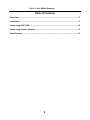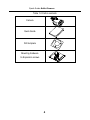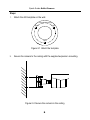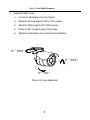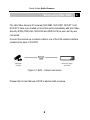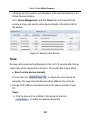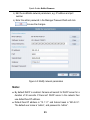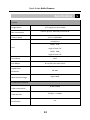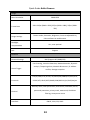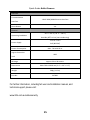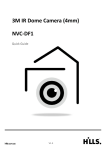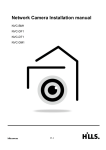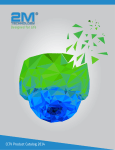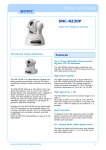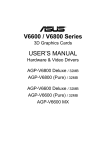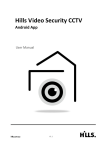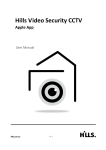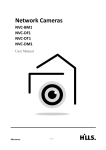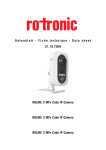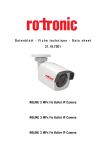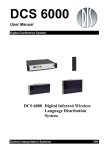Download 3MP IR Bullet Camera (4mm) NVC-BM1
Transcript
3MP IR Bullet Camera (4mm) NVC-BM1 Quick Guide V1.3 Quick Guide Bullet Camera Table of Contents Overview ............................................................................................................. 3 Installation .......................................................................................................... 5 Setup using Hills’ NVR ......................................................................................... 8 Setup using remote software .............................................................................. 9 Specifications .................................................................................................... 13 2 Quick Guide Bullet Camera Overview 1 3 5 6 7 4 2 8 Figure 1-1 Bullet camera overview Table 1-1 Description No. Description 1 Adjustable Bracket 2 Back Box 3 Front Box 4 Lens 5 Sun Shield 6 Power & Network cable 7 Grounding Screw 8 Reset 3 1 1 Quick Guide Bullet Camera Table 1-2 Carton contents Camera Quick Guide Hol e Ce iling Mou nt ing Hol e Drill template Hol e Mounting hardware 3x Expansion screws 4 Quick Guide Bullet Camera Installation 2 Checklist before you start All carton contents present and are in good conditions. Ensure power supplies are off during installation. Power supply voltage rating as specified in product specifications. Installation environment is as specified. Contact your dealer if product does not function properly. Do not attempt to repair yourself. Wall or mounting platform is strong enough to withstand three times the weight of the camera. 5 Quick Guide Bullet Camera Steps: 1. Attach the drill template on the wall. Ceiling Mounting Hole Hole Hole Figure 2-1 Attach the template 2. Secure the camera to the ceiling with the supplied expansion mounting. Figure 2-2 Secure the camera to the ceiling 6 Quick Guide Bullet Camera 3. Adjust the field of view 1). Loosen the adjustable nut on the bracket. 2). Adjust the panning angle [0~360°] of the camera. 3). Adjust the tilting angle [0~90°] of the camera. 4). Rotate 0~360° to adjust angle of the image. 5). Tighten the adjustable nut to complete the installation. 0° ~3 6 0° 0° ~3 6 0° 0°~ 9 0° Figure 2-3 3-axis adjustment 7 Quick Guide Bullet Camera Setup using Hills’ NVR 3 Setup using Hills’ NVR The Hills Video Security IP cameras (NVC-MB1, NVC-DM1, NVC-DT1 and NVC-DF1) have a pre-loaded protocol that works immediately with Hills Video Security NVRs (NVR-CH4, NVR-CH8 and NVR-CH16) as soon as they are connected. Connect the camera via a network cable to one of the PoE network interface sockets at the back of the NVR. Figure 3-1 NVR – Camera connection Please refer to User Manual of NVR to add and edit a camera. 8 Quick Guide Bullet Camera etup using remote software Setup using remote software 4 To view and configure the camera via LAN (Local Area Network), you need to connect the network camera in the same subnet with your PC. Then install the PC client software to search and change the IP address of the network camera. The following figure shows the cable connection of a network camera and a PC: Figure 4-1 Wiring over LAN Set the IP address of the camera for accessing via LAN. Steps: 1. Use PC Client software to detect the online devices. Please refer to the user manual of PC client software for detailed information. ● Search online devices automatically After launching the PC Client software, it automatically searches the online devices every 15 seconds from the subnet where your computer is located. 9 Quick Guide Bullet Camera It displays the total number and information of the searched devices in the Online Devices interface. Go to Device Management, and click Server tab on the top-left of the window, and you can see the online devices listed on the bottom right of the window. Figure 4-2 Search online devices Note: Devices can be searched and displayed in the list in 15 seconds after they go online; they will be removed from the list in 45 seconds after it went offline. ● Search online devices manually You can also click to refresh the online device list manually. The newly searched devices will be added to the online list. 2. Change the IP address and subnet mask to the same subnet as of your PC. Steps: 1). Click the device to be modified in the device list and click to modify the network parameters. 10 Quick Guide Bullet Camera 2). Edit the modifiable network parameters, e.g. IP address and port number. 3). Enter the admin password in the Manager Password field and click to save the changes. Figure 4-3 Modify network parameters Note: ● By default DHCP is enabled. Camera will search for DHCP server for a duration of 30 seconds. If there isn’t DHCP server in the network then use default fixed IP address. ● Default fixed IP address is “10.1.1.1” and Subnet mask is “255.0.0.0”. The default user name is “admin”, and password is “admin”. 11 Quick Guide Bullet Camera ● For accessing the network camera from different subnets, please set the gateway for the network camera after you log in. 12 Quick Guide Bullet Camera Specifications Specification Camera Image Sensor Min. Illumination 1/3" Progressive Scan CMOS 0.07Lux @ (F1.2, AGC ON) ,0 Lux with IR Shutter Speed 1/3 s to 1/100,000 s 4mm@ F2.0 2048 × 1536: Lens Angle of view: 70° 1920 × 1080: Angle of view: 79° Lens Mount M12 Day &Night IR cut filter with auto switch Digital Noise 3D DNR Reduction Digital WDR Wide Dynamic Range Compression Standard H.264/ MJPEG Video Compression 32 Kbps – 12 Mbps Video Bit Rate Yes Dual Stream 13 5 Quick Guide Bullet Camera Image Max. Resolution Frame Rate 2048×1536 50Hz: 20fps (2048 × 1536), 25fps (1920 × 1080), 25fps (1280 × 720) Image Settings Rotate mode, Saturation, Brightness, Contrast adjustable by client software or web browser Backlight Yes, zone optional compensation ROI Support Network Network Storage NAS (Support NFS,SMB/CIFS) Line Crossing, Intrusion Detection, Motion detection, Dynamic Alarm Trigger analysis, Tampering alarm, Network disconnect , IP address conflict, Storage exception TCP/IP,ICMP,HTTP,HTTPS,FTP,DHCP,DNS,DDNS,RTP,RTSP,RTCP, Protocols PPPoE,NTP,UPnP,SMTP,SNMP,IGMP,802.1X,QoS,IPv6,Bonjour One-key reset, Flash-prevention, dual stream, heartbeat, mirror, General password protection, privacy mask, watermark, IP address filtering, Anonymous access Standard ONVIF, PSIA, CGI, ISAPI 14 Quick Guide Bullet Camera Interface Communication Interface 1 RJ45 10M/100M Ethernet interface Reset Button Yes General Operating Conditions -30 °C – 60 °C (-22 °F – 140 °F) Humidity 95% or less (non-condensing) 12 V DC ± 10% Power Supply PoE (802.3af) Power Consumption Max. 7 W with IR on Ingress Protection IP66 level IR Range Dimensions Approx. 20 to 30 meters 60.4×76.9×139.28 mm (2.4” × 3.0” × 5.5”) Weight 500g (1.1 lbs) Part No. S47090 For further information, including full user and installation manual, and technical support please visit: www.hills.com.au/videosecurity 15