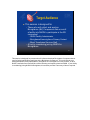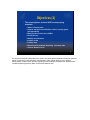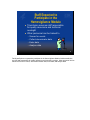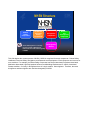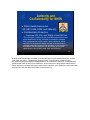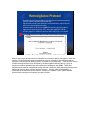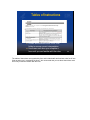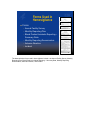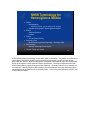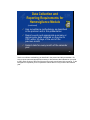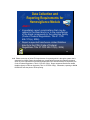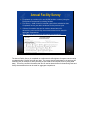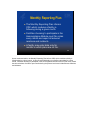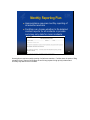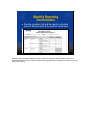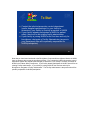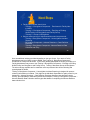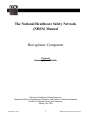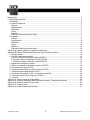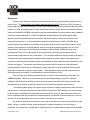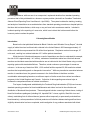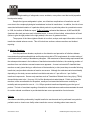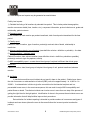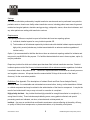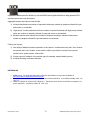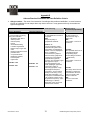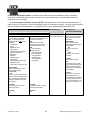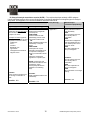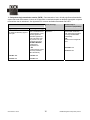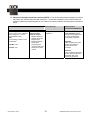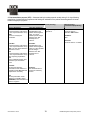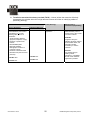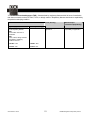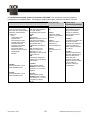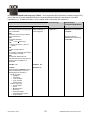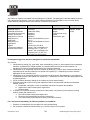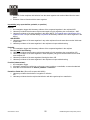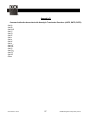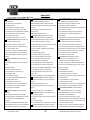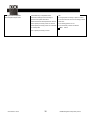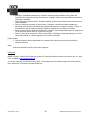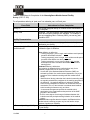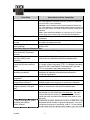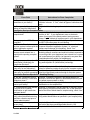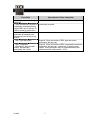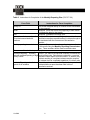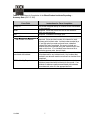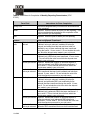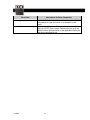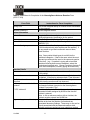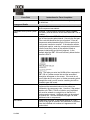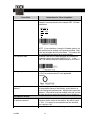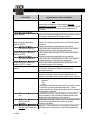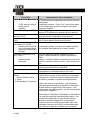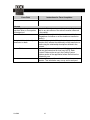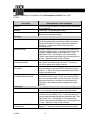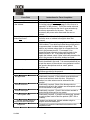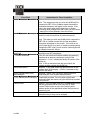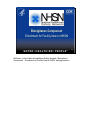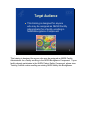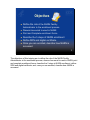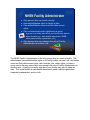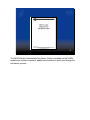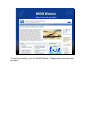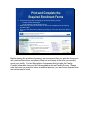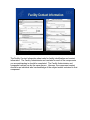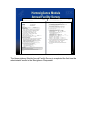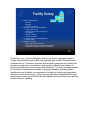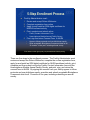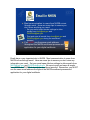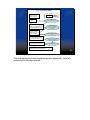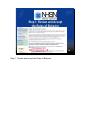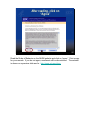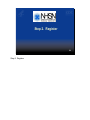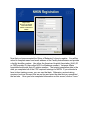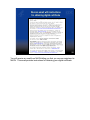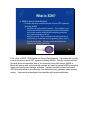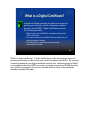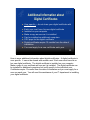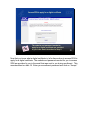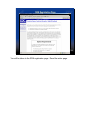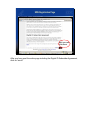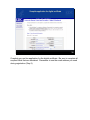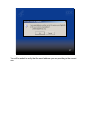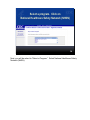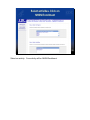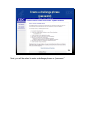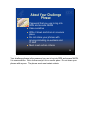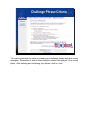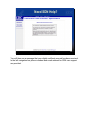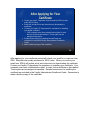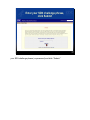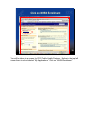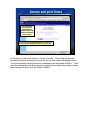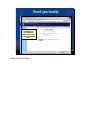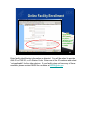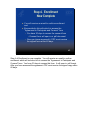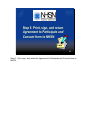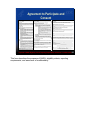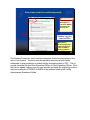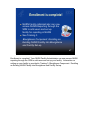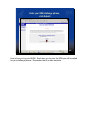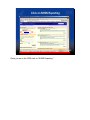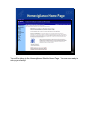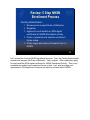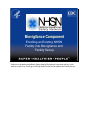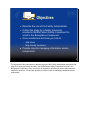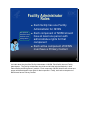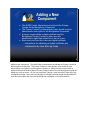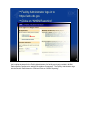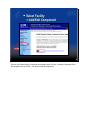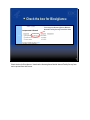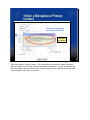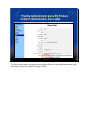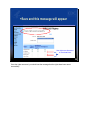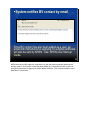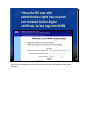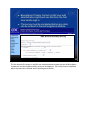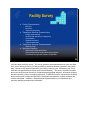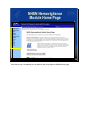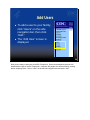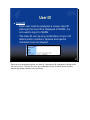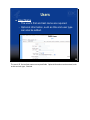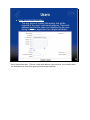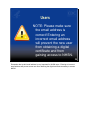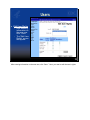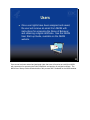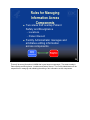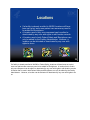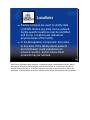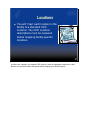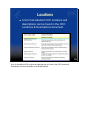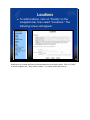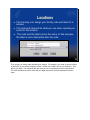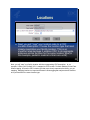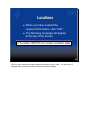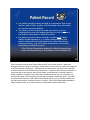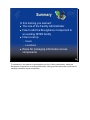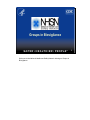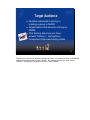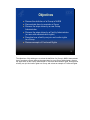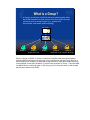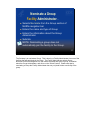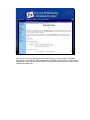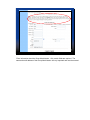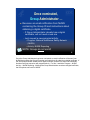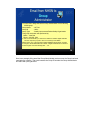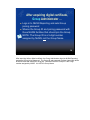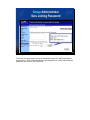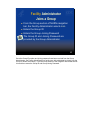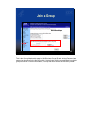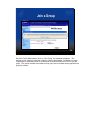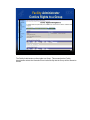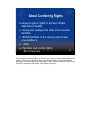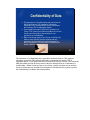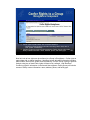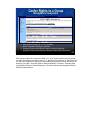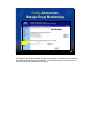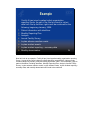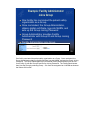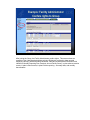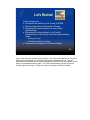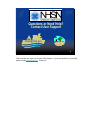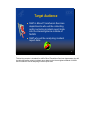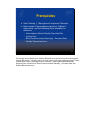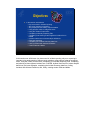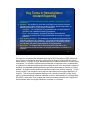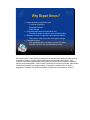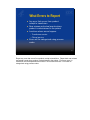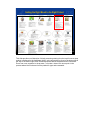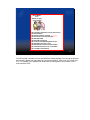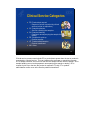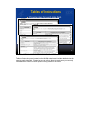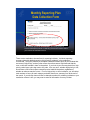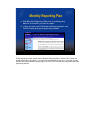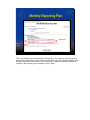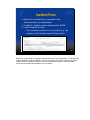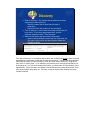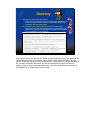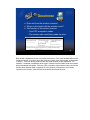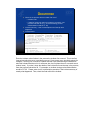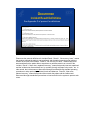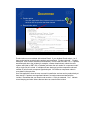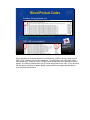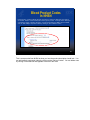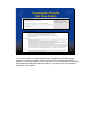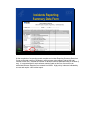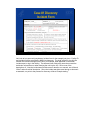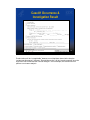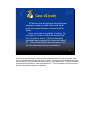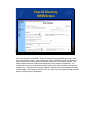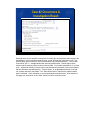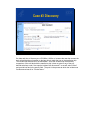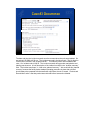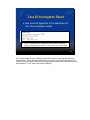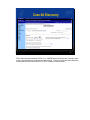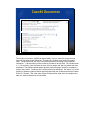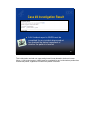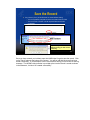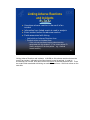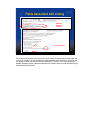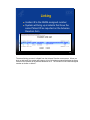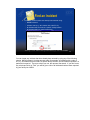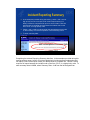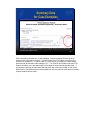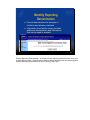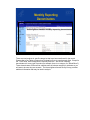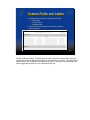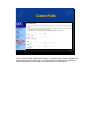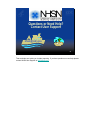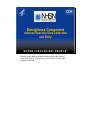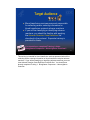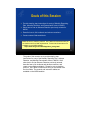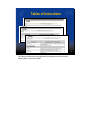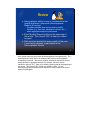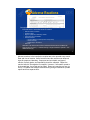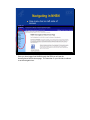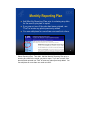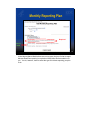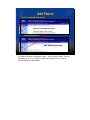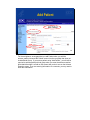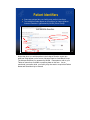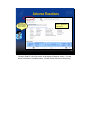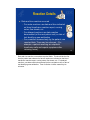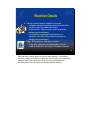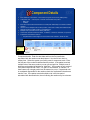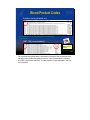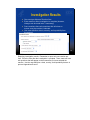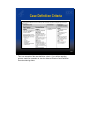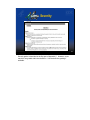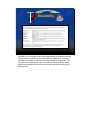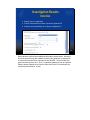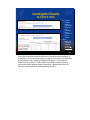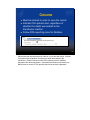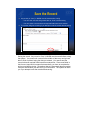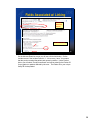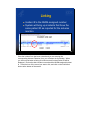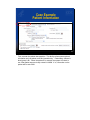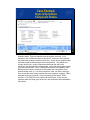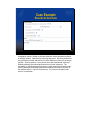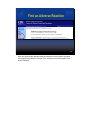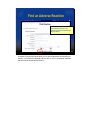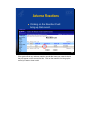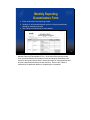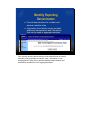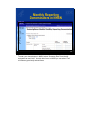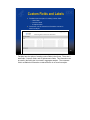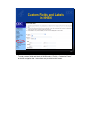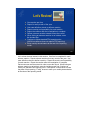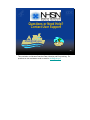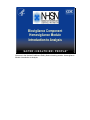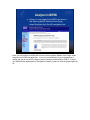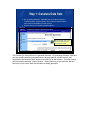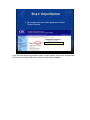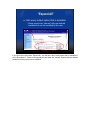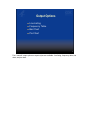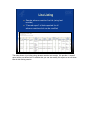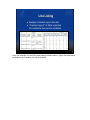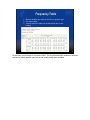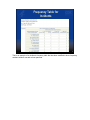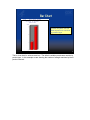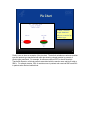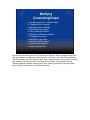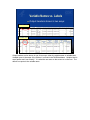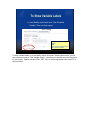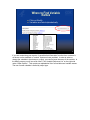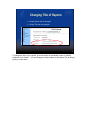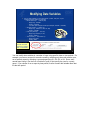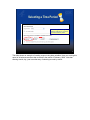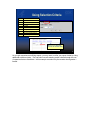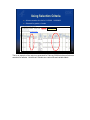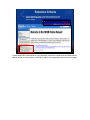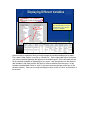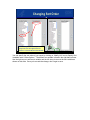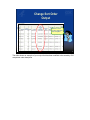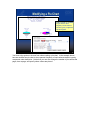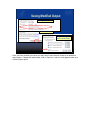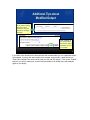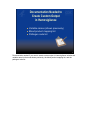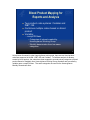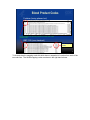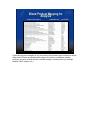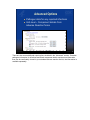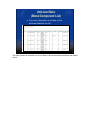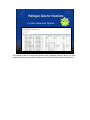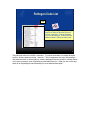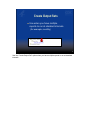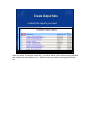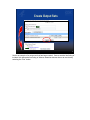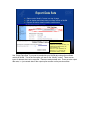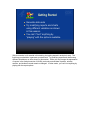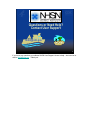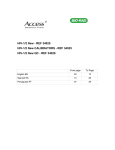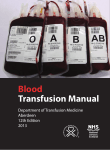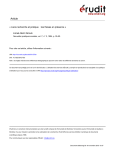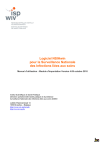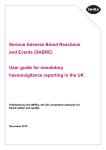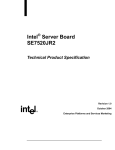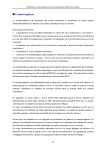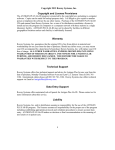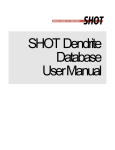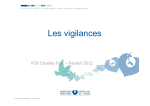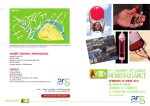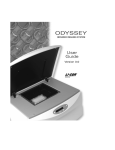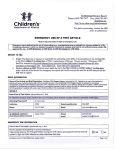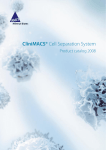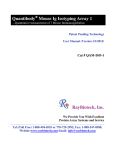Download Biovigilance Component - Department of Health & Hospitals
Transcript
Biovigilance Component Hemovigilance Overview 1 Welcome to the National Healthcare Safety Network Biovigilance Component Hemovigilance Overview! 1 Target Audience This session is designed for – Those who will collect and analyze Biovigilance (BV) Component data or enroll a facility into NHSN to participate in the BV component • NHSN Facility Administrator • Biovigilance/Hemovigilance Primary Contact • Blood Transfusion Services Staff – A facility considering joining NHSN for Biovigilance 2 This session is designed for persons who will collect and analyze Biovigilance Component data or enroll a facility into NHSN to participate in the Biovigilance Component. This could include your designated NHSN Facility Administrator, Biovigilance or Hemovigilance Primary Contact, or other Blood Transfusion Services Staff who will be collecting and reporting data into NHSN. If your facility is considering joining NHSN for Biovigilance, this session provides a summary of what is required. 2 Objectives (1) By the end of this session be familiar with: 9 Purposes of NHSN 9 Components of NHSN 9 Surveillance methodology used in NHSN 9 Authority and confidentiality for NHSN 9 Data entry fields in NHSN 9 Data collection and reporting requirements 9 Key terms used in hemovigilance 3 The objectives of this session are to describe the purposes of NHSN, the components of NHSN, surveillance methodology used, authority and confidentiality for NHSN, data entry field requirements, data collection and reporting requirements, and key terms used in hemovigilance. 3 Objectives (2) 9 The hemovigilance protocol AND accompanying materials: 9 Tables of Instructions 9 Adverse reaction case definition criteria, severity grade, and imputability 9 Blood product codes use in NHSN 9 Facility Survey 9 Monthly denominators 9 Incident codes 9 Incident form 9 Blood Product Incidents Reporting Summary data 9 Adverse Reaction form 4 We will also discuss the materials that are used in the Hemovigilance Module including the protocol, tables of instructions, case definitions, blood product codes, annual facility survey, monthly denominators, incident codes, and data reporting forms including the Incident form, Blood Product Incidents Reporting-Summary Data, and Adverse Reaction form. 4 National Healthcare Safety Network NHSN is an internet-based surveillance system that monitors patient and healthcare personnel safety. It integrates surveillance systems previously managed separately in the Division of Healthcare Quality Promotion (DHQP) – National Nosocomial Infections Surveillance system (NNIS) – Dialysis Surveillance Network (DSN) – National Surveillance System for Healthcare Workers (NaSH) 5 The National Healthcare Safety Network or NHSN is an internet-based surveillance system that monitors patient and healthcare personnel safety. It integrates surveillance systems that were previously managed separately in CDC’s Division of Healthcare Quality Promotion: NNIS, or the National Nosocomial Infections Surveillance system, DSN or the Dialysis Surveillance Network, and NaSH, or the National Surveillance System for Healthcare Workers. 5 Purposes of NHSN Collect data from a sample of U.S. healthcare facilities to permit valid estimation of the: – Magnitude of adverse events among patients and healthcare personnel including: • • • • Healthcare-associated infections Adverse reactions associated with blood transfusion Incidents associated with blood transfusion Blood and body fluid exposures for healthcare personnel Analyze and report collected data to permit recognition of trends 6 The purposes of NHSN are to collect data from a sample of U.S. healthcare facilities to permit valid estimation of the magnitude of adverse events among patients and healthcare personnel including: healthcare-associated infections, adverse reactions associated with blood transfusions, incidents associated with blood transfusion, and blood and body fluid exposures in healthcare personnel. Analyzing and reporting these data permits recognition of trends. 6 Purposes of NHSN Provide facilities with data that can be used for inter-facility comparisons and local quality improvement activities Assist facilities in developing surveillance and analysis methods that permit timely recognition of patient and healthcare personnel safety problems and prompt intervention with appropriate measures Conduct collaborative research studies with members 7 NHSN can provide facilities with data that can be used for inter-facility comparison and local quality improvement activities. It can assist facilities in developing surveillance and analysis methods that permit timely recognition of patient and healthcare personnel safety problems and prompt intervention with appropriate measures. In addition, collaborative research can be conducted with NHSN members. 7 Staff Expected to Participate in the Hemovigilance Module Transfusion services staff responsible for quality assurance and technical oversight Other personnel can be trained to – – – – Screen for events Collect denominator data Enter data Analyze data 8 Facility staff who are expected to participate in the Hemovigilance Module include transfusion services staff responsible for quality assurance and technical oversight. Other personnel can be trained to screen for events, collect denominator data, enter data, and analyze data. 8 NHSN Structure Patient Safety Component Healthcare Personnel Safety Component Since Hemovigilance is currently the only module in Biovigilance these terms are used interchangeably in NHSN Biovigilance Component Research and Development Component Hemovigilance Module 9 This slide depicts the current structure of NHSN. NHSN is comprised of several components: Patient Safety, Healthcare Personnel Safety, Biovigilance, and Research and Development. Each component can have one or more modules. For example, the Patient Safety Component has Device-Associated, Procedure-Associated, Medication-Associated, High Risk Inpatient Influenza, and Multidrug-Resistant and C. difficile- Associated Disease modules. Currently, in Biovigilance there is a single module: Hemovigilance. Therefore, the terms biovigilance and hemovigilance are used interchangeably in NHSN. 9 Authority and Confidentiality for NHSN Public Health Service Act (42 USC 242b, 242k, and 242m(d)) Confidentiality Protection – Sections 304, 306, and 308(d) of the PHS Act “The information contained in this surveillance system that would permit identification of any individual or institution is collected with a guarantee that it will be held in strict confidence, will be used only for the purposes stated, and will not be disclosed or released without the consent of the individual, or the institution in accordance with Sections 304, 306, and 308(d) of the Public Health Service Act (42 USC 242b, 242k, and 242m(d)).” 10 Authority and Confidentiality for NHSN is provided through the Public Health Service Act: 42 USC 242b, 242k, and 242m. Confidentiality protection states: The information contained in this surveillance system that would permit identification of any individual or institution is collected with a guarantee that it will be held in strict confidence, will be used only for the purposes stated, and will not be disclosed or released without the consent of the individual, or the institution in accordance with Sections 304, 306, and 308d of the Public Health Service Act. 10 NHSN Surveillance Methodology in Hemovigilance Active & passive Patient-based Prospective Comprehensive Incidence rates 11 Next we will discuss the surveillance methodologies used in NHSN for Hemovigilance. These include: active and passive surveillance, patient-based, prospective, comprehensive, and incidence rates. Let’s look at each method in more detail. 11 NHSN Surveillance Methodology ACTIVE vs. PASSIVE ¾ ACTIVE Trained personnel use standard definitions and a variety of data sources to identify events ¾ PASSIVE Personnel not trained to do surveillance report events but required to report any reactions thought to be associated with a blood transfusion to transfusion services * Hemovigilance will include both methods 12 When performing active surveillance, trained personnel (such as staff in Hospital Blood Transfusion Services) use standard definitions and a variety of data sources to identify events. Passive surveillance in hemovigilance involves situations where personnel not trained to perform surveillance are required to report blood transfusion adverse reactions to blood transfusion services as a part of their job responsibilities. Hemovigilance will involve both active and passive surveillance methods. 12 NHSN Surveillance Methodology PATIENT-BASED Monitoring patients for adverse reactions of transfusion – Educate staff to recognize and report all blood transfusion related events – Review patient charts – Investigate all reports of blood transfusion related events – Discuss with caregivers 13 Patient-based surveillance in hemovigilance involves monitoring individual patients for adverse reactions of transfusion. Transfusion staff will be expected to provide guidance to patient care staff in identifying and reporting blood transfusion adverse reactions. All reports of blood transfusion related events should be investigated to ensure reporting is as complete as possible. This may include reviewing patient charts and discussing the event with caregivers. 13 NHSN Surveillance Methodology PROSPECTIVE vs. RETROSPECTIVE ¾ PROSPECTIVE Monitoring patients while still in the institution ¾ RETROSPECTIVE Case-finding based solely on chart review after patient discharged 14 Prospective surveillance involves on-going monitoring of patients for events while they are still in the institution. Retrospective surveillance is case-finding that is based on chart review after patient discharge. Prospective surveillance is the recommended method of surveillance for hemovigilance. 14 NHSN Surveillance Methodology PRIORITY-DIRECTED vs. COMPREHENSIVE ¾ PRIORITY-DIRECTED Objectives for surveillance are defined and focused on specific events, processes, organisms, and/or patients/populations ¾ COMPREHENSIVE Continuous monitoring of all patients for transfusion-related events 15 Priority-directed surveillance objectives are defined and focused on specific events, processes, organisms, and/or patient populations. Comprehensive surveillance provides continuous monitoring of all patients receiving transfusion for transfusion-related events. Hemovigilance will use comprehensive methodology. 15 NHSN Surveillance Methodology RISK-ADJUSTED vs. CRUDE RATES ¾ RISK-ADJUSTED Rates are controlled for variations in the distribution of major risk factors associated with an event’s occurrence – Comparison of rates is useful ¾ CRUDE Rates assume equal distribution of risk factors for all events – Comparison of rates not recommended Rates in hemovigilance will be crude until we have collected enough data for risk-adjustment 16 The last method we will discuss is the use of risk-adjusted or crude rates in analysis. Risk-adjusted rates are controlled for variations in the distribution of major risk factors associated with an event’s occurrence. Comparison of risk-adjusted rates between facilities is useful. Crude rates assume equal distribution of risk factors for all events and are not useful for comparison. Rates in hemovigilance will be crude until enough data have been collected for risk-adjustment 16 Hemovigilance Module Materials Protocol – Provides rules for surveillance and reference Read it before collecting and reporting data in NHSN. materials. – Case definition criteria for adverse reactions of blood transfusion based on International Society of Blood Transfusion (ISBT) definitions • Definitive, probable, possible • Severity grade • Relationship to transfusion (imputability) – Incident reporting definitions 17 The Hemovigilance protocol provides rules for surveillance and reference materials. It should be read before collecting and reporting any data in NHSN. Case definition criteria and definitions used for reporting incidents are also included. 17 Hemovigilance Module Materials Incident codes – Incident codes derived from MERS-TM (Columbia University) and TESS (Canadian system) Blood product code lists – Codabar – ISBT-128 Data collection forms Tables of Instructions 18 Additional references or materials you will be using include Incident error process codes, blood product code lists for Codabar and ISBT-128 coding, data collection forms, and Tables of Instructions. We’ll discuss the materials in more detail in the following slides. 18 Hemovigilance Protocol ¾ ¾ ¾ ¾ ¾ Provides rules for hemovigilance surveillance so that all participating facilities collect information the same way Appendices include case definitions, other definitions, and code lists used in the hemovigilance module Content based on input from AABB/CDC working group members Approved by working group, CDC, and other agencies of HHS A facility agrees to follow the protocol when they sign on to NHSN READ the protocol before collecting and reporting data for NHSN 19 When a facility signs the Agreement to Participate and Consent in NHSN, they agree to follow the protocol. The Hemovigilance protocol provides the rules for surveillance and definitions that are important in ensuring that all facilities perform surveillance in the same way. Case definition criteria for adverse reactions have been developed by the Hemovigilance Working Group, a group of transfusion medicine specialists that was convened in collaboration with AABB. These case definitions were based on International Society of Blood Transfusion (ISBT) definitions and should be adhered to precisely when reporting adverse reactions. Severity grade and imputability, or relationship of the transfusion to the reaction, are also to be reported. Again, please read the protocol before collecting and reporting any data in NHSN. 19 Tables of Instructions Details and business rules for all form fields to ensure correct interpretation Use these each time you complete a form until you are familiar with the rules 20 The tables of instructions are organized by form and include details and business rules for all form fields to assist you in completing the forms. We recommend that you use these instructions each time until you become familiar with the rules. 20 Forms Used in Hemovigilance Forms – Annual Facility Survey – Monthly Reporting Plan – Blood Product Incidents Reporting – Summary Data – Monthly Reporting Denominators – Adverse Reaction – Incident 21 The data collection forms used in hemovigilance include: the Annual Facility Survey, Monthly Reporting Plan, Blood Product Incidents Reporting – Summary Data, Monthly Reporting Denominators, Adverse Reaction, and Incident. 21 Data Entry in NHSN Data entered in NHSN are available to CDC and the facility as soon as they are saved – There is no “transmission” lag Data can be edited after saving – Some exceptions with linked information fully explained in other training Most records can be deleted 22 Now let’s talk about some basics of data entry in NHSN. Data entered into NHSN are immediately available to CDC and to your facility as soon as they are saved. There is no “transmission” time lag. Data can be edited after you have saved or submitted a record. There are some exceptions with linked data that are covered in detail in other trainings. Most (but not all) record types can be deleted. For example, once an annual Facility Survey is entered it can be edited but it cannot be deleted. 22 Types of Data Fields Required fields – Indicated by red asterisk(*) next to field label – Must be completed Conditionally required – Answering a field is conditional based on the answer to a previous field (e.g., Name of accrediting organization if laboratory is accredited) Optional – NHSN does not require the data and the information will not be used in analyses by CDC 23 Data fields in NHSN can be one of three types: required, conditionally required, or optional. Required fields are indicated by a red asterisk and must be completed in order to save the record. Patient date of birth and gender are examples of required fields in NHSN. A conditionally required field is a field that is required based on the answer to a previous question. For example, if a question about laboratory accreditation is answered in the affirmative, the system would then require that the name of the accrediting organization be completed. Optional fields provide additional information but the data are not required by CDC, are not used in CDC analysis, and the record can be saved whether the fields are completed or not. An example would be Patient First and Last Name. 23 NHSN Terminology for Hemovigilance Module Patient – Demographics • Patient ID number, gender, date of birth required – Includes blood group in Hemovigilance Module Events – Adverse Reaction – Incident Survey – Annual Facility Survey Summary Form – Blood Product Incidents Reporting – Summary Data Denominator – Monthly Reporting Denominators Custom Fields and Labels 24 NHSN utilizes standard terminology across and/or within a component. The patient record includes a unique facility identification number (such as medical record number), gender, and date of birth. Other fields are optional. Within the Biovigilance Component, Patient Blood Group is a required field. Events in Biovigilance include Adverse Reaction and Incident. Facilities are required to submit an Annual Facility Survey. Blood Products Incident Reporting – Summary Data form is an example of a summary form. Monthly Reporting Denominators provide breakdowns and totals of blood products transfused that can be used later on in calculating rates. Some forms allow facilities to add their own custom fields and labels. 24 Key Terms in Hemovigilance Adverse event – An undesirable and unintended event occurring before, during, or after transfusion of blood or blood components that may be related to the administration of the blood or component. It may be the result of an incident and may or may not result in a reaction in the recipient. Adverse reaction – An undesirable response or effect in a patient temporally associated with the administration of blood or blood components. It may be the result of an incident or an interaction between a recipient and blood, a biologically active product. 25 Key terms in hemovigilance were developed to be consistent with ISBT terminology. An adverse event is an undesirable or unintended event occurring before, during, or after transfusion of blood or blood components that may be related to the administration of the blood or component. It may be the result of an incident and may or may not result in a reaction in the recipient. An adverse reaction is an undesirable response or effect in a patient temporally associated with the administration of blood or blood components. It may be the result of an incident or an interaction between a recipient and blood, a biologically active product. 25 Key Terms in Hemovigilance Incident – An accident or error that could lead to an adverse outcome affecting a) the safety, efficacy or quality of blood, blood components, or plasma derivatives; or b) the safety of recipients. High priority incident – An accident or error that has high potential for wrongful transfusion in a recipient. This would include sample labeling errors, wrong patient collected, processing needs not indicated, not done, misunderstood, misinterpreted, etc. Near miss – An incident that is discovered before the start of the transfusion and that could have led to a wrongful transfusion or reaction in a recipient. 26 An incident is an accident or error that could lead to an adverse outcome affecting the safety, efficacy or quality of blood, blood components, or plasma derivatives; or, the safety of recipients. A high priority incident in NHSN is an accident or error that has high potential for wrongful transfusion in a recipient. This would include sample labeling errors, wrong patient collected, processing needs not indicated, not done, misunderstood, misinterpreted, etc. A near miss is an incident that is discovered before the start of the transfusion and that could have led to a transfusion reaction in a recipient. 26 Data Collection and Reporting Requirements for Hemovigilance Module 9 Submit a monthly reporting plan to inform CDC that adverse reactions will be reported for the month and select the reporting method for incidents 9 Adhere to the protocol exactly as described in the NHSN Manual: Biovigilance Component Protocol – Hemovigilance Module 9 Follow instructions for data collection as outlined in Tables of Instructions 27 Now that you have been introduced to the protocol, forms, and terminology, let’s discuss the data collection and reporting requirements for participation in NHSN Biovigilance Component. First, you submit a Monthly Reporting Plan to inform CDC that adverse reactions will be reported and select the reporting method you will use for incidents. As discussed earlier, we ask that you adhere to the protocol exactly as written and follow the instructions for data collection as outlined in the tables of instructions. 27 Data Collection and Reporting Requirements for Hemovigilance Module (continued) 9 Use surveillance methodology as described in the protocol and in this presentation 9 Report events and appropriate summary or denominator data indicated on the plan to CDC within 30 days of the end of the previous month 9 Submit data for every month of the calendar year 28 Use the surveillance methodology as described in the protocol and this presentation. Be sure to report events and appropriate summary or denominator data indicated on your plan to CDC within 30 days of the end of the previous month or as directed in the protocol. In the Biovigilance Component you are expected to submit data for every month of the calendar year. 28 Data Collection and Reporting Requirements for Hemovigilance Module (continued) 9 Complete an annual survey for your facility 9 Pass quality control acceptance checks that assess the data for completeness and accuracy 9 Agree to report to state health authorities those events identified in the surveillance system for which reporting is required and any for which you are contacted by CDC 29 A facility survey will be required each year you choose to participate. You will be asked to pass quality control acceptance checks that assess data for completeness and accuracy. You agree to report to state health authorities those events identified in the surveillance system for which reporting is required and any for which you are contacted by CDC. 29 Data Collection and Reporting Requirements for Hemovigilance Module AND !! 9 Immediately report complications that may be related to the blood donor or to the manufacture of the blood components to the collection facility (Code of Federal Regulations. Title 21 CFR 606.170(a), 2006) 9 Report suspected transfusion related fatalities directly to the FDA (Code of Federal Regulations Title 21 CFR 606.170(b), 2006) 30 And! Please remember to follow FDA requirements for reporting which is through a system that is separate from NHSN. Report immediately any complications that may be related to the blood donor or to the manufacture of the blood components to the collection facility as required by the Code of Federal Regulations, Title 21 CFR 606.170(a). Report suspected transfusion related fatalities directly to FDA as required by Title 21 CFR 606.170(b). Remember, reporting to NHSN DOES NOT take the place of FDA reporting. 30 Annual Facility Survey Completed on enrollment for new NHSN facilities or when joining the Biovigilance Component for existing facilities First survey – data for the full calendar year before submission date. Completed once a year after enrollment for the previous year. Collects information that can be used as denominators for determining rates and facility characteristics that can be used for aggregate comparisons See Tables of Instructions for information on completing 31 The Annual Facility Survey is completed on enrollment to the Biovigilance Component and must be completed before a facility can enter any data. The survey should include data for the previous full calendar year (for example, a facility enrolling in April 2009 would complete a survey using 2008 data). The survey contains information that can be used as denominators for determining rates and facility characteristics that can be used for aggregate comparisons. 31 Monthly Reporting Plan The Monthly Reporting Plan informs CDC which modules a facility is following during a given month Facilities choosing to participate in the Hemovigilance Module must file a plan every month and report all adverse reactions and incidents A facility may enter data only for months in which plans are on file. 32 As we mentioned earlier, the Monthly Reporting Plan informs CDC which modules a facility is following during a given month. A plan must be filed before your facility enters data for a given month. Facilities choosing to participate in the Hemovigilance Module must file a plan every month but their selections of what to report are limited by the protocol and must include adverse reactions and incidents. 32 Monthly Reporting Plan Hemovigilance requires monthly reporting of all adverse reactions Facilities can choose whether to file detailed incident reports for all incidents or provide summary-only data for minor incidents. 33 Hemovigilance requires monthly reporting of all adverse reactions. Facilities have the option of filing a detailed (“long”) report of all incidents or can file long reports for high priority incidents and summary-only data for minor incidents. 33 Monthly Reporting Denominators Provide numbers that will be used to calculate rates of adverse events by product transfused. 34 Monthly reporting denominators will provide numbers to determine rates of adverse reactions by product transfused. Use the Tables of Instructions for guidelines on completing to make sure you are filling it out correctly. 34 To Start Contact the infection/prevention control department (and/or hospital epidemiologist) in your facility to determine if your facility is currently a member of NHSN If your facility already participates in NHSN for patient safety, there will be an existing facility administrator If your facility is joining NHSN for the first time and only for biovigilance, designate a Facility Administrator (anyone in your department who will be primarily responsible for NHSN participation) 35 Now that you have been introduced to the Biovigilance Component/Hemovigilance Module in NHSN here are steps to take to start the enrollment process. First, contact the infection/prevention control department (and/or the hospital epidemiologist) to determine if your facility is currently a member of NHSN in the Patient Safety Component. If your facility already participates in NHSN, there will be an existing Facility Administrator. If your facility is joining NHSN for the first time and only for Biovigilance, designate a Facility Administrator. The Facility Administrator is the person who will be primarily responsible for NHSN participation. 35 Next Steps Facility Administrator should view: – Training 2: Biovigilance Component Enrollment for Facility New to NHSN – Training 3: Biovigilance Component – Enrolling an Existing NHSN Facility into Biovigilance and Facility Set-up – Training 5: Groups in Biovigilance Subject matter training for blood transfusion services personnel: – Training 4: Biovigilance Component – Hemovigilance Incident Reporting – Biovigilance Component - Adverse Reactions - Case Definition Exercises – Training 6: Biovigilance Component - Adverse Reaction Data Collection and Entry 36 Here are additional trainings provided depending on the type of user. If you are the Facility Administrator and your facility is new to NHSN, view Training 2: Biovigilance Component – Enrollment for Facility New to NHSN. If your facility already participates in NHSN, you and/or your Facility Administrator may want to view Training 3: Biovigilance Component – Enrolling an Existing NHSN Facility into Biovigilance and Facility Set-up. Training 5 discusses Groups in Biovigilance. The other trainings available are for transfusion services personnel who will be collecting and reporting data for NHSN: Training 4: Biovigilance Component – Hemovigilance Incident Reporting is designed for persons collecting information on incidents. This might be the individual responsible for quality control in your department. Adverse Reactions – Case Definition Exercises discusses case definition criteria, severity, and imputability in detail and includes case examples. Training 6: Biovigilance Component – Adverse Reaction Data Collection and Entry provides details of completing the Adverse Reaction data collection form. 36 Questions or Need Help? Contact User Support [email protected] 37 Congratulations! You have completed the Hemovigilance Overview! If you have any questions about NHSN please send an e-mail to user support: [email protected] 37 The National Healthcare Safety Network (NHSN) Manual Biovigilance Component Protocol Hemovigilance Module Division of Healthcare Quality Promotion National Center for Preparedness, Detection, and Control of Infectious Diseases Centers for Disease Control and Prevention Atlanta, GA USA 03/17/2009 V1 Final 1 NHSN Biovigilance Component protocol Background...............................................................................................................................................3 I. Hemovigilance Module ..........................................................................................................................4 Introduction ...........................................................................................................................................4 A. Adverse Reactions ...........................................................................................................................5 Settings .............................................................................................................................................5 Requirements....................................................................................................................................6 Definitions .........................................................................................................................................6 Forms................................................................................................................................................7 Methods ............................................................................................................................................7 Proposed Data Analysis and Output .................................................................................................7 B. Incidents ...........................................................................................................................................8 Settings .............................................................................................................................................9 Requirements....................................................................................................................................9 Definitions .........................................................................................................................................9 Forms..............................................................................................................................................10 Methods ..........................................................................................................................................10 Proposed Data Analysis and Output ...............................................................................................10 Appendix A Signs & Symptoms, Laboratory Definitions .........................................................................12 Appendix B Adverse Reaction Definitions and Case Definition Criterion ...............................................13 1. Allergic reaction ..............................................................................................................................13 2. Hemolytic transfusion reaction........................................................................................................14 A. Acute hemolytic transfusion reaction (AHTR).............................................................................14 B. Delayed hemolytic transfusion reaction (DHTR).........................................................................15 C. Delayed serologic transfusion reaction (DSTR) .........................................................................16 3. Hypotensive transfusion reaction....................................................................................................17 4. Febrile non hemolytic transfusion reaction (FNHTR)......................................................................18 5. Post transfusion purpura (PTP) ......................................................................................................19 6. Transfusion associated circulatory overload (TACO) .....................................................................20 7. Transfusion associated dyspnea (TAD)..........................................................................................21 8. Transfusion associated – graft vs. host disease (GVHD) ...............................................................22 9. Transfusion-related acute lung injury (TRALI) ................................................................................23 10. Infection ........................................................................................................................................24 Appendix C Severity Grade and Imputability ..........................................................................................26 Appendix D Common Antibodies Associated with Hemolytic Transfusion Reactions ............................27 Appendix E NHSN Occupation Type Codes...........................................................................................28 Appendix F Incident Codes.....................................................................................................................29 Appendix G Incident Reporting Definitions .............................................................................................31 03/17/2009 V1 Final 2 NHSN Biovigilance Component protocol Background Patient safety related to medical intervention has become an increasing public health concern in recent years. The Patient Safety and Quality Improvement Act of 2005 (Public Law 109-41) intends to improve patient safety by encouraging voluntary and confidential reporting of events that adversely affect patients. In 2006, the Department of Health and Human Services’ (HHS) Advisory Committee on Blood Safety and Availability (ACBSA) convened to make recommendations to improve patient safety related to transfusion and transplantation. ACBSA membership includes liaisons from federal public health agencies as well as representatives from industry, patient advocates, and the blood collection and transfusion communities. A recommendation was given to the Secretary of HHS by ACSBA that a national system was needed for surveillance of recipient outcomes of blood and blood products. Such systems, often referred to as hemovigilance, exist in most other developed countries, but not in the United States. Subsequently, the American Association of Blood Banks (AABB) formed an Interorganizational Task Force on Biovigilance, with representation from both governmental and non governmental organizations in the United States. The committee defined as their main task to develop “a comprehensive and integrated national patient safety program to collect, analyze, and report on the outcomes of collection and transfusion and/or transplantation of blood components and derivatives, cells, tissues, and organs. The program should be outcome driven with the objectives of providing early warning systems of safety issues, exchanging of safety information, and promoting education and the application of evidence for practice improvement.” While biovigilance also includes organ and tissue transplant safety, blood safety, or hemovigilance, was the first topic of focus. After a review of the different systems that can be used to collect transfusion safety data, the AABB Biovigilance Task Force recommended a public-private partnership using CDC’s National Healthcare Safety Network (NHSN) as the surveillance system that could most closely meet the data requirements for a national surveillance system for blood transfusion adverse event tracking. In evaluating patient safety, the system was envisioned to capture both adverse events and errors and accidents. Using the International Society of Blood Transfusion (ISBT) definition, an adverse event is defined as an undesirable and unintended occurrence before, during or after transfusion of blood or blood components that may be related to the administration of the blood or blood component. It may be the result of an incident and it may or may not result in a reaction in a recipient. An incident is defined as an accident or error that could lead to an adverse event affecting a) the safety, efficacy, or quality of blood, blood components, or plasma derivatives; or b) the safety of recipients. An accident is an unexpected or unplanned event, not attributable to deviation from standard 03/17/2009 V1 Final 3 NHSN Biovigilance Component protocol operating procedures; while an error is an unexpected, unplanned deviation from standard operating procedure that is likely attributable to a human or system problem (derived from Canadian Transfusion Adverse Event Reporting Form User Manual – April 2004). The system includes the tracking, trending, and analysis of transfusion errors and deviations from standard operating procedures or hospital policies that have led to mistransfusions, which may or may not have led to an adverse reaction. Included in incident reporting is the reporting of a near-miss, which is an incident that is discovered before the incorrect product reaches the patient. I. Hemovigilance Module Introduction Based on the last published Nationwide Blood Collection and Utilization Survey Report1, the total supply of whole blood and red blood cells collected in the United States in 2004 was approximately 15 million units which were processed into 29 million blood products. Recipients received on average, 2.7 units each, resulting in a national estimate of 5.3 million patients transfused. While the risk of infectious disease as a result of transfusion can often be estimated (for example, the risk of HIV is approximately 1 in 2 million), estimates of transfusion related non-infectious adverse reactions and incidents associated with transfusion are not collected in the United States using a routine reporting system with standard definitions. Therefore, actual numbers or percentages of events are unknown. In the survey of data from 2004, 1,322 medical facilities reported 32,128 transfusion-related reactions that required diagnostic or therapeutic intervention1. While any transfusion-associated adverse reaction is considered rare, the general consensus in the United States is that there could be considerable underreporting based on surveillance reports of similar events from national surveillance programs in the United Kingdom and Canada. Collection of data regarding near-misses helps to increase the comprehensiveness of incident surveillance. Five layers of safeguards established by the Food and Drug Administration (FDA) have become standard operating procedure for blood establishments and others involved in the collection and distribution of blood and blood products. These safeguards include: screening of blood donors, testing of blood for bloodborne pathogens (including HIV, hepatitis B & C viruses, syphilis, West Nile virus and others), maintaining lists of deferred donors (persons either temporarily or permanently excluded from blood donation), routine quarantine of all blood products until infectious disease testing and final donor eligibility determination has been completed, and investigation of any problems associated with blood 03/17/2009 V1 Final 4 NHSN Biovigilance Component protocol products including breaching of safeguards, errors, accidents, or any other event that could jeopardize blood product safety. Despite the rigorous safeguards in place, non-infectious complications of transfusion can still occur due to the complex physiological mechanisms involved in transfusions. In addition, the risk of error associated with administration of a particular blood product to a particular patient is a persistent concern. In 1999, the Institute of Medicine report, To Err is Human, estimated that between 44,000 and 98,000 Americans die each year as a result of medical errors. In terms of blood safety, mistransfusion of blood (failure to give the right product to the right patient) is the error of greatest concern. The purpose of the Hemovigilance Module is to collect, analyze, and report information on blood transfusion-related adverse events. This will include two sections: adverse reactions and incident reporting. A. Adverse Reactions Over the past three decades, emphasis on the detection and prevention of infectious disease transmission through transfused blood and blood products led to FDA requirements for routine testing of each blood unit for a variety of bloodborne pathogens. With enactment of these testing requirements and the subsequent decrease in the incidence of transfusion transmitted infections, the remaining problem of reactions from non-infectious causes became more apparent. A recent review article2 classified these reactions as early (onset during or within hours of the transfusion) or late (onset days to months following transfusion) and provided estimates of reaction occurrence. Although the estimates varied considerably depending on the study, severe reactions have fatal event rates of 1 per million to 1 per 8 million transfused components. Severe early reactions such as Transfusion Related Acute Lung Injury (TRALI) showed fatal events to be 1 for every 3-6.6 million blood products administered. Febrile non-hemolytic reactions, while uncomfortable for the patient, usually are not associated with severe morbidity or mortality and are reported to occur in ~ 1 in 100 per products transfused depending upon the type of product. The lack of consistent reporting of transfusion related adverse reactions demonstrates the need for routine national surveillance to provide data that are more representative of actual events. Settings Surveillance should be performed by hospital transfusion services and can be performed in any adult or pediatric acute or chronic care facility where transfusion occurs, including patient care areas for 03/17/2009 V1 Final 5 NHSN Biovigilance Component protocol emergency and general medical and surgical patients, obstetrics and gynecology, orthopedic, cancer, other chronic disease, and any other patient care setting with transfusion services. Requirements All blood or blood component transfusion-associated adverse reactions in a 12-month period are to be reported. A reporting plan should be filed at the beginning of each month. Adverse reactions considered to be transfusion-associated are those for which imputability (relationship to transfusion) is determined to be definite, probable, or possible (see definitions in Appendix C). Adverse reactions for which imputability is doubtful or ruled out should not be routinely reported. The only time doubtful or ruled out categories should be used is when a reaction that was initially reported in the system to be transfusionrelated was later determined not to be transfusion-related based on new or additional information. Adverse reaction reports should be entered into NHSN after the investigation of the reaction has been completed and imputability has been determined (to the extent possible). Ideally, most reports should be entered within 30 days of the month of the event. However, new information can be entered at any time. Please Note: Reporting of adverse reactions into the NHSN hemovigilance surveillance system does NOT take the place of current reporting requirements for blood transfusion-associated adverse events to Food and Drug Administration (FDA). Hospitals and transfusion services should immediately report complications that may be related to the blood donor or to the manufacture of the blood components to the collection facility (Code of Federal Regulations. Title 21 CFR 606.170(a), 2006) and are required to report suspected transfusion-related fatalities directly to FDA (Code of Federal Regulations Title 21 CFR 606.170(b), 2006). Definitions Signs and symptoms definitions are in Appendix A. Specific adverse reaction definitions and case definition criteria are in Appendix B. Common antibodies associated with hemolytic transfusion reactions are listed in Appendix D. Adverse event – An undesirable and unintended event occurring before, during or after transfusion of blood or blood components that may be related to the administration of the blood or component. It may be the result of an incident (error or accident) and may or may not result in a reaction in the recipient. Adverse reaction – An undesirable response or effect in a patient temporally associated with the administration of blood or blood component(s). It may or may not be the result of an incident or an interaction between a recipient and blood, which is a biologically active product. 03/17/2009 V1 Final 6 NHSN Biovigilance Component protocol Forms Hemovigilance Module Monthly Reporting Plan (CDC 57.301) – Complete one plan at the beginning of each month. See tables of instructions for form completion details. Hemovigilance Monthly Reporting Denominators (CDC 57.303) – Use this form to report monthly denominators that will be used in the calculation of rates. See tables of instructions for form completion details. Hemovigilance Adverse Reaction (CDC 57.304) – Report each transfusion-associated adverse reaction using this form. Report one reaction per form. If a patient experiences more than one adverse reaction during or following the same transfusion episode, complete a separate form for each reaction making sure that the definition of one reaction is not included in the definition of the other (e.g., hypotensive transfusion reaction should only be reported if hypotension is not a part of the symptom description of another, more specific reaction experienced by the patient during the same episode). Methods Denominators – (minimum time period for a report is monthly) • Number of units of any particular product transfused Numerators • Each reported adverse reaction. Adverse reactions that meet case definition criteria as a definitive or probable case will be included as the numerator in all reports unless stated otherwise. • Deaths related to transfusion • Others as needed depending on the analysis Proposed Data Analysis and Output Facilities will have the ability to generate a number of custom reports. In addition, certain reports will be generated using information from all participating facilities after the first year of data collection is completed. Mechanisms for facilities to use the NHSN hemovigilance module to help generate FDA required reports are being developed. Aggregate analysis: 1) Rates of each adverse reaction by product transfused 2) Comparison of reaction rates as compared to other facilities of similar structure and size 3) Fatality rates 03/17/2009 V1 Final 7 NHSN Biovigilance Component protocol 4) Other analyses and reports may be generated as need dictates Facility level reports: 1) Detailed line listing of all reactions by selected time period. This includes patient demographics, reaction occurrence details (time, location, etc.), component information, protocol criterion met, grade and relationship, patient outcome. 2) Frequency report Month, numbers of each reaction per product transfused, total of each product transfused for the time period 3) Fatality report Patient ID, date of reaction, type of reaction, product(s) received, date of death, relationship to transfusion 4) Adverse reaction rates by type of product (case definition criteria = definitive or probable) – line data 5) Adverse reaction – symptom report Patient ID number, date, adverse reaction (case definition criteria = definitive, probable or possible), product(s) received, signs & symptoms, severity 6) ABO Incompatibility report – events where blood group of recipient is different than blood group transfused Patient ID number, date, blood group of recipient, blood group of unit, product transfused, adverse reaction B. Incidents In transfusion medicine most incidents do not result in harm to the patient. Studies have shown the risk of erroneous or mistransfusion of red cell (RBC) units to be approximately 1 in 14,000 to 1 in 38,000 3. A mistransfusion is failure to give the correct blood to the intended recipient and is a preventable human error; in the worst consequence, this can result in major ABO incompatibility and patient illness or death. Transfusion incidents can involve errors in more than one step of the process of getting the right blood to the right patient. Identification of where in the process these incidents occur can provide information that will help facilities improve their procedures. Data collection for incident reporting is intended to provide numbers of occurrences and types of incidents and near misses (where the error is discovered before the incorrect product reaches the patient). 03/17/2009 V1 Final 8 NHSN Biovigilance Component protocol Settings Surveillance should be performed by hospital transfusion services and can be performed in any adult or pediatric acute or chronic care facility where transfusion occurs, including patient care areas for general medical and surgical patients, obstetrics and gynecology, orthopedic, cancer, other chronic disease, and any other patient care setting with transfusion services. Requirements Participating facilities are required to report all incidents but have two reporting options: 1) Individual, detailed reports for every incident reported OR 2) Total numbers of all incidents reported by incident code with detailed incident reports required of high priority events (includes any incident associated with an adverse reaction regardless of incident code). Option 1) is recommended for facilities that do not have an electronic reporting method for incidents and may want to use NHSN for this purpose. For facilities that maintain their own in-house system, option 2) may be preferable. Report any incident for which an incident report has been filed in blood transfusion services. Detailed incident reports must be filed for any incident associated with an adverse reaction regardless of whether it resulted in harm to the patient or not. “Near miss” reports should be documented as robustly as errors and negative outcomes. All reports should be entered within 30 days of the month of the “date of discovery” for the event when possible. Definitions (See Appendix F for descriptions of Incident Result and Root Cause Analysis Result) Adverse event - An undesirable and unintended occurrence before, during, or after transfusion of blood or a blood component and may be related to the administration of the blood or component. It may be the result of an incident and it may or may not result in a reaction in a recipient. High priority incident – Any incident that has high potential for wrongful transfusion in a recipient (i.e., wrong blood in tube). These include sample labeling errors, wrong patient collected, and special processing needs not indicated, not done, misunderstood, misinterpreted, etc. Incident – Any error or accident that could lead to an adverse outcome affecting a) the safety, efficacy, or quality of blood, blood components, or plasma derivatives; or b) the safety of recipients. 03/17/2009 V1 Final 9 NHSN Biovigilance Component protocol Near miss - An incident that is discovered before the start of the transfusion and that could have led to a wrongful transfusion or to a reaction in a recipient. Forms Hemovigilance Monthly Reporting Plan (CDC 57.301) - Complete one plan at the beginning of each month. See tables of instructions for form completion details. Hemovigilance Module Blood Product Incidents Reporting – Summary Data (CDC 57.302) - Required if Incidents Reporting - summary data with detailed reporting of high priority incidents is selected as the method of choice on the monthly reporting plan. High priority incidents are indicated by a + next to the code. Detailed incident reports for those resulting in an adverse reaction should be completed regardless of code. In addition, detailed incident reports can be filed for any incident where additional information is desired, regardless of the method of reporting used. Be sure to include the detailed reports in your totals on the summary data form. Hemovigilance Monthly Reporting Denominators (CDC 57.303) - Use this form to report monthly denominators that will be used in the calculation of rates. See tables of instructions for form completion details. Hemovigilance Incident (CDC 57.305) – Use one form per reported incident. See tables of instructions for form completion details. Methods Denominators (monthly) • Number of products transfused • Number of samples collected for type and screen or crossmatch Numerators • Each reported incident • Adverse reactions associated with incidents • High priority incidents • Other form variables as needed Proposed Data Analysis and Output Facilities will be able to generate standard and custom reports. In addition, certain reports will be generated using information from all participating facilities after the first year of data collection is 03/17/2009 V1 Final 10 NHSN Biovigilance Component protocol completed. Mechanisms for facilities to use the NHSN Hemovigilance Module to help generate FDA required reports are being developed. Aggregate analysis and reports could include: 1) Incident rates based on numbers of reported incidents per number of samples collected for type and screen or crossmatch 2) “High priority” incident rates derived from numbers of reported incidents with high priority incident codes per number of samples collected for type and screen or crossmatch 3) Adverse reaction rates derived from number of incidents resulting in adverse reactions per number of samples collected for type and screen or crossmatch Facility level reports: 1) Line listing of detailed incidents reported in a time period. Includes discovery date, time, location; occurrence date, time, location; event code for where in process the incident first occurred, incident result, product action, other action 2) Custom report of incidents of a particular type (for example, sample labeling errors) 3) Incidents resulting in adverse reactions REFERENCES 1. AABB Survey. The 2005 nationwide blood collection and utilization survey report. Available at: http://www.aabb.org/apps/docs/05nbcusrpt.pdf. 2. Eder AF, Chambers L. Noninfectious complications of blood transfusion. Arch Pathol Lab Med. 2007; 131: 708-718. 3. Linden JV, Wagner K, Voytovich AE, Sheehan J. Transfusion errors in New York State: an analysis of 10 years’ experience. Transfusion. 2000; 40: 1207-1213. 03/17/2009 V1 Final 11 NHSN Biovigilance Component protocol Appendix A Signs & Symptoms Related to Transfusion Reactions, Laboratory Definitions Chills/rigors – A feeling of cold with shivering or shaking and pallor, occurring during or within 4 hours of transfusion. Dark urine – Urine becomes dark or reddish brown. Decrease in blood pressure – A drop in systolic blood pressure by ≥ 30 mm Hg during or within 4 hours of the completion of transfusion. Diffuse hemorrhage – Characterized by diffuse uncontrollable bleeding at puncture sites, catheter wounds (including hematuria), surgical wounds or diffuse mucocutaneous bleeding during or within 4 hours of the completion of transfusion. Fever – An increase of ≥ 1° C in temperature over the pre-transfusion temperature during or within 4 hours of the completion of the transfusion. Hematuria – Presence of blood or red blood cells in the urine. Hemoglobinemia – The presence of free hemoglobin in the blood plasma. Hypoxemia – Abnormal deficiency in the concentration of oxygen in arterial blood. PaO2 / FiO2 > 300 mm Hg OR Oxygen saturation is < 90% on room air. Increase in blood pressure – A rise in systolic blood pressure by ≥ 30 mm HG during or within 4 hours of the completion of transfusion. Jaundice – New onset or worsening of yellow discoloration (icterus) of the skin or sclera (scleral icterus) secondary to an increased level of bilirubin. Nausea/vomiting – Nausea and/or vomiting experienced during or within 4 hours of the completion of transfusion. Oliguria – New onset of decreased urinary output within 72 hours of the identification of the blood transfusion reaction (< 500 cc output per 24 hours). Other skin rash – Other (non-urticarial) skin rash experienced during or within 4 hours of the completion of transfusion. Pain (abdominal, back, chest, flank, headache, pain at infusion site or other pain) – Pain experienced at any site during or within 4 hours of completion of transfusion. Pruritis – itching. Shock – A drop in blood pressure accompanied by a drop in cardiac output including rapid heart rate (increase to ≥ 100 beats per minute), rapid breathing, cutaneous vasoconstriction, pallor, sweating, decreased or scanty urine production, agitation and/or loss of consciousness that required fluid resuscitation, with or without inotropic support. Shortness of breath (dyspnea) – New onset or significant worsening of shortness of breath; or a significant increase in respiratory rate (with or without hypoxemia) during or within 24 hours of the completion of transfusion. Urticaria – Raised red spots with or without itching, or generalized itching without redness during or within 4 hours of the completion of the transfusion. 03/17/2009 V1 Final 12 NHSN Biovigilance Component protocol Appendix B Adverse Reaction Definitions and Case Definition Criteria 1. Allergic reaction – The result of an interaction of an allergen with preformed antibodies. In some instances, infusion of antibodies from an atopic donor may also be involved. It may present with only mucocutaneous signs and symptoms. Case Definition Criteria Signs & Symptoms Definitive: ≥ 2 of the following occurring during the transfusion: • Morbilliform rash with or without pruritus • Urticaria (hives) • Pruritis • Generalized flushing • Localized angioedema • Edema of lips, tongue and uvula • Erythema and edema of the periorbital area • Conjunctival edema • Respiratory distress, bronchospasm • Hypotension. Laboratory/Radiology Definitive: N/A Probable: N/A Probable: N/A Possible: N/A Possible: N/A 03/17/2009 V1 Final Grade (Severity) Relationship to Transfusion (Imputability) Grade 1: No immediate risk to the life of the patient AND Responds quickly to symptomatic treatment. Definite: No other evidence of environmental, drug or dietary risks AND Occurs within 1-2 hours of transfusion. Grade 2 – 4: Involves respiratory and/or cardiovascular systems and presents like an anaphylactic reaction. There is anaphylaxis when, in addition to mucocutaneous symptoms there are airway symptoms or hypotension (or associated symptoms like hypotonia, syncope). The respiratory signs and symptoms may be laryngeal (tightness in the throat, dysphagia, dysphonia, hoarseness, stridor) or pulmonary (dyspnea, cough, wheezing/bronchospasm, hypoxemia). Such a reaction usually occurs during or very shortly after transfusion. For the purpose of classification this type of allergic reaction would be graded as 2 (severe), 3 (life threatening) or 4 (death) depending on the course and outcome of the reaction. 13 Probable: Other potential causes in an individual with known susceptibility (atopic; previous allergic reactions to transfusions). AND Occurs within 1-2 hours of transfusion. Possible: Other likely causes such as medication or exposures but transfusion cannot be ruled out, usually a first reaction of this sort. AND Occur 2-4 hours after transfusion. NHSN Biovigilance Component protocol 2. Hemolytic transfusion reaction - A reaction where there are clinical and laboratory signs of increased destruction of transfused red blood cells. Hemolysis can occur intravascularly or extravascularly and can be immediate (acute) or delayed. A. Acute hemolytic transfusion reaction (AHTR) - Rapid destruction of red blood cells immediately after or within 24 hours of a transfusion. Clinical and laboratory signs of hemolysis are present. No single criterion exists to definitively diagnose this rare disorder. See Appendix D for common antibodies associated with AHTR. Case Definition Criteria Signs & Symptoms Laboratory/Radiology Clinical or laboratory signs of hemolysis Definitive: Definitive: Occurs during, immediately Positive direct antiglobulin test after, or within 24 hours of for anti-IgG or anti-C3 AND transfusion WITH ANY of the following: Positive elution test with alloantibody present on the • Chills/rigors transfused red blood cells • Fever AND • Back/flank pain > 2 of the following: • Hypotension • Elevated LDH • Hemoglobinuria occurring • Elevated bilirubin during or shortly after • Low haptoglobin transfusion • Hemoglobinuria • Epistaxis • Low fibrinogen • Oliguria/ anuria • Elevated plasma • Renal failure hemoglobin • Disseminated intravascular coagulation (DIC) • Pain and/or oozing at IV site AND EITHER ABO incompatibility or other allotypic RBC antigen incompatibility OR Clerical check indicates that the patient’s name and blood group on the blood unit are different than the recipient’s name and blood group. Relationship to Transfusion (Imputability) Use severity grades as provided in Appendix C. Definite: Occurs during, immediately after or within 24 hours of transfusion. AND EITHER There is known ABO or other allotypic RBC antigen incompatibility OR Serologic work-up c/w AHTR AND No other cause of acute hemolysis. Probable: No serologic evidence AND Blood bank testing usually shows abnormal results but AHTR may also be due to erythrocyte auto-antibodies in the recipient. Possible: Evidence of non-immune contributing factors e.g., mechanical factors inducing hemolysis (malfunction of a pump, a blood warmer, use of hypotonic solutions, etc.). Probable: Any combination of clinical features as above Probable: Incomplete definitive criteria laboratory confirmation. Possible: N/A Possible: N/A 03/17/2009 V1 Final Grade (Severity) 14 NHSN Biovigilance Component protocol B. Delayed hemolytic transfusion reaction (DHTR) – The recipient develops antibody to RBC antigens. Usually manifests between 24 hours and 28 days after a transfusion and clinical or biological signs of hemolysis are present. See Appendix D for common antibodies associated with DHTR. Case Definition Criteria Signs & Symptoms Clinical or laboratory symptoms Definitive: Patient may be asymptomatic or have similar, but milder symptoms to AHTR. Examples of milder symptoms include: (NOTE: These are NOT required to meet case criteria.) • Chills/rigors • Fever • Jaundice • Back/flank pain • Hypotension • Hemoglobinuria/ hematuria • Oliguria/ anuria. Possible: N/A 03/17/2009 V1 Final Relationship to Transfusion (Imputability) Use grades as provided in Appendix C. Definite: Newly identified red blood cell alloantibody AND Occurs between 24 hours and 28 days after a transfusion AND Positive direct antiglobulin test with identification of a new antibody either in the serum or eluate AND No other explanation for drop in hemoglobin. Laboratory/Radiology Definitive: Positive direct antiglobulin (Coombs) test AND EITHER Positive elution test with alloantibody present on the transfused red blood cells OR Newly identified red blood cell alloantibody in recipient serum AND EITHER Inadequate rise of posttransfusion hemoglobin level or rapid fall in hemoglobin back to pre-transfusion levels OR Otherwise unexplained appearance of spherocytes NOTE: If performed, post transfusion increases in LDH and bilirubin, which subsequently falls back to baseline in the following days. Probable: Same as above except there is no serologic confirmation of HTR. Grade (Severity) Probable: Occurs between 24 hours and 28 days after a transfusion. AND No other explanation for drop in hemoglobin. AND No confirmation on serologic testing. Probable: Newly identified red blood cell alloantibody. Possible: N/A Possible: N/A 15 NHSN Biovigilance Component protocol C. Delayed serologic transfusion reaction (DSTR) – Demonstration of new, clinically significant alloantibodies against red blood cells between 24 hours to 28 days after a transfusion despite an adequate hemoglobin response to transfusion that is maintained. See Appendix D for common antibodies associated with DSTR. Case Definition Criteria Signs & Symptoms Laboratory/Radiology Definitive: Definitive: After a transfusion there is demonstration of new, clinically significant antibodies against red blood cells which were not present in the pretransfusion specimen EITHER THROUGH: Positive direct antiglobulin test OR Positive antibody screen with newly identified RBC alloantibody. No clinical or laboratory signs of hemolysis. Probable: N/A Probable: N/A Possible: N/A Possible: N/A 03/17/2009 V1 Final Grade (Severity) Relationship to Transfusion (Imputability) Use grades as provided in Appendix C. Definite: Recent RBC transfusion with subsequent formation of newly identified RBC alloantibody OR Positive direct antiglobulin test. Probable: N/A Possible: N/A 16 NHSN Biovigilance Component protocol 3. Hypotensive transfusion reaction - Drop in systolic and/or diastolic blood pressure of > 30 mm Hg occurring during or within one hour of completing transfusion. Case Definition Criteria Signs & Symptoms Definitive: ALL OF THE FOLLOWING: • Hypotension (Drop in systolic and/or diastolic blood pressure of > 30 mm Hg). (NOTE: Other symptoms like facial flushing, dyspnea or abdominal cramps may occur but usually hypotension is the sole manifestation.) • Occurs within 15 minutes after the start of the transfusion • Responds rapidly (within 10 minutes) to cessation of transfusion and supportive treatment • All other categories of adverse reactions presenting with hypotension must have been excluded. Note: If the patient meets the criteria for another, more specific adverse transfusion reaction (with hypotension as a symptom of that reaction), the specific adverse reaction should be reported rather than the hypotension. Probable: Same as definitive criteria EXCEPT: Onset is greater than 15 minutes after start of transfusion. OR Does not respond within 10 minutes to cessation of transfusion and supportive treatment Possible: Same as definitive criteria EXCEPT: Other conditions are present or were present before the transfusion that could explain hypotension. 03/17/2009 V1 Final Laboratory/Radiology Definitive: N/A Grade (Severity) Relationship to Transfusion (Imputability) Grade 1: The recipient required no more than discontinuation of transfusion and symptomatic management AND No long-term morbidity. Definite: Meets definitive protocol criterion. The patient has no other conditions that could explain hypotension. Grade 2: The recipient required in patient hospitalization or prolongation of hospitalization due to hypotension; or hypotension led directly to long-term morbidity (e.g., brain damage) AND Vasopressors not required. Probable: Other conditions that could explain hypotension are unlikely but not fully excluded. Possible: Other conditions that could readily explain hypotension are present. Grade 3: The recipient required vasopressors. Grade 4: Patient died as a result of hypotensive transfusion reaction or as a result of treatment directed at resolving symptoms of hypotensive transfusion reaction. Probable: N/A Possible: N/A 17 NHSN Biovigilance Component protocol 4. Febrile non hemolytic transfusion reaction (FNHTR) – Fever and/or chills without hemolysis occurring in the patient up to 4 hours during and after transfusion. If transfusion-related the most common cause is a reaction to passively transfused cytokines or a reaction of recipient antibodies and leukocytes in the donor’s blood. Case Definition Criteria Signs & Symptoms Definitive: Fever (≥ 38oC oral or equivalent o and a change of ≥ 1 C from pre-transfusion value) AND Occurs during or within 4 hours of transfusion Probable: N/A Possible: N/A Laboratory/Radiology If Performed (but not required to meet definitive criteria): • Negative culture of residual component • Negative posttransfusion patient blood culture • Lab findings not consistent with acute hemolysis as cause of fever. Grade (Severity) Relationship to Transfusion (Imputability) Use grades as provided in Appendix C. Definite: Meets definitive protocol criterion and the patient has no other conditions that could explain symptoms. Probable: Other conditions that could explain fever/chills are unlikely but not fully excluded. Possible: Other conditions are present or were present before the transfusion that could explain the symptoms. 03/17/2009 V1 Final 18 NHSN Biovigilance Component protocol 5. Post transfusion purpura (PTP) – Characterized by thrombocytopenia usually arising 5-12 days following transfusion of cellular blood components with findings of antibodies in the patient directed against the Human Platelet Antigen(HPA) system. Case Definition Criteria Signs & Symptoms Definitive: Thrombocytopenia (decrease to < 20% of pre-transfusion count) AND Occurs 5-12 days posttransfusion. Probable: Thrombocytopenia (decrease to < 20% of pre-transfusion count) BUT 5-12 days post-transfusion timeframe not met OR Thrombocytopenia (decrease to < 20% of pre-transfusion count) with competing explanations OR Drop in platelets between 20% and 80% of pre-transfusion count. Possible: Clinical and Laboratory presentation meet definitive or probable criteria; BUT alternate explanations more likely. Laboratory/Radiology Definitive: Alloantibodies in the patient directed against HPA -1a or other platelet specific antigen detected at or after development of reaction. Grade (Severity) Relationship to Transfusion (Imputability) Use grades as provided in Appendix C. Definite: Protocol criterion = Definitive OR Probable Probable: N/A Possible: Protocol criterion = Possible Probable: Alloantibodies in the patient directed against HPA-1a or other platelet specific antigen detected at or after development of reaction. Possible: See Possible Clinical criteria for Laboratory criteria. OR Clinical presentation meets definitive or probable criteria; HOWEVER, HPA antibodies not tested or negative. 03/17/2009 V1 Final 19 NHSN Biovigilance Component protocol 6. Transfusion associated circulatory overload (TACO) – Volume infusion that cannot be effectively processed by the recipient either due to high rates and volumes of infusion or underlying cardiac or pulmonary pathology. Case Definition Criteria Signs & Symptoms Laboratory/Radiology Definitive: Characterized by new onset or exacerbation of > 3 of the following within 6 hours of transfusion: • Acute respiratory distress (dyspnea, orthopnea, cough) • Evidence of positive fluid balance • Elevated BNP (Brain Natriuretic Peptide) • Radiographic evidence of pulmonary edema • Evidence of left heart failure • Elevated CVP (central venous pressure). Definitive: N/A Probable: N/A Probable: N/A Possible: N/A Possible: N/A 03/17/2009 V1 Final Grade (Severity) Relationship to Transfusion (Imputability) Use grades as provided in Appendix C. Definite: Meets definitive protocol criterion and no other cause of volume overload. Probable: Judgment call by the attending physician. Patient received other fluids, and transfusion is likely contributory to volume overload. Possible: For patients with pre existing cardiac insufficiency, imputability should not be classified higher than “possible”. 20 NHSN Biovigilance Component protocol 7. Transfusion associated dyspnea (TAD) - Characterized by respiratory distress within 24 hours of transfusion that does not meet the criteria of TRALI, TACO, or allergic reaction. Respiratory distress should not be explained by the patient’s underlying condition. Case Definition Criteria Signs & Symptoms Definitive: Acute respiratory distress AND Occurs within 24 hours of transfusion AND TRALI, TACO, allergic reaction and patient’s underlying condition ruled out. Laboratory/Radiology Definitive: N/A Probable: N/A Probable: N/A Possible: N/A Possible: N/A 03/17/2009 V1 Final Grade (Severity) Relationship to Transfusion (Imputability) Use grades as provided in Appendix C. Use the general criteria of Imputability in Appendix C. 21 NHSN Biovigilance Component protocol 8. Transfusion associated - graft vs. host disease (TA-GVHD) - The introduction of immunocompetent lymphocytes into susceptible hosts. The allogeneic lymphocytes engraft, proliferate and destroy host cells. Case Definition Criteria Signs & Symptoms Definitive: A clinical syndrome occurring from 2 days to 6 weeks following transfusion characterized by symptoms of: • Fever • Characteristic rash (erythematous, maculopapular eruption centrally that spreads to extremities and may progress to generalized erythroderma and hemorrhagic bullous formation in severe cases) • Hepatomegaly • Diarrhea Laboratory/Radiology Definitive: Liver dysfunction (elevated ALT, AST, Alkaline phosphatase) and elevated bilirubin AND Pancytopenia (NOTE: If performed, marrow study shows hypoplasia, aplastic anemia, or marked hypocellularity with a lymphohistiocytic infiltrate). AND WBC chimerism in the absence of alternative diagnoses (i.e., not attributable to a source other than transfusion) AND Characteristic histological appearances on skin biopsy or liver biopsy. Probable: Clinical presentation c/w TA GVHD described above. Probable: Meets definitive criteria EXCEPT not confirmed by chimerism (i.e., not done or negative) Possible: Clinical presentation c/w TA GVHD described above. 03/17/2009 V1 Final Grade (Severity) Relationship to Transfusion (Imputability) Grade 1: N/A Definite: Meets definitive protocol criterion and related to blood donor. Matching chimeric alleles in donor and recipient. Grade 2: Patient had marked symptoms, responded to treatment. Grade 3: Patient alive due to treatment (e.g. immunosuppression). Grade 4: Patient died from TA GVHD. Probable: Presentation consistent with TA-GVHD; however, chimerism demonstrated in recipient but matching alleles could not be tested in the donor. Possible: Apparent TA-GVHD when alternative explanations of cause are likely but TA GVHD cannot be confirmed, such as with negative chimerism studies or in the setting of allogeneic solid organ transplantation. Possible: Meets definitive criteria EXCEPT neither confirmed by chimerism (i.e., not done or negative) nor biopsy results. 22 NHSN Biovigilance Component protocol 9. Transfusion-related acute lung injury (TRALI) – Acute hypoxemia with PaO2/fraction of inspired oxygen [FIO2] ratio of 300 mm Hg or less combined with chest x-ray showing bilateral infiltrates in the absence of left atrial hypertension (i.e., circulatory overload). There is abrupt onset in association with transfusion. Case Definition Criteria Signs & Symptoms Laboratory/Radiology Definitive: NO evidence of acute lung injury (ALI) prior to transfusion AND Acute onset of ALI during or within 6 hours of transfusion AND Hypoxemia defined by: • PaO2 / FiO2 < 300 mm Hg OR • Oxygen saturation is < 90% on room air OR • Other clinical evidence AND NO evidence of left atrial hypertension (i.e. circulatory overload) AND NO temporal relationship to an alternative risk factor for ALI during or within 6 hours of completion of transfusion. Definitive: Bilateral infiltrates on chest radiograph Probable: N/A Probable: N/A Possible: Same as definitive EXCEPT there is a temporal relationship to one of the following alternate risk factors: • Direct Lung Injury o Aspiration o Pneumonia o Toxic inhalation o Lung contusion o Near drowning • Indirect Lung Injury o Severe sepsis o Shock o Multiple trauma o Burn injury o Acute pancreatitis o Cardiopulmonary bypass o Drug overdose Possible: N/A 03/17/2009 V1 Final Grade (Severity) Relationship to Transfusion (Imputability) Use grades as provided in Appendix C. If protocol criterion = Definitive then relationship is Definite If protocol criterion = Possible then relationship is Possible 23 NHSN Biovigilance Component protocol 10. Infection Any infectious organism is available from the pathogen list in NHSN. The pathogens in this table appear at the top of the drop-down list because 1) they have public health significance for hemovigilance 2) are common blood stream infection pathogens and/or 3) are routinely screened in blood donors. Bacterial Viral Parasitic Other Escherichia coli Klebsiella oxytoca Klebsiella pneumoniae Pseudomonas aeruginosa Serratia marcescens Staphylococcus aureus Staphylococcus epidermidis Staphylococcus lugdunensis Syphilis (Treponema pallidum) Yersinia enterocolitica Cytomegalovirus (CMV) Enterovirus Epstein Barr (EBV) Hepatitis A Hepatitis B Hepatitis C Human Immunodeficiency Virus 1 (HIV-1) Human Immunodeficiency Virus 2 (HIV-2) Human Parvovirus B-19 Human T-Cell Lymphotropic (or, leukemia) Virus – 1 (HTLV-1) Human T-Cell Lymphotropic (or, leukemia) Virus – 2 (HTLV-2) West Nile Virus (Flaviviridae) Babesiosis (Babesia microti) Chagas (Trypanosoma cruzi) Malaria (Plasmodium spp) Creutzfeldt -Jakob Disease, Variant (vCJD) Investigation triggers for infections thought to be transfusion-transmitted: Any of these: 1. Identification by testing (e.g., gram stain, other smear/staining, culture, or other method) of an unexpected bacterial, mycobacterial, or fungal organism in a recipient within the time period from exposure (i.e., transfusion) to onset of infection appropriate for the suspected pathogen 2. Identification of an unexpected virus in the recipient by testing (e.g., culture, direct fluorescent antibody or polymerase chain reaction) within the time period from exposure (i.e., transfusion) to onset of infection appropriate for the suspected virus 3. Identification of an unexpected parasite in the recipient by blood smear, histopathology or stool testing for ova/parasites within the time period from exposure (i.e., transfusion) to onset of infection appropriate for the suspected parasite 4. Any of the above laboratory findings in the recipient unit upon residual testing 5. Unexplained clinical events occurring after transfusion that are consistent with transfusion-transmitted disease, such as: a. Encephalitis, meningitis, or other unexplained central nervous system abnormalities b. Sepsis with or without multi-system organ failure c. R ecipient death 6. In addition, for infections routinely screened in the blood donor, any infection in the recipient occurring within 6 months after transfusion if: a. The index donation testing was negative and b. The donor was subsequently found to be infected, but c. The recipient had no pre-transfusion history of the same infection. For a decision on imputability, the following evidence is considered: 1. Evidence of contamination of the recipient unit upon residual testing 2. Pre- and post- transfusion infection status (e.g., seroconversion) in the recipient 03/17/2009 V1 Final 24 NHSN Biovigilance Component protocol 3. Evidence of other recipients with infection from the same organism who received blood from the same donor 4. Evidence of donor infection with the same organism. Imputability (only report definite, probable, or possible) Definite: 1. An investigation trigger with laboratory evidence of the suspected organism in the recipient AND 2. Laboratory evidence that the same recipient was negative for this organism prior to transfusion AND 3. Laboratory evidence of the same organism in the donor (NOTE: For bacterial cases, identification of the organism in the unit upon residual testing is equivalent to laboratory evidence of the same organism in the donor). AND EITHER 4. Laboratory evidence of the same organism in any other recipients from the same donor as the initial case recipient OR 5. Laboratory evidence of the same organism in the recipient unit upon residual testing. Probable: 1. An investigation trigger with laboratory evidence of the suspected organism in the recipient Plus any two of the following: 2. Laboratory evidence that the same recipient was negative for this organism prior to transfusion OR 3. Laboratory evidence of the same organism in other recipients (if any) from the same donor as the initial case recipient OR 4. Laboratory evidence of the same organism infecting the donor OR 5. Laboratory evidence of the same organism in the recipient unit upon residual testing. Possible (indeterminate): 1. An investigation trigger 2. Information essential for confirming or ruling out a case is missing, not available, or cannot be obtained 3. Case fails to meet definition for definite, probable or ruled out. Doubtful or Ruled Out: (Do not file a report with NHSN) 1. Laboratory evidence that the donor is negative for infection OR 2. Laboratory evidence that the recipient had infection with this organism prior to transfusion. 03/17/2009 V1 Final 25 NHSN Biovigilance Component protocol Appendix C Severity Grade and Imputability for Adverse Reactions Severity Grade 1 (Non-Severe): • Medical intervention (e.g. symptomatic treatment) required but lack of such would not result in permanent damage or impairment of a body function. Grade 2 (Severe): • Inpatient hospitalization or prolongation of hospitalization directly attributable to the event and/or: o Persistent or significant disability or incapacity OR o A medical or surgical intervention that is necessary to preclude permanent damage or impairment of a body function. Grade 3 (Life-threatening): • Major intervention required following the transfusion (vasopressors, intubation, transfer to intensive care) to prevent death Grade 4 (Death): • The recipient died following an adverse transfusion reaction. [Note: Grade 4 should be used only if death is possibly, probably or definitely related to transfusion. If the patient died of another cause, the severity of the reaction should be graded as 1, 2 or 3 as appropriate.] Imputability Once the investigation of the adverse transfusion reaction is completed, this is the assessment of the strength of the relationship between the transfusion and the adverse reaction. Definite (certain): Probable (likely): Possible: *Doubtful: *Ruled Out: Not Determined: Conclusive evidence beyond reasonable doubt that the adverse event can be attributed to the transfusion Evidence is clearly in favor of attributing the adverse event to the transfusion Evidence is indeterminate for attributing the adverse event to the transfusion or an alternate cause Evidence is clearly in favor of attributing the adverse event to causes other than the transfusion Conclusive evidence beyond reasonable doubt that the adverse event can be attributed to causes other than the transfusion The relationship between the adverse reaction and the transfusion is unknown or not stated. * Adverse reactions for which Imputability is doubtful or ruled out should not be routinely reported. The only time these categories can be used is where a reaction was initially thought to be transfusion-related but later information revealed a non-transfusion related cause. 03/17/2009 V1 Final 26 NHSN Biovigilance Component protocol Appendix D Common Antibodies Associated with Hemolytic Transfusion Reactions (AHTR, DHTR, DSTR) Anti-A Anti-B Anti-A,B Anti-C Anti-D Anti-E Anti-c Anti-e Anti-K Anti-k Anti-Jka Anti-Jkb Anti-S Anti-Fya Anti-Fyb Anti-M Other 03/17/2009 V1 Final 27 NHSN Biovigilance Component protocol Appendix E NHSN Occupation Type (Job Function) Codes Lab MLT Medical Lab Technician IVT IVT Team Staff PHL Phlebotomist/IV Team MTE Medical Technologist Nursing Staff CNA Nurse Anesthetist LPN Licensed Practical Nurse NMW Nurse Midwife NUA Nursing Assistant NUP Nurse Practitioner RNU Registered Nurse Physician FEL Fellow MST Medical Student PHY Physician RES Intern/Resident Technicians EMT EMT/Paramedic HEM Hemodialysis Technician ORS OR/Surgery Technician PCT Patient Care Technician Other Personnel CLA Clerical/administrative TRA Transport/Messenger/Porter Additional Occupation Types ATT Attendant/orderly PHA Pharmacist CSS Central Supply PHW Public Health Worker CSW Counselor/Social Worker PLT Physical Therapist DIT Dietician PSY Psychiatric Technician DNA Dental Assistant/Tech RCH Researcher DNH Dental Hygienist RDT Radiologic Technologist DNO Other Dental Worker RTT Respiratory Therapist/Tech FOS Food Service STU Other Student HSK Housekeeper VOL Volunteer ICP Infection Control Professional LAU Laundry Staff MNT Maintenance/Engineering MOR Morgue Technician OTH Other (Specify) OAS Other Ancillary Staff OFR Other First Responder OH Occupational Health Professional OMS Other Medical Staff OTT Other Technician/Therapist 03/17/2009 V1 Final 28 NHSN Biovigilance Component protocol Appendix F Incident Codes (based on MERS-TM & TESS) Product Check-In (Products Received from Sample Receipt (Transfusion Service) Product Manipulation (Transfusion Service) Outside Source) SR 01 Sample processed in error UM 01 Data entry incomplete/incorrect PC 01 Data entry incomplete/not SR 02 Historical review incorrect/not done UM 02 Record review incomplete/incorrect performed/incorrect SR 03 Demographic review/data entry incorrect/ UM 03 Wrong component selected PC 02 Shipment incomplete/incorrect not done UM 04 Administrative check (at time of manipulation) PC 03 Product & paperwork do not match SR 04 Sample incorrectly accessioned UM 05 Labeling incorrect PC 04 Shipped under inappropriate conditions (test/product) UM 07 Special processing needs not checked PC 05 Inappropriate return to inventory SR 05 Duplicate sample sent UM 08 Special processing misunderstood or PC 06 Product confirmation Sample Testing (Transfusion Service) nd PC 07 Administrative check (2 check) Product/Test Request (Clinical Service) PR 01 Order for wrong patient ST 01 Data entry incorrect/not performed ST 02 Appropriate sample checks not done misinterpreted UM 09 Special processing not done/incorrectly done Request for Pick-up (Clinical Service) ST 03 Computer warning overridden RP 01 Request for pick-up on wrong patient PR 02 Order incorrectly entered on-line ST 05 Sample tube w/ incorrect accession label RP 02 Incorrect product requested for pick-up PR 03 Special needs not indicated on order ST 07 Sample tubes mixed up RP 03 Product requested prior to obtaining consent (e.g., CMV negative, auto) ST 09 Test tubes mislabeled (wrong patient RP 04 Product requested for pick-up pt not available PR 04 Order not done/incomplete/incorrect name/number) RP 05 Product requested for pick-up IV not ready PR 05 Inappropriate/incorrect test ordered ST 10 Equipment problem RP 06 Request for pick-up incomplete PR 06 Inappropriate/incorrect blood product ST 12 Patient testing not performed RP 10 Product transport issues ordered ST 13 Incorrect testing method chosen Sample Collection (Service Collecting Samples) Product Issue (Transfusion Service) ST 14 Testing performed incorrectly UI 01 Data entry incomplete/incorrect ST 15 Test result misinterpreted UI 02 Record review incomplete/incorrect SC 01 Sample labeled with incorrect patient ST 16 Inappropriate/expired reagents used UI 03 Pick-up slip did not match patient information name ST 17 ABO/Rh error caught on final check UI 04 Incorrect unit selected (wrong person or right SC 02 Not labeled ST 18 Current & historical ABO/Rh don’t match person wrong order) SC 03 Wrong patient collected ST 19 Additional testing not performed UI 05 Issue delayed SC 04 Collected in wrong tube type ST 20 Administrative check at time work UI 06 LIS warning overridden SC 05 Sample QNS performed UI 07 Computer issue not completed SC 06 Sample hemolyzed ST 22 Sample storage incorrect/inappropriate SC 07 Label incomplete/illegible/incorrect (other than patient name) Product Storage (Transfusion Service) UI 09 Not checking/incorrect checking of unit and/or patient information US 01 Incorrect storage of unit in transfusion UI 11 Unit delivered to incorrect location SC 08 Sample collected in error service UI 19 Wrong product issued SC 09 Requisition arrives without samples US 02 Expired product in stock UI 20 Administrative review (self, 2nd check at issue) SC 10 Wristband incorrect/not available US 03 Inappropriate monitoring of storage UI 22 Issue approval not obtained/documented SC 11 Sample contaminated device Sample Handling (Service Collecting Samples) Product Administration (Clinical Service) US 04 Unit stored on incorrect ABO shelf Available for Issue (Transfusion Service) UT 01 Administered product to wrong patient UT 02 Administered wrong product to patient SH 01 Sample arrives without requisition AV 01 Inventory audits UT 03 Product not administered SH 02 Requisition & sample label don’t match AV 02 Product status not/incorrectly updated in UT 04 Incorrect storage of product on floor SH 03 Patient ID incorrect/illegible on computer UT 05 Administrative review (unit/patient at bedside) requisition AV 03 Supplier recall UT 06 Administered product w/ incompatible IV fluid SH 05 No phlebotomist/witness identification AV 04 Product ordered incorrectly/not submitted UT 07 Administration delayed SH 06 Sample arrives with incorrect requisition SH 07 Patient information (other than ID) 03/17/2009 V1 Final Product Selection (Transfusion Service) SE 01 Incorrect product/component selected 29 UT 08 Wrong unit chosen from satellite refrigerator UT 10 Administered components in inappropriate NHSN Biovigilance Component protocol missing/incorrect on requisition SE 02 Data entry incomplete/incorrect order SH 10 Sample transport issues SE 03 Not checking/incorrect checking of UT 11 Appropriate monitoring of patient not done product and/or patient information UT 12 Floor/clinic did not check for existing products SE 05 Historical file misinterpreted/not checked in their area SE 07 Special processing needs not checked UT 13 Labeling problem on unit SE 09 Special processing needs not understood UT 19 Transfusion protocol not followed or misinterpreted Other MS 99 SE 11 Special processing not done 03/17/2009 V1 Final 30 NHSN Biovigilance Component protocol Appendix G Incident Reporting Definitions Incident Result 1 = No Recovery, harm Product was transfused and the patient experienced an adverse reaction. 2 = No Recovery, no harm Product was transfused, but the patient did not experience an adverse reaction. 3 = Near miss, unplanned recovery Product was not transfused. The incident was discovered ad hoc, by accident, a human lucky catch, etc. It was not discovered through formalized facility standard operating procedures or other previously instituted checks and balances. 4 = Near miss, planned recovery. Product was not transfused. The incident was discovered through standardized processes or barriers built into the system to prevent errors. Root Cause Analysis Result(s) Technical: • Technical failures beyond the control and responsibility of the facility • Failure due to poor design of equipment, software, labels or forms • Correct design but not constructed properly or set up in in-accessible areas • Other material defects. Organizational: • Failure at an organizational level beyond the control and responsibility of the facility or department where the incident occurred • Failure resulting from inadequate measures taken to ensure that situational or domain-specific knowledge or information is transferred to all new or inexperienced staff • Failure relating to the quality and availability of the protocols/procedures within the department (e.g., too complicated, inaccurate, unrealistic, absent or poorly presented) • Internal management decisions when faced with conflicting demands or objectives. Failures resulting from collective approach and its attendant modes of behavior to risks in the investigating organization. These are organizational cultural attitudes and behaviors. For example, if the organizational culture is one where compliance with safety related procedures is low or procedures are not enforced. Human: • Human failures originating beyond the control and responsibility of the investigating organization. This could include individuals in other departments • Inability of an individual to apply their existing knowledge to a novel situation. Example: a blood bank technologist who is unable to solve a complex antibody identification problem • The incorrect fit between an individual’s training or education and a particular task. Example: expecting a technician to solve the same type of difficult problem as a technologist • A lack of task coordination within a health care team. Example: an essential task not being performed because everyone thought that someone else had completed the task 03/17/2009 V1 Final 31 NHSN Biovigilance Component protocol • Incorrect or incomplete assessment of a situation including related conditions of the patient and materials to be used before starting the transfusion. Example: failure to correctly identify the patient by checking the wristband • Faulty task planning and execution. Example: washing red blood cells using the same protocol as that used for platelets • Failure in monitoring a process or patient status. Examples: a trained technologist operating an automated instrument and not realizing that a pipette that dispenses a reagent is clogged. Failure of the patient care staff to observe an allergic reaction in a patient after a transfusion is started • Failure in performance of highly developed skills. Example: a technologist adding drops of reagents to a row of test tubes misses a tube or a computer entry error • Failure in whole body movements. “Slips, trips and falls.” Examples: a blood bag slipping out of one’s hands and breaking; or a person tripping over a loose tile on the floor. Patient-related • Failures related to patient characteristics or conditions which are beyond the control of staff and influence treatment. Other Cannot be classified under any of the other categories. References MERS TM (2001). Medical Event Reporting System for Transfusion Medicine reference manual version 3.0. New York. Available at http://www.mers-tm.net Vuuren WV, Shea CE, Schaaf TW van der (1997). The development of an incident analysis tool for the medical field. Eindhoven: Technische Universiteit Eindhoven 03/17/2009 V1 Final 32 NHSN Biovigilance Component protocol Table 1. Instructions for Completion of the Hemovigilance Module Annual Facility Survey (CDC 57.300) For all questions referring to “past year” use calendar year, not fiscal year. Instructions for Form Completion Form Field Facility ID Survey Year The NHSN-assigned facility ID number will be autoentered by the computer. Required. This should be the most recent previous year for which annual facility statistics are available. For example, if you are completing this in February 2008, your survey year should be 2007. Facility Characteristics 1. Ownership Required. Check the ownership type that most closely represents your facility. 2. Is your hospital affiliated with a Required. If your hospital is associated with a medical school, medical school? indicate the type of affiliation: Major affiliation is defined as: • Training programs 1 year in length, each resident would spend 2 months at the affiliate institution • Training programs 2 years in length, each resident would spend 4 months at the affiliate over the 2 year period • Training programs 3 or more years in length, each resident would spend at least 6 months at the affiliate over the entire training period. Graduate affiliation is defined as: The institution is affiliated with the medical school only for its graduate programs and one or more is in effect: • House staff of the Graduate Medical Education (GME) are selected by officials of a medical school department or by a joint committee of the institution teaching staff and medical school faculty • Medical school faculty (other than the institution’s attending staff) are regularly scheduled to participate in the teaching programs of the institution. No graduate affiliation is indicated if medical school faculty participation is limited to an occasional lecture or consultation visit, or if the institution’s residents attend medical school teaching conferences only as visitors • A contractual arrangement specifies the medical school participation in the organization and supervision of the GME program in the institution • There is some degree of exchange of residents between this institution and the principal teaching institution of the medical school. Limited affiliation signifies that the institution is affiliated with the medical school’s teaching program only for brief and/or unique rotations of students or residents. 3. Community setting of facility 1-8-2009 Optional. Check the setting that most closely fits the location of your facility. 1 Instructions for Form Completion Form Field Urban: Areas classified as a Metropolitan Statistical Area by the U.S. Census Bureau; each area must have at least one urbanized area of 50,000 or more inhabitants Suburban: Areas classified as Micropolitan Statistical Area by the U.S. Census Bureau; each Micropolitan statistical area must have at least one urban cluster of at least 10,000 but less than 50,000 in the population. Rural: Areas classified as Balance of County by the U.S. Census Bureau; there are no urban areas of at least 10,000 inhabitants. 4. Total beds set up and staffed Required. Total inpatient beds in the facility served by your department. 5. Number of surgeries performed Required. Inpatient and outpatient surgeries performed at per year your facility in the past full year. Required. Indicate the trauma level (1, 2, 3 or 4) of your 6. At what trauma level is your facility certified? facility or N/A. Transfusion Services Characteristics 7. Primary classification of facility areas served by Transfusion Services. 8. Is your Transfusion Services part of the facility’s core laboratory? 9. How many dedicated Transfusion Services staff are there? 10. Is your Transfusion Services laboratory accredited? 11. How is your hospital accredited? 12. Do you have a committee that reviews blood utilization? 13. What is the total number of samples collected in the past year? 14. Products and units transfused Whole blood derived (WBD) red blood cells (RBCs) Units & Aliquots 1-8-2009 Required. Check all that apply. Required. Check “Yes” if your transfusion service functions as a part of the core laboratory rather than independently. Required. Include supervisors. Consider 2 part-time workers as a single full time equivalent (FTE). For Medical Laboratory Technician (MLT) and Medical Technologist (MT) put total FTEs or equivalent if some staff are part-time. Required. Check “Yes” if your Transfusion Services department is laboratory accredited and indicate the accrediting organization. Required. Indicate the organization that accredits your facility. Required. Check “Yes” if a formal committee has been established that meets regularly to review blood utilization. Required. The total number of samples collected for type and screen or crossmatch in the previous calendar year. Required. Check each product transfused and indicate the total number of units transfused in the past year. For each product checked the number of units must be > 0. Do not include the units from which the aliquots were made in your unit count. Conditionally required. Indicate the number of WBD RBC units transfused and the number of aliquots transfused. If no units or aliquots were made or transfused, enter 0. Do not include the units from which the aliquots were made in your unit count. 2 Instructions for Form Completion Form Field Apheresis red blood cells Conditionally required. Indicate the number of apheresis RBC units transfused and the number of aliquots transfused. If no units or aliquots were made or transfused, enter 0. Do not include the units from which the aliquots were made in your unit count. Whole blood derived platelets Conditionally required. Number of units of whole blood derived platelet concentrates should be the total of units transfused regardless of the pool size that created the unit. (For example, a 6 pool unit would equal 1 unit transfused). What is your average pool size? Conditionally required. Indicate your average pool size. Apheresis platelets Conditionally required. Enter the number of units of apheresis platelets transfused and the number of aliquots transfused. If no apheresis platelet units or aliquots were transfused, enter 0. Do not include the units from which the aliquots were made in your unit count. Whole blood derived plasma Conditionally required. Check if WBD plasma was transfused. Enter the number of units and number of aliquots of WBD plasma transfused. If none, enter 0. Do not include the units from which the aliquots were made in your unit count. Apheresis plasma Conditionally required. Enter the number of units and number of aliquots of apheresis plasma transfused. Do not include the units from which the aliquots were made in your unit count. Cryoprecipitate Conditionally required. Enter the number of units of cryoprecipitate transfused. Granulocytes Conditionally required. Enter the number of units and number of aliquots of granulocytes transfused. Do not include the units from which the aliquots were made in your unit count. Lymphocytes Conditionally required. Enter the number of units and number of aliquots of lymphocytes transfused. Do not include the units from which the aliquots were made in your unit count. 15. Are any of the following Required. Check any products that are maintained and administered through Transfusion ordered through your department. Services? 16. Does your facility attempt to Required. Check “Yes” if it is facility policy to transfuse only transfuse only leukocyte-reduced leukocyte-reduced cellular components regardless of whether cellular components? some products are transfused that are not leukocyte-reduced. 17. Units transfused by Optional. If data are available please provide samples department/service collected and units transfused by department or service. 18. Are all units stored in the Required. If some units are routinely stored in other parts of Transfusion Services area? your facility check “No” and indicate areas where other storage facilities are located. If “Other” is checked, specify the location. 19. To what extent does Required. Check only the processes that are performed within Transfusion Services modify your department and facility. products? 1-8-2009 3 Instructions for Form Completion Form Field 20. Do you collect blood for transfusion at your facility? Required. Indicate “Yes” if your facility performs blood collection in-house. If “Yes”, check all types of collections that apply. 21. Does your facility perform viral Required. If viral testing is performed, but not in-house, check testing on blood for transfusion? “No.” Transfusion Services Computerization 22. Is Transfusion Services computerized? Required. Skip the following section if the answer to this question is “No”. If your department uses an electronic system for any part of the blood product issuing process, answer “Yes”. Indicate all systems used in your department. 23. Is your system ISBT-128 Conditionally required. Check “Yes”, if your department uses compliant? the ISBT-128 code system for unit labeling. Conditionally required. If your department system directly 24. Does the Transfusion Services system interface with the accesses the patient registration system (i.e., electronic interface and exchange of information), check “Yes”. patient registration system? 25. Are Transfusion Services Conditionally required. Check “Yes”, if adverse events (including adverse reactions and medical incidents reported to adverse events entered into a hospital-wide reporting computer or occurring within your department) are entered into a system that is used across your facility (as opposed to a system that system? is maintained entirely within your department). 26. Do you use positive patient ID Conditionally required. Skip to question 27 if you do not use any positive patient ID (identification) technology. (identification) technology for Transfusion Services? 27. Do you have physician on-line Conditionally required. Check “Yes”, if a physician can enter order entry for test requesting? orders for laboratory testing directly into the computer system 28. Do you have physician on-line Conditionally required. Check “Yes”, if a physician can directly order entry for product requesting? order blood and blood products through a computer system. Transfusion Services Specimens: Handling/Testing 29. Are the Transfusion Service specimens drawn by a dedicated phlebotomy team? 30. What specimen labels are used at your facility? 31. Are phlebotomy staff allowed to correct errors in patient identification on pre-transfusion specimen labels? 32. What items can be used to verify patient identification during specimen collection and prior to product administration? 33. How are routine type and screen done? 34. Is the ABO group of a pre- 1-8-2009 Required. Indicate the frequency with which samples for transfusion services are drawn by dedicated phlebotomy staff (vs. patient care area staff or other). Required. Indicate the type(s) of labels used for patient identification on the sample tube. Required. If phlebotomy staff are allowed to manually correct name spelling, medical record number, etc. on the specimen label at the time of blood draw for sample testing, check “Yes”. Required. Check all pieces of information that can be used to verify patient identification as specified in your hospital policy. Required. Check all that apply – manual, automatic or both. The total of the three percentage fields should = 100. Required. If “Yes”, indicate the circumstances for when this is 4 Instructions for Form Completion Form Field transfusion specimen routinely done. confirmed? Is the confirmation required on Conditionally required. a separately collected specimen before a RBC unit of Group A, B or AB is issued for transfusion? 35. How many RBC type and crossmatch procedures were performed at your facility by any method? RBC Type and screen Required. Enter the number of RBC type and screen performed in the last year. RBC Crossmatch Required. Enter the number of RBC crossmatch procedures Estimated % done by each performed in the last year. Indicate the % done by each method: electronically, method. Some specimens may be crossmatched by both serologically, don’t know methods therefore totals can be > 100%. 1-8-2009 5 Table 2. Instructions for Completion of the Monthly Reporting Plan (CDC 57.301) Instructions for Form Completion Form Field Facility ID Month Year The NHSN-assigned facility ID number will be autoentered by the computer. Required. Enter this form at the beginning of each month to indicate the plan for that month. Required. Indicate the four digit year. Adverse transfusion reactions & all incidents associated with reactions Required. The minimum reporting requirement is all transfusion reactions reported and any incidents thought to be associated with the occurrence of a transfusion reaction. Monthly reporting denominators Required. Report actual numbers of products transfused in the month using the Monthly Reporting Denominators form. These numbers will be used to calculate rates. Choose one of two incident reporting options Check if you want to provide total numbers of incidents by Incidents Reporting – summary data with detailed reporting of high each incident code. Note that any code with a + requires detailed incident reports for those events. In addition, any priority events incident resulting in a recipient adverse reaction requires an Incident form be completed regardless of incident code. Incidents Reporting – detailed Check if you plan to enter individual, detailed reports for all reports of all incidents incidents where a report has been filed in blood transfusion services. 1-8-2009 6 Table 3. Instructions for Completion of the Blood Product Incidents Reporting – Summary Data (CDC 57.302) Instructions for Form Completion Form Field Facility ID Month Year The NHSN-assigned facility ID number will be autoentered by the computer. Required. Enter this form at the end of the month for which you are reporting. Required. Indicate the four digit year. Process Point Total number of incidents # of adverse reactions associated with incident TOTAL Monthly Reports 1-8-2009 Required. Enter the total number of incidents for each process point incident code. Incident codes marked by a “+” are high priority events and must have a detailed Incident form also completed. Be sure to include any incidents that were reported using the Incident form in the totals on this form. If no incidents were observed for a particular process code, leave it blank. Required. Enter the total number of adverse reactions that were observed for any incident code. Any incident that resulted in an adverse reaction must have an Incident form completed. Required. Enter the total number of incidents and adverse reactions (associated with incidents) for the month. If no incidents or adverse reactions associated with incidents were observed, enter 0 in the appropriate field. 7 Table 4. Instructions for Completion of Monthly Reporting Denominators (CDC 57.303) Form Field Facility ID # Instructions for Form Completion Year The NHSN-assigned facility ID number will be autoentered by the computer. Required. Enter the month for which you are reporting. This form is completed and entered after the completion of the month for which you are reporting. Required. Enter the year for which you are reporting. Product Units and Aliquots Transfused Month Red blood cells Total whole blood derived Irradiated Leukocyte reduced Irradiated & leukocyte reduced Total apheresis Irradiated Leukocyte reduced Irradiated & leukocyte reduced 1-8-2009 Required. Enter the total number of units and aliquots of irradiated, leukocyte reduced, irradiated & leukocyte reduced, and whole blood derived red blood cells not modified by any of those methods that were transfused during the month. If none, enter 0. Do not include the units from which the aliquots were made in your unit count. Required. Indicate the number of units and aliquots of irradiated (only) RBCs that were transfused. If none, enter 0. Do not include the units from which the aliquots were made in your unit count. Required. Indicate the number of units and aliquots of leukocyte reduced (only) RBCs that were transfused. If none, enter 0. Do not include the units from which the aliquots were made in your unit count. Required. Indicate the total number of units and aliquots of RBCs transfused that were both irradiated and leukocyte reduced. If none, enter 0. Do not include the units from which the aliquots were made in your unit count. Required. Enter the total number of units and aliquots of irradiated, leukocyte reduced, irradiated & leukocyte reduced, and apheresis RBCs not modified by those methods that were transfused during the month. If none, enter 0. Do not include the units from which the aliquots were made in your unit count. Required. Indicate the number of units and aliquots of irradiated (only) apheresis RBCs that were transfused. If none, enter 0. Do not include the units from which the aliquots were made in your unit count. Required. Indicate the number of units and aliquots of leukocyte reduced (only) apheresis RBCs that were transfused. If none, enter 0. Do not include the units from which the aliquots were made in your unit count. Required. Indicate the total number of units and aliquots of apheresis RBCs transfused that were both irradiated and 8 Form Field Platelets Total whole blood derived Irradiated Leukocyte reduced Irradiated & leukocyte reduced Total apheresis platelets Irradiated Leukocyte reduced Irradiated & leukocyte reduced Plasma (all types) Total whole blood derived Plasma (all types) Total apheresis Cryoprecipitate 1-8-2009 Instructions for Form Completion leukocyte reduced. If none, enter 0. Do not include the units from which the aliquots were made in your unit count. Required. Enter the total number of units of irradiated, leukocyte reduced, irradiated & leukocyte reduced, and WBD platelets not modified by any of those methods that were transfused during the month. If none, enter 0. Required. Indicate the number of units of irradiated (only) WBD platelets that were transfused. If none, enter 0. Required. Indicate the number of units aliquots of leukocyte reduced (only) WBD platelets that were transfused. If none, enter 0. Required. Indicate the total number of units of WBD platelets transfused that were both irradiated and leukocyte reduced. If none, enter 0. Required. Enter the total number of units and aliquots of irradiated, leukocyte reduced, irradiated & leukocyte reduced, and apheresis platelets not modified by those methods that were transfused during the month. If none, enter 0. Do not include the units from which the aliquots were made in your unit count. Required. Indicate the number of units and aliquots of irradiated (only) apheresis platelets that were transfused. If none, enter 0. Do not include the units from which the aliquots were made in your unit count. Required. Indicate the number of units and aliquots of leukocyte reduced (only) apheresis platelets that were transfused. If none, enter 0. Do not include the units from which the aliquots were made in your unit count. Required. Indicate the total number of units and aliquots of apheresis platelets transfused that were both irradiated and leukocyte reduced. If none, enter 0. Do not include the units from which the aliquots were made in your unit count. Required. Enter the total number of units and aliquots of all types of whole blood derived plasma that were transfused during the month. This includes fresh frozen plasma, thawed, etc. If none, enter 0. Do not include the units from which the aliquots were made in your unit count. Required. Enter the total number of units and aliquots of all types of apheresis plasma that were transfused during the month. This includes fresh frozen plasma, thawed, etc. If none, enter 0. Do not include the units from which the aliquots were made in your unit count. Required. Enter the total number of units of all types of cryoprecipitate transfused during the month. This includes modified cryoprecipitate. 9 Form Field Total samples collected Custom Fields 1-8-2009 Instructions for Form Completion Required. Enter the total number of blood samples collected from patients for type and screen or crossmatch in that month. Optional. Up to 5 numeric fields may be customized for local use. NOTE: Each Custom Field must be set up in the Facility/Custom Options section of the application before the field can be selected for use. 10 Table 5. Instructions for Completion of the Hemovigilance Adverse Reaction Form (CDC 57.304) Form Field Facility ID # Adverse Reaction # Instructions for Form Completion The NHSN-assigned facility ID number will be autoentered by the computer. NHSN-assigned number Patient Information Patient ID Gender Date of birth Patient’s blood group Required. Enter the medical record number or other facility alphanumeric identification for the patient. Required. Check M (Male) or F (Female). Required. Enter the date of birth using this format: MM/DD/YYYY. Required. Select the blood group for the patient (recipient of the blood product(s) who experienced the reaction). If for any reason a type and crossmatch was not done, check that box. Note: Some patient blood types do not fall into the traditional categories. If that is the case, select the most relevant type and note the issue in the comments section of the form. (e.g., if a patient is typing with mixed field reactions following bone marrow transplant, select the predominant type and note: “Group A recipient of group O bone marrow transplant, currently typing as mixed field.”) Reaction Details Date reaction occurred Required. Enter the date the reaction was first observed in the patient. Time reaction occurred Required. Enter the time the reaction was first observed in the patient. If the time is unknown check “Time Unknown.” Facility location where reaction Required. Enter the facility location where the patient was Occurred at the time the reaction was first observed. Is this reaction associated with an Required. If this adverse reaction is associated with a incident? documented incident (reported on the Hemovigilance Incident Form) select “Yes”. If YES, Incident # Conditionally required. The incident number is the system generated number assigned by NHSN at the time the incident is entered. Note: to link an adverse reaction with an incident, the incident must be entered into NHSN first. Signs and symptoms, laboratory Required. Check all signs and symptoms observed in the patient at the time the reaction occurred and any associated laboratory findings. These may or may not be directly associated with the observed reaction since patients receiving transfusions have underlying medical 1-8-2009 11 Instructions for Form Completion Form Field conditions. See Appendix A in the Hemovigilance protocol for definitions. Component Details Date / Time Component code (Check system used) Component code # of Units Unit number 1-8-2009 Required. Enter the date and time the administration of each component was started. Required. Check whether the product labeling system your facility used at the time of this event was ISBT-128 or Codabar. Required. Enter the ISBT-128 or Codabar code for the type of blood product administered. Use only the first part of the code that identifies the type of product. Enter all components administered during the 24 hour period prior to any acute transfusion reaction. If the adverse reaction is a delayed reaction, enter the component(s) determined to be the most likely cause of the reaction based on temporal relationship and clinical judgment. In the example label the ISBT-128 code is directly below the bar line and is E0472. Note: The code you enter into NHSN will be compared to ISBT-128 or Codabar master lists and the associated description will appear on the screen. If the code is not found (either due to entry error or further processing which changed the code) you will receive a warning but will be allowed to save the record. Required. Enter the total number of units of the component that was administered to the patient, as indicated by the component code. However, if the patient reaction was TRALI, GVHD or infection, any implicated unit must be entered on a single line so that the unit number can be entered. Additional units can be entered on another line. Use the worksheet on page 4 to enter additional units or components. Conditionally required. If the patient reaction is TRALI, GVHD or any type of infection, this information is required. Enter the individual unit number as it appears on the product label. 12 Instructions for Form Completion Form Field Example: form entry based on the sample ISBT-128 label code below: W0000 07 123456 00 D Unit expiration date NOTE: If your institution is using the Codabar system, the unit number can be entered in the spaces provided. Start at the top left space and fill in the blanks. The number will be concatenated and stored as a single number. Required. Enter the unit expiration date as indicated on the product label using format MM/DD/YYYY. In the ISBT-128 example label the expiration date is 02/11/2007. Blood group of unit Required. Enter the blood group of the unit administered or “N/A” for products where it is not applicable. Example: Implicated in the adverse reaction? Conditionally required. If a single unit was considered to be the probable cause of the reaction, check the box on the line listing the implicated unit. Multiple units cannot be checked. If the patient received multiple units and you are not sure which one caused the reaction do not check any. Investigation Results Was a particular unit implicated in Required. If a box was checked next to a component the adverse reaction? thought to be the cause of the reaction, this will be equal to “Yes”. If no boxes for an implicated unit are checked, this is equal to “No”. Adverse reaction: Required. Use definitions as they appear in Appendix B of 1-8-2009 13 Instructions for Form Completion Form Field the protocol. Only one reaction can be reported per form. Report the final diagnosis of the reaction after the investigation is complete or if no further information can be obtained. Additional information can be added later, if necessary. Check one of the following: Allergic reaction Using the definitions in Appendix B of the protocol, check if the recipient experienced an allergic reaction. Hemolytic transfusion reaction: Check if the recipient experienced an AHTR and indicate the cause. Indicate the antibody responsible for the reaction. If the cause was not determined to be due to an antigenantibody response, enter the other cause here. Delayed hemolytic transfusion If the recipient experienced a DHTR check and indicate reaction (DHTR) the cause. Immune: Antibody Indicate the antibody responsible for the reaction. Non-immune (specify) If the cause was not determined to be due to an antigenantibody response, enter the other cause here. Delayed serologic transfusion Check if the recipient experienced a DSTR and list the reaction (DSTR) Cause: documented cause of the reaction. Febrile non-hemolytic transfusion Using the definitions in Appendix B of the protocol, check if reaction the recipient experienced a febrile non-hemolytic transfusion reaction. Hypotensive transfusion reaction Check if the recipient experienced a hypotensive transfusion reaction. Do not check if hypotension is a symptom of another, more specific and/or severe reaction. Infection A. Indicate the type of Infection: Bacterial Viral Other If the recipient was determined to have an infection, check the infection type and indicate the organism. Follow protocol definitions in Appendix B paying specific attention to Imputability guidelines. Blood culture performed on Conditionally required. Check whether or not a culture unit was performed on the unit that was administered to the recipient and was implicated in the infection. Conditionally required. Check “Yes” if any culture results If YES, were any culture on the unit were positive and indicate up to three results positive? organisms identified. Organism: Blood culture performed on Required. Check whether or not any blood culture was recipient post-transfusion performed on the recipient who received the transfusion, Acute hemolytic transfusion reaction (AHTR) Immune: Antibody Non-immune (specify) 1-8-2009 14 Instructions for Form Completion Form Field AFTER the blood unit implicated in the reaction had been administered. If YES, were any culture Conditionally required. Check “Yes” if any culture results results positive for the recipient were positive and indicate up to three Organism: organisms identified. Post transfusion purpura (PTP) Check if the recipient experienced post transfusion purpura (PTP) as defined in Appendix B of the protocol Transfusion associated circulatory Check if the recipient experienced circulatory overload overload (TACO) using the criterion in Appendix B of the protocol. Transfusion associated dyspnea Check if the recipient experienced dyspnea that was not (TAD) part of a more specific and/or severe reaction Transfusion associated graft vs. Check if the recipient developed graft vs. host disease. host disease (TA-GVHD) Has the patient received Conditionally required. Indicate if the recipient received any non-irradiated blood any irradiated blood products in the past 2 months. product(s) in the past two months? Using the diagnostic criterion in Appendix B of the Transfusion related acute lung protocol, indicate whether the recipient experienced a injury (TRALI) TRALI. Optional. If antibody studies were performed on the donor Antibody studies and/or the recipient check the results. Check one box per performed line. Unknown pathophysiology Check if the recipient experienced symptoms but the underlying cause was never determined Other (specify) If the recipient experienced an adverse reaction that was diagnosed but is not described above, list it here. Required. For adverse reaction selected Case Definition Criteria. Use the definitions as described indicate: in the protocol. Only those reactions meeting the criteria i. Case Definition Criteria as definitive, probable or possible should be reported. ii. Grade iii. Relationship to Transfusion Grade is the severity of the reaction. Use the severity grade descriptions as defined in the table for the specific adverse reaction in Appendix B of the protocol. If not defined under the specific reaction, use the severity grade descriptions in Appendix C. Relationship to Transfusion is Imputability, or the likelihood that it was the transfusion that caused the reaction. Use the relationship definitions as listed for each adverse reaction or specified in Appendix C of the protocol. Doubtful or ruled out should only be used if, after initial investigation and entry into NHSN, it is later determined that a reaction thought to be related to the transfusion, 1-8-2009 15 Instructions for Form Completion Form Field was not. Outcome Death, Major or long-term sequelae, Minor or no sequelae, Not determined Date of Death If recipient died, relationship of transfusion to death Custom Fields Comments 1-8-2009 Required. Enter the outcome of the patient. Sequelae refer to any late effects of the adverse reaction observed in the patient. Optional. If the recipient died, enter the date of death. (Regardless of whether or not the death was transfusion related.) Conditionally required. If the patient who experienced the reaction died, indicate the relationship of the transfusion to death using the relationship descriptions defined in the protocol. Optional. Up to two date fields and 10 alphanumeric fields that may be customized for local use. NOTE: Each Custom Field must be set up in the Facility/Custom Options section of the application before the field can be selected for use. Optional. Enter any information about the adverse reaction. This information may or may not be analyzed. 16 Table 6. Instructions for Completion of the Hemovigilance Incident Form (CDC 57.305) Instructions for Form Completion Form Field Facility ID Incident # Local Incident # or Log # The NHSN-assigned facility ID number will be autoentered by the computer. Autoentered. NHSN-assigned number. Optional. Your facility Incident report, log or other number used locally to track the incident. Discovery Date of discovery Time of discovery Where in the facility was the incident discovered? How was the incident first discovered? At what point in the process was the incident first discovered? Required. Enter the date the incident was discovered. This is the earliest date at which the incident was known and should be either the same or later than the date of occurrence. It must be a date that falls within the monitoring month. Required. Enter the exact time of discovery using the 24 hour clock (“Military time”). If the exact time is not known indicate the approximate time and check the “Time Approximate” box. For example, if you know that the incident occurred during the night use your best guess for the time. Otherwise, enter “Time Unknown.” Required. Enter your facility defined location code for the place where the incident was discovered. This may or may not be where the incident occurred. Required. Check the box that most closely represents how the incident or error was FIRST discovered to have occurred. If “Other” is selected, briefly describe how the incident was discovered. Required. Check the box for the point in processing where the incident was first noted. This may or may not be the point in the process where the error occurred. If you are unsure about which box to check, the descriptive subcategories in the Incident Codes on page 4 of the form may help. Occurrence Date the incident occurred Time the incident occurred Where in the facility did the incident occur? 1-8-2009 Required. Enter the date the incident occurred. This will be on or before the date the incident was discovered. Required. Enter the exact time the incident occurred using the 24 hour clock (“Military time”). If the exact time is not known indicate the approximate time and check the “Time Approximate” box. For example, if you know that the incident occurred during the night use your best guess for the time. Otherwise, enter “Time Unknown.” Required. Enter the facility location where the incident happened. This may or may not be where the incident 17 Instructions for Form Completion Form Field was discovered. Job function of the worker involved Optional. Enter the job function of the worker involved in in the Incident the incident using the codes on page 5 of the form or in Appendix E of the protocol. This is the worker who was involved in the incident at the time it occurred and may have been responsible for the error. This is not necessarily the person who discovered the error or incident. Where in the process did the Required. Check the box for the point in the process incident first occur? where the error or incident is thought to have first occurred. Enter Incident Code Required. Using the codes on page 3, code the specifics of the incident. If no detail is provided beyond the point in the process check “Incident detail not specified.” The code for any incident where detail is not specified is the point in the process plus 00. For example, if an unspecified error occurred during product check-in the code would be PC 00. If the codes provided do not explain the incident, check “Other” and briefly describe the point in the process at which the incident occurred. Incident summary Optional. Provide a text description of the incident beyond what is described in the code. It is recommended that you not put the names of the workers or any patients involved. Use generic descriptions such as: nurse, patient, physician, etc. Incident result Required. Check the outcome of the incident using the definitions provided in the protocol. Required. Check all that apply. Product action Not applicable Product retrieved Product destroyed Code system used Indicate whether single or multiple units were destroyed Single unit 1-8-2009 Conditionally required. If the incident occurred before a product was selected, check this box. If this box is checked, no other answer can be selected for this question. Conditionally required. Check if the blood product or component involved in the incident was intercepted or held prior to transfusion of the patient. Conditionally required. Check if the incident resulted in product being destroyed for any reason. Conditionally required. If product was destroyed, indicate the code system used to label the product (ISBT-128 or Codabar). If product was destroyed, indicate whether single or multiple units were destroyed. If a single unit, enter the individual unit number or the component code. 18 Instructions for Form Completion Form Field Multiple unit Note: The component code you enter into NHSN will be compared to ISBT-128 or Codabar master lists and the associated description will appear on the screen. If the code is not found (either due to entry error or further processing which changed the ISBT code) you will receive a warning but will be allowed to save the record. If multiple units, enter the component code and the total number of units for each kind of product destroyed. Note: The code you enter into NHSN will be compared to ISBT-128 or Codabar master lists and the associated description will appear on the screen. If the code is not found (either due to entry error or further processing which changed the ISBT code) you will receive a warning but will be allowed to save the record. Product issued but not Check if the unit was issued to the patient care area for transfused. transfusion but NOT transfused Product transfused If the unit was transfused indicate whether the patient(s) experienced an adverse reaction as a result of the transfusion. If “Yes”, indicate the facility ID number of the patient (s). Note: to link an adverse event with an incident, the incident must be entered into NHSN first. Record/other action Required. If any other action was performed due to this incident check all that apply. If Other is selected, briefly describe the action. Did this incident receive root Required. Check “Yes” if a formal, documented root cause analysis? cause analysis of the incident was performed. If YES, indicate result of analysis Conditionally required. If a root cause analysis was performed check the results using the definitions provided in the protocol. Custom Fields Optional. Up to two date fields and 10 alphanumeric fields that may be customized for local use. NOTE: Each Custom Field must be set up in the Facility/Custom Options section of the application before the field can be selected for use. Comments Optional. Enter any information on the incident. This information may or may not be analyzed. 1-8-2009 19 Biovigilance Component Enrollment for Facility New to NHSN 1 Welcome, to the National Healthcare Safety Network “Biovigilance Component – Enrollment for Facility New to NHSN” training session! 1 Target Audience This training is designed for anyone who may be assigned as NHSN Facility Administrator for a facility enrolling in NHSN Biovigilance Component 2 This training is designed for anyone who may be assigned as NHSN Facility Administrator for a facility enrolling in the NHSN Biovigilance Component. If your facility already participates in the NHSN Patient Safety Component, please view Training 3 which covers enrolling an existing NHSN facility into Biovigilance. 2 Objectives Define the role of the NHSN Facility Administrator in the enrollment process Discuss how email is used in NHSN Print and Complete enrollment forms Describe the 5 steps of NHSN enrollment Define SDN and digital certificate Once you are enrolled, describe how NHSN is accessed 3 The objectives of this training are to define the role of the NHSN Facility Administrator in the enrollment process, discuss how email is used in NHSN, print and complete enrollment forms, describe the 5 steps in NHSN enrollment, define SDN and digital certificate, and, once you are enrolled, describe how NHSN is accessed. 3 NHSN Facility Administrator Only person who can enroll a facility Has add/edit/delete rights to facility’s data Can add/edit/delete users and their data access rights Can nominate/join/confer rights/leave a group – A group is an entity with which your facility may want to share its data (e.g., state health department, AABB, other patient safety organization, etc.) Only person who can reassign the role of Facility Administrator to another user 4 The NHSN Facility Administrator is the only person who can enroll a facility. The administrator has add/edit/delete rights to its facility’s data, can add, edit, and delete users and their data access rights, can nominate, join, confer rights, or leave a group, and is the only person who can reassign the role of Facility Administrator to another user. A group is an entity with which your facility may want to share its data. This could include a state health department, patient safety organization, corporate headquarters, and so forth. 4 5 The NHSN Facility Administrator Enrollment Guide is available on the NHSN website and contains important, additional information to guide you through the enrollment process. 5 NHSN Website http://www.cdc.gov/nhsn 6 To enroll your facility, go to the NHSN Website. Step-by-step instructions are provided. 6 Print and Complete the Required Enrollment Forms Print these forms prior to starting the online enrollment process – Facility Contact Information – Hemovigilance Annual Facility Survey Make sure you have all information on the forms completed prior to entering the data online Once you start the online enrollment process you can t save and return later to finish 7 Before starting the enrollment process, we recommend that you print the forms you will need and have them completely filled out and handy at the time you actually enroll your facility. For the Biovigilance Component this includes the Facility Contact Information form and the Hemovigilance Annual Facility Survey. Please note that once you start the online enrollment process, you can’t save a partial form and return later to finish. 7 Facility Contact Information 8 The Facility Contact Information sheet asks for facility identification and contact information. The Facility Administrator and contacts for each of the components you are participating in should be completed. The Facility Administrator and component contact can be the same person. However, the component contact should be an individual who has knowledge of the subject matter contained in that component. 8 Hemovigilance Module Annual Facility Survey 9 The Hemovigilance Module Annual Facility Survey is completed the first time the administrator enrolls in the Biovigilance Component. 9 Facility Survey Facility Characteristics – Bed size – Specialty – Volume of surgeries Transfusion Services Characteristics – – – – – Facility areas served Number and specialty of employees Accreditation Samples collected Volume transfused Transfusion Services Computerization Specimen Handling – Systems used – Which staff handle specimens – Patient identification and collection procedures – Procedures for type and screen, crossmatch 10 The facility survey collects information that can be used in aggregate analysis. Facility characteristics such as bed size, specialty, and volume of surgeries and; characteristics of Transfusion Services such as facility areas served, number and specialty of employees, accreditation, total samples collected, and volume of products transfused are some of the items requested. The level of computerization of Transfusion Services and methods of specimen handling, including patient identification and collection, and procedures for type and screen and crossmatch are also included in the survey. Once a survey has been completed the first year, subsequent surveys are auto-filled with information from the previous year and only require editing or updating. 10 5-Step Enrollment Process Facility Administrator must 1. Review and accept Rules of Behavior 2. Complete registration form online 3. Apply for and install an SDN digital certificate for NHSN Enrollment activity 4. Print, complete and submit online: • • Facility Contact Information Form Hemovigilance Module Annual Facility Survey 5. Print, sign and return Consent Form to NHSN • • Agree to follow protocols and use definitions exactly Send acceptable Biovigilance Component data for all 12 months* in the year, including annual survey *Your state or other group may require additional data reporting 11 There are five steps to the enrollment process. The Facility Administrator must review and accept the Rules of Behavior, complete the on-line registration form, apply for and install an SDN digital certificate for NHSN enrollment activity, print, complete and then submit on-line the Facility Contact Information form and the Hemovigilance Module Annual Facility Survey, and print, sign, and return the consent form to NHSN. By signing the consent form your facility agrees to follow protocols and use definitions exactly as written and submit acceptable Biovigilance Component data for all 12 months of the year, including submitting an annual survey. 11 Email in NHSN Most communication to users from NHSN occurs through email. Here are some tips to ensure you don’t miss anything you need: – Set your email spam blocker settings to allow emails from [email protected] and [email protected] – Print and save all emails from [email protected] and [email protected] during the enrollment process! You MUST use the same email address throughout the NHSN enrollment process and application for your digital certificate. 12 Email plays a very important role in NHSN. Most communication to users from NHSN occurs through email. Here are some tips to ensure you don’t miss any information you need: Set your email spam blocker settings to allow emails from [email protected] and [email protected]. Be sure to print and save all emails from NHSN and PHINTech during the enrollment process! Remember, you MUST use the same email address throughout the NHSN enrollment process and application for your digital certificate. 12 How do I get started in NHSN? Step 1 Review and accept Rules of Behavior Step 2 Register Step 3 Go to Secure Data Network to apply for a Digital Certificate for NHSN Enrollment activity Step 4 Print and complete NHSN enrollment online and submit Step 5 Print, sign, and return signed consent form to NHSN Enrollment is complete; NHSN application ready for use KEY Steps the Facility Administrator must take Feedback from CDC Receive email with instructions for obtaining a digital certificate Receive email with instructions for downloading and accessing NHSN enrollment Receive email confirming enrollment and website consent form NHSN will activate your facility when consent is received Receive NHSN Enrollment Email Access the NHSN application through the SDN by selecting the NHSN Reporting activity 13 This slide depicts the 5-step enrollment process graphically. Now let’s review each of the steps in detail. 13 Step 1. Review and Accept the Rules of Behavior 14 Step 1. Review and accept the Rules of Behavior 14 After reading, click on “Agree” 15 Read the Rules of Behavior on the NHSN website and click on “agree.” Print a copy for your records. If you do not agree, enrollment will be discontinued. The website is shown on a previous slide and is: http://www.cdc.gov/nhsn 15 Step 2. Register 16 Step 2. Register 16 NHSN Registration Important!! Be sure you use the exact same email address each time in NHSN 17 Now that you have accepted the Rules of Behavior it’s time to register. You will be asked to complete name and email address of the Facility Administrator and provide a facility identifier number. Use either the American Hospital Association (AHA) ID or CMS provider ID (also called HCFA or Medicare number). Veterans Affairs hospitals should enter their VA station number. The training completion date is the date you completed all of the CDC required trainings for NHSN. If you attended a face-to-face training course, you can use that date. Otherwise, review training sessions (such as this one) that are on-line and enter the date that you completed the last one. Once you have completed information on this screen, click on “save.” 17 Receive email with instructions for obtaining digital certificate 18 You will receive an email from NHSN telling you that you are now registered in NHSN. This email provides instructions for obtaining your digital certificate. 18 Step 3. Go to SDN to apply for a digital certificate for NHSN Enrollment activity 19 Let’s look at the process of applying for a digital certificate 19 What is SDN? SDN is Secure Data Network – Provides security control services to most CDC systems, including NHSN • Physical and environmental controls – The computer room that houses NHSN is physically secure and environmental controls are used to protect NHSN computing resources from system damage or failure. • Network controls - SDN is located behind a firewall and is protected by a centralized security gateway (proxy server). • User Authentication All users must authenticate their identities with digital certificates 20 First, what is SDN? SDN stands for Secure Data Network. It provides the security control services to most CDC systems including NHSN. Security controls include: physical and environmental, that is, the computer room that houses NHSN is physically secure and environmental controls are used to protect NHSN computing resources from system damage or failure. Network controls include the firewall SDN sits behind that is protected by a centralized security gateway called a proxy server. Users must authenticate their identities with digital certificates. 20 What is a Digital Certificate? A digital certificate provides an electronic means of proving your identity in order to securely conduct business with NHSN. Digital certificates provide the following benefits: – Data being sent to NHSN is encrypted so that only CDC can read it – Provides assurance to NHSN that the data have not been changed in transit – Certifies that the certificate owner actually transmitted the data. 21 What is a digital certificate? A digital certificate provides an electronic means of proving your identity in order to securely conduct business with NHSN. By securely conducting business your digital certificate ensures that: data being sent to NHSN is encrypted so that only NHSN can read it, provides assurance to NHSN that data have not been changed in transit, and certifies that the owner of the certificate actually transmitted the data. 21 Additional Information about Digital Certificates User specific – do not share your digital certificate with another user! Each user must have his own digital certificate Installed on your computer Make a copy as soon as it is installed Can be installed on additional computers CDC pays for the digital certificate Digital certificates expire 12 months from the date of installation You must apply for a new certificate each year. 22 Here is some additional information about digital certificates. A digital certificate is user specific. It cannot be shared with another user! Each user must have his or her own digital certificate. The digital certificate is installed on your computer. Make a copy of your certificate as soon as it is installed. The digital certificate can be installed on additional computers but is still specific to the individual user. Certificates expire 12 months from the date of installation and you must apply for a new one each year. You will need the assistance of your IT department in installing your digital certificate. 22 Access SDN to apply for a digital certificate The website and password needed to apply for a digital certificate are provided to you in the email described in Step 2. 23 Now that you know what a digital certificate is, let’s discuss how to access SDN to apply for a digital certificate. The website and password needed for you to access SDN are provided to you in the email that was sent to you during enrollment. This was described on slide 18. Enter your enrollment password and click on “Accept.” 23 SDN Registration Page 24 You will be taken to the SDN registration page. Read the entire page. 24 SDN Registration Page After you read, click Enroll. 25 After you have read the entire page including the Digital ID Subscriber Agreement, click on “enroll.” 25 Complete application for digital certificate 26 Complete your on-line application for the digital certificate. Be sure to complete all required fields that are asterisked. Remember to use the email address you used during registration (Step 2). 26 27 You will be asked to verify that the email address you are providing is the correct one. 27 Select a program. Click on National Healthcare Safety Network (NHSN) 28 Next, you will be asked to “Select a Program.” Select National Healthcare Safety Network (NHSN). 28 Select activities. Click on NHSN Enrollment 29 Select an activity. Your activity will be NHSN Enrollment. 29 Create a challenge phrase (password) 30 Next, you will be asked to enter a challenge phrase or “password.” 30 About Your Challenge Phrase Password that you use to log into SDN and access NHSN Case-sensitive Write it down and store in a secure place Do not share your phrase with anyone including co-workers and IT staff Must meet certain criteria 31 Your challenge phrase is the password you use to log into SDN and access NHSN. It is case sensitive. Write it down and put it in a secure place. Do not share your phrase with anyone. The phrase must meet certain criteria. 31 Challenge Phrase Criteria 32 You are provided with the rules for creating your challenge phrase and given some examples. Remember to write it down using the correct case and put it in a secure place. After entering and confirming your phrase, click on “next.” 32 Need SDN Help? 33 You will then see a message that your digital certificate request has been received. In the left navigation bar phone numbers and email address for SDN user support are provided. 33 After Applying for Your Certificate Check your email. Requests are processed by SDN (usually within 48-72 hours) Email will include a link and instructions to download the certificate Contact your facility IT department for assistance in installing your digital certificate – Your computer must have administrative rights in order that the certificate be installed. These rights can be assigned temporarily. Detailed instructions for installing the certificate are contained in the NHSN Facility Administrator Enrollment Guide Make a back-up copy of the certificate 34 After applying for your certificate periodically check your email for a response from SDN. Requests are usually processed in 48-74 hours. When you receive your email from SDN it will include a link and instructions for downloading the certificate. Contact your facility IT department for assistance in installing your certificate. Your computer must have “administrative rights” in order for the certificate to be installed. These rights can be assigned temporarily. Detailed instructions for installing the certificate are included in the Facility Administrator Enrollment Guide. Remember to make a back-up copy of the certificate. 34 Step 4. Complete NHSN Enrollment Online 35 Now that you have installed your digital certificate you are ready to enroll in NHSN. 35 To log onto the NHSN via the SDN, go to: https://sdn.cdc.gov You will be presented with a Client Authentication screen, click OK 36 To log into NHSN via the SDN go to sdn.cdc.gov. You will be presented with a client authentication screen. Click “OK”. 36 Enter your SDN challenge phrase, click Submit 37 your SDN challenge phrase (or password) and click “Submit.” 37 Click on NHSN Enrollment > NHSN Enrollment 38 You will be taken to a screen for CDC Public Health Partners. Notice in the top left corner there is a box labeled “My Applications.” Click on “NHSN Enrollment.” 38 Access and print forms You should have completed your Hemovigilance Module Survey and Contact Information forms already 1 If you have not completed these forms, obtain the forms now and complete them before proceeding 39 At this time you will see a screen to “Enroll a Facility.” Notice that you are also provided the option at this point to print the survey and contact information forms. You should already have those forms completed as we discussed in Slide 7. You’ll need the information from those forms to complete the enrollment process so have them handy before you click on “Enroll a Facility.” 39 Enroll your facility Once you have completed your Hemovigilance Module Survey and Contact Information forms 2 40 Select “Enroll a Facility.” 40 Online Facility Enrollment If your facility does not have any of the 3 identifiers you will be instructed to contact NHSN for a number 41 Enter facility identification information as directed. You will be asked to provide AHA ID or CMS ID, or VA Station Code. Enter one of the ID numbers and select “not applicable” for the other choices. If your facility does not have any of these numbers, please contact NHSN for a number at [email protected]. 41 Step 4. Enrollment Now Complete You will receive an email to confirm enrollment and Be provided a link with which to access the “Agreement to Participate and Consent” form – You have 30 days to access the consent form • Consent form will open in a .pdf document – Once you have accessed it, CDC must receive the signed form within 60 days 42 Step 4 of Enrollment is now complete. You will receive an email to confirm enrollment which will include a link to access the “Agreement to Participate and Consent” form. You have 30 days to access this form. It will open in .pdf format. After you have accessed the agreement CDC must receive the signed copy within 60 days. 42 Step 5. Print, sign, and return Agreement to Participate and Consent form to NHSN 43 Step 5. Print, sign, and return the Agreement to Participate and Consent form to NHSN. 43 Agreement to Participate and Consent Purposes of NHSN, Eligibility Criteria, Reporting Requirements, Assurance of Confidentiality 44 This form describes the purposes of NHSN, eligibility criteria, reporting requirements, and assurance of confidentiality. 44 Enter primary contact for enrolled component(s) Signatures must be original. If not there, NHSN will return the form to you. *Make a copy for your own files Must have a C-level (high level corporate official such as CEO or COO) signature! 45 The Primary Contact for each enrolled component should be pre-printed on the form; if not, enter it. The form must be signed by someone at your facility authorized to give permission to submit facility and patient data to CDC. This is usually someone like the Chief Executive Officer or Chief Operating Officer. After the form is signed, make a copy for your records and send the original by surface mail (not overnight or FEDEX) to NHSN at the address listed in the Facility Administrator Enrollment Guide. 45 NHSN will activate your facility when Consent is received and send you an enrollment approval email 46 Once NHSN has received your Agreement to Participate and Consent, you will receive an enrollment approval email. 46 Enrollment is complete! NHSN Facility Administrator can now access NHSN Reporting through the SDN to add users and set up facility for reporting in NHSN See Training 3 Biovigilance Component: Enrolling an Existing NHSN Facility into Biovigilance and Facility Set-up 47 Enrollment is complete! Your NHSN Facility Administrator can now access NHSN reporting through the SDN to add users and set up your facility. Information on setting up your facility is provided in Training 3: Biovigilance Component: Enrolling an Existing NHSN Facility into Biovigilance and Facility Set-up. 47 Enter your SDN challenge phrase, click Submit ********* 48 Here’s how you log into NHSN. Each time you log into the SDN you will be asked for your challenge phrase. Remember that it is case-sensitive. 48 Click on NHSN Reporting > NHSN Reporting 49 Once you are in the SDN click on “NHSN Reporting.” 49 Hemovigilance Home Page 50 You will be taken to the Hemovigilance Module Home Page. You are now ready to set-up your facility! 50 Review: 5 Step NHSN Enrollment Process Facility Administrator 1. Reviews and accepts Rules of Behavior 2. Registers 3. Applies for and installs an SDN digital certificate for NHSN Enrollment activity 4. Prints, completes and submits enrollment forms online 5. Prints, signs and returns Consent Form to NHSN 51 Let’s review the five step NHSN enrollment process. First, the Facility Administrator reviews and accepts the Rules of Behavior. Next, register. After registering, apply for and install the SDN digital certificate for NHSN Enrollment Activity. Then, print, complete and submit your enrollment forms on-line. Last, print and sign your Agreement to Participate and Consent and send by surface mail to NHSN. 51 Questions or Need Help? Contact User Support [email protected] 52 That concludes our Enrollment Training. Please contact NHSN at [email protected] if you have questions or need assistance. Thank you! 52 Biovigilance Component Enrolling an Existing NHSN Facility into Biovigilance and Facility Set-up 1 Welcome to the National Healthcare Safety Network Biovigilance Component training. In this session we will cover “Enrolling an Existing NHSN Facility into Biovigilance and Facility Set up.” 1 Objectives Describe the role of the Facility Administrator Outline the steps for a facility previously enrolled in NHSN Patient Safety Component to enroll in the Biovigilance Component Once enrolled we will show you how to : – – Add Users Map Facility Locations Provide rules for managing information across components 2 The objectives of this training are to describe the role of the Facility Administrator and outline the steps for a facility previously enrolled in the NHSN Patient Safety Component to enroll in the Biovigilance Component. Once your facility is enrolled we will show you how to add users and map facility locations. We will also provide you with the rules for managing information across components. 2 Facility Administrator Roles User rights are discussed in more detail later in this training session Each facility has one Facility Administrator for NHSN Each component of NHSN should have at least one person with administrative rights for that component Each active component of NHSN must have a Primary Contact 3 Let’s talk about the role of the Facility Administrator in NHSN. Each facility has one Facility Administrator. The Facility Administrator should be an individual who has authority in both Patient Safety and Biovigilance if possible. Each component of NHSN should have at least one person with administrative user rights for that component. Finally, each active component of NHSN must have a Primary Contact. 3 Adding a New Component The NHSN Facility Administrator should add the Primary Contact for the Biovigilance Component The Primary Contact (or other primary user) should be given administrative user rights for the Biovigilance Component A person cannot obtain a digital certificate until the Biovigilance Primary Contact or other user with administrative rights has added him or her as a user Each user must have his or her own digital certificate – Instructions for obtaining a digital certificate are contained in the User Start-up Guide 4 Adding a New Component. The NHSN Facility Administrator should add the Primary Contact for the Biovigilance Component. The Primary Contact (or other primary user) should be given administrative user rights for the Biovigilance Component. Additional users cannot obtain a digital certificate until the Biovigilance Primary Contact or other user with administrative rights has added him or her as a user. As you may recall from Training 2, each user MUST have his or her own digital certificate. Users who need to apply for a digital certificate should read and follow the instructions provided in the User Start-up Guide that is available on the NHSN website. 4 • Facility Administrator logs in to https://sdn.cdc.gov • Clicks on “NHSN Reporting” 5 Let’s outline the steps for the Facility Administrator of a facility previously enrolled in NHSN Patient Safety Component to add the Biovigilance Component. The Facility Administrator logs into the Secure Data Network or SDN and clicks on “NHSN Reporting.” 5 Select Facility > Add/Edit Component 6 Once on the Patient Safety Component home page, select “Facility - Add/edit Component” from the navigation bar on the left. You will see a list of components. 6 Check the box for Biovigilance You can print Hemovigilance Module Annual Facility Survey form from here 7 Check the box for Biovigilance. Note that the Hemovigilance Module Annual Facility Survey form can be printed from that screen. 7 Enter a Biovigilance Primary Contact You will be reminded that a survey must be entered Click OK to continue 8 Enter a Biovigilance Primary Contact. This will most likely be someone in Blood Transfusion Services. Make sure you enter a valid email address for this person. Notice the reminder that the Hemovigilance Annual Facility Survey must be completed prior to starting to enter any data into Biovigilance. Click “OK” to continue. 8 Facility Administrator gives BV Primary Contact administrative user rights 9 The Facility Administrator should give the Biovigilance Primary Contact administrative user rights. We’ll refer to this person as the BV Primary Contact. 9 Save and this message will appear User rights are discussed in more detail later 10 Once the rights are saved, you should see the message that the rights have been saved successfully. 10 System notifies BV contact by email Since BV contact has also been added as a user, an email with instructions for applying for a digital certificate will also be sent by NHSN. See: NHSN User Start-up Guide. 11 NHSN will notify the BV contact by email that he or she has been successfully added as the primary contact. Once the BV contact has been added as a user he/she will also receive an email with instructions for applying for his/her digital certificate. This will be discussed in more detail later in this session. 11 Once the BV user with administrative rights has received and installed his/her digital certificate, he/she logs into NHSN 12 Let’s look at what happens once the BV contact has received and installed his/her digital certificate. 12 Biovigilance Primary Contact (or BV user with administrative rights) will see this form the first time he/she logs in The survey must be completed before any data can be entered in the Hemovigilance Module. 13 The first time the BV contact or other BV user with administrative rights logs into the Biovigilance Component, the Hemovigilance facility survey will be displayed. The survey must be completed before any data can be entered into the Hemovigilance Module. 13 Facility Survey Facility Characteristics – – – Bed size Specialty Volume of surgeries Transfusion Services Characteristics – – – – – Facility areas served Number and specialty of employees Accreditation Samples collected Volume transfused Transfusion Services Computerization Specimen Handling – – – – Systems used Which staff handle specimens Patient identification and collection procedures Procedures for type and screen, crossmatch 14 Let’s talk about the facility survey. The survey questions are answered based on prior year data. So if you are entering a survey in February 2009 you would be answering questions using 2008 data. Once a survey has been entered for your facility in the first year, subsequent year survey fields are auto-populated and will just need review and editing. The survey includes information about your facility that can be used in comparative and aggregate analyses. Information includes bed size, specialty, volume of surgeries performed, Transfusion Services characteristics including facility areas served, number and specialty of employees, accreditation, samples collected and volumes transfused. In addition, questions about computerization in your department and specimen handling procedures are addressed. 14 NHSN Hemovigilance Module Home Page 15 Once the survey is completed you are taken to the Hemovigilance Module home page. 15 Add Users To add a user to your facility, click “Users” on the side navigation bar, then click “Add.” The “Add User” screen is displayed. 16 Now you are ready to add users to the BV Component. Users can be added by anyone with administrative rights in the BV Component. Users are the people who will be entering, viewing, and/or analyzing data. Click on “User” on the left side navigation bar and select “Add.” 16 User ID User ID Each user must be assigned a unique User ID. Although the User ID is displayed in NHSN, it is not used to log in to NHSN. – The User ID can be any combination of up to 32 letters and/or numbers. Spaces and special characters are not allowed. – 17 Each user must be assigned his/her own User ID. Although this ID is displayed in NHSN you do not use it to log in. The User ID can be any combination of up to 32 letters and/or numbers. Spaces and special characters are not allowed. 17 Users User Name The user's first and last name are required. – Optional information, such as title and user type can also be added. – 18 The user’s ID, first and last names are required fields. Optional information can be entered, such as title and user type, if desired. 18 Users User Contact Information – The only piece of contact information that will be required is the user's valid email address. This email address must be the same one identified by the user during his or her application for a digital certificate. 19 User Contact Information. The user’s valid email address is also required. It must be the same one identified by the user when applying for their digital certificate. 19 Users NOTE: Please make sure the email address is correct! Entering an incorrect email address will prevent the new user from obtaining a digital certificate and from gaining access to NHSN. 20 Remember that a valid email address is very important for NHSN users. Entering an incorrect email address will prevent a new user from obtaining the digital certificate necessary to access NHSN. 20 Users Edit User Rights – After entering information on the new user, click "Save.” – The “Edit User Rights” screen will appear. 21 After entering information on the new user, click “Save.” Next, you want to edit the user’s rights. 21 User Rights About User Rights: – – – – When a new user is added to NHSN, he or she must be assigned rights to the facility's data. If rights are not assigned, the user will not have access to any system features other than his or her own contact information. User rights can be assigned by activity - view, enter, analyze - or be customized as desired. The assigned rights will not only determine the training required for that user, but will also determine the options available to him or her on the navigation bar Suggestions for blood transfusion services • • At least one person in your department should have administrative user rights Persons who review or analyze data may not need rights to enter (or edit) the data 22 Let’s talk about User rights. When a new user is added to NHSN, he/she must be assigned rights to his/her facility’s data. If no rights are assigned, he/she can log in, but will not be able to see anything other than his/her own contact information. User rights are assigned by activity – view, enter, analyze – or rights can be customized as desired. The assigned rights help to determine the training the person needs and also determine the options available to the user on the left navigation bar. Suggestions for assigning rights in BV are that at least one BV user have administrative rights. Persons who only analyze or review data may not need data entry or edit rights. 22 Users Once user rights have been assigned and saved, the user will receive an email from NHSN with instructions for accessing the Rules of Behavior and obtaining a digital certificate. See the NHSN User Start-up Guide, available on the NHSN website. 23 Once a user has been entered and assigned rights, that user will receive an email from NHSN with instructions for accessing the Rules of Behavior and applying for a digital certificate. The NHSN User Startup Guide contains details of this process and is available on the NHSN website. 23 Rules for Managing Information Across Components Two areas that overlap Patient Safety and Biovigilance – – Locations Patient Record Facility Administrator manages and arbitrates editing information across components Patient Safety Component Biovigilance Component 24 There will be some information in NHSN that is used across components. Two areas overlap in Patient Safety and Biovigilance: Locations and Patient Record. The Facility Administrator will be responsible for managing and arbitrating the editing of this information across components. 24 Locations If a facility is already enrolled in NHSN, locations will have been set up but some non-patient care areas may need to be added for Biovigilance A location used in only one component can be edited or deactivated by any user with rights to edit location records A location used in both Patient Safety and Biovigilance can only be edited by the Facility Administrator. However, a location can be activated or deactivated by any user with rights to do so. 25 If a facility is already enrolled in NHSN for Patient Safety, locations will have been set up but some non-patient care areas may need to be added for Biovigilance. A location that is used in only one component can be edited or deactivated by any user with rights to edit location records. A location that is used in both Patient Safety and Biovigilance can only be edited by the Facility Administrator. However, a location can be activated or deactivated by any user with rights to do so. 25 Locations Facility locations are used to stratify data in NHSN. Before any data can be entered, facility-specific locations must be identified and set up. Locations are defined as physical areas of the facility. In the Biovigilance Component, this refers to any area of the facility where patients are transfused, could experience an adverse reaction, and/or where blood products may be handled. 26 Here’s more information about locations. Locations are used to stratify data in NHSN. Before any data can be entered, facility-specific locations must be set up. Locations are defined as physical areas of the facility. In the BV component, this refers to any area where patients are transfused, could experience an adverse reaction, and/or where blood products may be handled. 26 Locations You will “map” each location in the facility to a standard CDC Location. The CDC Location descriptions must be reviewed before mapping facility-specific locations. 27 Locations are “mapped” to a standard CDC location to allow for aggregate comparison of data. Be sure to review the location descriptions before mapping your facility locations. 27 Locations A list of all standard CDC locations and descriptions can be found in the CDC Locations & Descriptions document. 28 A list of all standard CDC locations and descriptions are found in the CDC Locations & Descriptions document available on the NHSN website. 28 Locations: Patient Care Areas 80% Rule: – The specific CDC Location for a patient care area is determined by the type of patients receiving care. – 80% of the patients must be of a consistent type to classify the location as that specific type. 29 In assigning a location use the 80% rule. The specific CDC location is determined by the type of patients receiving care in that location. Eighty percent of the patients must be of a specific type (for example, surgical or cardiac care) to classify the location as that type. 29 Locations: Patient Care Areas If your facility participates in the Patient Safety Component, discuss these locations with your NHSN Patient Safety Primary Contact and/or Facility Administrator Each location in your facility should only be set up once! 30 If your facility already participates in the Patient Safety Component, discuss adding any locations with your Facility Administrator or Patient Safety Primary Contact. Each facility location should only be set up once! 30 Locations To add locations, click on "Facility" on the navigation bar, then select "Locations.” The following screen will appear: 31 Now that we’ve covered the rules, we’ll demonstrate how to set up a location. Click on “Facility” in the left navigation bar. Then, select “Location.” A Location screen will come up. 31 Locations The first step is to assign your facility code and label for a location The code and label will be what you use when reporting an event for that location The code and the label can be the same. In this example, the label is more descriptive than the code. 32 First, assign your facility code and label for a location. For example, your code (or how a location is referred to in your facility) might be 61East. 61East is a Pediatric ICU in your institution. That will be your label. The code and label are what you use in reporting an event for that location. The code and label can be the same but you might want one to be more descriptive than the other. 32 Locations Next, you will "map" your location code to a CDC Location Description. Choose the location type that most closely resembles your facility location. This is an important step because it enables CDC to do aggregate analyses across facilities for the same location type (in this example, pediatric medical critical care units). 33 Next, you will “map” your facility location with the corresponding CDC description. In our example, 61East, your Pediatric ICU, is mapped to CDC location: Pediatric Medical Critical Care. When mapping, choose the CDC location type that most closely represents the facility you are mapping. Mapping locations is important because it allows aggregate analyses across facilities to be performed for the same location type. 33 Locations When you have entered the required information, click "Add.” The following message will appear at the top of the screen: 34 Once you have entered the location mapping information, click on “Add.” You will receive a message telling you that the location has been successfully added. 34 Patient Record If a patient record has been entered in a component that is now inactive, date of birth, gender, and birthweight cannot be edited nor can the record be deleted If a patient record has been entered and used in only one component any user with appropriate rights in that component can edit the information or delete the record If a patient record has been entered or used in both Patient Safety and Biovigilance (e.g., a patient entered as part of a patient safety event also was entered for a blood transfusion adverse reaction), only the Facility Administrator can edit the information or delete the record – If the Facility Administrator attempts to delete the record any event records pertaining to that patient must be deleted first. 35 Other information used by both Patient Safety and BV is the Patient Record. Healthcareassociated infection, influenza vaccination, and process-of-care events for a patient are captured in the Patient Safety Component. In Biovigilance, the same patient may have been entered for an adverse reaction event related to blood transfusion. If a patient record has been entered in a component that is now inactive, date of birth, gender, and birthweight (if entered) cannot be edited or deleted. If a patient record has been entered and used in only one component, any user with edit rights in that component can edit the information or delete the record. If a patient record has been entered or used in both Patient Safety and BV, only the Facility Administrator can edit the information or delete the record. However, if the Facility Administrator attempts to delete a patient record, any events pertaining to that patient must be deleted first. 35 Summary In this training you learned: The role of the Facility Administrator How to add the Biovigilance Component to an existing NHSN facility How to set up Users – Locations – Rules for managing information across components 36 To summarize, in this session we discussed the role of the Facility Administrator, adding the Biovigilance Component to an existing NHSN facility, setting up users and locations, and rules for managing information across components. 36 Questions or Need Help? Contact User Support [email protected] 37 For further information please read the resources on the NHSN website that were referred to in this training. If you have questions or need help, send an email to NHSN at [email protected]. Thank you! 37 Groups in Biovigilance 1 Welcome to the National Healthcare Safety Network training on Groups in Biovigilance. 1 Target Audience Facilities interested in joining or creating a group in NHSN Organizations that become a Group in NHSN This training assumes you have viewed Training 1: Biovigilance Component Overview training slides 2 This training is intended for facilities interested in joining or nominating a Group in NHSN and organizations that become a Group in NHSN. This training assumes you have viewed Training 1: Biovigilance Component Overview Training Slides. 2 Objectives Review the definition of a Group in NHSN Demonstrate how to nominate a Group Discuss the steps taken by a new Group Administrator Discuss the steps taken by a Facility Administrator (or user with administrative rights) Describe how a facility can join and confer rights to a Group Review example of Conferred Rights 3 The objectives of this training are to review the definition of a Group in NHSN, demonstrate how to nominate a Group, discuss the steps taken by a new Group Administrator, discuss the steps taken by the Facility Administrator or user with administrative rights, describe how a facility can join and confer rights to a Group, and review an example of Conferred Rights. 3 What is a Group? A Group is a collection of facilities that have joined together within the NHSN framework to share some or all of their data at a single (Group) level for a mutual purpose (e.g., performance improvement, state and/or public reporting). HV Group 4 Facility A Facility B Member HV Group Facility C Facility D Facility E Member HV Group Member HV Group What is a Group in NHSN? A Group is a collection of facilities that have joined together within the NHSN framework to share some or all of their data at a single (Group) level for a mutual purpose (for example, for performance improvement or state and/or public reporting). In the example on this slide, facilities B, D, and E have joined the HV Group. They enter data into NHSN and by “conferring rights” to HV Group, give HV Group the ability to see the data that they have entered into NHSN. 4 Nominate a Group Facility Administrator… Selects Nominate from the Group section of NHSN navigation bar Enters the name and type of Group Enters the information about the Group Administrator Submits NOTE: Nominating a group does not automatically join the facility to the Group. 5 The first step is to nominate a Group. This is done by a Facility Administrator from one of the facilities that will participate in the Group. The Facility Administrator selects Group – Nominate on the left navigation bar, then enters the name and types of group, information about the Group Administrator, and clicks on the “Submit” button. Please note that by nominating a Group the Facility Administrator has not yet joined his/her own facility to the group. 5 Only one NHSN facility completes this step! 6 Let’s take a look at how this appears on the NHSN screen. In this example, the Facility Administrator from Pleasant Valley Hospital has nominated HV Test Group, a patient safety organization. Since the Group Administrator is not a current NHSN user click on the circle to, “Create new NHSN user.” 6 7 Enter information about the Group Administrator. Only certain fields are required. The name and email address of the Group Administrator are very important and must be entered. 7 Once nominated, Group Administrator … Receives an email notification from NHSN containing the Group ID and instructions about obtaining a digital certificate – If Group Administrator already has a digital certificate, will not need a new one – Just request a new program/activity: • Program: National Healthcare Safety Network (NHSN) • Activity: NHSN Reporting NOTE: Groups do not enroll! 8 Once the Group Administrator has been nominated, an email notification will be sent from NHSN that contains the Group ID number and instructions for obtaining a digital certificate. If the Group Administrator already has a digital certificate, another one will not be necessary. He/she would just request a new program/activity. For this, it would be Program – NHSN, Activity – NHSN Reporting. Although the Group Administrator must have a digital certificate, the Group does not enroll in NHSN! 8 Email from NHSN to Group Administrator You have been designated as the Group Administrator for the following NHSN group. Group Name : HV Test Group ID : 10001 Group Type : Quality Improvement/Patient Safety Organization This group nomination was performed by: Name : Jane Doe Phone : 404-555-1234 In order to access NHSN, you will need to obtain and install a digital certificate onto the computer you plan to use for connecting to the NHSN. Please print a copy of the document entitled ”SDN Enrollment Guide: A Guide for using the Secure Data Network to Obtain a Digital Certificate and to Enroll in a CDC Program” from the following URL … etc. 10 Here is an example of the email the Group Administrator receives once the Group has been nominated by a facility. The email contains the Group ID number the Group Administrator will share with joining facilities. 9 After acquiring digital certificate, Group Administrator … Logs in to NHSN Reporting and sets Group joining password Shares the Group ID and joining password with those NHSN facilities that should join the Group NOTE: The Group ID is a 5-digit number assigned by NHSN, not the Group Name. 10 After acquiring his/her digital certificate, the Group Administrator logs into NHSN Reporting and sets a Group joining password. The Group ID and password are then shared with all the NHSN facilities that should join the group. Remember that the Group ID is the 5-digit number assigned by NHSN. It is NOT the Group Name. 10 Group Administrator Sets Joining Password 11 To set the joining password, the Group Administrator goes into NHSN and selects Organization – Joining Password from the left navigation bar, enters and verifies the password, and clicks on “Set Password.” 11 Facility Administrator Joins a Group From the Group section of NHSN navigation bar, the Facility Administrator selects Join Enters the Group ID Enters the Group Joining Password The Group ID and Joining Password are provided by the Group Administrator 12 Once the Group ID number and joining password have been received from the Group Administrator, the Facility Administrator (or facility user with administrative rights) joins the Group for his/her own facility. From the Group section of the navigation bar he/she selects Join and then enters the Group ID and Group Joining Password. 12 Join a Group 13 This is the Group Membership page in NHSN where Group ID and Joining Password are entered as described in the previous slide. Notice that a facility can participate in multiple groups as shown in the box that states, “Groups that have access to this facility’s data.” 13 Join a Group 14 Once the Facility Administrator clicks on “Join Group,” this message will appear. “The decision to join a group is a decision made by a facility administrator. Existence of a group organization in NHSN should not be construed as a recommendation from CDC to join the group. CDC cannot be held accountable for how group users use data access granted to the group by a facility.” 14 Facility Administrator Confers Rights to a Group 15 The Facility Administrator confers rights to a Group. This means that the Facility Administrator selects the information from his/her facility that the Group will be allowed to access. 15 About Conferring Rights Group is given rights to access certain data from a facility Group can analyze the data of its member facilities NHSN facilities in the Group cannot see one another’s data Facilities can confer rights – By Component 17 Let’s talk about conferring rights. A Group is given rights to access certain data from a facility. A Group can analyze the data of its member facilities. NHSN facilities that participate in a Group cannot see one another’s data. Facilities can confer rights to the Group by Component, Plan Status, Date Range, and Event. 16 Confidentiality of Data The Assurance of Confidentiality that is provided to NHSN facilities by CDC applies to information reported to CDC through NHSN that is maintained and used by CDC in aggregate reports Once rights have been conferred by a facility to a Group, CDC cannot be held accountable for how the Group uses the facility’s data and there is no assurance of confidentiality Before conferring rights to any Group, a facility may want to work with the Group to ensure that any necessary documentation or mechanisms are in place to protect the confidentiality of its data to the extent possible. 17 The Assurance of Confidentiality that is provided to NHSN facilities by CDC applies to information reported to CDC through NHSN that is maintained and used by CDC in aggregate reports. Once rights have been conferred by a facility to a Group, CDC cannot be held accountable for how the Group uses the facility’s data and there is no assurance of confidentiality. Before conferring rights to any Group, a facility may want to work with the Group to ensure that any necessary documentation or mechanisms are in place to protect the confidentiality of its data to the extent possible. 17 Confer Rights to a Group Biovigilance Component Confer rights to patient data, with or without identifiers – Identifiers include all patient information including patient name, date of birth, gender, race/ethnicity Conferring rights to the Annual Hemovigilance Facility Survey will include facility contact information: name, address, phone, and facility type 18 Now let’s look at how rights can be conferred to a Group in Biovigilance. Confer rights to patient data with or without identifiers. Identifiers include all patient information including patient name, date of birth, gender, and race/ethnicity, so if the Group is going to perform analysis using any of these fields, rights will have to be conferred, “with identifiers.” Conferring rights to information on the Annual Hemovigilance Facility Survey will include access to facility contact information: name, address, phone, and facility type. 18 Confer Rights to a Group Biovigilance Component Plan options include: All, In, Out, and Both Event is Adverse Reaction or Incident Summary Data include Blood Product Incidents Reporting – Summary Data & Hemovigilance Monthly Reporting Denominators 19 Plan options include “All” or access to data “In” or “Out” of plan, and for any time period. Currently, Biovigilance only allows entry of “In” plan data. By selecting “In” rather than “All” you will also be required to select your time periods (month/year) for which the group has access to your data. Event will either be Adverse Reaction or Incident. Summary data include Blood Product Incidents Reporting – Summary Data and Hemovigilance Monthly Reporting Denominators. 19 Facility Administrator Manages Group Memberships 20 The Facility Administrator manages the Group memberships. A facility can be a member of more than one Group as shown on this slide. If the facility needs to leave the Group, the Facility Administrator would perform this action. 20 Example 1. 2. 3. 4. 5. 6. 7. 8. Facility A has joined a patient safety organization reporting Group. As part of the Group’s intent to collect data from Group facilities, rights must be conferred for the following, beginning January, 2009: Patient information with identifiers Monthly Reporting Plan Analysis Annual Facility Survey In-plan adverse reaction events In-plan incident events In-plan incident reporting – summary data Monthly denominators 21 Now let’s look at an example. Facility A has joined a patient safety organization reporting Group. As part of the Group’s intent to collect data from group facilities, rights must be conferred beginning January, 2009 and ending December, 2009. In this example, rights to patient information including identifiers, Monthly Reporting Plan, Analysis, Annual Facility Survey, in-plan adverse reaction events, in-plan incident events, in-plan incident reporting – summary data, and monthly denominators will need to be conferred. 21 Example: Facility Administrator Joins Group One facility has nominated the patient safety organization as a Group Once nominated, the Group Administrator, obtains digital certificate, logs into NHSN, and sets up the Group Joining Password Group Administrator provides Facility Administrator with Group ID and Group Joining Password Facility Administrator joins Group 22 One facility nominated the patient safety organization as a Group. Once nominated, the Group Administrator obtains a digital certificate, logs into NHSN, and sets the Group Joining Password. The Group Administrator then provides all Facility Administrators (like the one from Facility A) with the Group ID and Group Joining Password. The Facility Administrator then joins the Group by selecting Group – Join from the navigation bar in NHSN as shown at the bottom of this slide. 22 Example: Facility Administrator Confers rights to Group 23 After joining the Group, the Facility Administrator confers rights. This screen shows an example of the rights the administrator selected. Rights are conferred to data reported beginning January, 2009 and ending December, 2009 and include patient information with identifiers, Monthly Reporting Plan, Analysis, Annual Facility Survey, in-plan adverse reaction events, in-plan incident events, in-plan incident reporting – summary data, and monthly denominators. 23 Let’s Review! In this session we: Reviewed the definition of a Group in NHSN Demonstrated how to Nominate a Group Discussed the steps taken by a new Group Administrator Discussed the steps taken by the Facility Administrator or the facility user with administrative rights – Joining a Group – Conferring rights to a Group Reviewed an example of Conferred Rights 24 Let’s review what was discussed in this session. We reviewed the definition of a Group in NHSN and demonstrated how a Facility Administrator nominates a Group. Then we discussed the steps taken by the Group Administrator and the Facility Administrator (or the facility user with administrative rights). The Facility Administrator joins the Group and Confers rights to the Group. Finally, we viewed an example of Conferred Rights. 24 Questions or Need Help? Contact User Support [email protected] 25 That concludes our training on Groups in Biovigilance. If you have questions or need help, please contact [email protected]. Thank you! 25 Biovigilance Component Hemovigilance Incident Reporting 1 Welcome to the National Healthcare Safety Network Biovigilance Component Hemovigilance Incident reporting training session. 1 Target Audience Staff in Blood Transfusion Services departments who will be collecting and/or entering incident report data into the Hemovigilance module of NHSN Staff who will be analyzing incident report data 2 This training session is intended for staff in Blood Transfusion Services departments who will be collecting and/or entering incident report data into the Hemovigilance Module of NHSN and for staff who will be analyzing Incident report data. 2 Prerequisites View Training 1: Biovigilance Component Overview Have copies of Hemovigilance protocol, Tables of Instructions, and the following forms available for reference: – – – – Hemovigilance Module Monthly Reporting Plan Incident form Blood Products Incident Reporting – Summary Data Monthly Denominator form 3 We strongly recommend that you take the Biovigilance Component Overview training before viewing this session. You may want to print out copies of the Hemovigilance protocol, Tables of Instructions, and the following forms for reference: Hemovigilance Module Monthly Reporting Plan, Incident form, Blood Products Incident Reporting – Summary Data, and Monthly Denominator form. 3 Objectives In this session we’ll discuss – Key terms used in incident reporting – Why error reporting is important – Why employees don’t always report mistakes – Using process codes to categorize errors – Using the Tables of Instructions – Completing a Monthly Reporting Plan – Completing and entering a Hemovigilance Incident form in NHSN – Incident result and root cause analysis definitions – Real case examples – Completing the Incident Summary data form – Linking Incidents with Adverse Reactions – Custom fields and labels 4 In this session we will discuss: key terms used in incident reporting, why error reporting is important, why employees don’t always report mistakes, using process codes to categorize errors, using the Tables of Instructions, completing your Monthly Reporting Plan, completing and entering a Hemovigilance Incident form in NHSN, Incident result and root cause analysis definitions, real case examples, completing the Incident Summary data form, linking Incidents with Adverse Reactions, and, finally, creating custom fields and labels. 4 Key Terms in Hemovigilance Incident Reporting Consistent with International Society of Blood Transfusion (ISBT) definitions Incident An accident or error that could lead to an adverse outcome affecting a) the safety, efficacy or quality of blood, blood components, or plasma derivatives; or b) the safety of recipients. – Accident An unexpected or unplanned event, not attributable to deviation from standard operating procedures. – Error An unexpected, unplanned deviation from standard operating procedure that is likely attributable to a human or system problem. High priority incident An accident or error that has high potential for wrongful transfusion in a recipient. This would include sample labeling errors, collecting a sample from the wrong patient, processing needs not indicated, not done, misunderstood, or misinterpreted. Near miss An incident that is discovered before the start of the transfusion and could have led to a wrongful transfusion or reaction in a recipient. 5 Our terms are consistent with International Society of Blood Transfusion (ISBT) definitions. An incident is an accident or error that could lead to an adverse outcome affecting a) the safety, efficacy, or quality of blood, blood components, or plasma derivatives; or b) the safety of recipients. An accident is defined as an unexpected or unplanned event, not attributable to deviation from standard operating procedures while an error is an unexpected, unplanned deviation from standard operating procedure that is likely attributable to a human or system problem. In NHSN Incident reporting we also have “high priority incident” reporting. A “high priority incident” is an accident or error that has high potential for wrongful transfusion in a recipient. This would include sample labeling errors, collecting a sample from the wrong patient, special processing needs not indicated, not done, misunderstood, or misinterpreted. We define a “near miss” as an incident that is discovered before the start of the transfusion and could have led to a wrongful transfusion or reaction in a recipient. 5 Why Report Errors? Needs defined by reported events – Customer complaints – Reported incidents – Audit findings A process improvement identification tool – Provides a means to capture, track, and trend data Measure success of a process improvement initiative – Data can be used to promote and support change Compare to peers – Use aggregate data to compare yourself with other facilities of similar size and transfusion volume 6 Why report errors? Often a facility’s needs can be determined by reported events such as customer complaints, incident reports, and internal and external audit findings. Error reporting is a process improvement identification tool that provides a means for capturing, tracking, and trending data. It can be used to measure the success of process improvement initiatives and promote and support change. Eventually, information can be used in aggregate to compare your facility with others of similar size and transfusion volume. 6 Reasons Why Employees Do Not Report Mistakes Too busy Complicated and time-consuming documentation process Not able to report anonymously Hesitancy to “tell” on someone Fear of disciplinary action Belief that it is unnecessary to report when no negative outcome Easier to just fix error than tell about it Lack of knowledge of what to report Lack of knowledge of how to report Lack of awareness of the value of reporting in order to improve safety and quality 7 There are a number of reasons why employees do not report mistakes. They feel they are too busy, the documentation process is complicated and time-consuming, they are not able to report anonymously, there’s a hesitancy to ‘tell’ on someone, fear of disciplinary action, a belief that it is unnecessary to report when there is no negative outcome, sometimes it’s easier to just fix the error than to tell about it, there’s a lack of knowledge of what to report, a lack of knowledge of how to report, and a lack of awareness of the value of reporting in order to improve safety and quality. 7 Event Discovery Ways of Reporting Errors Complete an incident report or other form unique to your facility Complete a Hemovigilance Incident form – Paper form entered into NHSN – Report directly into NHSN Enter information on existing supporting documentation – Requisition – Pick-up slip – Laboratory Information System (LIS) correction record 8 There are several ways of reporting errors. Complete an incident report or other form unique to your facility, complete a Hemovigilance Incident form using either the paper data collection form or reporting directly into NHSN, and entering information on existing documentation such as a requisition, pick-up slip, or Laboratory Information System (LIS) correction record. 8 What Errors to Report Any error that occurs from product receipt to transfusion Near misses and actual events where product is administered to the patient Locations where errors happen: – Transfusion service – Clinical service Errors will be categorized using process codes 9 Report any error that occurs from product receipt to transfusion. Report both near misses and actual events where product is administered to the patient. Errors can occur in transfusion service departments as well as in clinical service areas. Errors will be categorized using process codes. 9 Getting the Right Blood to the Right Patient 10 This slide provides one illustration of blood processing starting from the top left corner when product is delivered to the healthcare facility, going across the top, then to the bottom left all the way to the bottom right when the blood product reaches the patient and is transfused. Errors can occur anywhere in the process. Let’s take a closer look at one point in the process where blood is drawn from the patient for type and crossmatch. 10 Blood Drawn from Patient for Type & Crossmatch SC 01 Sample labeled w/incorrect patient name SC 02 Not labeled SC 03 Wrong patient collected SC 04 Collected in wrong tube type SC 05 Sample QNS SC 06 Sample hemolyzed SC 07 Label incomplete/illegible/incorrect SC 08 Sample collected in error SC 09 Requisition arrives without samples SC 10 Wristband incorrect or not available SC 11 Sample contaminated 12 You will see that a number of errors are listed that could potentially occur during the process when blood is drawn from the patient for type and crossmatch. Each error has a code next to it. For example, if the sample was drawn from the wrong patient, the process or error code would be SC03. 11 Transfusion Service Categories PC Product check-in – Products received from outside source – Return to inventory from patient care area SR Sample receipt ST Sample testing US Product storage AV Available for issue SE Product selection UM Product manipulation – Receipt of sample in transfusion services – Testing of sample, type & crossmatch – Storage of blood and blood products in Transfusion Services – Quality management of product inventory – When products are selected for transfusion – When pooling, irradiating, dividing, thawing, and labeling products UI Product issue – Issue of blood products from Transfusion Services MS Other 12 As was mentioned in an earlier slide, errors can occur in both Transfusion Services and clinical service areas. Transfusion Service process points include: PC or product check-in where products are either received from an outside source or where products are returned to inventory from a patient care area. SR or sample receipt is the point at which a patient sample is received in transfusion services. ST or sample testing includes type and crossmatch and other testing of the patient sample. US or product storage covers errors that occur during storage of blood and blood products. AV or available for issue includes quality management of product inventory. SE or product selection is the point at which products are selected for transfusion. UM or product manipulation errors occur during pooling, irradiating, dividing, thawing, and labeling products. UI or product issue is the point when products are issued to departments outside of Transfusion Services. If errors do no fall into one of the points above you can use code MS for miscellaneous or other errors. 12 Clinical Service Categories PR Product/test request – Request of a test or product by clinical service (online or requisition) SC Sample collection – Service collecting the samples SH Sample Handling – Paperwork accompanying the sample for testing RP Request for pick-up – Product request UT Product administration – Product transfused MS Other 13 Clinical service process areas include PR or product/test request when the test or product is requested by a clinical service. This can include online and paper or requisition requests. SC or sample collection errors occur at the time the sample is drawn from the patient. SH or sample handling errors involve paperwork accompanying the sample or testing. RP is request for pick-up or the time the product is requested. Finally, UT or product administration errors occur at the time the patient is transfused. 13 Tables of Instructions Provide rules for each data field. 14 Tables of Instructions are located on the NHSN website and include detailed rules for entering each data field. Please be sure to refer to these to make sure you correctly understand the context of each question being asked on the forms. 14 Steps for Reporting Incidents in NHSN 1) 2) 3) 4) Beginning of the month – Enter Monthly Reporting Plan Throughout the month (or at the end), enter individual Incident forms. Forms should be entered within 30 days of the close of the month whenever possible. End of the month – Enter Blood Product Incidents Reporting - Summary Data form End of the month – Enter Hemovigilance Monthly Denominator form 15 Now let’s go over the steps for entering incident reports into NHSN. At the beginning of each month enter your Monthly Reporting Plan. Throughout the month (or at the end of the month), enter your individual incident forms. Forms should be entered within 30 days of the close of the month whenever possible. At the end of the month enter the Blood Product Incidents Reporting – Summary Data and Hemovigilance Monthly Denominators. 15 Monthly Reporting Plan Data Collection Form Recommend Use detailed reports of all incidents if your facility does not have an alternative method of collecting incident information and/or your volume of tranfusions is low. 16 There are two methods to choose from for reporting incidents. “Incidents reporting – summary data with detailed reporting of high priority incidents” is the method we recommend. Using this method you complete a detailed incident report for all incidents that are termed “high priority” and any other errors where there was a high likelihood that the error could have resulted in harm to the patient. If you look at your summary data form, high priority codes have a plus sign next to the code. Also, any error, whether high priority or not, should have a full incident report entered if product reaches the patient, regardless of whether an adverse reaction occurs. For non-high priority or minor incidents, you will collect total numbers of errors for each category and enter those on a summary form at the end of the month. If your facility does not have an alternative method for collecting incidents or your transfusion volume is low, you may want to enter full information for every incident. 16 Monthly Reporting Plan Add Monthly Reporting Plan prior to entering any data for the month you plan to report If you are not sure if the plan has been entered, use Find to locate any plans previously added. 17 At the beginning of each month enter a Monthly Reporting Plan to inform CDC of what you will be reporting for the month. You can enter several plans at one time. If you are not sure whether you have entered a reporting plan, click on “Find” to locate any plans that have been previously entered. 17 Monthly Reporting Plan January 2009 Required One of these 18 This is the NHSN screen of the Monthly Reporting Plan. Since adverse reaction reporting and monthly denominators are required for participation in the Hemovigilance Module, these fields are auto-filled by the system. All you have to do is select your reporting method for incidents. After entering your information, click on “Save.” 18 Incident Reporting Complete full report for any incident – That results in an adverse reaction of a patient – That has a + sign next to the codes on the Blood Products Incident Reporting – Summary Data form • These are high priority codes i.e., there is potential for patient harm • Codes are PR 03, SC 01, SC 02, SC 03, SC 07, SC 10, SH 03, ST 03, ST 07, ST 09, UM 07, UM 08, UM 09, UI 06, UT 01, UT 02, – Where product reaches the patient even if there is no harm Provide summary data on other errors – Clerical or technical function errors that have little likelihood of impacting the patient Required fields are indicated by an asterisk * 19 Complete a full report for any incident that results in an adverse reaction in a patient, that is a high priority incident, or where product reaches the patient even if there is no harm to the patient. Provide summary data for other errors such as clerical or technical function errors that have little likelihood of impacting the patient. Remember that required fields are indicated by an asterisk. 19 Incident Form Report any incident that is reported to and documented by your department Incident # - system number generated by NHSN Local incident # or log # – Your institution number for this incident (e.g., the number on the incident report that was filed) 20 Report any incident that is reported to and documented by your department. Incident # is the system generated number in NHSN. The Local incident or log # is the number your facility used to track the incident such as the number on the incident report or other untoward occurrence form that was filed within your own facility. 20 Discovery Date of discovery – the earliest date at which the incident was known to have occurred – Should be same date or later than the date of occurrence – Should fall within the month you are monitoring Time of discovery – enter exact time using military time (24 hour clock). If you know approximate time, provide estimate, otherwise check “Time Unknown” Where in the facility was the incident discovered? – Select a facility-defined location from the drop-down list. This may or may not be the same location where the incident occurred. 21 The “date of discovery” is the earliest date at which the incident was known to have occurred. It should be the same date or later than the date of occurrence. It should also be a date that falls within the month you are monitoring. Enter the exact “time of discovery” using the 24 hour clock or “military time.” If, for example, you know the error occurred around the time of shift change at 7 a.m. but don’t know the exact time, you would enter 07:00 and check, “time approximate.” Select a location for “Where in the facility was the incident discovered?” from your facility location drop-down list. This may or may not be the same location where the incident occurred. 21 Discovery How was the incident first discovered? – Check the box of the description that most closely describes how the error was discovered. If “Other” is selected, include a brief description in the space provided. At what point in the process was the incident first discovered? – Check the box for the process point at the time the incident was discovered. Use the code descriptions on page 4 of the Incident form (or Appendix F in the protocol). 22 How was the incident first discovered? Select the option that most closely describes how the incident was discovered. If you select “Other” please include a brief description. At what point in the process was the incident first discovered? Check the box for the process point at the time the incident was discovered. We are only interested in the high level process category at the time the incident was discovered. (Use the code descriptions on page 4 of the Incident form or in Appendix F of the protocol). 22 Occurrence Date and time the incident occurred Where in the facility did the incident occur? Job function of the worker involved – Use CDC occupation codes – The worker who most likely made the error 23 Next we will complete the section on incident occurrence. First, enter the date and time the incident occurred. If you don’t know the exact time, check “time approximate” as described in slide 21. Enter the facility location where the actual incident or error happened. For example, if a sample is mislabeled at the time it is drawn from the patient, enter the location where the sample was drawn. Enter the CDC occupation code (contained at the end of the Incident form and also listed in Appendix E of the protocol) of the person most closely involved in the incident. Often this will be the worker who made the error. 23 Occurrence Where in the process did the incident first occur? – Incident code – If detail of incident is unknown but step in process is, use process code with 00 (e.g., an incident during product administration would be UT 00) Incident summary – brief but descriptive text of exactly what happened Incident result 24 Enter the incident code of where in the process the incident first occurred. This is the first time point at which the error or accident occurred. Some errors occur at multiple points (for example, if a wrong unit is issued to a patient and the nurse administering the transfusion also fails to detect that the unit is for someone else, the first place the error occurred was at product issue). If you don’t know the details of the incident but know the step in the process, enter the process code with a 00. For example, an incident during product administration would be UT 00. Please enter a brief, but descriptive narrative in the incident summary of exactly what happened. Then, check the final result of the incident. 24 Occurrence Incident Result Definitions See Appendix G of protocol for definitions 25 Please use the protocol definitions for Incident Result. Result 1, “No recovery, harm,” means that product reached the patient, was transfused, and the patient experienced an adverse reaction as a result of the incident. Result 2, “No recovery, no harm,” means that product was transfused but the patient did not experience an adverse reaction as a result of the incident. Result 3, “Near miss, unplanned recovery,” means that product was not transfused and the incident was discovered ad hoc, by accident, through a human “lucky-catch,” etc. In other words, the incident was not discovered through formalized facility standard operating procedures or other previously instituted checks and balances. Result 4, “Near miss, planned recovery,” means that product did not reach the patient and the incident was discovered through standardized procedures or barriers built into the system to prevent such errors. 25 Occurrence Product action – Use Not applicable when incident occurs in transfusion services and no product has been issued Record/other action 26 Product action must coordinate with Incident Result. If your Incident Result code is 1 or 2, then product action must be that the product was transfused. “Product retrieved,” “Product destroyed,” and “Product issued but not transfused,” can be used with code 3 or 4. If product was destroyed due to the incident (for example, a freezer breaks down), select the code system used (that is, ISBT-128 or Codabar) and enter the unit number or component code if only a single unit is involved. If multiple units are destroyed, put the component code and number of units for each component type destroyed. We’ll discuss component codes in more detail in the next slide. Use “Not applicable” when the error occurred in transfusion services and no product had yet been issued. If product was transfused indicate if a reaction was associated with the incident. Remember that your Result code must be a 1 if this is answered, “Yes.” Indicate record-keeping and other actions that are taken as a result of the incident. 26 Blood Product Codes Codabar (being phased out) For surveillance we are only interested in this part of the product code ISBT-128 (new standard) NHSN mapping codes used for analysis 27 As we discussed in the Hemovigilance Overview training, NHSN is set up to allow entry of ISBT-128 or Codabar codes for blood products. You must select one or the other before entering the code. When you enter a 5-digit code in NHSN, the product description should appear. If it does not, please make sure you have entered the correct code. If you have and the description still does not appear, please contact NHSN user support and provide the code and product description. 27 Blood Product Codes In NHSN Product Action: Used to indicate the type of product, if product is destroyed as a result of an incident. Enter # of units destroyed for each type of product. If a single unit is destroyed you have the option of entering the unit #. Unit # can be entered for ISBT-128 or Codabar. You can add multiple component codes by clicking on the “Add Row button. 28 This is a screen shot from NHSN to show you how the product description should look. You can add multiple component codes by clicking on the “Add row” button. You can delete rows by clicking on the trashcan that appears to the left of the code. 28 Investigation Results Root Cause Analysis See Appendix G of protocol for definitions 29 A “root cause analysis” is a formal administrative investigation aimed at identifying the problems or causes of an incident. Please see Appendix G of the protocol for detailed definitions of root cause analysis results. Check “Yes” if a root cause analysis of this incident was performed and check all results of the analysis. If you are not sure if one was done, answer “No” to this question. 29 Incidents Reporting Summary Data Form High Priority Code 30 At the completion of a reporting month complete an Incident Reporting Summary Data form. Count up the total number of incidents in each process code category and put the total number in each box. Indicate the number of adverse reactions associated with an incident (if any). It is expected that for each adverse reaction listed on this form, there will be an associated Adverse Reaction form entered into NHSN. High priority codes are indicated by a cross and require a full incident report. 30 Case #1 At 8 a.m. on 1/15/2009 a unit of red cells was being electronically crossmatched for a patient. When entering the unit into the laboratory information system (LIS), the tech noticed that the expiry date in the LIS did not match the date on the unit. Upon further investigation it was discovered that the bar code reader had not been used when the product had been checked into inventory 3 days before (sometime in the morning), resulting in the manual entry of an incorrect expiry date. The supervisor was notified and the expiry date of the unit was corrected in the LIS. There was no delay in providing blood for the patient as the tech selected another unit rather than waiting for a correction to be made for the first unit. 31 Now that we’ve gone through the Incident reporting process, let’s try some real case examples. At 8 a.m. on 1/15/2009 a unit of red cells was being electronically crossmatched for a patient. When entering the unit into the laboratory information system or LIS, the technician noticed that the expiry date in the LIS did not match the date on the unit. Upon further investigation it was discovered that the bar code reader had not been used when the product had been checked into inventory 3 days before (sometime in the morning), resulting in the manual entry of an incorrect expiry date. The supervisor was notified and the expiry date of the unit was corrected in the LIS. There was no delay in providing blood for the patient as the technician selected another unit rather than waiting for a correction to be made to the first unit. 31 Case #1 Discovery Incident Form 32 Let’s look at how we would complete an Incident form for the example just given. Facility ID and Incident # will be auto-filled by NHSN on data entry. The local incident or Log # is the number the institution assigned to the error (for example, what appeared on the formal incident report or log in the facility). The date and time of discovery were the moment the technician noticed the error when entering the unit into the LIS. Since none of the descriptions of, “How the incident was first discovered” describe our scenario, we will check “Other” and write a brief description. Since the incident was discovered during an electronic crossmatch, our point-in-the process for discovery will be at “Sample testing.” 32 Case #1 Occurrence 33 In the Case #1 example, the technician knew that the error had occurred 3 days earlier in the morning when the product had been checked in, so we’ll enter the date and time but indicate that the time was approximate. The incident occurred in the blood bank (or Transfusion Services). The worker who checked the product in and had manually entered the wrong expiry date was a medical lab technician therefore, MLT is the occupation code. The process code is PC or “Product check-in” and the exact code is PC 01 which includes “Data entry incorrect.” A brief summary of the error is provided in the text field. Our Incident result code is 4, or “Near miss, planned recovery,” because the technician followed facility procedures by comparing information on the unit to what was already entered into the LIS. 33 Case #1 Occurrence & Investigation Result 34 Product action will be “not applicable” because no unit had been issued at the time the incident was discovered. However, “Record/other action” will be “record corrected” since the supervisor was notified and the LIS was changed. In this example, the institution did not perform a root cause analysis. 34 Case #2 On 1/27/2009 a specimen was received in the blood bank at 2 a.m. with a request to do a type and screen for patient J. Jones, who was in the Emergency Department. At the time of receipt the sample and request met all established acceptance criteria and the sample was processed. The patient’s blood group was A positive with a negative antibody screen. Approximately 1 hour later, the nurse that had drawn J. Jones’ specimen phoned the blood bank tech and asked that the specimen be discarded as she was almost positive that the specimen was not drawn from J. Jones but from B. Smith. She was looking after both patients and believed she put J. Jones’ label on B. Smith’s specimen. 35 Let’s look at a second example. On 1/27/2009 a specimen was received in the blood bank at 2 a.m. with a request for a type and screen for patient J. Jones, who was in the Emergency Department. At the time of receipt the sample and request met all established acceptance criteria and the sample was processed. The patient’s blood group was A (+) with a negative antibody screen. Approximately one hour later, the nurse that had drawn J. Jones’ specimen phoned the blood bank tech and asked that the specimen be discarded. The nurse was almost positive that the specimen was not drawn from J. Jones, but from another patient, B. Smith. She was looking after both patients and believed that she had accidentally put J. Jones’ label on B. Smith’s specimen. 35 Case #2 (cont) At that time the technologist asked that new samples be drawn for both Jones and Smith since no sample had been received at all for Smith. Upon receipt and completion of testing, the first type (A +) did not match the second type (O+) for patient Jones. A third confirmatory specimen was requested for Jones and tested O+. This confirmed the nurse’s suspicion that the first specimen had been mislabeled. 36 At that time, the technologist asked that new samples be drawn for both Jones and Smith since no sample had been received at all for Smith. Upon receipt and completion of testing, the first type (A+) did not match the second type (O+) for patient Jones. A third confirmatory specimen was requested for Jones and was also O+. This confirmed the nurse’s suspicion that the first specimen had been mislabeled. 36 Case #2 Discovery NHSN Screen 37 Let’s enter this case using NHSN. Facility ID and Incident # are NHSN generated. Enter your local Incident or Log #. “Date of discovery” will be 1/27/2009 and “Time of discovery” will be the time the nurse called the blood bank to tell them of her possible mistake. The facility location where the incident was discovered is the Emergency Department. The incident discovery was a “Human lucky catch” based on the nurse’s suspicion that she had made an error. The point in the process where the incident was first discovered was during sample testing. The incident occurred at 1:45 a.m. when the nurse drew the sample from the patient in the Emergency Department. 37 Case #2 Occurrence & Investigation Result 38 Although there are two workers involved in this incident (the nurse and the technologist in the blood bank) it is the nurse who made the error, so we will enter her job function code. The process point at which the error first occurred was during “Sample collection.” Our incident code will be “SC 01 – sample labeled with incorrect patient name. “ Notice that we have entered a brief summary of the incident in the text field. Our incident result will be 3, or “Near miss – unplanned recovery” since the error was detected only because of the nurse’s feeling that she had done something wrong. “Product action” is not applicable because a unit had not yet been issued for the patient. Our “Record/other action” was that the patient sample was re-collected. In this example, no root cause analysis was performed. At the bottom of this page you would click on the “Save” button in order to save the record. 38 Case #3 A request for transfusion for 2 RBC units was received in the blood bank at 8:30 a.m. on 1/5/2009. The patient had a current type and screen on file and qualified for an electronic crossmatch. Two units were selected and the electronic crossmatch was performed. The units were labeled and placed in the appropriate storage unit, awaiting pick-up. The nursing unit was subsequently notified that the blood was ready for pick-up. The porter arrived at 10:00 a.m. with appropriate documentation to pick up the first unit. When issuing the unit, the tech noticed that the unit number on the bag did not match the one on the transfusion slip. Further investigation showed that the labels had been switched when the units were labeled for transfusion. The technologist immediately re-labeled the units and issued the first one to the porter who had been waiting. 39 Here’s another example. A request for transfusion for 2 units of packed red blood cells was received in the blood bank at 8:30 a.m. on 1/5/2009. The patient had a current type and screen on file and qualified for an electronic crossmatch. Two units were selected and the electronic crossmatch was performed. The units were labeled and placed in the appropriate storage unit, awaiting pick-up. The nursing unit was subsequently notified that the blood was ready for pick-up. The porter arrived at 10:00 a.m. with appropriate documentation to pick up the first unit. When issuing the unit, the tech noticed that the unit number on the bag did not match the one on the transfusion slip. Further investigation showed that the labels had been switched when the units were labeled for transfusion. The tech immediately re-labeled the units and issued the first one to the porter who had been waiting. 39 Case #3 Discovery 40 Our date and time of discovery are 1/5/2009 at 10:00 a.m. because that was the moment the tech noticed that the unit number on the bag did not match the one on the transfusion slip. The incident was discovered in the blood bank. Since the incident was discovered by comparison of the unit label with the transfusion slip it does not quite fit any of the predefined selections under “How was the incident first discovered?” so we will select “Other” and provide brief text in the specify field. The point in the process at which the incident was first discovered was UI or “Product issue.” 40 Case #3 Occurrence 41 The date and time the incident occurred were the moment when the units were labeled. So we entered 1/5/2009 at 8:30 a.m. The incident occurred in the blood bank. The job function of the worker involved in the incident was MLT. This was the person who mislabeled the units. Our incident code is UM 05. The incident occurred during product manipulation and labeling was incorrect. A brief description of the incident is written in the “Incident summary” field. The incident result was “4 – Near miss, planned recovery.” We would call this ‘planned recovery’ because the facility had a standard operating procedure in place that unit label should always be compared with the transfusion slip before the unit is issued. “Product and Record/other action” was that product was retrieved before issue and re-labeled. 41 Case #3 Investigation Result See protocol Appendix G for description of root cause analysis results 42 A root cause analysis of this incident was performed and the result was that this was a human failure. This is defined as failure due to incorrect or incomplete assessment of a situation including related conditions of the patient and materials to be used before starting the transfusion. In our case it was incorrect labeling. 42 Case #4 Incident Resulting in Adverse Reaction At 08:30 a.m. on 1/8/2009, the blood bank discovered that a wrong unit may have been issued to patient B. Thomas. The technologist called the ICU and asked the nurse to check the identification of two units that had been issued for patient B. Thomas . One of the bags issued had the name and hospital number of another patient with the same last name. The patient had already received the incorrect unit starting at 04:55 a.m. that day. The attending physician and hematologist were notified immediately. At 8:45 a.m. the patient began to experience dyspnea, chest pain, nausea, and developed acute kidney failure with a urine output of 40 ml/hr and a rise in creatinine, LDH, potassium, and bilirubin. The hemoglobin dropped from 10.7 to 8.3. The patient did not require dialysis and urine output was normal by the next day. In the days that followed, hydration was maintained at 80 ml/hr and the patient’s renal function continued to improve. She was discharged on 1/15/2009. 43 Now let’s look at one last example. This is an incident that resulted in an adverse reaction in a patient. At 8:30 a.m. on 1/8/2009, the blood bank discovered that a wrong unit may have been issued to patient B. Thomas. The technologist called the ICU and asked the nurse to check the identification of two units that had been issued for patient B. Thomas. One of the bags issued had the name and hospital number of another patient with the same last name. The patient had already received the incorrect unit starting at 4:55 a.m. that day. The attending physician and hematologist were notified immediately. At 8:45 a.m. the patient began to experience dyspnea, chest pain, nausea, and developed acute kidney failure with a urine output of 40 ml/hour and a rise in creatinine, LDH, potassium, and bilirubin. Her hemoglobin dropped from 10.7 to 8.3. She did not require dialysis and urine output was normal by the next day. In the days that followed, hydration was maintained at 80 ml/hr and the patient’s renal function continued to improve. She was discharged on 1/15/2009. 43 Case #4 Discovery 44 This incident was discovered at 8:30 a.m. on 1/8/2009 when the blood bank, through routine review, discovered that a wrong unit had been issued. The point in the process at which the incident was first discovered was RA or “Post Transfusion Review/Audit.” 44 Case #4 Occurrence 45 The incident occurred on 1/8/2009 at approximately 3:00 a.m. when the wrong unit was issued by the Medical Lab Technician. Therefore, the incident occurred during product issue. The process code is UI 09 or “Not checking/incorrect checking of unit or patient information.” A brief summary of the incident is provided in the text field. The incident result is 1 – “No recovery, harm” because the error was not caught until after the patient had been transfused. The patient experienced an adverse reaction and was, therefore, harmed as a result of the incident. “Product action” is that product was transfused. We select “Yes” to the question of whether a patient reaction was associated with the incident and enter the Patient ID # for B. Thomas. This is the same Patient ID # that will be used when we complete and enter our Adverse Reaction form into NHSN. 45 Case #4 Investigation Result A full Incident report in NHSN must be completed for any incident where product has reached the patient regardless of whether the patient is harmed. 46 This incident also received root cause analysis and it was deemed to be due to human failure. A full incident report in NHSN must be completed for any incident where product has reached the patient, regardless of whether the patient is harmed. 46 Save the Record Any record (“form”) in NHSN must be saved before exiting – You can’t partially complete a record and return later to finish – You can’t save a record until all required fields have been completed If you attempt to exit a record without saving you will receive a warning. 47 Once you have entered your incident report into NHSN don’t forget to save the record. Click on the “Save” button at the bottom of the screen. You will be told that the record has been saved successfully. If you attempt to exit the record before saving you will receive a warning message. The NHSN incident number is provided at the time the record is saved as shown in the statement, “Incident 130 created successfully.” 47 Linking Adverse Reactions and Incidents Use when adverse reaction is the result of an incident Information from linked events is used in analysis Enter incident before the adverse reaction Fields associated with linking – Link/unlink on Adverse Reaction form – Product action on Incident form • If the unit was transfused was a patient reaction associated with this incident? If Yes, enter patient ID (facility assigned ID for that patient e.g., medical record number) 48 Linking Adverse Reactions and Incidents. In NHSN we link adverse reactions that are the result of an incident. Information from linked events is used in analysis. In order to successfully link a record, enter the Incident form before the Adverse Reaction form. There are certain fields associated with linking on each of the two forms. We’ll look at them on the next slide. 48 Fields Associated with Linking Adverse Reaction screen Incident screen 49 On the Adverse Reaction event screen you have a button to select that will Link/Unlink the event to an incident. On the Incident form (and remember the Incident form is the first one you enter), Product Action will be “Product transfused.” Answer “Yes” to the question of whether a patient reaction was associated with the incident and then enter the Patient ID(s) associated with the incident. 49 Linking Incident # is the NHSN-assigned number System will bring up incidents that have the same Patient ID as reported on the Adverse Reaction form 50 The actual linking process is initiated from the Adverse Reaction event screen. When you click on this button the system will bring up a list of all incidents entered that have the same Patient ID as reported on the Adverse Reaction form. The Incident # is the NHSN-assigned number as shown on slide 47. 50 Find an Incident Locate any incidents that have already been entered using: – NHSN incident # – Incident code (e.g., all incidents with code SC 01) – All incidents that occurred in a specific facility location – All incidents within a certain time period –Clicking on “Find” without entering criteria will bring up a list of all incidents 51 You can locate any incidents that have already been entered by using any of the following criteria: NHSN incident #, Incident process code (for example, all incidents with a code of SC 01), all incidents that occurred in a specific facility location, and all incidents reported in a particular time period. The more criteria you use, the narrower the search. If you don’t enter any criteria and click on “Find” you will be given a list of all incidents that have been reported by your facility into NHSN. 51 Incident Reporting Summary In the examples provided during this training, cases 1 and 3 are not high priority and do not require a full Incident report unless your facility chooses to complete a full report on each incident. Case # 2 would require a complete report because the incident code on the form, SC01, is a high priority code Cases 1 and 3 could be entered under the appropriate process code on the summary form at the completion of the monitoring month To enter summary data: 52 Completing the Incident Reporting Summary data form. In the examples provided during this training session, cases 1 and 3 do not have high priority Incident process codes and would not require a full incident report unless your facility chose to complete one. Case # 2 would require a full report because the incident code on the form, SC 01, is a high priority code. To enter summary data in NHSN, select Summary Data – Add from the left navigation bar. 52 Summary Data for Case Examples Any adverse reaction that results from an incident requires a full incident form and adverse reaction form 53 Here’s how we would enter our 4 case examples. Use the complete Process Code as entered in the “Occurrence” section – “Incident Code” field. First, select your point in the process, for example PC – Product Check-in. In the field to your right you will see a drop down list with all the codes under category “PC.” For Case #1 the incident code was PC 01. Select it and then, put in the total number of incidents for the month that had that code. If any adverse reactions are associated with that code, put in the total number for the month. Notice that on the NSHN screen summary data form you only need to enter totals for incident process codes that were used. 53 Monthly Reporting Denominators Provide denominators for analysis of incidents and adverse reactions Information from facility survey provides additional denominators and information that can be used in analysis 54 Monthly Reporting Denominators. At the end of each reporting month be sure to enter your monthly denominators. Select Summary Data on the left navigation bar and Hemovigilance Monthly Reporting Denominators as your Summary Data Type. 54 Monthly Reporting Denominators 55 These are total products in specific categories that have been transfused for the month. Please refer to the Tables of Instructions for details of how to complete each field. Except for the “Total” fields, other categories are mutually exclusive. We are not collecting denominators for every type of product (for example, there is no category for “Whole Blood”). These denominators will be used to calculate rates of adverse reactions or incidents so you will want to be sure they are accurate. The Hemovigilance Annual Facility Survey provides additional information that may be used in analysis. 55 Custom Fields and Labels Facilities have the option of creating custom fields – 2 date fields – 2 numeric fields – 10 alphanumeric Comments can be entered but information cannot be used in analysis 56 Custom Fields and Labels. Facilities have the option of creating custom fields if they are interested in collecting additional information not contained on our forms. Two date fields, 2 numeric fields, and 10 alphanumeric fields can be set up. Information in these fields is not used in aggregate analysis but is for individual facility use. 56 Custom Fields 57 To set up custom fields in NHSN select Facility – Customize forms on the left navigation bar. Follow the instructions on the screen. You can create custom fields for the Incident form, Adverse Reaction form, and Monthly Denominator forms in Hemovigilance. 57 Let’s Review! ¾ Incident reporting in NHSN provides a means to capture, track, and trend errors to: ¾ Measure success of process improvement initiatives ¾ Compare your facility performance with other facilities ¾ ¾ ¾ ¾ ¾ Enter a Monthly Reporting Plan prior to any month you intend to enter data High priority incidents are indicated by a (+) sign and require a complete Incident form Other incidents can be reported using the Blood Product Incidents Reporting - Summary Data form Any incident resulting in an adverse reaction of a patient requires a complete Incident form Any incident where product reaches the patient requires a complete Incident form regardless of whether the patient experienced an adverse reaction. 58 Let’s briefly review what we’ve learned in this session. Incident reporting in NHSN provides a means to capture, track, and trend errors in order to measure the success of process improvement initiatives and compare your facility performance with other facilities. Be sure to enter a Monthly Reporting Plan prior to reporting any data for the month. High priority incidents are indicated by a plus sign on the Blood Product Incidents Reporting – Summary Data form and require a complete Incident form. Other incidents can be reported as summary information except that any incident resulting in an adverse reaction of a patient requires a complete Incident form. And, any incident where product reaches the patient requires a complete Incident form regardless of whether the patient experienced a reaction or not. 58 Acknowledgements Incident process codes are based on MERS-TM (Medical Event Reporting System for Transfusion Medicine – Columbia University) and TESS (Transfusion Error Surveillance System – Public Health Agency of Canada) Thank you to Helen Downie, MLT (Sunnybrook Health Sciences Centre, Toronto, Ontario, Canada) for providing the background material on error reporting and case examples for this training. 59 Our Incident process codes are based on those used in the Medical Event Reporting System for Transfusion Medicine or MERS-TM and the Transfusion Error Surveillance System or TESS. A special thank-you to Helen Downie of Sunnybrook Health Sciences Centre, Ontario, Canada for providing the background material and case examples used in this training. While the case examples are real, the names of the individuals involved have been changed. 59 Questions or Need Help? Contact User Support [email protected] 60 That concludes our training on Incident reporting. If you have questions or need help please contact NHSN User Support at [email protected]. 60 Biovigilance Component Adverse Reaction Data Collection and Entry 1 Welcome to the National Healthcare Safety Network Biovigilance Component Training. This session covers Adverse Reaction Data Collection and Entry. 1 Target Audience Blood transfusion services personnel responsible for collecting and/or entering information on blood transfusion recipient adverse reactions If you will be classifying or identifying adverse reactions, you should be familiar with applying the Adverse Reaction Case Definitions as described in the protocol. Separate training is provided for these. You should have completed Training 1 slides: Biovigilance Component – Hemovigilance Overview!! 2 This training is intended for blood transfusion services personnel who will be collecting and/or entering information on blood transfusion recipient adverse reactions. If you will be classifying or identifying adverse reactions you must view Adverse Reaction Case Definition Exercises first. You should have already completed Training 1: Biovigilance Component – Hemovigilance Overview. 2 Goals of this Session Provide step-by-step instructions for entry of Monthly Reporting Plan, Adverse Reaction, and Denominator forms in NHSN Show how to find an Adverse Reaction previously entered in NHSN Describe how to link incidents and adverse reactions Create custom fields and labels. Please be sure to read the protocol. Use Tables of Instructions until you are familiar with form field requirements. Protocol and instructions are available on the NHSN website. http://www.cdc.gov/ncidod/dhqp/nhsn_biovig.html 3 The goals of this session are to provide step-by-step instructions for entry of the Monthly Reporting Plan, Adverse Reaction, and Monthly Denominator forms in NHSN. We’ll show how to find an Adverse Reaction previously entered, describe how to link incidents and adverse reactions, and create custom fields and labels. Please be sure to read the protocol. Use Tables of Instructions until you are familiar with the form fields. The protocol and instruction tables are available on the NHSN website. 3 Tables of Instructions 4 The Tables of Instructions are organized by form and provide the rules for entering data in each of the fields. 4 Review Hemovigilance facility survey is completed the first time Biovigilance Component (Hemovigilance Module) is invoked – Provides variables that can be used to stratify facilities (e.g., bed size, transfusion volume, etc.) when aggregate analysis is performed Enter Monthly Reporting Plan at the beginning of the month. This informs CDC of what you intend to report Data must be reported for every month of the year if your facility chooses to participate in the Hemovigilance Module. 5 Let’s review some key points from the Hemovigilance Overview training. The Hemovigilance Facility Survey is completed the first time the Biovigilance Component is invoked. The survey contains information that can be used to stratify facilities in aggregate analysis (for example, bed size, annual transfusion volume, etc.). Enter your monthly reporting plan at the beginning of the month. This informs CDC of what you intend to report. For the Hemovigilance Module, data must be reported for every month of the year in which you participate. 5 NHSN Data Fields Asterisked (*) items are required fields. This means that you cannot save the record if these fields are left blank Items with a ^ are conditionally required (i.e., required only if certain other conditions are met) Patient ID should be a number that is unique to that patient and can be used across all visits. Most facilities use medical record number Patient ID, gender, and date of birth are required demographics. Your facility may also want to collect patient name and race/ethnicity Blood group is a required field. 6 NHSN data fields have standard characteristics. Items marked with a red asterisk are required fields. This means that you cannot save the record if these fields are left blank. Items with a karat are conditionally required. “Conditionally required,” means that the item is required only if certain other conditions are met. For example, if you enter an infection as the adverse reaction, you will be required to also enter the type of infection and pathogen(s). Patient ID should be a number that is unique to the patient and can be used across all visits. Most facilities use medical record number. Patient ID, gender, and date of birth are required demographics. Your facility may also want to collect patient name and race/ethnicity. In Hemovigilance, blood group is also a required field that appears on the Patient screen. 6 Adverse Reactions Participating facilities will report monthly: • Each transfusion associated adverse reaction • • • • • Date and time of reaction Facility location Signs & symptoms, laboratory results Component and unit details Adverse reaction • Use case definition criteria (found in the protocol) • Grade of severity • Relationship to transfusion • • • Outcome REPORT THE REACTION AFTER THE INVESTIGATION IS COMPLETE One reaction per form (> 1 reaction during a single transfusion episode – use additional form(s)). 7 Adverse reactions in the transfusion recipient are to be reported every month. Date and time of reaction, facility location where the reaction was observed, signs & symptoms, laboratory, component and unit details, and type of reaction, severity grade, and imputability should be collected. Report the reaction after the investigation is complete. However, if information needs to be changed later, the record can be edited. Report one reaction per form (or event). If a patient has multiple reactions during a single transfusion episode report each on a separate form. 7 Navigating in NHSN Use menu bar on left side of screen 8 Once you have logged into NHSN through the SDN you will see the Hemovigilance Module home page. The menu bar on your left side is referred to as the navigation bar. 8 Monthly Reporting Plan Add Monthly Reporting Plan prior to entering any data for the month you plan to report If you are not sure if the plan has been entered, use “Find” to locate any plans previously added You can add plans for more than one month at a time. 9 Select Reporting Plan. Then Add. Add the Monthly Reporting Plan prior to entering any data for the month you plan to report. If you are not sure if the plan has been entered use “Find” to locate any plans previously added. You can add plans for more than one month at a time. 9 Monthly Reporting Plan Required One of these 10 In the Hemovigilance Module there are not too many choices of what to report. Adverse Reactions reporting is required so NHSN auto-fills that selection for you. You do, however, have to select the type of Incidents reporting you plan to do. 10 Add Patient Can be entered two ways: Hemovigilance – use this one 11 You have two options for adding a patient. You can select “Patient” from the navigation bar or you can add your patient at the same time you add the adverse reaction for that patient. 11 Add Patient 12 13 For Hemovigilance, we suggest that you add Patient when you add the adverse reaction because the Patient screen from the navigation bar does not include Blood Group. If you enter a patient using “Add Patient,” you will still be required to add the patient’s blood group when you enter the adverse reaction. Note that birthweight is a field on this screen that you don’t see on the Adverse Reaction screen. If you are entering information on a neonate, you may want to enter this information. 12 Patient Identifiers Some are optional but your facility may prefer to use them Two additional fields appear on this screen for Hemovigilance: Adverse Reaction # (generated by NHSN), Blood Group. 13 Notice that when you add the patient in the Adverse Reaction screen two additional fields appear on the screen: Adverse Reaction # and Blood Group. The Adverse Reaction # is generated by NHSN. Remember to refer to your Tables of Instructions for details on entering data on this form. As we mentioned in an earlier slide, your facility may also want to require that Patient Name and Race/ethnicity be entered. 13 Adverse Reactions Slides 27-29 describe linking an adverse reaction with an incident Signs & symptoms are defined in Appendix A of the protocol 14 “Reaction Details” is the first section of the Adverse Reaction screen. You see also a Link/Unlink to Incidents button. We will discuss this later in the training. 14 Reaction Details Date and time reaction occurred – For acute reactions use date and time indicated on blood transfusion reaction report, nursing notes, flow sheets, etc. – For delayed reactions use date reaction documented (at the next patient visit) or date of test identifying new antibodies – For a reaction observed only by the patient, use reported date. Time may be unknown. (For example, a patient receiving an outpatient transfusion calls and reports symptoms after returning home). 15 Date and time reaction occurred are required fields. This should be the first time the patient was observed to have a reaction as indicated on the blood transfusion reaction report, nursing notes, flow sheets, etc. For delayed reactions, use date reaction documented (at the next patient visit) or date of test identifying new antibodies. Time of reaction in those cases may be unknown. 15 Reaction Details Facility location where reaction occurred – Location where the patient was at the time the reaction was first observed and/or documented. May or may not be where the patient was transfused. – If a reaction is reported from home or is delayed, use the facility location where the patient was transfused Signs & Symptoms, laboratory results – Enter any symptoms and laboratory results used to determine the type of adverse reaction. 16 Enter the facility location where the reaction was observed. If a reaction is reported or experienced after the patient has left the facility, enter the location where the patient was transfused. Enter any signs and symptoms or laboratory results used to support the adverse reaction definition. 16 Component Details Enter date/time of transfusion. Record time using the 24 hour clock (military time) Component code Use first part of number that describes the product – ISBT-128 – Codabar Enter the components tranfused that have a temporal relationship to the adverse reaction reported Use one line for multiple units of same product, unless one is clearly associated with the adverse reaction (put that product on a separate line) Multiple rows of products can be added (Add Row) Unit number must be entered for TRALI, TA GVHD, or Infection; otherwise, it is optional Implicated in the adverse reaction? – If a particular unit is thought to be the cause of the reaction, check the box. Click on trash can to delete a row. 17 Component details. Enter the start date and time the first transfusion associated with the reaction was administered. Use the 24-hour clock or military time. Select the system your facility uses for component code. Enter the first part of the number that describes the product. If the patient received multiple units of the same product you can use a single line. Multiple rows of products can be added by clicking on “Add Row.” Unit number is only required if the patient experienced TRALI, TA- graft vs. host disease, or infection. In those cases only a single product can be entered on a row. If a particular unit is considered responsible for the reaction check the “Implicated in the adverse reaction” box. If the patient received multiple units in the time period associated with the transfusion, the unit causing the reaction may be unknown. 17 Blood Product Codes Codabar (being phased out) For surveillance we are only interested in this part of the product code ISBT-128 (new standard) NHSN mapping codes used for analysis 18 For surveillance purposes we are interested in the part of the component code that tells us the product the patient received. Here are examples of Codabar and ISBT-128 product code lists. In either system we are interested in the first five characters. 18 Investigation Results One event per Adverse Reaction form Enter reactions after investigation is complete (however, changes can be made later, if necessary) Some reactions have sub-questions that will show on screen once the reaction is selected. Use case definition criteria, severity, and imputability from the protocol. 19 Reporting investigation results. Remember to report only one reaction per form. Enter the form after the investigation is complete. Some reactions have sub-questions that will appear on the screen after you have selected the reaction. Use the case definition criteria, severity, and imputability that are in protocol Appendices B and C. 19 Case Definition Criteria 20 This is an example of the case definition criteria. If you will be reporting adverse reactions remember to view the Adverse Reaction Case Definition Exercises training slides. 20 Severity 21 Severity grade is described in the first part of Appendix C. However, some reactions are graded within their definition. Use the definition grading if available. 21 Imputability 22 Imputability, or the strength of the relationship between the transfusion and the adverse reaction, is described in the second part of Appendix C. Note that if imputability is doubtful or ruled out, the reaction should not be reported. The only time those categories are used is to classify a reaction that was initially reported as related but was later found to be due to another (non-transfusion related) cause. 22 Investigation Results Infection Specify up to 3 organisms Follow case definition criteria in protocol Appendix B Severity and Imputability are in protocol Appendix C. 23 Some adverse reactions have additional information requirements. Infections should be reported only after carefully reviewing the guidelines in Appendix B to ensure the case definition requirements are satisfied. Select the infection type from the drop down box. Up to 3 organisms (pathogens) can be reported. Please indicate whether blood cultures were done on the unit transfused, the recipient post-transfusion, or both. 23 Investigation Results TA-GVHD & TRALI TA– GVHD – Indicate whether patient has received nonirradiated blood products in past 2 months TRALI – Enter any results of antibody studies if performed 24 If the adverse reaction meets the definition for transfusion-associated graft vs. host disease, you will be asked whether the patient received any non-irradiated blood products in the 2 months preceding the diagnosis. For transfusionrelated acute lung injury or TRALI, a table is provided to capture results of donor and recipient antibody studies if performed. Although this field is not required, if the information is available please provide it. 24 Outcome Must be entered in order to save the record Indicate if the patient died, regardless of whether the death was related to the transfusion reaction Follow FDA reporting rules for fatalities. 25 Patient outcome must be entered in order for you to save the record. Indicate if the patient died regardless of whether the death was related to the transfusion. Please continue to follow FDA reporting rules for fatalities associated with blood transfusion. Remember that entering information into NHSN does not result in FDA reporting which must be done separately! 25 Save the Record Any record (or “form”) in NHSN must be saved before exiting – You can’t exit a record and go back later to “finish” without saving – You can’t save a record unless all required fields have been entered The system will give a warning if you attempt to exit the record without saving. 26 Saving the record. Any record or ‘form’ in NHSN must be saved before exiting the system. You cannot exit a record in the middle of data entry and go back later to finish it without losing the data you entered. You cannot save the record unless all required fields have been entered first. Since most fields in this form are required, this means that essentially, you have to complete the entire record before saving. Remember that we recommend adverse reaction forms be entered after you have all of your information. The system will warn you if you attempt to exit the record without saving. 26 Linking Adverse Reactions and Incidents Use when adverse reaction is the result of an incident Enter incident before the adverse reaction Fields associated with linking – Link/unlink on Adverse Reaction form – Product action on Incident form • If the unit was transfused was a patient reaction associated with this incident? If “Yes,” enter patient ID (facility assigned ID for that patient – e.g., medical record number). 27 Linking adverse reactions and incidents. Adverse reactions and incident records are linked when an adverse reaction is the result of an incident. Information about how many adverse reactions resulted from an incident or error may be useful to your facility and in aggregate analysis. Enter the incident record into NHSN first. Fields associated with linking are shown on the next slide. 27 Fields Associated w/ Linking Adverse Reaction screen Incident screen 28 On the Adverse Reaction screen you will see a link/unlink button. On the Incident screen if the Incident Result is “1 - No recovery, harm,” this means that the product reached the patient and caused a reaction. Under Product Action you will select “Product transfused” and will be asked for the Patient ID for any patient or patients affected by the error. The Patient ID is your unique facility ID for that patient. 28 Linking Incident # is the NHSN-assigned number System will bring up incidents that have the same patient ID as reported for the adverse reaction. 29 Once the Incident form has been entered and you are entering the corresponding Adverse Reaction form, you will select the Link button. When you click on that button a listing of incident records for that Patient ID will be displayed. Review the date incident occurred and the NHSN-assigned Incident #. Check the box of the record you want to link, and click on the Link/Unlink button at the bottom of the screen. 29 Case Example Adverse Reaction At approximately 08:45 a.m. on 1/8/2009 patient M. Johnson was halfway through a transfusion of plasma when she complained of itchiness on her arms, bilaterally. The nurse slowed the transfusion rate, but within 5 minutes, bright red macula appeared on both forearms. Diphenhydramine was administered with relief of symptoms. Transfusion reaction investigation was negative for hemolysis. The patient had not been previously transfused. 30 Now that we’ve reviewed the entire Adverse Reaction form, let’s work through a case example. At 8:45 a.m. on January 8, 2009, patient Mary Johnson was halfway through receiving a transfusion of fresh frozen plasma when she complained of itchiness on her arms, bilaterally. The nurse slowed the transfusion rate, but within 5 minutes, bright red macula appeared on both forearms. Diphenhydramine was administered with relief of symptoms. Transfusion reaction investigation was negative for hemolysis. The patient had not been previously transfused. 30 Case Example Patient Information 31 First, we enter the patient demographics. This facility collects some optional information such as patient name and race/ethnicity. Patient Mary Johnson’s blood group is B+. When the patient ID is entered, the system will check to see if that patient was previously entered in NHSN. If so, information on the patient will be auto-filled. 31 Case Example Signs & Symptoms Component Details 32 Reaction details. Enter the date and time the reaction occurred. In our example it was 1/8/2009 and the time was 08:45. At the time of the reaction this patient was located in medical critical care. Check off any symptoms that the patient experienced that support the case definition. This patient had urticaria and pruritis. Under component details enter the date of the transfusion and the time the unit was started. Select the code system used by your facility (either ISBT-128 or Codabar) and enter the blood product code. Blood product codes are contained in the system and a description of the product should come up. If for some reason the code you need is not there, enter a code that most closely matches the product type (for example: RBCs, irradiated, leukocyte-reduced). Since this patient did not have a TRALI, infection, or TA-GVHD, the unit number can be left blank. Enter the unit expiration date, the blood group of the unit, and check that it was implicated in the reaction. 32 Case Example Results & Outcome 33 Investigation results. Based on the case definition criteria this patient suffered an allergic reaction. Select this from the drop down box. Since the patient had two symptoms (urticaria and pruritis) it met the definitive criterion for an allergic reaction. Severity grade is 1 (non-severe) since she experienced relief once Diphenhydramine was administered and had no further symptoms. The imputability is definite because there were no other known risks and there was a strong temporal relationship between the transfusion and the occurrence of the reaction (within 1-2 hours of transfusion). For outcome, the patient had minor or no sequelae. 33 Find an Adverse Reaction 34 Once you have begun reporting adverse reactions you may need to access a record previously entered. Use the “Find” selection on the left navigation bar under “Reaction.” 34 Find an Adverse Reaction The fewer criteria entered, the wider the search. If no criteria are entered, all reactions will be shown. 35 A screen will come up that will allow you to enter criteria that can narrow your search. If no criteria are entered and you click on “Find,” all adverse reactions that have been entered will be shown. 35 Adverse Reactions Clicking on the Reaction # will bring up that record. 36 If the system finds any adverse reaction records that meet your search criteria they will appear on the screen like this. Click on the reaction # to bring up the record you want to view or edit. 36 Monthly Reporting Denominators Form Enter at the end of the reporting month Number of units transfused and number of aliquots transfused should be mutually exclusive See Tables of Instructions for more details. 37 Monthly Reporting Denominators Form. At the end of the reporting month enter your denominators for numbers of units and aliquots transfused in the month for the blood products listed. Note that number of units transfused and aliquots transfused should be mutually exclusive. Refer to the Tables of Instructions for additional details on completing this information. 37 Monthly Reporting Denominators Provide denominators for incident and adverse reaction rates Information from facility survey provides additional denominators and information that can be used in aggregate analysis. 33 Your monthly reporting denominators provide totals that can be used to calculate incident and adverse reaction rates. Information on your Hemovigilance Facility Survey provides additional denominators and stratification variables for use in aggregate analysis. 38 Monthly Reporting Denominators in NHSN 39 To enter your denominators in NHSN, select “Summary Data” from the left navigation bar and “Add.” As with other forms in NHSN you can select “Find” to locate any previously entered forms. 39 Custom Fields and Labels Facilities have the option of creating custom fields – 2 date fields – 2 numeric fields – 10 alphanumeric Comments can be entered but information cannot be used in analysis. 40 Facilities have the option of creating custom fields in their forms. There are 2 date fields, 2 numeric fields, and 10 alphanumeric fields. This information can be used by the facility but is not used in aggregate analysis. The comments field is available but information contained therein is not used in analysis. 40 Custom Fields and Labels in NHSN 41 To enter custom fields and labels in NHSN select, “Facility - Customize Forms” at the left navigation bar. Instructions are provided on the screen. 41 Let’s Review! One reaction per form Report for every month of the year Use case definition criteria to define a reaction Report severity and imputability for each reaction Report the reaction after the investigation is complete Patient outcome must be entered to save the record When linking an adverse reaction to an incident, enter the incident first Continue to follow standard FDA reporting rules (NHSN surveillance does not replace FDA reporting) Enter monthly denominators at the end of the reporting month. 42 Let’s review what we learned in this session. One form is completed for each adverse reaction. Report adverse reactions for every month of the year. Use case definition criteria to define a reaction. Report the severity and imputability for each reaction. Report the reaction after the investigation is complete. Patient outcome must be entered in order to save the record. When linking an adverse reaction to an incident, enter the incident record first. Continue to follow your standard FDA reporting rules. Participation in NHSN does not take the place of that reporting. Finally, be sure to enter your monthly denominators at the close of the reporting month. 42 Questions or Need Help? Contact User Support [email protected] 43 This concludes our Adverse Reaction Data Collection and Entry training. For questions or user assistance send an email to [email protected] 43 Biovigilance Component Hemovigilance Module Introduction to Analysis 1 Welcome to the National Healthcare Safety Network training session: Hemovigilance Module: Introduction to Analysis. 1 Target Audience This training is intended for persons who will be generating and analyzing data in the Hemovigilance Module and have user rights set up so that they may do so – This could include supervisors or managers in Transfusion Services and/or other persons within your facility who require information about the events reported in NHSN – Users should have administrative rights, all rights, or analysis rights in order to perform these tasks. 2 This training is intended for persons who will be generating and analyzing data in the Hemovigilance Module and have user rights set up so that they may do so. This could include supervisors or managers in Transfusion Services and/or other persons within your facility who require information about the events reported in NHSN. Users should have administrative rights, all rights, or analysis rights in order to perform the tasks described in this session. 2 Objectives Once your facility has entered Incident and Adverse Reaction data for at least one month, you may want to see reports of what has been entered. This session will: Show how to access data for analysis in NHSN Demonstrate how to generate data sets in Hemovigilance Describe output options in Hemovigilance Show how to generate output Show how to customize (modify) output Discuss documentation needed to generate reports Describe advanced options in Analysis Show how to export your output for manipulation outside of NHSN Create custom output sets 3 Once your facility has entered Incident and Adverse Reaction data for at least one month, you may want to see reports of what has been entered. This session will show you how to access data for analysis in NHSN, demonstrate how to generate data sets in Hemovigilance, describe output options in Hemovigilance, show how to generate output, customize or modify output, discuss documentation needed to generate reports in Hemovigilance, describe advanced options in analysis, demonstrate how to export your output for manipulation outside of NHSN, and how to create custom output sets. 3 Analysis in NHSN Once you are logged into NHSN and are on the Hemovigilance Module Home Page, select Analysis from the left navigation bar 4 Once you are logged into NHSN and are on the Hemovigilance Module Home Page, select Analysis from the left navigation bar. If you do not see Analysis in your navigation bar it means that you do not have the rights to perform analysis as described in Slide 2. Contact your NHSN facility administrator or Biovigilance Primary Contact to have the proper rights set up. 4 Step 1: Generate Data Sets By “generating data sets,” SAS data sets are created containing individual patient, adverse reaction, and incident records that have been entered into NHSN up to that moment Must be done prior to selecting Output Options. Do not navigate away from the screen while data sets are being generated! 5 The first task you must perform is to generate data sets. By generating data sets, SAS data sets are created containing individual patient, adverse reaction, incident records, and denominator data that have been entered into NHSN up to that moment. This step must be performed before selecting “Output Options.” Please take note of the instruction that you must stay on this screen while the data sets are being generated. 5 Step 2: Output Options Once data sets have been generated, select Output Options Lists major options available 6 Once data sets have been generated, select “Output Options” from the left navigation bar. The first screen will show the major analysis output options available. 6 “Expand All” Lists every output option that is available – Some reports are “canned” with pre-defined variables but can be modified by the user 7 If you click on the left button “Expand All,” you will see a list of every option that is available to you in Biovigilance. Some of the reports you see listed are “canned” reports with pre-defined variables, but any report can be modified. 7 Output Options Line Listing Frequency Table Bar Chart Pie Chart 8 Four “canned” output options or report styles are available: line listing, frequency table, bar chart, and pie chart. 8 Line Listing Sample adverse reaction line list (using test records) “Canned report” of data reported for all adverse reactions but can be modified 9 This slide shows a line listing using adverse reaction test records. We provide a “canned” report with a pre-defined set of variables but you can also modify this report as we will show later in this training session. 9 Line Listing Sample incident report line list “Canned report” of data reported for incidents but can be modified 10 Here is an example of a line listing using sample incident reports. Again, this report has a pre-defined set of variables, but can be modified. 10 Frequency Table Default variables are adverse reaction by product type Can be modified Variable names & labels will be discussed later in this training 11 On this slide is an example of a frequency table. We’ve provided default variables of adverse reaction by (blood) product type, but you can modify using other variables. 11 Frequency Table for Incidents 12 This is an example of an incidents frequency table that has been modified to show frequency numbers without row and column percents. 12 Bar Chart Default variables for bar chart are adverse reaction by product type 13 This is a bar chart for adverse reactions. The default variables are adverse reaction by product type. In this example we are showing the number of allergic reactions by blood product received. 13 Pie Chart Default variables for pie chart are adverse reaction by product type 14 Finally, here we have an example of the pie chart. The default variables are adverse reaction type and product type transfused with each pie showing a single reaction by percent of product type transfused. For example, for adverse reaction AHTR or Acute Hemolytic Transfusion Reaction, all blood products associated with the reaction were red blood cells or RBCs. For allergic reaction, 50% of reactions were in patients who received RBCs and 50% in patients who received whole blood. 14 Modifying (Customizing)Output Variable names vs. variable labels Changing title of reports Modifying date variables Selecting a time period Using selection criteria Displaying different variables Changing sort order Modifying a pie chart Saving modified output Creating new reports Exporting data sets 15 Now let’s discuss ways to modify or customize your reports in order to change the way your data are displayed or change the data elements in your report. We’ll discuss the difference between variable names and variable labels, how to change the title of your report, modifying date variables, selecting records from a particular time period, using selection criteria, displaying different variables, changing sort order, modifying a pie chart, saving modified output, creating new reports, and exporting data sets. 15 Variable Names vs. Labels Output headers shown in two ways: Variable name Variable label 16 Output headers can be shown in one of two ways, either by variable name or variable label. Variable name is the name of the field as it is stored in the NHSN database. Variable label is more familiar and “user friendly.” It is what the user sees on the screen or on the form. The default for reports is the variable name. 16 To Show Variable Labels Use Modify and check box “Use Variable Labels,” then run the report Output formats include: HTML PDF CSV (comma separated value) RTF (rich text format) 17 To show variable labels, go to the Modify screen and under “Select output format” you will see a check box next to, “Use Variable Labels.” Note that you can also select the file format for your output. Options include: HTML, PDF, CSV or comma separated value, and RTF or rich text format. 17 Where to Find Variable Names Click on Modify Variables are listed alphabetically 18 If you are customizing your reports, it’s possible that information from the form or screen is not shown on the standard or “canned” reports we have provided. In order to select or change the variables to be shown on a report, you need to know the name of the variable. In the Modify screen you will see a link titled: “Print Variable Reference List” on the right side under “Other Options.” This contains an alphabetical list of all variables and variable names. The use of some variables is limited by output type. 18 Changing Title of Reports Output Name can be changed Output Title can be changed 19 To change the title of your reports, go to the section on the Modify screen to “Modify Attributes of the Output.” You can change the Output Name or the Output Title by simply typing in a new name. 19 Modifying Date Variables For any date variable you can select month, quarter, half-year, or year instead of specific dates. For example: – Month (February 1 February 28) • Beginning: 02/2009 • Ending: 02/2009 • Can also span multiple months (for example, 02/2009 – 03/2009) – Quarter (January 1 March 31) • Beginning: 2009Q1 (or, Q2, Q3, Q4) • Ending: 2009Q1 – Half-year (January 1 June 30) • Beginning: 2009H1 (or, H2) • Ending: 2009H1 – Year (January 1 December 31) • Beginning: 2009 • Ending: 2009 Select the variable with the same time period (for example: YM = Year/Month) 20 You can modify date variables in a number of ways using specific dates or time periods. For example, you can run a report for an entire month by selecting only the month and the year, run a quarterly report by selecting a year and specifying Q1, Q2, Q3, or Q4. Run a semiannual report using H (for the first or 2nd half of year) or just specify the year for a yearly report. If you choose to run a report by time period, be sure to select the variable name that fits the time period. 20 Selecting a Time Period In this example we would get a line list of all adverse reactions reported in February 2009 21 This slide shows an example of creating a report using date variables. Here you would get a report of all adverse reactions that occurred in the month of February, 2009. Note that entering month, day, year is another way of selecting records by month. 21 Using Selection Criteria Operator Means = Equal to > Greater than >= Greater than or equal to < Less than <= Less than or equal to ~= Not equal to In In a set of defined values ~In Not in a set of defined values Between Within a range of values Here we are selecting records for females only 22 As you gain experience modifying reports, you may want to refine your report further by using additional selection criteria. You can select records meeting certain criteria through the use of operators that are listed here. In this example we select only the records where gender = female. 22 Using Selection Criteria Adverse reaction line list for 2/1/2009 Selected for gender = female 2/28/2009 Custom title 23 This is an example of the output we generated for February 2009 that shows all adverse reactions for females. Notice that it includes our custom title and variable labels. 23 Selection Criteria Further details of how to use are contained in the Online HELP Manual within NHSN (click on top right of page) 24 Further details and instructions for using selection criteria are contained in the NHSN Online Manual which you can access by clicking on Help in the upper right hand corner of the page. 24 Displaying Different Variables 1 2 In this example we will add date of birth (dob) to our line list and remove age (at time of adverse reaction). 3 25 Here we have an example of how you would change the variables displayed on a report. First, under “Other Options” you click on “Modify List.” On the right hand side of the screen you will see variables displayed that appear on the default report. On the left hand side are all the variables available for displaying on your report. Use the right arrow in the center to add variables to the report and the left arrow to remove variables from the report. In this example we added date of birth or “dob” to the report and removed age (at the time of the adverse reaction). Once you’ve made the change be sure to click on “save” at the bottom of the window. 25 Changing Sort Order In this example we will sort by CDC component code description instead of adverse reaction ID (hemoAdvRxnID) 26 You can specify the sort order of your report by clicking on “Modify List” next to Specify Sort Variables under “Other Options.” The default sort variable is listed in the right hand column. Use the right arrow to add a sort variable and the left arrow to remove the sort variable as shown on this slide. Once you’ve made the change, don’t forget to save. 26 Change Sort Order Output This list is sorted by CDC component code description 27 This slide shows an example of your output that has been modified to be sorted by CDC component code description 27 Modifying a Pie Chart In this example we modified our pie chart to show frequency of each adverse reaction type by component code description. 28 You have a few options to choose from when creating a pie chart. In the example shown here we modified our pie chart to show percent frequency of each adverse reaction type by component code description. Notice that you can also change the number of pies across the page, down a page, and specify where values are placed. 28 Saving Modified Output 1. Change Output Name 2. Click on “Save As” 3. Report will appear under Custom Output 29 Once you have modified your report you may want to save the new format as an additional output option. Change the output name, click on “Save As,” and now it will appear under your Custom Output option. 29 Additional Tips about Modified Output Check this box if you will be running the same report format for any time period (for example, monthly) Click “Publish” if you want to share this custom output with other users in your facility 30 If you want to be queried for the time period at the moment when you run a particular report (for example, if you run the same report once a month, every month), check the box to, “Enter Date variable/Time period at the time you click the Run button.” Click on the “Publish” button if you want to make your custom output available to all NHSN users with analysis rights in your facility. 30 Documentation Needed to Create Custom Output in Hemovigilance Variable names (shown previously) Blood product mapping list Pathogen code list 31 Documentation needed if you want to create custom output in Hemovigilance includes the variable name list that was shown previously, the blood product mapping list, and the pathogen code list. 31 Blood Product Mapping for Reports and Analysis Two product code systems: Codabar and ISBT-128 Combines multiple codes based on blood product Variable: – compCDCdesc • Categories of interest created by Hemovigilance Working Group • Monthly denominator form has same categories 32 As has been discussed in other Hemovigilance training sets, there are two blood product code lists supported in NHSN: ISBT-128 and Codabar. To facilitate analysis of adverse events by blood product, the codes have been mapped to several primary categories of blood product based on feedback from Hemovigilance Working Group members and are called by variable name: compCDCdesc. The same categories are used for the Hemovigilance Monthly Denominator form. 32 Blood Product Codes Codabar (being phased out) For surveillance we are only interested in this part of the product code ISBT-128 (new standard) NHSN mapping codes 33 To illustrate how the mapping works this slide shows a snapshot of a section from each of the two code lists. The NHSN mapping codes are shown in the right hand column. 33 Blood Product Mapping for Analysis Product Description compCDCdesc prodTYPE 34 Further blood product mapping for only the primary blood product types is shown on this list. While compCDCdesc provides detailed mapping of products, an additional variable, prodType, has been created that lists a broader category of blood product (for example, platelets, RBCs, plasma, etc.). 34 Advanced Options Pathogen data for any reported infections Unit-level – Component details from Adverse Reaction forms 35 There are also some additional output options included in the “Advanced” section. Because pathogen information for infections and blood component details contain more information than can be comfortably viewed in your standard adverse reaction line list, the information is available separately. 35 Unit-level Data (Blood Component List) Too much information to include on the Adverse Reaction line list 36 This slide provides an example of unit-level data for blood components transfused per patient record. 36 Pathogen Data for Infections Under Advanced Options 37 The Pathogen Data for Infections list shows results of pathogen testing in donor, unit, and recipient as entered on the Adverse Reaction form for transfusion-associated infections. 37 Pathogen Code List Code Short pathogen list occurs at top of drop down list in Adverse Reaction screen if reaction = infection. Long list includes every known pathogen. You will become familiar with the codes most often used. 38 The pathogen code list in NHSN is extensive. To reduce the burden of scrolling through a long list, we have what we call the, “short list.” This list appears at the top of the pathogen drop down box and, in Hemovigilance, contains pathogens that are tested for in blood donors or are more commonly seen in transfusion-associated infections. What you see on the drop down list is the pathogen code followed by the more detailed description. 38 Create Output Sets Use when you have multiple reports to run at standard intervals (for example, monthly) 39 Use the “Create Output Set” option when you have multiple reports to run at standard intervals. 39 Create Output Sets Select the reports you need 40 When you select “Create New Output Set,” you will be shown a list of all the reports (standard and custom) that are available to you. Select the ones you want by checking the left hand box. 40 Create Output Sets 41 Here’s an example of an output set that has been created. Once a month a line listing of Incident Unit data and a line listing of Adverse Reaction data can be run at one time by selecting the “Run” button. 41 Export Data Sets Option under “Modify,” button is at top of page Use to display and manipulate your data outside of NHSN Exports the entire dataset without modifications. Other export formats available: MicrosoftAccess 97 table (*.mdb) Delimited file (comma-separated values) (*.csv) Delimited file (tab-delimited values) (*.txt) Excel spreadsheet (*.xls) Excel 5.0 or 7.0 (95) spreadsheet (*.xls) Dbase 5.0 IV, III+, III, and II files (.dbf) SAS for windows V7/8/9 (*.sas7bdat) 42 Use “Export Data Sets” if you want to manipulate your NHSN data using other software outside of NHSN. This is the first option you see on the “Modify” screen. There are two types of datasets that can be exported. These are analysis data sets. There are also output data sets, i.e. just contain data of the output option as seen on the previous slides. 42 Getting Started Generate data sets Try modifying reports and charts using different variables as shown in this session You can’t “hurt” anything by “playing” with the options available. 43 We’ve covered a lot of material in this training, but getting started in analysis is easy. The first thing you should do is generate your data sets. Try modifying reports and charts using different variables as we have shown in this session. While you may change the appearance of reports in the Analysis section of NHSN, previously entered data in patient, adverse reaction, and incident records remain unchanged. In other words, you can’t hurt anything by playing with the report options. 43 What’s Next? Additional analysis features (including the ability to calculate rates) will be coming soon User feedback on additional reports and analysis features that would be useful is always welcome! 44 As more data are input into the Hemovigilance Module, additional features, such as the ability to calculate rates, will be provided. Feedback on additional report and analysis features that would be of benefit to you and your facility is strongly encouraged to give comments! 44 Questions or Need Help? Contact User Support [email protected] 45 If you have any questions or problems NHSN User Support is here to help. Just send an email to [email protected]. Thank you! 45