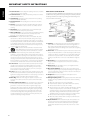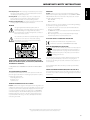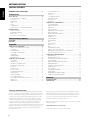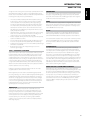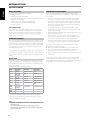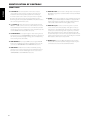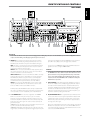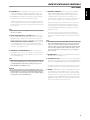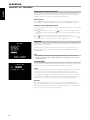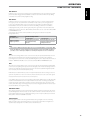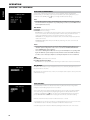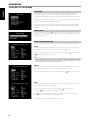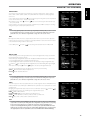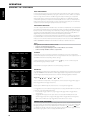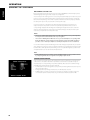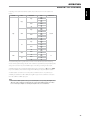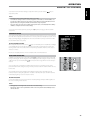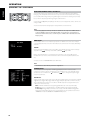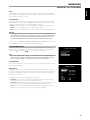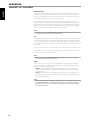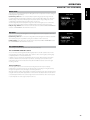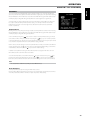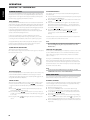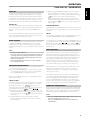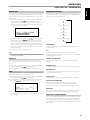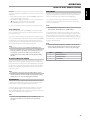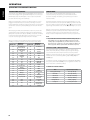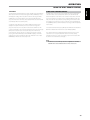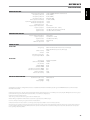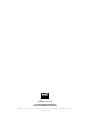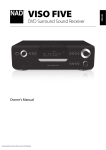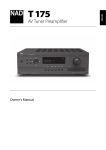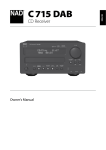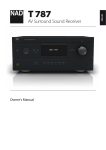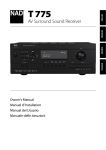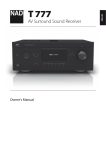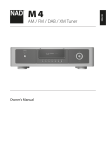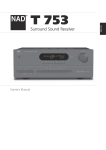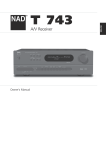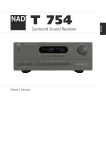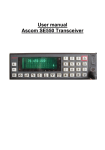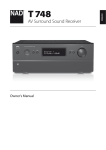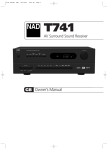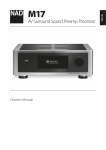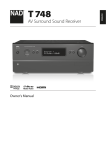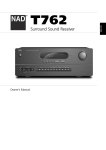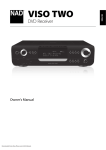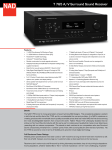Download AV Surround Sound Receiver
Transcript
T 755 SVENSKA РУССКИЙ Owner’s Manual Manuel d’Installation Manual del Usuario Manuale delle Istruzioni NEDERLANDS DEUTSCH ITALIANO ESPAÑOL FRANÇAIS AV Surround Sound Receiver ENGLISH ® IMPORTANT SAFETY INSTRUCTIONS ENGLISH FRANÇAIS ESPAÑOL ITALIANO DEUTSCH NEDERLANDS SVENSKA 1. Read instructions - All the safety and operating instructions should be read before the product is operated. 2. Retain instructions - The safety and operating instructions should be retained for future reference. 3. Heed Warnings - All warnings on the product and in the operating instructions should be adhered to. 4. Follow Instructions - All operating and use instructions should be followed. 5. Cleaning - Unplug this product from the wall outlet before cleaning. Do not use liquid cleaners or aerosol cleaners. Use a damp cloth for cleaning. 6. Attachments - Do not use attachments not recommended by the product manufacturer as they may cause hazards. 7. Water and Moisture - Do not use this product near water-for example, near a bath tub, wash bowl, kitchen sink, or laundry tub; in a wet basement; or near a swimming pool; and the like. 8. Accessories - Do not place this product on an unstable cart, stand, tripod, bracket, or table. The product may fall, causing serious injury to a child or adult and serious damage to the product. Use only with a cart, stand, tripod, bracket, or table recommended by the manufacturer, or sold with the product. Any mounting of the product should follow the manufacturer’s instructions, and should use a mounting accessory recommended by the manufacturer. 9. Cart - A product and cart combination should be moved with care. Quick stops, excessive force, and uneven surfaces may cause the product and cart combination to overturn. 10.Ventilation - Slots and openings in the cabinet are provided for ventilation to ensure reliable operation of the product and to protect it from overheating. These openings must not be blocked or covered. The openings should never be blocked by placing the product on a bed, sofa, rug, or other similar surface. This product should not be placed in a built-in installation such as a bookcase or rack unless proper ventilation is provided or the manufacturer’s instructions have been adhered to. 11.Power Sources - This product should be operated only from the type of power source indicated on the marking label and connected to a MAINS socket outlet with a protective earthing connection. If you are not sure of the type of power supply to your home, consult your product dealer or local power company. 12.Power-Cord Protection - Power-supply cords should be routed so that they are not likely to be walked on or pinched by items placed upon or against them, paying particular attention to cords at plugs, convenience receptacles, and the point where they exit from the product. 13.Mains Plug - Where the mains plug or an appliance coupler is used as the disconnect device, the disconnect device shall remain readily operable. 14.Outdoor Antenna Grounding - If an outside antenna or cable system is connected to the product, be sure the antenna or cable system is grounded so as to provide some protection against voltage surges and built-up static charges. Article 810 of the National Electrical Code, ANSI/NFPA 70, provides information with regard to proper grounding of the mast and supporting structure, grounding of the lead-in wire to an antenna discharge unit, size of grounding conductors, location of antenna discharge unit, connection to grounding electrodes, and requirements for the grounding electrode. РУССКИЙ NOTE TO CATV SYSTEM INSTALLER This reminder is provided to call the CATV system installer’s attention to Section 820-40 of the NEC which provides guidelines for proper grounding and, in particular, specifies that the cable ground shall be connected to the grounding system of the building, as close to the point of cable entry as practical. 15.Lightning - For added protection for this product during a lightning storm, or when it is left unattended and unused for long periods of time, unplug it from the wall outlet and disconnect the antenna or cable system. This will prevent damage to the product due to lightning and power-line surges. 16.Power Lines - An outside antenna system should not be located in the vicinity of overhead power lines or other electric light or power circuits, or where it can fall into such power lines or circuits. When installing an outside antenna system, extreme care should be taken to keep from touching such power lines or circuits as contact with them might be fatal. 17.Overloading - Do not overload wall outlets, extension cords, or integral convenience receptacles as this can result in a risk of fire or electric shock. 18.Flame Sources - No naked flame sources, such as lighted candles, should be placed on the product. 19.Object and Liquid Entry - Never push objects of any kind into this product through openings as they may touch dangerous voltage points or short-out parts that could result in a fire or electric shock. Never spill liquid of any kind on the product. 20.Headphones - Excessive sound pressure form earphones and headphones can cause hearing loss. 21.Damage Requiring Service - Unplug this product from the wall outlet and refer servicing to qualified service personnel under the following conditions: a. When the power-supply cord or plug is damaged. b. If liquid has been spilled, or objects have fallen into the product. c. If the product has been exposed to rain or water. d. If the product does not operate normally by following the operating instructions. Adjust only those controls that are covered by the operating instructions as an improper adjustment of other controls may result in damage and will often require extensive work by a qualified technician to restore the product to its normal operation. e. If the product has been dropped or damaged in any way. f. When the product exhibits a distinct change in performance-this indicates a need for service. 22.Replacement Parts - When replacement parts are required, be sure the service technician has used replacement parts specified by the manufacturer or have the same characteristics as the original part. Unauthorized substitutions may result in fire, electric shock, or other hazards. IMPORTANT DO NOT make any connection to the larger terminal which is marked with the letter ‘E’ or by the safety earth symbol or colored GREEN or GREEN AND YELLOW. The wires in the mains lead on this product are colored in accordance with the following code: BLUE - NEUTRAL BROWN - LIVE FRANÇAIS 23.Battery Disposal - When disposing of used batteries, please comply with governmental regulations or environmental public instruction’s rules that apply in your country or area. 24.Safety Check - Upon completion of any service or repairs to this product, ask the service technician to perform safety checks to determine that the product is in proper operating condition. 25.Wall or Ceiling Mounting - The product should be mounted to a wall or ceiling only as recommended by the manufacturer. ENGLISH IMPORTANT SAFETY INSTRUCTIONS The lightning flash with arrowhead symbol, within an equilateral triangle, is intended to alert the user to the presence of uninsulated “dangerous voltage” within the product’s enclosure that may be of sufficient magnitude to constitute a risk of electric shock to persons The exclamation point within an equilateral triangle is intended to alert the user to the presence of important operating and maintenance (servicing) instructions in the literature accompanying the appliance. ESPAÑOL As these colors may not correspond with the colored markings identifying the terminals in your plug, proceed as follows: • The BLUE wire must be connected to the terminal marked with the letter ‘N’ or colored BLACK. • The BROWN wire must be connected to the terminal marked with the letter ‘L’ or colored RED • When replacing the fuse, only a correctly rated and approved type should be used, and be sure to re-fit the fuse cover. Warning IF IN DOUBT CONSULT A COMPETENT ELECTRICIAN. This product is manufactured to comply with the radio interference requirements of EEC DIRECTIVE 2004/108/EC. Your local administrative office can advise you of the responsible waste disposal point. THE EQUIPMENT MUST BE CONNECTED TO AN EARTHED MAINS SOCKETOUTLET. RECORD YOUR MODEL NUMBER (NOW, WHILE YOU CAN SEE IT) The model and serial number of your new T 755 are located on the back of the cabinet. For your future convenience, we suggest that you record these numbers here: Model number : . . . . . . . . . . . . . . . . . . . . . . . . . . . . . . . . . . . . . . Serial number :. . . . . . . . . . . . . . . . . . . . . . . . . . . . . . . . . . . . . . РУССКИЙ SVENSKA IMPORTANT INFORMATION TO UK CUSTOMERS DO NOT cut off the mains plug from this equipment. If the plug fitted is not suitable for the power points in your home or the cable is too short to reach a power point, then obtain an appropriate safety approved extension lead or consult your dealer. If nonetheless, the mains plug is cut off, REMOVE THE FUSE and dispose of the PLUG immediately, to avoid possible shock hazard by inadvertent connection to the mains supply. If this product is not provided with a mains plug, or one has to be fitted, then follow the instructions given below: NEDERLANDS DEUTSCH The materials can be reused in accordance with their markings. Through re-use, recycling of raw materials, or other forms of recycling of old products, you are making an important contribution to the protection of our environment. WARNING: TO REDUCE THE RISK OF FIRE OR ELECTRIC SHOCK, DO NOT EXPOSE THIS APPARATUS TO RAIN OR MOISTURE AND OBJECTS FILLED WITH LIQUIDS, SUCH AS VASES, SHOULD NOT BE PLACED ON THIS APPARATUS. CAUTION REGARDING PLACEMENT To maintain proper ventilation, be sure to leave a space around the unit (from the largest outer dimensions including projections) than is equal to, or greater than shown below. Left and Right Panels: 10 cm Rear Panel: 10 cm Top Panel: 50 cm ITALIANO notes on environmental protection At the end of its useful life, this product must not be disposed of with regular household waste but must be returned to a collection point for the recycling of electrical and electronic equipment. The symbol on the product, user’s manual and packaging point this out. NAD is a trademark of NAD Electronics International, a division of Lenbrook Industries Limited Copyright 2008, NAD Electronics International, a division of Lenbrook Industries Limited INTRODUCTION TABLE OF CONTENTS ENGLISH IMPORTANT SAFETY INSTRUCTIONS. . . . . . . . . . . . . . . . . . . . . . . . . . . . . 2 INTRODUCTION FRANÇAIS ABOUT THE T 755 . . . . . . . . . . . . . . . . . . . . . . . . . . . . . . . . . . . . . . . . . . . . . . . . . 5 E.A.R.S. AND DIGITAL SURROUND . . . . . . . . . . . . . . . . . . . . . . . . . . . . . . . . . . . . 5 EASE OF USE. . . . . . . . . . . . . . . . . . . . . . . . . . . . . . . . . . . . . . . . . . . . . . . . . . . . . . . . . 5 INTEGRATION . . . . . . . . . . . . . . . . . . . . . . . . . . . . . . . . . . . . . . . . . . . . . . . . . . . . . . . . 5 ZONE. . . . . . . . . . . . . . . . . . . . . . . . . . . . . . . . . . . . . . . . . . . . . . . . . . . . . . . . . . . . . . . . . 5 RS 232. . . . . . . . . . . . . . . . . . . . . . . . . . . . . . . . . . . . . . . . . . . . . . . . . . . . . . . . . . . . . . . . 5 UPGRADABILITY. . . . . . . . . . . . . . . . . . . . . . . . . . . . . . . . . . . . . . . . . . . . . . . . . . . . . . 5 ABOUT THE HTR 3 SYSTEM REMOTE CONTROL. . . . . . . . . . . . . . . . . . . . . . . 5 GETTING STARTED. . . . . . . . . . . . . . . . . . . . . . . . . . . . . . . . . . . . . . . . . . . . . . . . . 6 WHAT’S IN THE BOX. . . . . . . . . . . . . . . . . . . . . . . . . . . . . . . . . . . . . . . . . . . . . . . . . . 6 CHOOSING A LOCATION . . . . . . . . . . . . . . . . . . . . . . . . . . . . . . . . . . . . . . . . . . . . . 6 QUICK START. . . . . . . . . . . . . . . . . . . . . . . . . . . . . . . . . . . . . . . . . . . . . . . . . . . . . . . . . 6 DEALING WITH HUM AND NOISE. . . . . . . . . . . . . . . . . . . . . . . . . . . . . . . . . . . . . 6 ESPAÑOL IDENTIFICATION OF CONTROLS FRONT PANEL. . . . . . . . . . . . . . . . . . . . . . . . . . . . . . . . . . . . . . . . . . . . . . . . . . . . . 7 REAR PANEL. . . . . . . . . . . . . . . . . . . . . . . . . . . . . . . . . . . . . . . . . . . . . . . . . . . . . . . 9 OPERATION ITALIANO DEUTSCH NEDERLANDS USING THE T 755 – MAIN MENU . . . . . . . . . . . . . . . . . . . . . . . . . . . . . . . . . . 12 ABOUT THE ON-SCREEN DISPLAY (OSD). . . . . . . . . . . . . . . . . . . . . . . . . . . . . 12 MAIN MENU. . . . . . . . . . . . . . . . . . . . . . . . . . . . . . . . . . . . . . . . . . . . . . . . . . . . . . . . . 12 LISTENING MODE . . . . . . . . . . . . . . . . . . . . . . . . . . . . . . . . . . . . . . . . . . . . . . . . . . . 12 ADJUSTING LISTENING MODES . . . . . . . . . . . . . . . . . . . . . . . . . . . . . . . . . . . . . 14 DSP OPTIONS . . . . . . . . . . . . . . . . . . . . . . . . . . . . . . . . . . . . . . . . . . . . . . . . . . . . . . . 14 TONE CONTROLS. . . . . . . . . . . . . . . . . . . . . . . . . . . . . . . . . . . . . . . . . . . . . . . . . . . . 14 ZONE CONTROLS. . . . . . . . . . . . . . . . . . . . . . . . . . . . . . . . . . . . . . . . . . . . . . . . . . . 15 USING THE T 755 –SETUP MENU. . . . . . . . . . . . . . . . . . . . . . . . . . . . . . . . . . 16 SETUP MENU. . . . . . . . . . . . . . . . . . . . . . . . . . . . . . . . . . . . . . . . . . . . . . . . . . . . . . . . 16 SOURCE SETUP . . . . . . . . . . . . . . . . . . . . . . . . . . . . . . . . . . . . . . . . . . . . . . . . . . . . . 16 SOURCE SETUP (NORMAL VIEW) . . . . . . . . . . . . . . . . . . . . . . . . . . . . . . . . . . . . 16 SOURCE SETUP (TABLE VIEW). . . . . . . . . . . . . . . . . . . . . . . . . . . . . . . . . . . . . . . . 18 iPod SETUP. . . . . . . . . . . . . . . . . . . . . . . . . . . . . . . . . . . . . . . . . . . . . . . . . . . . . . . . . . 19 SPEAKER SETUP. . . . . . . . . . . . . . . . . . . . . . . . . . . . . . . . . . . . . . . . . . . . . . . . . . . . . 19 Audyssey Setup . . . . . . . . . . . . . . . . . . . . . . . . . . . . . . . . . . . . . . . . . . . . . . . . . . . 19 SPEAKER CONFIGURATION. . . . . . . . . . . . . . . . . . . . . . . . . . . . . . . . . . . . . . . . . . 20 SPEAKER LEVELS. . . . . . . . . . . . . . . . . . . . . . . . . . . . . . . . . . . . . . . . . . . . . . . . . . . . . 22 SPEAKER DISTANCE . . . . . . . . . . . . . . . . . . . . . . . . . . . . . . . . . . . . . . . . . . . . . . . . . 23 ADJUSTING THE VOLUME . . . . . . . . . . . . . . . . . . . . . . . . . . . . . . . . . . . . . . . . . . . 23 ADJUSTING CHANNEL LEVELS “ON THE FLY”. . . . . . . . . . . . . . . . . . . . . . . . . 24 ZONE SETUP . . . . . . . . . . . . . . . . . . . . . . . . . . . . . . . . . . . . . . . . . . . . . . . . . . . . . . . . 24 TRIGGER SETUP . . . . . . . . . . . . . . . . . . . . . . . . . . . . . . . . . . . . . . . . . . . . . . . . . . . . . 24 SVENSKA РУССКИЙ THANK YOU FOR CHOOSING NAD. The T 755 A/V Receiver is a technologically advanced and highly capable product — yet we have invested great effort in making it simple and easy to use. The T 755 delivers a range of genuinely useful options for surround sound and stereo listening, using powerful digital signal processing and superbly accurate digital-audio circuitry. However, we have also been careful to ensure that the T 755 is as musically transparent and spatially accurate as possible, incorporating much of what we’ve learned from a quarter century’s experience designing audio and home-theater components. As with all our products, NAD’s “Music First” design philosophy guided the T 755’s design, such that it can confidently promise you both state-of-the-art surround home-theater and audiophile-quality music listening for years to come. LISTENING MODE SETUP. . . . . . . . . . . . . . . . . . . . . . . . . . . . . . . . . . . . . . . . . . . . 25 DOLBY SETUP. . . . . . . . . . . . . . . . . . . . . . . . . . . . . . . . . . . . . . . . . . . . . . . . . . . . . . . 27 DTS SETUP . . . . . . . . . . . . . . . . . . . . . . . . . . . . . . . . . . . . . . . . . . . . . . . . . . . . . . . . . . 27 DTS SURROUND MODES. . . . . . . . . . . . . . . . . . . . . . . . . . . . . . . . . . . . . . . . . . . . 27 ENHANCED STEREO. . . . . . . . . . . . . . . . . . . . . . . . . . . . . . . . . . . . . . . . . . . . . . . . . 28 DISPLAY SETUP. . . . . . . . . . . . . . . . . . . . . . . . . . . . . . . . . . . . . . . . . . . . . . . . . . . . . . 28 A/V PRESETS. . . . . . . . . . . . . . . . . . . . . . . . . . . . . . . . . . . . . . . . . . . . . . . . . . . . . . . . . 29 USING THE T 755 – AM/FM/DB/iPod. . . . . . . . . . . . . . . . . . . . . . . . . . . . . . . 30 LISTENING TO RADIO. . . . . . . . . . . . . . . . . . . . . . . . . . . . . . . . . . . . . . . . . . . . . . . . 30 ABOUT USER NAMES. . . . . . . . . . . . . . . . . . . . . . . . . . . . . . . . . . . . . . . . . . . . . . . . 30 ABOUT RDS . . . . . . . . . . . . . . . . . . . . . . . . . . . . . . . . . . . . . . . . . . . . . . . . . . . . . . . . . 31 ABOUT XM RADIO. . . . . . . . . . . . . . . . . . . . . . . . . . . . . . . . . . . . . . . . . . . . . . . . . . . 31 CONNECTING THE XM ANTENNA . . . . . . . . . . . . . . . . . . . . . . . . . . . . . . . . . . . 31 ABOUT DAB RADIO. . . . . . . . . . . . . . . . . . . . . . . . . . . . . . . . . . . . . . . . . . . . . . . . . . 31 CONNECTING THE DAB MODULE . . . . . . . . . . . . . . . . . . . . . . . . . . . . . . . . . . . 31 DAB OPERATION . . . . . . . . . . . . . . . . . . . . . . . . . . . . . . . . . . . . . . . . . . . . . . . . . . . . 32 SERVICE LIST . . . . . . . . . . . . . . . . . . . . . . . . . . . . . . . . . . . . . . . . . . . . . . . . . . . . . . . . 32 DAB TUNER MODE . . . . . . . . . . . . . . . . . . . . . . . . . . . . . . . . . . . . . . . . . . . . . . . . . . 32 STATION ORDER. . . . . . . . . . . . . . . . . . . . . . . . . . . . . . . . . . . . . . . . . . . . . . . . . . . . . 32 DRC. . . . . . . . . . . . . . . . . . . . . . . . . . . . . . . . . . . . . . . . . . . . . . . . . . . . . . . . . . . . . . . . . 32 MANUAL SCAN. . . . . . . . . . . . . . . . . . . . . . . . . . . . . . . . . . . . . . . . . . . . . . . . . . . . . . 33 PRUNE LIST. . . . . . . . . . . . . . . . . . . . . . . . . . . . . . . . . . . . . . . . . . . . . . . . . . . . . . . . . . 33 RESET . . . . . . . . . . . . . . . . . . . . . . . . . . . . . . . . . . . . . . . . . . . . . . . . . . . . . . . . . . . . . . . 33 INFORMATION SETTINGS. . . . . . . . . . . . . . . . . . . . . . . . . . . . . . . . . . . . . . . . . . . . 33 ABOUT THE iPod INPUT FEATURE. . . . . . . . . . . . . . . . . . . . . . . . . . . . . . . . . . . . 33 CONNECTING THE OPTIONAL “NAD IPD 1 Dock with iPod” And iPod PLAYER TO THE T 755. . . . . . . . . . . . . . . . . . . . . . . . . . . . . . . . 34 USING THE HTR 3 REMOTE CONTROL . . . . . . . . . . . . . . . . . . . . . . . . . . . . . 35 Specifications. . . . . . . . . . . . . . . . . . . . . . . . . . . . . . . . . . . . . . . . . . . . . . . . . . . . . 35 Controlling the T 755. . . . . . . . . . . . . . . . . . . . . . . . . . . . . . . . . . . . . . . . . . . . 35 Learning Codes from other Remotes. . . . . . . . . . . . . . . . . . . . . . . . . . 36 Punch Through. . . . . . . . . . . . . . . . . . . . . . . . . . . . . . . . . . . . . . . . . . . . . . . . . . . 36 Copy a Command from another key. . . . . . . . . . . . . . . . . . . . . . . . . . . 36 Macro Commands. . . . . . . . . . . . . . . . . . . . . . . . . . . . . . . . . . . . . . . . . . . . . . . . 36 Button Illumination Timeout. . . . . . . . . . . . . . . . . . . . . . . . . . . . . . . . . . . 37 Factory Reset. . . . . . . . . . . . . . . . . . . . . . . . . . . . . . . . . . . . . . . . . . . . . . . . . . . . . 37 Delete Mode. . . . . . . . . . . . . . . . . . . . . . . . . . . . . . . . . . . . . . . . . . . . . . . . . . . . . . . 37 Loading Code-Libraries. . . . . . . . . . . . . . . . . . . . . . . . . . . . . . . . . . . . . . . . . . 38 Search Mode. . . . . . . . . . . . . . . . . . . . . . . . . . . . . . . . . . . . . . . . . . . . . . . . . . . . . . 38 Checking Code-Library Number. . . . . . . . . . . . . . . . . . . . . . . . . . . . . . . . . 38 USING THE ZR 4 REMOTE CONTROL. . . . . . . . . . . . . . . . . . . . . . . . . . . . . . . . . 39 REFERENCE TROUBLESHOOTING. . . . . . . . . . . . . . . . . . . . . . . . . . . . . . . . . . . . . . . . . . . . . 40 SPECIFICATIONS. . . . . . . . . . . . . . . . . . . . . . . . . . . . . . . . . . . . . . . . . . . . . . . . . 41 We encourage you to take a few minutes now to read right through this manual. Investing a little time here at the outset might save you a good deal of time later, and is by far the best way to ensure that you make the most of your investment in the NAD T 755, and get the most from this powerful and flexible home-theater component. One more thing: We urge you to register your T 755 ownership on the NAD Worldwide Web site: <http://NADelectronics.com/warranty> For warranty information contact your local distributor. INTRODUCTION Dolby Pro Logic IIx Music and DTS Neo:6 Music modes can also create enjoyable experience from 2-channel sources. On the digital side, the T 755 combines extraordinarily high-speed DSP processing employing one of the most advanced high-speed DSP “engines” available, with fully 24-bit, 192 kHz-sampling-capable D/A converters for all channels. A single, high-precision master clock synchronizes all digital circuits to eliminate the timing errors (jitter) that otherwise compromise sonics. The result is legitimately state-of-the-art surround decoding from Dolby Digital and DTS sources, and 6.1/7.1-channel reproduction, with genuinely superior sound quality in all modes. FRANÇAIS RS 232 This interface allows complete remote control of the T 755 from any remote location via the PC. Complete remote control functionality is available to the user by interface software. See your NAD audio specialist for further information. ESPAÑOL Flexible system configuration is possible with the RS-232 interface and NAD’s proprietary Windows® compatible software. We are also certified partners with AMX and Crestron and fully support these external devices. UPGRADABILITY The T 755 A/V Receiver permits flexible system growth via individually accessible pre-out and main-in jacks for all channels. We have made the more likely scenario of software upgrades easy to accomplish via the high speed RS-232 port on the rear panel of the T 755. Owners who register their T 755 on our international web site www.NADelectronics.com will be advised of updates. Some of these may be free of charge, and some may require royalty payments depending on the type of upgrade. The advanced user will be able to perform these upgrades by downloading files from our web site, via e-mail and installing them by connecting the T 755 to a PC. Alternatively the dealer from whom you purchased your T 755 should be able to assist in performing these upgrades. ABOUT THE HTR 3 SYSTEM REMOTE CONTROL Packed with your T 755 is the NAD HTR 3 remote control, a full-system remote especially designed for easy use and understanding. Be sure to read the section “Using the HTR 3 Remote Control”, to familiarize yourself with the remote’s layout and operations before proceeding to setup your T 755. You may opt to use your HTR 3 as your primary way to command your entire AV system. The HTR 3 can be employed to operate additional NAD or other-brand components such as a DVD/CD player, television, satellite/ HDTV tuner, VCR, or virtually anything else that operates via standard infrared remote. ITALIANO E.A.R.S. AND DIGITAL SURROUND A key element of the T 755’s unique musical aptitude is NAD’s proprietary Enhanced Ambience Recovery System (EARS). In sharp contrast to many “ambience-synthesis” music-surround modes, EARS exploits the T 755’s substantial DSP power to route the ambient content that is “encrypted” in virtually all natural-acoustic recordings to the appropriate main, center and surround speakers, without resorting to artificially generated reflections or regeneration. EARS’ natural ambience yields a subtle but exceptionally effective surround mode that naturally enhances the spatial presentation in a fashion suitable for serious music listening. ZONE The T 755 A/V Receiver is equipped with a configurable Zone 2 that makes full use of video and pre-amp level audio outputs. The ZR 4 remote control will allow you complete access to Zone 2 applications including access to volume On/Off and all sources inputs. DEUTSCH • The T 755 uses NAD’s proprietary Power Drive™ amplifier technology for all channels to preserve accurate, linear reproduction regardless of the loudspeaker. This uniquely efficient power-supply topology provides the real-world benefits of high dynamic power that remains uncompromised by low-impedance speakers. The result is dynamic, detailed,”un-receiver-like” sound in stereo and multi-channel modes alike. NAD’s exclusive Soft Clipping™ circuitry further enhances sound quality and dynamic potential. • High-performance components used throughout the receiver’s analog audio circuits to maximize quality from all sources, including multichannel analog sources such as DVD-Audio and SACD. • Preamp output (all channels) and main-amp input jacks make potential expansion as flexible as possible. • Zone pre-amp and video feed with assignable 12 V DC trigger control. • A Second set of Speaker terminals (Speakers B) for remote listening. • An RS-232 port for advanced zone control and software update through a Windows® compatible PC. • Gold-surfaced connectors are employed throughout to ensure maximum signal integrity. INTEGRATION The T 755 A/V Receiver offers extensive, flexible system-integration options through its configurable DC trigger outputs and input, and its standardprotocol IR communications links. The DC trigger outputs can be assigned to Main, Zone and Source Setup locations. NEDERLANDS Though the T 755 is among the most technically sophisticated A/V receiver, we worked hard to make it one of the most musically transparent hometheater components available as well; this is what we mean by NAD’s “Music First” design philosophy. Here are just few examples: ENGLISH ABOUT THE T 755 EASE OF USE РУССКИЙ SVENSKA Despite the effort NAD has invested in the T 755 A/V Receiver’s sonic performance, we expended no less in making it powerfully easy to use. Its design is uniquely simple for so sophisticated a component, and the HTR 3 universal remote control is equally understandable, as are the T 755’s own front-panel and on-screen displays. Its simple yet powerful system of “presets” permits you to fine-tune your listening setup for different conditions, sources, or listeners, and to recall these multiple parameters with a single key press. INTRODUCTION GETTING STARTED ENGLISH FRANÇAIS ESPAÑOL WHAT’S IN THE BOX DEALING WITH HUM AND NOISE Packed with your T 755 A/V Receiver you will find • An AM loop antenna. • A FM ribbon-wire antenna with balun. • A removable AC cable (if you wish, any IEC-standard AC cable of suitable wattage may be substituted). • The HTR 3 remote control with 4 (four) AAA batteries. • The ZR 4 zone remote control with 3V CR2025 battery. • This owner’s manual. Hum and noise may sometimes prove a challenge in complex, multichannel audio systems. Note these considerations to help prevent hum and noise problems: • Power all your system’s audio component from AC outlets originating from the same circuit of your house wiring. As far as possible, power all audio components from the same outlet, or adjacent outlets on the same circuit. It may be useful to power video displays (and computers!) from outlets on another circuit, especially if that circuit is supplied from the other “leg” of the house wiring. • Do not bundle analog audio cables with AC power cables, or with coaxial digital-audio cables. It is best if they cross at right angles if they must be in close proximity. • Employ high-quality, well-shielded audio cable throughout, and ensure that all connections are secure. • A pencil-eraser can be used to burnish copper- and gold-plated contacts to ensure good, low-resistance contact; specialized contactcleaners can also be useful. Avoid unnecessary unplugging and re-plugging since the gold (or copper) contact plating of typical cable connectors, even very high-quality ones, is very thin and easily worn. SAVE THE PACKAGING Please save the box and all of the packaging in which your T 755 arrived. Should you move or otherwise need to transport your T 755, this is by far the safest container in which to do so. We’ve seen too many otherwise perfect components damaged in transit for lack of a proper shipping carton, so please: Save that box! CHOOSING A LOCATION Choose a location that is well ventilated (with at least several inches to both sides and behind), and that will provide a clear line of sight, within 23 feet/7 meters, between the T 755’s front panel and your primary listening/viewing position—this will ensure reliable infrared remote control communications. The T 755 generates a modest amount of heat, but nothing that should trouble adjacent components. ITALIANO It is especially important that sufficient ventilation be provided. If you are contemplating on locating the T 755 within a cabinet or other furniture, consult your NAD audio/video specialist for advice on providing adequate airflow. QUICK START DEUTSCH Packed with your T 755 is a Quick Start Guide that will guide you through typical setup configurations in combination with your ancillary devices. The Quick Start Guide also features the contents of your T 755 package as well as start up procedures. The T 755 is defaulted to the following settings: Source Video Input Source 4 Audio Input Optical 1/ Audio 1 IN Optical 2 IN/ Audio 2 IN/ Coaxial 3 IN / Audio 3 IN Audio 4 IN iPod Source 1 Source 2 Component Video 1 IN Video Output Component Video OUT NEDERLANDS HDMI 2 IN HDMI Monitor OUT S Video 3 IN S-Video Monitor OUT Video 4 IN Video Monitor OUT Audio 5 IN S-Video 5 IN Source 7 7.1 Input Component Video 3 IN Front Input Audio Front Input/Optical Front Input S-Video Monitor OUT Component Video OUT S-Video Front IN Source 3 SVENSKA Media Player Tuner S-Video Monitor OUT Audio MP input To modify the above default settings and for a better understanding of source setting and combinations, please refer to the section on ‘Source Setup’ of the Setup Menu discussion. РУССКИЙ NOTES • Digital input will always take precedence over analog audio input even if both are present. • The T 755 is optimized for Component Video Output. Composite video and S-video sources may be viewed in their native format or via Component Video OUT. Track down hum/noise problems one component at a time, working backwards from the A/V Receiver. That is 1 Connect the speakers to the A/V Receiver only, and check for hum. 2 Then connect one component only (a CD player, for example) alone, with no other components connected and check for hum. 3 Connect additional components, one at a time, to the A/V Receiver and check for hum. At each stage, if hum/noise appears, examine the audio cabling and ACpower routing of the new component. In some cases, moving the new component’s AC cord to a different outlet, or installing a ground-lift (3-to-2prong adapter) on its power cord, will eliminate the hum. IDENTIFICATION OF CONTROLS 2 3 4 5 6 7 8 9 10 ESPAÑOL FRANÇAIS 1 ENGLISH FRONT PANEL The T 755 can also be switched ON from standby mode by pressing any of the front panel buttons. When both Main and Zone 2 are ON, press and hold this button for more than five seconds to place them at standby mode. NOTES • The rear panel POWER switch must be in the ON position for the Power button to activate. • If Auto Trigger IN at Trigger Setup menu is assigned to “Main” or “All” and the TRIGGER switch is set to “AUTO” mode, the Power button in the front panel as well as the corresponding ON/OFF function keys in the HTR 3 remote control will be disabled effectively handing this function to an external controller. Switch TRIGGER to “OFF” to maintain normal power ON/OFF function procedures. (See section also about “TRIGGER SETUP” under the “SETUP MENU” discussions.) 2 STANDBY LED: This indicator will light up amber when the T 755 is in standby state. When the T 755 main or zone 2 are in the ON state, this indicator will illuminate blue. In the unlikely event that the T 755 switches to protection state, then this indicator will illuminate red. When an infrared command from the HTR 3 is received, this indicator will also flash momentarily. 3 INFO: Repeatedly toggle this button (press/hold first if in Tuner mode and then toggle) to display both at the Vacuum Fluorescent Display (VFD) and On-Screen Display (OSD) the following – Current Source, Volume level, Listening mode, Audio Source Format, and active Zone 2 with corresponding Source Input. While at Tuner mode, toggle this button to cycle through RDS name and RDS text. 16 17 18 19 5 TUNER MODE: In FM mode, this button will toggle between FM Stereo and FM mono. Select FM Mono (FM stereo and FM Mute icons at VFD are extinguished) for stations that have too much interference or are too weak. In DAB (European version only) or XM (North America version only) radio, this button enables the digital radio menus in conjunction with the Navigation button and Enter buttons. 6 MEMORY: Press this button to store tuned AM, FM and digital radio stations to the T 755’s 40 preset-memory locations. One can store a mix of any AM, FM and digital radio stations to the 40 available presets. 7 NAVIGATION and ENTER buttons: These buttons are used to navigate the T 755 OSD, Tune Forward [ ] and Tune Backward [ ], Preset Forward [ ] and Preset Reverse [ ] as well as navigation of DAB (European version), XM (North American version) tuner functions and iPod. The middle round button is designated as “ENTER” button; this is normally pressed to complete a selection, procedure, sequence or other applicable functions. 8 VACUUM FLUORESCENT DISPLAY (VFD): Provide visual information on all important modes of the T 755 as well as the settings and functions for both Main and Zone 2 locations. 9 REMOTE SENSOR: Point the HTR 3 remote control at the remote sensor and press the buttons. Do not expose the remote sensor of the T 755 to a strong light source such as direct sunlight or illumination. If you do so, you may not be able to operate the T 755 with the remote control. ITALIANO 15 DEUTSCH 14 NEDERLANDS 1 POWER BUTTON: Press this button or the HTR 3 remote’s [ON] button to switch ON the T 755. The Standby LED indicator will turn from amber to blue and illuminate the VFD. Pressing the power button again turns the unit back to standby mode. 13 SVENSKA 12 Distance: About 23ft (7m) from the front of the remote sensor. Angle: About 30o in each direction of the front of the remote sensor. 10 VOLUME: Use this control to adjust the volume level of the main speakers. The default volume level is -20dB. The VOLUME knob is also used to increment/ decrement other adjustable parameters like Tone Controls. РУССКИЙ 11 4 AM/FM/DB: Toggle this button to select either AM, FM, DAB (Europe version) or XM (North America version) tuner functions. IDENTIFICATION OF CONTROLS FRONT PANEL ENGLISH 11 A SPEAKERS B: Press either speaker A or B or both to select the set of speakers you wish to listen to. Speaker A is the main set of 5 multichannel and surround speakers. Speaker B is an auxiliary set for remote locations such as other rooms of your home. For Speaker B selection, all surround sound sources are downmixed to stereo. Combining Speaker A and Speaker B (SPEAKERS A + B) will also result to the source being downmixed to stereo. FRANÇAIS 12 [ ] SOURCE [ ] : Press these buttons to toggle through the input selections – Source 1, Source 2, Source 3, Source 4, iPod, Source 7, Front Input, Media Player and Tuner. More Sources could be directly recalled through these buttons upon enabling them at the Setup Menu (See the section “SOURCE SETUP” at Setup Menu discussion). ESPAÑOL 13 LISTENING MODE: Use to step through the T 755’s Listening mode as discussed in the section “LISTENING MODE”. Depending on the format of the currently selected input (digital or analog, stereo or multichannel), various listening modes are available. 14 TONE CONTROLS: Press to adjust TREBLE control using the VOLUME knob over a ± 10dB range. Press again to adjust BASS control. See also section about “TONE CONTROLS” under “MAIN MENU” discussions. ITALIANO 15 TONE DEFEAT: Tone Controls are enabled or disabled by pressing this button. Tone controls are bypassed at “Tone Defeat” while at “Tone Active”; the tone controls are enabled again. See also section about “TONE CONTROLS” under “MAIN MENU” discussions. DEUTSCH NEDERLANDS SVENSKA РУССКИЙ 16 FRONT INPUT/MP: Use this button to directly select Front Input and Media Player. Toggle button to switch between Front Input and Media Player input. 17 PHONES: Accepts stereo headphone using a standard 1/4-inch stereo phone plug (use a suitable adapter for headphones equipped with a smaller plug). Plugging in headphones will automatically switch the T 755 to Stereo, Stereo Downmix or Analog Bypass modes. 18 FRONT INPUT jacks: Use these convenience jacks for occasional sources such as a camcorder, tape player, video game console, any analog audio or optical digital audio and composite or S-Video video sources. If your source has a single audio out jack only or is marked “Mono output”, plug this into the T 755’s Front “R (Mono)” input. On the other hand, if your source has two output jacks indicative of stereo output, insert both jacks into the T 755’s corresponding Front “L” and “R (Mono)” input to achieve stereo output as well. 19 MP/MIC input: Connect your MP3’s standard stereo phone jack to this input. This is the same input where Audyssey microphone jack is connected. See also discussion about “AUDYSSEY SETUP”. IDENTIFICATION OF CONTROLS ENGLISH REAR PANEL 2 3 4 5 6 7 8 ESPAÑOL FRANÇAIS 1 13 14 15 16 17 18 19 20 ITALIANO 11 12 ATTENTION! Please make sure that the T 755 is powered off or unplugged before making any connections. It is also advisable to power-down or unplug all associated components while making or breaking any signal or AC power connections. All NAD products with IR IN/IR OUT features are fully compatible with the T 755. For non-NAD models, please check with your other product’s service specialists as to their compatibility to the T 755’s IR features. 2 +12 V TRIGGER OUT: There are three configurable +12V TRIGGER OUTPUT. Use a 3.5mm mini-jack connector to pass +12 volts at a maximum current of 200 milliamps to auxiliary equipment such as a multichannel amplifier or subwoofer. The centre conductor (hot) of the 3.5mm jack is the control signal. The outside conductor (shield) is the ground return-path. TRIGGER IN accepts 12V Trigger output of compatible components such as power controllers and home automation devices. TRIGGER OFF/AUTO. When at AUTO position, the T 755 selects the 12V Trigger Input to turn ON (if so assigned at the “Trigger Setup” menu) and DEUTSCH at the same time disables the HTR 3 and ON/OFF function of the front panel. When set to [OFF] position, the trigger input is disabled. See discussion on “TRIGGER SETUP” at the “SETUP MENU” literature for guidelines on how to configure TRIGGER IN/OUT. WARNING If Auto Trigger IN at Trigger Setup menu is assigned to “Main” or “All” and the TRIGGER switch is set to “AUTO” mode, the Power button in the front panel as well as the corresponding ON/OFF function keys in the HTR 3 remote control will be disabled effectively handing this function to an external controller. Switch TRIGGER to”OFF” to maintain normal power ON/OFF function procedures. 3 SOFT CLIPPING: Enables NAD’s proprietary Soft Clipping circuitry on all channels. At [ON] position, Soft Clipping gently limits the output of the T 755 to minimize audible distortion should the A/V Receiver be over-driven. Soft Clipping may simply be left ON at all times to reduce the likelihood of audible distortion from excessive volume settings. However, for critical listening and to preserve optimum dynamics, you may wish to defeat it by setting this switch OFF. SVENSKA 1 IR IN/OUT: These mini-jacks accept and output remote-controlled codes in electrical format, using industry-standard protocols, for use with “IR-repeater” and multi-room systems and related technologies. IR IN : This input is connected to the output of an IR (infrared) repeater (Xantech or similar) or the IR output of another component to allow control of the T 755 from a remote location. IR OUT 2 : When connected to the IR IN of ancillary equipment, direct the ancillary equipment’s own remote control to the T 755’s infrared receiver to command or control the linked unit. IR IN and IR OUT 3 : Connect the T 755’s IR IN to the IR OUT of ancillary equipment. Connect also the T 755’s IR OUT 3 to another equipment with IR IN feature. With this setup, the T 755 acts as an “IR-repeater” allowing the equipment connected to the T 755’ s IR IN control or command of the other equipment linked to the T 755’s IR OUT 3. IR OUT 1 : In conjunction with IR IN, IR OUT 1 can be used as an “IRrepeater” just like the IR OUT 3 as described above. It can also stand alone as an IR OUT similar to that of IR OUT 2 function. 4 FM, AM ANTENNA INPUT: The supplied wire “dipole” FM antenna will connect to the FM connector using the supplied “balun” adapter. It will usually work best when mounted on a vertical surface such as a wall, with arms fully outstretched forming a horizontal “T” perpendicular to the origin point of the signal. NEDERLANDS 10 Connect the supplied AM loop antenna to these terminals. If an external AM antenna is used, make connections to the AM and GND terminals in accordance with the instructions supplied with the antenna. See also section about “LISTENING TO RADIO”. РУССКИЙ 9 IDENTIFICATION OF CONTROLS REAR PANEL ENGLISH 5 XM MODULE INPUT (North America version only): Connect XM radio cable to this socket. Follow the instructions that came with your XM radio. With XM radio, there are more than 100 channels of music, news, sports, comedy, talk and entertainment. You will find that the coverage is continent wide. The music quality is digital with many commercial-free music channels. 9 AUDIO 1 IN/VIDEO 1 IN, AUDIO 2 IN/VIDEO 2 IN, AUDIO 3 IN/VIDEO 3 IN, AUDIO 4 IN/VIDEO 4 IN, AUDIO 5 IN/VIDEO 5 IN, AUDIO 6 IN: These comprise the T 755’s principal input. Connect S-Video, composite video, and analog stereo audio from source components such as DVD players and HDTV/satellite tuners. FRANÇAIS AUDIO 3 IN/VIDEO 3 IN, AUDIO 4 IN/VIDEO 4 IN may be used with recording components such as videocassette or DVD-recorders by connecting these components’ record-inputs to the corresponding T 755 AUDIO 3 IN/VIDEO 3 IN or AUDIO 4 IN/VIDEO 4 IN jacks. AUDIO 3 IN/VIDEO 3 IN or AUDIO 4 IN/VIDEO 4 IN may freely be used for play-only components, in which case their OUT jacks would remain unconnected. Refer also to “AUDIO 3 OUT/VIDEO 3 OUT, AUDIO 4 OUT/ VIDEO 4 OUT” discussion below. AUDIO 6 IN is advisable to connect to dedicated analog output from line-level audio sources like a CD player or Stereo tuner. NOTES Questions? Visit www.xmradio.com Listeners can subscribe by visiting XM on the Web at www.xmradio.com or by calling (at the time of printing this manual) XM’s Listener Care at (800) 853 9696. Be ready with your Radio ID that can be found on the radio by selecting Channel 0. ESPAÑOL DAB MODULE INPUT (Europe version only): Plug-in the other end of the Mini-Din connector from the NAD DAB Adaptor DB 1 module output port into this socket. The T 755 is compatible only with NAD DAB Adaptor DB 1 so check with your NAD dealer for this module’s availability. With DAB, you can receive CD-like quality programs without any annoying interference and signal distortion. ITALIANO 6 MP DOCK: The T 755 is equipped with a data port in the rear panel where an optional “NAD IPD 1 Dock with iPod” (NAD IPD 1) can be plugged in. Connect the “MP DOCK (DATA PORT)” jack of the T 755 to the corresponding “DATA PORT” socket of the optional NAD IPD 1. 10 AUDIO 3 OUT/VIDEO 3 OUT, AUDIO 4 OUT/VIDEO 4 OUT: Connect the T 755’s AUDIO 3 OUT/VIDEO 3 OUT or AUDIO 4 OUT/VIDEO 4 OUT jacks to the analog audio/video input of a recording component such as a cassette deck, DVD recorder or to an outboard audio/video processor. Connect the T 755’s AUDIO 3 IN/VIDEO 3 IN or AUDIO 4 IN/VIDEO 4 IN jacks to the component’s corresponding output. 7 RS-232: Connect this interface via RS-232 serial cable (not supplied) to any Windows® compatible PC to allow remote control of the T 755 through NAD’s proprietary PC software or other compatible external controllers. NAD is a certified partner of AMX and Crestron and fully supports these external devices. See your NAD audio specialist for more information. DEUTSCH NEDERLANDS 8 COMPONENT VIDEO 1-3 IN, COMPONENT VIDEO OUT : Connect the Component Video IN 1-3 inputs to Component Video outputs from compatible source components, typically a DVD player and terrestrial or satellite HDTV tuner. Connect Component Video OUT to the Component Video input of a compatible video monitor/TV. Be sure to observe consistency in connecting the Y/Pb/Pr jacks to the corresponding sources/inputs. The routing of the component video inputs is fully configurable via the Setup Menu. The T 755’s component video inputs and outputs are fully wideband and compatible with allowable HDTV formats. The T 755 is optimized for Component Video Output. Composite video and S-video sources may be viewed in their native format or via Component Video OUT. MONITOR TYPE Component Video OUT S-Video Monitor OUT Composite Video OUT Composite Video Input Yes Yes Yes S-Video Input Yes Yes Yes Yes Yes (Component Video Input - 480i only) Yes (Component Video Input - 480i only) VIDEO INPUT SVENSKA Component Video Input РУССКИЙ 10 The signal present at these T 755 AUDIO/VIDEO OUT jacks is determined by the source last selected via the front panel Source keys or the HTR 3’s input select keys with the exception of Source 3 or Source 4. There will be no output when Source 3 (Audio 3 IN/Video 3 IN) or Source 4 (Audio 4 IN/Video 4 in) is the selected source input. This prevents feedback through the recording component thereby preventing possible damage to your speakers. 11 MONITOR (S-VIDEO, VIDEO): Connect to video input of the monitor/ television using quality dual-RCA and/or S-Video cables designed for video signals. In general, the S-Video connection is superior and should be used if your TV/monitor provides the corresponding input. 12 ZONE 2: Sends zone selected audio and video output sources to the corresponding audio and video input of another separate zone. Use high quality patch cables to reduce noise pickup over long distance runs. For a better understanding of zone settings, study below the section on “ZONE CONTROLS” of the “MAIN MENU” discussion as well as the item on “ZONE SETUP” under the “SETUP MENU” literatures. 13 7.1 CH INPUT: Connect to the corresponding analog audio outputs of a multichannel source component such as a DVD-Audio or multichannelSACD player or external multichannel decoder (disc copy protected formats only allow analog signal transfer). Typically, these sources will produce 5.1-channel output, in which case the Surround Back jacks are left unconnected. The signals present at these jacks may be heard by selecting Source 7 (7.1 Channel Input is defaulted to this Source). There is no bass-management or other processing (other than mastervolume control) available to this 7.1 Channel Input. While the multichannel audio outputs of a DVD-Video player can be connected to these jacks, using the T 755’s own Dolby Digital and DTS decoding and digital-analog converters via a digital connection will usually produce superior results. IDENTIFICATION OF CONTROLS 16 HDMI (HDMI 1-3, HDMI MONITOR OUT) : Connect HDMI inputs to the HDMI OUT connectors of source components such as DVD player or HDTV satellite/cable box. Connect the HDMI Monitor OUT to a HDTV or projector with HDMI input. Note HDMI supports transmission of video signals only. For audio signal, you may feed into any digital inputs of the T 755 your HDMI source’s optical or coaxial digital audio output and correspondingly assign it as your particular HDMI input’s digital audio source. WARNING Before connecting and disconnecting any HDMI cables, both the T 755 and the ancillary source must be powered OFF and unplugged from the AC outlet. Failure to observe this practice may cause permanent damage to all equipment connected via HDMI sockets. FRANÇAIS The T 755 is designed to produce optimum sound quality when connected to speakers with impedances within its operating range. Please make sure that all the speakers are rated 4 ohms minimum per speaker. Note Use stranded wire of at least 16 gauge (AWG). Connections to the T 755 can be made with banana plugs (US model only) or by using bare wire or pins. Use the transverse hole through the post for bare-wire or pin connections. By loosening the terminal’s plastic nut, make a clean, neat connection and re-tighten carefully. To minimize the danger of shortcircuit, ensure that only 1/2-inch of exposed wire or pin is employed when connecting. 18 AC POWER INLET: Connect to the supplied IEC-standard removable AC power cord or a compatible cord. ESPAÑOL ITALIANO 15 DIGITAL AUDIO IN (OPTICAL 1-3, COAXIAL 1-3): Connect to the optical or coaxial S/PDIF-format digital output of sources such as CD or DVD players, HDTV or satellite tuners and other components. Coaxial and Optical digital input association is configurable via the Setup Menu. DIGITAL AUDIO OUTPUT (OPTICAL, COAXIAL): Connect the optical or coaxial digital OUTPUT port to the corresponding S/PDIF digital input of a compatible device such as CD recorders, receivers, computer soundcard or other digital processors. Connect left and right channels of Speakers B to the corresponding remote loudspeakers. When Speakers B is activated, the output is converted to “Stereo” as indicated in the VFD. Combining Speaker A and Speaker B (SPEAKERS A + B) will also result to the source being downmixed to stereo. 19 SWITCHED AC OUTLET: This convenience outlet can supply switched power to another component or accessory. It is powered ON and OFF by the front panel POWER SWITCH or by the HTR 3’s ON and OFF keys. The total draw of all devices connected to this outlet must not exceed 120 watts for North America version and 115W for European version. 20 POWER: The POWER switch supplies the master AC mains power for the T 755. When this switch is at ON position, the T 755 is in standby mode as shown by the amber status condition of the standby LED. If you intend not to use the T 755 for long periods of time (such as when on vacation), switch the POWER switch to the OFF position. When the POWER switch is at OFF position, the front panel power button, HTR 3 remote control or ZR 4 cannot activate the T 755. DEUTSCH NOTE Never connect both the external amplifier and T 755’s speaker outputs to the same set of speakers. NEDERLANDS Unlike the full range channels, there is no power amplifier built-into the T 755 for a subwoofer. Connect the SUBW 1 or SUBW 2 output or both to powered (“active”) subwoofers or to power amplifier channels driving a passive system. SVENSKA 17 SPEAKERS A, SPEAKERS B : Connect the respective SPEAKER A’s FRONT L, FRONT R, SURR R, SURR L and CENTER channels to their corresponding loudspeakers. Make sure the “+” (red) terminal and “-“(black) terminal are connected to the corresponding “+” and “-“terminals of the loudspeaker. Use extra care to ensure that no stray wires or strands cross between posts or terminals at either end. РУССКИЙ 14 AUDIO PRE-OUT: The Audio PRE- OUT makes it possible to use the T 755 as a pre-amplifier to external power amplifiers for some or all channels. Connect FRONT L, FRONT R, SURR R, SURR L, SURR-BL, SURRBR and CENTER to the respective channel input of a power amplifier or an amplifier driving the corresponding applicable speakers. ENGLISH REAR PANEL 11 OPERATION USING THE T 755 – MAIN MENU ENGLISH ABOUT THE ON-SCREEN DISPLAY (OSD) The T 755 employs a simple, self-explanatory system of on-screen display “menus” that will appear on the connected video monitor/TV. These are required during the setup process (and are useful in day-to-day operation), so be sure to connect the monitor/TV before proceeding with setup. FRANÇAIS DISPLAY THE OSD Press either [ ] or [ENTER] buttons of the HTR 3 remote control or front panel to display the T 755’s Main Menu on your video monitor/TV. If the OSD does not appear, check your MONITOR OUT connections. ESPAÑOL NAVIGATING THE OSD AND MAKING CHANGES To navigate through the OSD menu options, please do the following using the HTR 3 or corresponding front panel buttons: 1 Press [ ] or [ENTER] to select a menu item. Use [ ] keys or in some cases, [ENTER] to move up or down the Menu selections. Repeatedly press [ ] to advance or go further into sub-menus of a desired menu item. 2 Use [ ] keys to set or change the parameter value (setting) of a menu item. 3 Press [ ] to save the settings or changes done on the current menu or sub‑menu. Pressing [ ] will also return the user to the previous menu or exit from a particular menu. MAIN MENU The Main Menu contains the menu options for “Listening Mode”, “DSP Options”, “Tone Controls”, “Zone Controls” and access to “Setup Menu”. ITALIANO To navigate through these Main Menu options and their sub-menu selections, please refer to and follow the directions stated in the sections “DISPLAY THE OSD” and “NAVIGATING THE OSD AND MAKING CHANGES”. NOTE The individual configurations set forth at “Listening Mode”, “DSP Options” and “Tone Controls” are carried over whenever they are enabled during A/V Preset setting. Please see the section “A/V PRESETS” for reference. LISTENING MODE DEUTSCH The T 755 offers distinct listening modes, tailored for different types of recording or program material. With a two-channel (Stereo) source, the following listening modes can be selected: NEDERLANDS STEREO All output is directed to the front left/right channels. Low frequencies are directed to the subwoofer if one is present in the Speaker settings. Select “Stereo” when you wish to listen to a stereo (or monaural) production, such as music CD or FM broadcast, without surround enhancement. Stereo recordings whether in PCM/digital or analog form and whether surround-encoded or not encoded, are reproduced as recorded. Multi-channel digital recordings (Dolby Digital and DTS) are reproduced in “Stereo Downmix” mode via the front left/right channels only as Lt/Rt (left/right-total) signals. PRO LOGIC Two-channel recordings, whether stereo or surround-encoded, are reproduced with Dolby Pro Logic surround processing, yielding output to front left/right, center and discrete left/right surround channels (assuming these are present in the current “Speaker Configuration”). The surround channel is monophonic, but it is reproduced in both surround speakers. SVENSKA РУССКИЙ 12 OPERATION ENGLISH USING THE T 755 – MAIN MENU PRO LOGIC PLII Dolby Pro Logic II is a more recent evolution of the original Dolby Pro Logic surround processing that yields more stable imaging and full bandwidth sound to the rear channels in Movie mode, offering sound that is more similar to Dolby Digital decoding. Dolby Pro Logic IIx Music Dolby Pro Logic IIx Movie Active Decoded Output Channels 6.1 Speaker System 7.1 Speaker System Front (left & right), Center, Surround (left & right), Back Surround, Subwoofer Front (left & right), Center, Surround (left & right) and Back Surround (left and right) and subwoofer ESPAÑOL Listening Mode Two-Channel Sources FRANÇAIS PRO LOGIC IIx Dolby Pro Logic IIx processes both stereo and 5.1 signals into a 6.1 or 7.1 channel output. At Dolby Pro Logic IIx, you can choose PLIIx Movie or PLIIx Music modes to tailor your listening experience to the source material. Dolby Pro Logic IIx surround processing yields more stable imaging and full bandwidth sound to the rear channels in Movie mode offering sound that is more similar to Dolby Digital decoding. For two channel signals, Dolby Pro Logic IIx Music mode also features three additional user controls - Dimension, Center Width, and Panorama. See also section about “ADJUSTING LISTENING MODES” below. The following chart shows the channels available assuming they are enabled in the “Speaker Configuration” menu; ITALIANO NOTE The mention of “Back Surround (left, right)” refers to your external amplifier’s corresponding “Back Right” and “Back Left” speakers (if any) as interfaced with the T 755. The Audio PRE- OUT makes it possible to use the T 755 as a pre-amplifier to external power amplifiers for some or all channels. NEO:6 Two-channel recordings, whether stereo or surround-encoded, are reproduced with Neo:6 surround with output to front left/right, center and discrete left/right surround channels plus subwoofer (assuming these are present in the current “Speaker Configuration”). The T 755 provides two DTS Neo:6 variations - CINEMA and MUSIC. See also section about “ADJUSTING LISTENING MODES” below. DEUTSCH EARS Two-channel recordings, whether stereo or surround-encoded, are reproduced with proprietary NAD surround processing with signals output to the front left/right, center and discrete left/right surround channels, plus subwoofer (assuming these are present in the current “Speaker Configuration”). EARS does not employ the surround back speakers (if any). NEDERLANDS EARS extracts the natural ambience present in nearly all well-produced stereo recordings. It does not synthesize any ambience or other sonic elements and thus remains truer to the sound of the original musical performance than most other music-surround options. Select EARS for listening to stereo music recordings and broadcasts. EARS produces a subtle but highly natural and believable ambience from nearly all “natural-acoustic” stereo recordings. Typically, these include classical, jazz, and folk genres as well as numerous examples from others. Its virtues include realistic, stable “front-stage” sonic imaging and spacious but unexaggerated ambient “virtual acoustics” that remain faithful to the original recording. SVENSKA ENHANCED STEREO All recordings reproduced in stereo via the maximum speaker complement configured in the current “Speaker Configuration”. Enhanced stereo can be useful for maximum volume from all channels or for multi-speaker background music (cocktail party) listening. For this mode, Front, Center, Surround and Back speakers can be turned ON/OFF as desired. РУССКИЙ ANALOG BYPASS All analog signals remain in the analog domain without analog-to-digital conversions. At Analog Bypass, the DSP circuitry is bypassed but full tone control functions remain. “Bass management” or “Speaker Setup” settingare also not in effect as these are DSP functions. 13 OPERATION USING THE T 755 – MAIN MENU ENGLISH ADJUSTING LISTENING MODES Several of the T 755’s listening modes have one or more selectable variations and adjustable parameters that you can modify to suit your personal preferences. At Listening Mode menu, use a combination of the [ENTER] and [ ] keys to navigate and effect desired settings. FRANÇAIS NOTE Listening Mode parameter changes are maintained when you change listening modes. You may also save a modified Listening Mode for easy recall by saving it to a Preset (See “A/V PRESETS” below under Setup Menu discussions). ESPAÑOL PRO LOGIC IIx PLIIx MOVIE is optimized for film soundtracks. PLIIx MUSIC for music recordings. CENTER WIDTH (0 to 7): Modifies the “hard-centeredness” of the center image, by gradually mixing mono center content to the Front left/right speakers as well. A setting of 0 retains the centerchannel-only default while a setting of 7 yields a fully phantom center channel. DIMENSION (-7 to +7): Adjusts front-rear emphasis of the surround effect independently from the relative channel levels. PANORAMA (On/Off ): Adds a “wrap around” effect by extending some stereo content into the surround channels. ITALIANO NOTES • Pro Logic IIx mode will decode as Pro Logic II mode when the BACK surround speakers are set to “Off” from “Speaker Configuration” menu. See also section about “SPEAKER CONFIGURATION” under “SPEAKER SETUP” of the Setup Menu. • The mention of “Back Right” and “Back Left” refer to your external amplifier’s corresponding “Back Right” and “Back Left” speakers (if any) as interfaced with the T 755. The Audio PRE- OUT makes it possible to use the T 755 as a pre-amplifier to external power amplifiers for some or all channels. NEO:6 Neo:6 Cinema is optimized for film soundtracks. Neo:6 Music for music recordings. CENTER GAIN (0 to 0.5): Adjust for better center image in relation to the surround sound channels. DEUTSCH DSP OPTIONS DSP Options has the feature “Lip Sync Delay” whose function is to match any delay that may occur in the picture relative to the audio. By varying “Lip Sync Delay” from 0ms to 120ms, one can delay the audio output in order to synchronize it with the video image. NEDERLANDS TONE CONTROLS The T 755 has Bass and Treble Tone Control levels which only affect the low bass and high treble leaving the critical midrange frequencies free of coloration. SVENSKA These controls allow one to tweak on-the-fly, the frequency response of the source during playback. The control setting could be adjusted by navigating through the Tone Controls OSD menu via a combination of [ENTER] and [ ] keys. The same can be managed directly by pressing the front panel’s “TONE CONTROLS” button and then rotating the Volume knob to select desired setting. Maximum and minimum values for both Tone Control levels are +/- 10 dB. РУССКИЙ “Tone Defeat” gives one the choice of varying or completely bypassing the tone control section of the T 755. If “Off” (Tone Active in the VFD) is selected, the Tone Control circuits are active. Select “On” to bypass the Tone Controls effectively defeating the effect of the tone control circuits. 14 OPERATION ENGLISH USING THE T 755 – MAIN MENU ZONE CONTROLS Depending on the settings made at the separate “Zone Setup” menu under the “Setup Menu” section discussion, Zone 2 can be configured and managed via this “Zone Controls” window. FRANÇAIS Select “On” to activate Zone 2. When activated, the Source input for Zone 2 can be allocated by selecting through the following inputs – All enabled Sources, Front Input, Media Player, Tuner and Local. Select “Local” as Zone 2’s Source input if you wish to enjoy the same source as the main Zone and allow simultaneous listening, but with full separate volume levels. If Zone 2 is set to “Off”, it is deactivated or powered off. “Volume” refers to the adjustable secondary Zone Volume level that can be increased or decreased using the [ ] buttons of the HTR 3 or front panel’s. РУССКИЙ SVENSKA NEDERLANDS DEUTSCH ITALIANO ESPAÑOL When Zone 2 is activated, a corresponding Zone 2 icon is illuminated at the VFD. 15 OPERATION USING THE T 755 –SETUP MENU ENGLISH SETUP MENU The Setup Menu allows one to customize the operation of the T 755 to the ancillary equipment used in one’s specific AV system. Unless your system exactly matches the factory defaults as shown in the accompanying Quick Start Guide, you will need to use the setup menu to configure the inputs of the T 755. At Setup Menu, the following are configurable – Source Setup, Speaker Setup, Zone Setup, Trigger Setup, Listening Mode Setup, Display Setup and A/V Presets. FRANÇAIS To access and navigate through Setup Menu and its sub-menu selections, please refer to and follow the directions stated in the sections “DISPLAY THE OSD” and “NAVIGATING THE OSD AND MAKING CHANGES”. SOURCE SETUP From Source Setup menu, pressing [ ] will direct you to the Source Setup menu wherein you could adjust allocate or change the settings of the following – Source Setup (Normal View), Source Setup (Table View) and iPod Setup. ESPAÑOL SOURCE SETUP (NORMAL VIEW) The Source Setup (Normal View) makes it possible to set, allocate or change the following settings. ITALIANO SOURCE The T 755 is equipped with ten configurable Sources. The settings for each Source are dependent on the configurations set forth in the parameters for that particular Source window. To change or toggle through the Sources, scroll to “Source”, press the buttons [ [ ] to move up or down the Source selections. ] and then ENTER or NOTE Source 5 is defaulted to iPod. For Source 5 to be changed and allocated for other inputs, go to “iPod Setup” menu under the “Source Setup” menu. At iPod Setup menu, set “Enabled” to “No” – you can now assign Source 5 to other inputs or settings as desired. DEUTSCH ENABLED One can enable/disable a Source via this option. This is particularly useful if only few Sources are used and one directly selects the Source from the front panel, bypassing unused sources. To enable or disable a particular Source, scroll to “Enabled” and press [ ] keys to select “Yes” or “No”. NEDERLANDS NAME A new Name maybe assigned to a Source label. For example, if your DVD player is attached to “Source 1”, it is possible to rename “Source 1” to “DVD Player”. SVENSKA In order to rename the Source label, scroll to “Name” and press [ ] to go the character. Then, press [ ] to pick through the alphanumeric selections. Press [ ] to move to the next character and at the same time save the changes done on the current character. The name can be as long as twelve characters. The new Name will be shown in the VFD as well as on the OSD. РУССКИЙ 16 OPERATION ENGLISH USING THE T 755 –Setup MENU FRANÇAIS ANALOG AUDIO The T 755 has nine analog audio inputs including 7.1 input. These analog inputs - Audio 1, Audio 2, Audio 3, Audio 4, Audio 5, Audio 6, Audio Front, Audio MP and 7.1 Input can be variably assigned to each Source. Scroll to “Analog Audio” and then press [ ] to select and assign an analog audio input to the particular Source. There are three choices – Audio, 7.1 Input or Off. When “Audio” is chosen, press [ ] and then [ ] keys to select and assign the desired audio input – 1 to 6, Front and MP. Select “7.1 Input” to choose the audio signal fed to “7.1 Channel Input”. If “Off” is selected, no incoming analog audio signal is selected by the particular Source. NOTE An incoming digital signal present at the assigned digital input will always take precedence over the assigned analog audio input, even if both are present. To maintain the analog audio input for the particular Source, select “Off” at the “Digital Audio” setting of the same ”Source” menu. ] and then [ ] to step through the desired level from -12dB to 12dB. ITALIANO Scroll to “Gain”, press [ ESPAÑOL GAIN Gain adjustment allows all sources to play back at the same volume so you don’t need to adjust the volume every time a new source is selected. It is generally preferable to reduce the level of the loudest source rather than making louder the softer sources. DEUTSCH DIGITAL AUDIO To take advantage of the T 755’s high performance surround and digital audio circuitry, it is advisable that its Digital Audio inputs are selected. There are two types of Digital Audio input for the T 755: Optical and Coaxial. A third option is “Off” whereby no incoming digital audio signal is selected by the particular Source. The desired digital audio input for a particular Source can be selected by scrolling to “Digital Audio”, press [ ] and then [ ] to step through the desired digital input source. After finalizing which type of Digital Audio input is desired, press [ ] and then [ ] again to select the specific Digital Audio input. There are seven Digital Audio inputs selectable for the T 755. They are the following Optical Optical 1, Optical 2, Optical 3, Optical Front Coaxial Coaxial 1, Coaxial 2, Coaxial 3 NEDERLANDS NOTE An incoming digital signal present at the assigned digital input will always take precedence over the assigned analog audio input, even if both are present. To maintain the analog audio input for the particular Source, select “Off” at the “Digital Audio” setting of the same “Source” menu. SVENSKA VIDEO There are four types of video input a particular Source could be assigned. These are HDMI, Component, S-Video and Video inputs. A fifth option is “Off” wherein the particular Source is prompted not to select any Video input. Navigating through the Video input selections involve a combination of pressing [ ] and then [ ] to step through the selections. The following are the assignable Video inputs HDMI HDMI 1, HDMI 2, HDMI 3 Component Video Component 1, Component 2, Component 3 S-Video S-Video 1, S-Video 2, S-Video 3, S-Video 4, S-Video 5, S-Video Front Video Video 1, Video 2, Video 3, Video 4, Video 5, Video Front РУССКИЙ NOTE An audio input and video input should always be associated to a selected Source setting to ensure audio and video output. If “Off” is selected for any of the Analog Audio, Video or Digital Audio settings, there will be no corresponding audio or video for the associated Source. For example, if the selected Video setting for a particular Source is Component 1 and both Digital and Analog Audio are set to “Off”, only video output will be available but no audio. Ideally, when the selected Video input is Component 1, it follows that the Digital Audio input is set to Optical 1 or any of the digital inputs. Refer also to the QUICK START section under the INTRODUCTION – GETTING STARTED page. 17 OPERATION USING THE T 755 –Setup MENU ENGLISH FRANÇAIS About Video Formats For many years, there was only one type of video format used. Composite video signals include the Luminance (black & White) and Chroma (color) signals combined on one wire. S-Video uses separate wires in a single cable for Luminance and Chroma signals. Component Video goes a step further with separate cables for Luminance and the two elements of Chroma. For NTSC (America, Japan) as well as PAL signals(Europe, Asia) these are labeled Y, Cr, Cb. Television studios use the Component Video format to keep these signals separate in order to maintain the best quality. As consumer video equipment has improved this higher quality format has been included. ESPAÑOL Video Format Conversion The T 755 is equipped with a Video Format Converter. This allows for a simplified video connectionbetween the T 755 and your TV Monitor when using multiple video formats such as Composite (CVBS), S-Video, and Component (YUV). This format change is accomplished by encoding the analog video signal intoa digital signal using a very high quality digital encoder to maintain the best possible picture quality. Once in a digital format, it can be decoded into any of the three standard analog video formats. It is suggested that you select the highest quality video format available on your TV Monitor and utilize this for your Monitor OUT connection from the T 755 to the TV Monitor. In most cases this will be Component Video, but on some older TV’s S-Video may be the best quality connection. See also the item “3 COMPONENT VIDEO 1-3, COMPONENT VIDEO OUT” under “Identification of Controls – Rear Panel” discussions. ITALIANO NOTES Video signals are converted between all three formats: • Composite, S-video and Component Video. • All three monitor outputs will always be active no mater what the source format is. • OSD menu is always available on all three output formats. A/V PRESET A particular Source can be assigned a stored Preset. The parameters set up in the selected Preset number will be adopted into the particular Source it is assigned (Please refer to the separate section on “A/V PRESETS” for further understanding of Preset settings). Scrolling to “A/V Preset” and by pressing [ ] and then [ Preset number ranging from Preset 1 to 5. ] keys, a Source could be assigned a DEUTSCH If it is desired not to assign the particular Source a Preset setting, select “None”. NEDERLANDS TRIGGER OUT The Trigger Out for a particular Source is dependent on the configurations done in a separate menu on Trigger Setup (See “TRIGGER SETUP” below). If all three available Trigger outputs are assigned to “Source Setup” in the separate “Trigger Setup” window, a particular Source can have the following Trigger Out combinations Trigger Out 1 2 1+2 3 1+3 2+3 1+2+ 3 These combinations are dependent on the assignment of “Source Setup” for “Trigger 1 Out, Trigger 2 Out or Trigger 3 Out” at the Trigger Setup menu. Another option is “Off” whereby the particular Source is not assigned any Trigger Out. SVENSKA For “Trigger Out” to become enabled and assignable at “Source Setup (Normal View)” menu, make sure to carry out or note the following beforehand • In the separate “Trigger Setup” menu, assign “Trigger 1 Out, Trigger 2 Out or Trigger 3 Out” to “Source Setup”. • “Trigger Out” will not appear as an option at the Source Setup (Normal View) menu if at the separate “Trigger Setup” menu, “Trigger 1 Out, Trigger 2 Out or Trigger 3 Out” are all assigned to “Main” or “Zone 2” without a single “Trigger Out” port allocated to “Source Setup”. SOURCE SETUP (TABLE VIEW) РУССКИЙ The Source Setup (Table View) reflects the settings made in the Source Setup (Normal View) menu. All the Source settings are summarized and displayed in tabulated form in the Source Setup (Table View). Navigating through the Source Setup (Table View) via a combination of [ ] and then [ ] keys, one will have the benefit of directly changing the settings for “Audio, Video, Preset, Trigger and Source Name” without going back to the Source Setup (Normal View) menu. 18 OPERATION ENGLISH USING THE T 755 –Setup MENU iPod SETUP FRANÇAIS The iPod Setup menu allows you to preset the following associated settings when iPod is the selected source: Enabled: Select “Yes” to enable iPod as a Source or “No” to disable it. Auto: Select “Yes” to automatically enable and connect the iPod player docked in the linked NAD iPod docking station when Source 5 (the default iPod source allocation in the T 755) is selected. Select “No” if you do not want for the iPod connection automatically connected. Menu Timeout: Set the time for the OSD to revert to the “Now Playing” display when the iPod menu has been left idle (no scrolling or navigation being done) for the specified time out time. For the “Now Playing” OSD to be shown, there should be a song paused or being played before going to the iPod menu. You can set the “Menu Timeout” between the range 5s to 60s at 5s increments. If you do not want for the menu to timeout, select “Off”. SPEAKER SETUP ESPAÑOL After connecting all ancillary sources and other combinations, the Speaker Setup menu will guide you on how to manage and setup your speakers in order to achieve optimum sound acoustics in your listening environment. The following are the Speaker Setup Menu sections. Audyssey Setup ITALIANO It has been shown that many, if not most, surround sound systems are not accurately configured and setup. This requires special knowledge and instrumentation that the average person probably doesn’t possess. The T 755 has the capability to automatically setup your own unique Home Theatre’s speaker system. This is achievable through the T 755’s Audyssey Setup feature along with the sophisticated digital electronics built into your unit. The installation of your new T 755 is greatly simplified by Audyssey Setup with the end result of delivering the best quality sound possible given the type of speakers you have as well as your listening room’s dimensions. DEUTSCH Audyssey Setup takes up only a fraction of time to run compared with setting up your speakers manually and then achieve results that rival other expensive test and setup measuring devices. NEDERLANDS The following measurements are performed: • Detection : Speaker configuration is detected including the number of surround speakers and whether a subwoofer and center channel is connected. • Size : T 755 crossover is set based on each channel’s signal handling capability and the subwoofer crossover is automatically set. • Level : SPL of each speaker is matched within 1dB at the microphone position. • Distance : is accurately set to within 1 foot (30 centimeters) of the microphone for each speaker position. • Polarity : the setup program will detect and notify the user if any speakers are connected improperly. Incorrect polarity can ruin the illusion of realism offered by surround sound. РУССКИЙ SVENSKA This is a one-time setup, unless speakers are moved or changed, in which case Audyssey Setup should be performed again. 19 OPERATION USING THE T 755 –Setup MENU ENGLISH Measurement is the first step Connect the Audyssey microphone jack into the front panel’s MP/MIC input and the Audyssey Setup wizard will guide you through a simple step-by-step configuration. The sound at your main listening position is setup using the supplied Audyssey microphone. A special test tone is sent to each speaker and the data is memorized by the T 755. The duration of setup may take some time depending on the number of speakers. After the measurements, Audyssey calculates the ideal system response for your particular room and speaker setup. FRANÇAIS If some inconsistencies or discrepancies are detected during the Audyssey setup, the process maybe interrupted or the problem is shown in the particular setup window. A notice screen is correspondingly displayed. After following and undertaking the displayed instructions, re-start the Audyssey setup again. When the measurements are finalized, Audyssey calculates the ideal system response for your particular room and speaker setup. ESPAÑOL NoteS • The test tone emitted during measurement is loud. This maybe bothersome for you and may affect as well your other household members and even your neighbor. • The mention of “Back Right” and “Back Left” refer to your external amplifier’s corresponding “Back Right” and “Back Left” speakers (if any) as interfaced with the T 755. The Audio PRE- OUT makes it possible to use the T 755 as a pre-amplifier to external power amplifiers for some or all channels. ITALIANO It is recommended that you take full advantage of the T 755’s Audyssey Setup feature for your speaker setup. However, if you desire to setup your speakers manually or if you already had run Audyssey Setup but would like to make adjustments, the following sections on Speaker Configuration, Speaker Levels and Speaker Distance can also be followed and implemented. Note During manual setting of your speakers, previously calibrated Audyssey settings could be retrieved by re-adjusting back the altered configurations as highlighted by an asterisk. SPEAKER CONFIGURATION DEUTSCH Every surround-sound system requires “bass-management” to direct low-frequency content from any or all channels to the speakers best able to reproduce it. For this function to operate correctly, it is important that you correctly identify your speakers’ capabilities. We use the terms “Small” and “Large” (and “Off”), but note that physical size may be irrelevant. • A “Small” speaker is any model, regardless of physical size, that lacks significant deep-bass response, that is, below about 80 Hz. • A “Large” speaker is any full-range model, that is, one with deep-bass response • An “Off” speaker is one that is not present in your system. For example, you might not have any surround-back speakers installed; in that case, you would set the “Back” setup item to “Off”. NEDERLANDS SVENSKA РУССКИЙ 20 OPERATION ENGLISH USING THE T 755 –Setup MENU Depending on the relationship between speakers, the possible selections for each speaker are as follows: Large Large Small Off Large Large Small Small Off Large Off Small Off Small Small Off Small Off Small Off Back Large Small Off Large Small Off Off Large Small Off Large Small Off Off Large Small Off Large Small Off Off Small Off Off Small Off Off Subwoofer 1/2 FRANÇAIS Surround L/R On or Off ESPAÑOL Center ITALIANO Front L/R On Speaker Configuration can be managed and adjusted by pressing a combination of [ ] and then [ keys. Set “Front”, “Center”, and “Surround” to “Large”, “Small” or “Off” as your subsystem’s speakers require. DEUTSCH The Speaker Configuration is “global”; that is, it remains in force with all inputs and in all listening modes. However, speaker settings are part of the T 755’s Preset system. Consequently, multiple speaker settings can be stored for easy recall as different types of recordings or listening modes require. ] NEDERLANDS The “Back” speakers can either be one or two speakers. Set “Back” to either 1 or 2 speakers as per availability. Set “Subwoofer” to “On” or “Off”, selecting “On” only if you have a subwoofer connected to the T 755’s SUBW1 or SUBW2 output jack. РУССКИЙ SVENSKA NOTE The mention of “Back” speakers refer to your external amplifier’s corresponding “Back Right” and “Back Left” speakers (if any) as interfaced with the T 755. The Audio PRE- OUT makes it possible to use the T 755 as a pre-amplifier to external power amplifiers for some or all channels. 21 OPERATION USING THE T 755 –Setup MENU ENGLISH FRANÇAIS ENHANCED BASS When the subwoofer is set to ON and one or more speakers are set to “Large”, Enhanced Bass is also available. Normally, with speakers set to “Large” the subwoofer is not active. The Enhanced Bass option allows full range operation of the speakers with the additional bass contribution of the subwoofer. This feature is particularly useful when one wants to experience maximum bass output. Please note that due to acoustic cancellation effects, the bass response may be uneven when using this setting. You can set Subwoofer to “On” even with “Large” front speakers, in which case bass content from any channels set to “Small” will be routed to both the subwoofer and to the front speakers; LFE-channel signal will pass only to the sub. In most subwoofer-equipped systems, setting front speakers to “Small” is usually the better option. All the speakers’ low frequency content can be directly adjusted within the range 40Hz to 200Hz. NOTE The configurations set forth at “Speaker Setup” are carried over whenever it is enabled during A/V Preset setting. Please see also the section “A/V PRESETS” for reference. ESPAÑOL SPEAKER LEVELS Adjusting the relative balance of your system’s loudspeakers ensures that surround-sound recordings, whether music or film, will present the balance of effects, music, and dialog that the artists intended. Additionally, if your system incorporates a subwoofer it establishes a correct relationship between the volume of the subwoofer and the other speakers, and thus of low-frequencies (bass) to other sonic elements. ITALIANO USING AN SPL METER It is quite practical to perform the T 755 level setup routines “by ear”, and careful work will produce acceptably accurate results. However, the use of an inexpensive sound-pressure level (SPL) meter, such as Radio Shack part number 33-2050, makes this task easier, more accurate and more repeatable. Ownership of such a meter could prove a valuable audio tool. Your NAD audio specialist may be able to help you with temporary use of a meter. DEUTSCH The SPL meter should be placed at the primary listening position, at approximately the height of the seated listener’s head. A tripod is helpful but with a little duct tape almost anything — a pole lamp, music-stand, or ladder-backed chair, for example — can do as well. Just be sure that no large acoustically reflective surfaces obstruct or are near the microphone element. Orient the meter with its microphone (usually at one end) pointing straight up toward the ceiling (not toward the speakers) and ensure that “C” weighting scale is selected. Set the meter to display 75 dB SPL. On Radio Shack meters, this necessitates either setting the meter to its 80 dB range and taking your readings at the -5 point or selecting the 70 dB range and reading at the +5 point. NEDERLANDS SETTING SPEAKER LEVELS AT TEST MODE While at “Speaker Levels” menu, press the HTR 3 remote’s “Test” key activating the T 755’s Speaker Levels balancing test signal. You will hear a “surf” sound as you step through your speakers (“test” appears to the right side of the current speaker), beginning with the Front Left. If you do not hear the test signal, check your speaker connections or your “Speaker setup” menu settings. SVENSKA Use the remote’s [ ] keys to adjust the loudness of the noise output from the currently playing channel to the required level (it’s usually simplest to begin with the Front Left). As you cycle the test signal around the speakers, the OSD will highlight the currently playing channel. The “level offset” reading on the right will change by 1 dB increments; ±12 dB adjustment is available. Press [ENTER] to adjust the next speaker. NOTE If you are balancing levels “by ear”, choose one speaker—usually the center— as a reference and adjust each of the others in turn to “sound as loud” as the reference. Be sure that you remain in the primary listening position while balancing all channels. РУССКИЙ 22 OPERATION To produce the same SPL meter reading (or subjective loudness), use the remote’s [ adjust each speaker. ENGLISH USING THE T 755 –Setup MENU ] keys to You can exit “Test” mode at any time by pressing the [ Setup” menu. FRANÇAIS NOTES • All speakers must be in their final locations before level-setting. • Your subwoofer (if any) should be set with its integral crossover defeated, or if undefeatable, set to its highest-possible frequency if you are using the T 755's Subwoofer output. Final subwoofer-level adjustment “by-ear”, using music and film sound material, is frequently useful. • Due to the effects of room acoustics, matched-pair speakers (front; surround; back) will not always calibrate to exactly the same level offset readings. ] key twice, bringing you back to “Speaker SPEAKER DISTANCE ESPAÑOL Your system’s speaker distance settings are a subtle but important refinement of your setup. Informing the T 755 of the loudspeaker-to-listener dimensions of each speaker automatically imposes the correct delays, optimizing imaging, intelligibility and surround-sound ambience. Enter your dimensions with precision within about 1 foot (30 cm). ITALIANO SETTING SPEAKER DISTANCE While at “Speaker Distance” menu, use the [ ] keys to individually set Front Left, Center, Front Right, Surround Right, Back, Surround Left and Subwoofer to the distance measuring from your principal listening position to the front surface of their corresponding loudspeakers. Distance can be set up to 30 feet or 9.1 meters. Distance can be displayed as feet or meters selectable at the “Unit of Measure” item. ADJUSTING THE VOLUME DEUTSCH In addition to the Volume knob, use the HTR 3’s [VOL ] to adjust the “master volume” of the T 755 raising or lowering the channels altogether. A momentary keypress will change the master volume by 1 dB increments. If you hold down [VOL ] the master-volume change will “run-on” until the key is released. Since recordings vary considerably in overall average level, there is no imperative to listen at any particular master-volume setting. A setting of -20 may sound “as loud” from one CD or DVD as -10 does from another. NEDERLANDS The T 755 will power-up from Standby mode at whatever master volume setting was last used; however, if the prior setting was greater than –20 dB, the T 755 will power up at –20 dB. This prevents inadvertently beginning a session at excessive volume. MUTING THE SOUND Use the HTR 3’s “Mute” key to silence all channels completely. Muting is always available regardless of the source or listening mode selections. РУССКИЙ SVENSKA NOTES • Changing input or listening-mode selections does not release muting. • Adjusting the master-volume upward via the HTR 3 or the front-panel knob automatically releases the mute function. 23 OPERATION USING THE T 755 –Setup MENU ENGLISH ADJUSTING CHANNEL LEVELS “ON THE FLY” You can make changes to the relative levels of center, surround and subwoofer outputs without having to go into the “Speaker Levels” menu. This is very convenient in circumstances like increasing (or tone down) a film’s dialog level by rising (lowering) the center channel or reducing excessive deep bass (or enhance deep bass) by lowering (rising) the subwoofer level. FRANÇAIS Use the HTR 3’s [SURR], [CENT] and [SUB] keys for direct-access level adjustment of these channels over a range of ±6dB. The surround back channels (if any) adjust in lockstep with the surround channels. NOTE Level settings adjusted “On the Fly” are added or subtracted to the setup levels established at the T 755 level-calibration routine as invoked by the HTR 3 “Test” key. However, selecting any Preset will revert the channel levels to those stored in the preset. It will also take T 755 off the levels set via Audyssey Setup. ESPAÑOL ZONE SETUP The Zone feature allows one to simultaneously experience in different zones of the house multiple sound and applicable video sources from all enabled Sources as well as from Front Input, Media Player and Tuner. ITALIANO VOLUME Zone 2 have Fixed and Variable volume control. When set to “Variable”, the Zone 2 Volume is directly adjustable using [ ] cursor keys of the HTR 3 or [VOLUME ] keys of ZR 4. On the other hand, if Volume is set to “Fixed”, the Zone 2 Volume is set to a preset dB level and thereafter the zone’s volume can be varied via the volume control of the separate amplifier it is fed into. See discussion also on “ZONE CONTROLS” at the Main Menu. DEUTSCH NOTE The ZR 4 remote control will only control Zone 2 applications. TRIGGER SETUP NEDERLANDS The T 755 features three configurable +12V DC Trigger Output that can be used to activate a component or system it is fed into. A Trigger Input is also available to turn on the applicable link it is associated to. Use a combination of [ ] or ENTER and [ ] keys to navigate through the Trigger Setup menu parameters. SVENSKA TRIGGER OUT Triggers are low voltage signals used to turn on/off other compliant devices. The T 755’s three +12V DC Trigger Outputs (Trigger 1 Out, Trigger 2 Out and Trigger 3 Out) are dependent on which mode they are associated with. There are three choices where +12V DC output can be assigned and these are – Main, Zone 2 and Source Setup. Main: +12V DC is available at the assigned Trigger Out when the T 755 is at powered state. Zone 2: When Zone 2 is at powered state, +1 2V DC is available at the assigned Trigger Out. Source Setup: If Trigger Output is linked to “Source Setup”, +12V DC is available at Trigger Out whenever the particularly assigned Source is selected. Please see also separate discussion about “TRIGGER OUT” under the “SOURCE SETUP (NORMAL VIEW)” section. РУССКИЙ 24 OPERATION ENGLISH USING THE T 755 –Setup MENU DELAY The availability of +12V DC at Trigger OUT can be regulated. If it is desired that +12V DC is available without delay the moment Trigger OUT is linked to its assigned setting, set Delay to 0s. Otherwise, one can select through a delay time of 1s to 15s. FRANÇAIS AUTO TRIGGER IN Auto Trigger IN allows external system controllers to toggle the associated section of the T 755 from “Standby” to “On” and vice versa. When the TRIGGER switch at the rear panel is set to ON, a +12V DC input at Trigger IN will power ON the section where Trigger IN is assigned, Main: From standby mode, the T 755 is powered ON when +12V DC is applied at Trigger IN. Zone 2: Zone 2 is turned ON whenever +1 2V DC is present at Trigger IN. All: Main and Zone 2 as described above will all be activated given a +12V DC input at Trigger IN. ESPAÑOL WARNING If Auto Trigger IN at Trigger Setup menu is assigned to “Main” or “All” and the TRIGGER switch is set to “AUTO” mode, the Power button in the front panel as well as the corresponding ON/OFF function keys in the HTR 3 remote control will be disabled effectively handing this function to an external controller. Switch TRIGGER to “OFF” to maintain normal power ON/OFF function procedures. See also item “2. +12 V TRIGGER OUT, TRIGGER IN, TRIGGER AUTO/OFF” of REAR PANEL discussion as well as the “TRIGGER OUT” discussion under “SOURCE SETUP (NORMAL VIEW)”. LISTENING MODE SETUP ITALIANO The T 755 has various listening mode options and is mostly configurable. These are provided to reproduce a variety of sound effects depending upon the content of the source to be played. Use a combination of [ ] or ENTER and [ ] keys to configure the following settings. NOTE The mention of “Back” speakers refer to your external amplifier’s corresponding “Back Right” and “Back Left” speakers (if any) as interfaced with the T 755. The Audio PRE- OUT makes it possible to use the T 755 as a pre-amplifier to external power amplifiers for some or all channels. DEUTSCH LISTENING MODES The audio format as detected by the selected Source can be automatically configured and processed through the following options: NEDERLANDS DOLBY DIGITAL Dolby Digital is the multi-channel digital signal format developed in the Dolby laboratories. Discs bearing the double-D symbol were recorded with up to 5.1 channels of digital signals, reproducing a much better sound quality, with dynamic and spatial sound sensations that are much better than in the previous Dolby Surround. РУССКИЙ SVENSKA A Dolby Digital audio input can be configured relative to its format. 2 Channel: If the detected audio is a 2 Channel Dolby Digital signal, you can default it to one of the following settings – Pro Logic, PLIIx Movie, PLIIx Music or None. Surround: If the detected audio is a Surround Dolby Digital signal, you can default it to one of the following settings –Surround EX, PLIIx Movie, and PLIIx Music, Stereo Downmix or None. None: If “None” is selected, the Dolby Digital format will follow the “Digital” setting set forth at “Other” option under this menu section. See discussion below about “OTHER”. 25 OPERATION USING THE T 755 –Setup MENU ENGLISH DOLBY DIGITAL EX Using a Matrix decoder, this method creates the back channel (sometimes also called the “surround center”) by means of signals on the left and right surround channels recorded in Dolby Digital 5.1, reproduction being provided in Surround 6.1. This method should be selected with sources bearing the (double-D symbol)-EX, recorded in Dolby Digital Surround EX. FRANÇAIS With this additional channel you will experience improved dynamics and a better sensation of movement within the sound field. If media sources recorded in Dolby Digital EX are decoded with a Digital EX decoder, the format is detected automatically, and the Dolby Digital EX mode is selected. However, some media sources recorded in Dolby Digital EX can be detected as simple Dolby Digital media sources. In this case Dolby Digital EX should be selected manually. NOTE Please refer to the section “LISTENING MODE” at the Main Menu discussions for a description of Pro Logic, PLIIx Movie, PLIIx Music and Stereo Downmix modes. ESPAÑOL DTS The Digital Theater System Digital Surround (simply called DTS) is a multi-channel digital signal format that can process higher data rates than with Dolby Digital. Although both Dolby Digital and DTS are 5.1 channel media formats, discs bearing the “DTS” symbol are thought to provide better sound quality due to the lower audio compression required. It also offers a broader dynamic, producing magnificent sound quality. A DTS input can be defaulted to one of the following options: - Neo:6 Music, Stereo Downmix or None. ITALIANO If “None” is selected, the DTS signal will follow the “Digital” setting set forth at “Other” option under this menu section. See discussion below about “Other”. NOTE Please refer to the section “LISTENING MODE” at the Main Menu discussions for a description of Stereo Downmix and DTS Neo:6 surround modes. DEUTSCH OTHER If “None” is selected above for any of the Dolby Digital 2 Channel, Dolby Digital Surround and DTS options or if the audio input is an analog signal, this “Other” section will manage the default audio format as per the “Digital” or “Analog” settings. Digital: The detected digital input can be configured by way of one of the following options - Pro Logic, PLIIx Movie, PLIIx Music, Neo:6 Cinema, Neo:6 Music, EARS, Enhanced Stereo, Stereo Downmix and None. Analog: If the audio input is an analog signal, the following are the surround modes the input can be defaulted - Pro Logic, PLIIx Movie, PLIIx Music, Neo:6 Cinema, Neo:6 Music, EARS, Enhanced Stereo, Analog Bypass and None. NEDERLANDS NOTE All these Listening Modes for “Dolby Digital”, “DTS” and “Other” can be directly changed by pressing the “LISTENING MODE” button on the front panel or through the “Listening Mode” option at the Main Menu window. The chosen audio format will be reflected back to the appropriate setting at the “Listening Mode Setup”. SVENSKA РУССКИЙ 26 OPERATION ENGLISH USING THE T 755 –Setup MENU DOLBY SETUP FRANÇAIS Under this menu, the Dolby Digital’s Dynamic Range Control can be adjusted as well as the settings for Dolby Digital Pro Logic IIx Music. Dynamic Range Control: You can select the effective dynamic range (subjective range from soft to loud) for playback of Dolby Digital soundtracks. For fully cinematic effect, always select 100%, the default. Settings of 75%, 50%, and 25% progressively reduce dynamic range, making soft sounds comparatively louder while limiting the peak loudness of loud ones. The 25% setting will yield the least dynamic range and is best for late-night sessions or other times when you wish to retain maximum dialog intelligibility while minimizing overall volume levels. Dolby Pro Logic IIx Music: Please refer to the same description about “ADJUSTING LISTENING MODES” under the “LISTENING MODE” of the Main Menu discussions. DTS SETUP ESPAÑOL Under this menu, the Dynamic Range Control of DTS Digital Surround can be adjusted as well as the settings for DTS Neo:6 Music. Dynamic Range Control : This is the same configurable Dynamic Range Control feature as described above at Dolby Setup, the only difference being the soundtrack is now in DTS format. DTS Neo:6 Music : Please refer to the same description about “ADJUSTING LISTENING MODES” under the “LISTENING MODE” of the Main Menu discussions. DTS SURROUND MODES ITALIANO The following are further descriptions about the DTS surround modes. DEUTSCH DTS - ES EXPANDED SURROUND ™ (DTS ES) This is a new multi-channel digital format which greatly improves the 360° spatial sensation of the Surround impression thanks to the greater space expansion of the surround signals, providing high compatibility with the conventional DTS format. In addition to the 5.1 channels, the expanded DTS-ES Surround also offers the back surround (also sometimes called the “surround centre”) in reproduction, providing a total of 6.1 channels. The expanded DTS-ES Surround includes two formats, with two different methods of surround signal recording, as follows: РУССКИЙ SVENSKA NEDERLANDS DTS-ES™ DISCRETE 6.1 Since the signals of the 6.1 Surround channels (including the back channel) are completely independent, it is possible to achieve the sensation that the acoustic image is moving about freely among the background sounds, 360 degrees surrounding the listener. Although maximum quality is achieved with sound tracks recorded using this system and reproduced using the DTS-ES decoder, when played with a conventional DTS decoder, the back surround channel is automatically downmixed in the surround right and surround left channels of the surround system, in such a way that none of the signal components are lost. 27 OPERATION USING THE T 755 –Setup MENU ENGLISH DTS - ES™ MATRIX 6.1 In this format, the additional signals of the back channel receive a matrix encoding and are inputted into the right and left surround channels. During reproduction they are decoded to the right, left and back surround channels. Since this bit-stream format is 100% compatible with conventional DTS signals, the DTS-ES Matrix 6.1 format effect can also be achieved from sources with DTS-ES 5.1 signals. FRANÇAIS Naturally, it is also possible to reproduce from a DTS 5.1 channel decoder, signals recorded in DTS-ES 6.1. When a DTS-ES decoder processes a discrete DTS-ES 6.1 or in Matrix 6.1, these formats are automatically detected and the Optimum Surround mode is selected. However, some DTS-ES Matrix 6.1 sources may be detected as DTS. In this case the DTS-ES Matrix mode should be selected manually in order to reproduce them. ESPAÑOL DTS NEO:6™ SURROUND This mode applies the conventional 2-channel signals such as digital PCM or analog stereo signals to the high precision digital matrix decoder used for DTS-ES Matrix 6.1 to achieve 6.1-channel surround playback. DTS Neo:6 surround includes two modes for selecting the optimum decoding of the signal sources: DTS NEO:6 CINEMA : This method is ideal for the reproduction of movies. The decoding takes place by emphasizing the separation in order to achieve the same atmosphere with 2-channel, as with 6.1-channel sources. DTS NEO:6 MUSIC : Mainly recommended for music reproduction. The right and left front channels do not pass through the decoder and are reproduced directly so there is no loss in sound quality, and the effects of the right surround, left surround, central and back surround channels add a natural sensation of expansion of the sound field. ITALIANO ENHANCED STEREO Please refer to the same description about “ENHANCED STEREO” under the “LISTENING MODE” of the Main Menu discussions. DISPLAY SETUP DEUTSCH The Vacuum Fluorescent Display (VFD) and On-Screen Display (OSD) can be shown in various ways by navigating through the parameters at the “Display Setup” menu. Use a combination of [ ] or [ENTER] and [ ] keys to step through the “Display Setup” menu items. NOTE The configurations set forth at “Display Setup” are carried over whenever it is enabled during A/V Preset setting. Please see also the section below about “A/V PRESETS”. NEDERLANDS VACUUM FLUORESCENT DISPLAY (VFD) Display: Select “On” to display all applicable data or characters at the VFD. Nothing will be shown at VFD if “Temp” is selected. However at “Temp” setting, whenever any of the front panel controls or their corresponding keys in the remote control are activated, the appropriate VFD characters will be shown temporarily and then fade away. Note that if Zone 2 is at powered state, it will be continually shown at VFD even at “Temp” setting. Dimmer: If it is desired to reduce the brightness of the VFD, set Dimmer to “Dim”. Otherwise, select “Bright” to return to normal VFD brightness. SVENSKA РУССКИЙ Line 1, Line 2: The VFD shows two main lines of data or characters. Line 2 is the line of data or characters located at the lower bottom of the VFD while directly above it is Line 1. For both lines, one can select which display could be shown by choosing through the following Main Source: Shows the active Source. Volume: Current Volume level is shown. Listening Mode: Selected Listening Mode is shown. Audio Src Format: Shows the audio format detected at the active Source. Zone 2 Source: The assigned Source for Zone 2 is shown. Off: Select “Off” if it is desired not to show any data at the applicable Line. Temp Line: Choose between Line 1 and Line 2 as the desired line where VFD will be temporarily shown if “Temp” is selected at “Display” option as described above. 28 OPERATION ENGLISH USING THE T 755 –Setup MENU A/V PRESETS The T 755’s simple but powerfully flexible system of “Presets” allows you to customize virtually every aspect of your audio-video playback, and recall them with a single key-press. The parameters “Listening Mode”, “DSP Options” and “Tone Controls” accessible via the “Main Menu” together with “Speaker Setup” and “Display Setup” configurable through “Setup Menu” are stored together as a single Preset. FRANÇAIS You might create one Preset optimized for pop music and another for classical. One more Preset can be set up to recall each family member’s favorite setting or one for fully cinematic home-theater playback and yet another one for late-night movies, with each Preset fine-tuned to a particular scenario or preference. CREATING PRESETS Creating a Preset consists simply of storing a complete set of the parameters set forth in the “Listening Mode”, “DSP Options” and “Tone Controls” accessible via the “Main Menu” together with “Speaker Setup” and “Display Setup” configurable through “Setup Menu”. ESPAÑOL Scroll to “A/V Presets” using the [ ] keys to save a collection of said parameter settings to a Preset. Select a Preset number and by a combination of pressing the [ ] keys, you can selectively include in the particular Preset any of the above-mentioned parameter settings by choosing “Yes”. If you decide not to include in the particular Preset a certain parameter setting, select “No”. ITALIANO Now in order to save the settings chosen for the particular Preset number, scroll down to “Save Current Setup to Preset” and press the [ ] key. If you chose to load instead the default settings, scroll down to “Load Defaults to Preset” and press the [ ] key to restore the default settings. In addition to the parameter settings, the Preset label itself can be assigned a new name. This new Name will be shown in the VFD as well as on the OSD. To rename the Preset label, scroll to “Name” and press [ ] to go the character. Then, press [ ] to pick and select through the alphanumeric selections. Press [ ] to move to the next character or back to the previous character and at the same time save the changes done on the current character. DEUTSCH NOTE The selected Preset remains in force until you select a different Preset. РУССКИЙ SVENSKA NEDERLANDS RECALLING PRESETS You may recall a Preset at any time using the HTR 3 remote control. Press the HTR 3’s AVPS key and then the numeric key 1-5 corresponding to the desired preset number. The newly recalled Preset will then manifest or replace the previous Preset (if any). 29 OPERATION USING THE T 755 – AM/FM/DB/iPod ENGLISH LISTENING TO RADIO The T 755’s internal AM/FM tuner offers very high quality sound from radio broadcasts. The reception and sound quality will always be dependent to a degree however on the type of antenna(s) used as well as proximity to the broadcast origin, geography and weather conditions. FRANÇAIS ABOUT ANTENNAS The supplied ribbon-wire FM antenna can be connected to the rear-panel FMantenna input using the included “balun” adapter and should be fully extended to form a “T”. This folded-dipole antenna will usually work best when oriented vertically, with the arms of its “T” fully outstretched and arranged perpendicular to the origin of the desired broadcast. There are no rules however, and experimenting freely with antenna placement and orientation may yield the clearest sound and lowest background noise. ESPAÑOL In areas of poor FM reception, an exterior FM antenna can improve performance dramatically. If radio listening is important to you, consider consulting an antenna installation professional to optimize your system. The supplied AM “loop” antenna will usually provide adequate reception. However, an exterior AM antenna can be used to improve reception. Consult an antenna professional for more information. ITALIANO ASSEMBLING THE LOOP ANTENNA 1 Rotate the outer frame of the antenna. 2 Insert the bottom edge of the outer frame into the groove on the stand. 3 Extend the antenna cord. SETTING RADIO PRESETS The T 755 can store a mix of your 40 favorite AM, FM and digital radio for immediate recall. 1 To store a radio preset, first tune the desired frequency (see above), then press the front panel [MEMORY] key. 2 Press the [PRESET / ] keys to select a “Preset Free” number to be assigned. 3 Then, press the [MEMORY] key once again to save the station to the particular Preset number and displaying “P_ _” (the two blank spaces will correspond to the preset stored number that could be from “01” to the maximum of “40”) on the VFD. 4 Press [PRESET / ] on the front panel to step up or down between presets. Press and hold [PRESET / ] to “scroll” continuously up or down. The HTR 3 remote’s “PRESET” keys work similarly. The Radio Presets must be stored from the front panel. This setup function is not accessible from the HTR 3 remote control. NOTE The T 755’s Radio Presets are distinct from its “global” Presets that can be used to manage listening and setup modes and levels. See “A/V PRESETS” above. CHOOSING THE TUNER MODE The front-panel [TUNER MODE] key is a dual-purpose control. In the normal position, FM Mute FM Stereo icons on the VFD are illuminated, only the stations with a strong signal can be listened to, and the noise between stations is muted. DEUTSCH Pressing the [TUNER MODE] button again (FM Mute FM Stereo icons on the VFD are extinguished) allows distant and potentially noisy stations to be received. Noise is reduced if the FM station signal level is less than the FM Stereo threshold (since mono FM is inherently less noise-prone) though at the sacrifice of the stereo effect. NEDERLANDS SELECTING THE RADIO Press the [AM/FM/DB] button on the T 755 front panel or the numeric [+10] of the HTR 3 while at AMP or TUNER device selector page to select the T 755’s radio mode. Each subsequent press of either key will toggle the unit among AM, FM and XM (or DAB) radio. SVENSKA TUNING STATIONS After first pressing [TUNER] at the Device Selector page of HTR 3 to set the remote to control Tuner functions, press [TUNE / ] on the HTR 3 – toggle in to perform slow manual search, press and hold to automatically search. 1 Press [TUNE / ] on the front panel momentarily to step up or down between AM or FM frequencies. 2 Press and hold [TUNE / ] for more than 2 seconds to search up or down - the T 755’s tuner will stop at the next sufficiently strong signal it encounters. 3 Pressing the [TUNE / ] during the search process will stop the search. РУССКИЙ 30 NOTE One can store the same channel in two preset locations - one with TUNER MODE On and another with TUNER MODE Off. ABOUT USER NAMES You can assign an eight character “User Name” to each radio preset, which will show in the front-panel readout whenever that preset is recalled. ENTERING USER NAMES To name a radio preset “NEWS”, follow the procedure as below (The buttons mentioned apply to the front panel’s buttons. The applicable HTR 3 keys also execute the same functions as described). 1 Recall the desired radio preset. 2 Then, press the [MEMORY] button once and then within five (5) seconds, press the [INFO] button - the readout shows a blinking box. 3 Use the [PRESET / ] buttons to select the first character of the name (“N” from the alphabetical list). 4 Press [TUNE ] button to select the character and correspondingly move forward to the next position. (Press [TUNE ] to go back to the previous character). Repeat this process for each character in sequence. 5 Press the [MEMORY] key again to store the User Name and exit the textentry mode. OPERATION PRESETS The procedure for storing XM channels is the same method as stated in the section “SETTING RADIO PRESETS” under “LISTENING TO RADIO”. ABOUT XM RADIO For immediate recall of stored XM presets, toggle [TUNER MODE] button until “P__” (the two blank spaces corresponding to the preset number) is shown in VFD. Press the front panel’s [PRESET / ] button or HTR 3’s [ ] keys to step up or down the stored presets that can be a combination of AM, FM and XM channels. CONNECTING THE XM ANTENNA 1 Plug the end of the XM antenna into the corresponding XM antenna port on the rear panel of the T 755. 2 Press and hold [TUNER MODE] button on the front panel to check the current XM channel’s signal strength as shown in the VFD and OSD. Press [TUNER MODE] again to exit signal strength check. Refer also to your XM radio’s guide on how to install the XM antenna for optimum signal reception. TUNING STATIONS There are three ways to tune to the XM channel you wish to listen. Make sure to set your HTR 3’s Device Selector to [TUNER] prior to undertaking the following tuning options. The [ ] buttons refer to the corresponding keys on the HTR 3. The same keys correspond to the front panel navigation buttons [TUNE / / PRESET / ]. 1 Manual Tuning: Toggle the [ ] buttons to step up or down each available XM channel. Press and hold [ ] for faster scanning of XM channels. The HTR 3 keys [TUNE / ] will likewise execute these same functions. 2 Direct Channel Call: Using the numeric keypads of the HTR 3, key-in directly the desired available channel number and it will be automatically tuned. ABOUT DAB RADIO Until now, analogue radio signals such as FM or AM have been subject to numerous kinds of interference on their way from the transmitter to your radio. These problems were caused by mountains, high-rise buildings and weather conditions. With Digital Audio Broadcast (DAB), you can now receive CD-like quality radio programs without any annoying interference and signal distortion. DAB broadcasts use digital signals rather than traditional analogue transmissions, thus providing clear high quality reception. You get far more robust reception and virtually hiss or crackle free sound with DAB as long as you are within a good coverage area. With DAB, the listener can scroll through a list of available stations - then instantly tune to the station of his choice. There is no need either to remember channel frequencies. All broadcasts are selected by simply selecting the service name. The T 755 makes it possible for you to enjoy listening to DAB broadcasts. The T 755 has a Digital Audio Broadcast (DAB) module socket on the rear panel for adding a separately sold and NAD-specified outboard DAB module – the NAD DAB Adaptor DB 1. All the control software for this format is included; just plug-in the module and start enjoying the CD-like quality sound and expansive content selection available with DAB. NEDERLANDS NOTES • Questions? Visit www.xmradio.com Listeners can subscribe by visiting XM on the Web at www.xmradio.com or by calling (at the time of printing this manual) XM’s Listener Care at (800) 853 9696. Be ready with your Radio ID that can be found on the radio by selecting Channel 0. • Check with your NAD audio specialist for other versions of XM MiniTuner compatible with T 755. CONNECTING THE DAB MODULE Plug-in the other end of the DIN connector (supplied with your NAD DAB Adaptor DB 1) from the DAB module’s output port into the corresponding DAB module input socket on the rear panel of the T 755. Select DAB mode on the T 755 by toggling the [AM/FM/DB] button in the front panel. NOTES • Please refer to NAD DAB Adaptor DB 1 installation guide for proper setup connection of the DB1 with respect to the T 755. • If there is no NAD DAB Adaptor DB 1 connected, the VFD will show “Check DAB Tuner”. РУССКИЙ The T 755 is “XM Ready” which means that with the addition of separately sold XM Mini-Tuner CPC-9000 and XM Mini-Tuner Home Dock, it has everything you need to listen to live XM. Everything else is built right in. Just subscribe to the XM service and your T 755 will be ready to receive XM content. FRANÇAIS Press the front-panel INFO key to toggle the readout between this and the station’s radio-text (RT) readout, if any, which might scroll song- or artistname, or any other text of the station’s choosing. ESPAÑOL VIEW XM INFORMATION Toggle [INFO] button to display the XM information of the selected channel such as the artist name, song title, category or any other text as supplied for the channel. ITALIANO VIEW RDS TEXT When an RDS-enabled FM broadcast is tuned, after a brief delay the “RDS” symbol will illuminate in the T 755’s front-panel readout and the readout’s character section will show its station-name (PS) text: “ROCK101”, for example. DEUTSCH The Radio Data System (RDS) permits sending small amounts of digital information using conventional FM radio broadcasts. The T 755 supports two RDS modes, station-name (PS mode) and radio-text (RT mode). Not every FM station incorporates RDS in its broadcast signal. In most areas you will find from one to several RDS-enabled stations, but it is by no means impossible that your favorite stations will not be broadcasting RDS data. 3 Category: Toggle [TUNER MODE] until “CATXM” and a corresponding category is displayed on the VFD. “CATXM” stands for the categories channels are grouped into – i.e., Country, Rock, Jazz & Blues, etc. Toggle [ ] buttons to step up or down the available categories. After selecting the desired category, use the same steps as that of XM Manual Tuning. Tuning will only be limited to within the selected category. Toggle the [ ] buttons to choose another category and then tune again. SVENSKA ABOUT RDS ENGLISH USING THE T 755 – AM/FM/DB/iPod 31 OPERATION USING THE T 755 – AM/FM/DB/iPod ENGLISH DAB OPERATION SERVICE LIST With the separately sold NAD DAB Adaptor DB1 already connected to the T 755, you can now carry out the T 755 to receive DAB broadcasts. 1 Toggle [AM/FM/DB] button until DAB mode. The VFD will show “No Service List” indicating that there are no scanned DAB broadcast services yet. This is the default mode of the DB1. Follow the steps below to select through the DAB service stations found. 1 At DAB mode, press [TUNE / ] to step through the list of available stations as shown in the lower display line of the VFD. FRANÇAIS 2 Press [ENTER] to select the desired station. ESPAÑOL 2 To tune to DAB broadcast services, press [TUNER MODE] and then toggle the front panel’s [TUNE / ] to select either “Full Scan” or “Local Scan”. FULL SCAN will enable the scanning of the full range of digital frequencies (Band III and L-Band). LOCAL SCAN performs local scanning of available DAB services in your area. Check with your dealer or visit www.WorldDAB.org to check the applicable digital transmission frequencies in your area. 3 Upon selecting either “Full Scan” or “Local Scan”, automatic scanning will be performed. This sequence cannot be interrupted. During the sequence, the following message will be visible in the VFD. DAB TUNER MODE Aside from “Full Scan” and “Local Scan” as already described above, pressing the [TUNER MODE] button will also present you with other options namely – Station Order, DRC, Manual Scan, Prune List and Reset STATION ORDER ITALIANO Use “Station Order” to sort the sequence of the listed stations. There are three orders – Alphanumeric, Ensemble and Active. 1 While listening to a DAB broadcast, press front panel’s [TUNER MODE] button and then [TUNE / ] to select “Station Order”. Press [ENTER]. 2 Toggle [TUNE / ] to select through “Alphanumeric”, “Ensemble” and “Active”. 3 Press [ENTER] to select desired station order. ALPHANUMERIC This is the default setting. Stations are arranged by numbers first and then alphabetically by letters. DEUTSCH The bars show the progress of the sequence. When scanning is completed, the last number shown on the right side of the VFD corresponds to the total number of DAB broadcast stations found. Then, the first station is tuned in (See “ALPHANUMERIC” section below to understand the order or arrangement of stations). NEDERLANDS 4 The strength of the incoming signal can be shown on the VFD by pressing the [ENTER] button. The more segments visible in the lower display line, the stronger the signal. By changing the position of the antenna, you can increase the signal strength. You can also opt for an external antenna. Consult an antenna professional for more information. ENSEMBLE Digital radio is broadcast as groups of data called ensemble. Each ensemble contains a number of stations, transmitted at a set frequency. When “Ensemble” is selected as the mode of station order, the radio stations are arranged in the order of their ensemble names. NOTE Ensemble is also interchangeably termed as “multiplex” by other broadcast providers. ACTIVE Active stations are listed at the top of the channel list. Those channels that are in list but have no service in the area will be displayed last in the channel list. DRC SVENSKA NOTES • “No Service List” will also be shown in the VFD when no stations are found after the scanning process. If this occurs, check the connection and position of the DAB antenna or call your local DAB broadcast providers for coverage information. • HTR 3’s [MENU/FM MUTE], [ENTER] and [ ] are the equivalent remote control keys for the front panel buttons [TUNER MODE], [ENTER] and [TUNE / ]. When using these HTR 3 buttons to navigate DAB options, ensure that the “DEVICE SELECTOR” setting of your HTR 3 is set to “TUNER”. РУССКИЙ 32 The level of compression of stations can be set to eliminate the differences in dynamic range or sound level between radio stations. Popular music would normally be more compressed than classical music, resulting in possible different audio levels when changing from one station to the other. Setting the DRC to “0” means no compression, “1/2” indicates medium compression and “1” shows maximum compression. No compression is recommended, especially for classical music. 1 While listening to a DAB broadcast, press front panel’s [TUNER MODE] button and then [TUNE / ] to select “DRC”. Press [ENTER]. 2 Toggle [TUNE / ] to select through “DRC 0”, “DRC ½”and “DRC 1”. 3 Press [ENTER] to select desired DRC level. OPERATION MANUAL SCAN INFORMATION SETTINGS This option allows you to directly tune to a desired channel and include it in the service list (if not yet available at the time). You can also use manual scan to assist you in positioning the DAB antenna for best reception of the desired channel. 1 While listening to a DAB broadcast, press front panel’s [TUNER MODE] button and then [TUNE / ] to select “Manual Scan”. Press [ENTER]. The current channel and frequency are shown in the upper line of the VFD. The “bars” at the lower line of the VFD indicate the signal strength level of the current channel. While listening to a DAB broadcast, the type of information displayed in the lower line of the VFD can be varied. Toggle front panel’s [INFO] button to step through the following display options: ENGLISH USING THE T 755 – AM/FM/DB/iPod Station Name FRANÇAIS DLS Channel and Frequency Ensemble Name Program Type RESET The “Reset” option allows the connected (and separately sold) NAD DAB Adaptor DB1 to be reset to its factory default settings. 1 While listening to a DAB broadcast, press front panel’s [TUNER MODE] button and then [TUNE / ] to select “Reset”. 2 Press [ENTER]. “Reset? No” will be shown in the lower line of the VFD. Press [TUNE / ] to switch to “Reset? Yes” option. 3 To select “Reset? No” or “Reset? Yes”, press [ENTER] while at the desired option. Selecting “Reset? Yes” will cause the DB1 to be reset to its factory default settings. DLS Dynamic Label Segment (DLS) is the scrolling text supplied by the broadcasting station. It may contain information on music titles or details regarding the program or station. ITALIANO Station Name The name or identification of the DAB broadcast station is shown. This is the default display. DEUTSCH Channel and frequency The channel and frequency of the currently tuned DAB broadcast are displayed. Ensemble name The name of the ensemble that is broadcasting the program is displayed. Program type This is a description of the type of broadcast supplied by the station, such as Pop, Rock, Drama and the likes. NEDERLANDS PRUNE LIST There maybe situations wherein certain stations become inactive. The “Prune List” option enables the deletion of these inactive stations in the service list. 1 While listening to a DAB broadcast, press front panel’s [TUNER MODE] button and then [TUNE / ] to select “Prune List”. 2 Press [ENTER]. Any inactive stations are automatically deleted. Error Rate Time and date The current time and date as supplied by the DAB station are displayed. Audio Signal Information Displays the bit rate and audio type (stereo, mono or joint stereo) as transmitted by the DAB broadcast provider. These are set by the broadcaster to suit the type and quality of material being transmitted. Error rate This displays the digital error rate (0 to 99) of the currently tuned channel - the lower the figure, the better the quality of the received broadcast. SVENSKA NOTE The number of ensembles and stations that could be scanned will vary depending on your location. Audio Signal information ABOUT THE iPod INPUT FEATURE The T 755 is equipped with a data port in the rear panel where an optional “NAD IPD 1 Dock with iPod” (NAD IPD 1) can be plugged in. With the NAD IPD 1 linking the T 755 with your own iPod player, you can enjoy listening to your favorite tracks and playlists as well as view applicable still image and video playback. 33 РУССКИЙ 2 To select other channels, toggle [TUNE / ] to step through the channel list. Release [TUNE / ] when you have arrived at your desired channel. Channel and frequency are shown in the upper line of the VFD. The “bars” at the lower line of the VFD indicate the signal strength level of the current channel. To improve the reception of the selected channel, adjust or reposition the DAB antenna until the best reception is indicated. 3 Press [ENTER] to tune the selected channel. ESPAÑOL Time and Date OPERATION USING THE T 755 – AM/FM/DB/iPod ENGLISH You can control your iPod player using the assigned buttons in the T 755 front panel. And with the corresponding HTR 3 remote control function keys, you can select the materials stored in your iPod for playback as well as access many of its functions even from across the room. The optional NAD IPD 1 also charges your iPod player while it is connected to the T 755. FRANÇAIS NOTES • NAD IPD 1 and iPod player are optional and not supplied with your T 755. • iPod player functions, features and playback capabilities accessible through T 755 may vary depending on your iPod player model. • When using the HTR 3 to control the iPod functions, make sure that the Device Selector is set to “AMP”. CONNECTING THE OPTIONAL “NAD IPD 1 Dock with iPod” And iPod PLAYER TO THE T 755 ITALIANO NAVIGATING THE iPod PLAYER’S FUNCTIONS AND FEATURES After linking together your iPod player, NAD IPD 1 and the T 755, you can now plug them IN to their applicable power sources. 1 With your T 755, iPod player and NAD IPD 1 all at power ON state, select SOURCE 5 of your T 755. Your iPod player will show in its display the NAD logo and below it “OK to disconnect”. On the other hand, the T 755 VFD will show in the upper line “iPod Menu” and the lower line “Playlists”. The lower line will vary depending on the current menu selected. At the same time, the T 755 OSD will display the whole iPod Menu selections like Playlists, Artists, Albums, Songs, Podcasts, Genres, Composers and Audiobooks. 2 Navigate through the iPod menu selections using a combination of the [ ] buttons. DEUTSCH ESPAÑOL Make sure that all the devices are unplugged before making the connections. 1 Connect the NAD IPD 1’s plug into the T 755’s “MP DOCK” data port. 2 Connect also the NAD IPD 1’s S-Video out and audio out to the T 755 Audio 5/Video 5 input (the default iPod source allocation in the T 755). You can also connect both audio and video out connectors to any available assignable input of the T 755. 3 Dock your iPod player into the NAD IPD 1. NEDERLANDS NOTES • The iPod player’s click wheel and controls will not operate when it is properly connected to the T 755 via the NAD IPD 1. • To exit from the iPod Menu at Source 5, press [ ] bringing you to “Menu Select” OSD. Follow the instructions as shown. CONTROL FEATURES AND SETTINGS The following control functions and settings are selectable or enabled using the front panel and HTR 3 remote control buttons. Since the HTR 3 will be the primary controller in most cases, we will focus on remotecontrolled operations. SVENSKA РУССКИЙ ENTER Press [ENTER] to go “iPod Settings” menu where you can setup the following options: Shuffle: Select “Shuffle” to enable random playback of either “Songs” or “Albums” lists. To turn off shuffle mode, select “Off”. Repeat: Select “One” for repeated playback of the current song. Select “All” for repeated playback of your entire list under “Songs” selection. Audiobook Speed: The playback speed of your audiobook can be varied according to your preference. During audiobook playback, adjust the reading speed to “Normal”, “Fast” or “Slow”. 34 DISP During playback, toggle [DISP] key of HTR 3 to show in the T 755 VFD upper line the Song title, Artist Name and Album title. If there is no information available, the display will show “No Song”, “No Artist” or “No Album” as applicable. Aside from this information, the lower line will display the current title’s track number allocation and time elapsed. The equivalent front panel key for [DISP] is [INFO]. [ ] NAVIGATION BUTTONS During playback mode, press [ ] to skip forward to the next song or [ ] to skip back to the previous song. For quicker scrolling up or down the list, press and hold [ ]. While at menu options or selection lists, toggle [ the options or lists. The equivalent front panel keys for [ PRESET / ]. ] to go up or down ] are [TUNE / / SKIP/CH/PRESET [ ] Press [SKIP/CH/PRESET ] to scroll up and down the Songs list one page or at least 8 titles at a time. Press and hold [SKIP/CH/PRESET ] to quickly scroll through the song titles. During fast scrolling, the first letter of the song is displayed on the bottom right corner of the OSD as the title changes. SCAN [ / ] / PAUSE [ ] / PLAY [ ] Press PAUSE [ ] during playback to stop playback temporarily. Resume play by pressing PAUSE [ ] again or PLAY [ ]. During playback or PAUSE mode, press [SCAN backward scanning of current song. / ] for fast forward or TO VIEW VIDEOS LOADED IN YOUR iPod Videos uploaded in your iPod can be viewed directly via the T 755. The following are the steps 1 Make sure that the “TV Out” setting of your iPod’s Video Settings menu is at “On” mode and appropriate “TV Signal” is chosen. 2 Video file selection and playback procedures are managed directly from your iPod player and not through the T 755. You must exit completely from the T 755’s Setup Menu or Menu Select OSD for you to be able to navigate through your iPod player’s video playback menu options. A more direct way is by going to the “iPod Setup” menu and set “Enabled” to “No”. 3 With the iPod dock’s S-VIDEO OUT and AUDIO OUT ports connected to the T 755’s AUDIO/VIDEO 5 input or to any other assignable input, you can now directly enjoy via T 755 your video selections as uploaded in your iPod. Make sure that you select the correct “Source Number” of the T 755. NOTE For other navigation functions, please refer to your iPod player’s owner’s manual. Depending on the iPod player model, some other functions maybe controlled using the applicable T 755 navigation controls. iPod is a trademark of Apple Inc., registered in the U.S. and other countries. OPERATION ENGLISH USING THE HTR 3 REMOTE CONTROL Specifications Controls up to 8 devices. 44 function keys. Learns up to 352 commands. Records up to 44 macros with a maximum of 64 commands each. Configurable punch-through. Key illumination with programmable timeout. Upgradable. Contains pre-programmed library of NAD remote codes. FRANÇAIS • • • • • • • • The NAD HTR 3 is ready to operate the T 755 A/V Receiver right out of the box, but it is really eight remotes in one. Each of the 8 Device Selector keys at the top of the handset can call up a new “page” of remote control codes to be transmitted by the remaining 44 keys. You may “teach” codes from any infrared-remote controlled component, regardless of brand, to any or all of these. ESPAÑOL Obviously, the most logical system is that you teach the codes from your DVD player to the [DVD] Device Selector “page,” your television’s codes to the [TV] “page,” and so on, but there is no required scheme: You may load any commands to any key on any page (see “Learning Codes From Other Remotes,” below). ITALIANO The HTR 3 is already preprogrammed with a full complement of commands for the T 755 A/V Receiver on its [AMP] Device Selector page, and as well as with library commands to operate most NAD-brand DVD or CD components on the corresponding Device Selector “pages.” These default commands are permanent: Even if you teach the HTR 3 new commands to take their place, the underlying library commands remain in place and can easily be recalled should you add an NAD component to your system later (see “Delete Mode”, below). Note: For use with the T 755, it should not be necessary to re-program any keys on the HTR 3 [AMP] page. However, in order for the HTR 3 to control your specific NAD-brand components you may need to load one or more different code-libraries (see “Loading Code Libraries,” below). Controlling the T 755 DEUTSCH The HTR 3 is divided into two main sections. Eight Device Selector keys at the top—[AMP], [DVD,] [TV,] and so on—set the handset’s remaining keys to a “page” of commands to control a particular component. A Device Select key determines only what component the HTR 3 will command; it does not perform any function on the A/V Receiver. All of the remaining keys are function keys that can “learn” control codes from virtually any infrared remote controller, allowing you to teach the codes of your equipment, regardless of brand, to the HTR 3. NEDERLANDS However, the HTR 3 is already preprogrammed to operate the T 755. All of the function keys on the [AMP] Device Selector “page” perform T 755 functions. (The HTR 3 can also command many other NAD components, from its [DVD,] [CD,] [TUNER,] and [CUSTOM] pages.) РУССКИЙ SVENSKA It is important to note that certain HTR 3 keys perform different functions depending on the selected Device Selector “page.” The color of the Device Selector key-labeling corresponds to the labeling of the function keys. Most centrally, the black [AMP] Device Selector “page” corresponds to the black as well as white input-select labeling above the numeric keys: When the HTR 3’s [AMP] Device Selector page is active, these keys select the A/V Receiver inputs. Similarly, the purple [DVD] Device Selector “page” corresponds to several purple labels, the green [TV] page to green labels, and so on. 35 operation USING THE HTR 3 REMOTE CONTROL ENGLISH FRANÇAIS Learning Codes from other Remotes Copy a Command from another key Begin by positioning the HTR 3 “nose-to-nose” with the source remote so the two devices’ infrared windows are about 2 inches apart. • Enter Learning Mode: On the HTR 3, simultaneously press-and-hold for 3 seconds both a Device Selector key and the [RES] key (just below the DISP key) until the Learn LED at the center of the HTR 3 turns steady green. • Press the HTR 3’s function key you wish to teach a command; the Learn LED will turn amber. • Press-and-hold the function key on the source remote: The HTR 3’s Learn LED will flicker amber for a second or two, then turn solid green. The command is learned. • Press the HTR 3’s Device Selector key again to exit the learning mode. You may copy a command from any HTR 3 key to any other. To copy a key function, after entering the Learning Mode, and pressing the desired key to be copied to, simply press the device key from which you wish to copy, having first pressed its Device Selector key if it resides on another “page.” The status LED will turn green; press the Device Selector key again to exit Learning Mode. ESPAÑOL If the Learn LED does not flicker amber you may need to vary the distance between the remotes. If the Learn LED turns red rather than green, that particular command of that source remote command could not be learned. ITALIANO Example: Learning “DVD Pause” Position the HTR 3 and your DVD player’s remote as described above. • On the HTR 3, simultaneously press-and-hold [DVD] and [RES]; the Learn LED turns steady green. • Press the HTR 3’s Pause [ ] key; the Learn LED turns amber. • Press-and-hold the corresponding Pause key of your DVD player’s remote control; the HTR 3’s Learn LED flickers amber and then turns solid green. The command is learned. • Press [DVD] again to exit the learning mode. Cancel Operation You can cancel configuring a key, by pressing the active Device Selector key before the learn process is complete; the Learn LED will turn red. Punch Through DEUTSCH The HTR 3’s “punch-through” function allows you to retain a function key from one Device Select “page” to another, so that, for example, the AMP [SURR MODE] function might still control the T 755 when the DVD Device Selector page is active. NEDERLANDS Note The HTR 3’s [VOL] keys are pre-programmed as “punched-through” for all Device Select pages: [VOL] will operate the T 755’s master-volume regardless of the currently selected device. The [SURR] [CENTER,] and [SUB] Channel Volume controls similarly are pre-programmed as punched-through. To set a punch through, after entering the Learning Mode, and pressing the desired key to be punched through, simply press the device key twice of the device to punch through to. The status LED will turn green; press the Device Selector key again to exit Learning Mode. SVENSKA Example: Punch-through AMP [SURR MODE] key to the DVD “page” • On the HTR 3, simultaneously press-and-hold [DVD] and [RES]; the Learn LED turns steady green. • Press [SURR MODE]; the Learn LED turns amber. • Press [AMP] twice; the Learn LED turns green. • Press [DVD] again to exit the learning mode. РУССКИЙ 36 Example: Copy the Pause command from the CD page to the AMP [ ] button: • On the HTR 3, simultaneously press-and-hold [AMP] and [RES]; the Learn LED turns steady green. • Press Pause [ ] ; the Learn LED turns amber. • Press [CD]; press Pause [ ] ; the Learn LED turns green. • Press [AMP] again to exit the learning mode. Note The copy and punch-through functions are similar. However, if you copy a command and then subsequently delete, or over-write the original (source-key) command , the copied-to key’s command remains unchanged. If you punch-through to a command and then delete or over-write the original key, the punched-through functions also change accordingly. Macro Commands A “macro” command is a series of two or more remote codes issued automatically from a single keypress. You might use a macro to automate a simple command sequence, such as, “Turn on the DVD player and then press ‘play.’” Or you might compose an elaborate macro to power up an entire system, select a source, choose a Listening Mode, and begin playback—again, all from a single keypress. The HTR 3 can store one macro on each of its function keys (these exclude the Device Selector keys). Note Macros are independent of the currently selected device. Recording Macros To record a macro, simultaneously press-and-hold for 3 seconds both the [MACRO] key and the HTR 3 function key to which you wish to assign the macro, until the status LED turns green. The macro button will also light up. Press the sequence of function keys to be recorded into the macro, being sure to first press the requisite Device Selector key for each function (you may switch devices while recording the macro as many times as necessary), allowing you to create macro containing commands from more than one Device Selector “page.” When you have finished entering the desired command sequence, press [MACRO] againto store the macro; the Learn LED and [MACRO] key illumination will turn off. Note Each macro can store a maximum of 64 command steps. If you exceed this number, the macro will be stored automatically after the 64th command is added. operation The corresponding macro will run; as each step executes, its “parent” Device Selector’s key flashes lights briefly; when execution is finished, the [MACRO] key illumination goes out. Pressing any other HTR 3 key while a macro is executing will abort the macro. Remember that you must hold the HTR 3 so that its infrared emitter can activate the target components. Note When a macro executes, a 1 second delay is automatically inserted between its commands. If you need more than a 1 second delay between particular commands—for example, to permit a component to power up completely—you can record “empty” steps into the macro by changing Device Selector “pages” without entering actual command functions. Button Illumination Timeout Note The default library commands cannot be deleted, so you need not worry that using Delete Mode might cause irreparable changes. To enter Delete Mode, simultaneously press-and-hold for 3 seconds both the desired key’s Device Selector key and the [RTN] key, until the Learn LED turns green. Press the function key whose command you wish to delete; the Learn LED flashes; the number of times indicates which type of function has become active - see the table below. Press the active Device Selector key again to exit Delete Mode. Note You may delete multiple function-key commands on the same Device Selector “page,” but to delete from more than one Device Selector page you must exit Delete Mode and then re-enter it on the required page. Flashes Command Type 1 Default Library Command 2 Copied Library Command 3 Learned Command FRANÇAIS Executing Macros To execute a macro, press and release [MACRO]; its key illumination lights for 5 seconds. While it remains lit, press an HTR 3 key to which a macro has previously been stored. You can delete commands by layers back “down” to the default library command on any key, removing learned commands, punched-through functions, and copied keys. ESPAÑOL To clear a macro, perform the above steps without entering any functions. Delete Mode The HTR 3 can store learned, copied, and “default library” commands on any single key (The default library commands are the pre-programmed NAD codes, such as the native T 755 commands on the [AMP] “page.”). ITALIANO Example: Record a Macro to the [0] key to Turn on the T 755, Select “Input 1” (Source 1), and Commence Playback of connected Source 1 device (as in DVD player): • On the HTR 3, simultaneously press-and-hold [MACRO] and [0] (numeric zero); the Learn LED turns steady green. • Press [AMP]; press [ON]; press [1] (“Input or Source 1”); press [DVD]; press [ ] (Play) - the Learn LED blinks as each step is added. • Press [MACRO] again to exit the macro-record mode. ENGLISH USING THE HTR 3 REMOTE CONTROL DEUTSCH The HTR 3’s key-illumination can be set to remain lit for 0-9 seconds. The default value is 2 seconds. To set the illumination timeout, simultaneously press-and-hold for 3 seconds both the HTR 3’s [DISP] and the [0-9] key, with the digit corresponding to the desired timeout duration; the Learn LED will flash twice to confirm the new setting. When set to zero, the illumination will not turn on at all. NEDERLANDS Note Key illumination is the biggest drain on the HTR 3’s batteries. A short key-illumination timeout will extend battery life appreciably; turning it off altogether (set it to 0 seconds) will lengthen it still further. Factory Reset The HTR 3 can be reset to its factory state, deleting all learned commands, copied and punched-through keys, macros, and other setup information, reverting all keys to their pre-programmed library commands. SVENSKA To perform a factory reset simultaneously press-and-hold for 10 seconds the HTR 3’s [ON] and [RTN] keys; the Learn LED will start to flash green. Release [ON] and [RTN] before the second flash is complete; the Learn LED will turn red, indicating the remote has been reset. РУССКИЙ Note You must release [ON] and [RTN] before the second flash goes out, otherwise the unit will not reset; should this occur, repeat the full procedure. 37 operation USING THE HTR 3 REMOTE CONTROL ENGLISH FRANÇAIS Loading Code-Libraries Search Mode The HTR 3 can store a different library of default NAD codes for each of its Device Selector “pages.” If the original default library does not control your NAD CD player, tape deck, DVD player, or other component, follow the procedure below to change the code-library. If none of the codes from the table, when entered, turns on the component, and if you are quite sure you have followed the above procedure completely and carefully, you may want to try the “search” method as follows: Begin by ensuring that the component you wish the HTR 3 to control is plugged in and powered-up (“on,” not merely in standby). To enter the HTR 3s Library Mode, simultaneously press-and-hold for 3 seconds both the desired Device Selector key and the [AVPS] key, until the Learn LED turns green. Enter Library Mode by simultaneously pressing-and-holding for 3 seconds both the desired Device Selector key and the [AVPS] key, until the Learn LED turns green. Now press-and-hold the HTR 3’s [ ] or [ ]) key; the remote will step through all the available codes at a rate of approximately 1 per second. ESPAÑOL While keeping the HTR 3 pointed toward the component, enter the first appropriate three-digit code-library number from the table below. Press [OFF]. If the component turns off, press [ENTER] to accept that code-library number and exit the Library Mode. If the component does not turn off, enter the next three-digit code-library number from the table. When you enter the correct number the component will turn off; press [ENTER] to accept that code library number and exit the Library Mode. LIBRARY CODE 100 ITALIANO 101 102 103 104 DEUTSCH 105 106 107 108 109 110 111 112 NEDERLANDS SVENSKA РУССКИЙ 38 NAD PRODUCT DESCRIPTION Receiver/Processor (Discrete ON/OFF) Receiver/Processor (Toggle ON/OFF) S170 L75 Second Zone Commands L70 L76 118 L53 L73 Stereo Receiver/ Amplifier Stereo Second Zone Txx5 Series LIBRARY CODE NAD PRODUCT DESCRIPTION 301 L75, L76 Tuner 302 L70 Tuner 303 304 L53 Tuner L73 Tuner 305 C425 306 307 400 401 500 C445 Txx5 Series Tuner Tape Deck B TAPE Deck A TV 280 501 MR13 502 503 MR20 PMR45 T535, T562, T585, M55 T550, L55 T512, T531, T532, T571, T572 L70, L73 DVD L56 T513, T514, T515, T524, T533, T534 L53 DVD 200 CD Player 600 201 CD Player (old) 601 202 5170, 5240, 5340 602 203 204 5325 5060 603 604 205 M5 605 300 Tuner 606 When the component turns off, immediately release the cursor key; press [ENTER] to accept that code-library and exit the Library Mode. Try a few commands; should you prove to have stepped past the needed codelibrary, re-enter the Library Mode and use the cursor key to step back to it. Note It is possible that search mode will find code-libraries that operate, at least partially, some other brand (non-NAD) components. You may certainly exploit such capabilities as you find them. However, since we can only ensure the completeness or accuracy of NAD code-libraries, we cannot support the HTR 3’s operation with other-brand components. Checking Code-Library Number You can check the current code-library on any Device Selector key as follows. Enter Library Mode by simultaneously pressing-and-holding for 3 seconds both the desired component’s Device Selector key and the [AVPS] key, until the Learn LED turns green. Press the [DISP] key; the HTR 3 indicates the current code-library by flashing its [CUSTOM], [VCR], and [MACRO] keys. For example, to indicate code-library #501, the HTR 3 will flash [CUSTOM] 5 times, pause, and then flash [MACRO] once. You might wish to make a note of your components’ code-library numbers. Summary of the HTR 3 Modes Mode Keys To Press (for 3 seconds) Learn/Copy/Punch Through Device Key + RES Key Delete Mode Device Key + RTN Key Macro Record Macro Key + Function Key Library Mode Device Key + AVPS Key Back Light Timeout DISP Key + Digit Key Factory Reset See “Factory Reset” above OPERATION ESPAÑOL The T 755’s front florescent display will show activity of the zone control so that main room occupants are aware of the zone remote activity. Furthermore if there is no main room activity, only the zone indicator will be active in the T 755’s fluorescent display. FRANÇAIS To mute the Zone Volume level, press [MUTE] on the ZR 4. If the “Zone Controls” OSD menu is ON, the Zone “Volume” level section will display “Mute”. NEDERLANDS DEUTSCH ITALIANO NOTE The ZR 4 remote control will only control Zone 2 applications. The HTR 3’s “CUSTOM” device is also defaulted to Zone 2 remote control codes. SVENSKA To adjust the sleep delay, press the HTR 3’s SLEEP button twice; first to display the sleep time increment, and a second time to change the sleep time increment. The sleep time increment and a “SLEEP” icon will continuously display on the T 755’s front panel Vacuum Fluorescent Display (VFD). Each consecutive press increases the sleep time in 15-minute increments from 15 to 90 minutes. To cancel the sleep mode, continue pressing the HTR 3’s SLEEP button until “SLEEP OFF” displays on the VFD. Switching the T 755 to standby from either the HTR 3’s OFF or the T 755’s POWER button will also cancel the sleep mode USING THE ZR 4 REMOTE CONTROL The ZR 4 remote control is a discrete compact remote for controlling the T 755 from various rooms other than the main room. The ZR 4 remote allows full separate control of the source selection irrespective to the main room. This means the zone input may be completely different, audio and video, from the main input and thus corresponding volume levels as well. If one wishes to enjoy the same source, as the main room the ZR 4 remote has a [LOCAL] button to allow simultaneous listening, but with full separate volume levels. РУССКИЙ SLEEP MODE The Sleep Mode timer will switch the T 755 to Standby mode automatically after a preset number of minutes. Pressing the HTR 3’s SLEEP button once will display the setting of the sleep time increment. Pressing the HTR 3’s SLEEP button a second time within a 3-second period will change the sleep time increment in 15-minute intervals, after which time the T 755 will automatically switch into Standby mode. ENGLISH USING THE HTR 3 REMOTE CONTROL 39 REFERENCE TROUBLESHOOTING ENGLISH CONDITION No sound from all channels. POSSIBLE CAUSES • AC power unplugged. POSSIBLE SOLUTIONS • Check AC cable connection and outlet • Power not switched on. • Outlet has no power. FRANÇAIS No sound from some channels. No sound from surround channels. ESPAÑOL • Speaker A (or Speaker B) is not activated. • Activate Speaker A (or Speaker B) by pressing the corresponding front panel. • Faulty/missing cables. • Check cables. • “Speaker Configuration” channel (s) set to “OFF”. • Check “Speaker Configuration” menu. • Power-amp or speaker-connections faulty. • Check power amp, cabling, and speakers. • No surround listening mode is engaged. • Select appropriate listening mode. • Surround-channels set to “OFF” on “Speaker Configuration” menu. • Correct “Speaker Configuration” or “Speaker Levels” settings. • Surround-channels level set too low on “Speaker Levels” menu. No sound from Subwoofer. • Subwoofer is off, not powered or improperly connected. • Power-up subwoofer, check Sub’s AC outlet or check connections. • Subwoofer set to “OFF” on “Speaker Configuration” menu. • Correct “Speaker Configuration” or “Speaker Levels” settings. ITALIANO • Sub level set too low on “Speaker Levels” menu. No sound from Center channel. • Source is a 2/0 (etc.). • Play a known 5.1-channel recording or select Dolby Pro Logic IIx Music mode. • Dolby Digital or DTS recording without center channel; Center set to “OFF” on “Speaker Configuration” menu. • Correct “Speaker Configuration” or “Speaker Levels” settings. • Center level set too low on “Speaker Levels” menu. No Dolby Digital/ DTS. DEUTSCH T 755 does not respond to HTR 3 remote. NEDERLANDS T 755 does not respond to front panel commands or remote control. • Source’s digital output is not connected to a T 755 digital input. • Check connections. • Source component not configured for multichannel digital output. • Check source component setup. • Batteries are flat or incorrectly inserted. • Check batteries. • IR transmitter window on remote or IR Receiver window on T 755 is obstructed. • Check IR windows and ensure clear line-ofsight from remote to T 755. • T 755 front panel is in very bright sunlight or ambient light. • Reduce sunlight/room lighting. • Microprocessor error. • Power-down the T 755 via the rear panel Power switch and unplug it from the AC outlet. • T 755 may have over heated. • Wait five minutes, re-connect and power up. • 12V TRIGGER IN/OUT is set to AUTO position. • Switch to 12V TRIGGER IN/OUT OFF position. SVENSKA NOTES • Factory defaults for North American (AH) version : Press simultaneously [Source ]+ [Front Input/MP] • Factory defaults for European (C) version: Press simultaneously [ Source ]+[ Front Input/MP] • Audyssey Setup settings along with other stored presets and settings will all be deleted upon restoring your T 755 to its factory defaults. РУССКИЙ 40 REFERENCE ENGLISH SPECIFICATIONS Amplifier Section Power output Stereo Mode IHF dynamic power; 8 Ω IHF dynamic power; 4 Ω IHF dynamic power; 2 Ω Power output Surround Mode Total harmonic distortion at rated power IM distortion at rated power Damping factor, 8 Ω Input sensitivity and impedance Frequency response Signal/noise ratio Signal/noise ratio 110 W ( 20.4dBW) (8Ω within rated distortion) 160 W ( 22dBW) 200 W ( 23dBW) 280W (24.4 dBW) 5 x 80 W ( 19dBW) < 0.08% < 0.08% >80 200mV/ 47KΩ ± 0.8 dB (ref. 1kHz, 20Hz – 20kHz) > 100 dB (ref. rated power at 8 Ω, A-WTD) > 90 dB (ref. 1W at 8 Ω, A-WTD) FRANÇAIS Preamplifier Section Input sensitivity and impedance Frequency response Signal/noise ratio Input sensitivity Maximum output level 210mV/ 50KΩ ± 0.5 dB (20Hz – 20kHz) >100 dB (ref. 2V, A-WTD) 150mV (ref. 2V) > 3.5V ESPAÑOL DEUTSCH 87.50MHz -108.50MHz < 16dBf 18 dBu 60 dB 55 dB 0.6% 0.8% 40dB 30dBu Tuning range Usable sensitivity, MONO IHF (3% THD) S/N Ratio MONO S/N Ratio STEREO Total Harmonic Distortion, MONO Total Harmonic Distortion, STEREO Channel Separation RDS decode sensitivity NEDERLANDS FM Section Physical Specifications Unit Dimensions (W x H x D) Net Weight Shipping Weight 435x160x393mm 17.9kg 22.7kg Specifications are subject to change without notice. For updated documentation and features, please log onto www.NADelectronics.com for the latest information about T 755. Manufactured under license under U.S. Patent #’s: 5,451,942; 5,956,674; 5,974,380; 5,978,762; 6,226,616; 6,487,535 & other U.S. and worldwide patents issued & pending. DTS, DTS Digital Surround, and ES are registered trademarks and the DTS logos, Symbol and DTS 96/24 are trademarks of DTS, Inc. ©1996-2007 DTS, Inc. All Rights Reserved. SVENSKA 530kHz -1710kHz (North America version, 10kHz steps) 531kHz -1602kHz (Europe version, 9kHz steps) 30dBu 40dB < 5% 65dBu ITALIANO Tuner Section AM Section Tuning range Usable sensitivity S/N ratio Total Harmonic Distortion Loop sensitivity 20dB S/N Manufactured under license from Dolby Laboratories. “Dolby”, “Pro Logic”, and the double-D symbol are registered trademarks of Dolby Laboratories. HDMI, the HDMI logo and High-Definition Multimedia Interface are trademarks or registered trademarks of HDMI Licensing LLC. РУССКИЙ The XM name, XM Ready and related logos are registered trademarks of XM Satellite Radio Inc. Manufactured under license from Audyssey Laboratories. U.S. and foreign patents pending. Audyssey MultEQ XT is a trade-mark of Audyssey Laboratories. This product incorporates copyright protection technology that is protected by method claims of certain U.S. patents and other intellectual property rights owned by Macrovision Corporation and other rights owners. Use of this copyright protection technology must be authorized by Macrovision Corporation, and is intended for home and other limited viewing uses only unless otherwise authorized by Macrovision Corporation. Reverse engineering or disassembly is prohibited. 41 www.NADelectronics.com ©2008 NAD ELECTRONICS INTERNATIONAL A DIVISION OF LENBROOK INDUSTRIES LIMITED All rights reserved. No part of this publication may be reproduced, stored or transmitted in any form without the written permission of NAD Electronics International T 755 Manual Volume 1 01/08