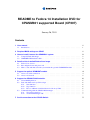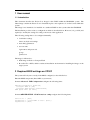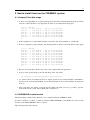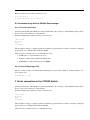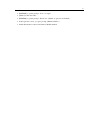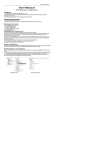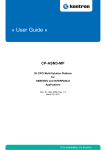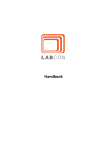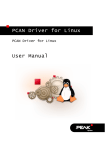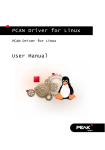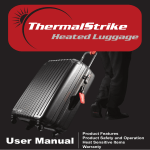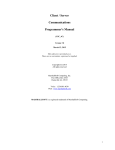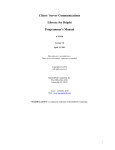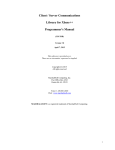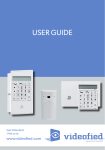Download README to Fedora 14 Installation DVD for CPASM301
Transcript
README to Fedora 14 Installation DVD for CPASM301 supported Board (CP307) January 26, 2011 Contents 1 User manual 1.1 Introduction . . . . . . . . . . . . . . . . . . . . . . . . . . . . . . . . . . . . . . . . . 1 1 2 Required BIOS settings on CP307 1 3 How to install Linux on the CPASM301 system 3.1 Compact Flash disk image . . . . . . . . . . . . . . . . . . . . . . . . . . . . . . . . . 3.2 CDROM/DVD Instalation disk . . . . . . . . . . . . . . . . . . . . . . . . . . . . . . . 2 2 2 4 Details of the installed Fedora Core Image 4.1 Fedora Core version . . . . . . . . . . . . . . . . . . . . . . . . . . . . . . . . . . . . . 4.2 Preconfigured users and passwords . . . . . . . . . . . . . . . . . . . . . . . . . . . . . 4.3 How to start and shut down the system with the optional CP3MGMT module . . . . . . 4 4 4 4 5 Support for optinal CP3MGMT module 5.1 Access via serial connection . . . . . . . . . . . . . . . . . . . . . . . . . . . . . . . . 5.2 Access via network . . . . . . . . . . . . . . . . . . . . . . . . . . . . . . . . . . . . . 4 4 5 6 Support for CP3693 Raid Controller 6.1 Create RAID partition . . . . . . . . . . . . . . . . . . . . . 6.2 Start and shutdown in sysVinit scripts . . . . . . . . . . . . 6.2.1 Start function . . . . . . . . . . . . . . . . . . . . . 6.2.2 Stop function . . . . . . . . . . . . . . . . . . . . . 6.2.3 How to add/remove/add raidcontrol to/from sysVinit 6.3 Communicating with the CP3693 Raid manager . . . . . . . 6.3.1 Via serial connection . . . . . . . . . . . . . . . . . 6.3.2 Via the Raidmanager SW . . . . . . . . . . . . . . . 6 6 6 6 6 6 7 7 7 7 Serial connection to the CP3923 Switch . . . . . . . . . . . . . . . . . . . . . . . . . . . . . . . . . . . . . . . . . . . . . . . . . . . . . . . . . . . . . . . . . . . . . . . . . . . . . . . . . . . . . . . . . . . . . . . . . . . . . . . . . . . . . . . . . . . . . . . . 7 1 1 User manual 1.1 Introduction This document describes the Fedora Core image for the CP307 within the CPASM301 system. The Linux image contains the Fedora Core 14 installation plus some required tools for the boards within this system. This image is not intended to be installed on a standard CP307 in other systems than the CPASM301 The installation provides a factory configuration, which is described below. However, it is possible (and required) to modify the settings according to the needs of the application. The following settings have to be configured manually: • localization settings time zone, keyboard settings • networking parameters • user accounts login names and passwords groups permissions The image is delivered as: • Disk image for flash on Compact Flash • Bootable CD or DVD, which contains an installation environment for installing the image on the target system 2 Required BIOS settings on CP307 The system will only run correctly, if the BIOS configured, as described below: Enter the BIOS setup menu (Press DEL at system start) In menu Advanced - IDE Configuration configure the following items: ATA/IDE Configuration [Enhanced] Configure SATA as [IDE] Configure SATA Channels [Behind PATA] SATA Speed Limit [No Limit] In menu OEM FEATURE - CP307 front/rear config configure the following items: Serial Port 1 [Rear] Gig.Ethernet 1 (if CP3-MGMT is used : [Rear]) Gig.Ethernet 2 [Rear] 2 3 How to install Linux on the CPASM301 system 3.1 Compact Flash disk image • Connect a compact-flash on your development host and verify carefully which devicenode will be created. for this CF. This is very important! For this we recommend following way: # ls -l /dev/sd* brw-rw---- 1 root brw-rw---- 1 root brw-rw---- 1 root brw-rw---- 1 root brw-rw---- 1 root brw-rw---- 1 root # disk disk disk disk disk disk 8, 0 Sep 25 8, 1 Sep 25 8, 2 Sep 25 8, 16 Sep 25 8, 17 Sep 25 8, 18 Sep 25 10:54 10:54 10:54 08:54 08:54 08:54 /dev/sda /dev/sda1 /dev/sda2 /dev/sdb /dev/sdb1 /dev/sdb2 • In the example we see 2 harddisks already connected to the development host, sda and sdb • Now we connect the compact flash to the development host and we control the device nodes again # ls -l /dev/sd* brw-rw---- 1 root brw-rw---- 1 root brw-rw---- 1 root brw-rw---- 1 root brw-rw---- 1 root brw-rw---- 1 root brw-rw---- 1 root brw-rw---- 1 root brw-rw---- 1 root brw-rw---- 1 root # disk disk disk disk disk disk disk disk disk disk 8, 8, 8, 8, 8, 8, 8, 8, 8, 8, 0 1 2 16 17 18 32 33 34 35 Sep Sep Sep Sep Sep Sep Sep Sep Sep Sep 25 25 25 25 25 25 25 25 25 25 10:54 10:54 10:54 08:54 08:54 08:54 17:39 17:39 17:39 17:39 /dev/sda /dev/sda1 /dev/sda2 /dev/sdb /dev/sdb1 /dev/sdb2 /dev/sdc /dev/sdc1 /dev/sdc2 /dev/sdc3 • We can see clearly that a device node sdc for the compact flash was generated. • Now we can copy the image to the CF with help of the "dd" utility dd if=/path_to_image/fc14_cpasm301.img of=/dev/sd... • sd... will be sdc in our example from above. Again, please be very careful with that commandline,. because it can overwrite the harddisk of your development host, if you call it with the wrong device node!!!! • After some time, the writing to the CF was hopefully succesful. Now it is possible to put the. created CF into the socket of the CP307 and to switch it on. 3.2 CDROM/DVD Instalation disk The Linux image is delivered by Kontron on a bootable installation CDROM or DVD. In order to install it, you have to attach an external USB-DVD-ROM to the CP307, reboot the system and choose the USB-CDROM as the boot device. The following menu will come up: 3 GNU GRUB version x.y ( ....) KOM Linux Image Installation on serial console (115200 Baud) KOM Linux Image Installation on serial console (96000 Baud) KOM Linux Image Installation on VGA ....... Choose "Installation on VGA" and press [RETURN] Now, a small Linux will start up and automatically start the installation menu Kontron Modular Computers GmbH Linux Installation Tool for: CPASM301-FC14 SK_LIN_IMG_CPASM301 R10 DO NOT TURN OFF THE POWER DURING UPDATE APPLICATIONS OPERATING Press ENTER to proceed Press [RETURN] to proceed, and you will presented with the installation choices: • Continue by using the "Enter" key • The Kontron Installation Menu will come up ---------------Installation Menu ---------------- f) install Linux on Flash disk h) additional help s) drop to shell (For experts only!) q) quit (The system will be rebooted!) Choose an option: f • Choose the option to install the linux image by entering "f" followed by the "Enter"-key For installing, choose f and press [RETURN]. The installation process will partition the onboard CompactFlash and install Linux and the Grub boot loader. This will need some minutes, so please be patient. After succesfull installation (or in case of errors), the menu will appear again. Enter q [RETURN] to reboot the system. Remove the installation CD/DVD, and the freshly installed Fedora Linux will come up with the GRUB selection menu 4 4 Details of the installed Fedora Core Image 4.1 Fedora Core version The image is based on • Distribution version: Fedora Core 14 • Kernel: 2.6.35.6-45.fc14.i686 4.2 Preconfigured users and passwords • user root: password="rootroot", group root • user kontron: password="kontron", group kontron 4.3 How to start and shut down the system with the optional CP3MGMT module Typically, the system is started by sending the pon command to the CP3MGMT board, and it is shut down by sending poff. However, it is also possible to shut down the CPU board with the command (given as root) # halt -p The -p parameter is necessary to inform the CP3MGMT via the S3 sleep signal, that the system has to be switched off. However, this will not power off the raid controller. You should not use one of the commands # halt # reboot # init 0 These commands bring the system into a state, which can not be detected and handled by the CP3MGMT. However, if you run into such a situation, this can be cleaned by sending the foff command to the CP3MGMT. This will force the board to power-off state, and you can power it on with pon again 5 Support for optinal CP3MGMT module The CP3MGMT module, which is responsible for remote management of the whole system, can be operated either via serial communication or via a network connection using the CP3MGMT tool 5.1 Access via serial connection For the serial connection, you need a null-modem connection to a remote host, and a terminal program, configured to 5 9600 Baud No parity 8 Bit 1 Stop bit If you press [RETURN] in your terminal program, you will obtain the command prompt cp3MGMT> The command cp3MGMT> help will provide you with a description of all commands available. 5.2 Access via network Before you can send access the CP3MGMT via network, you have to configure appropriate networking parameters. This requires a serial communication to the CP3MGMT (see previous chapter). You can inspect the current networking configuration with the command netconfig. Example output: cp3MGMT> netconfig Network configuration: - IP address : 192.168.1.2 - service port nuber: 20000 - MAC address : 00:80:82:00:00:01 cp3MGMT> If networking is configured correctly, you can use the Kontron provided tool named SK-OSI-APPLPYTHON-CP3MGMT for communicating with the CP3MGMT board. This package contains a Pythonscripts named sendUDP.py, which has to be installed on the remote host for system administration. For convenience and for test purposes, this script is installed on the target image, too. Usage examples (assuming the network configuration from above): sendUDP.py 192.168.3.226 stat 20000 Sending stat action Received: mgaSTATpON@ Answer for STAT request Returned temp value is : Power state : 8 bit fields : 28, 0, 64) Power OK Power enable Payload CPU S3 OFF 41.0 pON (109, 103, 0, 97, 83, 84, 65, 84, 112, 79, 78, 0, 20, 1 For initiating a system shutdown, you would send 6 sendUDP.py 192.168.3.226 poff 20000 Sending poff action Received: mgapOFFACK Answer for pOFF request Status passed in answer : ACK It was ACK - waits for next udp frame ... 6 Support for CP3693 Raid Controller 6.1 Create RAID partition Empty RAID system doesn’t have any partition, it must be created manually. SysVinit script is prepared to use one partition on RAID storage. This partition is mounted on /raid localization. • Crate one parition using tool cfdisk cfdisk /dev/sdb • Create filesystem on RAID partition mkfs.ext4 /dev/sdb1 That prepared partition can be mounted by sysVinit script. /etc/init.d/raidcontrol start 6.2 Start and shutdown in sysVinit scripts A sysVinit script named raidcontrol is provided in directory /etc/init.d This program is invoked by the sysVinit process, and has the following functionality 6.2.1 Start function At system start, the script mounts an existing raid sytem under the mount point /raid. 6.2.2 Stop function At system shutdown, the script raidcontrol unmounts the raid first. Then, it sends a shutdown script to the raid controller. This ensures, that the RAID is never powered off in unclean state. 6.2.3 How to add/remove/add raidcontrol to/from sysVinit Though it is not recommended to do this, for completeness it is described here, how this script could be add/removed from the sysVinit start process. Add raidcontrol to the sysVinit auto start # cd /etc.init.d # /sbin/chkconfig --add raidcontrol 7 Remove raidcontrol from the sysVinit auto start # cd /etc.init.d # /sbin/chkconfig --del raidcontrol 6.3 Communicating with the CP3693 Raid manager 6.3.1 Via serial connection Serial port /dev/ttyS0 of the CP307 is connected internally to the serial port of the CP3693. This provides access to the service functions of the CP3693. Default configuration parameters for this connection are 115200 Baud No parity 8 Bit 1 Stop bit The installation image is equipped with the terminal program minicom, which is already configured appropriately for communication with the CP3693. After invocation of minicom, it is recommended to enter • [CTRL]-A-C to clear the minicom screen • [TAB] to switch between Menu and Output area • [RETURN] to login (default password is 0000 ) 6.3.2 Via the Raidmanager SW On the root file system, you find the SW raidmanager, that provides a number of functionalities. For more details, call # raidmanager --help 7 Serial connection to the CP3923 Switch Serial port /dev/ttyS1 of the CP307 is connected internally to the serial port of the CP3923. This provides access to the service functions of the CP3923. Default configuration parameters for this connection are 115200 Baud No parity 8 Bit 1 Stop bit The installation image is equipped with the terminal program minicom, which is already configured appropriately for communication with the CP3923. After invocation of minicom, it is recommended to enter 8 • [RETURN] to get the prompt: "User:" for login • [admin] for the user name • [RETURN] to get the prompt: "Password:" (default: no password is defined ) • if the login was correct, you get a prompt: (Ethernet Fabric) > • further informations can be found in the CP3923 manuals