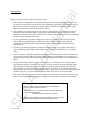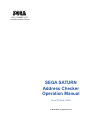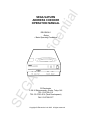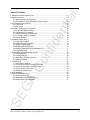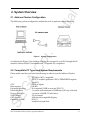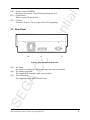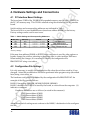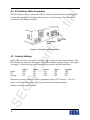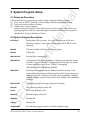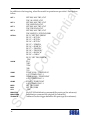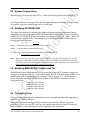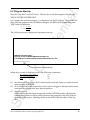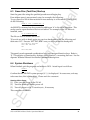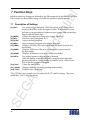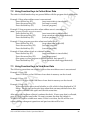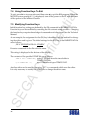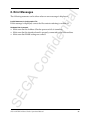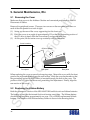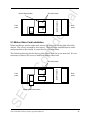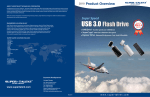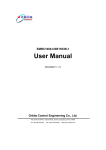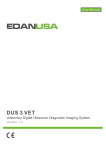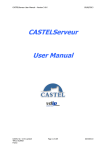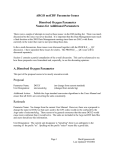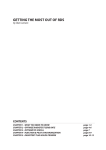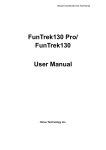Download SEGA Saturn Address Checker Operation Manual
Transcript
nti al General Notice When using this document, keep the following in mind: This document is confidential. By accepting this document you acknowledge that you are bound by the terms set forth in the non-disclosure and confidentiality agreement signed separately and /in the possession of SEGA. If you have not signed such a non-disclosure agreement, please contact SEGA immediately and return this document to SEGA. 2. This document may include technical inaccuracies or typographical errors. Changes are periodically made to the information herein; these changes will be incorporated in new versions of the document. SEGA may make improvements and/or changes in the product(s) and/or the program(s) described in this document at any time. 3. No one is permitted to reproduce or duplicate, in any form, the whole or part of this document without SEGA’s written permission. Request for copies of this document and for technical information about SEGA products must be made to your authorized SEGA Technical Services representative. 4. No license is granted by implication or otherwise under any patents, copyrights, trademarks, or other intellectual property rights of SEGA Enterprises, Ltd., SEGA of America, Inc., or any third party. 5. Software, circuitry, and other examples described herein are meant merely to indicate the characteristics and performance of SEGA’s products. SEGA assumes no responsibility for any intellectual property claims or other problems that may result from applications based on the examples describe herein. 6. It is possible that this document may contain reference to, or information about, SEGA products (development hardware/software) or services that are not provided in countries other than Japan. Such references/information must not be construed to mean that SEGA intends to provide such SEGA products or services in countries other than Japan. Any reference of a SEGA licensed product/program in this document is not intended to state or imply that you can use only SEGA’s licensed products/programs. Any functionally equivalent hardware/software can be used instead. 7. SEGA will not be held responsible for any damage to the user that may result from accidents or any other reasons during operation of the user’s equipment, or programs according to this document. GA Co nfi de 1. NOTE: A reader's comment/correction form is provided with this document. Please address comments to : SE SEGA of America, Inc., Technical Translation and Publications Group (att. Document Administrator) 150 Shoreline Drive, Redwood City, CA 94065 SEGA may use or distribute whatever information you supply in any way it believes appropriate without incurring any obligation to you. (11/2/94- 002) SE GA Co nfi de nti al TM SEGA SATURN Address Checker Operation Manual Doc. # ST-254-A-110395 © 1995-96 SEGA. All Rights Reserved. nti al SEGA SATURN ADDRESS CHECKER OPERATION MANUAL SE GA Co nfi de REVISION-1 • Setup • Basic Operating Procedure SI Electronics 2-28-16 Shimomaruko, Ota-ku, Tokyo 146 TEL: 03-3756-4111 TEL: 03-3756-4114 (Tech Development) FAX: 03-3756-5377 Copyright SI Electronics Ltd. 1995. All rights reserved. (1) (2) (3) nti al Notes: This manual is copyrighted by SI Electronics Ltd. Unauthorized reproduction in entirety or in part is prohibited by law. Our best efforts have gone into preparation of this manual, but we welcome questions regarding the contents. Contents subject to change without notice. Regardless of (2), no responsibility is assumed for any consequences of operation. Copyright SI Electronics Ltd. 1995. All rights reserved. de MS DOS is a registered trademark of Microsoft Corporation, USA. Other program, system, and CPU names are trademarks or registered trademarks of their respective manufacturers. SE GA Co nfi SI Electronics 2-28-16 Shimomaruko, Ota-ku, Tokyo 146 TEL: 03-3756-4111 TEL: 03-3756-4114 (Tech Development) FAX: 03-3756-5377 nti al Introduction This manual provides information concerning setup and basic commands required to operate the SEGA SATURN Address Checker. After hardware setup is completed, the Address used as a software testing tool using basic commands in accordance with this manual. SE GA Co nfi de See the separate SEGA SATURN Address Checker Reference Manual (Doc. # ST-254-B110395) for specifics concerning device specifications and commands. SEGA SATURN Address Checker Operational Manual 5 nti al Notes and Symbols Used in This Manual Explanatory symbol indicating a one-character space. Only used to denote a space when particularly important. 2. ‘ø’ Explanatory symbol indicating pressing the Enter key (carriage return key). 3. ‘_’ (underline) Explanatory symbol indicating a character to be actually input from the keyboard. 4. ‘\’ ASCII symbol termed ‘backslash’ and assigned code 5C. In JIS code, displays ¥’(yen symbol). 5. ‘^A’ or <CTRL> Indicates pressing the ‘A’ key while holding down the control key. Indicates, for example (^A)→01, (^B) →02, ... (^Z) →1A. 6. Special keys are denoted by < >. For example, besides ‘U’, the space key may be indicated by <SPACE>. 7. ‘xxxxH’ indicates that the value ‘xxxx’ is hexadecimal. SE GA Co nfi de 1. ‘U’ 6 nti al Table of Contents SE GA Co nfi de 1. Address Checker Equipment List ................................................................................ 8 2. System Overview ........................................................................................................ 9 2.1 Address Checker Configuration .......................................................................... 9 2.2 Compatible PC Types and System Requirements .............................................. 9 3. Unit Features and Functions ....................................................................................... 10 3.1 Front Panel ......................................................................................................... 10 3.2 Rear Panel .......................................................................................................... 11 4. Hardware Settings and Connections........................................................................... 12 4.1 PC Interface Board Settings ............................................................................... 12 4.2 Configuration File Settings ................................................................................. 12 4.3 Installing Board in Expansion Slot ...................................................................... 13 4.4 PC Interface Cable Connection .......................................................................... 14 4.5 Country Settings ................................................................................................. 14 5. System Program Setup ............................................................................................... 15 5.1 Power-up Procedure ........................................................................................... 15 5.2 System Program Description .............................................................................. 15 5.3 System Program Setup ...................................................................................... 17 5.4 Modifying AUTOEXEC.BAT ................................................................................ 17 5.5 Modifying BMCONF.DAT Configuration File ....................................................... 17 5.6 Completing Setup ............................................................................................... 17 6. Using SEGA SATURN Address Checker .................................................................... 18 6.1 Country Settings ................................................................................................. 18 6.2 Program Start-up ................................................................................................ 19 6.3 Game Disc (Test Disc) Start-up .......................................................................... 21 6.4 System Shutdown ............................................................................................... 21 7. Function Keys ............................................................................................................. 22 7.1 Description of Settings ........................................................................................ 22 7.2 Using Function Keys to Collect Error Data ......................................................... 23 7.3 Using Function Keys to View Error Data ............................................................ 23 7.4 Using Function Keys to Exit ................................................................................ 24 7.5 Modifying Function Keys .................................................................................... 25 8. Error Messages ........................................................................................................... 26 9 General Maintenance, Etc. ........................................................................................... 26 9.1 Removing the Cover ........................................................................................... 26 9.2 Replacing the Lithium Battery ............................................................................. 26 9.3 Motion Video Card Installation ............................................................................ 27 SEGA SATURN Address Checker Operational Manual 7 nti al 1. Address Checker Equipment List A list of Address Checker equipment is given in Figure 1. Please check to make sure that you have parts (1) through (9). (3) (4) (5) (6) (7) (8) Co (9) de (2) Address Checker—1 Custom SATURN board providing Address Checker functions are pre-installed. PC interface board—1 Installed in host computer expansion slot for Address Checker connection. PC interface cable—1 Dedicated cable for connecting the PC interface board to the Address Checker. Control pad—1 Exclusive control pad for the SEGA SATURN. Stereo A/V cable—1 Dedicated cable for connecting a television. Power cable—1 Plugs into the Address Checker chassis. Floppy disk—1 Contains Address Checker control command software. User’s Manual—1 Describes setup and basic operations. Technical Manual—1 Describes Address Checker specifications and monitor commands. nfi (1) SE GA • The utmost care is taken in packaging. However, should you find that any parts are missing, contact your local Sega technical support representative 8 Figure 1 Address Checker Equipment List nti al 2. System Overview 2.1 Address Checker Configuration System Configuration Co Figure 2 nfi de The following system configuration enables the unit to perform address checking. As indicated in Figure 2, the Address Checker is connected to your PC through the PC interface cable and the PC interface board. A separate PC is required. 2.2 Compatible PC Types and System Requirements PC GA Please make sure that you have the following in order to run the Address Checker. SE CPU Base memory Expanded memory Hard disk drive Floppy disk drive Video board CRT display Operating system PC/AT or 100% compatible (DOS/V machine preferred. SEGA TERADRIVE requires Model 3) 80286 or higher 640 KB Not required (1 MB or more for DOS/V) 1 or more with minimum of 5 MB free (will vary with use) 1 or more 1.44 MB, 3.5 inch drives VGA or better Video board-compatible display DOS/V Installed on hard disk. SEGA SATURN Address Checker Operational Manual 9 nti al 3. Unit Features and Functions Co nfi de 3.1 Front Panel Figure 3 Address Checker Front Panel (2) (3) (4) (5) (6) SE (7) Cartridge slot cover Remove cover to access cartridge slot. A/V output terminal The supplied stereo A/V cable connects here. Expansion COM terminal (serial) For connecting peripheral devices with communication functions. DIP switches Used for setting the target country code for evaluated software. Access lamp (ACCESS) Lit when CD is being accessed. Reset button Used to restart game. Control terminal 1 (CONTROL 1) The supplied SEGA SATURN control pad connects here. Control terminal 2 (CONTROL 2) For connecting an additional control pad when two are required. Power lamp (POWER ON) Lit when power is on. GA (1) (8) (9) 10 (11) (12) Power switch (POWER) Rocker power switch. Turn ON by pressing top end. Open button Press to open CD drive door. CD door Protects CD drive. Do not open while CD is spinning. nti al (10) Co nfi de 3.2 Rear Panel Figure 4 Address Checker Rear Panel (14) SE (15) Air Vents Air vents for cooling fan. Make sure that vents are not blocked. PC interface terminal The supplied PC interface cable connects here. Power terminal The supplied power cable connects here. GA (13) SEGA SATURN Address Checker Operational Manual 11 nti al 4. Hardware Settings and Connections 4.1 PC Interface Board Settings The board uses 32 KB of the 128 KB ROM expanded memory area ($C0000 - $DFFFF) in the PC/AT memory map. This 32 KB is selected using the switches on the PC interface board. de Switch settings and corresponding addresses are indicated in Table 1. The board is set to a user-modifiable area (area from address $D8000) at the factory. Factory settings can be used in most cases. Table 1 Switch Settings and Corresponding Addresses SW2 (A15) ON ON OFF *OFF ON OFF ON OFF Address $C0000 $C8000 $D0000 $D8000 *Factory settings - $C7FFF $CFFFF $D7FFF $DFFFF Contents video BIOS area hard disk BIOS area expansion board BIOS area PCJr. cartridge area, etc. nfi SW1 (A16) Co If the area from address $D8000 to $DFFFF in the computer is used by other options or boards, change the switches, referring to the above chart, to select another 32KB area. When making the changes, it is necessary to modify the configuration file BMCONF.DAT using a text editor. 4.2 Configuration File Settings GA It is only necessary to modify the configuration file when the switches noted in 4-1 are changed. Actual file modifications should be performed after program setup (described later) using a text editor, etc. The hardware configuration is defined by the configuration file BMCONF.DAT. An example of the file contents follows: BANK/0 #mapping (0:$C0000,1:$C8000,2:$D0000,3:$D8000) BANK/x declares the 32 KB to be used by the board, as viewed from the computer. (#) indicates a comment. SE Parameter definitions are as follows (as noted in the comment). 0 32 KB from address $C0000 1 32 KB from address $C8000 2 32 KB from address $D0000 3 32 KB from address $D8000 Actual board switch settings must conform to the BANK/x declaration in the configuration file. 12 nti al 4.3 Installing Board in Expansion Slot Refer to the manual provided with your computer on how to open the computer case and add an option board similar to the interface board. Note: Connect power cable last. Turn off host computer power and unplug power cable before installation. Follow the following procedure when installing the board in the computer. (3) SE GA Co (4) de (2) Unplug the power cord from the socket and remove the computer cover to access the motherboard bus slot. Slot covers are generally screwed to the rear panel of the chassis of the system cabinet. Remove the slot cover from an unused, empty slot. Depending on your computer, a single row of expansion slots may have two edge connectors or only one. The board has only one edge connector section, so any slot can be used. Store the removed slot cover elsewhere. Align the board with the slot and insert it as shown in the drawing below. Pull gently to make sure that it is firmly seated, and affix it using the screw. Put the computer chassis cover back on. nfi (1) Figure 5 Board Insertion into Slot SEGA SATURN Address Checker Operational Manual 13 nti al 4.4 PC Interface Cable Connection Figure 6 nfi de The PC interface cable is connected to the PC interface board as illustrated in Figure 6. Connect the supplied PC interface cable as shown in the drawing. The other end is connected to the Address Checker. PC Interface Cable Connection Co 4.5 Country Settings Set the DIP switches in accordance with the target country for the tested software. The DIP switches are located at the bottom edge of the Address Checker chassis. See Figure 3 on page 3. Switch settings and corresponding countries are indicated below. AREA 0 OFF ON ON AREA 2 AREA 3 NTSC/PAL ON ON ON ON OFF OFF ON ON OFF OFF OFF ON GA Japan US Europe AREA 1 If necessary, connect Address Checker peripherals such as a TV monitor. The A/V cable, control pad, and power cable are provided as standard equipment. SE Finally, connect the power cables. 14 nti al 5. System Program Setup 5.1 Power-up Procedure 5.2 System Program Description de Follow the following power-up procedure when using the Address Checker. (1) First, turn on the TV monitor or other Address Checker peripheral devices. (2) Next, turn on the Address Checker. (3) Finally, turn on the computer. When turning off the power, shut off the power in the reverse order. After completing program execution, enter the proper command and turn off the power as described in “System Shutdown” below. Simple batch file for setup. Sets up a BM directory in the root directory of drive C and copies all files except SETUP.BAT to the directory. BM.EXE The main Address Checker monitor program. BM.HLP A help file. BMALIAS.DAT System alias command file. BMCONF.DAT Configuration file defining Address Checker-host machine connection data. See section 4-2, “Configuration File Settings” for details. Current settings are as follows. BANK/0 #mapping (0:$C0000,1:$C8000,2:$D0000,3:$D8000) BMINIT.DAT Initialization command file for Address Checker startup. Command abbreviated forms and function key initial value settings are defined in this file. Portions of the file can be modified to desired settings. Follow comment instructions and modify only modifiable sections. GA Co nfi SETUP.BAT BMTITLE.DAT Contains copyright message displayed at startup. ERR.IDX Error message display index file. SE ERR.H Error code definition file. MAN.IDX Manual display index file. MAN.DOC Manual file. ICE.HIS History file. TRGMAP.DAT File defining trigger detection condition address map. SEGA SATURN Address Checker Operational Manual 15 nti al In addition to the foregoing, other files useful in operation are provided. Descriptions follow. SET 1 SET 2 SET 3 de SET 4 SET BM/ALL TRG/CNT TRC ALL END/CNT SET BM/ALL TRG/CNT TRC SMP END/CNT SET BM/ALL TRG/CNT TRC TRG END/CNT SET BM/ALL TRG/CNT TRC SMP FUL/STP END/BRK FK 11 “SET TRG/BRK¥r” FK 12 “< SET1 ¥r” FK 13 “< SET2 ¥r” FK 14 “< SET3 ¥r” FK 15 “< VDMP ¥r FK 16 “< SDMP ¥r” FK 17 “< TRCST¥r” FK 18 “< TRCGO¥r” FK 19 “< SHOW ¥r” FK 20 “< CLR ¥r” FK 21 “SET TRG/BEEP¥r” _TRC CLS ?SET ?TRC ?BB ?TG TDMP 0 100 > TDMPO.DAT @ VZ TDMPO.DAT -1 TDMP 0 1000 > TDMPO.DAT @ VZ TDMPO.DAT -1 TDMP > TDMPO.DAT @ VZ TDMPO.DAT -1 SET TRG/BEEP SET TRG/BRK _TRC My-ICE SH initialization command file prototype (for reference). Initialization command file original (for reference). Address Checker trigger definition file prototype (for reference). Co nfi SETALL SHOW SDMP ODMP GA VDMP SE BEEP BGK CLR BMINIT.DA BMINIT.ORG TRGMAP.D 16 nti al 5.3 System Program Setup Insert the floppy disk in floppy disk drive A. Enter the following at the system prompt (C:\>). C:\> a: ↵ A\> setup ↵ Once the procedure has started, follow the messages displayed on the screen. When setup is complete, store the original floppy disk in a safe place. 5.4 Modifying AUTOEXEC.BAT de The name of the directory containing the Address Checker monitor program and data is registered in the environmental variable PATH and IPATH statements. Using a text editor, modify the AUTOEXEC.BAT file located in the root directory of drive C. Add C:\BM to the environmental variable PATH. An example is given below where this is added after an existing registered directory. SET PATH= ... ; C:\BM Denotes an existing directory in the PATH statement Underline denotes added character string. nfi Note 1: Note 2: C:\BM is registered in the new environmental variable IPATH. SET IPATH= ... ; C:\BM Make sure that the main memory has at least 512 KB free. This can be determined from the value displayed as “maximum executable program size” when the MEM command (DOS command) is executed. If memory is insufficient, remove any unnecessary resident programs to free at least 512 KB. Do not make a front end processor a resident in the memory. Co Note: 5.5 Modifying BMCONF.DAT Configuration File GA Modification of the configuration file is only necessary when the PC interface switches are changed, as noted in section 4.1. As described above, BANK/x declares which 32 KB is to be used by the board, as viewed from the computer. The four types of “x” values are given below. Actual board switch settings must conform to the BANK/x declaration in the configuration file. 0 1 2 3 32 KB from address $C0000 32 KB from address $C8000 32 KB from address $D0000 32 KB from address $D8000 SE 5.6 Completing Setup When the foregoing setup and modification have been completed, reboot the computer to make the new settings effective. Make sure that there is no floppy disk in the drive and press the <Delete> key while pressing the <Ctrl> key and the <Alt> key. Settings become effective when DOS reboots. Refer to section 6.2 and subsequent sections regarding basic operations. SEGA SATURN Address Checker Operational Manual 17 nti al 6. Using SEGA SATURN Address Checker This section describes the use of the Address Checker as a software testing tool. When the system program setup has been completed, proceed to section 6.2, as the power is already on. 6.1 Country Settings AREA 0 AREA 1 AREA 2 AREA 3 NTSC/PAL OFF ON ON ON ON ON ON OFF OFF ON ON OFF OFF OFF ON nfi Japan US Europe de Begin with all power to the system shut off. Set the DIP switches in accordance with the target country for the tested software. The DIP switches are located at the bottom edge of the Address Checker chassis. See Figure 3 on page 9. Switch settings and corresponding countries are indicated below. SE GA Co Next, turn the power on. Follow the following procedure when turning on the power. (1) First, turn on the TV monitor or other Address Checker peripheral devices. (2) Next, turn on the Address Checker. (3) Finally, turn on the computer. When turning off the power, shut off the power in the reverse order. After completing program execution, enter the proper command and turn off the power as described in section 6.4 System Shutdown. 18 nti al 6.2 Program Start-up Place the “key disc” in the CD drive. The key disc is the development disc, i.e., the “SEGA SATURN SYSTEM-DISC”. Let’s assume the system prompt C:\> is displayed on the PC display. To start the Address Checker program, enter CD BM to change to the BM directory, and then enter “BM” from this directory. C:\> cd bm ↵ C:\BM> bm ↵ nfi DIALOG de The following screen is displayed at program start-up. >---------------------------------- Co ADDRESS CHECKER VER1.0 Copyright (C) Hitachi MICROCOMPUTER SYSTEM, LTD Licensed Material of HITACHI MICROCOMPUTER SYSTEM LTD, 1995 Input command is displayed here When above screen is displayed, enter the following commands. (1) (2) (1) (2) (3) Sets the bus master type to ALL (normal mode) and sets a beep to sound when an error message is detected. Set to restrict trace data acquisition only to when a trigger is detected and to allow execution to continue after trace data acquisition. Starts execution. When the key disc has been recognized and the SATURN monitor displays the normal screen, remove the key disc and insert the game disc (test disc) without shutting off the power. Shutting off the power will nullify the effect of the key disc. SE (3) GA >SET BM/ALL TRG/BEEP ↵ >TRC SMP END/CNT ↵ >GO ↵ SEGA SATURN Address Checker Operational Manual 19 nti al Description of Command Options BM/ALL Bus master types include ALL, SH2M, SH2S, and SCU, selected according to application. ALL is the normal type. TRG/BEEP Sets the computer to beep when an address error is detected. If you want to stop the game when an address error is detected, change BEEP to BRK to enable breaking. In this case, you cannot restart from the stopping point. de TRC SMP Implements tracing only upon trigger detection. Bus tracing is allowed when ALL is specified. END/CNT SE GA Co nfi Specifies a process when tracing is stopped. CNT allows the user program to continue executing without breaking. BRK breaks execution of the user program. 20 nti al 6.3 Game Disc (Test Disc) Start-up Start the game disc using the specified procedure and begin play. If an address error is encountered, enter, for example, the following: To copy lines 0 to 100 of data recorded in trace memory to a file named TDMPO.DAT, do the following. >TDMP 0 100 > TDMPO.DAT ↵ de An MS-DOS command can be executed by adding an ‘@’ to the initial character. This can be used to open the above file in a text editor. For example, if the VZ Editor is installed, enter: >@ VZ TDMPO.DAT ↵ >SET BM/ALL TRG/CNT >TRC SMP END/CNT >GO >SET TRG/BAK nfi The file can thus be edited and saved. *If you do not wish to break again at a previous breakpoint, enter the following and then enter ‘GO’. Execute ‘SET TRG/BRK’ once you have passed the breakpoint. Co *Frequently used command combinations have been assigned function keys. Refer to “§ 7. Description of Function Key Settings and Utilization” concerning their use. See the separate Technical Manual for detailed command descriptions. 6.4 System Shutdown When finished, quit the program and return to DOS. Actual input is as follows. >STOP↵ >Q↵ GA Confirm that the MS-DOS system prompt (C:\>) is displayed. In some cases, exit may take some time; this is not a defect. Please wait for a moment. Shutting Off the Power (1) (2) (3) First, turn the power to the PC off. Turn the Address Checker power off. Turn off power to the TV monitor, etc., if necessary SE This completes shutdown. SEGA SATURN Address Checker Operational Manual 21 nti al 7. Function Keys Initial function key settings are defined by the FK commands in the BMINIT.DAT file. File contents can be modified using a text editor to produce optimal settings. 7.1 Description of Settings [F7] (SDMP) [F8] (ODMP) [F9] (SET4) [F10] (CLR) [F11] (SHOW) [F12] (?TRC) de nfi [F2] (BEEP) [F3] (GO) [F4] (STOP) [F5] (BRK) [F6] (VDMP) For setting trigger detection. With this setting, most recent data is stored in the buffer within its capacity limits. If the buffer becomes full due to a large number of address errors, erasure and overwriting begins with the oldest data. Causes the computer to beep upon trigger detection. Executes a program (game, etc.). Stops a running program. Stops a running program upon trigger detection. Displays 100 lines of the most recent address errors stored in the trace buffer. Displays 1000 lines of the most recent address errors stored in the trace buffer. Displays all address errors stored in the trace buffer. For setting operation when trigger is detected. With this setting, a running program is stopped when the buffer becomes full due to a large number of address errors. Differs from [F1] in that the program is stopped. Clears the trace buffer. Displays Address Checker operating mode settings. Displays trace conditions. Co [F1] (SET) SE GA *The VZ Editor, for example, may be used with F6, F7, and F8 settings. These are modifiable. See 7.5 for instructions. 22 nti al 7.2 Using Function Keys to Collect Error Data The order in which function keys are pressed differs with the program check application. Example 1 Beep when address error is encountered. Press the first key (F1) (most recent data to trace buffer) Press the second key (F2) (set beep to sound) Press the third key (F3) (execute program) Example 2 Stop program execution when address error is encountered. (Note: Program execution cannot be resumed.) (most recent data to trace buffer) (stop execution when trigger detected) (execute program) de Press the first key (F1) Press the second key (F5) Press the third key (F3) nfi Example 3 Stop program execution when trace buffer is full. Press the first key (F9) (stop when trace buffer full) Press the second key (F2) (set beep to sound) Press the third key (F3) (execute program) Co Example 4 Start address check at a desired location. Press the first key (F1) (most recent data to trace buffer) Press the second key (F3) (execute program) (Run game or other program to desired location, then press F5.) Press the third key (F5) (stop execution when trigger detected) 7.3 Using Function Keys to View Error Data The following procedures are suitable for use when an address error is encountered. GA Example 1 Press (F6) Runs VZ Editor so that 100 lines of new data in memory can be viewed. Example 2 Press (F7) Runs VZ Editor so that 1000 lines of new data in memory can be viewed. SE Example 3 Press (F8) Writes all address errors stored in buffer to a file, which is then displayed in VZ Editor. The file size can be quite large when there are many address errors; this requires sufficient disk space and can take some time. After error data has been collected, continue the check. If new error data is collected, press (F10) to clear the trace buffer. Be sure to rename the data file (default is TDMPO.DAT) with a suitable new name. If this is not done, the file will be overwritten during subsequent operations and previous data will be lost. SEGA SATURN Address Checker Operational Manual 23 nti al 7.4 Using Function Keys To Exit To quit, press F4 to stop execution and then enter Q to quit the BM program. When the MS-DOS system prompt (C:\) is displayed, turn off the power to the PC and then turn off the power to the Address Checker. 7.5 Modifying Function Keys de Initial function key settings are defined by the FK commands in the MBINIT.DAT file. Function keys can be modified by rewriting the file contents using an editor. Changing the function keys requires knowledge of commands and other issues; see the Technical Manual. nfi As an example, the assignment for the (F6) key is described, and the method for changing the editor used is given. The initial settings for the (F6) key in the BMINIT.DAT file are as follows. ;FK 6 “¥fVDMP ¥x12¥x19< VDMP¥r” Executes commands in the file with this name. This string is displayed at the bottom of the display. Co The contents of the specified VDMP file are as follows. TDMP 0 100 > TDMPO.DAT; write 0 - 100 lines from the trace buffer to TDMPO.DAT file. @ VZ TDMPO.DAT -1; run VZ Editor and open TDMPO.DAT. SE GA Another editor can be used by changing “VZ” to a command which runs the editor. It is only necessary to modify the VDMP file to change the editor name. 24 nti al 8. Error Messages The following measures can be taken when an error message is displayed. Invalid Statement in Configuration File If this message is displayed, correct the file contents referring to section 4.2. Hardware Not Connected SE GA Co nfi de • Make sure that the Address Checker power switch is turned on. • Make sure that the interface board is properly connected to the host machine. • Make sure that BANK settings are correct. SEGA SATURN Address Checker Operational Manual 25 nti al 9. General Maintenance, Etc. 9.1 Removing the Cover Make sure that power to the Address Checker and connected peripherals is shut off. Disconnect all cables. Remove the peripheral screws. There are two screws on the rear panel and three on each of the side panels for a total of eight. (3) Swing up the rear of the cover, supporting it at the front end. Hold the cover at an angle of approximately 15° so that the protruding section of the CD drive is freed, slide the cover about 2 cm forward and stop. At this point, lift the entire cover up vertically until it comes free. de (1) (2) nfi Screw locations CD drive section Front panel Co 3 Front panel 2 1 Rear panel GA When replacing the cover, reverse the foregoing steps. Mount the cover with the front panel at an angle and slowly lower the rear section. Slide the cover backwards so that the protruding section of the CD drive is inserted through the hole in the cover. The position of the CD drive can be moved, permitting fine adjustment. Finally, align the rear section of the cover. 9.2 Replacing the Lithium Battery SE Both the commercial version of the SEGA SATURN and this unit use lithium batteries. The battery is used for the internal clock and storing saved data. The lithium battery should be replaced after approximately one year. Use a CR2032 replacement lithium battery. The location of the lithium battery holder is shown in the drawing below. 26 lithium battery holder power supply nti al SH2 sub-boards 9.3 Motion Video Card Installation Rear panel de Front panel nfi When installing a motion video card, remove the slot cover on the right side of the chassis. The cover is secured by two screws. The end of the installed motion video card protrudes to the outside, so store the slot cover elsewhere. Co The following drawing shows the top of the chassis with the cover removed. It is not necessary to remove the cover to install the motion video card. GA Front panel power supply SH2 sub-boards Rear panel SE Motion video card location SEGA SATURN Address Checker Operational Manual 27