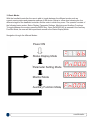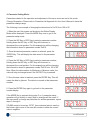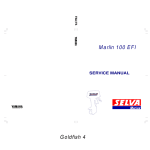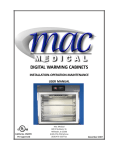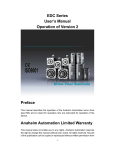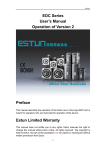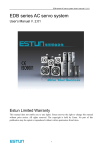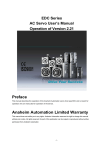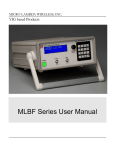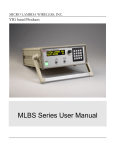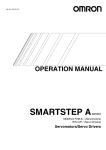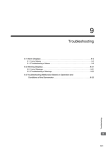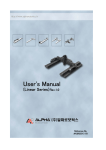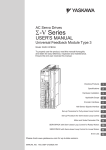Download EDC Handheld Device Guide
Transcript
EDC Handheld Device Guide BASIC FUNCTION When using the handheld controller, please set the dial switch to ‘0’ on the front side of the panel of the EDC Controller. This will allow the user to have access and control of the EDC Servo Drive functionality with the handheld controller. This guide will familiarize the user with the basic functionality of the handheld controller and assist with start up. The guide will cover the following: 1. Functions of the Handheld Controller 2. Status Display Mode 3. Basic Modes 4. Parameter Mode 5. Monitor Mode 6. Auxilary Mode For more information on these functions and others, please refer to the EDC User’s Manual. 1. Functions of the Handheld Controller: An external handheld operator can be connected to the EDC Servo Series to access parameter settings, status monitoring, and auxiliary functions. Again, to use the handheld controller, the dial switch on the front panel of the EDC Servo Drive must be set to ‘0’. The table below illustrates the keys found on the handheld controller as well as their functionality. Figure 1 shows the display status of the handheld controller on the initial start-up of the system. Name Function INC KEY Press the INC Key to increase the set value (Pressing and keeping the INC Key held will increase the set value quicker) DEC KEY Press the DEC Key to decrease the set value (Pressing and keeping the DEC Key held will decrease the set value quicker) MODE KEY Press the MODE Key to select the status display mode, parameter setting mode, monitor mode, or auxiliary function mode. Press this key to exit the parameter setting. ENTER KEY Press the ENTER Key to display the parameter settings and to set value. Figure 1 www.klavio.hu 2. Status Display Mode: In this mode, the digits and simple code are used to illustrate the status of the servo drive. Selection of Status Display Mode -The status display mode is displayed when the power is turned ON. If current mode is not the status display mode, press the MODE Key to switch the to the required mode. Contents Displayed in Status Display Mode - The contents displayed in the mode are different in Speed Control Mode and Position Control Mode. Example: Speed Control Mode Digits Code 1 2 3 4 5 6 7 No. Digital Data Description 1 Speed Coincidence 2 Standby 3 Control Power is ON 4 Speed Reference Being Input When the reference speed input exceed the allowable value, segment is ON. When the reference speed input is lower than an allowable value, segment is OFF. Allowable value: 10% of rated speed. 5 Torque Reference Being Input When the reference torque input exceeds the allowable value, segment is ON. When the reference torque input is lower than the allowable value, segment is OFF. Allowable value: 10% of rated torque. 6 Main Circuit Power Supply is Ready Segment is ON when main circuit power supply is OK; Segment is OFF when main circuit power supply is OFF. 7 Rotation Detection Output When the offset value between the speed reference and the actual motor speed is within an allowable value, segment is ON. Allowable value: Pn029 (The standard value is 10 r/min) Segment is ON when the servo is on Standby. Segment is OFF when the servo is ON. Segment is ON when control power of the servo drive is ON. When the motor speed exceeds the allowable value, segment is ON. When the motor speed is within an allowable value, segment is OFF. Allowable value: 10% of rated speed. www.klavio.hu Example: Position Control Mode Different control modes can be selected by setting the Pn041 register as seen in the table below. Pn041 Setting Function 0 Position Control (Pulse Reference) Servo drive receives pulse train generated by host controller, and the control of rotation speed and positioning are achieved according to the host controller requirements 1 Contact Speed Control (I/O Reference) Running at a set speed is selected by switch On/Off Input Signals 2 Parameter Speed Control (Parameter Reference) Run at a constant speed as the value in Pn048 register. Digits Code 1 2 3 4 5 6 7 No. Digital Data Description 1 Positioning Complete 2 Standby 3 Control Power is ON Segment is ON when control power of the servo drive is ON. 4 Reference Pulse Input is Continuing When the reference pulse input is continuing, segment is ON. When there is no reference pulse input, segment is OFF. When the offset value between the position reference and the actual motor position is within an allowable value, segment is ON. Allowable value: Pn030 (The standard value is 10 pulse) Segment is ON when the servo is on Standby. Segment is OFF when the servo is ON. 5 Clear Signal Input is When clear signal input is continuing, segment is ON. Continuing When there is no clear signal input, segment is OFF. 6 Main Circuit Power Supply is Ready 7 Rotation Detection Output Segment is ON when main circuit power supply is OK; Segment is OFF when main circuit power supply is OFF. When the motor speed exceeds the allowable value, segment is ON. When the motor speed is within an allowable value, segment is OFF. Allowable value: 10% of rated speed. www.klavio.hu 3. Basic Modes With the handheld controller, the user is able to toggle between the different modes such as current running status and parameter settings of the device. Below is a flow chart showing the four different stages of the handheld controller and the order in which they occur. The operator consists of the following basic modes: Status Display, Parameter Settings, Monitoring and Auxiliary Functions. To toggle between the modes, press the MODE Key. Once the MODE Key is pressed in the Auxiliary Function Mode, the user will be looped back around to the Status Display Mode. Navigation through the different Modes: Power ON Status Display Mode Parameter Setting Mode Monitor Mode Auxiliary Function Mode www.klavio.hu 4. Parameter Setting Mode: Parameters related to the operation and adjustment of the servo motor are set in this mode. Change Parameters: Please refer to Parameter List Appendix A in the User’s Manual to know the parameter change range. The following is an example of changing the data stored in Pn019 from 100 to 85. 1. When the user first powers up the device the Status Display Mode will be displayed. Press the MODE Key once to get to the parameter setup mode. 2. Press the INC Key or DEC Key to select a parameter number. Holding down the INC Key or DEC Key will increment or decrement the count quicker. For this example we will be changing the information stored in parameter number Pn019. 3. Once the desired parameter number is selected, press the ENTER Key. This will display the data stored in the parameter number. 4. Press the INC Key or DEC Key to select a parameter number. Holding down the INC Key or DEC Key will increment or decrement the count quicker. For this example we will be changing the information stored in parameter number Pn019 from 100 to 85. Note: When the data reaches its Maximum or Minimum value, the value will stay unchanged even if the INC/DEC Key is pressed. 5. Once the new value is reached, press the ENTER Key. This will cause the data to glimmer. The data is no saved in that parameter number. 6. Press the ENTER Key again to go back to the parameter number display. If the MODE Key is pressed during step 3 or 4, parameter setup operation will go directly to step 6 and no changes will be saved. If the user needs to change any data later for another parameter, repeat steps 2 through 6. If Pn080 needs to be set as -32767, then a decimal point is used on the bottom right corner of the most left number to show the current value is negative. Indicates Negative Value www.klavio.hu 5. Monitor Mode: The monitor mode can be used for monitoring the external reference values, I/O signal statuses and internal statuses of the servo drive. Changes in Monitor Mode can be made even if the motor is running. 1. When the user first powers up the device the Status Display Mode will be displayed. Press the MODE Key twice to get to the monitor mode. 2. Press the INC Key or DEC Key to select the monitor number to be displayed. Holding down the INC Key or DEC Key will increment or decrement the count quicker. 3. Press the ENTER Key to display the monitored data selected in Step 2. 4. Press ENTER again to return to display the monitor number. Monitor No. Contents Un000 Actual Motor Speed: r/min Un001 Input Speed Reference: r/min Un002 Percentage of Feedback Torque: % (Relative Rated Torque) Un003 Percentage of Input Torque: % (Relative Rated Torque) Un004 Number of Pulses of Encoder Angles Un005 I/O Signal Monitor Un006 Encoder Signal Monitor Un007 Speed Given by Pulse (When Electronic Gear Ratio is 1:1) Un008 Current Motor Position Low Digits Un009 Current Motor Position High Digits Un010 Position Reference Low Digits Un011 Position Reference High Digits Un012 Position Offset is 5 Digits Low Digits Un013 Position Offset is 5 Digits High Digits Note: Digits to Display Internal Status 10 9 8 7 6 5 4 3 2 1 • Position pulse value is subject to electronic gear ratio of 1:1 • Unit of pulse quantity is the internal pulse unit of servo system. Pulse quantity is represented by 5 High Digits + 5 Low Digits; the calculation method is as below: Pulse Quantity = Value of High Digits x 10000 + Value of Low Digits. Value of Pulse Quantity will not change any more when it reaches 327679999. The decimal point at the bottom of the most left digit of Un008, Un010 and Un012 means the value is negative. • When the speed given by pulse is below the electric gear ratio of 1:1, the encoder shows the theoretcial rotation speed of the gain type 2,500 lines of the electric motor. • Pulse numbers of the encoder angles show the rotor’s position in relation to the stator in one complete revolution (one revolution is regarded as one cycle) www.klavio.hu 6. Auxiliary Function Mode: In Auxiliary Function Mode, some application operations can be done with the digial operator. The function details are described below. Function No. Function Fn000 Display Alarm History Fn001 Restore Defaults Fn002 JOG Operation Fn003 Automatic Offset-Signal Adjustment of Motor Current Detection Fn004 Software Version of Servo Fn005 System Runtime Example: Restore to Defaults Upon initial startup, the EDC Servo Drive should contain factory settings. Should the user wish to default back to the factory settings after making changes, follow the steps below: Note: This function is used to return ALL the parameter values back to default. 1. Press the MODE Key to select auxiliary function mode. 2. Press the INC or DEC Key to select the function number for restoring defaults (Fn001). 3. Press the ENTER Key to enter the parameter restoring mode. 4. Press and hold the ENTER Key for a second to restore all the parameters to their default values. 5. Release the ENTER Key to return to the function number display. 6. In step 3, the parameter operation can be cancelled and to quit the current operation by a short press on the ENTER Key. www.klavio.hu