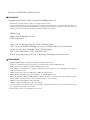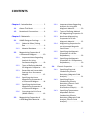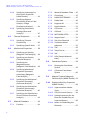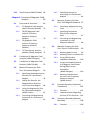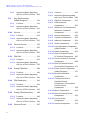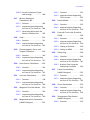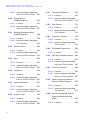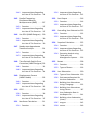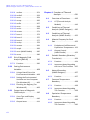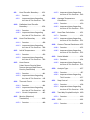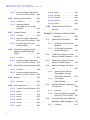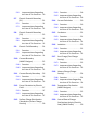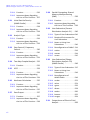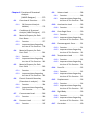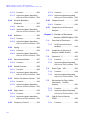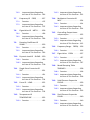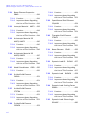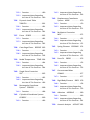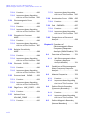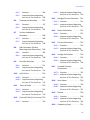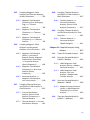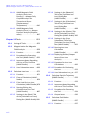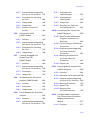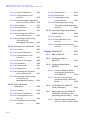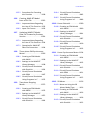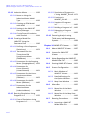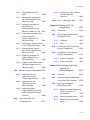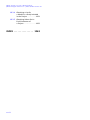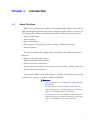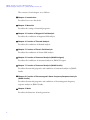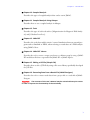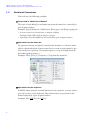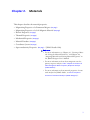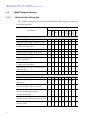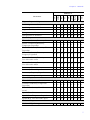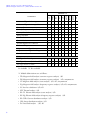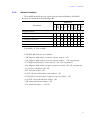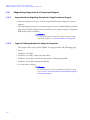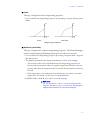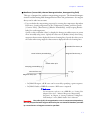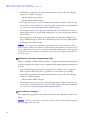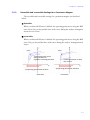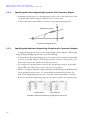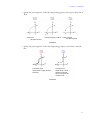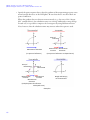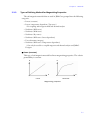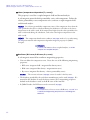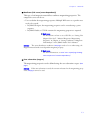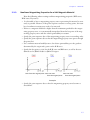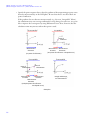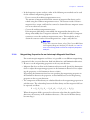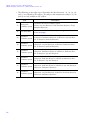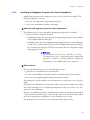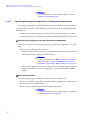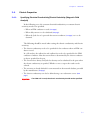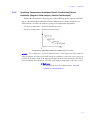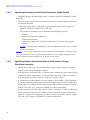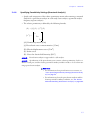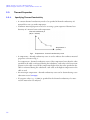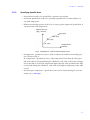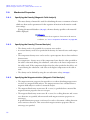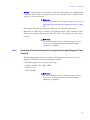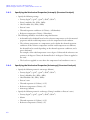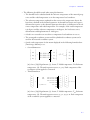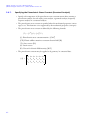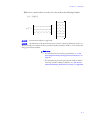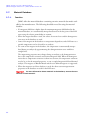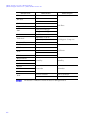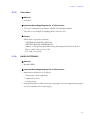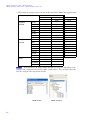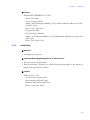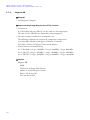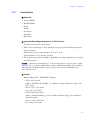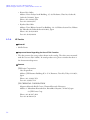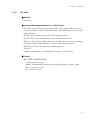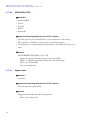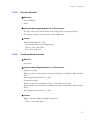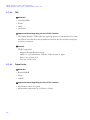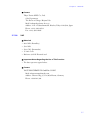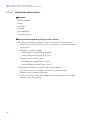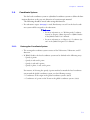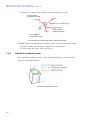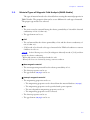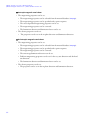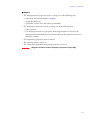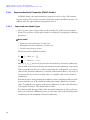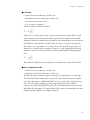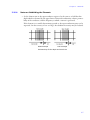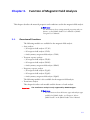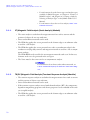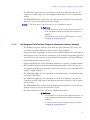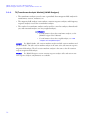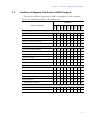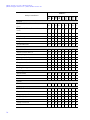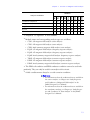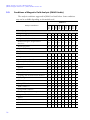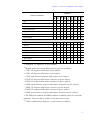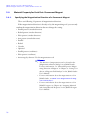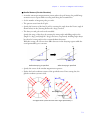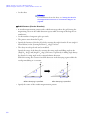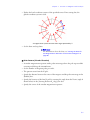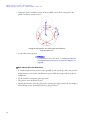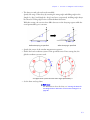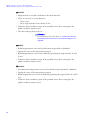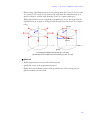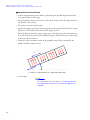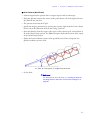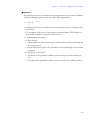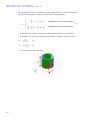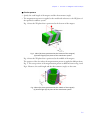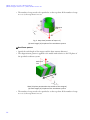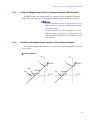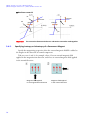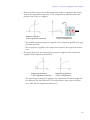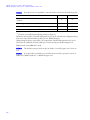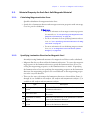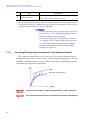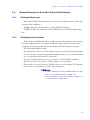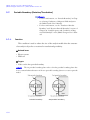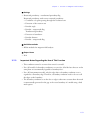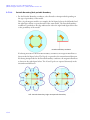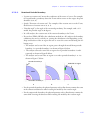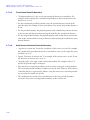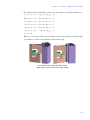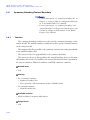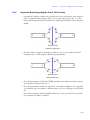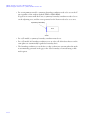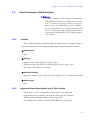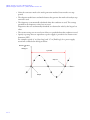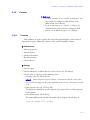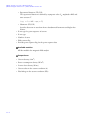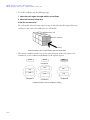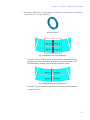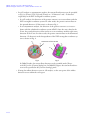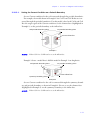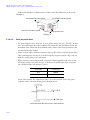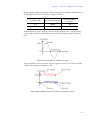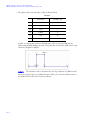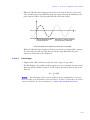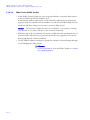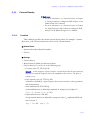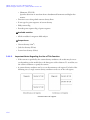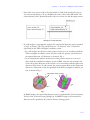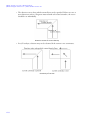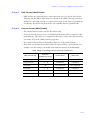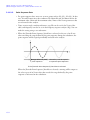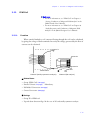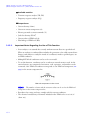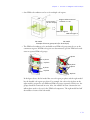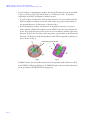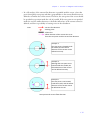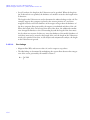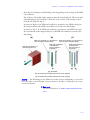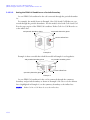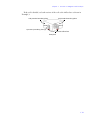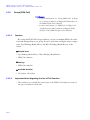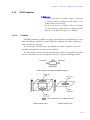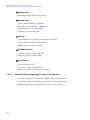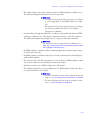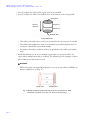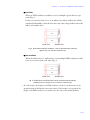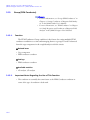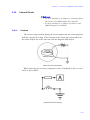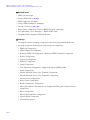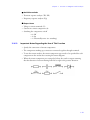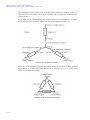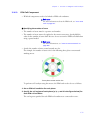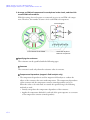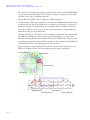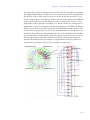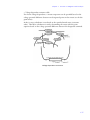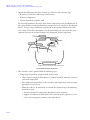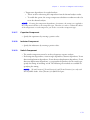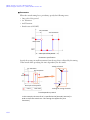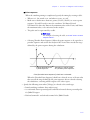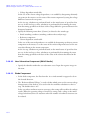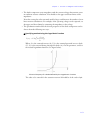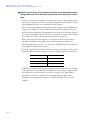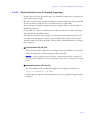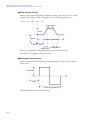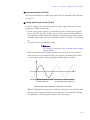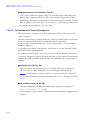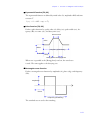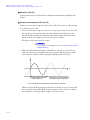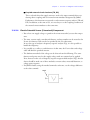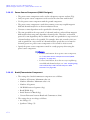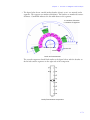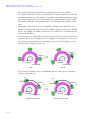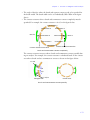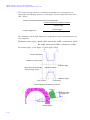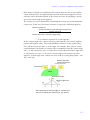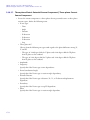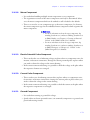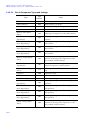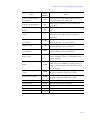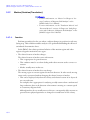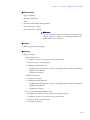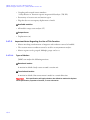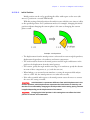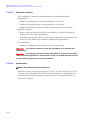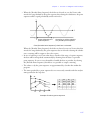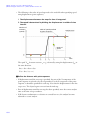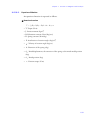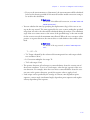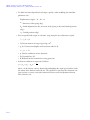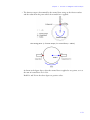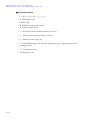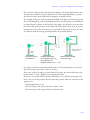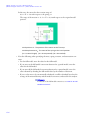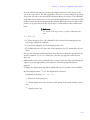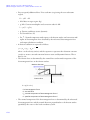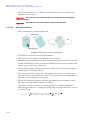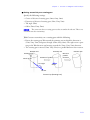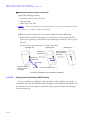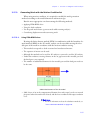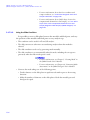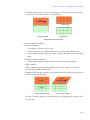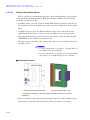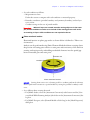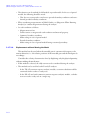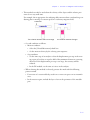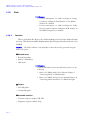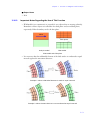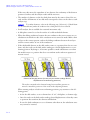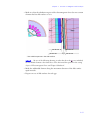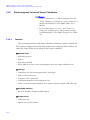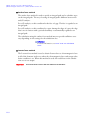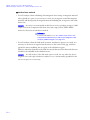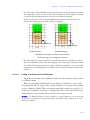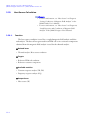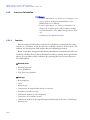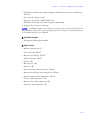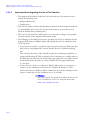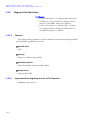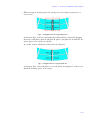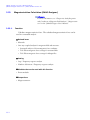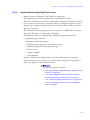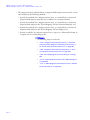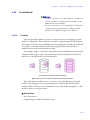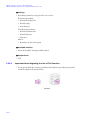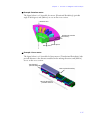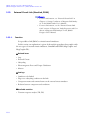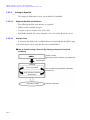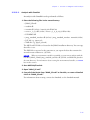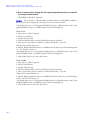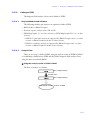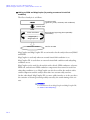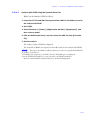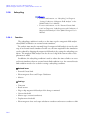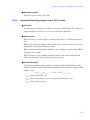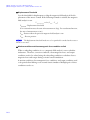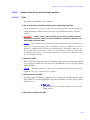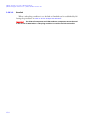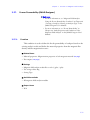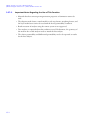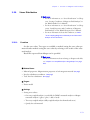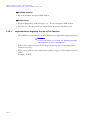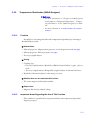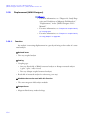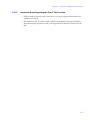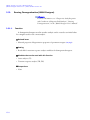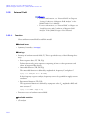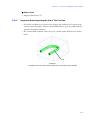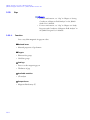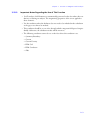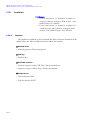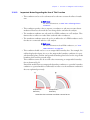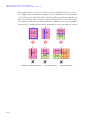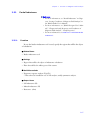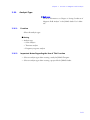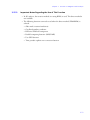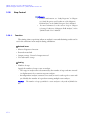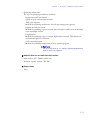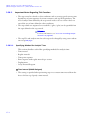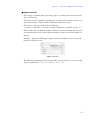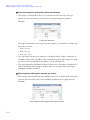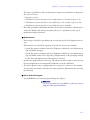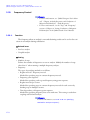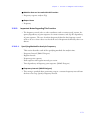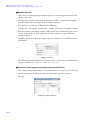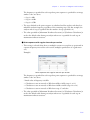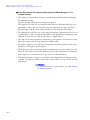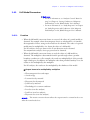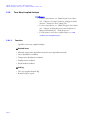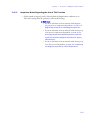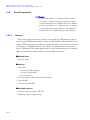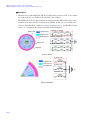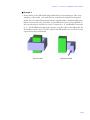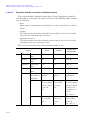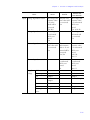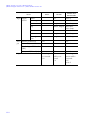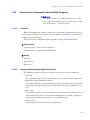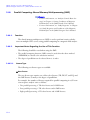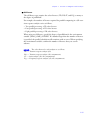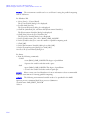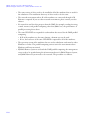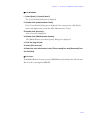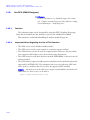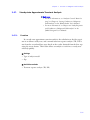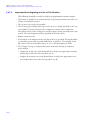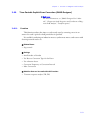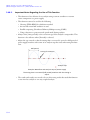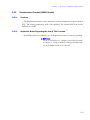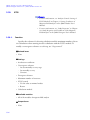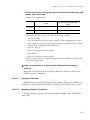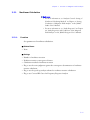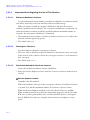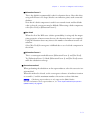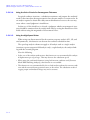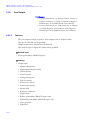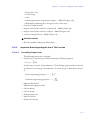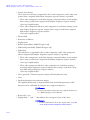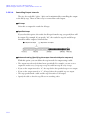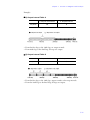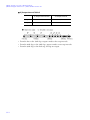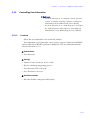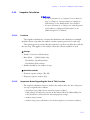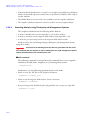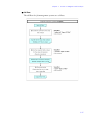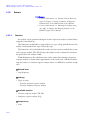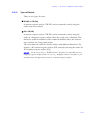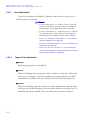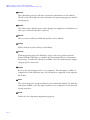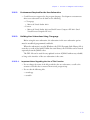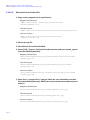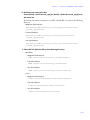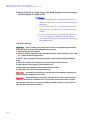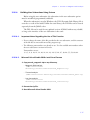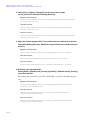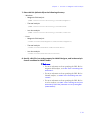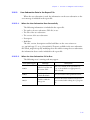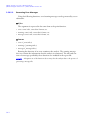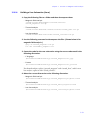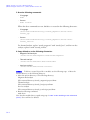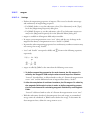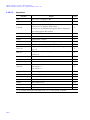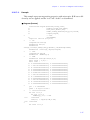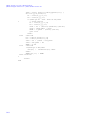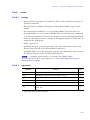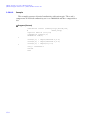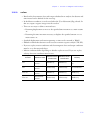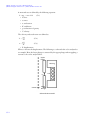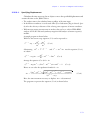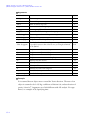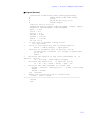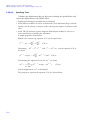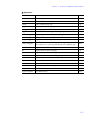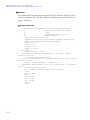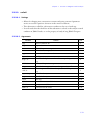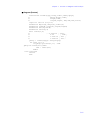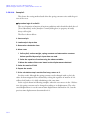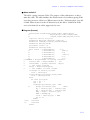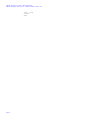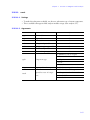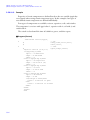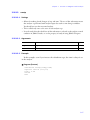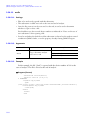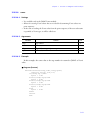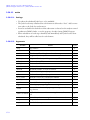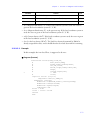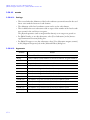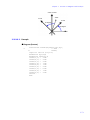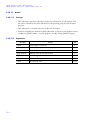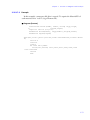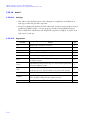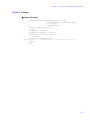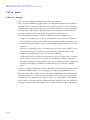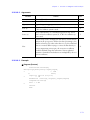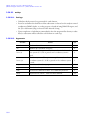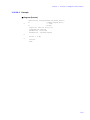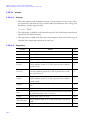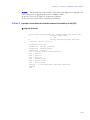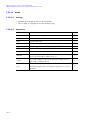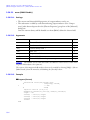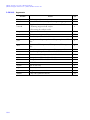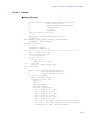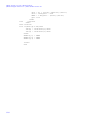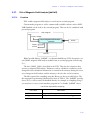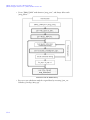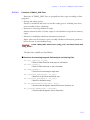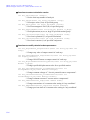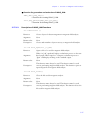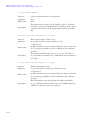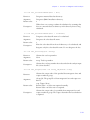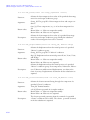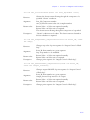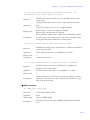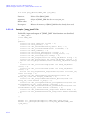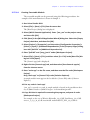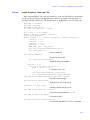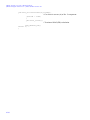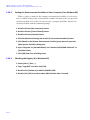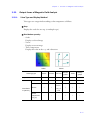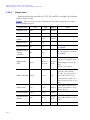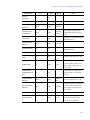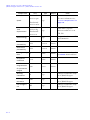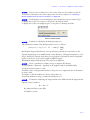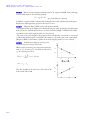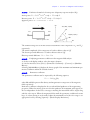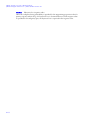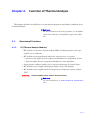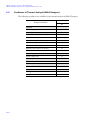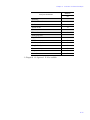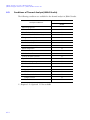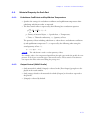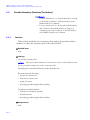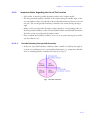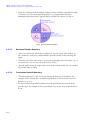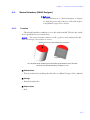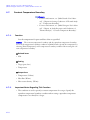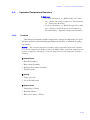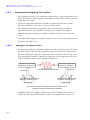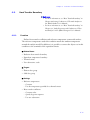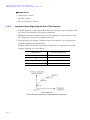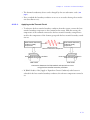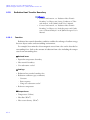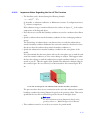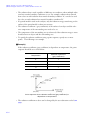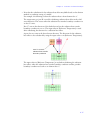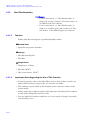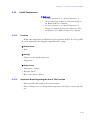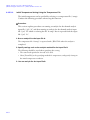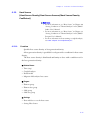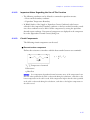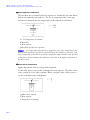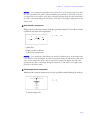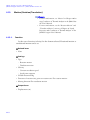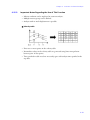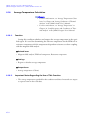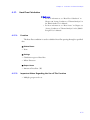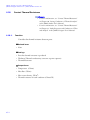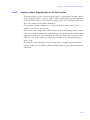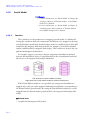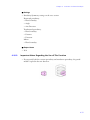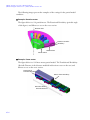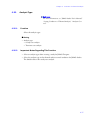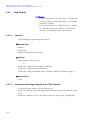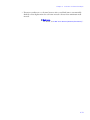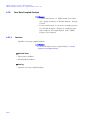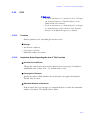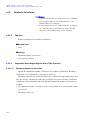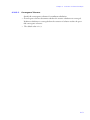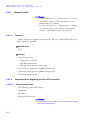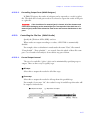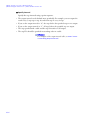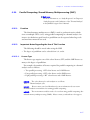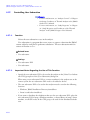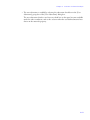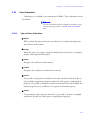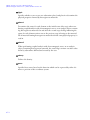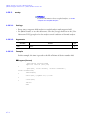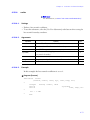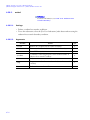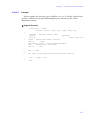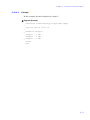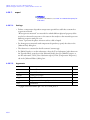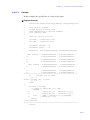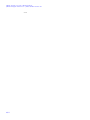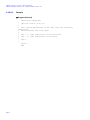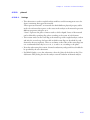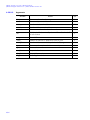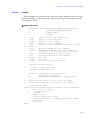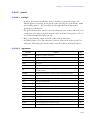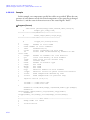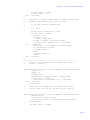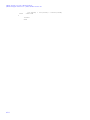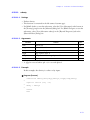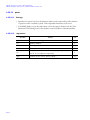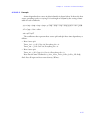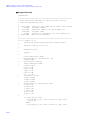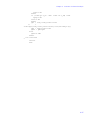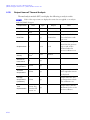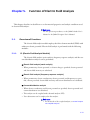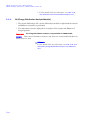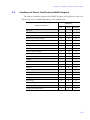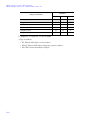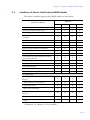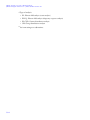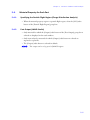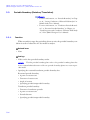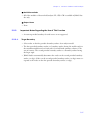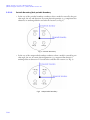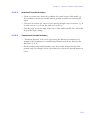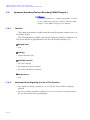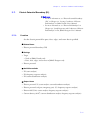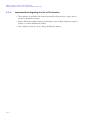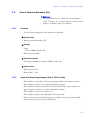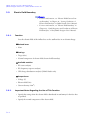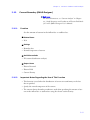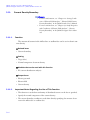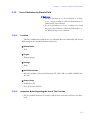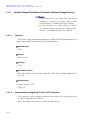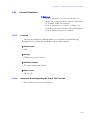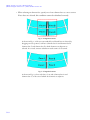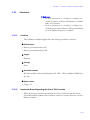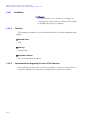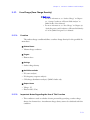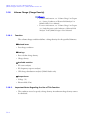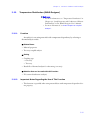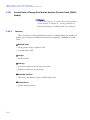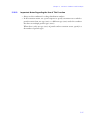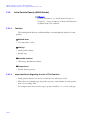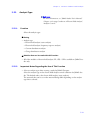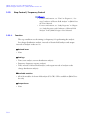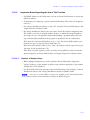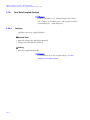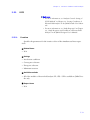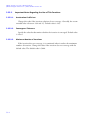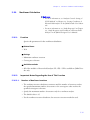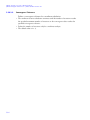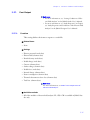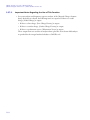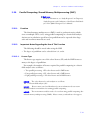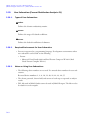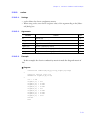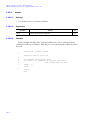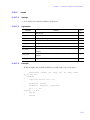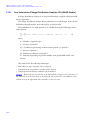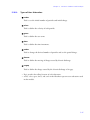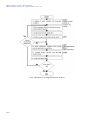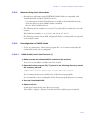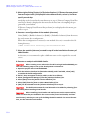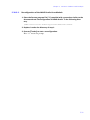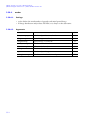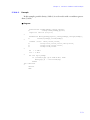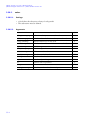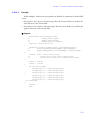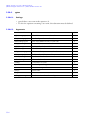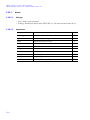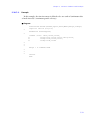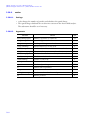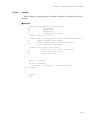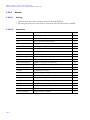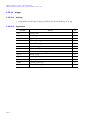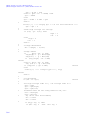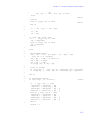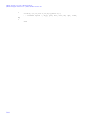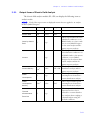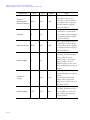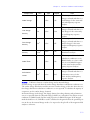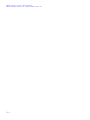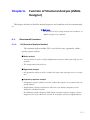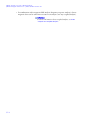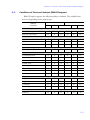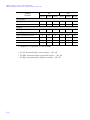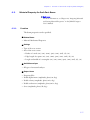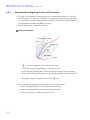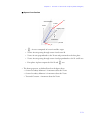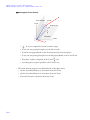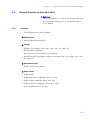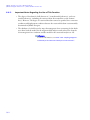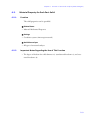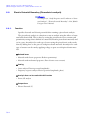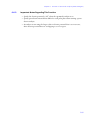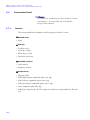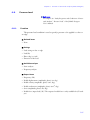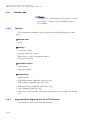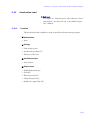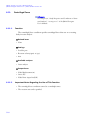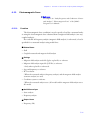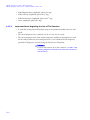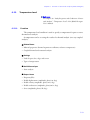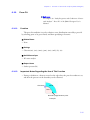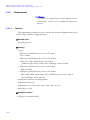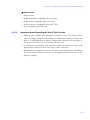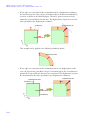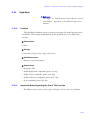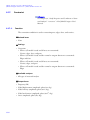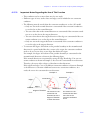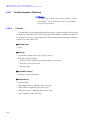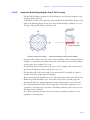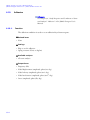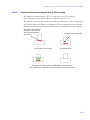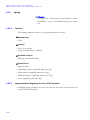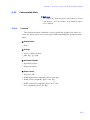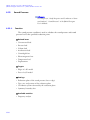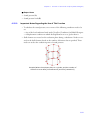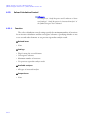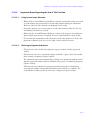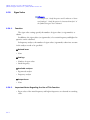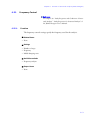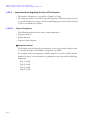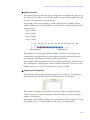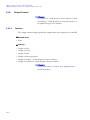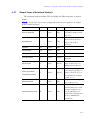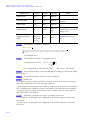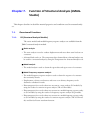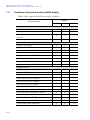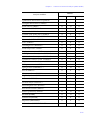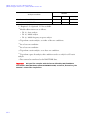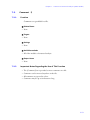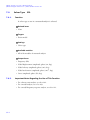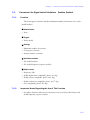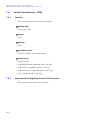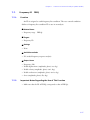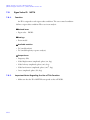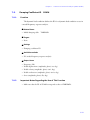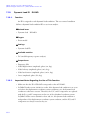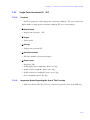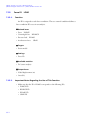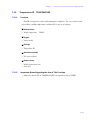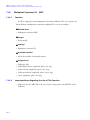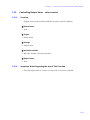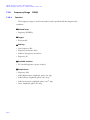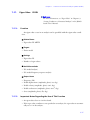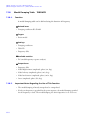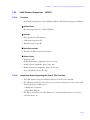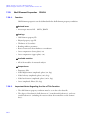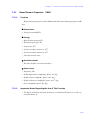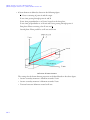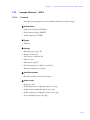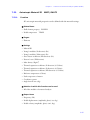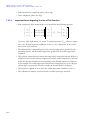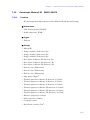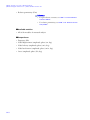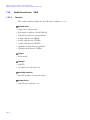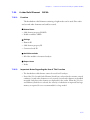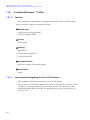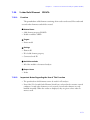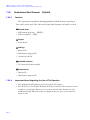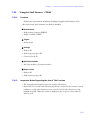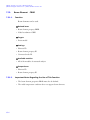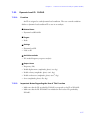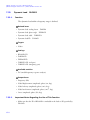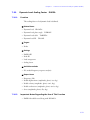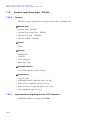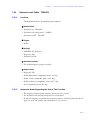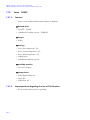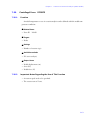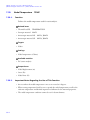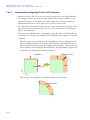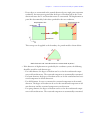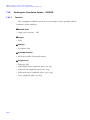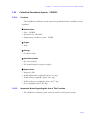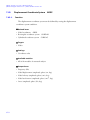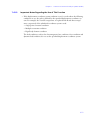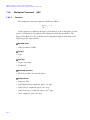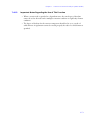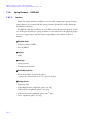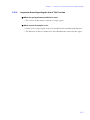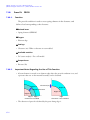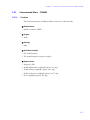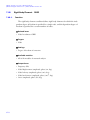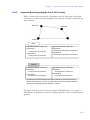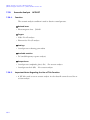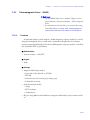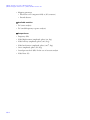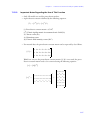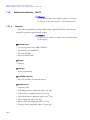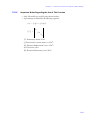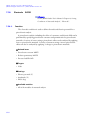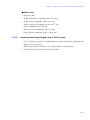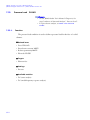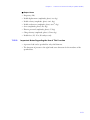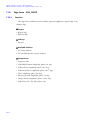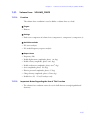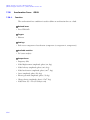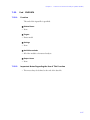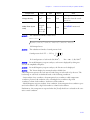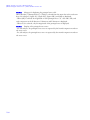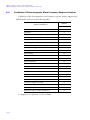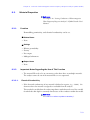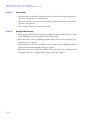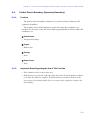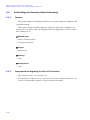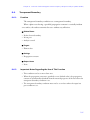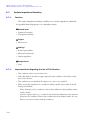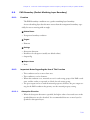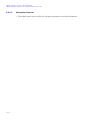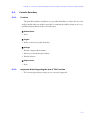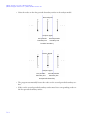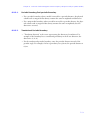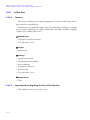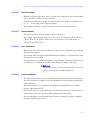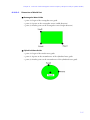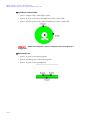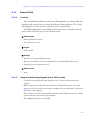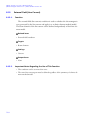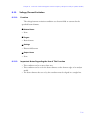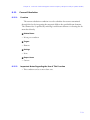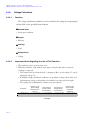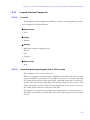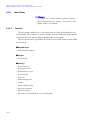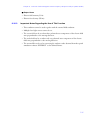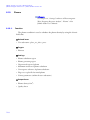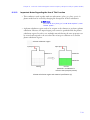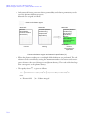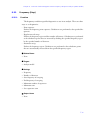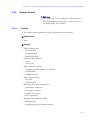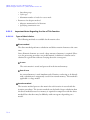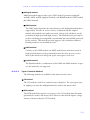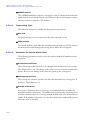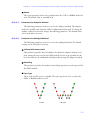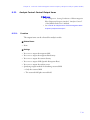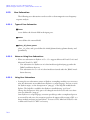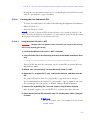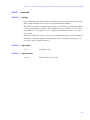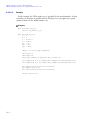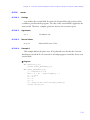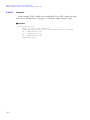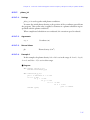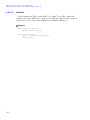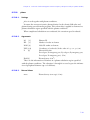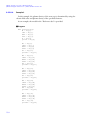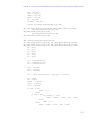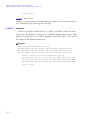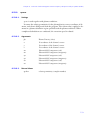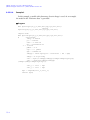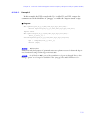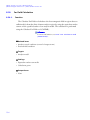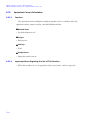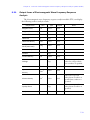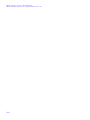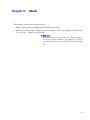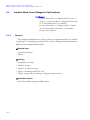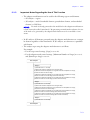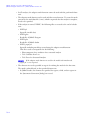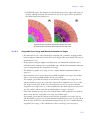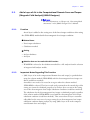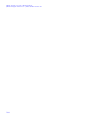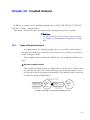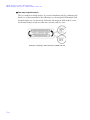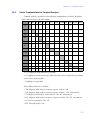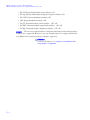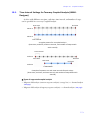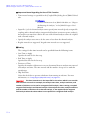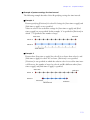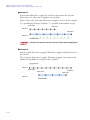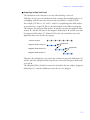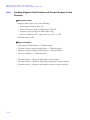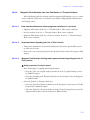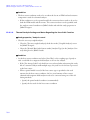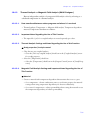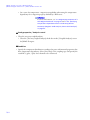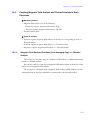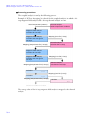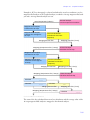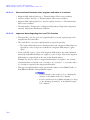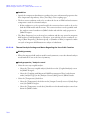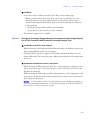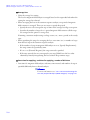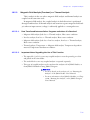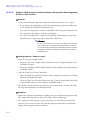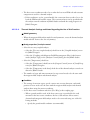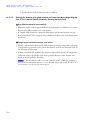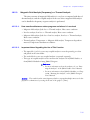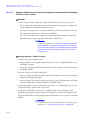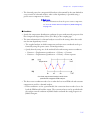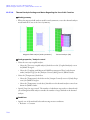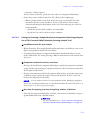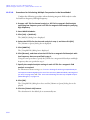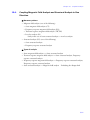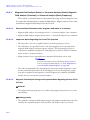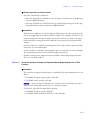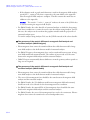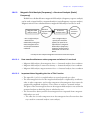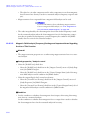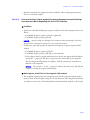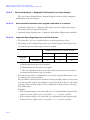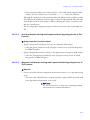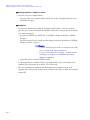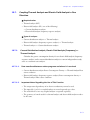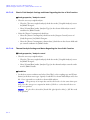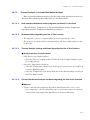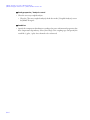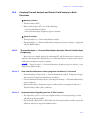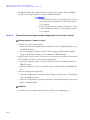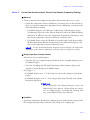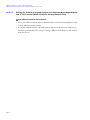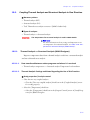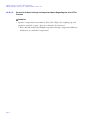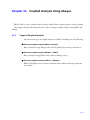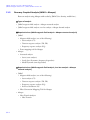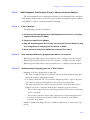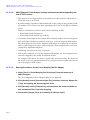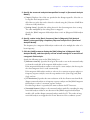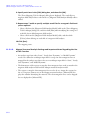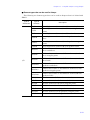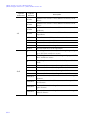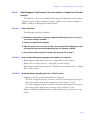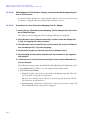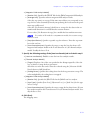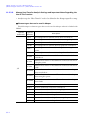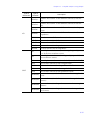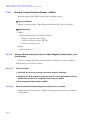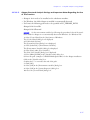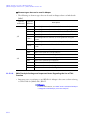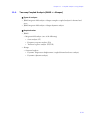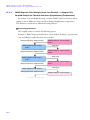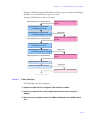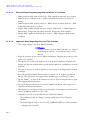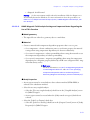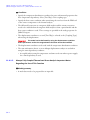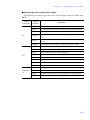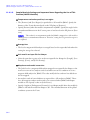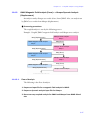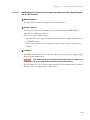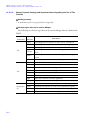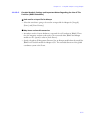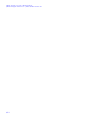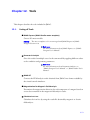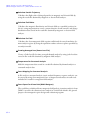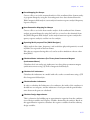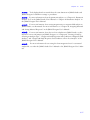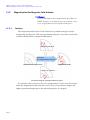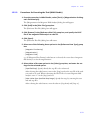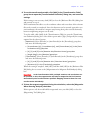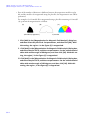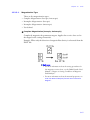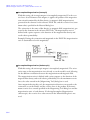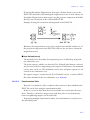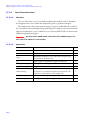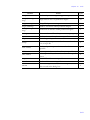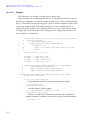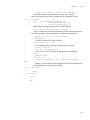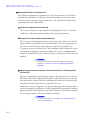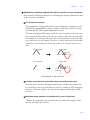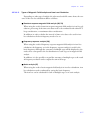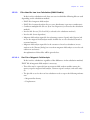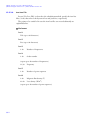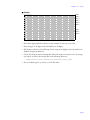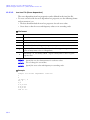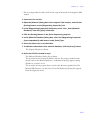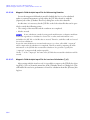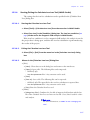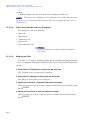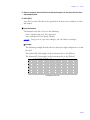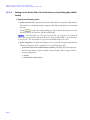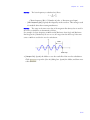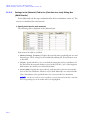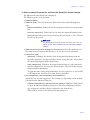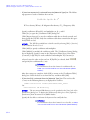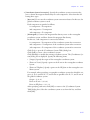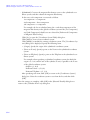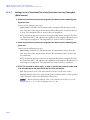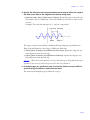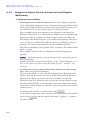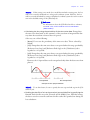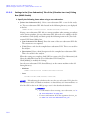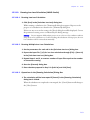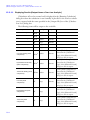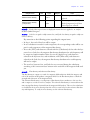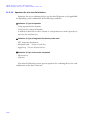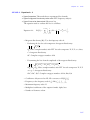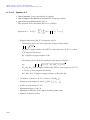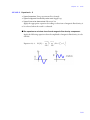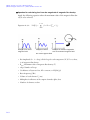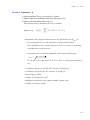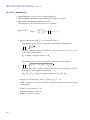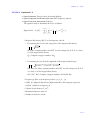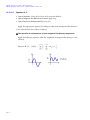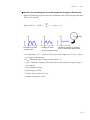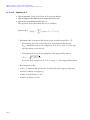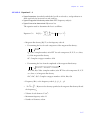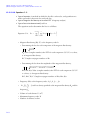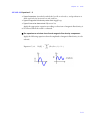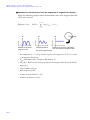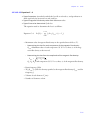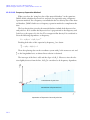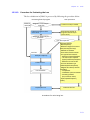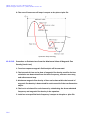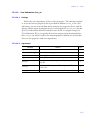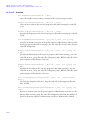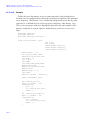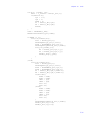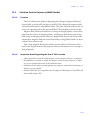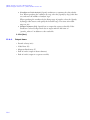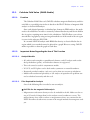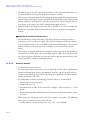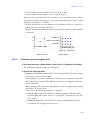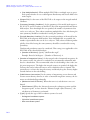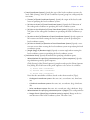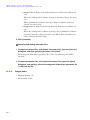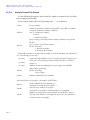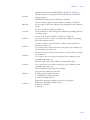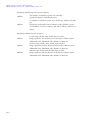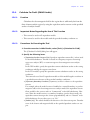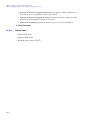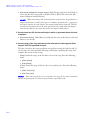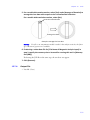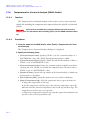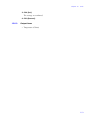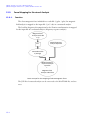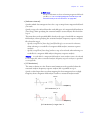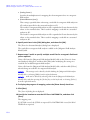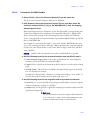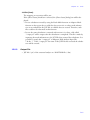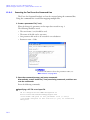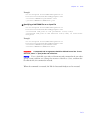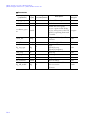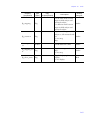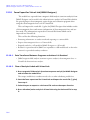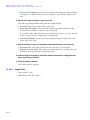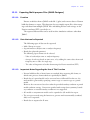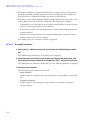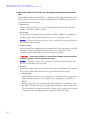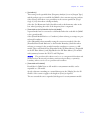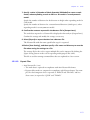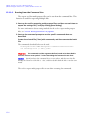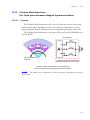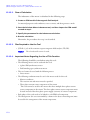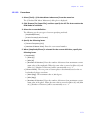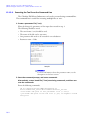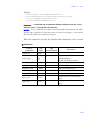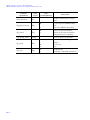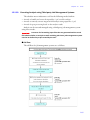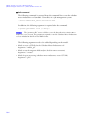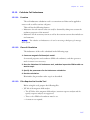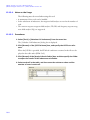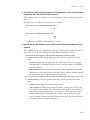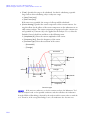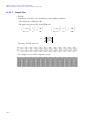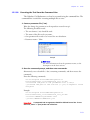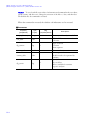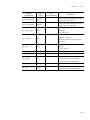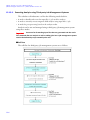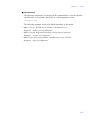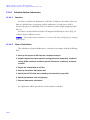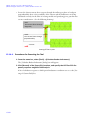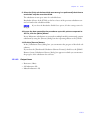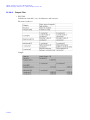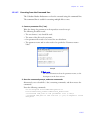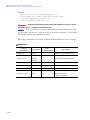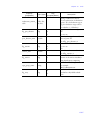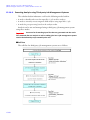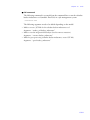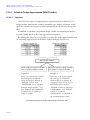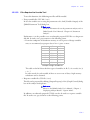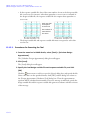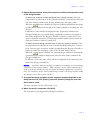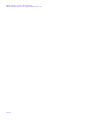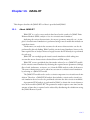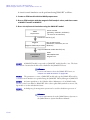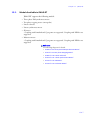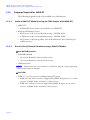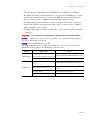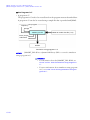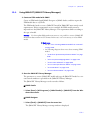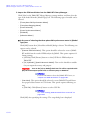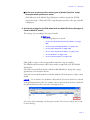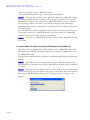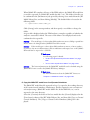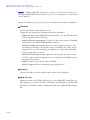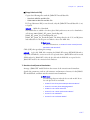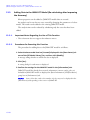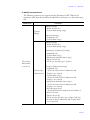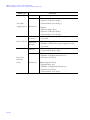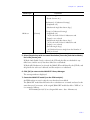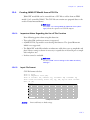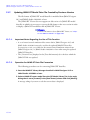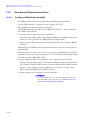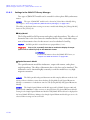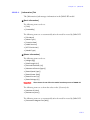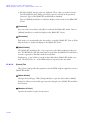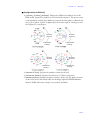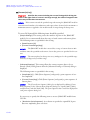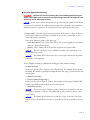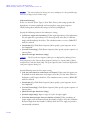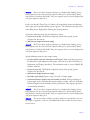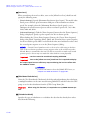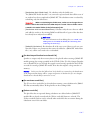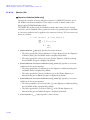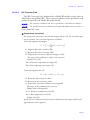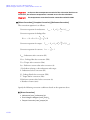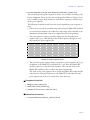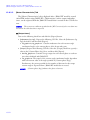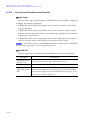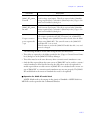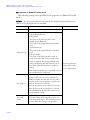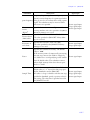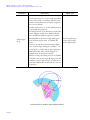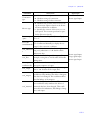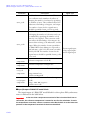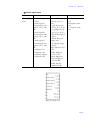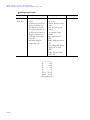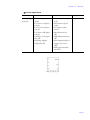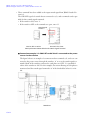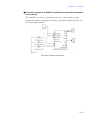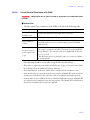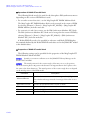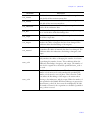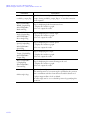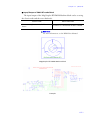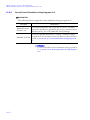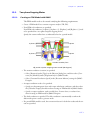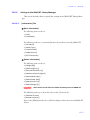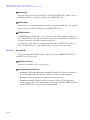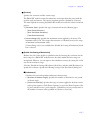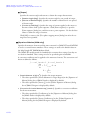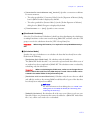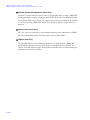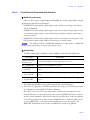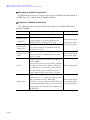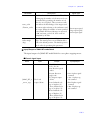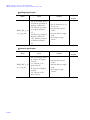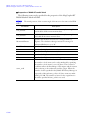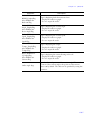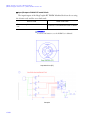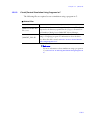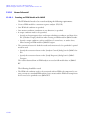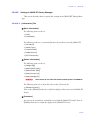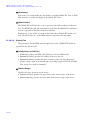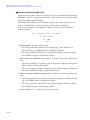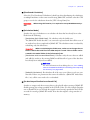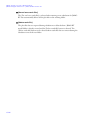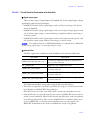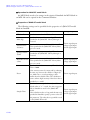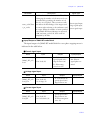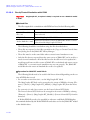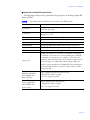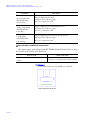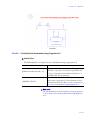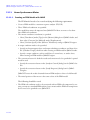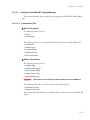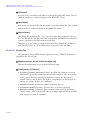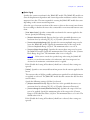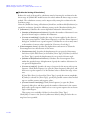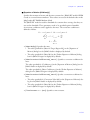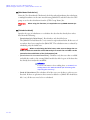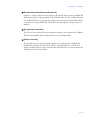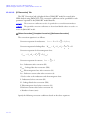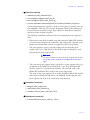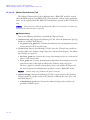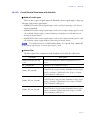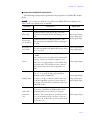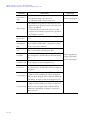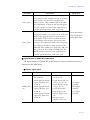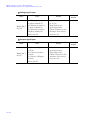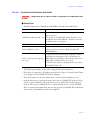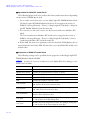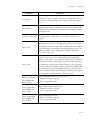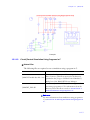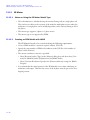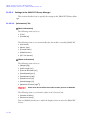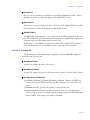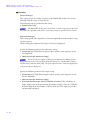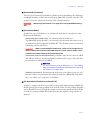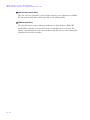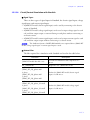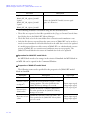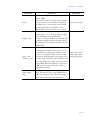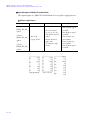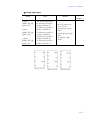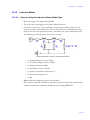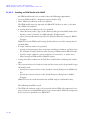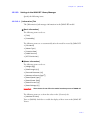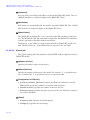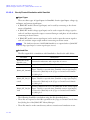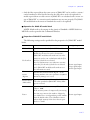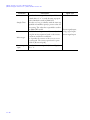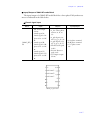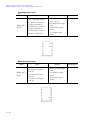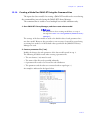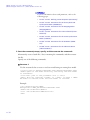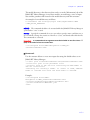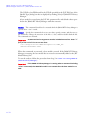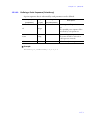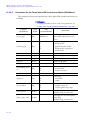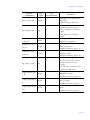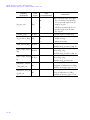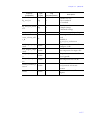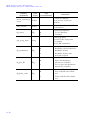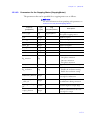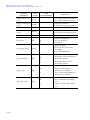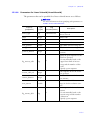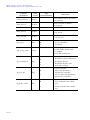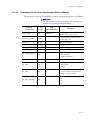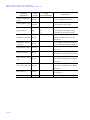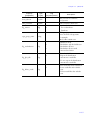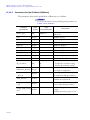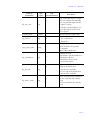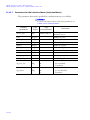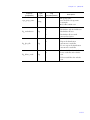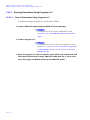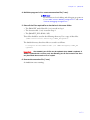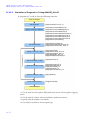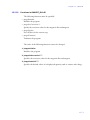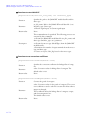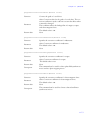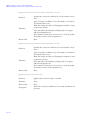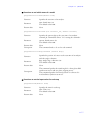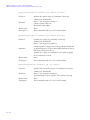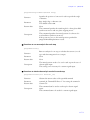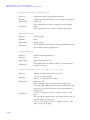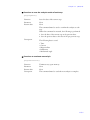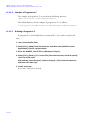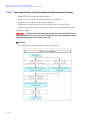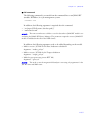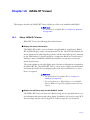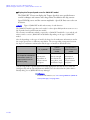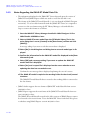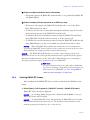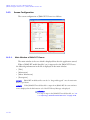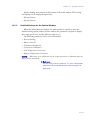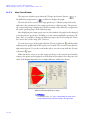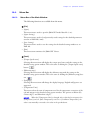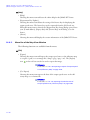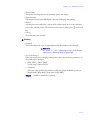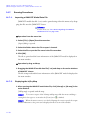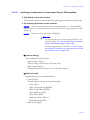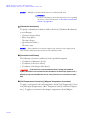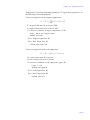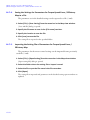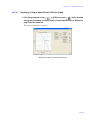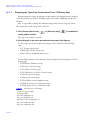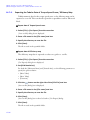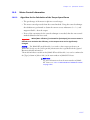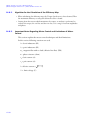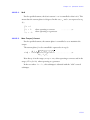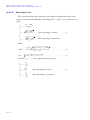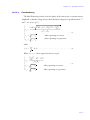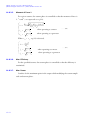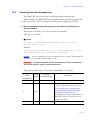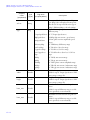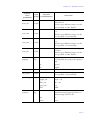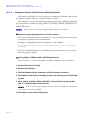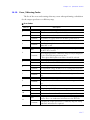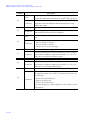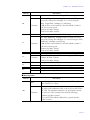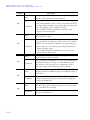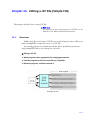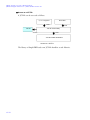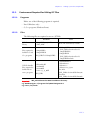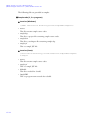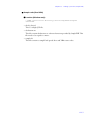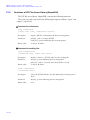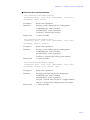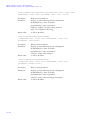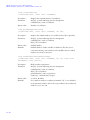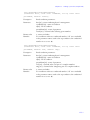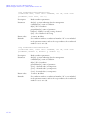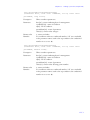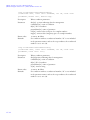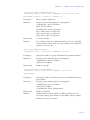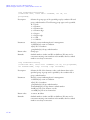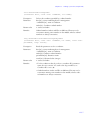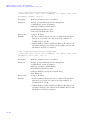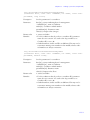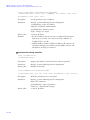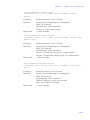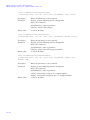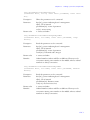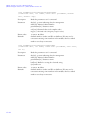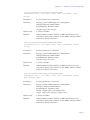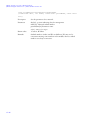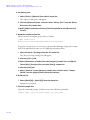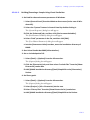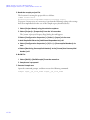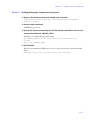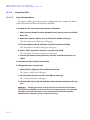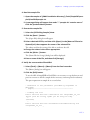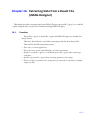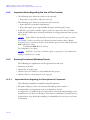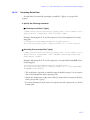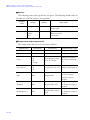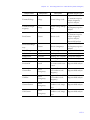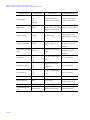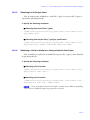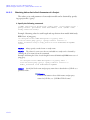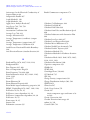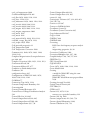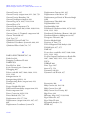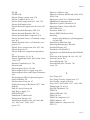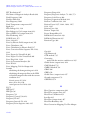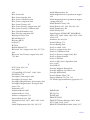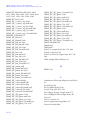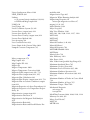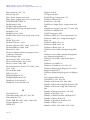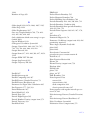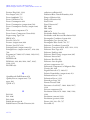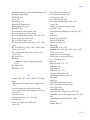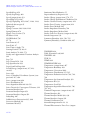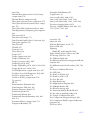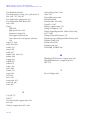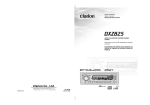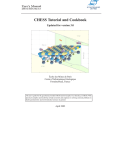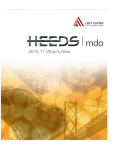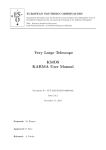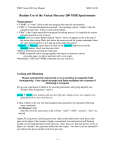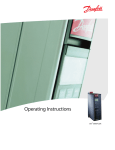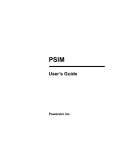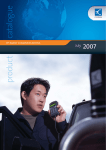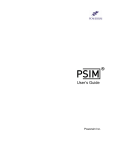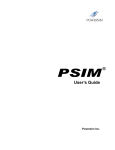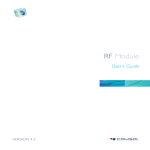Download JMAG-Designer
Transcript
JMAG Version 12 User's Manual Solver JSOL Corporation Issue date of Third Edition: February 2013 COPYRIGHTS Copyright © 2012-2013, JSOL Corporation All Rights Reserved. • Information in this document is subject to change without notice. • No part of this publication may be reproduced, stored in a retrieval system, or transmitted in any form or any means electronic or mechanical, including photocopying and recording for any purpose other than the purchaser's personal use without the written permission of JSOL Corporation. JMAG Group Engineering Technology Division JSOL Corporation Tokyo/ 2-5-24, Harumi, Chuo-ku, Tokyo, 104-0053 Japan TEL: +81(3) 5859-6020 TEL(Support): +81(3) 5859-6023 FAX: +81(3) 5859-6035 Osaka/ 2-2-4 Tosabori, Nishi-ku, Osaka, 550-0001 Japan TEL: +81(6) 4803-5820 FAX: +81(6) 6225-3517 E-mail: [email protected] URL: http://www.jmag-international.com/ TRADEMARKS • • • • • • • • • • • JMAG and JMAG-RT are registered trademarks of JSOL Corporation. Abaqus is a trademark of Dassault Systemes S.A. and Dassault Systemes SIMULIA Corp. AMD Opteron is a trademark of Advanced Micro Devices, Inc. Intel and Xeon are trademarks or registered trademarks of Intel Corporation or its subsidiaries in the United States and other countries. LMS Virtual.Lab is a registered trademark of LMS International N.V. MATLAB and Simulink are registered trademarks of The MathWorks, Inc. Microsoft, Windows, Windows2000, Windows XP, and VisualC++ are either registered trademarks or trademarks of Microsoft Corporation in the United States and/or other countries. PSIM is a registered trademark of Powersim Inc. UNIX is a registered trademark of The Open Group. All other product and company names are trademarks, registered trademarks, or service marks of their respective companies, organizations, or holders. This document does not include the letters and CONTENTS Chapter 1. Introduction . . . . . . . . . . . 1 2.3.1 Important Notes Regarding Analysis for Using Soft Magnetic Material . . . . . . . 20 1.1 About This Book . . . . . . . . . . . 1 1.2 Notational Conventions . . . . . 4 2.3.2 Types of Defining Method for Magnetizing Properties 21 Chapter 2. Materials . . . . . . . . . . . . . . 5 2.3.3 Nonlinear Magnetizing Properties for a Soft Magnetic Material . . . . . . . 25 2.3.4 Magnetizing Properties for an Anisotropic Magnetic Steel Sheet . . . . . . . . . . . . . 27 2.3.5 Specifying the Magnetic Properties of a Stress Dependency . . . . . . . . . . . . 29 2.3.6 Specifying the Magnetic Properties of a Temperature Dependency . . . . . . . . . . . . 30 2.1 JMAG-Designer Settings . . . . . 6 2.1.1 [Material Editor] Dialog Box . . . . . . . . . . . . . . . . . . . . 6 2.1.2 Material Database . . . . . . . . 9 2.2 Magnetizing Properties of a Permanent Magnet . . . . . . 10 2.2.1 Important Notes Regarding Analysis for Using Permanent Magnet . . . . . . 10 2.2.2 Types of Defining Method for Magnetic Properties . . 10 2.2.3 Reversible and Irreversible Settings for a Permanent Magnet . . . . . . . . . . . . . . . . 15 2.2.4 Specifying the Linear Magnetizing Properties of a Permanent Magnet . . . . 16 2.2.5 Specifying the Nonlinear Magnetizing Properties of a Permanent Magnet . . . . 16 2.2.6 Correcting the B-H Curve (JMAG-Studio) . . . . . . . . . . 19 2.3 Magnetizing Properties of a Soft Magnetic Material . . . 20 2.4 Electric Properties . . . . . . . . .31 2.4.1 Specifying Electrical Conductivity/Electric Resistivity (Magnetic Field Analysis) . . . . . . . . . . . . . . . 31 2.4.2 Specifying Electric Conductivity/Electric Resistivity (Electric Field Analysis, Charge Distribution Analysis) . . . . 32 2.4.3 Specifying Temperaturedependent Electric Conductivity/Electric Resistivity (Magnetic Field Analysis, Electric Field Analysis) . . . . . . . . . . . . . . . 33 i JMAG Version 12 User's Manual Solver JMAG-Designer Version 12 / JMAG-Studio Version 10 2.4.4 2.4.5 2.4.6 2.5 2.5.1 2.5.2 2.6 Specifying Relative Permittivity (Electric Field Analysis, Charge Distribution Analysis) . . . . . 34 Specifying Permittivity Settings (Structural Analysis) . . . . . . . . . . . . . . . 35 China Steel . . . . . . . . . . . . . 47 2.7.4 DAIDO ELECTRONICS . . . . . 47 2.7.5 Daido Steel . . . . . . . . . . . . . 49 2.7.6 Hoganas AB . . . . . . . . . . . . 50 2.7.7 Hitachi Metals . . . . . . . . . . 51 2.7.8 JFE Ferrite . . . . . . . . . . . . . . 52 2.7.9 JFE Steel . . . . . . . . . . . . . . . 53 2.7.10 MITSUBISHI STEEL . . . . . . . 54 2.7.12 Shin-Etsu Chemical . . . . . . 55 Specifying Specific Heat . . 37 Mechanical Properties . . . . . 38 Specifying the Density (Thermal Analysis) . . . . . . . 38 2.6.3 Specifying the Magnetostriction (Magnetic Field Analysis) . 38 Specifying Mechanical Properties (Isotropic/ Anisotropy) (Magnetic Field Analysis) . . . . . . . . . . 39 Specifying the Mechanical Properties (Isotropic) (Structural Analysis) . . . . . . 40 2.6.6 Specifying the Mechanical Properties (Anisotropy) (Structural Analysis) . . . . . . 40 2.6.7 Specifying the Piezoelectric Stress Constant (Structural Analysis). . . . . . . . . . . . . . . . 42 2.7.1 2.7.3 Specifying Thermal Conductivity . . . . . . . . . . . . 36 2.6.2 2.7 Material Database Table . . 45 2.7.11 Nippon Steel . . . . . . . . . . . . 54 Specifying the Density (Magnetic Field Analysis) . 38 2.6.5 2.7.2 Thermal Properties . . . . . . . . 36 2.6.1 2.6.4 ii Specifying Anisotropy for the Electric Properties (JMAG-Studio) . . . . . . . . . . 34 Material Database . . . . . . . . 44 Function . . . . . . . . . . . . . . . 44 2.7.13 Sumitomo Metal Industries . . . . . . . . . . . . . . 55 2.7.14 TDK . . . . . . . . . . . . . . . . . . . 56 2.7.15 Tokyo Ferrite . . . . . . . . . . . . 56 2.7.16 VAC . . . . . . . . . . . . . . . . . . . 57 2.7.17 JSOL (Sample Material Data) . . . . . . . . . . . . . . . . . . 58 2.8 Coordinate System . . . . . . . . . 59 2.8.1 Rectangular Coordinate System . . . . . . . . . . . . . . . . 59 2.8.2 Cylindrical Coordinate System . . . . . . . . . . . . . . . . 60 2.9 Material Types of Magnetic Field Analysis (JMAG-Studio) 61 2.10 Superconductivity Properties (JMAG-Studio) . . . . . . . . . . . . 64 2.10.1 Superconductor Model Types . . . . . . . . . . . . . . . . . . 64 2.10.2 Critical Current Density . . . 66 2.10.3 Setting Anisotropy for the Electrical Conductivity of Superconductors . . . . . . . . 66 2.10.4 Notes on Subdividing the Elements . . . . . . . . . . . . . . . 67 CONTENTS 2.11 Gap Element (JMAG-Studio) 68 Chapter 3. Function of Magnetic Field Analysis . . . . . . . . . . . . . . 69 3.1 3.4.5 3.5 Overview of Functions . . . . . 69 Specifying Isotropy or Anisotropy of a Permanent Magnet . . . . . . . . . . . . . . . . 94 Material Property for Each Part: Soft Magnetic Material . 97 3.1.1 ST (Magnetic Field Analysis (Static Analysis) Module) . 70 3.5.1 Calculating Magnetostrictive Force . . . . . . . . . . . . . . . . . . 97 3.1.2 TR/DP (Magnetic Field Analysis (Transient Response Analysis) Module) . . . . . . . . . . . . . . . 70 3.5.2 Specifying Lamination Direction for Magnetic Steel . . . . . . . . . . . . . . . . . . 97 3.5.3 Correcting the Magnetizing Properties of a Soft Magnetic Material . . . . . . . 98 3.1.3 3.1.4 FQ (Magnetic Field Analysis (Frequency Response Analysis) Module) . . . . . . . . . . . . . . . 71 TS (Transformer Analysis Module) (JMAG-Designer) 72 3.2 Conditions of Magnetic Field Analysis (JMAG-Designer) . . 73 3.3 Conditions of Magnetic Field Analysis (JMAG-Studio) . . . . 76 3.4 Material Property for Each Part: Permanent Magnet . . . 78 3.4.1 Specifying the Magnetization Direction of a Permanent Magnet . . . . . . . . . . . . . . . . 78 3.4.2 Setting the Skew for the Magnetization Direction of a Permanent Magnet . . 88 3.4.3 3.4.4 Using the Magnetizing Tool for a Permanent Magnet (JMAG-Studio) . . . . . . . . . . 93 Correcting the Magnetizing Properties of a Permanent Magnet . . . . . . . . . . . . . . . . 93 3.6 Material Property for Each Part: Electric Field Analysis . .99 3.6.1 Allowing Eddy Current . . . 99 3.6.2 Allowing Electric Insulation 99 3.6.3 Using SIBC (Surface Impedance Method) . . . . 100 3.6.4 Using Laminated Structures of a Magnetic Steel Sheet during Eddy Current Calculation (JMAG-Designer) . . . . . . . 100 3.6.5 Allowing Displacement Current in the Frequency Response Analysis (JMAG-Studio) . . . . . . . . . 101 3.7 Periodic Boundary (Rotation/ Translation) . . . . . . . . . . . . . .102 3.7.1 Function . . . . . . . . . . . . . . 102 3.7.2 Important Notes Regarding the Use of This Function . 103 3.8 3.8.1 Symmetry Boundary/Natural Boundary . . . . . . . . . . . . . . .108 Function . . . . . . . . . . . . . . 108 iii JMAG Version 12 User's Manual Solver JMAG-Designer Version 12 / JMAG-Studio Version 10 3.8.2 3.9 Important Notes Regarding the Use of This Function . 109 Gap Flux Boundary (JMAG-Designer) . . . . . . . . . 111 3.9.1 Function . . . . . . . . . . . . . . 111 3.9.2 Important Notes Regarding the Use of This Function . 111 3.16.2 Important Notes Regarding the Use of This Function . 149 3.16.3 FEM Coil Component . . . . 151 3.16.4 FEM Conductor Component . . . . . . . . . . . . 153 Current . . . . . . . . . . . . . . . . 113 3.16.5 Reference Coil Component/ Reference Conductor Component . . . . . . . . . . . . 153 3.10.1 Function . . . . . . . . . . . . . . 113 3.16.6 Resistor Component . . . . 156 3.10.2 Important Notes Regarding the Use of This Function . 115 3.16.7 Capacitor Component . . 159 3.10 3.11 Current Density . . . . . . . . . . 125 3.16.8 Inductor Component . . . . 159 3.16.9 Switch Component . . . . . 159 3.11.1 Function . . . . . . . . . . . . . . 125 3.16.10 User Subroutine Component (JMAG-Studio) . . . . . . . . . 162 3.11.2 Important Notes Regarding the Use of This Function . 126 3.16.11 Diode Component . . . . . . 162 3.12 FEM Coil . . . . . . . . . . . . . . . . 131 3.12.1 Function . . . . . . . . . . . . . . 131 3.12.2 Important Notes Regarding the Use of This Function . 132 3.13 Group (FEM Coil) . . . . . . . . 140 3.13.1 Function . . . . . . . . . . . . . . 140 3.13.2 Important Notes Regarding the Use of This Function . 140 3.14 FEM Conductor . . . . . . . . . . 141 3.14.1 Function . . . . . . . . . . . . . . 141 3.14.2 Important Notes Regarding the Use of This Function . 142 3.15 Group (FEM Conductor) . . . 146 3.16.12 Electric Potential Source (1 Terminal) Component . 165 3.16.13 Current Source (1 Terminal) Component . . . . . . . . . . . . 168 3.16.14 Electric Potential Source (2 terminals) Component 171 3.16.15 Power Source Component (JMAG-Designer) . . . . . . . 172 3.16.16 Brush/Commutator Component . . . . . . . . . . . . 172 3.16.17 Three-phase Electric Potential Source Component / Three-phase Current Source Component . . . . . . . . . . . . 178 3.16.18 Macro Component . . . . . . 179 3.15.1 Function . . . . . . . . . . . . . . 146 3.16.19 Electric Potential Probe Component . . . . . . . . . . . . 179 3.15.2 Important Notes Regarding the Use of This Function . 146 3.16.20 Current Probe Component . . . . . . . . . . . . 179 3.16 iv 3.16.1 Function . . . . . . . . . . . . . . 147 External Circuit . . . . . . . . . . 147 3.16.21 Ground Component . . . . . 179 CONTENTS 3.16.22 Circuit Component Types and Settings . . . . . . . . . . . 180 3.17 Motion (Rotation/ Translation) 182 3.23.1 Function . . . . . . . . . . . . . . 232 3.23.2 Important Notes Regarding This Function . . . . . . . . . . 233 3.24 Partial Model . . . . . . . . . . . .235 3.17.1 Function . . . . . . . . . . . . . . 182 3.24.1 Function . . . . . . . . . . . . . . 235 3.17.2 Important Notes Regarding the Use of This Function . 184 3.24.2 Important Notes Regarding the Use of This Function . 236 3.17.3 Generating Mesh with the Motion Condition Set . . . 205 3.18 Slide . . . . . . . . . . . . . . . . . . . 212 3.18.1 Function . . . . . . . . . . . . . . 212 3.18.2 Important Notes Regarding the Use of This Function . 213 3.19 Electromagnetic Force and Torque Calculation . . . . . . . 216 3.19.1 Function . . . . . . . . . . . . . . 216 3.19.2 Important Notes Regarding the Use of This Function . 217 3.20 Heat Source Calculation . . . 224 3.20.1 Function . . . . . . . . . . . . . . 224 3.20.2 Important Notes Regarding the Use of This Function . 225 3.25 External Circuit Link (Simulink, PSIM) . . . . . . . . . . . . . . . . . . .238 3.25.1 Function . . . . . . . . . . . . . . 238 3.25.2 Important Notes Regarding the Use of This Function . 239 3.25.3 Linking to Simulink . . . . . 240 3.25.4 Linking to PSIM . . . . . . . . 243 3.26 Subcycling . . . . . . . . . . . . . . .246 3.26.1 Function . . . . . . . . . . . . . . 246 3.26.2 Important Notes Regarding the Use of This Function . 247 3.26.3 Analysis Flow Using the Subcycling Condition . . . . 249 3.27 Frozen Permeability (JMAG-Designer) . . . . . . . . .251 Iron Loss Calculation . . . . . . 226 3.27.1 Function . . . . . . . . . . . . . . 251 3.21.1 Function . . . . . . . . . . . . . . 226 3.27.2 Important Notes Regarding the Use of This Function . 252 3.21 3.21.2 Important Notes Regarding the Use of This Function . 228 3.28 Stress Distribution . . . . . . . .253 Magnetic Flux Calculation . 230 3.28.1 Function . . . . . . . . . . . . . . 253 3.22.1 Function . . . . . . . . . . . . . . 230 3.28.2 Important Notes Regarding the Use of This Function . 254 3.22 3.22.2 Important Notes Regarding the Use of This Function . 230 3.23 Magnetostriction Calculation (JMAG-Designer) . . . . . . . . . 232 3.29 Temperature Distribution (JMAG-Designer) . . . . . . . . .255 3.29.1 Function . . . . . . . . . . . . . . 255 v JMAG Version 12 User's Manual Solver JMAG-Designer Version 12 / JMAG-Studio Version 10 3.29.2 Important Notes Regarding the Use of This Function . 255 3.30 Displacement (JMAG-Designer) . . . . . . . . . 256 3.30.1 Function . . . . . . . . . . . . . . 256 3.30.2 Important Notes Regarding the Use of This Function . 257 3.31 Reusing Demagnetization (JMAG-Designer) . . . . . . . . . 258 3.31.1 Function . . . . . . . . . . . . . . 258 3.31.2 Important Notes Regarding This Function . . . . . . . . . . 259 3.32 External Field . . . . . . . . . . . 260 3.32.1 Function . . . . . . . . . . . . . . 260 3.32.2 Important Notes Regarding the Use of This Function . 261 3.33 Calculation Method . . . . . . . 270 3.37.1 Function . . . . . . . . . . . . . . 270 3.37.2 Important Notes Regarding the Use of This Function . 271 3.38 Step Control . . . . . . . . . . . . . 272 3.38.1 Function . . . . . . . . . . . . . . 272 3.38.2 Important Notes Regarding This Function . . . . . . . . . . 274 3.39 Frequency Control . . . . . . . . 278 3.39.1 Function . . . . . . . . . . . . . . 278 3.39.2 Important Notes Regarding This Function . . . . . . . . . . 279 3.40 Full Model Conversion . . . . .283 3.40.1 Function . . . . . . . . . . . . . . 283 3.41 Two-Way Coupled Analysis .284 Gap . . . . . . . . . . . . . . . . . . . . 262 3.41.1 Function . . . . . . . . . . . . . . 284 3.33.1 Function . . . . . . . . . . . . . . 262 3.41.2 Important Notes Regarding the Use of This Function . 285 3.33.2 Important Notes Regarding the Use of This Function . 263 3.34 3.42 Circuit Conversion . . . . . . . .286 Insulation . . . . . . . . . . . . . . . 264 3.42.1 Function . . . . . . . . . . . . . . 286 3.34.1 Function . . . . . . . . . . . . . . 264 3.42.2 Important Notes Regarding the Use of This Function . 287 3.34.2 Important Notes Regarding the Use of This Function . 265 3.35 3.35.2 Important Notes Regarding the Use of This Function . 268 3.36 3.43 Partial Inductance . . . . . . . . 267 3.35.1 Function . . . . . . . . . . . . . . 267 Analysis Type . . . . . . . . . . . . 269 3.36.1 Function . . . . . . . . . . . . . . 269 3.36.2 Important Notes Regarding the Use of This Function . 269 vi 3.37 Power Source Component Control (JMAG-Designer) . .293 3.43.1 Function . . . . . . . . . . . . . . 293 3.43.2 Important Notes Regarding This Function . . . . . . . . . . 293 3.44 Parallel Computing: Shared Memory Multiprocessing (SMP) . . . . . . . . . . . . . . . . . .294 3.44.1 Function . . . . . . . . . . . . . . 294 CONTENTS 3.44.2 Important Notes Regarding the Use of This Function . 294 3.45 Parallel Computing: Distributed Memory Multiprocessor (DMP) . . . . 297 3.45.1 Function . . . . . . . . . . . . . . 297 3.45.2 Important Notes Regarding the Use of This Function . 297 3.46 Use GPU (JMAG-Designer) . 300 3.46.1 Function . . . . . . . . . . . . . . 300 3.46.2 Important Notes Regarding the Use of This Function . 300 3.47 Steady-state Approximate Transient Analysis . . . . . . . . 301 3.47.1 Function . . . . . . . . . . . . . . 301 3.47.2 Important Notes Regarding the Use of This Function . 302 3.48 Time Periodic Explicit Error Correction (JMAG-Designer) 303 3.48.1 Function . . . . . . . . . . . . . . 303 3.48.2 Important Notes Regarding the Use of This Function . 304 3.49 Displacement Current (JMAG-Studio) . . . . . . . . . . . 305 3.49.1 Function . . . . . . . . . . . . . . 305 3.49.2 Important Notes Regarding the Use of This Function . 305 3.50 ICCG . . . . . . . . . . . . . . . . . . . 306 3.50.1 Function . . . . . . . . . . . . . . 306 3.50.2 Important Notes Regarding the Use of This Function . 307 3.51 3.51.2 Important Notes Regarding the Use of This Function . 312 3.52 Post Output . . . . . . . . . . . . .316 3.52.1 Function . . . . . . . . . . . . . . 316 3.52.2 Important Notes Regarding the Use of This Function . 317 3.53 Controlling User Subroutine 323 3.53.1 Function . . . . . . . . . . . . . . 323 3.53.2 Important Notes Regarding the Use of This Function . 324 3.54 Snapshot Calculation . . . . . .325 3.54.1 Function . . . . . . . . . . . . . . 325 3.54.2 Important Notes Regarding the Use of This Function . 325 3.54.3 Executing Analysis using Third-party Job Management Systems . . . 326 3.55 Restart . . . . . . . . . . . . . . . . . .328 3.55.1 Function . . . . . . . . . . . . . . 328 3.55.2 Types of Restart . . . . . . . . 329 3.56 User Subroutine . . . . . . . . . .330 3.56.1 Types of User Subroutine 330 3.56.2 Environment Required for the User Subroutine . . . . 333 3.56.3 Building User Subroutines Using C Language . . . . . . 333 3.56.4 Building User Subroutines Using Fortran . . . . . . . . . . 337 3.56.5 User Subroutine Data in the Report File . . . . . . . . . 341 3.56.6 Building a User Subroutine (Linux) . . . . . . . . . . . . . . . . 343 Nonlinear Calculation . . . . . 311 3.56.7 magusr . . . . . . . . . . . . . . . 345 3.51.1 Function . . . . . . . . . . . . . . 311 3.56.8 conusr . . . . . . . . . . . . . . . . 349 vii JMAG Version 12 User's Manual Solver JMAG-Designer Version 12 / JMAG-Studio Version 10 3.56.9 usrfma . . . . . . . . . . . . . . . . 351 3.56.10 usrfm2 . . . . . . . . . . . . . . . . 359 3.56.11 usrcir . . . . . . . . . . . . . . . . . 364 3.56.12 usrstp . . . . . . . . . . . . . . . . 366 3.56.13 usrfle . . . . . . . . . . . . . . . . . 367 3.56.14 usrxv . . . . . . . . . . . . . . . . . 368 3.56.15 usrlos . . . . . . . . . . . . . . . . 369 3.56.16 usrmtx . . . . . . . . . . . . . . . . 371 3.56.17 hsusr1 . . . . . . . . . . . . . . . . 373 Chapter 4. Function of Thermal Analysis . . . . . . . . . . . . . 419 4.1 4.1.1 Conditions of Thermal Analysis (JMAG-Designer) . .420 4.3 Conditions of Thermal Analysis (JMAG-Studio) . . . .422 4.4 Material Property for Each Part . . . . . . . . . . . . . . . . . . . .423 3.56.20 usrhys . . . . . . . . . . . . . . . . 379 3.56.21 usrene . . . . . . . . . . . . . . . . 381 3.56.22 usrplt . . . . . . . . . . . . . . . . . 383 3.56.23 usrsc (JMAG-Studio) . . . . 385 4.4.1 Endotherm Coefficient and Equilibrium Temperature 423 4.4.2 Output Control (JMAG-Studio) . . . . . . . . . 423 3.56.24 usrstr . . . . . . . . . . . . . . . . . 386 3.57 DLL of Magnetic Field Analysis (jbdll.dll) . . . . . . . . 390 3.57.1 Function . . . . . . . . . . . . . . 390 3.58 Setting Environment Variables . . . . . . . . . . . . . . . 408 3.58.1 Using a Batch File to Set Environmental Variables . 408 3.58.2 Setting the Environmental Variables on Your Computer (For Windows XP) . . . . . . . 409 3.58.3 Checking the Registry (For Windows XP) . . . . . . . . . . 409 3.59 Output Items of Magnetic Field Analysis . . . . . . . . . . . . 410 3.59.1 View Type and Display Method . . . . . . . . . . . . . . . 410 3.59.2 Output Items . . . . . . . . . . 411 viii HT (Thermal Analysis Module) . . . . . . . . . . . . . . 419 4.2 3.56.18 hsusr3 . . . . . . . . . . . . . . . . 375 3.56.19 hsusr4 . . . . . . . . . . . . . . . . 377 Overview of Functions . . . . .419 4.5 Periodic Boundary (Rotation/ Translation) . . . . . . . . . . . . . .424 4.5.1 Function . . . . . . . . . . . . . . 424 4.5.2 Important Notes Regarding the Use of This Function . 425 4.6 4.6.1 4.7 Natural Boundary (JMAG-Designer) . . . . . . . . . 427 Function . . . . . . . . . . . . . . 427 Constant Temperature Boundary . . . . . . . . . . . . . . .428 4.7.1 Function . . . . . . . . . . . . . . 428 4.7.2 Important Notes Regarding This Function . . . . . . . . . . 428 4.8 Equivalent Temperature Boundary . . . . . . . . . . . . . . .429 4.8.1 Function . . . . . . . . . . . . . . 429 4.8.2 Important Notes Regarding This Function . . . . . . . . . . 430 CONTENTS 4.9 Heat Transfer Boundary . . . 431 4.9.1 Function . . . . . . . . . . . . . . 431 4.9.2 Important Notes Regarding the Use of This Function . 432 4.10 Radiation Heat Transfer Boundary . . . . . . . . . . . . . . . 434 4.10.1 Function . . . . . . . . . . . . . . 434 4.10.2 Important Notes Regarding the Use of This Function . 435 4.11 Heat Flux Boundary . . . . . . 438 4.11.1 Function . . . . . . . . . . . . . . 438 4.11.2 Important Notes Regarding the Use of This Function . 438 4.12 Initial Temperature . . . . . . . 439 4.12.1 Function . . . . . . . . . . . . . . 439 4.12.2 Important Notes Regarding the Use of This Function . 439 4.13 Heat Source (Heat Source Density/Heat Source Amount/Heat Source Density Coefficient) . . . . . . 441 4.13.1 Function . . . . . . . . . . . . . . 441 4.13.2 Important Notes Regarding the Use of This Function . 442 4.14 Thermal Circuit . . . . . . . . . . 444 4.14.1 Function . . . . . . . . . . . . . . 444 4.14.2 Important Notes Regarding the Use of This Function . 445 4.14.3 Circuit Components . . . . . 445 4.15 Motion (Rotation/ Translation) . . . . . . . . . . . . . 448 4.15.1 Function . . . . . . . . . . . . . . 448 4.15.2 Important Notes Regarding the Use of This Function . 449 4.16 Average Temperature Calculation . . . . . . . . . . . . . .450 4.16.1 Function . . . . . . . . . . . . . . 450 4.16.2 Important Notes Regarding the Use of This Function . 450 4.17 Heat Flow Calculation . . . . .451 4.17.1 Function . . . . . . . . . . . . . . 451 4.17.2 Important Notes Regarding the Use of This Function . 451 4.18 Contact Thermal Resistance 452 4.18.1 Function . . . . . . . . . . . . . . 452 4.18.2 Important Notes Regarding the Use of This Function . 453 4.19 Partial Model . . . . . . . . . . . .454 4.19.1 Function . . . . . . . . . . . . . . 454 4.19.2 Important Notes Regarding the Use of This Function . 455 4.20 Analysis Type . . . . . . . . . . . .457 4.20.1 Function . . . . . . . . . . . . . . 457 4.20.2 Important Notes Regarding This Function . . . . . . . . . . 457 4.21 Step Control . . . . . . . . . . . . .458 4.21.1 Function . . . . . . . . . . . . . . 458 4.21.2 Important Notes Regarding the Use of This Function . 458 4.22 Two-Way Coupled Analysis .460 4.22.1 Function . . . . . . . . . . . . . . 460 4.23 ICCG . . . . . . . . . . . . . . . . . . . .461 4.23.1 Function . . . . . . . . . . . . . . 461 ix JMAG Version 12 User's Manual Solver JMAG-Designer Version 12 / JMAG-Studio Version 10 4.23.2 Important Notes Regarding the Use of This Function . 461 4.24 Nonlinear Calculation . . . . . 462 4.24.1 Function . . . . . . . . . . . . . . 462 4.24.2 Important Notes Regarding the Use of This Function . . . . . . . . . . . . . . 462 4.25 Output Control . . . . . . . . . . 464 4.25.1 Function . . . . . . . . . . . . . . 464 4.25.2 Important Notes Regarding the Use of This Function . 464 4.25.3 Controlling the File Size (JMAG-Studio) . . . . . . . . . 465 4.26 Parallel Computing: Shared Memory Multiprocessing (SMP) . . . . . . . . . . . . . . . . . . 467 4.29.8 flgph . . . . . . . . . . . . . . . . . 483 4.29.9 phase1 . . . . . . . . . . . . . . . 485 4.29.10 phase2 . . . . . . . . . . . . . . . 489 4.29.11 udnsty . . . . . . . . . . . . . . . . 493 4.29.12 quser . . . . . . . . . . . . . . . . . 494 4.30 Chapter 5. Function of Electric Field Analysis . . . . . . . . . . . . . 499 5.1 4.27 Controlling User Subroutine 468 EL (Electric Field Analysis Module) . . . . . . . . . . . . . . 499 5.1.2 CH (Charge Distribution Analysis Module) . . . . . . 500 5.2 Conditions of Electric Field Analysis (JMAG-Designer) . .501 5.3 Conditions of Electric Field Analysis (JMAG-Studio) . . . .503 5.4 Material Property for Each Part . . . . . . . . . . . . . . . . . . . .505 4.27.1 Function . . . . . . . . . . . . . . 468 4.27.2 Important Notes Regarding the Use of This Function . 468 4.28 Restart . . . . . . . . . . . . . . . . . 470 5.4.1 Specifying the Particle Flight Region (Charge Distribution Analysis) . . . . 505 5.4.2 Post Output (JMAG-Studio) . . . . . . . . . 505 4.28.1 Function . . . . . . . . . . . . . . 470 4.29 User Subroutine . . . . . . . . . 471 5.5 4.29.1 Types of User Subroutine 471 4.29.2 dtuser . . . . . . . . . . . . . . . . 473 4.29.3 usrstp . . . . . . . . . . . . . . . . 474 Function . . . . . . . . . . . . . . 506 5.5.2 Important Notes Regarding the Use of This Function . 507 5.6 4.29.6 ucond . . . . . . . . . . . . . . . . 478 4.29.7 uspeci . . . . . . . . . . . . . . . . 480 x Periodic Boundary (Rotation/ Translation) . . . . . . . . . . . . . .506 5.5.1 4.29.4 usrhtc . . . . . . . . . . . . . . . . 475 4.29.5 usrhrd . . . . . . . . . . . . . . . . 476 Overview of Functions . . . . .499 5.1.1 4.26.1 Function . . . . . . . . . . . . . . 467 4.26.2 Important Notes Regarding the Use of This Function . 467 Output Items of Thermal Analysis . . . . . . . . . . . . . . . . .497 5.6.1 Symmetry Boundary/Natural Boundary (JMAG-Designer) .510 Function . . . . . . . . . . . . . . 510 CONTENTS 5.6.2 5.7 Important Notes Regarding the Use of This Function . 510 Electric Potential Boundary (EL) . . . . . . . . . . . . . . . . . . . . 511 5.13.1 Function . . . . . . . . . . . . . . 518 5.13.2 Important Notes Regarding the Use of This Function . 518 5.14 Current Calculation . . . . . . .519 5.7.1 Function . . . . . . . . . . . . . . 511 5.14.1 Function . . . . . . . . . . . . . . 519 5.7.2 Important Notes Regarding the Use of This Function . 512 5.14.2 Important Notes Regarding the Use of This Function . 519 5.8 Electric Potential Boundary (CH) . . . . . . . . . . . . . . . . . . . 513 5.8.1 Function . . . . . . . . . . . . . . 513 5.8.2 Important Notes Regarding the Use of This Function . 513 5.9 Electric Field Boundary . . . . 514 5.9.1 Function . . . . . . . . . . . . . . 514 5.9.2 Important Notes Regarding the Use of This Function . 514 5.10 Current Boundary (JMAG-Designer) . . . . . . . . . 515 5.10.1 Function . . . . . . . . . . . . . . 515 5.10.2 Important Notes Regarding the Use of This Function . 515 5.11 Current Density Boundary . 516 5.15 Conductor . . . . . . . . . . . . . . .521 5.15.1 Function . . . . . . . . . . . . . . 521 5.15.2 Important Notes Regarding the Use of This Function . 521 5.16 Insulation . . . . . . . . . . . . . . .522 5.16.1 Function . . . . . . . . . . . . . . 522 5.16.2 Important Notes Regarding the Use of This Function . 522 5.17 Face Charge (Face Charge Density) . . . . . . . . . . . . . . . . .523 5.17.1 Function . . . . . . . . . . . . . . 523 5.17.2 Important Notes Regarding the Use of This Function . 523 5.18 Volume Charge (Charge Density) . . . . . . . . . . . . . . . . .524 5.11.1 Function . . . . . . . . . . . . . . 516 5.18.1 Function . . . . . . . . . . . . . . 524 5.11.2 Important Notes Regarding the Use of This Function . 516 5.18.2 Important Notes Regarding the Use of This Function . 524 5.12 Force Calculation by Electric Field . . . . . . . . . . . . . . . . . . . 517 5.19 Temperature Distribution (JMAG-Designer) . . . . . . . . .525 5.12.1 Function . . . . . . . . . . . . . . 517 5.19.1 Function . . . . . . . . . . . . . . 525 5.12.2 Important Notes Regarding the Use of This Function . 517 5.19.2 Important Notes Regarding the Use of This Function . 525 5.13 Surface Charge Distribution Calculation (Surface Charge Density) . . . . . . . . . . . . . . . . 518 5.20 Control Data of Charge Distribution Analysis (Particle Data) (JMAG-Studio) . . . . . .526 xi JMAG Version 12 User's Manual Solver JMAG-Designer Version 12 / JMAG-Studio Version 10 5.20.1 Function . . . . . . . . . . . . . . 526 5.28 5.20.2 Important Notes Regarding the Use of This Function . 527 5.21 Initial Particle Density (JMAG-Studio) . . . . . . . . . . . 528 5.21.1 Function . . . . . . . . . . . . . . 528 5.21.2 Important Notes Regarding the Use of This Function . 528 5.28.1 Function . . . . . . . . . . . . . . 539 5.28.2 Important Notes Regarding the Use of This Function . 539 5.29 User Subroutine (Current Distribution Analysis: EL) . . .540 Analysis Type . . . . . . . . . . . . 529 5.29.1 Types of User Subroutines 540 5.22.1 Function . . . . . . . . . . . . . . 529 5.29.2 Required Environment for User Subroutine . . . . . . . . 540 5.22 5.22.2 Important Notes Regarding the Use of This Function . 529 5.23 5.29.3 Notes on Using User Subroutines . . . . . . . . . . . 540 Step Control / Frequency Control . . . . . . . . . . . . . . . . . 530 5.29.4 Reconfiguration of JMAG 541 5.23.1 Function . . . . . . . . . . . . . . 530 5.29.6 usesee . . . . . . . . . . . . . . . 544 5.23.2 Important Notes Regarding the Use of This Function . 531 5.29.7 usrsee . . . . . . . . . . . . . . . . 545 5.24 5.29.5 cndusr . . . . . . . . . . . . . . . . 543 5.30 Two-Way Coupled Analysis 532 5.24.1 Function . . . . . . . . . . . . . . 532 5.25 ICCG . . . . . . . . . . . . . . . . . . . 533 User Subroutine (Charge Distribution Analysis: CH) (JMAG-Studio) . . . . . . . . . . .546 5.30.1 Types of User Subroutine 547 5.25.1 Function . . . . . . . . . . . . . . 533 5.30.2 Notes on Using User Subroutines . . . . . . . . . . . 549 5.25.2 Important Notes Regarding the Use of This Functions 534 5.30.3 Reconfiguration of JMAG-Studio . . . . . . . . . . 549 5.26 Nonlinear Calculation . . . . . 535 5.26.1 Function . . . . . . . . . . . . . . 535 5.26.2 Important Notes Regarding the Use of This Function . 535 5.27 Post Output . . . . . . . . . . . . . 537 5.27.1 Function . . . . . . . . . . . . . . 537 5.27.2 Important Notes Regarding the Use of This Function . 538 xii Parallel Computing: Shared Memory Multiprocessing (SMP) . . . . . . . . . . . . . . . . . .539 5.30.4 usrdns . . . . . . . . . . . . . . . . 552 5.30.5 velusr . . . . . . . . . . . . . . . . 554 5.30.6 rgtusr . . . . . . . . . . . . . . . . . 556 5.30.7 dtuser . . . . . . . . . . . . . . . . 558 5.30.8 setdns . . . . . . . . . . . . . . . . 560 5.30.9 bmuser . . . . . . . . . . . . . . . 562 5.30.10 usrgap . . . . . . . . . . . . . . . . 564 5.31 Output Items of Electric Field Analysis . . . . . . . . . . . . . . . . .569 CONTENTS Chapter 6. Function of Structural Analysis (JMAG-Designer) . . . . . .573 6.1 6.1.1 DS (Structural Analysis Module) . . . . . . . . . . . . . . 573 Conditions of Structural Analysis (JMAG-Designer) . 575 6.3 Material Property for Each Part: Beam . . . . . . . . . . . . . . 577 6.3.1 Function . . . . . . . . . . . . . . 577 6.3.2 Important Notes Regarding the Use of This Function . 578 Material Property for Each Part: Shell . . . . . . . . . . . . . . 581 6.4.1 Function . . . . . . . . . . . . . . 581 6.4.2 Important Notes Regarding the Use of This Function . 582 6.5 Material Property for Each Part: Solid . . . . . . . . . . . . . . 583 Volume Load . . . . . . . . . . . . .588 6.9.1 Function . . . . . . . . . . . . . . 588 6.9.2 Important Notes Regarding the Use of This Function . 588 Overview of Functions . . . . 573 6.2 6.4 6.9 6.10 Acceleration Load . . . . . . . .589 6.10.1 Function . . . . . . . . . . . . . . 589 6.11 Centrifugal Force . . . . . . . . .590 6.11.1 Function . . . . . . . . . . . . . . 590 6.11.2 Important Notes Regarding the Use of This Function . 590 6.12 Electromagnetic Force . . . . .591 6.12.1 Function . . . . . . . . . . . . . . 591 6.12.2 Important Notes Regarding the Use of This Function . 592 6.13 Temperature Load . . . . . . . .593 6.13.1 Function . . . . . . . . . . . . . . 593 6.13.2 Important Notes Regarding the Use of This Function . 594 6.14 Press Fit . . . . . . . . . . . . . . . . .595 6.5.1 Function . . . . . . . . . . . . . . 583 6.14.1 Function . . . . . . . . . . . . . . 595 6.5.2 Important Notes Regarding the Use of This Function . 583 6.14.2 Important Notes Regarding the Use of This Function . 595 6.6 Electric Potential Boundary (Piezoelectric analysis) . . . . 584 6.6.1 Function . . . . . . . . . . . . . . 584 6.6.2 Important Notes Regarding This Function . . . . . . . . . . 585 6.7 6.7.1 6.8 6.8.1 Concentrated Load . . . . . . . 586 Function . . . . . . . . . . . . . . 586 Pressure Load . . . . . . . . . . . 587 Function . . . . . . . . . . . . . . 587 6.15 Displacement . . . . . . . . . . . .596 6.15.1 Function . . . . . . . . . . . . . . 596 6.15.2 Important Notes Regarding the Use of This Function . 597 6.16 Rigid Body . . . . . . . . . . . . . . .599 6.16.1 Function . . . . . . . . . . . . . . 599 6.16.2 Important Notes Regarding the Use of This Function . 599 6.17 Constraint . . . . . . . . . . . . . . .600 xiii JMAG Version 12 User's Manual Solver JMAG-Designer Version 12 / JMAG-Studio Version 10 6.17.1 Function . . . . . . . . . . . . . . 600 6.25.1 Function . . . . . . . . . . . . . . 613 6.17.2 Important Notes Regarding the Use of This Function . 601 6.25.2 Important Notes Regarding the Use of This Function . 614 6.18 Periodic Boundary (Rotation) . . . . . . . . . . . . . . 602 6.18.1 Function . . . . . . . . . . . . . . 602 6.18.2 Important Notes Regarding the Use of This Function . 603 6.19 Adhesion . . . . . . . . . . . . . . . 604 6.19.1 Function . . . . . . . . . . . . . . 604 6.19.2 Important Notes Regarding the Use of This Function . 605 6.20 6.26 6.26.1 Function . . . . . . . . . . . . . . 616 6.27 Output Items of Structural Analysis . . . . . . . . . . . . . . . . .617 Chapter 7. Function of Structural Analysis (JMAG-Studio) 619 7.1 7.1.1 Spring . . . . . . . . . . . . . . . . . . 606 Overview of Functions . . . . .619 DS (Structural Analysis Module) . . . . . . . . . . . . . . 619 6.20.1 Function . . . . . . . . . . . . . . 606 7.2 6.20.2 Important Notes Regarding the Use of This Function . 606 Conditions of Structural Analysis (JMAG-Studio) . . . .620 7.3 Comment $ . . . . . . . . . . . .623 6.21 Concentrated Mass . . . . . . . 607 7.3.1 Function . . . . . . . . . . . . . . 623 6.21.1 Function . . . . . . . . . . . . . . 607 7.3.2 Important Notes Regarding the Use of This Function . 623 6.22 Sound Pressure . . . . . . . . . . 608 6.22.1 Function . . . . . . . . . . . . . . 608 6.22.2 Important Notes Regarding the Use of This Function . 609 6.23 Solver Calculation Control . 610 6.23.1 Function . . . . . . . . . . . . . . 610 6.23.2 Important Notes Regarding the Use of This Function . 611 6.24 Eigen Value . . . . . . . . . . . . . 612 7.4 6.24.2 Important Notes Regarding the Use of This Function . 612 6.25 Frequency Control . . . . . . . 613 Solver Type SOL . . . . . . . . .624 7.4.1 Function . . . . . . . . . . . . . . 624 7.4.2 Important Notes Regarding the Use of This Function . 624 7.5 Parameters for Eigen Value Calculation $subite, $subtol . . . . . . . . . . . . . . . . .625 7.5.1 Function . . . . . . . . . . . . . . 625 7.5.2 Important Notes Regarding the Use of This Function . 625 6.24.1 Function . . . . . . . . . . . . . . 612 xiv Output Control . . . . . . . . . . .616 7.6 7.6.1 End of Control Section CEND . . . . . . . . . . . . . . . . . . .626 Function . . . . . . . . . . . . . . 626 CONTENTS 7.6.2 7.7 Important Notes Regarding the Use of This Function . 626 Frequency ID FREQ . . . . . 627 7.7.1 Function . . . . . . . . . . . . . . 627 7.7.2 Important Notes Regarding the Use of This Function . 627 7.8 Eigen Value ID METH . . . . 628 7.8.1 Function . . . . . . . . . . . . . . 628 7.8.2 Important Notes Regarding the Use of This Function . 628 7.9 Damping Coefficient ID SDAM . . . . . . . . . . . . . . . . . . 629 7.9.1 Function . . . . . . . . . . . . . . 629 7.9.2 Important Notes Regarding the Use of This Function . 629 7.10 7.13.2 Important Notes Regarding the Use of This Function . 633 7.14 Multipoint Constraint ID MPC . . . . . . . . . . . . . . . . . . . .634 7.14.1 Function . . . . . . . . . . . . . . 634 7.14.2 Important Notes Regarding the Use of This Function . 634 7.15 Controlling Output Items velo,acce,stre . . . . . . . . . . . .635 7.15.1 Function . . . . . . . . . . . . . . 635 7.15.2 Important Notes Regarding the Use of This Function . 635 7.16 Frequency Range FREQ1 . .636 7.16.1 Function . . . . . . . . . . . . . . 636 7.17 Eigen Value EIGRL . . . . . . .637 Dynamic Load ID DLOAD . 630 7.17.1 Function . . . . . . . . . . . . . . 637 7.10.1 Function . . . . . . . . . . . . . . 630 7.17.2 Important Notes Regarding the Use of This Function . 637 7.10.2 Important Notes Regarding the Use of This Function . 630 7.11 Single Point Constraint ID SPC . . . . . . . . . . . . . . . . . . . . 631 7.11.1 Function . . . . . . . . . . . . . . 631 7.11.2 Important Notes Regarding the Use of This Function . 631 7.18 Modal Damping Table TABDMP1 . . . . . . . . . . . . . . .638 7.18.1 Function . . . . . . . . . . . . . . 638 7.18.2 Important Notes Regarding the Use of This Function . 638 Force ID LOAD . . . . . . . . . 632 Solid Element Properties PSOLID . . . . . . . . . . . . . . . . .639 7.12.1 Function . . . . . . . . . . . . . . 632 7.19.1 Function . . . . . . . . . . . . . . 639 7.12.2 Important Notes Regarding the Use of This Function . 632 7.19.2 Important Notes Regarding the Use of This Function . 639 7.12 7.13 Temperature ID TEMPERATURE . . . . . . . . . . 633 7.13.1 Function . . . . . . . . . . . . . . 633 7.19 7.20 Shell Element Properties PSHELL . . . . . . . . . . . . . . . . .640 7.20.1 Function . . . . . . . . . . . . . . 640 7.20.2 Important Notes Regarding the Use of This Function . 640 xv JMAG Version 12 User's Manual Solver JMAG-Designer Version 12 / JMAG-Studio Version 10 7.21 Beam Element Properties PBAR . . . . . . . . . . . . . . . . . . 641 7.21.1 Function . . . . . . . . . . . . . . 641 7.21.2 Important Notes Regarding the Use of This Function . 641 7.22 7.28.2 Important Notes Regarding the Use of This Function . 653 7.29 Quadrilateral Shell Element CQUAD4 . . . . . . . . . . . . . . . .654 Isotropic Material MAT1 . 643 7.29.1 Function . . . . . . . . . . . . . . 654 7.22.1 Function . . . . . . . . . . . . . . 643 7.29.2 Important Notes Regarding the Use of This Function . 654 7.22.2 Important Notes Regarding the Use of This Function . 644 7.23 Anisotropic Material 2D MAT2, JMAT2 . . . . . . . . . . 645 7.23.1 Function . . . . . . . . . . . . . . 645 7.23.2 Important Notes Regarding the Use of This Function . 646 7.24 Anisotropic Material 3D MAT9, JMAT9 . . . . . . . . . . 647 7.24.1 Function . . . . . . . . . . . . . . 647 7.24.2 Important Notes Regarding the Use of This Function . 649 7.25 Nodal Coordinates GRID . 650 7.25.1 Function . . . . . . . . . . . . . . 650 7.26 6-sided Solid Element CHEXA . . . . . . . . . . . . . . . . . 651 7.26.1 Function . . . . . . . . . . . . . . 651 7.26.2 Important Notes Regarding the Use of This Function . 651 7.27 4-sided Solid Element CTETRA . . . . . . . . . . . . . . . . 652 7.27.1 Function . . . . . . . . . . . . . . 652 7.27.2 Important Notes Regarding the Use of This Function . 652 7.28 xvi 7.28.1 Function . . . . . . . . . . . . . . 653 5-sided Solid Element CPENTA . . . . . . . . . . . . . . . . 653 7.30 Triangular Shell Element CTRIA3 . . . . . . . . . . . . . . . . .655 7.30.1 Function . . . . . . . . . . . . . . 655 7.30.2 Important Notes Regarding the Use of This Function . 655 7.31 Beam Element CBAR . . . . .656 7.31.1 Function . . . . . . . . . . . . . . 656 7.31.2 Important Notes Regarding the Use of This Function . 656 7.32 Dynamic Load ID DLOAD . 657 7.32.1 Function . . . . . . . . . . . . . . 657 7.32.2 Important Notes Regarding the Use of This Function . 657 7.33 Dynamic Load RLOAD1 . . .658 7.33.1 Function . . . . . . . . . . . . . . 658 7.33.2 Important Notes Regarding the Use of This Function . 658 7.34 Dynamic Load: Scaling Factor DAREA . . . . . . . . . . . . . . . . . .659 7.34.1 Function . . . . . . . . . . . . . . 659 7.34.2 Important Notes Regarding the Use of This Function . 659 7.35 Dynamic Load: Phase Angle DPHASE . . . . . . . . . . . . . . . . .660 CONTENTS 7.35.1 Function . . . . . . . . . . . . . . 660 7.35.2 Important Notes Regarding the Use of This Function . 660 7.36 Dynamic Load: Table TABLED1 . . . . . . . . . . . . . . . . 661 7.36.1 Function . . . . . . . . . . . . . . 661 7.36.2 Important Notes Regarding the Use of This Function . 661 7.42.2 Important Notes Regarding the Use of This Function . 669 7.43 Displacement Coordinate System NGRP . . . . . . . . .670 7.43.1 Function . . . . . . . . . . . . . . 670 7.43.2 Important Notes Regarding the Use of This Function . 671 Force FORCE . . . . . . . . . . . 662 Multipoint Constraint MPC . . . . . . . . . . . . . . . . . . . .672 7.37.1 Function . . . . . . . . . . . . . . 662 7.44.1 Function . . . . . . . . . . . . . . 672 7.37.2 Important Notes Regarding the Use of This Function . 662 7.44.2 Important Notes Regarding the Use of This Function . 673 7.37 7.38 Centrifugal Force RFORCE 663 7.44 7.45 Spring Element GSPRING .674 7.38.1 Function . . . . . . . . . . . . . . 663 7.45.1 Function . . . . . . . . . . . . . . 674 7.38.2 Important Notes Regarding the Use of This Function . 663 7.45.2 Important Notes Regarding the Use of This Function . 675 7.39 Nodal Temperature TEMP 664 7.46 Press Fit PRESS . . . . . . . . .676 7.39.1 Function . . . . . . . . . . . . . . 664 7.46.1 Function . . . . . . . . . . . . . . 676 7.39.2 Important Notes Regarding the Use of This Function . 664 7.46.2 Important Notes Regarding the Use of This Function . 676 7.40 Single Point Constraint SPC . . . . . . . . . . . . . . . . . . . . 665 7.40.1 Function . . . . . . . . . . . . . . 665 7.40.2 Important Notes Regarding the Use of This Function . 666 7.41 Rectangular Coordinate System CORD2R . . . . . . . . 668 7.41.1 Function . . . . . . . . . . . . . . 668 7.42 Cylindrical Coordinate System CORD2C . . . . . . . . . . . . . . . . 669 7.42.1 Function . . . . . . . . . . . . . . 669 7.47 Concentrated Mass CONM2 . . . . . . . . . . . . . . . . .677 7.47.1 Function . . . . . . . . . . . . . . 677 7.48 Rigid Body Element RBE2 .678 7.48.1 Function . . . . . . . . . . . . . . 678 7.48.2 Important Notes Regarding the Use of This Function . 679 7.49 Adhesion ASPRING . . . . . .680 7.49.1 Function . . . . . . . . . . . . . . 680 7.49.2 Important Notes Regarding the Use of This Function . 681 7.50 Acoustic Analysis ACOUST 682 xvii JMAG Version 12 User's Manual Solver JMAG-Designer Version 12 / JMAG-Studio Version 10 7.50.1 Function . . . . . . . . . . . . . . 682 7.50.2 Important Notes Regarding the Use of This Function . 682 7.51 Electromagnetic Force JLOAD . . . . . . . . . . . . . . . . . . 683 7.51.1 Function . . . . . . . . . . . . . . 683 7.51.2 Important Notes Regarding the Use of This Function . 685 7.52 Piezoelectric Constant MATP . . . . . . . . . . . . . . . . . . 686 7.57.2 Important Notes Regarding the Use of This Function . 695 7.58 7.58.1 Function . . . . . . . . . . . . . . 696 7.59 7.53 Relative Permittivity MATE . . . . . . . . . . . . . . . . . . 688 7.53.1 Function . . . . . . . . . . . . . . 688 7.53.2 Important Notes Regarding the Use of This Function . 689 7.54 7.59.2 Important Notes Regarding the Use of This Function . 697 7.60 8.1 8.1.1 Pressure Load PLOAD . . . 692 7.55.1 Function . . . . . . . . . . . . . . 692 7.55.2 Important Notes Regarding the Use of This Function 693 7.56 Edge Force LINE_FORCE . . 694 7.56.1 Function . . . . . . . . . . . . . . 694 7.57 Volume Force VOLUME_FORCE . . . . . . . . . 695 7.57.1 Function . . . . . . . . . . . . . . 695 xviii Overview of Functions . . . . .701 WV (Electromagnetic Wave Frequency Response Analysis Module) . . . . . . 701 8.2 Conditions of Electromagnetic Wave Frequency Response Analysis . . . . . . . . . . . . . . . . . 702 8.3 Material Properties . . . . . . .703 7.54.2 Important Notes Regarding the Use of This Function . 691 7.55 Output Items of Structural Analysis . . . . . . . . . . . . . . . . .698 Chapter 8. Function of Electromagnetic Wave Frequency Response Analysis (JMAG-Studio) 701 Electrode ELCRD . . . . . . . . 690 7.54.1 Function . . . . . . . . . . . . . . 690 End ENDDATA . . . . . . . . . . 697 7.59.1 Function . . . . . . . . . . . . . . 697 7.52.1 Function . . . . . . . . . . . . . . 686 7.52.2 Important Notes Regarding the Use of This Function . 687 Acceleration Force GRAV .696 8.3.1 Function . . . . . . . . . . . . . . 703 8.3.2 Important Notes Regarding the Use of This Function . 703 8.4 Perfect Electric Boundary (Symmetry Boundary) . . . . .705 8.4.1 Function . . . . . . . . . . . . . . 705 8.4.2 Important Notes Regarding the Use of This Function . 705 8.5 Perfect Magnetic Boundary (Natural Boundary) . . . . . . .706 CONTENTS 8.5.1 Function . . . . . . . . . . . . . . 706 8.5.2 Important Notes Regarding the Use of This Function . 706 8.6 8.12.2 Important Notes Regarding the Use of This Function . 720 8.13 Voltage/Current Excitation .721 Transparent Boundary . . . . 707 8.13.1 Function . . . . . . . . . . . . . . 721 8.6.1 Function . . . . . . . . . . . . . . 707 8.6.2 Important Notes Regarding the Use of This Function . 707 8.13.2 Important Notes Regarding the Use of This Function . 721 8.7 Surface Impedance Boundary . . . . . . . . . . . . . . . 708 8.7.1 Function . . . . . . . . . . . . . . 708 8.7.2 Important Notes Regarding the Use of This Function . 708 8.8 PML Boundary (Perfect Matching Layer Boundary) . 709 8.8.1 Function . . . . . . . . . . . . . . 709 8.8.2 Important Notes Regarding the Use of This Function . 709 8.9 Periodic Boundary . . . . . . . 711 8.9.1 Function . . . . . . . . . . . . . . 711 8.9.2 Important Notes Regarding the Use of This Function . 711 8.10 In/Out Port . . . . . . . . . . . . . 714 8.10.1 Function . . . . . . . . . . . . . . 714 8.10.2 Important Notes Regarding the Use of This Function . 714 8.11 External Field . . . . . . . . . . . 719 8.11.1 Function . . . . . . . . . . . . . . 719 8.11.2 Important Notes Regarding the Use of This Function . 719 8.12 External Field (Line Current) 720 8.12.1 Function . . . . . . . . . . . . . . 720 8.14 Power Calculation . . . . . . . .722 8.14.1 Function . . . . . . . . . . . . . . 722 8.14.2 Important Notes Regarding the Use of This Function . 722 8.15 Current Calculation . . . . . . .723 8.15.1 Function . . . . . . . . . . . . . . 723 8.15.2 Important Notes Regarding the Use of This Function . 723 8.16 Voltage Calculation . . . . . . .724 8.16.1 Function . . . . . . . . . . . . . . 724 8.16.2 Important Notes Regarding the Use of This Function . 724 8.17 Lumped Constant Component . . . . . . . . . . . . . .725 8.17.1 Function . . . . . . . . . . . . . . 725 8.17.2 Important Notes Regarding the Use of This Function . 725 8.18 Laser Beam . . . . . . . . . . . . . .726 8.18.1 Function . . . . . . . . . . . . . . 726 8.18.2 Important Notes Regarding the Use of This Function . 727 8.19 Plasma . . . . . . . . . . . . . . . . .728 8.19.1 Function . . . . . . . . . . . . . . 728 8.19.2 Important Notes Regarding the Use of This Function . 729 8.20 Frequency (Step) . . . . . . . . .731 xix JMAG Version 12 User's Manual Solver JMAG-Designer Version 12 / JMAG-Studio Version 10 8.20.1 Function . . . . . . . . . . . . . . 731 8.26 8.20.2 Important Notes Regarding the Use of This Function . 732 8.21 Analysis Control . . . . . . . . . 733 8.21.1 Function . . . . . . . . . . . . . . 733 8.21.2 Important Notes Regarding the Use of This Function . 734 8.22 Analysis Control: Control Output Items . . . . . . . . . . . 739 Chapter 9. Mesh . . . . . . . . . . . . . . . 761 9.1 User Subroutine . . . . . . . . . 740 Function . . . . . . . . . . . . . . 762 9.1.2 Important Notes Regarding the Use of This Function . 763 9.2 8.23.1 Types of User Subroutine 740 8.23.2 Notes on Using User Subroutines . . . . . . . . . . . 740 8.23.3 Using User Subroutines . . 740 8.23.4 Creating the User Subroutine DLL . . . . . . . . . 741 8.23.5 incusr+XX . . . . . . . . . . . . . 743 8.23.6 extusr . . . . . . . . . . . . . . . . 745 8.23.7 plsusr_ini . . . . . . . . . . . . . 747 8.23.8 plsusr . . . . . . . . . . . . . . . . 749 Far Field Calculation . . . . . . 756 Function . . . . . . . . . . . . . . 767 9.2.2 Important Notes Regarding This Function . . . . . . . . . . 767 Chapter 10.Coupled Analysis. . . . . . 769 10.1 Types of Coupled Analysis . . 769 10.2 Solver Combinations for Coupled Analysis . . . . . . . . .771 10.3 Time Interval Settings for Two-way Coupled Analysis (JMAG-Designer) . . . . . . . . .773 10.4 Coupling Magnetic Field Analysis and Thermal Analysis in One Direction . . . . . . . . . .778 8.24.1 Function . . . . . . . . . . . . . . 756 8.24.2 Important Notes Regarding the Use of This Function . 757 8.25 Equivalent Current Calculation . . . . . . . . . . . . . . 758 8.25.1 Function . . . . . . . . . . . . . . 758 8.25.2 Important Notes Regarding the Use of This Function . 758 xx Add a Layer of Air in the Computational Domain Force and Torque (Magnetic Field Analysis) (JMAG-Designer) . 767 9.2.1 8.23.9 epsusr . . . . . . . . . . . . . . . . 753 8.24 Adaptive Mesh Control (Magnetic Field Analysis) . . 762 9.1.1 8.22.1 Function . . . . . . . . . . . . . . 739 8.23 Output Items of Electromagnetic Wave Frequency Response Analysis . . . . . . . . . . . . . . . . .759 10.4.1 Magnetic Field Analysis, Iron Loss Calculation => Thermal Analysis . . . . . . . . . . . . . . . 779 10.4.2 Thermal Analysis => Magnetic Field Analysis (JMAG-Designer) . . . . . . . 781 CONTENTS 10.5 Coupling Magnetic Field Analysis and Thermal Analysis in Both Directions . . . . . . . . 783 10.5.1 Magnetic Field Analysis (Transient) (Loss Averaging Flag) <=> Thermal Analysis . . . . . . . . . . . . . . . 783 10.5.2 Magnetic Field Analysis (Transient) <=> Thermal Analysis . . . . . . . . . . . . . . . 791 10.5.3 Magnetic Field Analysis (Frequency) <=> Thermal Analysis . . . . . . . . . . . . . . . 795 10.6 Coupling Magnetic Field Analysis and Structural Analysis in One Direction . . 801 10.6.1 Magnetic Field Analysis (Static) => Structural Analysis (Static), Magnetic Field Analysis (Transient) => Structural Analysis (Static/Frequency) . . . . . . 802 10.6.2 Magnetic Field Analysis (Frequency) -> Structural Analysis (Static/ Frequency) . . . . . . . . . . . . 807 10.6.3 Structural Analysis => Magnetic Filed Analysis, Iron Loss Analysis . . . . . . . 810 10.7 Coupling Thermal Analysis and Electric Field Analysis in One Direction . . . . . . . . . . . 813 10.7.1 Current Distribution Analysis, Electric Field Analysis (Frequency) => Thermal Analysis . . . . . . . 813 10.8 Coupling Thermal Analysis and Electric Field Analysis in Both Directions . . . . . . . . . .817 10.8.1 Thermal Analysis <=> Current Distribution Analysis, Electric Field Analysis (Frequency) . . . . 817 10.9 Coupling Thermal Analysis and Structural Analysis in One Direction . . . . . . . . . . . . . . . .821 10.9.1 Thermal Analysis => Structural Analysis (JMAG-Designer) . . . . . . . 821 Chapter 11.Coupled Analysis Using Abaqus . . . . . . . . . . . . . 823 11.1 Types of Coupled Analysis . .823 11.2 One-way Coupled Analysis (JMAG > Abaqus) . . . . . . . . .824 11.2.1 JMAG Magnetic Field Analysis (Force) > Abaqus Structural Analysis . . . . . . 825 11.2.2 JMAG Magnetic Field Analysis, Iron Loss Analysis > Abaqus Heat Transfer Analysis . . . . . . . 831 11.3 One-way Coupled Analysis (Abaqus > JMAG) . . . . . . . . .836 11.3.1 Abaqus Structural Analysis (stress) > JMAG Magnetic Field Analysis, Iron Loss Analysis . . . . . . . . . . . . . . . 836 11.4 Two-way Coupled Analysis (JMAG < > Abaqus) . . . . . . . .839 10.7.2 Thermal Analysis => Current Distribution Analysis . . . . 815 xxi JMAG Version 12 User's Manual Solver JMAG-Designer Version 12 / JMAG-Studio Version 10 11.4.1 JMAG Magnetic Field Analysis (Joule Loss Density) < > Abaqus Fully Coupled Analysis for Thermal and Stress (Displacement/ Temperature) . . . . . . . . . . 840 11.4.2 JMAG Magnetic Field Analysis (Force) < > Abaqus Dynamic Analysis (Displacement) . . . . . . . . . . . . . . . . 847 Chapter 12.Tools. . . . . . . . . . . . . . . 853 12.1 Listing of Tools . . . . . . . . . . . 853 12.2 Magnetization for Magnetic Field Analysis . . . . . . . . . . . . 858 12.2.1 Function . . . . . . . . . . . . . . 858 12.2.2 Procedures for Executing the Tool (JMAG-Studio) . . 859 12.2.3 Important Notes Regarding the Use of This Function (JMAG-Studio) . . . . . . . . . 863 12.2.4 User Subroutine setusr . . 868 12.3 Calculate Iron Loss . . . . . . . 872 12.3.1 Function . . . . . . . . . . . . . . 872 12.3.2 Flow of Calculation (JMAGStudio) . . . . . . . . . . . . . . . 878 12.3.3 Files Used for Iron Loss Calculation (JMAG-Studio) 879 12.3.4 Starting/Exiting the Calculate Iron Loss Tool (JMAG-Studio) . . . . . . . . . 887 12.3.5 Settings in the [Basic] Tab of the [Calculate Iron Loss] Dialog Box (JMAG-Studio) 890 12.3.6 Settings in the [Material] Tab in the [Calculate Iron Loss] Dialog Box (JMAG-Studio) . . . . . . . . . 892 12.3.7 Settings in the [Calculation] Tab of the [Calculate Iron Loss] Dialog Box (JMAG-Studio) . . . . . . . . . 898 12.3.8 Settings in the [Option] Tab of the [Calculate Iron Loss] Dialog Box (JMAG-Studio) 900 12.3.9 Settings in the [User Subroutine] Tab of the [Calculate Iron Loss] Dialog Box (JMAG-Studio) . . . . . . 902 12.3.10 Running Iron Loss Calculation (JMAG-Studio) . . . . . . . . . 903 12.3.11 Displaying Results (Output Items of Iron Loss Analysis) . . . . . . . . . . . . . . 904 12.3.12 Equations for Iron Loss Calculations . . . . . . . . . . . 906 12.3.13 Procedure for Evaluating the Loss . . . . . . . . . . . . . . . 923 12.3.14 User Subroutine iron_str . 927 12.4 Calculate Particle Trajectory (JMAG-Studio) . . . . . . . . . . .933 12.4.1 Function . . . . . . . . . . . . . . 933 12.4.2 Important Notes Regarding the Use of This Function . 933 12.4.3 Procedures for Executing the Tool . . . . . . . . . . . . . . . 934 12.4.4 Output Items . . . . . . . . . . 936 12.5 Calculate Field Value (JMAG-Studio) . . . . . . . . . . . 937 12.5.1 Function . . . . . . . . . . . . . . 937 xxii CONTENTS 12.5.2 Important Notes Regarding the Use of This Function . 937 12.9.3 Procedures for JMAG-Designer . . . . . . . . 956 12.5.3 Procedures for Executing the Tool . . . . . . . . . . . . . . . 939 12.9.4 Procedures for JMAG-Studio . . . . . . . . . . 959 12.5.4 Output Items . . . . . . . . . . 942 12.9.5 Output File . . . . . . . . . . . . 961 12.5.5 Output Files . . . . . . . . . . . 943 12.9.6 Executing the Tool from the Command Line . . . . . 962 12.5.6 Analysis Control File Format . . . . . . . . . . . . . . . 944 12.6 Calculate Far Field (JMAG-Studio) . . . . . . . . . . . 947 12.6.1 Function . . . . . . . . . . . . . . 947 12.6.2 Important Notes Regarding the Use of This Function . 947 12.6.3 Procedures for Executing the Tool . . . . . . . . . . . . . . . 947 12.6.4 Output Items . . . . . . . . . . 948 12.7 12.10 Force Export for Virtual.Lab (JMAG-Designer) . . . . . . . . .966 12.10.1 Data Transferred Between Programs and where it is Received . . . . . . . . . . . . . . 966 12.10.2 Flow of Analysis Linked with Virtual.Lab . . . . . . . . . . . . 966 12.10.3 Important Notes Regarding the Force Export for Virtual.Lab . . . . . . . . . . . . 967 Creating Averaged Loss (Power Loss File) (JMAG-Studio) . . . . . . . . . . . 949 12.10.4 Running procedures for the Force Export for Virtual.Lab . . . . . . . . . . . . 967 12.7.1 Function . . . . . . . . . . . . . . 949 12.10.5 Export Files . . . . . . . . . . . . 968 12.7.2 Important Notes Regarding the Use of This Function . 949 12.11 Exporting Multi-purpose Files (JMAG-Designer) . . . . . . . . .969 12.7.3 Procedures . . . . . . . . . . . . 949 12.7.4 Output File . . . . . . . . . . . . 951 12.8 12.11.1 Function . . . . . . . . . . . . . . 969 12.11.2 Data that can be Exported 969 Temperature for Structural Analysis (JMAG-Studio) . . . 952 12.11.3 Important Notes Regarding the Use of This Function . 969 12.8.1 Function . . . . . . . . . . . . . . 952 12.11.4 Running Procedures . . . . 970 12.8.2 Procedures . . . . . . . . . . . . 952 12.11.5 Export Files . . . . . . . . . . . . 975 12.8.3 Output Items . . . . . . . . . . 953 12.11.6 Running from the Command Line . . . . . 976 12.9 Force Mapping for Structural Analysis . . . . . . . . . . . . . . . . 954 12.9.1 Function . . . . . . . . . . . . . . 954 12.9.2 Important Notes Regarding the Use of This Function . 955 12.12 Calculate Motor Inductance (For Three-phase Permanent Magnet Synchronous Motor) . . . . . . . . . . . . . . . . . .977 12.12.1 Function . . . . . . . . . . . . . . 977 xxiii JMAG Version 12 User's Manual Solver JMAG-Designer Version 12 / JMAG-Studio Version 10 12.12.2 Flow of Calculation . . . . . 978 12.14.5 Output Items . . . . . . . . . 1003 12.12.3 Files Required to Use the Tool . . . . . . . . . . . . . . . 978 12.14.6 Output Files . . . . . . . . . . 1004 12.12.4 Important Notes Regarding the Use of This Function . 978 12.12.5 Procedures . . . . . . . . . . . . 979 12.12.6 Output Items . . . . . . . . . . 981 12.12.7 Output Files . . . . . . . . . . . 981 12.12.8 Executing the Tool from the Command Line . . . . . 982 12.12.9 Executing Analysis using Third-party Job Management Systems . . . 985 12.13 Calculate Coil Inductance . . 987 12.13.1 Function . . . . . . . . . . . . . . 987 12.13.2 Flow of Calculation . . . . . 987 12.13.3 Files Required to Use the Tool . . . . . . . . . . . . . . . 987 12.14.7 Executing from the Command Line . . . . . . . . 1005 12.14.8 Executing Analysis using Third-party Job Management Systems . . . . . . . . . . . . . . 1008 12.15 Calculate Design Approximate (JMAG-Studio) . . . . . . . . . .1010 12.15.1 Function . . . . . . . . . . . . . 1010 12.15.2 Files Required to Use the Tool . . . . . . . . . . . . . . 1011 12.15.3 Procedures for Executing the Tool . . . . . . . . . . . . . . 1012 Chapter 13.JMAG-RT . . . . . . . . . . . 1015 13.1 About JMAG-RT . . . . . . . . .1015 13.2 Models Available in JMAG-RT . . . . . . . . . . . . . .1017 13.3 Programs Required for JMAG-RT . . . . . . . . . . . . . . .1018 12.13.4 Notes on the Usage . . . . . 988 12.13.5 Procedures . . . . . . . . . . . . 988 12.13.6 Output Items . . . . . . . . . . 991 12.13.7 Output Files . . . . . . . . . . . 992 12.13.8 Executing the Tool from the Command Line . . . . . 993 13.3.1 Create a JMAG-RT Model (running the FEM Analysis with JMAG-RT) . . . . . . . . 1018 12.13.9 Executing Analysis using Third-party Job Management Systems . . . 996 13.3.2 Run the Circuit/Control Simulation using a JMAG-RT Model . . . . . . . . . . . . . . . 1018 12.14 Calculate Busbar Inductance . . . . . . . . . . . . . . 998 13.4 Using JMAG-RT (JMAG-RT Library Manager) . . . . . . . .1021 12.14.1 Function . . . . . . . . . . . . . . 998 13.5 Adding Data to the JMAG-RT Model (Re-calculating after Improving the Accuracy) . .1028 12.14.2 Flow of Calculation . . . . . 998 12.14.3 Files Required to Use the Tool . . . . . . . . . . . . . . . 999 12.14.4 Procedures for Executing the Tool . . . . . . . . . . . . . . 1000 xxiv 13.5.1 Important Notes Regarding the Use of This Function 1028 CONTENTS 13.5.2 Procedures for Executing this Function . . . . . . . . . 1028 13.9.4 Circuit/Control Simulation with PSIM . . . . . . . . . . . 1085 Creating JMAG-RT Model from a CSV File . . . . . . . . . 1033 13.9.5 Circuit/Control Simulation Using Programs in C . . . 1089 13.6.1 Important Notes Regarding the Use of This Function 1033 13.10 Linear Solenoid . . . . . . . . . .1090 13.6 13.6.2 Input File Format . . . . . . 1033 13.7 Updating JMAG-RT Model Data File Created by Previous Version . . . . . . . . . . . . . . . . 1034 13.7.1 Important Notes Regarding the Use of This Function 1034 13.7.2 Operation for JMAG-RT Data File Conversion . . . 1034 13.8 Three-phase PM Synchronous Motor . . . . . . . . . . . . . . . . . 1036 13.8.1 Creating an FEM Model with JMAG . . . . . . . . . . . 1036 13.8.2 Settings in the JMAG-RT Library Manager . . . . . . 1038 13.8.3 Circuit/Control Simulation with Simulink . . . . . . . . . 1054 13.8.4 Circuit/Control Simulation with PSIM . . . . . . . . . . . 1067 13.8.5 Circuit/Control Simulation Using Programs in C . . . 1072 13.9 Two-phase Stepping Motor . . . . . . . . . . . . . . . . . 1073 13.9.1 Creating an FEM Model with JMAG . . . . . . . . . . . 1073 13.9.2 Settings in the JMAG-RT Library Manager . . . . . . 1075 13.9.3 Circuit/Control Simulation with Simulink . . . . . . . . . 1081 13.10.1 Creating an FEM Model with JMAG . . . . . . . . . . . 1090 13.10.2 Settings in JMAG-RT Library Manager . . . . . . 1091 13.10.3 Circuit/Control Simulation with Simulink . . . . . . . . . 1097 13.10.4 Circuit/Control Simulation with PSIM . . . . . . . . . . . 1100 13.10.5 Circuit/Control Simulation Using Programs in C . . . 1103 13.11 Linear Synchronous Motor 1104 13.11.1 Creating an FEM Model with JMAG . . . . . . . . . . . 1104 13.11.2 Settings in the JMAG-RT Library Manager . . . . . . 1105 13.11.3 Circuit/Control Simulation with Simulink . . . . . . . . . 1115 13.11.4 Circuit/Control Simulator with PSIM . . . . . . . . . . . 1121 13.11.5 Circuit/Control Simulation Using Programs in C . . . 1125 13.12 SR Motor . . . . . . . . . . . . . . .1126 13.12.1 Notes on Using the SR Motor Model Type . . . . 1126 13.12.2 Creating an FEM Model with JMAG . . . . . . . . . . . 1126 13.12.3 Settings in the JMAG-RT Library Manager . . . . . . 1128 13.12.4 Circuit/Control Simulation with Simulink . . . . . . . . . 1133 xxv JMAG Version 12 User's Manual Solver JMAG-Designer Version 12 / JMAG-Studio Version 10 13.13 Induction Motor . . . . . . . . 1139 13.13.1 Notes on Using the Induction Motor Model Type . . . . . . . . . . . . . . . . . 1139 13.15.3 Functions in JMAGRT_DLL.dll . . . . . . . 1173 13.13.2 Creating an FEM Model with JMAG . . . . . . . . . . . 1140 13.15.4 Samples of Programs in C . . . . . . . . . . . . . . . . . 1182 13.13.3 Settings in the JMAG-RT Library Manager . . . . . . . 1141 13.15.5 Building a Program in C . 1182 13.13.4 Circuit/Control Simulation with Simulink . . . . . . . . . 1144 13.14 Creating a Model for JMAG-RT Using the Command Line . . . . . . . . . 1149 13.14.1 Defining a Point Sequence (PointArray) . . . . . . . . . . 1153 13.14.2 Parameters for the Three-phase PM Synchronous Motor (PMSMotor) . . . . . . . . . . 1154 13.14.3 Parameters for the Stepping Motor (SteppingMotor) . 1159 13.14.4 Parameters for Linear Solenoid (LinearSolenoid) . . . . . . . 1161 13.14.5 Parameters for the Linear Synchronous Motor (LSMotor) . . . . . . . . . . . . 1163 13.14.6 Parameters for the SR Motor (SRMotor) . . . . . . 1166 13.14.7 Parameters for the Induction Motor (InductionMotor) . . . . . . 1168 13.15 Running Simulations Using Programs in C . . . . . . . . . . 1170 13.15.1 Flow of Simulations Using Programs in C . . . . . . . . . 1170 xxvi 13.15.2 Simulation of Programs in C Using JMAGRT_DLL.dll 1172 13.15.6 Debugging a Program in C . . . . . . . . . . . . . . . . . 1183 13.16 Executing Analysis using Third-party Job Management Systems . . . . . . . . . . . . . . . .1184 Chapter 14.JMAG-RT Viewer. . . . . 1187 14.1 About JMAG-RT Viewer . . .1187 14.2 License for JMAG-RT Viewer . . . . . . . . . . . . . . . .1189 14.3 Notes Regarding the JMAG-RT Model Data File . . . . . . . . .1190 14.4 Starting JMAG-RT Viewer .1191 14.5 Screen Configuration . . . . .1192 14.5.1 Main Window of JMAG-RT Viewer . . . . . . 1192 14.5.2 Detailed Settings for the Option Window . . . . 1193 14.5.3 Map View Window . . . . 1194 14.6 Menu Bar . . . . . . . . . . . . . .1195 14.6.1 Menu Bar of the Main Window . . . . . . . . . . . . . 1195 14.6.2 Menu Bar of the Map View Window . . . . . . . . . . . . . 1196 14.7 Running Procedures . . . . . .1198 14.7.1 Importing a JMAG-RT Model Data File . . . . . . . 1198 CONTENTS 14.7.2 Displaying the Ld/Lq Map . . . . . . . . . . . . . . . . 1198 14.7.3 Specifying a Parameters for Torque-Speed Curve / Efficiency Map . . . . . . . . 1199 14.7.4 Saving the Settings for Parameters for Torque-Speed Curve / Efficiency Map to a File . 1202 14.7.5 Importing the Setting File of Parameters for Torque-Speed Curve / Efficiency Map . . . . . . . . 1202 14.7.6 Displaying a Torque-Speed Curve / Efficiency Map . . 1203 14.7.7 Displaying the Type of the Torque-Speed Curve / Efficiency Map . . . . . . . . 1204 14.7.8 Exporting a Report of Torque-Speed Curve/ Efficiency Map . . . . . . . . 1205 14.7.9 Exporting the Tabular Data of Torque-Speed Curve / Efficiency Map . . . . . . . . 1206 14.8 Motor Control Information 1207 14.8.1 Algorithm for the Calculation of the Torque-Speed Curve . . . 1207 14.8.2 Algorithm for the Calculation of the Efficiency Map . . . . . . . . 1208 14.8.3 Important Notes Regarding Motor Control and Limitations of Motor Control . . . . . . . . . . . . . . 1208 14.9 Executing from the Command Line . . . . . . . . . 1213 14.9.1 Setting the License Check (License Waiting Function) . . . . . . . . . . . . 1216 14.10 Error / Warning Codes . . . .1217 Chapter 15.Editing a JCF File (Simple FHI) . . . . . . . . 1221 15.1 Overview . . . . . . . . . . . . . . .1221 15.2 Environment Required for Editing JCF Files . . . . . . . . .1223 15.2.1 Programs . . . . . . . . . . . . 1223 15.2.2 Files . . . . . . . . . . . . . . . . . 1223 15.3 Functions of JCF File Access Library (SimpleFHI) . . . . . .1226 15.4 Using the JCF File Access Library (SimpleFHI) . . . . . .1247 15.4.1 Using C Language . . . . . 1247 15.4.2 Using Excel VBA . . . . . . . 1252 Chapter 16.Extracting Data from a Result File (JMAG-Designer) . . . . 1255 16.1 Function . . . . . . . . . . . . . . .1255 16.2 Important Notes Regarding the Use of This Function . .1256 16.3 Running Procedures (Windows/Linux) . . . . . . . .1256 16.3.1 Important Notes Regarding the Descriptions of Commands . . . . . . . . . . . 1256 16.3.2 Extracting Result Data . . 1257 16.3.3 Obtaining List of Output Items . . . . . . . . . . . . . . . . 1261 xxvii JMAG Version 12 User's Manual Solver JMAG-Designer Version 12 / JMAG-Studio Version 10 16.3.4 Obtaining a List for a Model or a Study Included in the Project . . . . . . . . . 1261 16.3.5 Obtaining Values Set in Each Parameter of a Project . . . . . . . . . . . . . 1262 INDEX . . . . . . . . . . . . . . . 1263 xxviii Chapter 1. 1-1. Introduction About This Book JMAG is an electromagnetic analysis software package that supports users in developing and designing electronic and electric equipment such as motors, actuators, circuit components, and antennae. JMAG performs the following analytic functions. • Magnetic field analysis • Thermal analysis • Electric field analysis • Electromagnetic wave frequency response analysis *JMAG-Studio Only • Structural analysis You can also perform the coupled analyses listed below by combining the above functions. • Magnetic field and thermal analysis • Magnetic field and structural analysis • Thermal and electric field analysis • Thermal and electromagnetic wave frequency response analysis *JMAG-Studio Only • Thermal and structural analysis This manual, “JMAG User's Manual Solver”, describes in detail the materials and conditions for each type of analysis available with JMAG. Reference • For coupled analysis, see "Chapter 10. Coupled Analysis" on page 769. • For information about basic JMAG-Studio functions, shape/mesh creation, condition specification, and script usage, see the JMAG-Studio User's Manual. • For information about basic JMAG-Designer functions, shape/mesh creation, condition specification, and script usage, see the JMAG-Designer User's Manual. 1 JMAG Version 12 User's Manual Solver JMAG-Designer Version 12 / JMAG-Studio Version 10 The contents of each chapter are as follows: Chapter 1 Introduction Describes how to use this book. Chapter 2 Materials Describes the settings of material properties. Chapter 3 Function of Magnetic Field Analysis Describes the conditions of magnetic field analysis. Chapter 4 Function of Thermal Analysis Describes the conditions of thermal analysis. Chapter 5 Function of Electric Field Analysis Describes the conditions of electric field analysis. Chapter 6 Function of Structural Analysis (JMAG-Designer) Describes the conditions of structural analysis in JMAG-Designer. Chapter 7 Function of Structural Analysis (JMAG-Studio) Describes the material properties and conditions of structural analysis in JMAGStudio. Chapter 8 Function of Electromagnetic Wave Frequency Response Analysis (JMAG-Studio) Describes the material properties and conditions of electromagnetic frequency response analysis in JMAG-Studio. Chapter 9 Mesh Describes the functions of mesh generation. 2 Chapter 1. Introduction Chapter 10 Coupled Analysis Describes the types of coupled analysis that can be run in JMAG. Chapter 11 Coupled Analysis Using Abaqus Describes how to use a coupled analysis in Abaqus. Chapter 12 Tools Describes the type of each tool such as [Magnetization for Magnetic Field Analysis] and [Calculate Iron Loss]. Chapter 13 JMAG-RT Describes the tools that enables circuit / control simulation from an external program such as Simulink or PSIM, when referring to results data of a FEM analysis using JMAG-Solver. Chapter 14 JMAG-RT Viewer Describes the tools to create a torque-speed curve or efficiency map by using a JMAGRT model data file that is exported from JMAG-RT or JMAG-Express. Chapter 15 Editing a JCF File (Simple FHI) Describes how to edit a JCF file by using a file access library specifically developed for JCF files. Chapter 16 Extracting Data from a Result File (JMAG-Designer) Describes the tools to extract results data from a project file or a result file of JMAGDesigner. Important The contents of this User's Manual may be revised without prior notice in order to improve the functionality of the main body. 3 JMAG Version 12 User's Manual Solver JMAG-Designer Version 12 / JMAG-Studio Version 10 1-2. Notational Conventions This book uses the following standards. Terms Used in “JMAG User’s Manual” The name of each dialog box and menu item from the menu bar is enclosed by a pair of square brackets. Examples: [Open] dialog box, [OK] button, [Basic] pane, and [Target] group box. • In some sections, the control name is omitted as follows. Examples: Click [OK]. Click [Setting] in [Target]. • Operations other than JMAG are also enclosed by a pair of square brackets. Operation from the Menu Bar An operation selecting an objective item from the menu bar or a shortcut menu follows a hierarchical path of menu items down to reach an item required to perform an objective operation. This manual expresses a step of tracking down the hierarchical path by using a “>”. Examples: Select [View] > [Viewpoint] > [Top] from the menu bar. Operation from the Keyboard In JMAG, when using the extended function of each operation, you may need to press a key or keys on the keyboard. These function keys are presented in this manual enclosed by a pair of square brackets. Examples: The [Ctrl] key, the [F1] key 4 Chapter 2. Materials This chapter describes the material properties. • Magnetizing Properties of a Permanent Magnet (10 page) • Magnetizing Properties of a Soft Magnetic Material (20 page) • Electric Properties (31 page) • Thermal Properties (36 page) • Mechanical Properties (38 page) • Material Database (44 page) • Coordinate System (59 page) • Superconductivity Properties (64 page) * JMAG-Studio Only Reference • For more information, see Chapter 27, “Creating a Material (Using the Material Database)” and Chapter 28, “Assigning Materials and Setting Material Properties” in the JMAG-Designer User's Manual. • For more information about electromagnetic wave frequency response analysis, P.701 "Chapter 8. Function of Electromagnetic Wave Frequency Response Analysis (JMAG-Studio)". • For more information about material properties of structural analysis for JMAG-Studio, see P.573 "Chapter 6. Function of Structural Analysis (JMAG-Designer)". 5 JMAG Version 12 User's Manual Solver JMAG-Designer Version 12 / JMAG-Studio Version 10 2-1. 2-1-1. JMAG-Designer Settings [Material Editor] Dialog Box The available settings for each analysis in the [Material Editor] dialog are indicated in the following table. Modules *1 ST TR/DP FQ LS HT EL-ST EL-FQ EL-CUR DS Parameters Anisotropy Type: Isotropic o o o o x x x x x Magnetic Property Type: Linear Constant o o o o x x x x x Magnetic Property Type: Linear (Temperature Dependent) o o o o x x x x x Magnetic Property Type: B-H Curve o o o o x x x x x Magnetic Property Type: B-M Curve o o o o x x x x x Magnetic Property Type: B- Curve o o o o x x x x x Magnetic Property Type: B-H Curve (Stress Dependent) o o o o x x x x x Magnetic Property Type: B-H Curve (Temperature Dependent) o o o o x x x x x Magnetic Property Type: User Subroutine magusr, usrmtx o o o o x x x x x Anisotropy Type: Anisotropic o o o o x x x x x Magnetic Property Type: Linear o o x x x x x x x Magnetic Property Type: Nonlinear (Reversible) o o x x x x x x x Magnetic Property Type: Nonlinear (Reversible/Temperature Dependent) o o x x x x x x x Magnetic Property Type: Irreversible Thermal Demagnetization with Demagnetizing Field o o x x x x x x x Magnetic Property Type: Irreversible Demagnetization with Demagnetizing Field o o x x x x x x x Magnetic Property Type: User Subroutine magusr, usrmtx o o x x x x x x x Magnetic Properties (Soft Magnetic Material) Magnetic Properties (Permanent Magnet) 6 Chapter 2. Materials Modules *1 ST TR/DP FQ LS HT EL-ST EL-FQ EL-CUR DS Parameters Initial Magnetization: Linear o o x x x x x x x Initial Magnetization: Nonlinear o o x x x x x x x Magnetization Ratio o o x x x x x x x Demagnetization: Linear o o x x x x x x x Demagnetization: Nonlinear o o x x x x x x x Electric Conductivity/Resistivity: Constant o o o x x x o o x Electric Conductivity/Resistivity: Temperature Dependent o o o x x x o o x Electric Conductivity/Resistivity: Electric Dependent x x x x x x o o x Electric Conductivity/Resistivity: Frequency Dependent x x x x x x o o x Electric Conductivity/Resistivity: User Subroutine conusr o o o x x x x x x Electric Conductivity/Resistivity: User Subroutine cndusr x x x x x x o x x Permittivity: Constant x x x x x o o x o Permittivity: Electric Dependent x x x x x o o x x Permittivity: Frequency Dependent x x x x x o o x x Permittivity: Component Input x x x x x x x x o Thermal Conductivity: Constant x x x x o x x x x Thermal Conductivity: Temperature Dependent x x x x o x x x x Thermal Conductivity: User Subroutine ucond x x x x o x x x x Specific Heat: Constant x x x x o x x x x Specific Heat: Temperature Dependent x x x x o x x x x Specific Heat: User Subroutine uspeci x x x x o x x x x x x x x x x x x o Magnetic Properties (Magnetization) Electric Properties Thermal Properties Mechanical Properties Mechanical Type: Isotropy 7 JMAG Version 12 User's Manual Solver JMAG-Designer Version 12 / JMAG-Studio Version 10 Modules *1 ST TR/DP FQ LS HT EL-ST EL-FQ EL-CUR DS Parameters Mechanical Type: Orthotropy x x x x x x x x o Mechanical Type: Anisotropy (Matrix) x x x x x x x x o Density: Constant x o x x o x x x o Density: Temperature dependency x x x x o x x x x Density: User Subroutine udnsty x x x x o x x x x Young's Modules o o o x x x x x o Poisson's Ratio o o o x x x x x o Shear Modulus o o o x x x x x o Thermal Expansion Coefficient x x x x x x x x o Reference Temperature x x x x x x x x o Magnetostriction Type: Isotropic o o o x x x x x x Magnetostriction Type: Anisotropy o o o x x x x x x Piezoelectric Stress Constant x x x x x x x x o Loss Type: Iron Loss Equation x x x o x x x x x Loss Type: Hysteresis/Joule Loss Table x x x o x x x x x Loss Type: Iron Loss Table x x x o x x x x x Loss O: Available X: Not available *1 Module abbreviations are as follows: • TR: Magnetic field analysis (transient response analysis) *3D • DP: Magnetic field analysis (transient response analysis) *2D, axisymmetric • ST: Magnetic field analysis (static analysis) *3D, 2D, axisymmetric • FQ: Magnetic field analysis (frequency response analysis) *3D, 2D, axisymmetric • LS: Iron loss calculation *3D, 2D • HT: Thermal analysis *3D • EL-ST: Electric field analysis (static analysis) *3D • EL-FQ: Electric field analysis (frequency response analysis) *3D • EL-CUR: Current distribution analysis *3D • CH: charge distribution analysis *3D • DS: Structural analysis *3D, 2D 8 Chapter 2. Materials 2-1-2. Material Database The available materials that are registered in the material database for JMAGDesigner are indicated in the following table. Modules *1 ST TR/DP FQ LS HT EL-ST EL-FQ EL-CUR DS Parameters Ambient o o o x o o o o o Permanent Magnet o o x x x x x x o Soft Magnetic Material o o o x x x x x o Conductor o o o x o o o o o Insulation o o o x x x x x o Material Database O: Available X: Not available *1 Module abbreviations are as follows: • TR: Magnetic field analysis (transient response analysis) *3D • DP: Magnetic field analysis (transient response analysis) *2D, axisymmetric • ST: Magnetic field analysis (static analysis) *3D, 2D, axisymmetric • FQ: Magnetic field analysis (frequency response analysis) *3D, 2D, axisymmetric • LS: Iron loss calculation *3D, 2D • HT: Thermal analysis *3D • EL-ST: Electric field analysis (static analysis) *3D • EL-FQ: Electric field analysis (frequency response analysis) *3D • EL-CUR: Current distribution analysis *3D • CH: charge distribution analysis *3D • DS: Structural analysis *3D, 2D 9 JMAG Version 12 User's Manual Solver JMAG-Designer Version 12 / JMAG-Studio Version 10 2-2. 2-2-1. Magnetizing Properties of a Permanent Magnet Important Notes Regarding Analysis for Using Permanent Magnet • Permanent magnets cannot be used for magnetic field analysis (frequency response analysis). • The initial magnetization for a permanent magnet can be confirmed during result display. Select the [Initial Magnetization] check box in the output settings for a magnetic field analysis when confirming. Reference For more information about the output setting in a magnetic field analysis, see "3-52. Post Output" on page 316. 2-2-2. Types of Defining Method for Magnetic Properties The magnets that can be used in JMAG are categorized into the following types. • Linear • Nonlinear (reversible) • Nonlinear (reversible, temperature-dependent) • Nonlinear (irreversible, thermal demagnetization, demagnetizing field) • Nonlinear (irreversible, demagnetizing field) • User subroutine (magusr) Reference For information about the reversible/irreversible of a magnet, see P.15 "2-2-3. Reversible and Irreversible Settings for a Permanent Magnet". 10 Chapter 2. Materials Linear This type of magnet has linear magnetizing properties. • User can define the magnetizing properties by specifying a constant relative permeability. B 0 B H Linear 0 H Nonlinear Magnetizing properties Nonlinear (reversible) This type of magnet has nonlinear magnetizing properties. The thermal demagnetization and alternating field demagnetization are not taken into account. • User can define the magnetizing properties by creating a magnetic field - magnetic flux density curve. • The database provided by the magnet manufacturers can be used (44 page). • The accurate results can be obtained because the magnetizing properties are based on the measurements taken at a specific temperature. However, the temperature other than the temperature that is used for the measurements cannot be selected. • If the temperature is not indicated, the measurements were taken at a normal temperature. For details, see the notes of each manufacturer. • In JMAG-Studio, the B-H curve can be corrected (19 page). Reference For the instructions on how to create the magnetic field magnetic flux density curve, see P.78 "3-4-1. Specifying the Magnetization Direction of a Permanent Magnet". 11 JMAG Version 12 User's Manual Solver JMAG-Designer Version 12 / JMAG-Studio Version 10 Nonlinear (reversible, temperature-dependent) This type of magnet has nonlinear magnetizing properties. The temperature can be specified for the magnet. The thermal demagnetization and alternating field demagnetization are not taken into account. • User can define the magnetizing properties by creating a magnetic field- magnetic flux density curve at a specific temperature. • The database provided by the magnet manufacturers can be used. The following magnets are available (44 page). • Hitachi Metals ferrite magnet • Hitachi Metals NdFeB magnet • In JMAG-Designer, if multiple magnetic field - magnetic flux density curves that have different temperatures are specified for one material, the temperature can be specified for the magnet in the [Permanent Magnet] settings. • In JMAG-Studio, the magnetization curve is approximated by the three lines. Based on the curve, a magnetization curve at the specified temperature is create in the program and used for an analysis. The temperature of the magnet can be specified by selecting constant or point sequence in the [Thermal Properties] tab of the [Material Editor] dialog box. MEMO In a temperature-dependent magnetization curve, if the temperature lower than the value specified in the table is referenced during the calculation, each value at the lowest temperature in the table is used. If the temperature higher than the value specified in the table is referenced during the calculation, each value at the highest temperature in the table is used. Reference For instructions on creating a magnetic field - magnetic flux density curve, see P.78 "3-4-1. Specifying the Magnetization Direction of a Permanent Magnet". 12 Chapter 2. Materials Nonlinear (irreversible, thermal demagnetization, demagnetizing field) This type of magnet has nonlinear magnetizing properties. The thermal demagnetization and alternating field demagnetization where the performance of a magnet decays can be take into account. • User can define the magnetizing properties by creating the temperature-dependent B-H curve. Specify temperatures in the [Temperature] column, and then specify [Coercive Force], [Flux Density], [Relative Permeability], and [Drooping Permeability] for each temperature. Specify a value in [Radius (A/m)] to display the changes in sudden curves in points more smoothly using curves. Specify the value zero in [Radius (A/m)] when using magnetic characteristics displayed from two forming lines. Specify the value zero in the radius when using magnetic characteristics displayed from two forming lines. Residual flux density Br Recoil relative permeability µr Magnetic flux density, T Raund radius A/m Drooping permeability µg Coercive force iHc B = µ0H Magnetic field, A/m • In JMAG-Designer, a B-H curve can be created by specifying a point sequence. • In JMAG-Studio, a HBP file contains a B-H curve is required. Reference For instructions on how to use a HBP file, see “Setting User Magnet/User Steel”, “Material Properties: Magnetizing Properties” in Chapter 9, “Setting Conditions of Magnetic Field Analysis” in the JMAG-Studio User's Manual. Important The radius (A/m) for magnetization curve in temperature dependency can only be specified with magnets defined by the user. Material database provided by a manufacture of magnets cannot be specified. 13 JMAG Version 12 User's Manual Solver JMAG-Designer Version 12 / JMAG-Studio Version 10 • The database provided by the magnet manufacturers can be used. The following magnets are available (44 page). • Hitachi Metals ferrite magnet • Hitachi Metals NdFeB magnet • The magnetization state of an irreversible demagnetization magnet at the last step can be used as an initial value for a magnet in other analysis. For more information see, P.258 "3-31. Reusing Demagnetization (JMAG-Designer)". • The magnetization curve is approximated by the three lines. Based on the curve, a magnetization curve at the specified temperature is create in the program and used for an analysis. • The temperature of the magnet can be specified in the [Permanent Magnet] settings in JMAG-Designer and in the [Thermal Properties] tab of the [Material Editor] dialog box in JMAG-Studio. MEMO In a temperature-dependent magnetization curve, if the temperature lower than the value specified in the table is referenced during the calculation, each value at the lowest temperature in the table is used. If the temperature higher than the value specified in the table is referenced during the calculation, each value at the highest temperature in the table is used. Nonlinear (irreversible, demagnetizing field) Magnet to display nonlinear characteristics for magnetic field. Performance deteriorated in a magnet by using a reverse magnetic field causing demagnetization can be used. • User can define magnetic properties (Nonlinear/irreversible). Create a magnetic field - magnetic flux density curve. Specify also a recoil relative permeability. • The database provided by the magnet manufacturers can be used. The following magnet is available (44 page). • Hitachi Metals AlNiCo magnet • The magnetization state of an irreversible demagnetization magnet at the last step can be used as an initial value for a magnet in other analysis. For more information see, P.258 "3-31. Reusing Demagnetization (JMAG-Designer)". User subroutine (magusr) The magnetizing properties can be defined using the user subroutine magusr (345 page). MEMO If the user subroutine is used, the correction feature for the magnetizing properties (93 page) cannot be used. 14 Chapter 2. Materials 2-2-3. Reversible and Irreversible Settings for a Permanent Magnet The reversible and irreversible settings for a permanent magnet are described below. Reversible When a nonlinear B-H curve is defined, the operating point moves along the B-H curve. Even if it goes beyond the knee of the curve during the analysis, demagnetization does not occur. Irreversible When a nonlinear B-H curve is defined, the operating point moves along the B-H curve. If it goes beyond the knee of the curve during the analysis, demagnetization occurs. Knee Knee 2) Operating point moves along the BH curve regardless of demagnetization 1) Operating point below the Knee Reversible 2) Demagnetization is taken into account 1) Operating point below the Knee Irreversible 15 JMAG Version 12 User's Manual Solver JMAG-Designer Version 12 / JMAG-Studio Version 10 2-2-4. Specifying the Linear Magnetizing Properties of a Permanent Magnet • Extrapolate the linear part of a demagnetization curve, and set the intersection of the extrapolated line and the magnetic field axis as the coercive force. • Set the recoil relative permeability to be linear in the magnetizing properties. B Magnetization point H -Hc Permanent magnet (linear) 2-2-5. Specifying the Nonlinear Magnetizing Properties of a Permanent Magnet A magnetizing property curve can be created using a point sequence. When specifying the magnetizing property curve, note the following. • It is desired that the magnetizing property curve represents the actual material quality as closely as possible. However, if the point sequence contains too many points, you may need to increase the number of nonlinear iterations. • For a magnet, the demagnetization curve in the 2nd quadrant needs to be specified using a BH curve. The coercive force needs not to be specified. • If there is a magnetic field that is higher than the maximum magnetic field defined by the magnetizing property curve, it is automatically interpolated based on the last point of the magnetizing property curve using the relative permeability in vacuum. • Be sure to specify the magnetizing property curve point sequence in ascending order. Good Example Poor Example Examples: [Edit Point Sequence] dialog box (a B-H curve) 16 Chapter 2. Materials • Specify the point sequence so that the magnetizing property curve passes the point of B=0. Start from the point of B=0 Passes the point of B=0 Does not pass the point of B=0 Examples • Specify the point sequence so that the magnetizing property curve shows a smooth line. A smooth curve drawn with a large number of points A rough curve drawn with a small number of points. The accuracy of the results is low. Examples 17 JMAG Version 12 User's Manual Solver JMAG-Designer Version 12 / JMAG-Studio Version 10 • Specify the point sequence data so that the gradient of the magnetizing property curve monotonously decreases on the B-H plane. Be sure that there is not more than one point of inflection. When the gradient does not decrease monotonously (e.g., the cases of the “Acceptable” example below), the calculations may not converge sufficiently or may diverge. In such case, it is possible to improve the convergence by using Relaxation Factor. Note, however, that the calculation time may increase when this option is used. Point of inflection Monotonous Monotonous increase decrease Monotonous decrease (no point of inflection) Point of inflection#1 (one point of inflection: S-shaped curve) Point of inflection#2 Monotonous Monotonous increase increase Monotonous decrease (multiple points of inflection: W-shaped curve) Examples 18 Rough and bumpy, not monotonous Chapter 2. Materials 2-2-6. Correcting the B-H Curve (JMAG-Studio) When a B-H curve forms an S-shaped curve instead of a monotonously decreasing curve, the calculation may not converge sufficiently. In that case, correct the B-H curve. Programming to modify the B-H point sequence • The value of the ith magnetic field H is H(i) and the value of the ith flux density B is B(i). • The gradient of the B-H curve between the ith and i+1th is (i). • The vacuum permeability is 0. 1. The value of µ’(i) at the ith will be determined using the B-H point sequence by applying i in sequential order starting from 1. 2. If (a) µ (i) < µ (i+1), delete a point (H(i+1), B(i+1)), or if (b) µ < µ0 , delete a point (H(i+1), B(i+1)). 3. Return to i., and exit when both (a) and (b) are cleared. MEMO A B-H curve can be corrected in the [Edit Point Sequence] dialog box, which can be opened from the [Point Sequence List] dialog box. To open the [Point Sequence List] dialog box, click [Settings] in the [Magnetizing Properties] tab in the [Material] dialog box, select [Nonlinear Magnet (B-H)] from the [Type] list in the [Magnetizing Properties] dialog box, and then click [Settings] under [Point Sequence]. 19 JMAG Version 12 User's Manual Solver JMAG-Designer Version 12 / JMAG-Studio Version 10 2-3. 2-3-1. Magnetizing Properties of a Soft Magnetic Material Important Notes Regarding Analysis for Using Soft Magnetic Material • The anisotropy can be set for the soft magnetic materials. The anisotropy can be set for the following types of magnetizing properties. • Linear (constant) • Nonlinear (B-H curve) Reference For details, see P.97 "3-5-2. Specifying Lamination Direction for Magnetic Steel". • The complex relative permeability can be specified for the magnetizing properties in frequency response analysis (FQ). The complex relative permeability represents the phase delay of the magnetic flux density in the alternating magnetic field. The real part is associated with the same phase component as the magnetic field of the magnetic flux density, and the imaginary part is associated with hysteresis loss which is calculated in frequency response analysis. The hysteresis loss is calculated in a frequency response analysis as an output item. • The negative value needs to be specified for the imaginary part to set the complex relative permeability. If a positive value is specified for the imaginary part, the hysteresis loss is exported in the negative value. • The permeability of parts can be fixed and the material properties can be defined from the magnetic flux density and magnetization curve by using the frozen permeability condition (251 page) in JMAG-Designer. 20 Chapter 2. Materials 2-3-2. Types of Defining Method for Magnetizing Properties The soft magnetic materials that are used in JMAG are grouped into the following categories. • Linear (constant) • Linear (temperature dependent (T-curve)) * For coupling with magnetic field and thermal analysis • Nonlinear (B-H curve) • Nonlinear (B-M curve) • Nonlinear (B-curve) • Nonlinear (B-H curve (Stress-dependent)) • User subroutine (magusr) • Nonlinear (B-H curve (Temperature dependent)) * Can only be used for a coupled magnetic and thermal analysis and JMAGDesigner Linear (constant) This type of soft magnetic material has linear magnetizing properties. The relative permeability is constant. B B H 0 H 0 Linear Nonlinear Magnetizing properties 21 JMAG Version 12 User's Manual Solver JMAG-Designer Version 12 / JMAG-Studio Version 10 Linear (temperature dependent (T- curve)) This property is used for a coupled magnetic field and thermal analysis. A soft magnetic material which permeability varies with temperature. Define the relative permeability versus temperature curve, and run a couple magnetic field and thermal analysis. MEMO In a relative permeability-temperature curve, if the temperature lower than the value specified in the table is referenced during the calculation, each value at the lowest temperature in the table is used. If the temperature higher than the value specified in the table is referenced during the calculation, each value at the highest temperature in the table is used. MEMO The temperature distribution condition (255 page) needs to be set when using soft magnetic material with temperature-dependent magnetic property for JMAGDesigner. Reference For more information about coupled analysis, see P.769 "Chapter 10. Coupled Analysis". Nonlinear (B-H curve, B-M curve, B- curve) A soft magnetic material has nonlinear magnetizing properties. • User can define the compressive stress. Create the one of the following magnetizing properties. • B-H curve (magnetic field - magnetic flux density curve) • B-M curve (magnetic flux density - magnetization curve) • B- curve (magnetic flux density - relative permeability curve) MEMO The correction feature (98 page) cannot be used for the B-curve. • The database provided by the steel sheet manufacturers can be used (44 page). If a material in the database is used, the direct current (DC) magnetizing properties defined in the database is used as the B-H curve of the material. • In JMAG-Studio, the B-H curve can be corrected (19 page). Reference For instructions on how to create a B-H curve, see P.25 "2-33. Nonlinear Magnetizing Properties for a Soft Magnetic Material". 22 Chapter 2. Materials Nonlinear (B-H curve (stress-dependent)) This type of soft magnetic material has nonlinear magnetizing properties. The compressive stress can be set. • User can define the magnetizing properties. Multiple B-H curves at a specific stress need to be created. • In JMAG-Designer, the magnetizing properties can be created using a point sequence. • In JMAG-Studio, a CSV file contains the magnetizing properties is required. Reference For instructions on how to use a CSV file, see “Setting User Magnet/User Steel”, “Material Properties: Magnetizing Properties” in Chapter 9, “Setting Conditions of Magnetic Field Analysis” in the JMAG-Studio User's Manual. MEMO The stress distribution condition (253 page) needs to be set when using soft magnetic material with stress-dependent magnetic property. Reference For more information, see P.29 "2-3-5. Specifying the Magnetic Properties of a Stress Dependency". User subroutine (magusr) The magnetizing properties can be defined using the user subroutine magusr (345 page). MEMO If the user subroutine is used, the correction feature for the magnetizing properties (98 page) cannot be used. 23 JMAG Version 12 User's Manual Solver JMAG-Designer Version 12 / JMAG-Studio Version 10 Nonlinear (B-H curve (temperature-dependent)) (JMAG-Designer) This property is used for a coupled magnetic field and thermal analysis. This is a soft magnetic material which changes by temperature and specifies a nonlinear characteristic for a magnetic field. Create a base temperature for B-H curve (magnetic field - magnetic flux density curve) and a table for temperature and magnetic susceptibility. A temperature is determined by coupling with a thermal analysis. The base temperature is k=10 that is based on the table for the temperature and magnetic susceptibility. [k=1.0] needs to be specified in the table for the temperature and magnetic susceptibility. The following process is used when calculating the temperature - magnetic susceptibility from a B-H curve of each temperature. The last point of each B-H curve needs to reach the saturation area of a region. i. The magnetization M(T) is calculated from the last point of the B-H curve for temperature T. ii. The magnetic susceptibility [k=M(T) / M(T0)] for each temperature is calculated by using magnetization M(T0) from the base temperature T0. MEMO The temperature distribution condition (255 page) needs to be set when using magnetic material with temperature-dependent magnetic property for JMAG-Designer. Reference • For more information, see P.30 "2-3-6. Specifying the Magnetic Properties of a Temperature Dependency". • For more information about the coupled analysis, see P.769 "Chapter 10. Coupled Analysis". 24 Chapter 2. Materials 2-3-3. Nonlinear Magnetizing Properties for a Soft Magnetic Material Note the following when creating nonlinear magnetizing properties (B-H curve, B-M curve, B- curve). • It is desirable to have a magnetizing property curve representing the material as accurately as possible. However, if the point sequence contains too many points, the number of nonlinear iterations may need to be increased. • If there is a magnetic field that is higher than the maximum specified for the magnetizing property curve, it is automatically interpolated from the last point of the magnetizing property curve with the relative permeability in vacuum. • Specify the point sequence data of the magnetizing property curve in ascending order. • Specify the point sequence data so that the magnetizing property curve passes through the point B=0. • For a nonlinear material with B curve, the relative permeability r is the gradient determined by the origin and a point on the B-H curve. • Specify the first point to (0,0) for the B-H curve and BM curve, as well as the userdefined steel of JMAG-Studio or JMAG-Designer. Does not start Start from the original point Does not start from the original point from the original point Examples • Specify the point sequence data so that the magnetizing property curve becomes a smooth line. 25 JMAG Version 12 User's Manual Solver JMAG-Designer Version 12 / JMAG-Studio Version 10 • Specify the point sequence data so that the gradient of the magnetizing property curve decreases monotonously on the B-H plane. Be sure that there is not more than one point of inflection. If the gradient does not decrease monotonously (e.g. the cases “Acceptable” below), the calculations may not converge sufficiently or may diverge. In such case, it is possible to improve the convergence by using Relaxation Factor. Note, however, that the calculation time may increase when this option is used. Point of inflection Monotonous Monotonous increase decrease Monotonous decrease (one point of inflection: S-shaped curve) (no point of inflection) Point of inflection#1 Point of inflection#2 Rough and bumpy, not monotonous Monotonous Monotonous increase increase Monotonous decrease (multiple points of inflection: W-shaped curve) Examples 26 Chapter 2. Materials • In the frequency response analysis, either of the following two methods can be used for the nonlinear magnetizing properties. - Do not correct the nonlinear magnetization curve The amount of magnetic field and the amount of magnetic flux density can be related using the nonlinear magnetization curve. The accurate results of electromagnetic force, torque, and Joule loss cannot be obtained because magnetic saturation is not taken into account. - Correct the nonlinear magnetization curve If the magnetic field changes sinusoidally, the magnetic flux density does not change sinusoidally due to magnetic saturation. To include the effect of magnetic saturation, correct the nonlinear magnetization curve. This method is used to obtain the accurate results of electromagnetic force, torque, and Joule loss. Reference To use the correction feature, select [Use Correct BH Curve for Frequency Response Analysis]. For details, see P.315 "351-2-6. Correcting the B-H Curve for Frequency Response Analysis". 2-3-4. Magnetizing Properties for an Anisotropic Magnetic Steel Sheet For an anisotropic magnetic steel sheet, it is possible to set different magnetizing properties for the easy-axis direction, hard-axis direction, and lamination direction. • Be sure to set the magnetizing properties in the easy-axis direction. • Magnetic flux does not flow in the lamination direction well. Specify the lamination factor to adjust the magnetizing properties in the lamination direction. If not adjusting the properties, set the lamination factor to 100%. If specifying the lamination factor but not specifying the magnetizing properties in the lamination direction, the properties are determined based on the magnetizing properties in the easy-axis direction. • The components of flux density are calculated based on the magnetizing properties in each direction. The relationship between the flux density and the magnetic field can be expressed as follows. H = H x H y H z H x = H x B x H y = H y B y H z = H z B z When the magnetic field is generated in a direction other than the specified three directions, the accuracy of the calculation decreases. (The total of the flux density becomes large.). 27 JMAG Version 12 User's Manual Solver JMAG-Designer Version 12 / JMAG-Studio Version 10 • The following are the eight ways to determine the three directions. (1), (2), (3), (4), and (7) are available in 2D analysis, 3D analysis, and axisymmetric analysis. (5), (6), and (8) are only available in 3D analysis. Type Description Determines the local coordinate system Orthogonal (X-axis: easy-axis direction, Y-axis: hard-axis direction, Z-axis: (1) coordinate system lamination direction) (2) User subroutine Determines the local coordinate system using a user subroutine usrmtx (371 page). Determines the cylindrical coordinate system Cylindrical (r-direction: lamination direction, -direction: easy-axis direc(3) coordinate system tion, Z-direction: hard-axis direction) Determines the cylindrical coordinate system Cylindrical (r-direction: easy-axis direction, -direction: lamination direc(4) coordinate system tion, Z-direction: hard-axis direction) Determines the cylindrical coordinate system Cylindrical (r-direction: lamination direction, -direction: hard-axis direc(5) coordinate system tion, Z-direction: easy-axis direction) Determines the cylindrical coordinate system Cylindrical (6) (r-direction: hard-axis direction, -direction: lamination direccoordinate system tion, Z-direction: easy-axis direction (7) Determines the cylindrical coordinate system Cylindrical (r-direction: hard-axis direction, -direction: easy-axis direction, coordinate system Z-direction: lamination direction) Determines the cylindrical coordinate system Cylindrical (8) (r-direction: easy-axis direction, -direction: hard-axis direction, coordinate system Z-direction: lamination direction) 28 Chapter 2. Materials 2-3-5. Specifying the Magnetic Properties of a Stress Dependency • Magnetizing properties with compressive stress set can be used for an analysis. The following settings are necessary. • Select the stress-dependent magnetizing properties. • Set the stress distribution condition (253 page). Materials with magnetic properties (stress dependent) • The following types of stress-dependent magnetizing properties are available. • The user creates the magnetic materials • In JMAG-Designer, the stress-dependent magnetizing properties can be defined in the [Material Editor] dialog box. • In JMAG-Studio, the stress-dependent magnetizing properties can be defined by setting [User_Steel] from the [Type] list in the [Magnetizing Properties] dialog box, and then importing the CSV file that contains the stress dependent magnetizing properties curve. Reference For instructions on how to create a CSV file, see “Setting User Magnet/User Steel”, “Material Properties: Magnetizing Properties” in Chapter 9, “Setting Conditions of Magnetic Field Analysis” in the JMAG-Studio User's Manual. Referred stress • The stress distribution can be set in the following two ways. • Specify the stress distribution for each material • Use the stress distribution obtained from the structural analysis (static analysis) • Run a two-way coupled magnetic field and structural analysis If specifying the stress distribution for each material, use compressive stress (negative value). If using the stress distribution of structural analysis, reference the compressive component of the principal stress. To include all components of the stress tensor, use a user subroutine usrstr (386 page). • If using a user-defined steel sheet, the defined stress values are linearly interpolated. If a value outside the defined range is referenced, the value at the end of the range will be used. If not using linear interpolation, a user subroutine usrstr is used. • The principal stress to reference can be confirmed in the output results. 29 JMAG Version 12 User's Manual Solver JMAG-Designer Version 12 / JMAG-Studio Version 10 Reference For more information about coupled analysis, see P.769 "Chapter 10. Coupled Analysis". 2-3-6. Specifying the Magnetic Properties of a Temperature Dependency The magnetic properties using the temperature exported from a thermal analysis can be used for an analysis. The following settings need to be specified when using this function. • Setting materials with magnetic properties (temperature dependency) to a part. • Setting the temperature distribution condition (255 page) *JMAG-Designer only Materials with magnetic properties (temperature dependent) • The types of materials with magnetic properties (temperature dependent) are as follows. • The user creates the magnetic materials • Materials with magnetic properties of temperature dependency can be created in the [Material Editor] dialog in JMAG-Designer. Reference For more information, see "Linear (temperature dependent (T-m curve))" on page 22, "Nonlinear (B-H curve (temperature-dependent)) (JMAG-Designer)" on page 24. • Select [Linear Material (T-)] in the [Type] list of the [Magnetizing Properties] dialog box to define a curve for temperature - relative permeability in JMAGStudio. Referred temperature • The following two types of methods specify temperature distribution. • Refers to a result file exported by a thermal analysis and imports a temperature distribution (one way coupled analysis) • Run a two-way coupled magnetic field and thermal analysis Reference For more information about coupled analysis, see "Chapter 10. Coupled Analysis" on page 769. 30 Chapter 2. Materials 2-4. 2-4-1. Electric Properties Specifying Electrical Conductivity/Electric Resistivity (Magnetic Field Analysis) In the following cases, the constant electrical conductivity or constant electric resistivity needs to be specified. • When an FEM conductor is used (141 page). • When eddy current is to be calculated (99 page). • When the Joule loss of a part with the current condition (113 page) set is to be obtained. The following should be noted when setting the electric conductivity and electric resistivity. • The electric conductivity needs to be specified for the conductor when an FEM conductor is used. In a 3D analysis, the inflow face and outflow face need to be specified for the FEM conductor condition. How the current flows is determined by the electric conductivity that is specified for the part. • The Lorentz force density and Joule loss density can be calculated for the parts where the electric conductivity is specified. Whether or not to export the results can be selected. • The resistivity is already defined for some materials in the material database provided by the manufactures (44 page). • The electric conductivity can also be defined using a user subroutine conusr (349 page). Important If an FEM coil is used, the electric conductivity should not be specified. 31 JMAG Version 12 User's Manual Solver JMAG-Designer Version 12 / JMAG-Studio Version 10 2-4-2. Specifying Electric Conductivity/Electric Resistivity (Electric Field Analysis, Charge Distribution Analysis) • Specify this setting for an electric field analysis (frequency response analysis) and a current distribution analysis. • A characteristic can be defined in constant electric conductivity/electric resistivity when a material has linear characteristics for electric fields with electric conductivity/ electric resistance. • A characteristic can be defined in point sequence data (electric conductivity/electric resistivity) when a material has nonlinear characteristics for electric fields with electric conductivity/electric resistivity. The value “0.0” cannot be specified in electric conductivity/electric resistivity. • A characteristic can be defined in point sequence data (electric conductivity/electric resistivity) when a material has nonlinear characteristics for temperature with electric conductivity/electric resistivity. The value “0.0” cannot be specified in electric conductivity/electric resistivity. Reference For more information, see "2-4-3. Specifying Temperaturedependent Electric Conductivity/Electric Resistivity (Magnetic Field Analysis, Electric Field Analysis)" on page 33. • A characteristic can be defined in point sequence data (electric conductivity/electric resistivity - frequency dependency) when a material has nonlinear characteristics for frequencies with electric conductivity/ electric resistivity. The value “0.0” cannot be specified in electric conductivity/electric resistivity. • The matrix can be defined by using the user subroutine cndusr (543 page) for a material with electric conductivity. Specify the ID (negative integer) for the argument iflag when using cndusr. 32 Chapter 2. Materials 2-4-3. Specifying Temperature-dependent Electric Conductivity/Electric Resistivity (Magnetic Field Analysis, Electric Field Analysis) Defines the characteristics by using one of the following point sequence and linking to a thermal analysis when the electric conductivity or electric resistivity of a material that is used for an analysis is going to be temperature dependent. • T-curve (temperature - electrical conductivity curve) • T-p curve (temperature - electrical resistivity curve) Temperature-dependent electrical conductivity (T- curve) MEMO In a temperature - electric conductivity curve, if the temperature lower than the value specified in the table is referenced during the calculation, each value at the lowest temperature in the table is used. If the temperature higher than the value specified in the table is referenced during the calculation, each value at the highest temperature in the table is used. Reference For information about the coupled analysis, see P.769 "Chapter 10. Coupled Analysis". 33 JMAG Version 12 User's Manual Solver JMAG-Designer Version 12 / JMAG-Studio Version 10 2-4-4. Specifying Anisotropy for the Electric Properties (JMAG-Studio) In JMAG-Studio, the anisotropy can be set for the electrical conductivity of the materials. • This anisotropy can be set for non-magnetic materials, isotropic magnetic materials, and magnet materials. • After specifying the 1st, 2nd and 3rd axis directions for the electric properties, define the electrical conductivity of each axis. • The electrical conductivity can be defined in the following two ways. - Constant Specifies the electrical conductivity. - Temperature function Defines the temperature - electrical conductivity (T-) curve using a point sequence. MEMO The method for defining the electric conductivity needs not to be same for all the axis directions. MEMO For isotropic magnetic steel sheets and anisotropic magnetic steel sheets, the setting of the direction of anisotropy (lamination direction) of the magnetizing properties is used to define the lamination direction of the electric properties. 2-4-5. Specifying Relative Permittivity (Electric Field Analysis, Charge Distribution Analysis) • Specify this setting for an electric field analysis (static analysis, frequency response analysis) and a charge distribution analysis. • A characteristic can be defined by a constant relative permittivity when a material permittivity has linear characteristics for electric fields. Specify the value for a real part and a imaginary part when running a frequency response analysis. • A characteristic can be defined by a point sequence (electric field - relative permittivity) when a material permittivity has nonlinear characteristics for electric fields. Specify the value for a real part and an imaginary part when running a frequency response analysis. The value “0.0” cannot be specified as a relative permittivity. • A characteristic can be defined by a point sequence (frequency - relative permittivity) when a material permittivity has nonlinear characteristics for frequency. Specify the value for a real part and a imaginary part when running a frequency response analysis. The value “0.0” cannot be specified for a relative permittivity. 34 Chapter 2. Materials 2-4-6. Specifying Permittivity Settings (Structural Analysis) • Specify each component of the relative permittivity matrix when running a structural analysis for a piezoelectric analysis in each study (static analysis, eigenmode analysis, frequency response analysis). • The relative permittivity is defined by the following formula. S D = e S – e E s E 11 e = E 22 E 33 [eS]: Permittivity matrix [F/m] [e]: Piezoelectric stress constant matrix e [C/m2] {D}: Electric displacement vector [C/m2] {S}: Strain vector {E}: Vector for electric field intensity [N/C] MEMO Piezoelectric analysis is supported for a 3D analysis. MEMO Specification of the piezoelectric stress constant, relative permittivity, local coordinate of each part, and the electric potential boundary condition needs to be set when running a piezoelectric analysis. Reference • For information about piezoelectric stress constant, see "2-4-6. Specifying Permittivity Settings (Structural Analysis)" on page 35. • For information about the piezoelectric analysis and the electric potential boundary condition, see "6-6. Electric Potential Boundary (Piezoelectric analysis)" on page 584. 35 JMAG Version 12 User's Manual Solver JMAG-Designer Version 12 / JMAG-Studio Version 10 2-5. 2-5-1. Thermal Properties Specifying Thermal Conductivity • A constant thermal conductivity needs to be specified if thermal conductivity of a material does not vary with temperature. • Nonlinear material properties need to be set using a point sequence if thermal conductivity of a material varies with temperature. Thermal conductivity K (W/m * Celsius) 0 Temperature T (Celsius) Fig.1. Temperature - thermal conductivity curve • A temperature - thermal conductivity curve is used to indicate the nonlinear material properties as shown in Fig. 1. In a temperature - thermal conductivity curve, if the temperature lower than the value specified in the table is referenced during the calculation, each value at the lowest temperature in the table is used. If the temperature higher than the value specified in the table is referenced during the calculation, each value at the highest temperature in the table is used. • An anisotropic temperature - thermal conductivity curve can be obtained using a user subroutine ucond (478 page). • If a negative value (e.g. -1.0000) is specified for the thermal conductivity of a material, the material is not analyzed. 36 Chapter 2. Materials 2-5-2. Specifying Specific Heat • A specific heat needs to be specified for a transient state analysis. • A constant specific heat needs to be specified if specific heat of a material does not vary with temperature. • Nonlinear material properties need to be set using a point sequence if specific heat of a material varies with temperature. Specific heat Cp (J/kg * Celsius) (TN, CpN) (T3, Cp3) (T2, Cp2) (T1, Cp1) 0 Temperature T (Celsius) Fig.2 Temperature - specific heat capacity curve • A temperature - specific heat curve is used to indicate the nonlinear material properties as shown in Fig. 2. In a temperature - specific heat curve, if the temperature lower than the value specified in the table is referenced during the calculation, each value at the lowest temperature in the table is used. If the temperature higher than the value specified in the table is referenced during the calculation, each value at the highest temperature in the table is used. • An anisotropic temperature - specific heat curve can be obtained using the user subroutine uspeci (480 page). 37 JMAG Version 12 User's Manual Solver JMAG-Designer Version 12 / JMAG-Studio Version 10 2-6. 2-6-1. Mechanical Properties Specifying the Density (Magnetic Field Analysis) The mass density of material is used for calculating the mass or moment of inertia which are then used as parameters for the equation of motion in the motion condition settings. If using the material database (44 page), the mass density specific to the material will be displayed. Reference For information about equation of motion in the motion condition, see "3-17-2-5. Equation of Motion" on page 189. 2-6-2. Specifying the Density (Thermal Analysis) • The density needs to be specified for a transient state analysis. • A constant density needs to be specified if the density of a material varies with temperature. • The temperature density curve can be used as a point sequence data to show nonlinear characteristics. In a temperature - density curve, if the temperature lower than the value specified in the table is referenced during the calculation, each value at the lowest temperature in the table is used. If the temperature higher than the value specified in the table is referenced during the calculation, each value at the highest temperature in the table is used. • The density can be defined by using the user subroutine udnsty (493 page). 2-6-3. Specifying the Magnetostriction (Magnetic Field Analysis) • The magnetostriction properties for materials are set when calculating magnetostrictive force in a magnetic field analysis. The magnetostrictive force calculated from a magnetic field analysis is used in a structural analysis. • The magnetic flux density-strain curve (B- curve) is specified when a material has magnetostriction properties that are isotropic. • The magnetic flux density-strain curve (B- curve) for a rolling direction and a transverse direction are specified, when materials with magnetostriction properties are anisotropy. A specified lamination pattern is referenced, in order to determine a rolling direction and a transverse direction. This occurs when magnetostriction properties that are anisotropy are specified. 38 Chapter 2. Materials MEMO A laminated pattern specified in a magnetic field analysis is also applied during a structural analysis, when using magnetostrictive force calculated from a magnetic field analysis in a structural analysis. Reference For more information about lamination patterns, see "3-5-2. Specifying Lamination Direction for Magnetic Steel" on page 97. • The magnetic flux density-strain curve (B- curve) are linearly interpolated. • Both ends on a B-H curve are used for extrapolating, when a value outside the specified area in a magnetic flux density-strain curve (B- curve) during an analysis is referenced. Reference For more information about calculating magnetostrictive force, see "3-23. Magnetostriction Calculation (JMAGDesigner)" on page 232. 2-6-4. Specifying Mechanical Properties (Isotropic/Anisotropy) (Magnetic Field Analysis) • Mechanical properties need to be set when calculating magnetostrictive force in a magnetic field analysis. Specify the following settings. • Mechanical properties (isotropic/anisotropy) • Young's modulus (PA), (KPa), (MPa) • Poisson's ratio • Shear modulus Reference For more information about calculating magnetostrictive force, see "3-23. Magnetostriction Calculation (JMAGDesigner)" on page 232. 39 JMAG Version 12 User's Manual Solver JMAG-Designer Version 12 / JMAG-Studio Version 10 2-6-5. Specifying the Mechanical Properties (Isotropic) (Structural Analysis) • Specify the following settings. • Density (kg/m3), (g/m3), (g/cm3), (lb/ft3), (lb/in3) • Young's modules (Pa), (KPa), (MPa) • Shear modulus (Pa), (KPa), (MPa) • Poisson's ratio • Thermal expansion coefficient (1/Celsius), (1/Fahrenheit) • Reference temperature (Celsius), (Fahrenheit) • The following should be noted when using this function. • A thermal load is calculated based on the reference temperature set for the material properties and the nodal temperature set for the temperature load condition. • The reference temperature is a temperature used to define the thermal expansion coefficient. If the reference temperature and the nodal temperature are different, the thermal load is caused depending on the thermal expansion coefficient, and a part is deformed. For example, if the nodal temperature is zero degrees Celsius and the reference temperature is 20 degrees Celsius, the thermal load of -20 degrees Celsius is applied to the node. • The load is not applied to areas where the temperature load condition is not set. 2-6-6. Specifying the Mechanical Properties (Anisotropy) (Structural Analysis) • Specify the following items for anisotropy (Matrix). • Density (kg/m3), (g/m3), (g/cm3), (lb/ft3), (lb/in3) • Young's Modulus (Pa), (KPa), (MPa) • Shear Modulus (Pa), (KPa), (MPa) • Poisson's ratio • Thermal expansion (1/Celsius), (1/°F) • Reference temperature (Celsius), (°F) • Anisotropy (Matrix) • Specify the following items for orthotropy (Young's modulus or Poisson's ratio). • Density (kg/m3), (g/m3), (g/cm3), (lb/ft3), (lb/in3) • Matrix • Thermal expansion (1/Celsius), (1/°F) • Reference temperature (Celsius), (°F) 40 Chapter 2. Materials • The following should be noted when using this function. • The thermal load is calculated with the reference temperature of the material properties and the nodal temperature set in the temperature load condition. • The reference temperature explained in this section is the temperature that is the basis that is defined in the thermal expansion. A thermal load occurs and a part is deformed in response to the thermal expansion when there is a difference in the reference temperature and nodal temperature. For example, if the nodal temperature is 0 degrees and the reference temperature is 20 degrees, the load causes stress, deformations and displacements in -20 degrees. • A load is not created in an area where a temperature load condition is not set. • The rectangular coordinate system and the cylindrical coordinate system can be used for the material coordinate system. • Specify each components for the matrix displayed in the following formula when [Anisotropy (Matrix)] is set. • Second dimension x y xy G11 G12 G13 x = G12 G22 G23 y G13 G23 G33 xy Ax – T – T ref A y A xy []: Stress, [Gij]: Rigid matrix, []: Strain, T: Nodal temperature, Tref: Reference temperature, [A]: Thermal expansion vector, x, y, xy: Each component of the coordinate system applied to a material • Third Dimension x G11 G12 G13 G14 G15 G16 x y G22 G23 G24 G25 G26 y z G33 G34 G35 G36 z = xy G44 G45 G46 xy symmetric G55 G56 yz yz G66 zx zx – Ax Ay Az T – T ref A xy A yz A zx []: Stress, [Gij]: Rigid matrix, []: Strain, T: Nodal temperature, Tref: Reference temperature, [A]: Thermal expansion vector, x, y, z, xy, yz, zx: Each component of the coordinate system applied to a material 41 JMAG Version 12 User's Manual Solver JMAG-Designer Version 12 / JMAG-Studio Version 10 2-6-7. Specifying the Piezoelectric Stress Constant (Structural Analysis) • Specify each component of the piezoelectric stress constant matrix when running a piezoelectric analysis for each study (static analysis, eigenmode analysis, frequency response analysis) in a structural analysis. • The piezoelectric stress constant is specified when the mechanical properties (anisotropy) is set. This function is not supported by the mechanical properties (isotropic) • The piezoelectric stress constant is defined by the following formula. E T T = C S – e E [e]: Piezoelectric stress constant matrix e [C/m2] [CE]: Elastic stiffness matrix at constant electric field [Pa] {T}: Stress vector [Pa] {S}: Strain vector {E}: Vector for electric field intensity [N/C] • The piezoelectric constant may be applied as ‘d geometry’ in a material data. d 11 d 12 d 13 d 14 d 15 d 16 d = d 21 d 22 d 23 d 24 d 25 d 26 d 31 d 32 d 33 d 34 d 35 d 36 42 Chapter 2. Materials JMAG uses e matrix where it needs to be converted in the following formula. E e = dC e 11 e 21 e 31 T e 11 e 12 e 13 e 14 e 15 e 16 e 12 e 22 e 32 T e = e 21 e 22 e 23 e 24 e 25 e 26 e 31 e 32 e 33 e 34 e 35 e 36 = e 13 e 23 e 33 e 14 e 24 e 34 e 15 e 25 e 35 e 16 e 26 e 36 MEMO Piezoelectric analysis is supported. MEMO Specification of the piezoelectric stress constant, relative permittivity, local coordinate of each part, and the electric potential boundary condition needs to be set when running a piezoelectric analysis. Reference • For information about relative permittivity, see "2-4-6. Specifying Permittivity Settings (Structural Analysis)" on page 35. • For information about the piezoelectric analysis and the electric potential boundary condition, see "6-6. Electric Potential Boundary (Piezoelectric analysis)" on page 584. 43 JMAG Version 12 User's Manual Solver JMAG-Designer Version 12 / JMAG-Studio Version 10 2-7. 2-7-1. Material Database Function JMAG offers the material database containing extensive material data made available by the manufacturers. The following should be noted for using the material database. • If a magnetic field that is higher than the maximum magnetic field defined in the material database, it is automatically interpolated based on the last point of the B-H curve using the relative permeability in vacuum. • When the magnet database is used, the values of coercive force and the demagnetization curve in the database are used. • Some of the magnets in the database are temperature-dependent, and a B-H curve at a specific temperature can be selected for an analysis. • For some of the magnets in the database, the temperature is automatically interpolated during an analysis by approximating the demagnetization curve with three straight lines. The magnetizing properties may change during an analysis as the demagnetization due to the temperature variations and external magnetic field. When the demagnetization due to temperature variations is taken into account, the temperature variations need to be set for the material properties, or run a coupled magnetic field and thermal analysis. The magnets of Hitachi Metals and the user-defined magnets are supported. • When the magnetic steel sheet database is used, the direct current magnetization properties in the database are used for the B-H curve. Important For more information about materials in the database, contact the manufacturer of each material. 44 Chapter 2. Materials 2-7-2. Material Database Table The materials contained in the JMAG and their manufacturers are listed in the following table. Manufacturer JMAG-Studio Hitachi HS Hitachi Metal (SSMC) Rare earth Hitachi Metals - JSOL - Shin-Etsu Nseries TDK Sintered NdFeB JMAG-Designer Sintered NdFeB Radially Oriented Ring DEC Injection Molded Compression Molded Hitachi HB Hitachi Metal (SSMC) Bonded Hitachi Metals - MSM Nd Bonded Magnet Tokyo Ferrite MFG Bonded NdFeB NdFeB Compression NdFeB Injection Hitachi Hitachi Metal (SSMC) Hitachi Metals Ferrite magnet JSOL Ferrite TDK Ferrite Rubber Tokyo Ferrite MFG Ferrite Injection Ferrite Sinter SmFeN Injection Shin-Etsu Rseries TDK Sm-Co MSM SmFeN SmCo FeCrCo Magnet FeCrCo Vicalloy Magnet FeCoV Hitachi Metal (SSMC) Alnico MSM MK Magnet AlNiCo 45 JMAG Version 12 User's Manual Solver JMAG-Designer Version 12 / JMAG-Studio Version 10 Manufacturer China Steel JMAG-Studio JMAG-Designer JN Core JFE Steel JNA Core JSOL - Nippon Steel Non-oriented Steel Sheet Semi-processed Type SMI Fully-processed Type VAC Steel Sheet DaidoSteel Adjustalloy-L (Fe-Si) Adjustalloy-L (Fe-Si-Al) HoganasAB - Hitachi Metals - JFE Ferrite Ferrite Mn-Zn JSOL Soft Magnetic Composite Soft Ferrite Ni-Zn TDK - Hitachi Metals JSOL Permalloy Permalloy Permendur Permendur Steel for Structure Steel for Structure - Linear Material VAC Hitachi MSM VAC JSOL MEMO 46 The database of Hitachi contains the data for demagnetization. Chapter 2. Materials 2-7-3. China Steel Material • Steel Sheet Important Notes Regarding the Use of This Function • Tests were conducted in accordance with JIS C 2550(2000) method. • The data is one example of sampling and for reference only. Contact China Steel Corporation (Taiwan) TECHNICAL SERVICE SECTION METALLURGICAL DEPARTMENT Address: 1 Chung Kang Road Hsiao Kang, Kaohsiung 81233 Taiwan, R.O.C Phone: +886-7-802-1111 ext 5378 Fax: +886-7-803-9553 2-7-4. DAIDO ELECTRONICS Material • Bonded NdFeB Important Notes Regarding the Use of This Function • Measurement conditions are as follows. • Temperature: room temperature • Sample: 107, Pc=2. • Coating: None • As Noquench-DR is a radial anisotropic ring magnet, it has the magnetization properties in the radial direction of the magnet. 47 JMAG Version 12 User's Manual Solver JMAG-Designer Version 12 / JMAG-Studio Version 10 • The density of a magnet varies as shown in the table below. JMAG uses typical values. Injection molded Compression molded MQ3 NPI-4L NPI-5L NPI-6 NPI-6L NPI-8L NPI-8LL NPI-6LR NPI-6SR NP-7L NP-8 NP-8L NP-8R NP-8SR NP-10LL NP-11L NP-12L ND-31HR ND-31SHR ND-35HR ND-39R Data in the JMAG Electric Density μohm*m kg/m3 130 4550 130 5150 130 5250 130 5250 130 5250 130 5250 130 4850 130 4850 56 5850 56 5850 56 5850 56 5850 31 5850 56 6050 56 6050 56 6250 1.35 7600 1.35 7700 1.35 7600 1.35 7600 Density range kg/m3 4200-4900 4900-5400 5000-5500 5000-5500 5000-5500 5000-5500 4600-5100 4600-5100 5600-6100 5600-6100 5600-6100 5600-6100 5600-6100 5900-6200 5900-6200 6100-6400 MEMO Each material in the table is further divided into categories depending on the strength of the magnetization field. The suffix “(number)kOe” of the material name indicates the strength of the magnetization field. JMAG-Studio 48 JMAG-Designer Chapter 2. Materials Contact DAIDO ELECTRONICS Co., LTD • Tokyo Sales Office Person of charge: Aizaki Address: Daido Shinagawa Building, 1-6-35, Minato-Minami, Minato-ku, Tokyo 108-0075, Japan Phone: +81-3-5495-1851 • Nagoya Sales Office Person of charge: Haizuka Address: 21F, Urbannet Building, 1-1-10, Higashisakura, Higashi-ku, Nagoya 4610005, Japan Phone: +81-52-963-7560 2-7-5. Daido Steel Material • Soft Magnetic Composite Important Notes Regarding the Use of This Function • The data represents typical values. • Electrical resistivity is variable over a rather broad range depending on the amount of binder, and a typical value is shown. Contact Daido Steel Co., Ltd Research & Development Lab. Electromagnetic Research Dept. Magnetic Materials Research Team Phone: +81-52-611-9424 49 JMAG Version 12 User's Manual Solver JMAG-Designer Version 12 / JMAG-Studio Version 10 2-7-6. Hoganas AB Material • Soft Magnetic Composite Important Notes Regarding the Use of This Function • Compaction 0.5% Kenolube and 0.6% LB1 CC are the values at room temperature. The data of 0.6% LB1 WC was obtained by warm compaction. • The heat treatment conditions is recommend to use. The following conditions are based on the components' temperatures. 0.5% Kenolube: Heated at 500 degrees Celsius for 15 minutes. 0.6% LB1: Cured at 225 degrees Celsius for 60 minutes. • Density after heat treatment/curing 0.5 % Kenolube: 6.87 g/c· (400MPa), 7.18 g/c· (600MPa), 7.35g/c·(800 MPa) 0.6 % LB1 CC: 6.83 g/c· (400MPa), 7.19 g/c· (600MPa), 7.29 g/c· (800 MPa) 0.6 % LB1 WC: 7.02 g/c· (400MPa), 7.24 g/c· (600MPa), 7.31 g/c· (800 MPa) Contact Hoganas AB MM2 The Person of Charge: Mats Persson Address: S-263-83 Hoganas, Sweden Phone: +46-42-33-8307 Fax: +46-42-33-8150 50 Chapter 2. Materials 2-7-7. Hitachi Metals Materials • Sintered NdFeB • Bonded NdFeB • Ferrite • AlNiCo • Soft Ferrite • Permalloy • Permendur Important Notes Regarding the Use of This Function • The data represents the average values. • Nd-Fe-B rare-earth magnet of the radial anisotropic type has the following measurement constraints. Inside diameter (Di)/outside diameter (Do)=0.75~0.95 Outside diameter (Do)=10 mm~150 mm • The properties may not be available or applicable to a magnet depending on its shape and measurements. MEMO Sumitomo Special Metals Co., Ltd. has changed their corporate name to NEOMAX Co.,Ltd. as of April 1, 2004. Effective April 1, 2007,Hitachi Metals, Ltd. and NEOMAX merged with Hitachi Metals as the surviving corporation and NEOMAX as the dissolved corporation. Contact Hitachi Metals, Ltd. NEOMAX Company • Tokyo Sales Division Address: SEAVANS North Bldg. 2-1, Shibaura 1-chome, Minato-ku Tokyo 1058614, Japan Phone: +81-3-5765-4202 Fax: +81-3-5765-4457 • Chubu-Tokai Sales Office Address: Takisada Building, 2-13-19, Nishiki, Naka-ku, Nagoya-shi, Aichi-ken 460-0003, Japan Phone: +81-52-220-7469 Fax: +81-52-201-5188 51 JMAG Version 12 User's Manual Solver JMAG-Designer Version 12 / JMAG-Studio Version 10 • Kansai Sales Office Address: Nissei Yodoya-bashi Building, 3-5-29, Kitahama, Chuo-ku, Osaka-shi, Osaka-fu 541-0041, Japan Phone: +81-6-6203-9702 Fax: +81-6-6222-3417 • Kyushu Sales Office Address: Taisei Hakata Station East Building, 1-9-11, Hakata Station East, Hakataku, Fukuoka-shi, Fukuoka-ken 812-0013, Japan Phone: +81-92-432-8614 Fax: +81-92-432-8620 2-7-8. JFE Ferrite Material • MnZn Ferrite Important Notes Regarding the Use of This Function • The data presents the average values shown in the catalog. The values were measured with the test core (R31/19/8A). In actual product cores, please consider that there is the characteristic dispersion. Contact JFE Ferrite Corporation Sales Department Address: JFE Kuramae Building 6F, 2-17-4, Kuramae, Taito-Ku, Tokyo 111-0051, Japan Phone: +81-3-3863-7951 Fax: +81-3-3863-7112 JFE CHEMICAL CORPORATION Magnetic Materials R&D Center, Chemical Research Laboratory Address: 1 Mizushima Kawasaki-dori, Kurashiki, Okayama 712-8074, Japan c/o JFE Ferrite Corp. Phone: +81-86-447-4212 Fax: +81-86-446-2154 52 Chapter 2. Materials 2-7-9. JFE Steel Material • Steel Sheet Important Notes Regarding the Use of This Function • The values were measured using the method JIS C 2550 (1992) with the test piece consisting of half the strip sheared parallel and the other half sheared transverse to the rolling direction. • The data represents typical values and not the guaranteed values. JN Core: The iron loss and flux density were measured with the shear. JNA Core: The iron loss and flux density are the values after stress relief annealing at 750 degrees Celsius (1380 Fahrenheit), *2Hrs. under neutral atmosphere. • Flux density B is the value defined by following equations. B=J+0H J: Magnetic polarization 0: Permeability in vacuum = 4 *10-7 H/m Contact JFE STEEL CORPORATION Steel Research laboratory Address: 1 Mizushima Kawasaki-dori, Kurashiki, Okayama 712-8511, Japan Phone: +81-86-447-3959 Fax: +81-86-447-3951 53 JMAG Version 12 User's Manual Solver JMAG-Designer Version 12 / JMAG-Studio Version 10 2-7-10. MITSUBISHI STEEL Materials • Bonded NdFeB • FeCrCo • FeCoBa • AlNiCo • Permendur Important Notes Regarding the Use of This Function • The data represents the standard values at room temperature in the catalog. • The properties of Vicalloy is of when used as a permanent magnet. • The properties of a semi-hard magnetic material vary depending on the heat treatment. Contact MITSUBISHI STEEL MFG. CO., LTD. Engineering and Development Group Utsunomiya Works Address: 1, Hiraide Kogyodanchi,Utsunomiya 321-0905, Japan Phone: +81-28-661-4929 Fax: +81-28-664-1685 2-7-11. Nippon Steel Material • Steel Sheet Important Notes Regarding the Use of This Function • The data represents typical values. Contact Nippon Steel & Sumitomo Metal Corporation Phone: +81-3-6867-6619 54 Chapter 2. Materials 2-7-12. Shin-Etsu Chemical Materials • Sintered NdFeB • SmCo Important Notes Regarding the Use of This Function • The data is the average values shown in the catalog and not guaranteed values. • The electric resistivity was measured at room temperature. Contact Shin-Etsu Chemical Co., Ltd. Electric Materials Division Magnet dept. Phone: +81-3-3246-5246 Fax: +81-3-3246-5367 2-7-13. Sumitomo Metal Industries Material • Steel Sheet Important Notes Regarding the Use of This Function • Full-processed type: All the test pieces are measured in accordance with JIS C 2550(2000), “Electrical Steel Sheets”. Note: Magnetic induction B = J + 0H • Semi-processed type: All the test pieces are annealed in N2 gas at 750 Celsius for 2 hours. All the test pieces are measured in accordance with JIS C 2550(2000), “Electrical Steel Sheets”. Note: Magnetic induction B = J + 0H Contact Nippon Steel & Sumitomo Metal Corporation Phone: +81-3-6867-6619 55 JMAG Version 12 User's Manual Solver JMAG-Designer Version 12 / JMAG-Studio Version 10 2-7-14. TDK Materials • Sintered NdFeB • Ferrite • SmCo • Soft Ferrite Important Notes Regarding the Use of This Function • The magnet database (TDK) offers the typical properties of each material to be simulated. Please note that there may be difference between the data and the actual products due to variations. Contact TDK Corporation Magnetic Product Business Group Address: 1-13-1 Nihonbashi, Chuo-ku, Tokyo 103-8272, Japan Phone: +81-3-5201-7279 Fax: +81-3-5201-7169 2-7-15. Tokyo Ferrite Materials • Bonded NdFeB • Ferrite • SmFeN Important Notes Regarding the Use of This Function • Measurement values are typical. • Measurement temperature is 23 Celsius Celsius. 56 Chapter 2. Materials Contact Tokyo Ferrite MFG Co., Ltd. Sales Department The Person of Charge: Hajime Uda Mail: [email protected] Address: 1-14-1 Tabatashinmachi, Kita-ku, Tokyo 114-8528, Japan Phone: +81-3-3893-9501 Fax: +81-3-3810-4661 2-7-16. VAC Materials • 80% NiFe (Permalloy) • 50% NiFe • 50% CoFe (Permendur) • 17-18% CoFe • Reference 3%SiFe Electrical steel Important Notes Regarding the Use of This Function • The data represents typical values. Contact VACUUMSCHMELZE GmbH & CO.KG Mail: [email protected] Address: Gruener Weg 37, D-63450 Hanau, Germany Phone: +49-6181-380 57 JMAG Version 12 User's Manual Solver JMAG-Designer Version 12 / JMAG-Studio Version 10 2-7-17. JSOL (Sample Material Data) Materials • Bonded Needful • Ferrite • Steel Sheet • Proemial • Linear Material • Structural Material Important Notes Regarding the Use of This Function • The following should be noted when using data other than structural material. • The data is not measured values but was created based on a function of magnetizing properties. Example 1: permalloy_150000 • Initial magnetic permeability: i=150000 • Saturated magnetic flux density: B5=0.65 Example 2: Mn-Zn_ferrite_1200 • Initial Magnetic Permeability: i=1200 • Saturated Magnetic Flux Density: B5=0.55 • The following should be noted when using structural material. • The value needs to be an example value and not a guaranteed value. • Measured value of ambient temperature. • Test piece for S45C, S10C, and STKM16A in atmosphere 900 Celsius x implementing 1 hour of air cooling. 58 Chapter 2. Materials 2-8. Coordinate System Use the local coordinate system or cylindrical coordinate system to define the lamination direction or the easy-axis direction of an anisotropic material. The following should be noted when using this function. • If a subroutine magusr (345 page) is used, flux density vector B' on the local coordinate system will be assigned to the subroutine. Reference • For more information, see “Working with Coordinate System” in Chapter 3 Basic Operation of JMAG-Studio in the JMAG-Studio User's Manual. • For more information, see Chapter 37 “Coordinate System” in the JMAG-Designer User's Manual. 2-8-1. Rectangular Coordinate System • The rectangular coordinate system consists of the X-direction, Y-direction, and Zdirection. • In JMAG-Studio, the local coordinate system can be defined in the following ways. - Specify 3 points - Specify 2 sides and 1 point - Specify 1 side and 2 points - Specify 1 plane, 1 side, and 1 point For instance, if selecting the specify 3 points method to match the local coordinate system with the global coordinate system, use the following settings. • Coordinates of the origin in the global coordinate system: (0,0,0) • Coordinates of a point on the X-axis in the global coordinate system: (1,0,0) 59 JMAG Version 12 User's Manual Solver JMAG-Designer Version 12 / JMAG-Studio Version 10 • Coordinates of a point on the XY plane in the global system: (0,1,0) Z-axis in global coordinate system Y’-axis Z’-axis Origin A point on X’-Y’ plane (x,y,z) A point on X’-axis (x,y,z) X’-axis Y-axis in global coordinate system X-axis in global coordinate system Local coordinate system (defined by 3-point specified) • In JMAG-Studio, the defined local coordinate system can be translated and rotated. - To translate, define the X-direction, Y-direction, and Z-direction. - To rotate, define the X-axis, Y-axis, and Z-axis. 2-8-2. Cylindrical Coordinate System • The cylindrical coordinate system consists of the radial direction, circumferential direction, and height direction. Cylindrical coordinate system 60 Chapter 2. Materials 2-9. Material Types of Magnetic Field Analysis (JMAG-Studio) The type of material needs to be selected before creating the material properties in JMAG-Studio. The properties that can be set are different for each type of material. The proper type needs to be selected. Air • The air is treated as a material having the relative permeability of 1.0 and the electrical conductivity of 0.0 (1/(ohm·m)). • The gap element can be set. Coil • The coil material has the relative permeability of 1.0 and the electric conductivity of 0.0 (1/(ohm·m)). • [Coil] needs to be selected as the type of material if an FEM coil condition or current condition is to be set. MEMO In the following cases, select [Non Magnetic Material] instead of [Coil], and then specify the electric conductivity. - When eddy currents are distributed inside the coils - When Joule losses are obtained by setting a current condition. Non-magnetic material • The non-magnetizing material has the relative permeability of 1.0. • The electric properties can be set. • The gap element (68 page) can be set. Isotropic magnetic material • The magnetizing properties can be set. • The magnetizing properties can be selected from the material database (44 page). • The magnetizing properties can be specified with a point sequence. • The stress-dependent magnetizing properties can be set. • The magnetizing properties can be corrected. • The electric properties can be set. • The gap element (68 page) can be set. 61 JMAG Version 12 User's Manual Solver JMAG-Designer Version 12 / JMAG-Studio Version 10 Isotropic magnetic steel sheet • The magnetizing properties can be set. • The magnetizing properties can be selected from the material database (44 page). • The magnetizing properties can be specified with a point sequence. • The stress-dependent magnetizing properties can be set. • The magnetizing properties can be corrected. • The lamination direction and lamination factor can be set. • The electric properties can be set. • The properties can be set in the in-plane direction and lamination direction. Anisotropic magnetic steel sheet • The magnetizing properties can be set. • The magnetizing properties can be selected from the material database (44 page). • The magnetizing properties can be specified with a point sequence. • The magnetizing properties can be corrected. • The anisotropy/lamination direction can be set. • Different magnetizing properties can be set for the easy axis direction and the hard axis direction. • The lamination direction and lamination factor can be set. • The electric properties can be set. • The properties can be set in the in-plane direction and lamination direction. 62 Chapter 2. Materials Magnet • The demagnetization properties can be set using one of the following ways. • Select from the material database (44 page). • Specify the B-H curve • Specify the coercive force and relative permeability. • The magnetization direction can be set using one of the following ways. • Select a pattern. • Use the magnetization tool (program). If the magnetization tool is used, the demagnetization distribution can be obtained because the magnetization ratio is taken into account. • The magnetizing properties can be corrected. • The electric properties can be set. • The temperature-dependent magnetizing properties can be set. Important Magnets cannot be used for frequency response analysis (FQ). 63 JMAG Version 12 User's Manual Solver JMAG-Designer Version 12 / JMAG-Studio Version 10 2-10. Superconductivity Properties (JMAG-Studio) In JMAG-Studio, the superconductivity properties can be set for a 3D transient response analysis. The successive iteration method is used for nonlinear iterative calculation when the superconductivity properties are set. 2-10-1. Superconductor Model Types • There are three types of superconductor: Bean model, I-V model and user-defined model. The properties of each superconductor are defined by specifying the following parameters: Bean model • Initial electrical conductivity (1/(ohm·m)) • Maximum electrical conductivity (1/(ohm·m)) • Critical current density (A/m2) The Beam model is defined as follows: J If J J c , then n = ----cEn If J J c , then n = init where J, n, En, Jc and init represent the current density, electrical conductivity, electric field, critical current density and initial electrical conductivity, respectively. If the current density does not reach its critical value for each element, set a greater value for the electrical conductivity so that the critical current flows. Conversely, if the current density exceeds its critical value, set a smaller value for the electrical conductivity. Perform the above change during the nonlinear iterative calculation and repeat the process until the rate of the electrical conductivity changes falls below a certain value. To judge the convergence of electrical conductivity, use the value of Iterative Convergence Tolerance. The default value is 0.001. For a Bean model, the upper limit of the electrical conductivity is only a reference, and is not used in the calculation process. Set the same value as the initial electrical conductivity for the maximum electrical conductivity. 64 Chapter 2. Materials I-V model • Initial electrical conductivity (1/(ohm·m)) • Maximum electrical conductivity (1/(ohm·m)) • Critical current density (A/m2) • n (1 or larger real number) The I-V model is defined as follows: J- n E = E c ---J c where J, E, Jc and Ec represent the electric current density, electric field, critical current density and critical electric field, respectively. As with the Bean model, change the electrical conductivity according to the current density at each element. The difference from the Bean model is that the value n is used in the equation. The value n is a real number of 1 or larger. In the I-V model, the properties are identical to a normal electric conductor when n=1, and it approaches the Bean model as n increases. The critical electric field is defined by the following equation. Jc E c = ----------- init Note that the initial electrical conductivity determines the critical electric field. User component model • Initial electrical conductivity (1/(ohm·m)) • Maximum electrical conductivity (1/(ohm·m)) Describe the superconductor properties using a user subroutine usrsc (385 page). The initial electrical conductivity is used for the first nonlinear iterative calculation. The subroutine is called from JMAG in the second or later nonlinear iterations. The electrical conductivity value temporarily used in the nonlinear iterations is calculated by JMAG based on the electrical field and current density defined by the subroutine. The upper limit of this value is determined by the maximum electrical conductivity of superconductor. 65 JMAG Version 12 User's Manual Solver JMAG-Designer Version 12 / JMAG-Studio Version 10 2-10-2. Critical Current Density • Magnetic flux dependence can be specified for the critical current density. To do the above, select the [Magnetic Flux Density Dependence] radio button from the [Critical Current Density] group box in the [Superconductor] dialog box, and specify the magnetic flux density of the critical current density using a point sequence. • If using the direction component of magnetic flux density, specify the unit direction vector. In that case, the critical current density is determined by the dependent point sequence based on the projection components in the unit direction specified by the flux density vectors for each element. • If using the absolute magnetic flux density value, the critical current density is determined by the dependent point sequence based on the absolute value of the magnetic flux density. 2-10-3. Setting Anisotropy for the Electrical Conductivity of Superconductors • Anisotropy can be specified for the electrical conductivity. To do the above, select the [Anisotropic] radio button from the [Isotropy/Anisotropy] group box in the [Superconductor] dialog box. • Anisotropy is defined using a user subroutine conusr (349 page). The user subroutine is called by JMAG in each nonlinear iteration for each element. Anisotropy can be represented by modifying the electrical conductivity tensor ij in the user subroutine consurf. The electrical conductivity tensorij must be symmetrical. The electric properties of superconductors are represented by using a temporary electrical conductivity which is assigned to the diagonal component of tensor passed by JMAG. Initially, after it is passed by JMAG, tensor has off diagonal components of zero. So, modify tensor according to the anisotropy to be set. 66 Chapter 2. Materials 2-10-4. Notes on Subdividing the Elements • Set the element size in the superconductor region to be the same as or half the skin depth which is obtained by the upper limit of electrical conductivity, relative permeability of the conductor, and the frequency at which a current is generated. If the element is too small, discontinuity specific to the superconductivity may not be expressed. On the contrary, if it is too large, the calculation accuracy may be reduced. Good Example Poor Example Relationship of skin depth and mesh size 67 JMAG Version 12 User's Manual Solver JMAG-Designer Version 12 / JMAG-Studio Version 10 2-11. Gap Element (JMAG-Studio) The areas where a magnetic field penetrates the elements perpendicularly, such as a gap in the motor can be represented by the shell elements that have no thickness, instead of solid elements that have a thickness. In JMAG-Studio, the gap elements can be set for each material. • This feature is only available for 3D analysis. • This feature assumes that the magnetic field penetrates the gap element perpendicularly. If it is not the case, there may be some error. • This feature supports only shell elements and is not available for solid elements. • The following conditions cannot be set for gap elements. • Symmetry boundary • Current • Current density • FEM coil • FEM conductor • Slide condition • Do not create gap elements overlapping each other on the same plane. The gap elements may not be taken into account during analysis. The gap elements can be set as follows. 1. Create shell elements to set the gap elements. 2. Set the material properties of the shell elements. In the [others] tab in the [Material] dialog box, select the [Gap Element] dialog box, and then enter the thickness of the gap elements. Reference The gap elements can be set using the gap condition. For details, see P.262 "3-33. Gap". 68 Chapter 3. Function of Magnetic Field Analysis This chapter describes the material properties and conditions used in the magnetic field analysis. Reference For information about setting material properties and conditions, see the JMAG-Studio User's Manual or JMAGDesigner User's Manual. 3-1. Overview of Functions The following modules are available for the magnetic field analysis. • Static analysis • 3D magnetic field analysis (ST 3D) • 2D magnetic field analysis (ST2D) • Axial symmetry magnetic field analysis (STAX) • Transient response analysis • 3D magnetic field analysis (TR3D) • 2D magnetic field analysis (DP2D) • Axial symmetry magnetic field analysis (DPAX) • Frequency response analysis • 3D magnetic field analysis (FQ3D) • 2D magnetic field analysis (FQ2D) • Axial symmetry magnetic field analysis (FQAX) The following module is also available for the magnetic field analysis. • Transformer analysis This chapter describes each module and the features of each analysis. Important The transformer analysis is only supported by JMAG-Designer. Reference • For information about the license types and analysis types available for JMAG-Studio, see Chapter 2 “About JMAG-Studio” in the JMAG-Studio User's Manual. 69 JMAG Version 12 User's Manual Solver JMAG-Designer Version 12 / JMAG-Studio Version 10 • For information about the license types and analysis types available for JMAG-Designer, see Chapter 2 “Features of JMAG-Designer” and Chapter 26 “Creating a Study by Selecting an Analysis Type” in the JMAG-Studio User's Manual. • For information about the iron loss analysis, P.872 "12-3. Calculate Iron Loss". 3-1-1. ST (Magnetic Field Analysis (Static Analysis) Module) • The static analysis is used when the magnetomotive force such as current and the position of objects do not vary with time. • Linear and nonlinear materials can be used. • The FEM that applies the vector potential on the element edge as an unknown value is used for a 3D analysis. • The FEM that applies the vector potential on a node as an unknown value for the conductors carrying eddy currents and magnetic materials is used for a 2D or axisymmetric analysis. The FEM+BEM can be used for the non-magnetic materials such as air. In this case, elements need not to be generated in the air region. • The Y-axis must be the center axis for an axisymmetric analysis. Reference For information about linear and nonlinear materials, see P.78 "3-4. Material Property for Each Part: Permanent Magnet". 3-1-2. TR/DP (Magnetic Field Analysis (Transient Response Analysis) Module) • The transient response analysis is used when the magnetomotive force such as current and the position of objects vary with time. • Linear and nonlinear materials can be used. • If the transient response analysis is used with thermal analysis (HT), the temperaturedependent magnetizing properties and electric properties can be included in the analysis (coupled analysis). • The FEM that applies the vector potential on the element edge as an unknown value is used for a 3D analysis. 70 Chapter 3. Function of Magnetic Field Analysis • The FEM that applies the vector potential on a node as an unknown value for the conductors carrying eddy currents and magnetic materials for a 2D or axisymmetric analysis. The FEM+BEM can be used for the non-magnetic materials such as air. In this case, elements need not to be generated in the air region. MEMO The Y-axis must be the center axis for an axisymmetric analysis. Reference • For information about linear and nonlinear materials, see P.78 "3-4. Material Property for Each Part: Permanent Magnet". • For information about the coupled analysis, see P.769 "Chapter 10. Coupled Analysis". 3-1-3. FQ (Magnetic Field Analysis (Frequency Response Analysis) Module) • The frequency response analysis is used when the magnetomotive force such as current varies sinusoidally with time, and is run for a single frequency. • Linear and nonlinear materials can be used. In a nonlinear analysis, the actual value of flux density is used to run iterative calculations of the nonlinear magnetizing property curve. Therefore, the error may be larger when the material has a strong nonlinearity. • A permanent magnet cannot be used. • A physical quantity that varies sinusoidally with time is output in a complex number. • If the frequency response analysis is used with thermal analysis (HT), the temperature-dependent magnetizing properties and electric properties can be included in the analysis (coupled analysis). • The FEM that applies the vector potential on the element edge as an unknown value is used for a 3D analysis. • The FEM that applies the vector potential on a node as an unknown value for the conductors carrying eddy current and magnetic materials is used for a 2D or axisymmetric analysis. The FEM+BEM can be used for the non-magnetic materials such as air. In this case, elements need not to be generated in the air region. • The Y-axis must be the center axis for an axisymmetric analysis. Reference • For information about linear and nonlinear materials, see P.78 "3-4. Material Property for Each Part: Permanent Magnet". • For information about the coupled analysis, see P.769 "Chapter 10. Coupled Analysis". 71 JMAG Version 12 User's Manual Solver JMAG-Designer Version 12 / JMAG-Studio Version 10 3-1-4. TS (Transformer Analysis Module) (JMAG-Designer) • The transformer analysis is used to run a specialized electromagnetic field analysis for transformers, reactors, inductors, etc. • The magnetic field analysis (static analysis, transient response analysis, and frequency response analysis) is used for a transformer analysis. • The results of a transformer analysis can be used for a iron loss analysis, thermal analysis, and structural analysis (one way coupled analysis). Reference • For information about the transformer analysis, see the JMAG-Designer User's Manual. • For information about the coupled analysis, see P.769 "Chapter 10. Coupled Analysis". MEMO For JMAG-Studio, 3D rotation machine analysis and 2D rotation machine analysis are available. The 3D rotation machine analysis is the same as the 3D transient response magnetic-field analysis. The 2D rotation machine analysis is the same as the 2D transient response magnetic field analysis. MEMO For JMAG-Designer, section transient response analysis (2D) and section transient response analysis (axisymmetric) are available. 72 Chapter 3. Function of Magnetic Field Analysis 3-2. Conditions of Magnetic Field Analysis (JMAG-Designer) The analysis conditions supported in JMAG are listed below. Some conditions may not be available depending on the module used. Module*1 ST3D ST2D STAX TR3D DP2D DPAX FQ3D FQ2D FQAX Analysis conditions Magnetic properties Electric properties X X X O O O O O O Magnet database O O O O O O X X X Magnetic steel sheet database O O O O O O O O O Permanent magnet O O O O O O X X X Rotation periodic boundary O O X O O X O O X Translation periodic boundary O O O O O O O O O Symmetry boundary O O O O O O Natural boundary O O O O O O O O O Gap flux boundary X X X X X X O X X Slide *3 X X X O O O O O O Current O O O O O O O O O Current density O O O O O O O O O FEM coil *2 X X X O O O O O O Group FEM coil X X X O O X O O X FEM conductor *2 X X X O O O O O O X X X O O X O O X Rotation motion X X X O O X O O X Translation motion X X X O O O O O O Material properties Boundary Current Group FEM conductor Motion 73 JMAG Version 12 User's Manual Solver JMAG-Designer Version 12 / JMAG-Studio Version 10 Module*1 ST3D ST2D STAX TR3D DP2D DPAX FQ3D FQ2D FQAX Analysis conditions Force (nodal force, Lorentz force, surface force) O O O O O O O O O Torque (nodal force, Lorentz force, surface force) O O X O O X O O X Heat source X X X O O O O O O Iron loss O O O O O O O O O Magnetic flux O O O O O O O O O Magnetostriction O O O O O O O O O Partial Inductance X X X X X X O X X Partial Model O O O O O O O O O External circuit link 1/2 X X X O O O X X X X X X O O O X X X Frozen permeability O O O O O O O O O Stress distribution O O O O O O O O O Temperature distribution O O O O O O O O O Displacement O O O O O O O O O Reusing Demagnetization O O O O O O X X X External field O X X O X X O X X Gap O X X O X X O X X Insulation X X X O O X O O X X X X O O O O O O Calculation method O O O O O O X X X Step control X X X Frequency control X X X X X X Coupled analysis O O O O O O O O O Full model conversion O O O O O O O O O Circuit conversion X X X O O O O O O ICCG O O O O O O O O O Output Link Subcycling Modeling Circuit External circuit Study properties 74 Chapter 3. Function of Magnetic Field Analysis Module*1 ST3D ST2D STAX TR3D DP2D DPAX FQ3D FQ2D FQAX Analysis conditions Nonlinear calculation O O O O O O O O O Output control O O O O O O O O O Snapshot calculation X X X O O O O O O Restart X X X O O O O O O User subroutine O O O O O O O O O : Required O: Optional X: Not available *1 Module names and corresponding analysis types are as follows: • ST3D: 3D magnetic field analysis (static analysis) • ST2D: 2D magnetic field analysis (static analysis) • STAX: Axial symmetry magnetic field analysis (static analysis) • FQ3D: 3D magnetic field analysis (frequency response analysis) • FQ2D: 2D magnetic field analysis (frequency response analysis) • FQAX: Axial symmetry magnetic field analysis (frequency response analysis) • TR3D: 3D magnetic field analysis (transient response analysis) • DP2D: 2D magnetic field analysis (transient response analysis) • DPAX: Axial symmetry magnetic field analysis (transient response analysis) *2 The FEM coil condition and FEM conductor condition cannot be used independently. They can only be used for an analysis with a circuit. *3 A slide condition must always be set with a motion condition. Reference • For information about the conditions that are available in the section analysis, see Chapter 29 “Study Properties and Conditions of Magnetic Field Analysis” in the JMAG-Designer User's Manual. • For information about the conditions that are available in the transformer analysis, see Chapter 33 “Study Properties and Conditions of Trans Analysis” in the JMAGDesigner User's Manual. 75 JMAG Version 12 User's Manual Solver JMAG-Designer Version 12 / JMAG-Studio Version 10 3-3. Conditions of Magnetic Field Analysis (JMAG-Studio) The analysis conditions supported in JMAG are listed below. Some conditions may not be available depending on the module used. Module*1 ST3D ST2D STAX TR3D DP2D DPAX FQ3D FQ2D FQAX Analysis conditions Magnetizing properties Magnet database O O O O O O X X X Magnetic steel sheet database O O O O O O O O O Permanent magnet (magnetization direction) O O O O O O X X X Electric properties X X X O O O O O O Superconductivity properties X X X O X X X X X Step X X X Frequency X X X X X X Symmetry boundary 2D X O O X O O X O O Symmetry boundary 3D X X X X X X Periodic boundary O O X O O X O O X Current O O O O O O O O O Current density O O O O O O O O O External circuit X X X O O O O O O Coupling with external circuit simulator X X X O O O X X X Subcycling X X X O O O X X X FEM coil *2 X X X O O O O O O Group FEM coil X X X O O X O O X FEM conductor *2 X X X O O O O O O Group FEM conductor X X X O O X O O X Electromagnetic force / torque calculation O O O O O O O O O Magnetic flux calculation O O O O O O O O O Motion X X X O O O O O O Slide *3 X X X O O O O O O External field O X X O X X O X X Insulation X X X O X X O X X Material properties Conditions 76 Chapter 3. Function of Magnetic Field Analysis Module*1 ST3D ST2D STAX TR3D DP2D DPAX FQ3D FQ2D FQAX Analysis conditions Gap O X X O X X O X X Stress distribution O O O O O O O O O Iron loss O O O O O O O O O Partial inductance X X X X X X O X X Adaptive mesh control O O O O O O O O O Heat Source X X X O O O O O O Partial Model O O O O O O O O O Basic setting O O O O O O O O O Restart X X X O O O O O O Snapshot analysis X X X O O O O O O Circuit conversion X X X O O O O O O ICCG method O O O O O O O O O Nonlinear calculation O O O O O O O O O Post output O O O O O O O O O User subroutine O O O O O O O O O Analysis control : Required O: Optional X: Not available *1 Module names and corresponding analysis types are as follows: • ST3D: 3D magnetic field analysis (static analysis) • ST2D: 2D magnetic field analysis (static analysis) • STAX: Axial symmetry magnetic field analysis (static analysis) • FQ3D: 3D magnetic field analysis (frequency response analysis) • FQ2D: 2D magnetic field analysis (frequency response analysis) • FQAX: Axial symmetry magnetic field analysis (frequency response analysis) • TR3D: 3D magnetic field analysis (transient response analysis) • DP2D: 2D magnetic field analysis (transient response analysis) • DPAX: Axial symmetry magnetic field analysis (transient response analysis) *2 The FEM coil condition and FEM conductor condition cannot be used independently. They can only be used for an analysis with a circuit. *3 A slide condition must always be set with a motion condition. 77 JMAG Version 12 User's Manual Solver JMAG-Designer Version 12 / JMAG-Studio Version 10 3-4. 3-4-1. Material Property for Each Part: Permanent Magnet Specifying the Magnetization Direction of a Permanent Magnet There are following 11 patterns of magnetization direction. If the magnetization direction is already set by the magnetizing tool, you can only confirm the magnetization direction but not change the setting. • Parallel pattern (circular direction) • Radial pattern (circular direction) • Polar pattern (circular direction) • Axis pattern (circular direction) • Parallel • Radial • Circular • Spherical • Parallel pattern (rectilinear) • Polar pattern (rectilinear) • Anisotropy by element *Use the magnetization tool Reference • The direction of magnetization can be selected in the [Magnetization Pattern] dialog box in JMAG-Studio. For more information, see “Material Properties: Magnetizing Direction of Magnets” in Chapter 9, “Setting Conditions of Magnetic Field Analysis” in the JMAG-Studio User's Manual. • For more information about the magnetization tool in JMAG-Studio, see P.858 "12-2. Magnetization for Magnetic Field Analysis". • For more information about the magnetization tool in JMAG-Designer, see Chapter 28, “Assigning Materials and Setting Material Properties” in the JMAG-Designer User's Manual. 78 Chapter 3. Function of Magnetic Field Analysis Parallel Pattern (Circular Direction) • A circular anisotropic magnetization pattern where the pole having the parallel magnetization vector repeats while reversing itself along the circumference. • Set the number of magnetic poles per circle. • The pattern starts from the N pole. • Specify the location of the first N pole by entering the angle from the X-axis (angle shown below) in the [Starting Position 0 (deg)] text box. • The decay in each pole end can be modeled. Specify the range of the decay by entering the rising angle and falling angle in the [Angle 1 (deg)] and [Angle 2 (deg)] text boxes, respectively. A falling angle always lies ahead of a rising angle in the counterclockwise direction. With this setting, the coercive force bHc decreases in the decaying regions while the recoil permeability r is constant. B B r r r bHc bHc Before decaying is specified After decaying is specified • Specify the center of the circular magnetization pattern. • Define the local coordinate system of the specified center. If not setting this, the global coordinate system is used. 2 Decaying phase 1 Decaying phase A magnet with 4 poles and the start angle specified by 79 JMAG Version 12 User's Manual Solver JMAG-Designer Version 12 / JMAG-Studio Version 10 • Set the skew. Reference For information about the skew, see "Setting the Skew for the Magnetization Direction of a Permanent Magnet" on page 88. Radial Pattern (Circular Direction) • A circular magnetization pattern with a radial anisotropy where the pole having the magnetizing vector in the radial direction repeats while reversing itself along the circumference. • Set the number of magnetic poles per circle. • The pattern starts from the N pole. • Specify the location of the first N pole by entering the angle from the X-axis (angle shown below) in the [Starting Position 0 (deg)] text box. • The decay in each pole end can be modeled. Specify the range of the decay by entering the rising angle and falling angle in the [Angle 1 (deg)] and [Angle 2 (deg)] text boxes, respectively. A falling angle always lies ahead of a rising angle in the counterclockwise direction. With this setting, the coercive force bHc decreases in the decaying regions while the recoil permeability r is constant. B B r r r bHc Before decaying is specified bHc After decaying is specified • Specify the center of the circular magnetization pattern. 80 Chapter 3. Function of Magnetic Field Analysis • Define the local coordinate system of the specified center. If not setting this, the global coordinate system is used. A magnet with 4 poles and the start angle specified by • Set the skew and step skew. Reference For information about the skew, see "Setting the Skew for the Magnetization Direction of a Permanent Magnet" on page 88. Polar Pattern (Circular Direction) • A circular magnetization pattern with a polar anisotropy where the pole repeats while reversing itself along the circumference. • Set the number of magnetic poles per circle. • The pattern starts from the N pole. • Specify the distance between the center of the magnets and the polar anisotropy in the [Radius] box. • Specify the location of the first N pole by entering the angle from the X-axis (angle shown below) in the [Starting Position 0 (deg)] text box. • Specify the center of the circular magnetization pattern. 81 JMAG Version 12 User's Manual Solver JMAG-Designer Version 12 / JMAG-Studio Version 10 • Define the local coordinate system of the specified center. If not setting this, the global coordinate system is used. S r N N S A magnet with 4 poles, the start angle specified by and the radius by r. • Set the skew and step skew. Reference For information about the skew, see "Setting the Skew for the Magnetization Direction of a Permanent Magnet" on page 88. Axis Pattern (Circular Direction) • A circular magnetization pattern with a parallel-to-axis anisotropy where the pole the magnetization vector in the axis direction repeats while reversing itself along the circumference. • Set the number of magnetic poles per circle. • The pattern starts from the N pole. • Specify the location of the first N pole by entering the angle from the X-axis (angle shown below) in the [Starting Position 0 (deg)] text box. 82 Chapter 3. Function of Magnetic Field Analysis • The decay in each pole end can be modeled. Specify the range of the decay by entering the rising angle and falling angle in the [Angle 1 (deg)] and [Angle 2 (deg)] text boxes, respectively. A falling angle always lies ahead of a rising angle in the counterclockwise direction. With this setting, the coercive force bHc decreases in the decaying regions while the recoil permeability r is constant. B B r r r bHc bHc Before decaying is specified After decaying is specified • Specify the center of the circular magnetization pattern. • Define the local coordinate system of the specified center. If not setting this, the global coordinate system is used. A magnet with 4 poles and the start angle specified by • Set the skew and step skew. Reference For information about the skew, see "Setting the Skew for the Magnetization Direction of a Permanent Magnet" on page 88. 83 JMAG Version 12 User's Manual Solver JMAG-Designer Version 12 / JMAG-Studio Version 10 Parallel • Magnetization vector that is uniform on the whole material. • There are two ways to set the direction: - Set by vector - Set by angle from the X-axis and the Z-axis • Define the local coordinate system of the specified center. If not setting this, the global coordinate system is used. • The skew and step skew can be set. Reference For information about the skew, see "Setting the Skew for the Magnetization Direction of a Permanent Magnet" on page 88. Radial • Radial magnetization vector for the whole material specified as cylindrical. • Specify the center of the magnetization pattern. • Radial magnetization vectors can be shifted by specifying the angle from the X- and Z-axes. • Define the local coordinate system of the specified center. If not setting this, the global coordinate system is used. Circular • Circumferential magnetization vector for the whole material specified as cylindrical. • Specify the center of the magnetization pattern. • Radial magnetization vector can be shifted by specifying the angle from the X- and Zaxes. • Define the local coordinate system of the specified center. If not setting this, the global coordinate system is used. 84 Chapter 3. Function of Magnetic Field Analysis • When setting radial magnetization vectors pointing from the Z-axis of a local coordinate system to the center of each element, the angle from the radial direction, , is equal to 0 degrees, and the angle from the Z-axis, , is equal to 90 degrees. When magnetization vectors tangential to circumference are set, the angle from the radial direction, , is equal to 90 degrees and the angle from the Z-axis, , is equal to 0 deg. Z axis Magnetization vectors Y axis X axis (a) Example of Radial Anisotropy (= 0, = 90) (b) Example of Circumferential Anisotropy (= 90, = 90) Spherical • Radial magnetization vectors on the whole material. • Specify the center of the magnetization pattern. • Define the local coordinate system of the specified center. If not setting this, the global coordinate system is used. 85 JMAG Version 12 User's Manual Solver JMAG-Designer Version 12 / JMAG-Studio Version 10 Parallel Pattern (Rectilinear) • A linear magnetization pattern where a pole having the parallel magnetization direction repeats with an anisotropy. • Enter the distance between the centers of the poles shown as P in the figure below in the [Pitch P (m)] text box. • The pattern starts from the N pole. • Specify the magnet orientation by entering the rotation angle from the X-axis, shown below as , in the [Elevation from X-axis (deg)] text box. • Enter the distance from the origin to the center of the reference pole, shown below as R, in the [Start R (m)] text box. For JMAG-Designer, define the location of the origin in the [Start Point] text box. • Define the local coordinate system of the specified center. If not setting this, the global coordinate system is used. P R P = pitch, R = start position, = angle from the X-axis • Set the skew. Reference For information about the skew, see "Setting the Skew for the Magnetization Direction of a Permanent Magnet" on page 88. 86 Chapter 3. Function of Magnetic Field Analysis Polar Pattern (Rectilinear) • A linear magnetization pattern where a magnet repeats with an anisotropy. • Enter the distance between the centers of the poles shown as P in the figure below in the [Pitch P (m)] text box. • The pattern starts from the N pole. • Specify the magnet orientation by entering the rotation angle from the X-axis, shown below as , in the [Elevation from X-axis (deg)] text box. • Enter the distance from the origin to the center of the reference pole, shown below as R, in the [Start R (m)] text box. For JMAG-Designer, define the location of the origin in the [Start Point] text box. • Define the local coordinate system of the specified center. If not setting this, the global coordinate system is used. P R P = pitch, R = start point, = angle from the X-axis • Set the skew. Reference For information about the skew, see "Setting the Skew for the Magnetization Direction of a Permanent Magnet" on page 88. 87 JMAG Version 12 User's Manual Solver JMAG-Designer Version 12 / JMAG-Studio Version 10 Anisotropy by Element • The magnet set by the magnetizing tool has the magnetization vector that changes its direction for each element. • The setting cannot be created or modified. • The direction of magnetization vector can only be confirmed. Reference • For more information about the magnetization tool in JMAG-Studio, see "12-2. Magnetization for Magnetic Field Analysis" on page 858. • For more information about the magnetization tool in JMAG-Designer, see Chapter 28, “Assigning Materials and Setting Material Properties” in the JMAG-Designer User's Manual. 3-4-2. Setting the Skew for the Magnetization Direction of a Permanent Magnet The magnetization pattern of a permanent magnet can be skewed (skew magnetization). There are two types of skew magnetization. • Circular pattern: When the parallel pattern (circular direction), radial pattern (circular direction), polar pattern (circular direction), axis pattern (circular direction), or parallel pattern is selected from [Magnetization Pattern]. • Rectilinear pattern: When the parallel pattern (rectilinear) or polar pattern (rectilinear) is selected from [Magnetization Pattern]. The permanent magnet can be divided into multiple steps for both patterns, and the magnetization pattern of each step can be skewed (step skew monetization). 88 Chapter 3. Function of Magnetic Field Analysis Equation • The amount of rotation or translation for the magnetization vector can be calculated using the following equation in the case of the skew magnetization. = z--- + l (1) • : Amount of rotation or translation for the monetization vector of magnetic material elements • z: Z-coordinate of the center of the magnetic material element. The XY-plane of the specified coordinate system is the reference face. • l: Stack length of the magnet • : Skew amount • Angular difference between the top face and bottom face of the stack length for the circular pattern • Distance from the top face to the bottom face of the stack length for the rectilinear pattern. • : Start point on the N pole • The X-axis of the specified coordinate system is 0 degrees for the circular pattern. • The origin of the specified coordinate system is 0 m for the rectilinear pattern. 89 JMAG Version 12 User's Manual Solver JMAG-Designer Version 12 / JMAG-Studio Version 10 • The amount of rotation or translation for the magnetization vector can be calculated using the following equation in the case of the step skew magnetization. 1--- + n – 1 + 2 = 1 1 --- + --- 2n – 1 + 2 2 (Total number of steps: even number) (2) (Total number of steps: odd number) • : Amount of rotation or translation for the monetization vector of each step • n: Number of steps for the step skew that includes a magnetic material element = ---------------N – 1 (3) n = int z--- N 1 (4) • N: Total number of the step skew 90 Chapter 3. Function of Magnetic Field Analysis Circular pattern • Specify the stack length of the magnet and the skew amount (angle) • The magnetization pattern is applied to the model with reference to the XY-plane of the specified coordinate system. Fig. 1 shows the XY-plane that is positioned at the bottom of the magnet. Reference face Fig. 1. Skew (XY-plane positioned at the bottom of the magnet) (a) Stack length (b) XY-plane of the coordinate system Fig. 2 shows the XY-plane that is positioned at the middle of the magnet. The position of the face where the magnetization pattern is applied is different from Fig. 1. The start position of the magnetization pattern is different between Fig.1 and Fig 2. However, the stack length and the skew amount (angle) are the same. Reference face Fig. 2.Skew (XY-plane positioned at the middle of the magnet) (a) Stack length (b) XY-plane of the coordinate system 91 JMAG Version 12 User's Manual Solver JMAG-Designer Version 12 / JMAG-Studio Version 10 • The number of steps needs to be specified to set the step skew. If the number of steps is set to 1, the step skew is not set. Reference face Fig. 3. Step skew (number of steps is 2) (a) Stack length (b) XY-plane of the coordinate system Rectilinear pattern • Specify the stack length of the magnet and the skew amount (distance). • The magnetization pattern is applied to the model with reference to the YZ-plane of the specified coordinate system. Reference face Skew (YZ-plane positioned at the middle of the magnet) (a) Stack length (b) YZ-plane of the coordinate system • The number of steps needs to be specified to set the step skew. If the number of steps is set to 1, the step skew is not set. 92 Chapter 3. Function of Magnetic Field Analysis 3-4-3. Using the Magnetizing Tool for a Permanent Magnet (JMAG-Studio) In JMAG-Studio, the magnetization of a magnet can be mapped by using the magnetizing tool when the [Use Magnetization Program] check box is selected. Reference • For more information about the magnetization tool in JMAG-Studio, see P.858 "12-2. Magnetization for Magnetic Field Analysis". • For more information about the magnetization tool in JMAG-Designer, see Chapter 28, “Assigning Materials and Setting Material Properties” in the JMAG-Designer User's Manual. 3-4-4. Correcting the Magnetizing Properties of a Permanent Magnet The residual magnetic flux density or coercive force can be multiplied by the correction value. Linear material Jr Br Kmtimes Kmtimes bHc iHc Khtimes jHc Khtimes 93 JMAG Version 12 User's Manual Solver JMAG-Designer Version 12 / JMAG-Studio Version 10 Nonlinear material Br Kmtimes Kmtimes iHc Khtimes Khtimes Jr bHc Important 3-4-5. jHc The correction feature and the user subroutine cannot be used together. Specifying Isotropy or Anisotropy of a Permanent Magnet Specify the magnetizing properties when the external magnetic field H is added to the magnet in the direction of normal component. Take two cases 1 and 2, for example, where 1 has an external magnetic field applied in the magnetization direction, and 2 has an external magnetic field applied in the normal direction. Magnetic field applied in the magnetization direction 94 Magnetic field applied in the normal direction Chapter 3. Function of Magnetic Field Analysis • If selecting [Anisotropic], the nonlinear magnetic property is applied to the components in the magnetization direction. To the components in other directions, the property same as the air is applied. Magnetic properties in the magnetization direction Magnetizing properties in the normal direction • The nonlinear magnetic property is applied to the components parallel to the magnetization direction. • The air property is applied to the components normal to the magnetization direction. • If selecting [Isotropic], the same magnetic property is applied to the components regardless of the magnetization direction. Magnetizing properties in the magnetization direction Magnetizing properties in the normal direction • The same magnetic property is applied to the components in both the magnetization direction and other directions. (The magnetization may occur in the directions other than the magnetization direction.) 95 JMAG Version 12 User's Manual Solver JMAG-Designer Version 12 / JMAG-Studio Version 10 MEMO Isotropic cannot be specified for some materials as shown in the following table. Isotropic Anisotropic Hitachi Metals: NEOMAX (Irreversible) in the material database X O Other magnets in the material database O O Custom irreversible thermal demagnetization magnets *1 X O Other custom magnets O O *1 : [Custom irreversible thermal demagnetization magnets] [Nonlinear (Irreversible / Thermal demagnetization)] can be selected in the [Magnetic Properties] tab of the [Material Editor] dialog box in JMAG-Designer. [Magnetizing Properties (irreversible, any temperature, thermal demagnetization)] can be selected in the [Material Database] dialog box when creating user-defined magnets in JMAG-Studio and a HBP file is used. MEMO sion. The default setting is [Anisotropic] in Studio 9.1 and Designer 5.0 or later ver- MEMO Isotropic will be specified if you read the data created by a previous version of JMAG into JMAG-Studio 9.1 or JMAG-Designer 5.0. 96 Chapter 3. Function of Magnetic Field Analysis 3-5. 3-5-1. Material Property for Each Part: Soft Magnetic Material Calculating Magnetostrictive Force Specifies calculation for magnetostrictive force. • Specify also a lamination direction when magnetostriction properties with anisotropy is set in a part for calculation. Reference • For more information about magnetostriction properties for materials, see "2-6-3. Specifying the Magnetostriction (Magnetic Field Analysis)" on page 38. • For more information about specifying lamination direction, see "3-5-2. Specifying Lamination Direction for Magnetic Steel" on page 97. • For more information about calculating magnetostrictive force, see "3-23. Magnetostriction Calculation (JMAGDesigner)" on page 232. 3-5-2. Specifying Lamination Direction for Magnetic Steel An analysis using laminated structure of a magnetic steel sheet can be calculated. • Magnetic flux does not flow well in the lamination direction. To correct the magnetizing properties in the lamination direction, specify the lamination factor. If not correcting the magnetizing properties, set the lamination factor to 100%. If specifying the lamination factor but not specifying the magnetizing properties in the lamination direction, the magnetizing properties are corrected based on the magnetizing properties in the easy-axis direction. • There are five ways to determine the lamination direction as shown below. From (1) through (4) are available in 2D analysis, 3D analysis and axisymmetric analysis. (5) is available in 2D analysis and axisymmetric analysis. Type Description (1) Orthogonal coordinate system Defines the Z-axis direction of the coordinate system as the lamination direction. (2) User subroutine Specifies the lamination direction using the user subroutine usrmtx. (3) Cylindrical coordinate system Defines the r-axis direction of the cylindrical coordinate system as the lamination direction. (4) Cylindrical coordinate system Defines the -axis direction of the cylindrical coordinate system as the lamination direction. 97 JMAG Version 12 User's Manual Solver JMAG-Designer Version 12 / JMAG-Studio Version 10 Type (5) Angle from X-axis Description Specifies the lamination direction by the angle from the X-axis of the global coordinate system. • Specify the lamination direction when anisotropic magnetostriction properties are set for materials specified for calculation in a part. However, this function cannot be used to specify lamination direction by user subroutine. Reference • For more information about magnetostriction properties for materials, see "2-6-3. Specifying the Magnetostriction (Magnetic Field Analysis)" on page 38 • For more information about using laminated structures of a magnetic steel sheet during eddy current calculation, see "3-6-4. Using Laminated Structures of a Magnetic Steel Sheet during Eddy Current Calculation (JMAGDesigner)" on page 100. 3-5-3. Correcting the Magnetizing Properties of a Soft Magnetic Material The saturation magnetization can be corrected. The saturation magnetization is multiplied by the correction value for the nonlinear magnetizing properties. The permeability is multiplied by the correction value for the linear magnetizing properties and temperature-dependent permeability. 100% 85% after the correction 98 Important corrected. A magnetic flux density - relative permeability (B) curve cannot be Important The correction feature and the user subroutine cannot be used together. Chapter 3. Function of Magnetic Field Analysis 3-6. 3-6-1. Material Property for Each Part: Electric Field Analysis Allowing Eddy Current If the [Allow Eddy Current] check box is selected, the eddy currents is taken into account in the calculation. In JMAG-Designer, this check box is in the [Material] settings. In JMAG-Studio, this check box is in the [Electric] tab in the [Material] dialog box. 3-6-2. Allowing Electric Insulation In the analysis including the effects of eddy currents, the insulation can be set for the material properties of a conductor. With this setting, the entire surface of the conductor is separated so that the electric insulation can be taken into account. The following should be noted. • The insulation cannot be set for the conductors that are on the antiperiodic boundary face. In such case, extend the antiperiodic boundary until it can be a periodic boundary, or expand the partial model to a full model. • To set the insulation only for a face of a conductor, use an insulation condition. • This function cannot be used for a FEM conductor in a 3D analysis. • This function can only be used for a FEM conductor in a 2D analysis. This function has no effect on results when used with other conductors. Reference • For more information about the FEM conductor condition, see "3-14. FEM Conductor" on page 141. • For more information about the insulation condition, see “"3-34. Insulation" on page 264”. 99 JMAG Version 12 User's Manual Solver JMAG-Designer Version 12 / JMAG-Studio Version 10 3-6-3. Using SIBC (Surface Impedance Method) In the case of a frequency response analysis dealing with high frequencies, there are cases where the skin depth is extremely thin compared with the thickness of the part, making it difficult to generate a mesh. In such case, select the [Use SIBC] check box. The following should be noted when using the SIBC. • The current flows only on the surface of a conductor (surface impedance method), simulating eddy currents. The finer mesh needs not to be generated inside the conductor. • Shell elements are automatically generated on the outer circumference of the conductor during an analysis. The current density in the analysis results is displayed in the shell elements. 3-6-4. Using Laminated Structures of a Magnetic Steel Sheet during Eddy Current Calculation (JMAG-Designer) An analysis using laminated structure of a magnetic steel sheet can be calculated, without generating a detailed mesh in the laminated thickness direction. Select from one of the following specifications. - Specification of electric properties in lamination direction Method of specifying in-plane and lamination direction that differ in electric conductivity/electric resistivity. - Detailed calculation for electric properties in lamination direction Method of calculating laminated steel sheet using internal distribution of laminated steel. A loss can be calculated with the same accuracy as the case where mesh is generated for every laminated steel sheet in a 3D analysis. This can be done even if mesh in lamination direction is coarse for a 2D or 3D analysis. This specification is supported for 2D and 3D analyses, but is not supported for axisymmetric models and frequency response analysis. MEMO A value for lamination surface is displayed as a reference value for an analysis result in distribution of eddy current density when selecting an axial detail calculation. Reference For more information about specifying lamination direction of magnetic steel, see "3-5-2. Specifying Lamination Direction for Magnetic Steel" on page 97. 100 Chapter 3. Function of Magnetic Field Analysis 3-6-5. Allowing Displacement Current in the Frequency Response Analysis (JMAG-Studio) In JMAG-Studio, the displacement current can be taken into account in the frequency response analysis (FQ) by selecting non-magnetic material or isotropic magnetic material as the material type, and then specifying the relative permittivity. The electric field (V/m) can be obtained as the results. The setting of the relative permittivity is not applied unless the [Allow Displacement Current] check box is selected in the [Basic] tab in the [Analysis Control] dialog box. If this check box is not selected, the value entered in the [Relative Permittivity] box will not be used in the analysis. 101 JMAG Version 12 User's Manual Solver JMAG-Designer Version 12 / JMAG-Studio Version 10 3-7. Periodic Boundary (Rotation/Translation) Reference • For more information, see “Periodic Boundary” in Chapter 9 Setting Conditions of Magnetic Field Analysis in the JMAG-Studio User's Manual. • For more information, see the “Translation Periodic Boundary” and “Rotation Periodic Boundary” sections of Chapter 29 “Study Properties and Conditions of Magnetic Field Analysis” in the JMAG-Designer User's Manual. 3-7-1. Function This condition is used to reduce the size of the analysis model when the structure of an analysis object has a rotational or translational periodicity. Related items • Electric current • FEM coil Targets • Nodes on the first periodic boundary MEMO The 1st periodic boundary plane refers to the first periodic boundary plane that is in a counterclockwise direction of the two periodic boundary planes in a rotation periodic model. Periodic boundary 102 Antiperiodic boundary Chapter 3. Function of Magnetic Field Analysis Settings • Rotational periodicity – translational periodicity flag Rotational periodicity, axial reverse rotational periodicity • Coordinate of a point passing through the revolution axis • Direction of the rotation axis • Periodic angle • Periodic – antiperiodic flag Translational periodicity • Direction of translation • Periodic distance • Periodic – antiperiodic flag Available modules • All the modules for magnetic field analysis Output items • N/A 3-7-2. Important Notes Regarding the Use of This Function • This condition cannot be set more than once for a model. • For a 3D model, if a boundary condition is set on a face, all of the faces that are on the same plane are automatically regarded as boundary faces. • For a 2D/axisymmetric model, only the edge where a boundary condition is set is regarded as a boundary edge. Therefore, a boundary condition needs to be set to all the edges on the boundary. • The boundary condition set on the face or edge is taken into account when the mesh is automatically generated in the gap or the outer boundary of a model using a slide mesh option. 103 JMAG Version 12 User's Manual Solver JMAG-Designer Version 12 / JMAG-Studio Version 10 3-7-2-1. Periodic Boundary/Anti-periodic Boundary • For the Periodic Boundary condition, select Periodic or Antiperiodic depending on the type of periodicity of the model. Take a 4-pole magnet model as an example, the left figure below is the full model and the right figure below is a partial model of the same model. The Periodic Boundary condition is specified on the edge indicated in red in the right hand figure below due to the periodicity of the model. Periodic Boundary Condition If selecting Periodic for the Periodic Boundary condition, the magnetic flux flows as shown in the left figure below. The N pole is repeated in the circumferential direction. If selecting Antiperiodic for the Periodic Boundary condition, the magnetic flux flows as shown in the right figure below. The N and S poles are repeated alternately in the circumferential direction. Left: Periodic boundary, Right: Antiperiodic boundary 104 Chapter 3. Function of Magnetic Field Analysis 3-7-2-2. Rotational Periodic Boundary • “A point on rotation axis” means the coordinates of the center of a rotor. For example, for a model with a periodicity about the Z-axis with its center on the origin, the point should be (0, 0, 0). • Specify “Direction of rotation axis”. For example, if the rotation axis is on the Z-axis, the direction of rotation axis is (0, 0, 1). • “Periodic angle” is the angle of the rotational periodicity. For example, with a 1/4 model, the periodic angle is 90 degrees. • In a 2D analysis, the rotation axis of the rotation boundary is the Z-axis. • If you select [FEM + BEM] as the calculation method in a 2D analysis, the boundary conditions may not be correctly set, causing the calculation to fail depending on the shape and location of the air region. Be sure to create the correct model using the following notes. • The analysis can be run if the air region passes through the model from periodic boundary 1 to periodic boundary 2 as shown in Figure A below. • The analysis cannot be run if the air regions lie on periodic boundaries 1 and 2 separately as shown in Figure B below. • The analysis can be run if the air region is on either periodic boundary 1 or 2 as shown in Figure C below. Periodic boundary 2 Modeled air region Stator Rotor Periodic boundary 1 A B C • For the periodic boundary, the physical quantity such as flux density remains the same in the amount and direction when rotating the model by the rotation angle. • For the antiperiodic boundary, the physical quantity such as flux density remains the same while reversing the direction when rotating the model by the rotation angle. 105 JMAG Version 12 User's Manual Solver JMAG-Designer Version 12 / JMAG-Studio Version 10 3-7-2-3. Translational Periodic Boundary • “Translation direction” is the vector representing the direction of translation. For example, if the boundary has a translational periodicity in the X-axis direction, the direction is (1, 0, 0). • For the translational periodic boundary, enter the periodic distance instead of the periodic angle. For example, if it has a periodicity every 30 cm, the periodic distance is 0.3 m. • For the periodic boundary, the physical quantity such as flux density remains the same in the amount and direction when moving the model by the translational distance. • For the antiperiodic boundary, the physical quantity such as flux density remains the same in the amount while reversing its direction when moving the model by the translational distance. 3-7-2-4. Axial Reverse Rotational Periodic Boundary • “A point on rotation axis” means the coordinates of the center of a rotor. For example, for a model with a periodicity about the Z-axis with its center on the origin, the point should be (0, 0, 0). • Specify “Direction of rotation axis”. For example, if the rotation axis is on the Z-axis, the direction of rotation axis is (0, 0, 1). • “Periodic angle” is the angle of the rotational periodicity. For example, with a 1/4 model, the periodic angle is 90 degrees. • The axial reverse rotational periodicity can be used for a claw-pole rotating machine. The rotational periodic boundary condition can also be used. However, if the relation of the flux density is represented as follows, using the axial reverse rotational periodicity can reduce the model size by half. • The model must be created to have mesh division at the first periodic boundary inverted to that at the second periodic boundary on the rotation axis. 106 Chapter 3. Function of Magnetic Field Analysis • The relations between flux density and vector potential for a periodic boundary are: B r r z 0 + z = – B r r + 0 z 0 – z B r z 0 + z = – B r + 0 z 0 – z B z r z 0 + z = B z r + 0 z 0 – z A r r z 0 + z = A r r + 0 z 0 – z A r z 0 + z = A r + 0 z 0 – z A z r z 0 + z = – A z r + 0 z 0 – z B = A Where z0 is the center of the axial coordinates of the nodes with the periodic boundary condition, and 0 is the circumferential periodic angle. Left: Rotational periodic boundary model Right: Axial reverse rotational periodic model 107 JMAG Version 12 User's Manual Solver JMAG-Designer Version 12 / JMAG-Studio Version 10 3-8. Symmetry Boundary/Natural Boundary Reference • For more information, see “Symmetry Boundary 2D” in Chapter 9, “Setting Conditions of Magnetic Field Analysis” in the JMAG-Studio User's Manual. • For more information, see “Symmetry Boundary” and “Natural Boundary” in Chapter 29“Study Properties and Conditions of Magnetic Field Analysis” in the JMAGDesigner User's Manual. 3-8-1. Function The symmetry boundary condition is used to specify a symmetry boundary on the analysis model. The natural boundary condition is used to specify a natural boundary on the analysis model. The magnetic flux flows parallel to the symmetry boundary face and perpendicular to the natural boundary face. The current needs to be perpendicular to the symmetry boundary. The current needs not to flow parallel to the natural boundary; however, the natural boundary face needs to be parallel to the current flow direction that is specified by the current condition, FEM coil condition, and FEM conductor condition. Related items • N/A Settings • For a symmetry boundary: • Symmetry boundary face • Vector potential * 2D/axisymmetric analysis of JMAG-Studio • For a natural boundary: • Natural boundary face Available modules • All the modules for magnetic field analysis Output items • N/A 108 Chapter 3. Function of Magnetic Field Analysis 3-8-2. Important Notes Regarding the Use of This Function • A symmetry boundary condition is specified on the face on which the same magnetic poles are symmetrically arranged, such as S-to-S poles and N-to-N poles, or on the face by which magnetic field is assumed to be completely shielded by such as magnetic shields. Boundary face Symmetry boundary • Any faces where a symmetry boundary condition is not set are regarded as natural boundary faces to which magnetic flux flows perpendicular. Boundary face Natural boundary • For a 2D/axisymmetic model with [FEM] specified as the analysis method, a symmetry boundary condition must be set. • For a 2D/axisymmetic model, the edge where a boundary condition is set is regarded as a boundary edge. A boundary condition needs to be set for all edges on the boundary. • For a 2D/axisymmetic model in JMAG-Studio, the vector potential can be specified for a symmetry boundary condition. 109 JMAG Version 12 User's Manual Solver JMAG-Designer Version 12 / JMAG-Studio Version 10 • For an axisymmetic model, a symmetry boundary condition needs to be set on the Yaxis regardless of the analysis method (FEM or FEM+BEM). If a part is in contact with the Y-axis, a symmetry boundary condition needs to be set on the adjoining area, and the vector potential on the Y-axis needs to be set to zero. Symmetry boundary Model Y-axis • For a 3D model, a symmetry boundary condition must be set. • For a 3D model, if a boundary condition is set on a face, all of the faces that are on the same plane are automatically regarded as boundary faces. • The boundary condition set on the face or edge is taken into account when the mesh is automatically generated in the gap or the outer boundary of a model using a slide mesh option. 110 Chapter 3. Function of Magnetic Field Analysis 3-9. Gap Flux Boundary (JMAG-Designer) Reference • For more information, see the “Magnetic Field Analysis Using High-Speed Functions in Eddy Current Calculations” in “Chapter 25 Creating a Study by Selecting an Analysis Type” in the JMAG-Designer User's Manual. • For more information, see the “Gap Flux Boundary Condition” in Chapter 29 “Study Properties and Conditions of the Magnetic Field Analysis” in the JMAG-Designer User's Manual. 3-9-1. Function This condition is used to rapidly calculate the eddy currents of magnets based on the results obtained in a 2D magnetic field analysis (transient response analysis). Related items • N/A Settings • Magnetic field analysis results file (*.jplot, *.plot) • Frequency order of the Fourier transform and the range of steps to refer • The results of 2D analyses is used flag Available modules • Frequency response analysis (FQ (3D))*Not available in 2D or axisymmetric analyses Output items • N/A 3-9-2. Important Notes Regarding the Use of This Function • This feature is used for solid models. Mesh models are not supported. • Only model the rotor including the magnets when using this condition. • Models that have multiple slide faces are not supported. • Select FEM as the calculation method. FEM+BEM is not supported. 111 JMAG Version 12 User's Manual Solver JMAG-Designer Version 12 / JMAG-Studio Version 10 • Select the semi auto mesh as the mesh generation method. Auto mesh is not supported. • The adaptive mesh feature and mesh features that generate the mesh each analysis step cannot be used. • The frequency is automatically calculated when this condition is used. The settings specified in the frequency control are not used. Frequencies that are automatically calculated are obtained in order by the largest loss value. • The circuit settings are not used even if they are specified when this condition is used. • Specify step range that are equivalent to power supply 1 period for fast Fourier transformation (FFT). For example, specify ‘9’ in [Start Step] and ‘17’ in [End Step], for a power supply waveform as indicated in the figure below. Electric current i or Voltage v 1 period Step 17 Time t Step 9 112 Chapter 3. Function of Magnetic Field Analysis 3-10. Current Reference • For more information, see “Current” in Chapter 9 “Setting Conditions of Magnetic Field Analysis” in the JMAG-Studio User's Manual. • For more information, see “Current” in Chapter 29 “Study Properties and Conditions of Magnetic Field Analysis” in the JMAG-Designer User's Manual. 3-10-1. Function This condition is used to specify the current flowing through a coil in terms of current flow region, inflow face, current value, and the number of turns. Related items • Material properties • Time/frequency • Symmetry boundary • Periodic boundary • Current density Settings • Current region • Current inflow face or inflow direction of the current (for 3D analysis) • Current value (t) can be set in the following ways. • Constant value (ST, TR, FQ, DP) MEMO In the frequency response analysis, constant means that the current does not vary with the frequency. Enter the amplitude in the text box. The phase is treated as zero. • Point sequence data (ST, TR, FQ, DP) The function is defined by a point sequence consisting of time or other properties versus current. • Sinusoidal function (TR, DP, FQ) The sinusoidal function is defined by amplitude A, frequency F, and phase P. I t = A sin 2 F + P 180 113 JMAG Version 12 User's Manual Solver JMAG-Designer Version 12 / JMAG-Studio Version 10 • Exponential function (TR, DP) The exponential function is defined by asymptotic value C0, amplitude AMP, and time constant T. I t = C 0 + AMP exp – t T • Harmonic (TR, DP) Specifies distortion in waveform from a fundamental harmonics and higher harmonics. • X-axis type for point sequence of current • X-axis type • Number of turns • Eddy current flag • Periodic point sequence flag for the point sequence data Available modules All the modules for magnetic field analysis Output items • Current density (A/m2) • Power consumption density (W/m3) • Lorentz force density (N/m3) • Current value in the current condition (A) • Flux linkage in the current condition (Wb) 114 Chapter 3. Function of Magnetic Field Analysis 3-10-2. Important Notes Regarding the Use of This Function • To calculate the Joule loss, specify the electrical conductivity for the materials where the current condition is set. • If the region where current flows projects outside the model, set the symmetry boundary or periodic boundary condition on the inflow face. • You need to specify the value of the current flowing in the modeled region. For example, when the current of 1ampere flows in the coil of a full model, if a half of the coil model is created to divide the cross-section area of the inflow face of the current into half, you need to specify 0.5 ampere to the current or specify a half number of turns. Even if a partial model is created from a full model, when the cross-section area of the inflow face of the current in the partial model is the same as that in the full model, you need to set the value of the current and the number of turns to be the same as those of the full model. • In the frequency response analysis (FQ), the current can be specified by point sequence data, or a sinusoidal function. The point sequence is defined by frequency (Hz) and current value (A). For the current value, enter a complex number considering its phase. 115 JMAG Version 12 User's Manual Solver JMAG-Designer Version 12 / JMAG-Studio Version 10 • To set the condition, use the following steps: i. Select the coil region through which current flows ii. Select the current inflow face iii.Set the current value For a 2D model, select the same region in steps ii and iii because the region where current flows is the same as the inflow face in a 2D model. Elements in the coil Inflow face of the coil Current Elements where the current flows and the inflow face • The current condition needs to be set for each coil region. If the coil region is not continuous, set the condition individually for the separate regions. Good Bad Good Condition2 Coil Coil Coil Coil Coil Coil Condition1 Condition3 Condition4 Example of the current condition setting 116 Chapter 3. Function of Magnetic Field Analysis • If setting an inflow face on a ring-shaped coil, choose one side from the two element (or part) faces to set as the inflow face. Ring shaped coil Fig. 1 Enlarged view of ring-shaped coil As shown in Fig. 1, if selecting the area enclosed by red dotted lines by dragging your mouse, both pairs of elements (or parts) (A and B, C and D) are selected, resulting in the incorrect calculation results. Fig. 2 Enlarged view of ring-shaped coil As shown in Fig. 2, select only one element of each pair of the elements (or part) (A and C). 117 JMAG Version 12 User's Manual Solver JMAG-Designer Version 12 / JMAG-Studio Version 10 • In a 2D analysis or axisymmetric analysis, the current flow direction can be specified to [Up] or [Down]. The [Up] and [Down] are “+Z direction” and “-Z direction” respectively in the XYZ rectangular coordinate system. • In a 2D analysis, the direction of the positive current is set in accordance with the XYZ rectangular coordinate system. In other words, the positive current flows in the upward direction (+Z direction) as shown in Fig. 1. • In an axisymmetric analysis, the direction of the positive current is set in accordance with the cylindrical coordinate system of RZ. Since the axis is fixed at the Y-axis, the positive direction of the current is set in accordance with the right screw direction of the Y-axis. In other words, the positive current flows in the downward direction (-Z direction) in the first quadrant of the XYZ rectangular coordinate system as shown in Fig. 2. + Direction of the current Z Y Y Z X X Fig.1 Fig.2 In JMAG-Studio, the current flow direction can be specified under [Direction(2D)] in the [Current] dialog box. In JMAG-Designer, the current flow direction can be specified in the [Current Settings] panel. • If using the inflow direction vector in 3D analysis, set the start point of the inflow direction vector within the coil region. 118 Chapter 3. Function of Magnetic Field Analysis 3-10-2-1. Setting the Current Condition on a Periodic Boundary Set one Current condition for the coil connected through the periodic boundaries. For example, the model shown in Example 1 has Coil A and Coil B that are connected through the periodic boundaries. For this model, select both Coil A and Coil B as the target region of the Current condition. Set the element faces (highlighted in Example 1) on the periodic boundary as the inflow face. 2nd periodic boundary plane 1st periodic boundary plane Current inflow face Coil A Coil B Example 1 MEMO Either Coil A or Coil B can be set as the inflow face. Example 2 shows a model that is half the model in Example 1 cut lengthwise. 2nd periodic boundary plane Coil B 1st periodic boundary plane Coil A Current inflow face Symmetry boundary plane Example 2 Set one Current condition for the coil is connected through the symmetry boundary and periodic boundary as shown in Example 2. Be sure to set the element faces (highlighted in Example 2) on the symmetry boundary as the inflow face. MEMO Either Coil A or Coil B can be set as the inflow face. 119 JMAG Version 12 User's Manual Solver JMAG-Designer Version 12 / JMAG-Studio Version 10 If the coil is divided, set both sections of the coil as the inflow face as shown in Example 3. 2nd periodic boundary plane Coil B 1st periodic boundary plane Coil A Symmetry boundary plane Current inflow face Example 3 3-10-2-2. Point Sequence Data • For point sequence data, enter two or more points such as (X1, Y1), (X2, Y2). In that case, X1 and X2 must meet the conditions X1<Xmin<X2 and X1<Xmax<X2 for the minimum value, Xmin and the maximum value, Xmax of the X-axis parameters that are referenced in the analysis. • Time, rotation angle, translation distance, and step IDs can be set for the X-axis of the table, and frequency can also be set in the frequency response analysis (FQ). You can make the setting using a user subroutine. • When running a static analysis with a current of 1000 A applied to the coil, use the following settings. Note that the type of the X-axis should be time. You can specify the calculation time only from 0 to 10 sec. Time (sec) Current (A) 0.0 1000.0 10.0 1000.0 In the static analysis, the normal state time is set to 0.0 seconds, and so the point sequence needs to be created that passes through 0.0 sec. Point sequence data of current in static analysis 120 Chapter 3. Function of Magnetic Field Analysis • When running a frequency response analysis with current of 1000 A and frequency of 50 Hz applied to the coil, specify the settings as follows. Frequency (Hz) Current (real part) (A) Current (imaginary part) (A) 0.0 1000.0 0.0 100.0 1000.0 0.0 In the frequency response analysis, enter the highest current value (real part) and a current value at the phase shifted by 90 degrees from the highest point (imaginary part). Input current in frequency response analysis For the frequency response analysis, a point sequence needs to be created to include 50 Hz as the frequency of 50 Hz is used. Point sequence data of current in frequency response analysis 121 JMAG Version 12 User's Manual Solver JMAG-Designer Version 12 / JMAG-Studio Version 10 • The pulse can be represented by a table as shown below. Example Time (sec) Current (A) 1 0.0 0 2 0.9999 0 3 1.0 1 4 1.9999 1 5 2.0 0 6 10 0 A pulse at a time point cannot be defined twice. The rise time and fall time are expressed by slightly shifting the time. The pulse data in the above table can be represented in a diagram as follows. MEMO The calculation time is determined by the Step condition for JMAG-Studio, and by the study properties for JMAG-Designer. Please note that the calculation time is not defined by the table of the Current condition. 122 Chapter 3. Function of Magnetic Field Analysis • When the [Periodic Point Sequence] check box is selected, in the case of an X-axis value exceeding the range defined by the point sequence during the calculation, the point sequence will be copied periodically and used in the analysis. Range defined by the point sequence. Thereafter, it will be copied as a periodic point sequence. If the [Periodic Point Sequence] check box is selected: When the [Periodic Point Sequence] check box is cleared, a warning will be output to the solver report if an X-axis value that exceeds the range defined by the point sequence is referenced in the calculation. 3-10-2-3. Flux Linkage • Magnetic flux (Wb) and current value (A) can be output as step values. • The flux linkage is the product of the integration of vector potential A in the current direction and the number of turns T. In 2D analysis, the current flows in the Z-axis direction. = AT dll MEMO The flux linkage for the Current condition may be multiplied by a conversion factor according to the full model conversion function. It will not be affected by the circuit conversion function. For more information, see P.283 "3-40. Full Model Conversion". 123 JMAG Version 12 User's Manual Solver JMAG-Designer Version 12 / JMAG-Studio Version 10 3-10-2-4. Eddy Current (JMAG-Studio) • In the [Eddy Current] group box, you can specify whether to generate eddy currents in the area where the current condition is set. If selecting the [Allow] radio button, set the electrical conductivity for the material property of the area with the current condition set and select the Allow Eddy Current check box. All these settings are necessary to generate eddy current. MEMO The electrical conductivity cannot be specified for a coil. Specify a nonmagnetic material for a coil first, and then set the electrical conductivity. • With this option, the total amount of current is smaller than the specified amount of current because eddy currents are generated in the direction opposite to the current flow specified for the Current condition. • Use the FEM Conductor condition to specify the amount of current flowing through a coil, including the eddy currents. Reference For more information about the FEM Conductor, see P.141 "3-14. FEM Conductor". 124 Chapter 3. Function of Magnetic Field Analysis 3-11. Current Density Reference • For more information, see “Current Density” in Chapter 9 “Setting Conditions of Magnetic Field Analysis” in the JMAG-Studio User's Manual. • For more information, see “Current Density” in Chapter 29 “Study Properties and Conditions of Magnetic Field Analysis” in the JMAG-Designer User's Manual. 3-11-1. Function This condition specifies the electric current density when, for example, a current flows into a coil. An external current can be set for a beam element. Related items • Symmetry boundary/Natural boundary • Current Settings • Current density • Beam element in which external current flows • Current density J (t) can be set in the following ways. • Constant value (ST, TR, FQ, DP) MEMO In the frequency response analysis, constant means that the current density does not vary with the frequency. Enter the amplitude in the text box. The phase is treated as zero. • Point sequence data (ST, TR, FQ, DP) A function is defined by a point sequence that consists of time or other parameters and current density. • Sinusoidal function (TR, DP, FQ) A sinusoidal function is defined by amplitude A, frequency F, and phase P. I t = A sin 2 F + P 180 • Exponential function (TR, DP) An exponential function is defined by asymptotic value C0, amplitude AMP, and time constant T. I t = C 0 + AMP exp – t T 125 JMAG Version 12 User's Manual Solver JMAG-Designer Version 12 / JMAG-Studio Version 10 • Harmonic (TR, DP) Specifies distortion in waveform from a fundamental harmonics and higher harmonics. • Direction vector along which current density flows • X-axis type for point sequence of current density • Eddy current flag • Periodic point sequence flag of point sequence Available modules • All the modules for magnetic field analysis Output items • Current density (A/m2) • Joule loss density (W/m3) • Lorenz force density (N/m3) 3-11-2. Important Notes Regarding the Use of This Function • If the current is specified by the current density condition, the results may be incorrect depending on the model due to the divergence of the solutions. To avoid this, use the current condition to specify the current. • A current density condition can be set on discontinuous coil regions. For both of the following cases, a single current density condition can be set on the coil regions. Discontinuous coil regions 126 Chapter 3. Function of Magnetic Field Analysis • Even if the cross section of the coil in the model is a half of the actual coil cross section, the current density to be set should be the same as that of the full model. The current density can be obtained from the coil cross section area and the input current. Setting of current density. • In a 2D analysis or axisymmetric analysis, the current flow direction can be specified to [Up] or [Down]. The [Up] and [Down] are “+Z direction” and “-Z direction” respectively in the XYZ rectangular coordinate system. • In a 2D analysis, the direction of the positive current is set in accordance with the XYZ rectangular coordinate system. In other words, the positive current flows in the upward direction (+Z direction) as shown in Fig. 1. • In an axisymmetric analysis, the direction of the positive current is set in accordance with the cylindrical coordinate system of RZ. Since the axis is fixed at the Y-axis, the positive direction of the current is set in accordance with the right screw direction of the Y-axis. In other words, the positive current flows in the downward direction (-Z direction) in the first quadrant of the XYZ rectangular coordinate system as shown in Fig. 2. + Direction of the current Z Y Y Z X X Fig.1 Fig.2 In JMAG-Studio, the current flow direction can be specified under [Current Density Vector] in the [Current Density] dialog box. In JMAG-Designer, the current flow direction can be specified in the [Current Density Settings] panel. 127 JMAG Version 12 User's Manual Solver JMAG-Designer Version 12 / JMAG-Studio Version 10 • The direction vector along which current flows can be specified. If there are two or more directions such as a magnetic material with coil wound around it, the vector should be set individually. Direction vector of current density • In a 3D analysis, solutions may not be obtained if the current is not continuous. Continuity of current 128 Chapter 3. Function of Magnetic Field Analysis 3-11-2-1. Eddy Current (JMAG-Studio) • Eddy currents are generated when a value other than zero is set for the current conductivity, and the [Allow] radio button is selected in the [Eddy Current] group box. In that case, since eddy currents are generated to cancel out the values of specified current density, the current that flows in the coil is smaller than the specified value. 3-11-2-2. External Current (JMAG-Studio) • The external current can be used for 3D analysis only. • To set an external current, create a coil with beam elements and set a current for the beam elements. The value set is recognized as the current value. Select [External Current (Only 3D)] in the [Eddy Current] group box. • The external current flows in the incidence direction of the beam elements. • Parts where an external current flows cannot be represented by a partial model. For example, even if creating a 1/4 model, beam elements must be of the full model. Table 1 Eddy current flag and coil’s electrical conductivity Electrical conductivity of coil Lorentz force Joule heat Not generated =0 Not calculated Not calculated Not generated Calculated Calculated Generated =0 Not calculated Not calculated Generated Calculated Calculated External current =0 Not calculated Not calculated External current Calculated Calculated Eddy current flag 0 0 0 129 JMAG Version 12 User's Manual Solver JMAG-Designer Version 12 / JMAG-Studio Version 10 3-11-2-3. Point Sequence Data • For point sequence data, enter two or more points such as (X1, Y1), (X2, Y2). In that case, X1 and X2 must meet the conditions X1<Xmin<X2 and X1<Xmax<X2 for the minimum value, Xmin and the maximum value, Xmax of the X-axis parameters that are referenced in the analysis. • Time, rotation angle, translation distance, step IDs can be set for the X axis of the table, and frequency can also be set in the frequency response analysis (FQ). You can make the setting using a user subroutine. • When the [Periodic Point Sequence] check box is selected, in the case of an X-axis value exceeding the range defined by the point sequence during the calculation, the point sequence will be copied periodically and used in the analysis. Range defined by the point sequence. Thereafter, it will be copied as as a periodic point sequence. If the [Periodic Point Sequence] check box is selected: When the [Periodic Point Sequence] check box is cleared, a warning will be output to the solver report if an X-axis value that exceeds the range defined by the point sequence is referenced in the calculation. 130 Chapter 3. Function of Magnetic Field Analysis 3-12. FEM Coil Reference • For more information, see “FEM Coil” in Chapter 9 “Setting Conditions of Magnetic Field Analysis” in the JMAG-Studio User's Manual. • For more information, see “FEM Coil” in Chapter 29 “Study Properties and Conditions of Magnetic Field Analysis” in the JMAG-Designer User's Manual. 3-12-1. Function When a model includes a coil, currents flowing through the coil can be calculated by giving the voltage of both terminals. Inversely the voltage generated by the flow of currents can be obtained. Terminal 1 Coil Terminal 1 Terminal 2 Model Plane Terminal 2 FEM coil (axially-symmetric analysis) Line FEM Coil FEM coil (2D analysis) Related items • Group (FEM Coil) (140 page) • External Circuit (147 page) *Mandatory • Full Model Conversion (283 page) • Circuit Conversion (286 page) Settings • Group ID of FEM coil • Up and down direction flags *In the case of 2D and axially-symmetric analysis 131 JMAG Version 12 User's Manual Solver JMAG-Designer Version 12 / JMAG-Studio Version 10 Available modules • Transient response analysis (TR, DP) • Frequency response analysis (FQ) Output items • Current density (A/m2) • Current in circuit components (A) • Electric potential at circuit terminals (V) • Joule loss density (W/m3) • Current value of FEM coil (A) • Flux linkage of FEM coil (Wb) 3-12-2. Important Notes Regarding the Use of This Function • In an analysis, it is assumed that a nearly uniform current flows in a specified coil. When an analysis is conducted that includes the generation of an eddy current distribution (such analysis to study the inside of a conductor) inside a specified space, use an FEM conductor. • Multiple FEM coil conditions can be set for one model. • To use this function, conditions can be set when an external circuit is used. As the external circuit, one comprised of resistances, coils, capacitors, and switches can be connected. One FEM coil condition corresponds to one FEM coil component (151 page) in the circuit component list. FEM coil component in the circuit MEMO The number of turns and the resistance values can be set for the FEM coil component in the circuit component list. • Procedures for setting and notes comply with the current conditions. • The electrical conductivity of elements included in the FEM coil is set to 0.0 (1/ (ohm·m)). 132 Chapter 3. Function of Magnetic Field Analysis • One FEM coil condition can be set for multiple coil regions. Coil Cross-section for the analysis Regions where FEM coil condition 1 is set FEM coil region 1 FEM coil region 2 3D model 2D model Example of how to group coils (for 2D analysis) • The FEM coil conditions to be included in an FEM coil group must be set on the continuous regions. If FEM coil regions are discontinuous, put the FEM coil conditions in separate FEM coil groups. A-phase A-phase -A-phase B-phase -A-phase B-phase -B-phase -B-phase In the figure above, the left model has one coil region per phase and the right model has the divided coil regions per phase. For example, the coils in the A-phase in the right model is assigned to two different FEM coil groups separately. In this case, the groups should be connected in series. Also, the number of turns contained in one inflow-plane needs to be set for the FEM coil component. The right model has half the number of turns of the left model. 133 JMAG Version 12 User's Manual Solver JMAG-Designer Version 12 / JMAG-Studio Version 10 • In a 2D analysis or axisymmetric analysis, the current flow direction can be specified to [Up] or [Down]. The [Up] and [Down] are “+Z direction” and “-Z direction” respectively in the XYZ rectangular coordinate system. • In a 2D analysis, the direction of the positive current is set in accordance with the XYZ rectangular coordinate system. In other words, the positive current flows in the upward direction (+Z direction) as shown in Fig. 1. • In an axisymmetric analysis, the direction of the positive current is set in accordance with the cylindrical coordinate system of RZ. Since the axis is fixed at the Y-axis, the positive direction of the current is set in accordance with the right screw direction of the Y-axis. In other words, the positive current flows in the downward direction (-Z direction) in the first quadrant of the XYZ rectangular coordinate system as shown in Fig. 2. + Direction of the current Z Y Y Z X X Fig.1 Fig.2 In JMAG-Studio, the current flow direction can be specified under [Direction (2D)] in the [FEM Coil Region] dialog box. In JMAG-Designer, the current flow direction can be specified in the [FEM Coil Settings] panel. 134 Chapter 3. Function of Magnetic Field Analysis • In a 3D analysis, if the current flow direction is specified with the vector, a face that passes through the start point and that is perpendicular to the current flow direction is defined as an inflow face of the current. Therefore, the start point of the vector should be specified in a position inside the coil, if possible. If the start point is not specified inside the coil, the inflow direction set from the inflow face of the current cannot be defined, and there is possibility of causing errors in the calculation. Omit : Current flow direction : Starting point : Inflow face : Inflow direction of the current that is set from the start point and the current flow direction Example 1: The start point is located inside the model, and the inflow direction of the current can be defined correctly. Example 2: Although the start point is not located inside the model, the inflow direction of the current can be defined correctly. Example 3: The start point is not located inside the model, and the inflow direction of the current cannot be defined in the coil. Start point and current flow direction 135 JMAG Version 12 User's Manual Solver JMAG-Designer Version 12 / JMAG-Studio Version 10 • In a 2D analysis, the length in the Z-direction can be specified. When the length in the Z-direction is not specified, the thickness of a model is treated as the length in the Z-direction. The length in the Z-direction is used to determine the induced voltage in the coil. For example, suppose that a magnet is placed at the counter position of a steel sheet wrapped around a coil. If the thickness of the magnet is larger than the thickness of the sheet, magnetic flux generated by the magnet is interlinked with that of the coil. When the length of the coil is longer than that of the sheet, the additional contribution of magnetic flux due to the coil extending beyond the length of the sheet must also be taken into account. In that case, since the thickness of the model (thickness of steel sheet) must not be treated as the length of the coil, the length in the Z-direction needs to be specified. Note that, in 3D analysis and axisymmetric analysis, the length in the Z-direction is ignored. 3-12-2-1. Flux Linkage • Magnetic flux (Wb) and current value (A) can be output as step values. • The flux linkage is determined by multiplying the current flow direction line integration of the vector potential by the number of turns T. = 136 AT dll Chapter 3. Function of Magnetic Field Analysis • Note that the calculation of flux linkage varies depending on the settings of the FEM coil conditions. Fig. A shows a 3D model with a magnetic material wound with coil. The arrow indicates flux linkage. Fig. B and Fig. C show the cross-sections of 2D models created from the 3D model in Fig. A. As shown in Fig.B, if one FEM coil condition is specified to two FEM coil regions, the magnetic flux for the FEM coil condition is treated as the flux linkage. As shown in Fig. C, if one FEM coil condition is specified to each FEM coil region, the total amount of the magnetic flux for each FEM coil condition is treated as the flux linkage. (A) (B) (C) FEM coil condition 1 is specified to FEM coil condition 1 is specified to the coil region 1(Downward) the coil region 1(Downward) FEM coil condition 2 FEM coil condition 1 is specified to is specified to FEM coil condition 1 is the coil region 1 the coil region 2 specified to the coil (Upward) (Upward) (A) 3D model (B) 2D model (one FEM condition for two regions) (C) 2D model (one FEM condition for each region) MEMO The flux linkage for the FEM Coil condition may be multiplied by a conversion factor according to the full model conversion function. It will not be affected by the circuit conversion function. Reference For more information, see P.283 "3-40. Full Model Conversion". 137 JMAG Version 12 User's Manual Solver JMAG-Designer Version 12 / JMAG-Studio Version 10 3-12-2-2. Setting the FEM Coil Condition on a Periodic Boundary Set one FEM Coil condition for the coil connected through the periodic boundaries. For example, the model shown in Example 1 has Coil A and Coil B that are connected through the periodic boundaries. For this model, select both Coil A and Coil B as the target region of the FEM Coil condition. Either Coil A or Coil B can be set as the inflow face. 2nd periodic boundary plane 1st periodic boundary plane Current inflow face Coil A Coil B Example 1 Example 2 shows a model that is half the model in Example 1 cut lengthwise. 2nd periodic boundary plane Coil B 1st periodic boundary plane Coil A Current inflow face Symmetry boundary plane Example 2 Set one FEM Coil condition for the coil is connected through the symmetry boundary and periodic boundary as shown in Example 2. Be sure to set the element faces (highlighted in Example 2) on the symmetry boundary as the inflow face. MEMO 138 Either Coil A or Coil B can be set as the inflow face. Chapter 3. Function of Magnetic Field Analysis If the coil is divided, set both sections of the coil as the inflow face as shown in Example 3. 2nd periodic boundary plane 1st periodic boundary plane Coil B Coil A Symmetry boundary plane Current inflow face Example 3 139 JMAG Version 12 User's Manual Solver JMAG-Designer Version 12 / JMAG-Studio Version 10 3-13. Group (FEM Coil) Reference • For more information, see “Group (FEM Coil)” in Chapter 9 “Setting Conditions of Magnetic Field Analysis” in the JMAG-Studio User's Manual. • For more information, see “FEM Coil” in Chapter 29 “Study Properties and Conditions of Magnetic Field Analysis” in the JMAG-Designer User's Manual. 3-13-1. Function By setting the FEM Coil Group condition, you can set multiple FEM coil conditions and manage them as one group. It can be used when setting the macro components, Lap Winding (Brush Motor) and Wave Winding (Brush Motor), in the circuit. Related items • Lap Winding (Brush Motor), Wave Winding (Brush Motor) • FEM Coil condition Settings • FEM Coil condition Available Modules • 2D analysis, 3D analysis 3-13-2. Important Notes Regarding the Use of This Function • This condition is essentially the same feature as the FEM Coil condition in terms of the type of condition it deals with. 140 Chapter 3. Function of Magnetic Field Analysis 3-14. FEM Conductor Reference • For more information, see “FEM Conductor” in Chapter 9 “Setting Conditions of Magnetic Field Analysis” in the JMAG-Studio User's Manual. • For more information, see “FEM Conductor” in Chapter 29 “Study Properties and Conditions of Magnetic Field Analysis” in the JMAG-Designer User's Manual. 3-14-1. Function The FEM conductor condition is used to obtain the current distribution in a conductor by linking a model to a circuit. With this condition, the effect of eddy currents are taken into account. In a 3D analysis, the inflow face and outflow face of the conductor need to be specified, and terminals are connected to each face. In a 2D analysis, the face where the current flows needs to be specified, and terminals are connected to the front and back of the face as shown in the figure below Terminal2 Terminal1 FEM conductor component (JMAG-Designer) : Current flow face of an FEM conductor FEM conductor (3D) FEM conductor (2D) 141 JMAG Version 12 User's Manual Solver JMAG-Designer Version 12 / JMAG-Studio Version 10 Related items • Material properties: Electrical properties Related items • Group (FEM Conductor) (140 page) • External Circuit (147 page) *Mandatory • Full Model Conversion (283 page) • Circuit Conversion (286 page) Settings • Current flow face (2D analysis, axial symmetry analysis) • Current inflow/outflow faces (3D analysis) • FEM conductor condition to link Available modules • Transient response analysis (TR, DP) • Frequency response analysis (FQ) Output items • Current density (A/m2) • Current in a circuit component (A) • Electric potential at a terminal in a circuit (V) 3-14-2. Important Notes Regarding the Use of This Function • A circuit needs to be created when an FEM conductor condition is set. • One FEM conductor condition corresponds to one circuit component. • Multiple FEM conductor conditions can be set for one model. 142 Chapter 3. Function of Magnetic Field Analysis • The eddy currents occur in the conductor when an FEM conductor condition is set. The mesh modeling the skin effect needs to be generated. Reference • For information about the mesh generation, see Chapter 5, “Generating Mesh” in the JMAG-Studio User's Manual. • For information about the mesh generation, see Chapter 36 “Generating Mesh (Automatic)” in the JMAGDesigner User's Manual. • A current flows through the inflow face, conductor, and outflow face when an FEM conductor condition is set. The electric conductivity must be set for the conductor. The inflow and outflow faces should not be set for parts other than conductor. Reference For information about setting electrical conductivity, see P.31 "2-4-1. Specifying Electrical Conductivity/Electric Resistivity (Magnetic Field Analysis)". • An FEM conductor condition and the allowing displacement current feature cannot be used at the same time. • An FEM conductor condition cannot be set for the conductor that is divided by an antiperiodic boundary. • The current value at the first step must be set to 0 A when an FEM conductor condition is used to take into account eddy currents in an analysis. • Insulation can be set on a FEM conductor in a 2D analysis. • The insulation cannot be set for an inflow face of a FEM conductor and a face that it is connected with for a 3D analysis. Reference • For more information about using insulation in material units, see "3-6-2. Allowing Electric Insulation" on page 99. • For more information about using the insulation condition, see "3-34. Insulation" on page 264. 143 JMAG Version 12 User's Manual Solver JMAG-Designer Version 12 / JMAG-Studio Version 10 • In a 2D analysis, the current flow region needs to be specified. • In a 3D analysis, the inflow and outflow faces of the current need to be specified. Inflow face Current direction Element A Element B Outflow face Group definition • The inflow and outflow faces need to be specified for the outer surface of a model. • The inflow and outflow faces need to be specified on periodic boundary faces if a conductor is divided by a periodic boundary. • A symmetry boundary condition needs to be specified on the inflow and outflow faces. • An FEM condition can be set for multiple regions that are separated and for one region where multiple materials are assigned. The following are the examples of when this condition can and cannot be used. Available When more than one material properties are set on an area where an FEM conductor condition is set (Fig. 1). Inflow face Outflow face Fig. 1. Multiple material properties are set on an area where an FEM conductor condition is set (1, 2: electric conductivity) 144 Chapter 3. Function of Magnetic Field Analysis Available When an FEM conductor condition is set for multiple regions that are separated (Fig. 2). In this case, the faces that are set as an inflow face and an outflow face will be calculated individually so that the faces have the same voltage within each of the inflow and outflow faces. Inflow face Outflow face Fig. 2. One FEM conductor condition is set on discontinuous multiple regions (1, 2: electric conductivity) Not available When the inflow faces or outflow faces set for multiple FEM conductor conditions are in contact with each other (Fig. 3). Inflow face Outflow face Fig. 3. Inflow faces or outflow faces set for multiple FEM conductor conditions are in contact (1, 2: electric conductivity) • In a 2D analysis, the height of an FEM conductor (in the Z-axis direction) can be specified using the full model conversion feature. If the height is not specified, the height of the FEM conductor is assumed to be the same as the model thickness. 145 JMAG Version 12 User's Manual Solver JMAG-Designer Version 12 / JMAG-Studio Version 10 3-15. Group (FEM Conductor) Reference • For more information, see “Group (FEM Conductor)” in Chapter 9 “Setting Conditions of Magnetic Field Analysis” in the JMAG-Studio User's Manual. • For more information, see “FEM Conductor” in Chapter 29 “Study Properties and Conditions of Magnetic Field Analysis” in the JMAG-Designer User's Manual. 3-15-1. Function The FEM Conductor Group condition is the feature for setting multiple FEM conductor conditions at a time and managing them as a group. It can be referenced from the cage component in the coupled analysis with the circuit. Related items • Cage component • FEM conductor condition Settings • FEM conductor condition Available modules • 2D analysis, 3D analysis 3-15-2. Important Notes Regarding the Use of This Function • This condition is essentially the same feature as the FEM Conductor condition in terms of the type of condition it deals with. 146 Chapter 3. Function of Magnetic Field Analysis 3-16. External Circuit Reference • For more information, see Chapter 8 “Creating an External Circuit” in the JMAG-Studio User's Manual. • For more information, see Chapter 35“Circuit” in the JMAG-Designer User's Manual. 3-16-1. Function The circuit is represented by placing the circuit components and connecting them with lines. Specify the voltage of the terminals in the circuit and current inflow for the circuit analysis run at the same time with the magnetic field analysis. Coil Analysis model External circuit connection When connecting the resistance component to the coil modeled as above, create a circuit as shown below. Example of circuit setting 147 JMAG Version 12 User's Manual Solver JMAG-Designer Version 12 / JMAG-Studio Version 10 Related items • FEM Coil (131 page) • Group (FEM Coil) (140 page) • FEM Conductor (141 page) • Group (FEM Conductor) (146 page) • Circuit Conversion (286 page) • Power Source Component Control (JMAG-Designer) (293 page) • User subroutine, usrcir (293 page) * JMAG-Studio Only • Coupled analysis (magnetic field and thermal) Settings • Creating the circuit (arranging components and connecting terminals with wire) • Creating component characteristics and setting each component • FEM Coil Component • FEM Conductor Component • Reference FEM Coil Component / Reference FEM Conductor Component • Resistor Component • Capacitor Component • Inductor Component • Switch Component • User Subroutine Component *Supported only for JMAG-Studio • Diode Component • Electric Potential Source (One Terminal) Component • Electric Potential Source (Two Terminals) Component • Current Source Component • Power Source Component • Brush/ Commutator Component • Three-phase Electric Potential Source Component/Three-phase Current Source Component • Macro Component • Electric Potential Probe Component • Current Probe Component • Ground Component 148 Chapter 3. Function of Magnetic Field Analysis Available modules • Transient response analysis (TR, DP) • Frequency response analysis (FQ) Output items • Voltage at circuit terminals (V) • Current in a circuit component (A) • Switching the components on/off = 0: Off = 1: On = -1: Electrically active (no switching) 3-16-2. Important Notes Regarding the Use of This Function • Specify the connection of circuit components. • The components making up a circuit are connected together through terminals. • To run the circuit analysis, the circuit component type needs to be specified for each component in the circuit after creating the circuit diagram. • When the circuit components are arranged as below, the result is output assuming that the direction of current flowing from left to right is the positive direction. 149 JMAG Version 12 User's Manual Solver JMAG-Designer Version 12 / JMAG-Studio Version 10 • The terminals located on both ends of all the circuit components making up the circuit need to be connected to the electric potential source component terminal at one or more points. For example, in the following diagram, analysis cannot be run if switches 1, 2, and 3 are all off at a certain moment. Make sure one of the switches is always on. Example of Y-shaped connection In the case of the following diagram, the analysis cannot be run if the Voltage for all of the terminals 1, 2, and 3 is not determined. Set the voltage of 0 V to one of the terminals to set the reference voltage. Example of delta-shaped connection 150 Chapter 3. Function of Magnetic Field Analysis 3-16-3. FEM Coil Component • FEM coil components need to be linked to FEM coil conditions. Reference For more information about the FEM coils, see "3-12. FEM Coil" on page 131. Specifying the number of turns • The number of turns must be a positive real number. • The number of turns cannot be applied to the circuit conversion. Specify half the value for the number of turns when the area of cross section for FEM coil is half when using a partial model. Reference For more information, see "3-42. Circuit Conversion" on page 286. • Specify the number of wires wound around one slot. For example, the number of turns is 4 for the following three-phase concentrated winding motor. Three-phase motor with 6-slot To perform a 2D analysis using this motor, the FEM coils need to be set as follows: 1. Set an FEM coil condition for each phase. 2. Specify the coil regions of each phase (a, b, c, and d in the figure below) for each FEM coil condition. The coil regions specified for each FEM coil condition are connected in series. 151 JMAG Version 12 User's Manual Solver JMAG-Designer Version 12 / JMAG-Studio Version 10 3. Arrange an FEM coil component for each phase in the circuit, and then link to each FEM coil condition. With this setting, four coil regions are connected in series in one FEM coil component. Therefore, the number of turns is 4 for each FEM coil component. Circuit diagram Cross-section of the model Inside the W-phase FEM coil component Specifying the resistance The resistance can be specified with the following types. Constant The constant is used only when the resistance value is constant. Temperature Dependent (magnetic field analysis only) • The temperature dependent is used for magnetic field analysis to evaluate the effects of the resistance that varies with temperature. The temperature dependence of the resistance and the temperature variation (time-dependent) can be set. When the values to be referenced are outside the specified range, the following methods are used. • Linearly extrapolates the temperature dependence of the resistance. • Applies the temperature defined for each end of the point sequence as a constant to the temperature variation (time-dependent). 152 Chapter 3. Function of Magnetic Field Analysis Temperature Dependent (coupled analysis) • The temperature dependent is used for referencing the temperature from the thermal analysis results. • To enable this option, the average temperature calculation condition needs to be set in the thermal analysis. • The temperature distribution in the coil is uniform because the temperature to be referenced is calculated with the average temperature calculation condition in thermal analysis. • To take into account the temperature distribution in a coil, the FEM conductor component needs be arranged in the circuit. 3-16-4. FEM Conductor Component • Specify the FEM conductor condition that is associated to the FEM conductor. 3-16-5. Reference Coil Component/Reference Conductor Component • The reference conductor component is used when a partial model can be created for the FEM model, but not for the circuit model. With this component, the size of the analysis model can be reduced by creating a partial model of the FEM model, even if its circuit model is a full model. The FEM coil and FEM conductor are linked with the FEM coil condition and the FEM conductor condition set in the full model respectively in the circuit. The reference coil and reference conductor components link with the predefined FEM coil and FEM conductor components respectively. In the analysis, the voltage at each end of the reference coil (conductor) component is solved so that it becomes the same value as the reference FEM coil (conductor). Therefore, this option can only be used for circuit models where the voltage at each end of the reference coil (conductor) component and that of the referenced FEM coil (conductor) are the same. Otherwise, the calculation cannot be run correctly. For example, when modeling a 2D induction machine, the circuit model has to include all the bars as components as a full model whereas an FEM model can be made into a partial model. • The circuit conversion function cannot be used when the reference coil component or the reference conductor component is used. The conversion for the results needs to be set separately. 153 JMAG Version 12 User's Manual Solver JMAG-Designer Version 12 / JMAG-Studio Version 10 • The reference coil component cannot be used when the direct method (FEM+BEM) is used as the calculation method. The reference conductor component can be used regardless of the type of calculation method. • Specify [Reference FEM Coil] (or [Reference FEM Conductor]). • Set [Periodicity]. When a partial model is created for the FEM model, and the circuit is a full model, the sum of the FEM coil (or conductors) and reference coils need to match the number of model divisions. For the model with a periodicity, each reference coil (conductor) needs to be set to have either periodicity or antiperiodicity to match the setting on the partial model. Selecting [Periodic] sets the reference coil (conductor) component to be aligned with the FEM coil (conductor), whereas selecting [Anti-Periodic] sets it to the reverse direction, meaning that the current inflow reverses in the FEM model. The part of the model having a periodicity means that the reference coils (conductors) and FEM coil (conductors) have the current flowing in the same direction. The part having an antiperiodicity means that the reference coils (conductors) and FEM coil (conductors) have the current flowing in the opposite directions. Anti-Periodic (1) Modeled Part Anti-Periodic (2) Periodic (1) Modeled Part Periodic (1) Anti-Periodic (1) Anti-Periodic (2) 154 Chapter 3. Function of Magnetic Field Analysis The figure above shows an induction motor and its coils. A 1/4 model is created and the Antiperiodic Boundary condition is set. For creating the circuit for the full model, the reference coils are used to represent the rest of the model (anti-periodic(1), periodic(1), antiperiodic(3) in the figure). All these reference coils reference the FEM coil in the partial model, however, the FEM coil used in antiperiodic(1) and (2) is set as Antiperiodic, and for periodic (1) Periodic is set. Because of this, the components in antiperiodic (1) and (2) are aligned in the direction opposite to the FEM coil. Despite that the current flows in the same direction in both the FEM coil and reference coils on the circuit, in antiperiodic (1) and (2), the current direction is reversed due to the periodicity when reflected on the partial model. As a result, the flux density distribution generated has an antiperiodicity. Thus, the reference coils need to be set to periodic or antiperiodic in accordance with the periodicity of the part they represent. (whether the model part has a periodicity or antiperiodicity needs to be taken into account when setting the reference coils to periodic or antiperiodic.) Antiperiodic (1) Modeled Part Modeled Part Anti-Periodic (1) Periodic (1) Antiperiodic (2) Periodic (1) Anti-Periodic (2) 155 JMAG Version 12 User's Manual Solver JMAG-Designer Version 12 / JMAG-Studio Version 10 The figure above shows the same induction motor and its conductors. The reference conductors are arranged so as to reference the FEM conductor in the partial model. As in the case of the reference coils, the rest of the model consists of antiperiodic (1), (2), and periodic (1). The reference conductors for antiperiodic (1), and (2) are set as Antiperiodic, and periodic (1) is set as Periodic. Just like the coils, even if the current flows in the same direction in the reference conductors and FEM conductor that are set as Antiperiodic, the reference coil component set as Antiperiodic is aligned in the opposite direction and therefore the current flows in the reverse direction in the FEM model. 3-16-6. Resistor Component • If selecting constant for the resistance type, enter a positive number for the resistance value. • Specifies resistance value using point sequence when either [Time], [Angle], [Distance], [X-axis Direction], [Y-axis Direction], [Z-axis Direction], or [Step] is selected as a resistance type. Each point sequence for [Angle], [Distance], [X-axis Direction], [Y-axis Direction], and [Z-axis Direction] are used periodically. MEMO [X-axis Direction], [Y-axis Direction], and [Z-axis Direction] are only available in JMAG-Studio. Select [Distance] for JMAG-Designer. • Specify the following items when [Voltage] is selected as the resistance type. • Resistance for the first analysis step (initial status) • 1st referenced electric potential probe and 2nd referenced electric potential probe for JMAG-Designer • Referred terminal 1 and referred terminal 2 for JMAG-Studio. 156 Chapter 3. Function of Magnetic Field Analysis • Voltage dependent resistance table For electric voltage dependence, a circuit component can be specified based on the voltage potential difference between two designated points in the circuit (see the diagram below). At the 1st step, calculation is run based on the specified initial status (resistance value). Thereafter, calculation is run by determining the status with the point sequence based on the voltage potential difference between the designated terminals. Voltage dependent resistance 157 JMAG Version 12 User's Manual Solver JMAG-Designer Version 12 / JMAG-Studio Version 10 • Specify the following items when [Current] is selected as the resistance type. • Resistance for the first analysis step (initial status) • Reference component • Current dependent resistance table For current dependence, the status of the circuit component can be specified based on the current flowing in the specified circuit component in the circuit (see the diagram below). At the 1st step, calculation is run based on the specified initial status (resistance value). Thereafter, calculation is run by determining the status from the point sequence based on the current flowing in the designated circuit components. Current dependent resistance • The resistance can be specified with the following types. • Temperature Dependent (magnetic field analysis only) • This is used for magnetic field analysis to evaluate the effects when the resistance varies with temperature. • The temperature dependence of the resistance and temperature variation (timedependent) need to be set. • When the values to be referenced are outside the specified range, the following methods are used. • Linearly extrapolates temperature dependence of the resistance. • Applies the temperature defined for each end of the point sequence as a constant to the temperature variation (time-dependent). 158 Chapter 3. Function of Magnetic Field Analysis • Temperature dependence for coupled analysis • This is used for referencing the temperature from the thermal analysis results. • To enable this option, the average temperature calculation condition needs to be set in the thermal analysis. MEMO If setting the temperature dependence of resistance, the setting is not applied to the component itself but to the component type. Therefore, in order to evaluate the effects of the temperature on each component, you need to set another component type. 3-16-7. Capacitor Component • Specify the capacitance by entering a positive value. 3-16-8. Inductor Component • Specify the inductance by entering a positive value. 3-16-9. Switch Component • The switch component cannot be used in a frequency response analysis. • If selecting time dependence, rotation angle dependence, distance dependence, X-axis direction displacement dependence, Y-axis direction displacement dependence, Z-axis direction displacement dependence, or step number dependence for the switch type, specify the timing of switching on/off. The following two methods are available for specifying the timing. MEMO [X-axis Direction], [Y-axis Direction], and [Z-axis Direction] are only available in JMAG-Studio. Select [Distance] for JMAG-Designer. 159 JMAG Version 12 User's Manual Solver JMAG-Designer Version 12 / JMAG-Studio Version 10 Parameters When the switch timing has a periodicity, specify the following items. • One cycle of the period • 1st Transition • 2nd Transition • Initial status (ON/OFF) 1st Transition 2nd Transition Initial state One cycle of the period Parameter specification Specify the settings in small increments from the step that is reflected by the timing of the switch when specifying the time dependency for the switch. Timing of switch 1st Transition 2nd Transition Initial state A Zoom A’ One cycle of the period Used Not used Setting for timing of switch Time dependency switch In this example, the time for A' is specified as the [Second Transition] in order to time the switch to A. This setting also applies for [First Transition]. 160 Chapter 3. Function of Magnetic Field Analysis Point sequence When the switching timing is complicated, specify the timing by creating a table. • When it is 1, the switch is on, and when it is zero, it is off. • Make sure to define more than two points {(X1,Y1),(X2,Y2)} to create a point sequence. X1 and X2 need to meet the condition: X1<Xmin<X2 and X1<Xmax<X2, where the Xmin is the minimum value of the X-axis, and Xmax, the maximum value, to be referenced in the analysis. • The pulse can be represented by a table. Reference For example of creating the table, see P.120 "3-10-2-2. Point Sequence Data". • Selecting [Periodic Point Sequence] allows the point sequence to be copied in a periodic sequence and used in the analysis if the X-axis value exceeds the range defined by the point sequence during the calculation. Range defined by the point sequence. Thereafter, it will be copied as a periodic point sequence. If the [Periodic Point Sequence] check box is selected: When the [Periodic Point Sequence] check box is cleared, in case an X-axis value that exceeds the range defined by the point sequence data is referred to during the calculation, a warning will be output to the solver report. • Specify the following items when [Voltage] is selected as the switch type. • Initial switching condition (first analysis step) • 1st referenced electric potential probe and 2nd referenced electric potential probe for JMAG-Designer • Referred terminal 1 and referred terminal 2 for JMAG-Studio 161 JMAG Version 12 User's Manual Solver JMAG-Designer Version 12 / JMAG-Studio Version 10 • Voltage dependent switch table In the case of the electric voltage dependence, it is available by designating arbitrarily two points in the circuit to set the status of the circuit component by using the voltage difference between the two points. At the 1st step, calculation is performed based on the initial status of open/close that was set. At the 2nd step or later, calculation is performed by determining the status from the timing specified on the basis of the voltage difference generated between the designated terminals. • Specify the following items when [Current] is selected as the switch type. • Initial switching condition (switching condition first analysis step) • Reference component • Current dependent switch table In the case of the current dependence it is available by designating an arbitrary circuit component in the circuit, to set the status of the circuit component based on the current value flowing in the circuit component. At the 1st step, calculation is performed based on the initial status of open/close that was set. At the 2nd step or later, calculation is performed by determining the status from the timing specified on the basis of the value of the current that flowed in the circuit. 3-16-10. User Subroutine Component (JMAG-Studio) • Specify the identifier within the user subroutine usrcir. Input the negative integer in this item. 3-16-11. Diode Component • In the diode component, the flow from the 1st to 2nd terminal is supposed to be in the forward direction. • The “Referenced Initial Voltage” is used to define which point on the current-voltage characteristics of the diode is to be used in the first nonlinear calculation at the 1st step. The default value is 0 V. In the case where nonlinear iteration converges, this setting will not affect the analysis results. When the operating voltage is known, by setting such a voltage as the initial voltage beforehand, there are situations when the number of nonlinear iterations can be reduced. 162 Chapter 3. Function of Magnetic Field Analysis • The diode component varies impedance with the current-voltage characteristic curve in nonlinear iterative calculation. You should set the upper and lower limits of the impedance. Note that setting the value extremely small or large could increase the number of nonlinear iterative calculations. For example, if the operating voltage can be expected, set the upper and lower limits by estimating the impedance at the voltage. • The specification method for the electric properties of the diode components can be chosen from the following two ways. Specifying method using the logarithmic function I s + I t V t = K ln --------------------- I s Where, Is is the saturated current (A), V(t) is the terminal potential across a diode (V), I(t) is the current flowing through the diode (A), K is the parameter, and ln is the natural logarithmic function (See figure below). Electrical Property of a Diode Defined by the Logarithmic Function The value to be entered for the saturation current Is should be of the order of A. 163 JMAG Version 12 User's Manual Solver JMAG-Designer Version 12 / JMAG-Studio Version 10 Method of specifying, using the point sequence, the relationship between voltage difference of the terminals at both ends of the diode and current value • In the case of having specified by using the point sequence, the calculation may have bad convergence. In such a case, perform approximation calculation using the logarithmic function or re-examine the point sequence. There may be, depending upon the point sequence, the case of the difficult convergence of a nonlinear iterative calculation because the nonlinear property of the diode drastically changes its impedance value. In the case of having specified by using the logarithmic function, however, convergence of the iterative calculation will not be as bad as that specified using the point sequence. • When generating the point sequence, it is required to decrease the variation amount of impedance among the points by increasing their number and enhancing their expressiveness, or to express in a simplified manner by reducing the number of the unnecessary points. • To set the properties of the diode component using a point sequence, the voltage should be defined from the negative to positive voltage ranges as shown below. Voltage (V) Current (A) -10000 0 0 0 10000 100 In the above example, if the voltage is applied in the forward direction, it works in the same way as a 100 ohm resistor component, if the voltage is applied in the reverse direction, it shows infinite resistance. In practice, the upper limit of impedance is set, and so calculation is performed using the upper limit. In addition, create the point sequence to include the origin (0, 0) as in this example. 164 Chapter 3. Function of Magnetic Field Analysis 3-16-12. Electric Potential Source (1 Terminal) Component • Specify either an electric potential source (one terminal) component or a ground component when using circuits. • The time, rotation angle, translational distance, and step number can be treated as the X-axis of a function, and can also be specified by the user subroutine. In case the type of analysis is frequency response analysis (FQ), it is also possible to handle the frequency. • It is possible to set offset to each function. At this time, the X-axis value and voltage value will shift the specified amount. • The definition method of the voltage can be chosen from the following. Note, however in the case of frequency response magnetic field analysis (FQ), that the choice should be made out of three methods: constant value, sinusoidal function, or voltage point sequence. Constant value (TR, FQ, DP) This is used when the voltage does not change during the calculation, or when the voltage is changed by an external program when using dll. MEMO In the frequency response analysis, constant means that the voltage does not vary with the frequency. Enter the amplitude in the text box. The phase is treated as zero. Sinusoidal function (TR, DP, FQ) The sinusoidal function is defined by amplitude A, frequency F, and phase P. I t = A sin 2 F + P 180 In the frequency response analysis, frequency can not be specified in supply current condition. 165 JMAG Version 12 User's Manual Solver JMAG-Designer Version 12 / JMAG-Studio Version 10 Pulse function (TR, DP) Define a pulse function by using the following values: pulse (A), delay (sec), pulse interval (sec), frequency (Hz), rising phase (sec), and decaying phase (sec). I t = C 0 + AMP exp – t T Pulse interval Pulse Offset Frequency (Periodicity) Offset Delay Rising phase Decaying phase When zero is specified at the [Rising phase] text box, the raised state is used. The same applies to the decaying case. Rectangular wave function Define a rectangular wave function by using amplitude (V), phase (deg), and frequency (Hz). Amplitude Phase Frequency (Periodicity) The switched state is used at the switching. 166 Chapter 3. Function of Magnetic Field Analysis Exponential function (TR, DP) The exponential function is defined by initial value C0, amplitude AMP, and time constant T. Voltage point sequence (TR, FQ, DP) Define an voltage point sequence function by using a table of the time or other parameters, and the current value. • For the voltage point sequence, you should enter two or more point sequences such as (X1, Y1), (X2, Y2). In this case, X1 and X2 must meet the conditions X1<Xmin<X2 and X1<Xmax<X2 regarding the minimum value Xmin and the maximum value Xmax of the X-axis parameters that are referred to in the analysis. • The pulse can be represented by a table. Reference For example of creating the table, see P.120 "3-10-2-2. Point Sequence Data". • When the [Periodic Point Sequence] check box is selected, in case the X-axis value exceeds the range defined by the point sequence data during the calculation, the point sequence will be copied periodically and be referred to. Range defined by the point sequence. Thereafter, it will be copied as as a periodic point sequence. If the [Periodic Point Sequence] check box is selected: When the [Periodic Point Sequence] check box is cleared, in case an X-axis value that exceeds the range defined by the point sequence data is referred to during the calculation, a warning will be output to the solver report. 167 JMAG Version 12 User's Manual Solver JMAG-Designer Version 12 / JMAG-Studio Version 10 Coupled external circuit simulator (TR, DP) This is selected when this supply voltage is used as the input terminal when conducting direct coupling with an external circuit simulator designated by JMAG. Furthermore, this function corresponds to only transient response analysis (TR and DP). In addition, at the time of use, it is necessary to set the coupling conditions of the external circuit simulator at the same time. 3-16-13. Current Source (1 Terminal) Component • The current source component is used in combination with the electric potential source component. • The time, rotation angle, translational distance, and step number can be treated as the X-axis of a function, and can also be specified by the user subroutine. In case the type of analysis is frequency response analysis (FQ), it is also possible to handle the frequency. • It is possible to set offset to each function. At this time, the X-axis value and voltage value will shift the specified amount. • The definition method of the current can be chosen from the following. Note, however in case of frequency response magnetic field analysis (FQ), that the choice should be made out of three methods: constant value, sinusoidal function, or current point sequence. Constant value (TR, FQ, DP) This is used when the current value does not change during the calculation, or when the current value is changed by an external program when using dll. MEMO In the frequency response analysis, constant means that the current does not vary with the frequency. Enter the amplitude in the text box. The phase is treated as zero. Sinusoidal function (TR, DP, FQ) The sinusoidal function is defined by amplitude A, frequency F, and phase P. I t = A sin 2 F + P 180 In the frequency response analysis, frequency can not be specified in supply current condition. 168 Chapter 3. Function of Magnetic Field Analysis Exponential function (TR, DP) The exponential function is defined by initial value C0, amplitude AMP, and time constant T. I t = C 0 + AMP exp – t T Pulse function (TR, DP) Define a pulse function by a pulse value (A), delay (sec), pulse width (sec), frequency (Hz), rise time (sec), and decay time (sec). Pulse interval Pulse Offset Frequency (Periodicity) Offset Delay Rising phase Decaying phase When zero is specified at the [Rising phase] text box, the raised state is used. The same applies to the decaying case. Rectangular wave function Define a rectangular wave function by amplitude (A), phase (deg), and frequency (Hz). Amplitude Phase Frequency (Periodicity) The switched state is used at the switching. 169 JMAG Version 12 User's Manual Solver JMAG-Designer Version 12 / JMAG-Studio Version 10 Harmonic (TR, DP) Specifies distortion in waveform from a fundamental harmonics and higher harmonics. Current point sequence (TR, FQ, DP) Define an current point sequence function by a table of the time or other parameters, and the current value. • For the current point sequence, enter two or more points such as (X1, Y1), (X2, Y2). In this case, X1 and X2 must meet the conditions X1<Xmin<X2 and X1<Xmax<X2 regarding the minimum value Xmin and the maximum value Xmax of the X-axis parameters that are referred to in analysis. • The pulse can be represented by a table. Reference For example of creating the table, see P.120 "3-10-2-2. Point Sequence Data". • When the [Periodic Point Sequence] check box is selected, in case the X-axis value exceeds the range defined by the point sequence data during the calculation, the point sequence will be copied periodically and be referred to. Range defined by the point sequence. Thereafter, it will be copied as as a periodic point sequence. If the [Periodic Point Sequence] check box is selected: When the [Periodic Point Sequence] check box is cleared, in case an X-axis value that exceeds the range defined by the point sequence data is referred to during the calculation, a warning will be output to the solver report. 170 Chapter 3. Function of Magnetic Field Analysis Coupled external circuit simulator (TR, DP) This is selected when this supply current is used as the input terminal when conducting direct coupling with an external circuit simulator designated by JMAG. Furthermore, this function corresponds to only transient response analysis (TR and DP). In addition, at the time of use, it is necessary to set the coupling conditions of the external circuit simulator at the same time. 3-16-14. Electric Potential Source (2 terminals) Component • Put at least one supply voltage or grand in the circuit network if you use this component. • The time, rotation angle, translational distance, and step number can be treated as the X-axis of a function, and can also be specified by the user subroutine. In case the type of analysis is frequency response analysis (FQ), it is also possible to handle the frequency. • It is possible to set offset to each function. At this time, the X-axis value and voltage value will shift the specified amount. • The definition method of the voltage can be chosen from the following. The same function and point array for the supply voltage with one terminal can be applied. Note, however in the case of frequency response magnetic field analysis (FQ), that the choice should be made out of three methods: constant value, sinusoidal function, or voltage point sequence. • For JMAG-Studio, using the marked terminal as reference, set the voltage difference to the other terminal. Mark 171 JMAG Version 12 User's Manual Solver JMAG-Designer Version 12 / JMAG-Studio Version 10 3-16-15. Power Source Component (JMAG-Designer) • The power source component can be used in a frequency response analysis (FQ). • Only one power source component can be used at the same time with another. • Use the power source component with the ground component. • The power source component is used when running a two-way coupled magnetic field and thermal analysis for an electric induction motor. • Constant or time dependent can be specified for electrical power. • The time specified in the step control of a thermal analysis is referred from magnetic field analysis when using time dependent electrical power. Therefore, an electrical power for a time dependency that is within the time area specified in a step control of a thermal analysis needs to be specified. For example, when 0.0 seconds to 10.0 seconds is specified in a step control of a thermal analysis, specify the area of time for electrical power in a power source component to 0.0 seconds to 10.0 seconds. • Specify the power source component control in a study property when using the power source component. Reference • For more information about power source component, see "3-43. Power Source Component Control (JMAGDesigner)" on page 293. • For more information about the two-way coupled magnetic field and thermal analysis, see "10-5. Coupling Magnetic Field Analysis and Thermal Analysis in Both Directions" on page 783. 3-16-16. Brush/Commutator Component • The settings for a brush/commutator component are as follows: • Number of Divisions: Maximum value is 8. • Number of Brushes: Maximum value is 16. • Number of Segments • Slit Width between Segments (deg) • Brush Width (deg) • Initial Position of Brush (deg) • Contact Resistance between Brush and Commutator (ohm) • The settings for an arc voltage as follows: • Arc Voltage (V) • Sparkover Voltage (V) 172 Chapter 3. Function of Magnetic Field Analysis • The figure below shows a model with m brushes (from 3 to m-1 are omitted) and n segments. The segments are numbered clockwise. The brushes are numbered counterclockwise. CommThk indicates the slit width between the segments. m: Number of brushes n: Number of segments 2 Wb2 Brush 2 n-3 m n-2 Wb1 n-1 Brush 1 1 n 0 1 Wbm Brush m Rotation Direction 2 Commutator Comm Thk Brush and commutator The created component should look similar to the figure below, with the brushes on the left side and the segments on the right side of the component. Brush/Commutator component 173 JMAG Version 12 User's Manual Solver JMAG-Designer Version 12 / JMAG-Studio Version 10 • The number of brushes and segments for a full model needs to be specified. • The number of divisions needs to be specified when a partial model is created in the circumferential direction. The number of terminals of the brush/commutator component (on the segment side) varies depending on the number of divisions in a model. The number of brushes and segments needs to be multiplied by the number of divisions. • The number of divisions needs to be specified by considering the periodicity of a model. If an antiperiodic model is used, the number of divisions needs to be divided by two. For example, the number of divisions is not 4 but 2 for a 1/4 model with an antiperiodic boundary. • The initial position of the brush is where the center of brush 1 is positioned between segment 1 and n (0 in the figure above). To displace the initial position to the rotation direction (counterclockwise) by 10 degrees, enter ‘10', and to displace it to the other direction (clockwise), enter ‘-10'. Brush 1 Rotation Directin n 0 1 0 n-1 n-1 Brush 1 n 1 Rotation 2 Directin Commutator 2 Commutator 0=0 0=20 • The positions of brushes can be set individually (1-m) with respect to the initial position of the brush (0). 2 2 Brush 2 Brush 1 n-1 n 1 Rotation 2 Directon Commutator 0=20, 1=0, 2=90 174 0 Brush 1 Brush 2 n-1 n Rotation Directin 1 2 Commutator 0=20, 1=0, 2=110 0 Chapter 3. Function of Magnetic Field Analysis • The angle of the face where the brush and segment contact needs to be specified for the brush width. The brush width can be set individually (Wb1-Wbm in the figure above). • The contact resistance when a brush and commutator contact completely must be specified. For example, the contact resistance is ‘0.05' in the figure below. Commutator 2 Commutator 3 Brush 2 Commutator 4 Commutator 5 Commutator 1 Commutator 8 Brush 1 Commutator 7 Commutator 6 Contact resistance 0.05 ohm Contact resistance 0.05 ohm Brush and commutator contact completely The contact resistance increases when a brush and commutator contact partially during an analysis. For example, the contact resistance is calculated based on the contact area when a brush and two commutators contact as shown in the figure below. R' = 3R 1/3 2/3 R' = 3/2 R Enlarged view Overall view Brush and commutators contact partially 175 JMAG Version 12 User's Manual Solver JMAG-Designer Version 12 / JMAG-Studio Version 10 • The contact resistance between a brush and commutator in a rotating motor is expressed as the following equation (see the figure “Contact angle and contact resistance” below.) Contact resistance between brush and commutator= Contact resistance for complete contact Contact angle Contact angle Maximum contact angle Contact angle ratio = The maximum contact angle indicates the angle when a brush and commutator contact completely. Maximum contact angle = Brush width (when brush width < commutator width) Bar width (when brush width > commutator width) For contact angle, see the figure “Contact angle” below. Contact resistance Maximum contact area Rotation angle Normalized contact angle (contact angle ratio) Complete contact Rotation angle End contact Start contact Contact angle and contact resistance Brush 1 n-2 n-1 n Commutator Contact angle 176 Contact angle (segment n) Chapter 3. Function of Magnetic Field Analysis • If the shape of a brush is not uniform in the rotation direction due to wear and the contact resistance does not symmetrically vary with each contact angle, the contact resistance can be determined based on the contact area ratio by specifying a contact area versus contact angle point sequence. The contact area ratio is obtained by normalizing the contact area by the maximum contact area. In this case, the contact resistance is expressed as following equation. Contact resistance = Contact resistance at the maximum contact area Contact area ratio Contact area ratio = f (Contact angle ratio) * ‘f ' is a function expressed as a point sequence In the (contact angle ratio, contact area ratio) point sequence, the contact angle has positive and negative values. The counterclockwise rotation is in the positive direction, and the contact area ratio =1 is the origin. For example, when a motor rotates counterclockwise, the brush is in contact with a commutator when the contact angle ratio = -1 and contact area ratio = 0, and it loses contact when the contact angle ratio =1 and contact area ratio = 0. To create a contact angle versus contact area point sequence, (contact angle ratio, contact area ratio) need to set using three points (-1,0), (0,1), and (1,0). Rotation direction (counterclockwise) Commutator Brush Contact area ratio (b) Contact angle ratio (a) (c) Point sequence of contact angle vs. contact area Be sure to specify the status of (a), (b), and (c). 177 JMAG Version 12 User's Manual Solver JMAG-Designer Version 12 / JMAG-Studio Version 10 3-16-17. Three-phase Electric Potential Source Component / Three-phase Current Source Component • In case the circuit component is a three-phase electric potential source or three-phase current source, define the following items. • X-axis Type - Time - Angle - Distance - X-direction - Y-direction - Z-direction - Step • Three-phase AC Choose from the following two types with regard to the phase difference among U, V, and W. - The type of -120 degree shift for V-phase and +120 degree shift for W-phase from U-phase as the standard. - The type of +120 degree shift for V-phase and -120 degree shift for W-phase from U-phase as the standard. • Amplitude • Frequency Specify this if the X-axis type is time dependence. • Period (mechanical angle) Specify this if the X-axis type is rotation angle dependency. • Periodic Distance Specify this if the X-axis type is distance, X-, Y-, or Z-direction displacement dependent. • Periodicity Specify this if the X-axis type is step ID dependent. • Phase Specify this if the X-axis type is rotation angle dependent. 178 Chapter 3. Function of Magnetic Field Analysis 3-16-18. Macro Component • It is used when handling multiple circuit components as one component. • The organization content of the macro component can freely be determined. Moreover, the macro component which can be utilized as well is loaded as the default. • There is no need to set one component type as the macro component. Set, however, the circuit component type for the individual circuit component which organizes the macro component. Reference • For more information about the cage component, lap winding (brush motor), and wave winding (brush motor) in JMAG-Studio, see Chapter 8 “Creating an External Circuit” in the JMAG-Studio User's Manual. • For more information about the cage component, lap winding (brush motor), and wave winding (brush motor) in JMAG-Designer, see Chapter 35. “Circuit” in the JMAG-Designer User's Manual. 3-16-19. Electric Potential Probe Component • This is used in the case of indicating voltages in places where no components exist, for instance, in-between connections. Arrange the electric potential probe at places where you wish to obtain the voltage in the circuit drawing. • In the circuit connection drawing, it is possible to check the voltage at the place where the respective elements are arranged. 3-16-20. Current Probe Component • This is used in case of indicating current value in places where no components exist, for instance, in-between connections. Arrange the current probe at places where you wish to obtain the voltage in the circuit drawing. • In the circuit connection drawing, it is possible to check the current at the place where the respective components are arranged. 3-16-21. Ground Component • It is used when wanting to ground the voltage. • Specify either an electric potential source (one terminal) component or a ground component when using circuits. 179 JMAG Version 12 User's Manual Solver JMAG-Designer Version 12 / JMAG-Studio Version 10 3-16-22. Circuit Component Types and Settings Type Items FEM coil 100 FEM coil group ID, Resistance value FEM conductor 200 FEM conductor group ID User subroutine 300 User variables (negative integer) Resistor (constant) -100 Resistance value Resistor (time dependency) -101 Relation point sequence for time and resistance Resistor (rotation angle dependency) -102 Relation point sequence for rotation angle and resistance Resistor (X-axis displacement dependency) -103 Relation point sequence for X-axis displacement and resistance Resistor (Y-axis displacement dependency) -104 Relation point sequence for Y-axis displacement and resistance Resistor (Z-axis displacement dependency) -105 Relation point sequence for Z-axis displacement and resistance Resistor (voltage dependency) -106 Point sequence of voltage dependent resistance, reference of electric probe component or reference terminal, initial resistance Resistor (electric current dependency) -107 Point sequence of current dependent resistance, reference component, initial resistance Resistor (distance dependency) -116 Point sequence of the distance-resistance relationship Capacitor -200 Capacitance value Coil -300 Inductance value Switch (time dependency) -401 Relation point sequence for time and open/close Switch (rotation angle dependency) -402 Relation point sequence for rotation angle and open/close Switch (X-axis displacement dependency) -403 Relation point sequence for X-axis displacement and open/close Switch (Y-axis displacement dependency) -404 Relation point sequence for Y-axis displacement and open/close Switch (Z-axis displacement dependency) -405 Relation point sequence for Z-axis displacement and open/close -406 Point sequence of voltage dependent switching, reference of electric probe component or reference terminal, initial resistance Switch (voltage dependency) 180 Type number Chapter 3. Function of Magnetic Field Analysis Type Type number Items Switch (electric current dependency) -407 Point sequence of current dependent switching, reference component, initial state Switch (step dependency) -408 Relation point sequence for step number and open/close Switch (distance dependency) -409 Table of distance-on/off relationship or parameters -5 Voltage-current point sequence or coefficient and saturated current, upper and lower limits of impedance Diode Electric potential source (1 terminal) -600 Voltage table of dependence upon time etc., or function definition by the parameter Current source -700 Current table of dependence upon time etc., or function definition by the parameter Electric potential source (2 terminals) -600 Voltage table of dependence upon time etc., or function definition by the parameter - Constant or time dependency for electrical power, maximum voltage, or maximum current can be specified. Brush -1200 Number of Brushes, number of commutator, slit width between commutators, initial position of brush, contact resistance of brush and commutator, arc voltage 3phase electric potential source -1500 Phase difference among U-phase, V-phase, and W-phase, amplitude, frequency, U-Phase 3phase current source -1600 Phase difference among U-phase, V-phase, and W-phase, amplitude, frequency, U-phase Reference conductor -1800 Referenced FEM conductor, periodicity Reference coil -1900 Referenced FEM coil, periodicity Potential probe -1300 None Current probe -1400 None - None Power source Grand 181 JMAG Version 12 User's Manual Solver JMAG-Designer Version 12 / JMAG-Studio Version 10 3-17. Motion (Rotation/Translation) Reference • For more information, see “Motion” in Chapter 9 “Setting Conditions of Magnetic Field Analysis” in the JMAG-Studio User's Manual. • For more information, see the “Translation Motion” and “Rotation Motion” sections of Chapter 29 “Study Properties and Conditions of Magnetic Field Analysis” in the JMAG-Designer User's Manual. 3-17-1. Function Performs an analysis for the case where a subject changes its position in each analyzing step. This condition enables analysis to be performed including the effects of an induced electromotive force. In the JMAG, the relative positional relation of the motion region and other regions categorize motion into two types. • The relative location of meshes changes: The relative location of meshes varies with motion. • This is appropriate for general motion. • This condition must be set when dealing with relative motion such as a motor or actuator. • Meshes actually move in this case. • The relative location of meshes does not change: The moving region is constant against the motion direction. In other words, moving status can be represented without changing the relative location of meshes. • This can be employed only when the velocity and relative location of an object do not vary with time. For example) this is appropriate for analyzing an eddy current when a uniform and long conductive plate in the direction of movement is moving at a constant speed in a stationary magnetic field. Although meshes do not actually move in this case, consequently, eddy currents are generated since physical quantities are changed in consideration of the velocity. 182 Chapter 3. Function of Magnetic Field Analysis Related items • Step / frequency • External circuit link • Slide • Generate mesh while running analysis • User subroutine: usrfma • User subroutine: usrfma2 Reference For more information about generating a mesh while running an analysis, see Chapter 5 “Generating Mesh” in the JMAG Studio User's Manual. Targets • Element group of moving part Settings • Types of motion - Rotational motion • Coordinate system of one point on the rotation axis. • Direction vector of rotating axis • Defining method of motion - Displacement specification (velocity, step displacement amount, cumulative displacement amount) - Equation of motion - Translational motion • Direction of motion • Defining method of motion - Displacement specification (velocity, step displacement amount, cumulative displacement amount) - Equation of motion - In case user subroutine usrfma is used • Identification number of user subroutine (negative integer) • Coordinate system of one point on the rotation axis. • Direction vector of rotation axis • Direction of motion 183 JMAG Version 12 User's Manual Solver JMAG-Designer Version 12 / JMAG-Studio Version 10 • Coupling with external circuit simulator * Only effective in Transient response magnetic field analysis (TR, DP) • Eccentricity of rotation axis and motion region • Flag that does not accompany displacement of mesh. Available modules • All modules except static analysis (ST) Output items • Displacement (m) 3-17-2. Important Notes Regarding the Use of This Function • Motion involving transformation of magnetic and conductor cannot be handled. • The rotation motion condition cannot be used for an axisymmetric analysis. • Motion regions can be grouped. Multiple groups can be set. 3-17-2-1. Types of Motion JMAG can analyze the following motions. Rotational motion A motion in which a body rotates around a certain axis. Translational motion A motion in which a linear movement is made in a certain direction. Important This specification will apply whether the definition method is displacement specification, equation of motion, or user subroutine. 184 Chapter 3. Function of Magnetic Field Analysis 3-17-2-2. Initial Position Initial position can be set by specifying the offset with respect to the rotor (the mover)'s position in a created FEM model. With this setting of initial position, the analysis starts with the rotor (mover) offset to the specified position. In a synchronous motor, for example, changing the initial position without changing the current phase is the same as changing the current phase overall. Example: Initial position • The displacement from the initial position is referenced in rotation angle dependence, displacement dependence of conditions and circuit components. • The result model is shown in the initial position and the angles and distance in the graph are the displacement from the initial position. • For rotation, specify the angle with the unit (deg). For translation, specify the distance in terms of three components (x, y, z) with the unit (m). • When linking to an external circuit simulator, or using the magnetic field analysis solver as a DLL file, the initial position is not taken into account. • If the offset specified with respect to the initial position causes the mover to contact the stator, the setting is invalid. Important Initial Position is a parameter different from Initial Displacement in the motion equation. Initial Displacement represents the initial status of elasticity, and therefore is not affected by changing the initial position in this setting. Spring constant is applied depending on the displacement of the mover. Important Changing the initial position in this setting does not affect the initial position of a brush and commutator. 185 JMAG Version 12 User's Manual Solver JMAG-Designer Version 12 / JMAG-Studio Version 10 3-17-2-3. Definition of Motion The conditions of motion are defined using one of the methods below. • Displacement • Method of specifying velocity (rotational velocity) at each time. • Method of specifying distance (rotational amount) of each step. • Method of specifying cumulative distance (rotational amount) at each time. • Equation of motion • Based on the time intervals set by the step conditions, a method of solving the equation of motion (time specification). • A method of solving the equation of motion by setting displacement amount (constant) per 1 step with the step conditions (displacement specification). • User subroutine • Method of specifying motion using the user subroutine usrfma. Important The transient response analysis (TR, DP) applies to all methods mentioned above. Important The frequency response analysis (FQ) applies to only movement specification of constant displacement. Provided that in case it is coupled with thermal analysis (HT), Velocity Specification can also be selected. 3-17-2-4. Displacement Define the velocity with point sequence • Enter two or more point sequences such as (T1, Y1), (T2, Y2). In this case, T1 and T2 must meet the conditions T1<Tmin<T2 and T1<Tmax<T2 regarding the minimum value Tmin and the maximum value Tmax of the X-axis parameters that are referred to in analysis. 186 Chapter 3. Function of Magnetic Field Analysis • When the [Periodic Point Sequence] check box is selected, in case the X-axis value exceeds the range defined by the point sequence data during the calculation, the point sequence will be copied periodically and be referred to. Range defined by the point sequence. Thereafter, it will be copied as as a periodic point sequence. If the [Periodic Point Sequence] check box is selected: When the [Periodic Point Sequence] check box is cleared, in case an X-axis value that exceeds the range defined by the point sequence data is referred to during the calculation, a warning will be output to the solver report. • In case of referring to an X-axis value that is outside of the range of a point sequence, the data will be interpolated automatically by deeming that the data is a periodic point sequence. In case it is not desirable to handle the data as periodic, by clearing the [Periodic Point Sequence] check box, it is possible to output a warning. • The values set by the point sequence are approximated by a broken line within the program. • The time specified by a point sequence doe not necessarily coincide with the analysis time specified in the step data. Vx t t1 t2 t3 t4 Vy R t1 - t2 Vx Vx1 Vx2 Vx3 Vy Vy1 Vy2 Vy3 R R1 R2 R3 - - - t3 Example of velocity point sequence 187 JMAG Version 12 User's Manual Solver JMAG-Designer Version 12 / JMAG-Studio Version 10 • The following is the value of speed exported to the result file when specifying speed using displacement (point sequence). i. The displacement between the steps for time is integrated. ii. The speed is determined by dividing the displacement in widths of time interval. Number of rotations (speed) Table of speed specified by point sequence Analysis time Result of speed Time The speed Vt23 between sections t2 to t3 is derived by using the displacement dt23 in the same direction. dt23 = dt2a + dtab + dtb3 Vt23 = dt23 / (t3 - t2) Define the distance with point sequence • If displacement until the next step is specified, the unit of the X component of the point sequence is referred to by the step number. For the Y component of the point sequence, it should be specified for each step. Note that the displacement for the first step is zero. The object begins to move from the 2nd step. • Even if displacement until the next step has been specified, enter the correct analysis time as the time of step condition. • If all electric conductivities or velocities in a model are zero, the analysis becomes identical to a static analysis. 188 Chapter 3. Function of Magnetic Field Analysis 3-17-2-5. Equation of Motion An equation of motion is expressed as follows. Rotational motion ·· · T = J + B + K – 0 – 1 + • T: Torque (N·m) • J: Inertia moment (kg·m2) • B: Relaxation constant (N·m/(deg/sec)) • K: Spring constant (N·m/deg) • ·· : Acceleration of rotation angle (deg/sec2) • · : Velocity of rotation angle (deg/sec) • : Extension of the spring (deg) • 0 : Initial displacement, the extension of the spring at the initial model position (deg) • 1 : Initial position (deg) • : Friction torque (N·m) 189 JMAG Version 12 User's Manual Solver JMAG-Designer Version 12 / JMAG-Studio Version 10 • The extension of the spring is determined according to the initial displacement and initial position, which are separate parameters. For the initial displacement, specify the extension of the spring when the moving part is initially created. For example, in the case of the model in the middle of the figure shown below, specify the stretched length 0 as the initial displacement because the spring is stretched from its natural length as shown on the left side of the figure. If you want to start the calculation from the position shown on the right side of the figure below, enter 1 for the initial position. If a value other than zero is specified for the initial position, the analysis will start with the moving part displaced by the specified angle. Concept of spring in calculation Initial position shifted Created FEM model to the first step Initial displacement: 0 Initial position: 1 Range of motion: min - max • The range of motion is defined with respect to the position where the spring has its natural length. The motion is controlled within the specified range of motion. If the rotor reaches the upper or lower limit of the range, the motion will stop at the position unless a force is applied in the opposite direction. • Note the following when specifying the inertia moment, spring constant, and attenuation constant. • For the full model, enter the value for the full model. • If you turn on the full model conversion function for a partial model, enter the value for the full model. • If you turn off the full model conversion function for a partial model, enter the value obtained by dividing the full model value by the number of divisions. 190 Chapter 3. Function of Magnetic Field Analysis • If you set the inertia moment to [Automatic], the inertia moment will be calculated based on the density specified for the material and the model conversion setting to be used for the calculation. Reference For details of the full model conversion, see P.283 "3-40. Full Model Conversion". • You can calculate the time by specifying the displacement (deg) of the rotor at one step in the step control. The time required for the rotor to move within the specified range from one end to the other will be calculated during the analysis. The calculation stops if the rotor cannot move to the extent of the specified range or the time needed for the rotation exceeds the maximum time allowed. When the rotor can move either positive or negative direction, the time it takes to reach whichever first will be calculated. Reference For details of the step control, see P.272 "3-38. Step Control". T = kT1 + T2 • T1: Torque obtained by the referenced electromagnetic force and torque calculation condition (N·m) • k: Correction multiplier for torque T1 • T2: Load torque (N·m) • The positive direction of load torque is counterclockwise about the rotation axis of the motion condition. To set it as a load torque, select the sign opposite of the rotation direction. For example, when the rotor moves counterclockwise about the rotation axis, in the positive direction, specify the negative value to apply a load. • Load torque can be specified by the settings of constant, time-dependent point sequence, rotation angle (mechanical angle) dependent point sequence and angular velocity dependent point sequence. 191 JMAG Version 12 User's Manual Solver JMAG-Designer Version 12 / JMAG-Studio Version 10 • To define the time-dependent load torque, specify a value including the initial displacement ( 0 ). Displacement (angle) = – 0 – 1 : Extension of the spring (deg) 0 : Initial displacement (the extension of the spring at the initial model position (deg)) 1 : Initial position (deg) • You can specify load torque at each time (step) using the user subroutine usrfm2. J = pJ1 + J2 • J1: Inertia moment of target region (kg·m2) • p, J2: Correction multiplier and correction value for J1 = r Fc • : Friction coefficient (static, dynamic) • Fc: Normal force (N) • R: Radius from the normal force acting point (m) • A friction coefficient is expressed as follows: = d + s – d e –c v where v is the velocity (m/sec) obtained by multiplying the angle speed (rad/sec) with the radius of the friction surface R (m). The exponent c represents the relaxation constant (sec/m) to ensure a smooth connection between static and dynamic frictions. This is fixed to 1.0. 192 Chapter 3. Function of Magnetic Field Analysis • The friction torque is determined by the normal force acting on the friction surface and the radius from the point where the normal force is applied. One acting point: (: friction torque, Fc: normal force, r: radius) As shown in the figure above, when the normal force is applied to two points, set it as the sum of normal force Fc1 + Fc2. Both Fc1 and Fc2 in the above figure are positive values. 193 JMAG Version 12 User's Manual Solver JMAG-Designer Version 12 / JMAG-Studio Version 10 Translation motion ·· · F = M x + B x + K x – x0 – x1 + f • F: External force (N) • M: Mass (kg) • B: Relaxation constant (N/(m/sec)) • K: Spring constant (N/m) • x·· : Acceleration in the translation direction (m/sec2) • x· : Velocity in the translation direction (m/sec) • x : Extension of the spring (m) • x 0 : Initial displacement, the extension of the spring at the original position of the moving part (m) • x 1 : Initial position (m) • f: Friction force (N) 194 Chapter 3. Function of Magnetic Field Analysis • The extension of the spring is determined according to the initial displacement and initial position, which are separate parameters. For the initial displacement, specify the extension of the spring when the moving part is initially created. For example, in the case of the model in the middle of the figure shown below, specify the stretched length X0 as the initial displacement because the spring is stretched from its natural length as shown on the left side of the figure. If you want to start the calculation from the position shown on the right side of the figure below, enter X1 for the initial position. If a value other than zero is specified for the initial position, the analysis will start with the moving part displaced by the specified distance. Concept of spring in calculation Initial position shifted Created FEM model to the first step Initial displacement: X0 Initial position: X1 Range of motion: Xmin - Xmax • The range of rotation is determined with respect to the initial position of the mover where the spring connected to it has no tension. If the rotor reaches the upper or lower limit of the range, the motion will stop at the position unless a force is applied in the opposite direction. In the case of a model with the spring stretched by 0.1 m, and the moving part that moves only 1 m in the positive direction from the position where the extension of the spring is zero. Initial displacement: 0.1m Rotation range in the positive direction: Xmax: 1.0m Rotation range in the negative direction: Xmin: 0.0m 195 JMAG Version 12 User's Manual Solver JMAG-Designer Version 12 / JMAG-Studio Version 10 In this case, the mover has the rotation range of: 0.0 <= X <= 1.0 with respect to the spring, or The range of the motion is - 0.1 <= X <= 0.9 with respect to the original model position. Initial position X1: The position of the mover at the first step Initial displacement X0: The state of the spring at the initial position (X0 = 0 natural length) (X0 < 0 compressed) (X0 > 0 stretched) • Note the following when specifying the mass, spring constant, and attenuation constant. • For the full model, enter the value for the full model. • If you turn on the full model conversion function for a partial model, enter the value for the full model. • If you turn off the full model conversion function for a partial model, enter the value obtained by dividing the full model value by the number of divisions. • If you set the mass to be automatically calculated, it will be calculated based on the settings of the material density and the model conversion, and used for the analysis. Reference For details of the full model conversion, see P.283 "3-40. Full Model Conversion". 196 Chapter 3. Function of Magnetic Field Analysis • You can calculate the time by specifying the displacement (m) of the mover at one step in the step control. The time required for the mover to move within the specified range from one end to the other will be calculated during the analysis. The calculation stops if the mover cannot move to the extent of the specified range or the time needed for the rotation exceeds the maximum time allowed. When the mover can move either positive or negative direction, the time it takes to reach whichever first will be calculated. Reference For details of the step control, see P.272 "3-38. Step Control". F = kF1 + F2 • F1: Electromagnetic force (N) obtained by the referenced electromagnetic force and torque calculation condition • k: Correction multiplier for electromagnetic force F1 • F2: Additional force (N) other than electromagnetic force F1 obtained by the condition • The positive direction of additional force F2 is the motion direction specified for the motion condition. To set it as a load force, select the sign opposite of the motion direction. • Additional force F2 can be specified by the settings of constant, time-dependent point sequence, position dependency point sequence and velocity dependent point sequence. • To define the displacement-dependent additional force F2, specify a value including the initial displacement ( x 0 ) for the displacement (distance). Displacement (distance) = x – x 0 – x 1 x : Extension of the spring (m) x 0 : Initial displacement (the extension of the spring at the initial model position (m)) x 1 : Initial position (m) 197 JMAG Version 12 User's Manual Solver JMAG-Designer Version 12 / JMAG-Studio Version 10 • You can specify additional force F2 at each time (step) using the user subroutine usrfm2. M = pM1 + M2 • M1: Mass in target region (kg) • p, M2: Correction multiplier and correction value for M1 f = Fc + Fn • : Friction coefficient (static, dynamic) • Fc: Normal force (N) • Fn, : Normal component with respect to the friction surface and correction multiplier of electromagnetic force obtained by the referenced electromagnetic force and torque calculation condition • A friction coefficient is expressed as follows. = d + s – d e –c v where v is the velocity (m/sec) and the exponent c represents the relaxation constant (sec/m) to ensure a smooth transition between static and dynamic frictions. This is fixed to 1.0. • The friction force is determined by the normal force and normal component of the electromagnetic force on the friction surface. Motion direction Friction face F = ( Fc + Fn ) F: electromagnetic force Fc: normal force Fn: normal component of electromagnetic force F F: parallel component of electromagnetic force F • The normal component of the electromagnetic force is determined by the referenced electromagnetic force and the normal direction perpendicular to the friction surface specified by the vector or the local coordinate system. 198 Chapter 3. Function of Magnetic Field Analysis 3-17-2-6. User Subroutine • When describing a motional state by using a subroutine, use the subroutine usrfma. 3-17-2-7. Linking to an External Circuit Simulator When direct coupling is conducted with an external circuit simulator designated by JMAG, this is used when conditions of motion are made at the input or output terminal at the external circuit simulator. The following are the procedures. JMAG-Studio Select the [Link to External Circuit Simulator] check box in the [Motion] condition to set the external link conditions. The following procedure is used to set the external circuit link condition. • The displacement is used as the input terminal and the output terminal when [Displacement] is selected in the [Motion] condition. • The displacement is used as the output terminal when [Equation of Motion] is selected in the [Motion] condition. • The values for the X, Y, and Z components can be used when [Translation] is selected. • The values for the theta component can be used when [Rotation] is selected. JMAG-Designer Set one or two external circuit link conditions after setting the [Motion] condition. • Information for the displacement can be used in an external circuit simulator when [External Circuit Link 1] is used. • The displacement is used as the input terminal (IN) and the output terminal (OUT) when [Displacement (Link to External Simulator)] is selected in the [Motion] condition. • The displacement is used as the output terminal (OUT) when [Equation of Motion] is selected in the [Motion] condition. • The values for the X, Y, and Z components can be used when [Translation] is selected. • The values for the theta component can be used when [Rotation] is selected. 199 JMAG Version 12 User's Manual Solver JMAG-Designer Version 12 / JMAG-Studio Version 10 • The motion condition is set to define the information for the mover when using [External Circuit Link 2] Important The external circuit simulator link can only be used for the transient response analysis. Important 3-17-2-8. The external circuit link condition needs to be specified Setting Eccentricity The eccentricity for a model can be used. Eccentricity Rotating part Example: Eccentricity is set to a rotating part • This function can be used for 2D and 3D models. • This function can be used for a model with rotation motion. • Multiple motion conditions can be used. However, this function can only be used for models with fixed regions that are in between different motion regions (models with motion regions that are not continuous). • The periodic boundary condition cannot be used due to loss of rotation periodicity when using the eccentricity function. • The eccentricity for the rotating part and rotation axis need to be set when running the motion region and rotation axis together. The rotation axis is not modified by setting only the eccentricity of a rotating part. • Specify the eccentricity amount so that the gap width G2 after eccentricity is more than 20% of the gap width G1 before eccentricity. Gap width G2 after eccentricity for a 2D model that is not tilted is calculated as below using the offset for a rotating part (Dmx, Dmy, 0) and the offset for a rotation axis (Dax, Day, 0). 2 2 2 G 2 = G 1 – D mx – D ax + D my – D ay – D ax + D ay 200 2 Chapter 3. Function of Magnetic Field Analysis Mesh generation during usage of the eccentricity function (JMAG-Designer) • Generates mesh using eccentricity during an analysis (mesh cannot be created when the eccentricity function is set before running an analysis). • The eccentricity function can be used regardless of the mesh type (standard mesh, slide mesh, remesh at each step). However, the following should be noted. • An air region such as a gap area cannot be modeled when a mesh is created manually before running an analysis and the slide mesh or the remesh at each step function is selected. • Specify at least 4 as the value in the number of radial divisions when a slide mesh is selected as the mesh type. • The values for each parameter in the rotation axis for a motion condition or the magnetization vector of a magnet are updated in response to the eccentricity amount after generating a mesh. Mesh generation during usage of the eccentricity function (JMAG-Studio) • The timing when the eccentricity function is applied to an analysis model occurs in the following three ways. • Generating mesh by using the function to create a standard mesh and air region before running an analysis • Creating a slide mesh (rotational) before running an analysis • A mesh is generated automatically during an analysis • The values for each parameter in the rotation axis for a motion condition or the magnetization vector of a magnet are updated in response to the eccentricity amount after generating a mesh. 201 JMAG Version 12 User's Manual Solver JMAG-Designer Version 12 / JMAG-Studio Version 10 Generating mesh by using the standard meshing and air region meshing or generating mesh by using slide mesh (rotational) • The mesh is generated using eccentricity when the [Use Eccentricity] check box is selected in the motion condition (rotational) during mesh generation. • Specify at least 4 as the value in the number of radial divisions when generating a slide mesh using eccentricity. • The [Use Eccentricity] check box is cleared if a mesh is generated using the function to automatically generate a standard mesh with air region or a slide mesh is generated. An analysis is run using eccentricity when the above settings are specified. • The mesh may be broken if eccentricity is applied on a model during an analysis when the eccentricity function is set for an analysis model with air region by using the function to automatically generate a standard mesh and air region. Generating a mesh automatically during analysis • An air region cannot be created before an analysis when generating a mesh during an analysis and eccentricity is used on a model. An analysis can be run without creating an air region by using one of the following functions. • Select [FEM+BEM] as the calculation method (page 208) • Using the function to remesh at each step (patch mesh function) • Using the function to generate slide mesh with the function to remesh at each step Reference For more information about functions related to mesh, see the following explanation. • See “Chapter 5 Generating Mesh,” in the JMAG-Studio User's Manual for JMAG-Studio. • See “Chapter 15 Generating Mesh on Geometry Editor (Manual),” and “Chapter 36 Generating Mesh (Automatic)” in the JMAG-Designer User's Manual. 202 Chapter 3. Function of Magnetic Field Analysis Setting eccentricity to a rotating part Specify the following settings. • Center of tilt axis of rotating part (Omx, Omy, Omz) • Direction of tilt axis of rotating part (Vmx, Vmy, Vmz) • Tilt angle (Wm) • Offset (Dmx, Dmy, Dmz) MEMO The center axis that a rotating part revolves around is the tilt axis. This is not a rotation axis after eccentricity. JMAG creates eccentricity on a rotating part with the following. • Rotate the rotating part Wm around the spinning axis in which the direction is (Vmx, Vmy, Vmz) and passes through (Omx, Omy, Omz). The right screw is spinning in the Wm direction and moving towards the (Vmx, Vmy, Vmz) direction. • The rotating part is moved (Vmx, Vmy, Vmz) in a parallel direction after rotation. Rotation axis Rotating part Center of tilt Rotation axis Rotation of model Tilt angle Rotation axis Moves in parallel direction Offset Tilt axis Eccentricity (Rotating Part) 203 JMAG Version 12 User's Manual Solver JMAG-Designer Version 12 / JMAG-Studio Version 10 Setting the rotation axis to eccentricity Specify the following settings. • Direction of tilt axis (Vax, Vay, Vaz) • Tilt angle (Wa) • Offset (Dax, Day, Daz) MEMO The center axis that rotates the rotation axis of a motion condition is the tilt axis. This is not a rotation axis after eccentricity. JMAG moves the rotation axis of a motion condition with the following. • Revolves Wa around Vax, Vay and Vaz in the direction of the rotation axis.The right screw is spinning in the Wa direction and moving towards the (Vax, Vay, Vaz) direction. • A point on the rotation axis moves in (Dax, Day, Daz). Rotation axis Rotation axis Moves rotation axis in parallel direction Rotation of rotation axis Direction of rotation axis Rotation axis Offset Tilt angle Point on rotation axis for motion condition Tilt axis Point on rotation axis Eccentricity (Rotation axis of motion condition) 3-17-2-9. Setting virtual movement (JMAG-Studio) In case an analysis in which the relative position of the mesh does not change is conducted, select the [Virtual Movement] check box in the [Motion] dialog box. On the contrary, in case an analysis in which the relative position of the mesh changes, clear this check box. 204 Chapter 3. Function of Magnetic Field Analysis 3-17-3. Generating Mesh with the Motion Condition Set When using motion condition, it is required to modify the mesh generation method according to the model dimension and motion type. Run the most appropriate one from among the following methods. • Applying FEM+BEM solver • Using the slide condition • Use the patch mesh feature (generate mesh while running analysis) • Considering displacement without moving mesh 3-17-3-1. Using FEM+BEM Solver By using the finite element method (FEM) in combination with the boundary element method (BEM) in the 2D model, analysis can be run while moving the movable part of the mesh in accordance with the motion condition setting. • This method corresponds to both rotational and translational motion. • The equation of motion can be used. • Although this method can be used for 2D analysis, it cannot be used for 3D analysis. • Under this condition, creating elements in the air gap between the movable part and the fixed part is not required. • The number of subdivided elements for the movable part and the fixed part need not be the same. Mover Air gap Stator Subdivided element of the 2D model • [Add a layer of air in the computational domain force and torque] can be set in mesh properties when this method is selected, and the force condition and torque condition is set. Reference • For more information about the calculation method, see "3-37. Calculation Method" on page 270. 205 JMAG Version 12 User's Manual Solver JMAG-Designer Version 12 / JMAG-Studio Version 10 • For more information about the force condition and torque condition, see "3-19. Electromagnetic Force and Torque Calculation" on page 216. • For more information about [Add a layer of air in the computational domain force and torque], see "9-2. Add a Layer of Air in the Computational Domain Force and Torque (Magnetic Field Analysis) (JMAG-Designer)" on page 767. 3-17-3-2. Using the Slide Condition It is possible to create a slide plane between the movable and fixed parts, and vary the positions of the movable and fixed parts at every analysis step. • This condition can be used for 2D and 3D analysis. • The eddy currents are taken into account during analysis when this method is selected. • The slide condition can be set by generating mesh manually. • The slide condition is set automatically when the mesh, including the air region is generated, when the slide mesh option is used. Reference • For more information, see Chapter 5 “Creating Mesh” in the JMAG-Studio User's Manual. • For more information, see Chapter 36 “Generating Mesh (Automatic)” in the JMAG-Designer User's Manual. • Generate the mesh taking care of the following points. • Divide elements on the slide plane in equal intervals with respect to the moving direction. • Make the number of elements on the slide plane of both the movable part and fixed part be equal. 206 Chapter 3. Function of Magnetic Field Analysis • For all the analysis steps, each one of the elements on the first slide plane should correspond to an element on the second slide plane. Move Slide planes Analysis model FEM model FEM model and slide plane • Set each condition as follows. • Motion condition • The equation of motion can be used. • It does not matter even if displacement per step is larger than element size. • Set the displacement per step of an object as large as the element size on the slide plane. • Periodic boundary condition • This is required when setting the slide condition for the partial model. • Slide condition When setting the slide condition manually, be sure that nodes are not shared between the movable and fixed parts. Example: When an object sharing nodes between movable and fixed parts is moved without setting the slide plane. Mover Move Stator Mesh before motion Mesh after motion If nodes are shared, changes occur in the mesh as it is dragged by the motion of the movable part. 207 JMAG Version 12 User's Manual Solver JMAG-Designer Version 12 / JMAG-Studio Version 10 3-17-3-3. Using the Patch Mesh Option This is a method to automatically generate a mesh corresponding to the position of the movable part during analysis. With this method, elements are created automatically even for the air gap. • In JMAG-Studio, select the [Generate Mesh While Running Analysis] check box in the [Automatic Generation] dialog box, and set a motion condition to use the patch mesh. • In JMAG-Designer, select the [Remesh Model at Every Step] radio button in the [Mesh Properties] dialog box, and set a motion condition to use the patch mesh. • The patch mesh function cannot be used in a 2D analysis. Select the direct method (FEM+BEM) as the calculation method instead. • This option cannot be used for the analysis where the mover is in contact with the stator while it moves. Reference • For more information, see Chapter 5 “Creating Mesh” in the JMAG-Studio User's Manual. • For more information, see Chapter 36 “Generating Mesh (Automatic)” in the JMAG-Designer User's Manual. Translational motion Magnet (stator) Magnet (mover) Coil Motion direction Analysis model (model outline) Analysis model (mesh line) * The analysis model is a 1/4-size model that was cut out on the YZ and ZX planes. • Create an analysis model comprising the magnetic material and the conductor parts. Non-magnetic materials such as plastics have almost no effect on an analysis. 208 Chapter 3. Function of Magnetic Field Analysis • Set each condition as follows. • Magnetomotive force Define the current or magnet with each condition or material property. • Boundary conditions (periodic boundary and symmetry boundary) and air layer cross section Conduct settings in the case of partial models. Important When air layers are created around a moving object as in the example, motion conditions must be set to include all the moving parts as well as the surrounding air layers. Slide conditions are not required to be set. Plane rotational motion Rotational motion on plane gap surface as shown below is defined as “Plane rotation motion”. Analysis can be performed using Finite Element Method without worrying about the position of rotating parts relative to static parts and consistency of the mesh on rotating and static parts by embedding tetrahedral elements into the spatial gap between movable part and static parts. Rotation axis Rotation direction Mover Stator Plane rotational motion MEMO Starting from version 8.1, it became possible to conduct patch mesh (arbitrary motion patch mesh execution) to partial models by setting the periodic boundary conditions. • Set as follows when creating the mesh. • For JMAG-Studio, select the [Automatic Generation] radio button and the [Generate Mesh While Running Analysis] check box in the [Automatic Generation] dialog box. • For JMAG-Designer, select [Remesh Model at Each Step] in the [Mesh Properties] dialog box. 209 JMAG Version 12 User's Manual Solver JMAG-Designer Version 12 / JMAG-Studio Version 10 • This function can be utilized for full models or partial models. In the case of partial models, the following should be noted: • This does not correspond to axial reverse periodic boundary conditions and translational periodic boundary conditions. • When conducting magnetization in JMAG-Studio, set [Magnetize When Running Analysis] to conduct magnetization during the analysis. • Set each condition as follows. • Magnetomotive force Define current or magnet with each condition and material property. • Symmetry boundary condition Make settings in case of partial model. • Periodic boundary condition Make settings in case of partial models having rotational periodicity. 3-17-3-4. Displacement without Moving the Mesh This method can be used when the movable part is constant with respect to the motion direction, i.e. the relative positions of the movable part and the fixed part do not change. Considers the velocity electromotive force by displacing only the physical quantity, without making the mesh move. • If this method is selected, the eddy current can be considered during the analysis. • This method can be used for both 2D and 3D analyses. - In the TR (3D transient response analysis) module, a transient calculation will be continued until it reaches a steady state. - In the DP (2D and axial symmetric transient response analysis) module, a calculation can reach a steady state in a single step. 210 Chapter 3. Function of Magnetic Field Analysis • This method can only be used when the velocity of the object and the relative positions do not vary with time. For example, this is appropriate for analyzing eddy currents when a uniform long conducting plate is moving at constant speed in a stationary magnetic field. Conductor Move Move N The relative location does not change N The relative location changes • Set each condition as follows. • Motion condition • Select the [Virtual Movement] check box. • Set the motion velocity by the velocity point sequence. • Step condition • Set the time step of an analysis so that the displacement per step in the moving region is less than or equal to half of the minimum element in a moving direction. If the displacement per step is too large, the accuracy will be reduced. • In the DP module, set the time at 0.0 sec in the analysis. • When selecting this method is selected, generate the mesh with the following points in mind. • For motion of a rotational body, attach one or more air spaces on its circumference. • In the motion region, include the layer of air on the perimeter of the movable part. 211 JMAG Version 12 User's Manual Solver JMAG-Designer Version 12 / JMAG-Studio Version 10 3-18. Slide Reference • For more information, see “Slide” in Chapter 9 “Setting Conditions of Magnetic Field Analysis” in the JMAGStudio User's Manual. • For more information, see “Slide” in Chapter 29 “Study Properties and Conditions of Magnetic Field Analysis” in the JMAG-Designer User's Manual. 3-18-1. Function This is used when the object to be analyzed changes in its location with each analysis step. This function enables displacements that are larger than the mesh size to be handled. MEMO The slide condition is automatically set when the mesh is generated using the slide mesh option. Related items • Periodic boundary • Motion * Mandatory • Slide mesh Reference For more information about the slide mesh option, see the following: • Refer to the JMAG-Studio User's Manual Chapter 5 “Generating Mesh” for JMAG-Studio. • Refer to the JMAG-Designer User's Manual Chapter 36 “Generating Mesh (Automatic)” for JMAG-Designer. Targets • First slide plane • Second slide plane Available modules • Transient response analysis (TR, DP) • Frequency response analysis (FQ) 212 Chapter 3. Function of Magnetic Field Analysis Output items • N/A 3-18-2. Important Notes Regarding the Use of This Function • FEM models (not continuous) are created for two objects that are moving relatively. Boundaries of these objects are called the first slide plane and second slide plane, respectively. Either boundary can be the first plane. Move Slide planes Analysis model FEM model FEM model and slide plane • It is necessary that the subdivided element of the slide surface is conducted at equal intervals against the movement direction. Example 1. When subdivided element is made in equal intervals Example 2. When element division is not conducted at equal intervals 213 JMAG Version 12 User's Manual Solver JMAG-Designer Version 12 / JMAG-Studio Version 10 If the rotor side moves the equivalent of one element, the conformity of the division position is broken, and the analysis results will be incorrect. • The number of elements on the first slide plane must be the same as that of the second, and also all elements of one slide must correspond to those on the other at each analysis step. MEMO To confirm elements, select in the following way: [Selection] > [Check Number of Selected Items] under the condition that a slide plane has been selected. • In 2D analysis, this is available for rotational movement only. • A slide plane cannot be set for the surface of a solid tetrahedral element. • When the sliding conditions between the two conductors that are in contact are set, calculations in which one side of the conductor moves cannot be made. Make a thin air layer at the contact portion, and set the sliding conditions between the air layer and the contact surface of one of the conductors. • If the subdivided element on the slide surface comes to a position that does not conform, only the nodes on the slide surface undergoes a forced displacement to a conforming position. By doing so, it becomes possible to make calculations even when the model comes to a position that does not conform such as when an equation of motion is used. Element of the gap portion (In case only the nodes undergo forced displacement to conforming positions) The nodes contained in the element having horizontal line patterns are moved to match the positions of the nodes in the adjoining element. When running analysis of such non-conforming positions, pay attention to the following points. • As for the slide surface, set it to element face of “air”, solid plane, or element edge. • Since the nodes on the slide surface undergo forced displacement so that they come to positions that conform, the elements will deform. • In case the slide conditions are set to elements other than air, the calculation accuracy cannot be retained. 214 Chapter 3. Function of Magnetic Field Analysis • Make it so that the calculation region of the electromagnetic force does not contain element that has slide surface set to it. Can be set Do not set Can be set Do not set * The solid line portion is the slide surface MEMO (In case of the following drawing, in order that the node is not included, do not include elements other than those of the horizontal line pattern in the setting object of “Electromagnetic Force and Torque Calculation”. • Make the subdivided element along the movement direction of the slide surface equal intervals. • Prepare one set of slide surfaces for each gap. 215 JMAG Version 12 User's Manual Solver JMAG-Designer Version 12 / JMAG-Studio Version 10 3-19. Electromagnetic Force and Torque Calculation Reference • For more information, see “Electromagnetic Force and Torque Calculation” in Chapter 9 “Setting Conditions of Magnetic Field Analysis” in the JMAG-Studio User's Manual. • For more information, see “Force” and “Torque” in Chapter 29 “Study Properties and Conditions of Magnetic Field Analysis” in the JMAG-Designer User's Manual. 3-19-1. Function The electromagnetic force and torque calculation condition is used to calculate the force acting on magnetic materials and conductors in a magnetic field, and then calculate the torque about an axis using the force that is obtained. Related items • Material properties • Motion • External circuit link • Mesh: Adds an air layer to the electromagnetic force and torque calculation area Settings • Calculation area for electromagnetic force and torque • Point on the rotation axis • Direction of the rotation axis • Calculation method for electromagnetic force • Link to an external circuit simulator *For transient response analysis (TR, DP) only Available modules • All of the modules of magnetic field analysis Output items • Nodal force (N) • Surface force density (N/m2) 216 Chapter 3. Function of Magnetic Field Analysis • Electromagnetic force (N) • Torque (N·m) • Lorentz force (N) 3-19-2. Important Notes Regarding the Use of This Function • Multiple electromagnetic force and torque calculation conditions can be set for one model. The calculation area specified for each condition can be overlapped. • The settings vary with the calculation method. • 3D analysis: This condition needs to be set for parts or elements when the nodal force method or Lorentz force method is selected, and for solid faces and element faces when the surface force method is selected. • 2D analysis: This condition needs to be set for parts or elements regardless of a calculation method that is selected. • The torque around the rotation axis is calculated. For example, set [Point on Axis] to (0, 0, 0) and [Axis Direction] to (0, 0, 1) in the torque condition to calculate the torque for the Z-axis. The torque that is calculated is positive counterclockwise from the positive direction of the rotation axis. • The electromagnetic force only in the modeled areas can be calculated. When the conversion to full model values is set, the calculation results are multiplied by the conversion factor specified for the periodic boundary and for other than periodic boundary. For a 2D analysis, the thickness of a model is also taken into account. • The Lorentz force acting on a current is also calculated. The total amount of Lorentz force is automatically calculated for parts having materials where an electric conductivity is specified. • In an axisymmetric analysis, torque is not calculated. • In an axisymmetric analysis, only the X- and Y-component of electromagnetic force are obtained. The electromagnetic force in the radial direction is output as the X-component, and the electromagnetic force in the axial direction is output as the Y-component. In the evaluation of an entire model, the radial force is offset to zero, but it should be considered that the electromagnetic force is evaluated for the force expanding or contracting in the vicinity of the unit angle in one revolution. 217 JMAG Version 12 User's Manual Solver JMAG-Designer Version 12 / JMAG-Studio Version 10 • In a 2D analysis, the nodal force acting on the nodes in the calculation area and the surface force density acting on the outer circumference of the calculation area are obtained. The surface force density is displayed on the beam elements that are automatically created on the outer circumference of the calculation area during an analysis. • Specify settings for [Add a layer of air in the computational domain force and torque] in mesh properties, when the (FEM + BEM) method is selected as the calculation method for a 2D analysis. Reference For more information, see "9-2. Add a Layer of Air in the Computational Domain Force and Torque (Magnetic Field Analysis) (JMAG-Designer)" on page 767. • In a 3D analysis, if the surface force method is selected, shell elements are automatically created on the outer circumference of the calculation area during an analysis. The surface force density is displayed on those shell elements. • When magnetizing properties are defined using the subroutine 'magusr', the subroutine 'usrene' needs to be defined as well, otherwise the electromagnetic force acting on the parts that have the magnetizing properties are not calculated. • If the rotation motion condition and the electromagnetic force and torque calculation condition are specified on the same area (Fig. A) in a 2D analysis using the adaptive mesh option, JMAG automatically expands the calculation area of the electromagnetic force and torque calculation condition (Fig. A') to improve the calculation accuracy. Stator Rotor Stator Rotor : region with the rotation motion condition set : region with the electromagnetic force and torque calculation condition set 218 Chapter 3. Function of Magnetic Field Analysis In this case, the torque and electromagnetic force for both before and after the expansion (A and A') are exported to a result file. A file (e.g. AAA_input.jcf ) which is the output file (e.g. AAA.jcf ) containing mesh data is exported. The exported file contains the electromagnetic force and torque calculation condition set for the expanded calculation area. • JMAG automatically extends the calculation area specified for the electromagnetic force and torque calculation condition to improve the accuracy of calculation even if the calculation area specified for the rotation motion condition and electromagnetic force and torque calculation condition are exactly the same in the analysis that takes into account eccentricity. However, the area where the mesh is distorted to simulate the eccentricity is not included in the calculation area. 3-19-2-1. Calculation Method for Electromagnetic Force The electromagnetic force can be calculated using the following three methods. Nodal force method The nodal force method is used to obtain a electromagnetic force distribution in the area where the electromagnetic force and torque calculation condition is set. The electromagnetic force for each node is output. The calculation using the nodal force method provides sufficient accuracy regardless of the settings for the calculation area. Note that when magnetic materials are in contact with each other, calculation on only one of them is not possible. Reference For more information, see P.221 "3-19-2-2. Calculation Area". 219 JMAG Version 12 User's Manual Solver JMAG-Designer Version 12 / JMAG-Studio Version 10 Surface force method The surface force method is used to specify an integral path and to calculate stress on the integral path. The way of setting an integral path is different between 2D and 3D analyses. For a 3D analysis, set this condition for the face of a gap. The face is regarded as an integral path. For a 2D analysis, set this condition for a part. Among the edges of a part, the edge that is not in contact with a periodic boundary is automatically regarded as an integral path. The calculation using the surface force method may not provide sufficient accuracy depending on the settings for the calculation area. Reference For more information, see P.221 "3-19-2-2. Calculation Area". Lorentz force method The Lorentz force method is used to obtain Lorentz force as electromagnetic force in all of the elements in the area where the electromagnetic force and torque calculation condition is set. When this method is used, the nodal force in the calculation area is not output. Important 220 The Lorentz force is zero in the area where no current flows. Chapter 3. Function of Magnetic Field Analysis 3-19-2-2. Calculation Area Nodal force method • The force acting on each node on the outer circumference of the calculation area cannot be calculated accurately if there is no air region around the area where the electromagnetic force and torque calculation condition is set. This is because the nodal force is calculated for the elements that shares nodes. If the [FEM+BEM] method is selected in a 2D analysis, the air region needs not to be created around the model. Only when the nodal force method is used, the air region needs to be created around the area where the electromagnetic force and torque calculation condition is set. However, the air region needs not to be included in the calculation area of the condition. Node A for which the nodal force is calculated Elements that are used to calculate the nodal force of node A Calculation area Calculation area Air region Not calculated accurately Calculated accurately MEMO An air layer is automatically added in an area by specifying settings in [Add a layer of air in the computational domain force and torque], when (FEM + BEM) method is selected as the calculation method. Reference For more information, see "9-2. Add a Layer of Air in the Computational Domain Force and Torque (Magnetic Field Analysis) (JMAG-Designer)" on page 767. • If multiple magnetic materials are in contact with each other, create a thin air region between magnetic materials, and then specify the calculation area. 221 JMAG Version 12 User's Manual Solver JMAG-Designer Version 12 / JMAG-Studio Version 10 Surface force method • In a 2D analysis, when calculating electromagnetic force acting on magnetic material that is placed in a space, it is necessary to create two air regions around the magnetic material, and then specify the magnetic material including the air regions as the calculation area. MEMO An air layer is automatically modeled in an area by specifying settings in [Add a layer of air in the computational domain force and torque], when (FEM + BEM) method is selected as the calculation method. Reference For more information, see "9-2. Add a Layer of Air in the Computational Domain Force and Torque (Magnetic Field Analysis) (JMAG-Designer)" on page 767. • In a 2D analysis, when the slide mesh (rotation, translation) option is not used, it is necessary to create an air region from the mover to the center of the gap, and then specify the mover including the air region as the calculation region. However, when the elements on the slide face may be distorted, the distorted elements should not be included in the calculation area. MEMO In a 2D analysis, if the slide mesh option is used, the area where the electromagnetic force and torque calculation condition is set is automatically expanded. In this case an air region is not necessary. 222 Chapter 3. Function of Magnetic Field Analysis • In a 3D analysis, when calculating electromagnetic force acting on magnetic material that is placed in a space, if a face on the outer circumference of the magnetic material is selected, the electromagnetic force may not be calculated accurately. In this case, the face of the air region including the magnetic material needs to be selected. Air regions can be created as many as required. Magnetic material2 Magnetic material2 Magnetic material1 Magnetic material1 Specified face Air (a) Bad example Air Specified face (b) Good Example Method for selecting a calculation area to obtain the force acting on the magnetic material 1 • In a 3D analysis for a partial model, the periodic boundary face should not be specified as the calculation area for the electromagnetic force and torque calculation condition. If the electromagnetic force and torque calculation condition is set on a periodic boundary face, an integral path is set within a mover, and the calculation may not be accurate. 3-19-2-3. Linking to an External Circuit Simulator The link to an external circuit simulator can be set in the transient response analysis of JMAG-Studio. When the [Coupling with External Circuit Simulator] check box is selected, the electromagnetic force or torque can be output terminals to an external circuit simulator that is linked to JMAG. When an external circuit link condition is set, the X-, Y-, Z-direction component, and torque are displayed in the list of the [External Circuit Link] dialog box. Any of them can be selected as the output terminal. MEMO For JMAG-Designer, if a force condition or torque condition is set, the force and torque that are obtained are automatically listed in the input/output terminals for an external circuit simulator. 223 JMAG Version 12 User's Manual Solver JMAG-Designer Version 12 / JMAG-Studio Version 10 3-20. Heat Source Calculation Reference • For more information, see “Heat Source” in Chapter 9 “Setting Conditions of Magnetic Field Analysis” in the JMAG-Studio User's Manual. • For more information, see “Heat Source” in Chapter 29 “Study Properties and Conditions of Magnetic Field Analysis” in the JMAG-Designer User's Manual. 3-20-1. Function The heat source condition is used for a coupled magnetic field analysis and thermal analysis. The data of heat generated in an FEM coil or in a resistance component obtained from the magnetic field analysis is used for the thermal analysis. Related items • Thermal analysis, Heat source condition Targets • Reference FEM coil condition • Reference resistance component Available modules • Transient response analysis (TR, DP) • Frequency response analysis (FQ) Output items • Heat source (W) 224 Chapter 3. Function of Magnetic Field Analysis 3-20-2. Important Notes Regarding the Use of This Function • The heat source condition needs to be set when the heat source type is specified to the total amount for the heat source condition in thermal analysis. • If the heat source condition is set for a partial model, the conversion factor needs to be set for both the FEM model and the circuit. The conversion factor can be specified with the analysis control condition in JMAG-Studio and with the study properties in JMAG-Designer. • This condition is not required to run an independent magnetic field analysis. 225 JMAG Version 12 User's Manual Solver JMAG-Designer Version 12 / JMAG-Studio Version 10 3-21. Iron Loss Calculation Reference • For more information, see “Iron Loss” in Chapter 9 “Setting Conditions of Magnetic Field Analysis” in the JMAG-Studio User's Manual. • For more information, see “Iron Loss Calculation” in Chapter 29 “Study Properties and Conditions of Magnetic Field Analysis” in the JMAG-Designer User's Manual. • See P.872 "12-3. Calculate Iron Loss". 3-21-1. Function Execute magnetic field analysis and iron loss calculation continuously by setting iron loss as a condition. As for the reference result file referred to in the iron loss calculation, use the magnetic field analysis that was calculated previously. Based on the data of magnetic flux density distribution contained in the reference result file, calculate the loss density distribution and loss amount in the specified frequency. It is possible to make evaluation by separating the iron loss into hysteresis loss and Joule loss. Related items • Material properties • Stress distribution • Tool: Iron loss calculation Settings • Basic frequency • Stress • Material type • Components of magnetic flux density to reference • Formula to calculate iron loss • Calculation method of each component • Conversion of coordinates system • Calculation method of the required magnetic flux density at the time of calculating hysteresis loss 226 Chapter 3. Function of Magnetic Field Analysis • Calculation method of the required magnetic flux density at the time of calculating Joule loss • Start step and end step to refer • Frequency scale factor * JMAG-Studio only • Periodicity of the time series data of magnetic flux density • Output of the iron loss of each step MEMO In JMAG-Designer, some of the above settings can be set in the [Loss] tab in the [Material Editor] dialog box or the material properties for each part. For more information, see the JMAG-Designer User's Manual. Available modules • All magnetic field analysis modules Output items • Reference flux density (T) • Iron loss density (W/m3) • Hysteresis loss density (W/m3) • Joule loss density (W/m3) • Iron loss (W) • Hysteresis loss (W) • Joule loss (W) • Iron loss density (each component) (W/m3) • Hysteresis loss density (each component) (W/m3) • Joule loss density (each component) (W/m3) • Iron loss (each component) (W) • Hysteresis loss (each component) (W) • Joule loss (each component) (W) 227 JMAG Version 12 User's Manual Solver JMAG-Designer Version 12 / JMAG-Studio Version 10 3-21-2. Important Notes Regarding the Use of This Function • The magnetic field analysis result data to be used in the iron loss analysis needs to include the following items. • Magnetic flux density • Displacement • The iron loss analysis evaluates the flux density obtained from the magnetic field analysis and calculates the iron loss for each part with reference to the iron loss curve based on the flux density and frequency. • The iron loss, hysteresis loss, and Joule loss are converted according to the specified conversion factor for the magnetic field analysis results. • The following are the differences between specifying the Iron Loss condition for the magnetic field analysis in JMAG-Studio and running the iron loss calculation from the [Tool] menu. • In case iron loss is used as a condition, input cannot be made to the [Reference plot file] text box, and [Output file] text box with the [Iron loss Calculation] dialog box. This is because the name of the result file output after conducting calculation on magnetic field analysis JCF file to which iron loss conditions are set will be input to the [Reference plot file] text box. Furthermore, the output file name will be created automatically under the name of “(name of PLOT file of magnetic field analysis)_loss.plot”. • In case iron loss is used as a condition in JMAG-Studio, there are no buttons to execute iron loss calculation in the [Iron loss Calculation] dialog box. This is because the iron loss calculation will be conducted at the time the calculation of the project to which the iron loss conditions are set, is executed. Reference As for other points, the specifications will be the same as the iron loss calculations of the tool. Verify the details with P.872 "12-3. Calculate Iron Loss". 228 Chapter 3. Function of Magnetic Field Analysis • When iron loss calculation is set as a condition, the analysis will be run with the following flow. On this occasion, the magnetic field analysis data to which the iron loss conditions are set is referred to as “A”. i. Calculation of magnetic field analysis “A” will be executed. ii. The result file of the magnetic field analysis A is generated (For JMAG-Studio, A.plot, for JMAG-Designer, A.jplot) iii.The iron loss calculation begins with reference to the result file. iv. The iron loss calculation result is obtained; for JMAG-Studio, A_loss.plot; for JMAG-Designer, A_loss.jplot. 229 JMAG Version 12 User's Manual Solver JMAG-Designer Version 12 / JMAG-Studio Version 10 3-22. Magnetic Flux Calculation Reference • For more information, see “Magnetic Flux Calculation” in Chapter 9 “Setting Conditions of Magnetic Field Analysis” in the JMAG -Studio User's Manual. • For more information, see “Magnetic Flux” in Chapter 29 “Setting Conditions of Magnetic Field Analysis” in the JMAG-Designer User's Manual. 3-22-1. Function The magnetic flux condition is used to calculate the total amount of magnetic flux penetrating the specified cross section. Related items • N/A Settings • Regions to calculate magnetic flux Available modules • All of the modules of magnetic field analysis Output items • Magnetic flux (Wb) 3-22-2. Important Notes Regarding the Use of This Function • Multiple groups can be set. 230 Chapter 3. Function of Magnetic Field Analysis • When selecting an element (part) face, specify one of two element (part) faces as a cross section. Fig.1. Enlarged view of a ring-shaped coil As shown in Fig.1, if the area surrounded by red dotted lines is selected by dragging the mouse, both planes (plane A and plane B, plane C and plane D) in which the elements (parts) are in contact are selected. As a result, accurate calculation results cannot be obtained. Fig.2 Enlarged view of a ring-shaped coil As shown in Fig 2, select only planes on one side (plane A and plane C) of the area in which the elements (parts) are in contact. 231 JMAG Version 12 User's Manual Solver JMAG-Designer Version 12 / JMAG-Studio Version 10 3-23. Magnetostriction Calculation (JMAG-Designer) Reference For more information, see “Chapter 29. Study Properties and Conditions of Magnetic Field Analysis,” “Magnetostriction” in the “JMAG-Designer User's Manual.” 3-23-1. Function Calculates magnetostrictive force. The calculated magnetostrictive force can be used in a structural analysis. Related items • Materials • One way coupled analysis for magnetic field and structure. • Structural analysis of electromagnetic force condition • Tool: Electromagnetic force settings for structural files • Tool: Electromagnetic force settings for Abaqus files Setting • Step * Frequency response analysis • Number of divisions * Frequency response analysis Modules that can be used with this function • Entire modules Output item • Magnetostriction 232 Chapter 3. Function of Magnetic Field Analysis 3-23-2. Important Notes Regarding This Function • Magnetostriction calculation for 3D shell is not supported. • The magnetostrictive force is outputted as a time dependency value. Therefore, the magnetostrictive force calculated by a frequency dependency needs to be set so that it is converted to a time dependency in a frequency response analysis. Specify step to calculate magnetostrictive force and the number of divisions for frequencies in a period. • The calculation result for magnetostriction is exported to a JPLOT file for specific usage. The file name is '(analysis title)_strain.jplot.' • The following settings are required when calculating magnetostrictive force. • Specifying magnetostriction. • Specifying mechanical properties. • Magnetostriction properties (isotropic/anisotropy) • Mechanical properties (isotropic/anisotropy) • Poisson's ratio • Young's modulus • Shear modulus • Specify a calculation for magnetostriction, in material properties for each part. Lamination direction also needs to be specified when setting anisotropic magnetostriction properties for material characteristics. Reference See following chapters for details. • "2-6-3. Specifying the Magnetostriction (Magnetic Field Analysis)" on page 38. • "2-6-4. Specifying Mechanical Properties (Isotropic/ Anisotropy) (Magnetic Field Analysis)" on page 39 • "3-5-1. Calculating Magnetostrictive Force" on page 97 • "3-5-2. Specifying Lamination Direction for Magnetic Steel" on page 97 233 JMAG Version 12 User's Manual Solver JMAG-Designer Version 12 / JMAG-Studio Version 10 • The magnetostriction calculated from a magnetic field analysis can be used in a structural analysis by the following methods. • Specify the result file for a magnetostrictive force, as a result file for a referenced magnetic field analysis, using the force condition of a structural analysis. • Specify the result file for a magnetostrictive force, as a result file for a referenced magnetic field analysis in the [Force Mapping Tool for Structural Analysis] tool. • Specify the result file for a magnetostrictive force, as a result file for a referenced magnetic field analysis in the [Force Mapping Tool for Abaqus] tool. • Specify a result file of a magnetostrictive force to export as a Nastran file format, in a output tool for a multi-purpose file. Reference See following chapters for details. • "10-6-1. Magnetic Field Analysis (Static) => Structural Analysis (Static), Magnetic Field Analysis (Transient) => Structural Analysis (Static/Frequency)" on page 802 • "10-6-2. Magnetic Field Analysis (Frequency) -> Structural Analysis (Static/Frequency)" on page 807 • "12-9. Force Mapping for Structural Analysis" on page 954 • "12-11. Exporting Multi-purpose Files (JMAG-Designer)" on page 969 • "11-2-1. JMAG Magnetic Field Analysis (Force) > Abaqus Structural Analysis" on page 825 234 Chapter 3. Function of Magnetic Field Analysis 3-24. Partial Model Reference • For more information, see “Partial Model” in Chapter 9 “Setting Conditions of Magnetic Field Analysis” in the JMAG-Studio User's Manual. • For more information, see “Partial Model” in Chapter 29 “Study Properties and Conditions of Magnetic Field Analysis” in the JMAG-Designer User's Manual. 3-24-1. Function The partial model condition is used to set the parameters for mapping a partial model to a full model. This condition is used for a coupled magnetic field and thermal analysis. The heat source distribution can be mapped from a magnetic field analysis model to a thermal analysis model if the magnetic field analysis model is a smaller fraction of the thermal analysis model. For example, suppose you want to map the heat source distribution obtained from a magnetic field analysis with a 1/4 partial model in the circumferential and axial directions to the full model of a thermal analysis. Left: Without a partial model condition Right: With a partial model condition (rotation/translation) If a partial model condition is not set, the heat source distribution of a partial model is only mapped to the corresponding part of a full model. With a partial model condition, the heat source distribution of a partial model is mapped to a full model as shown in the figure above. Related items • Stress Distribution • Coupled magnetic field and thermal analysis 235 JMAG Version 12 User's Manual Solver JMAG-Designer Version 12 / JMAG-Studio Version 10 Settings • Periodicity/symmetry settings for the cross section Rotational periodicity: • Periodic boundary face • Periodic angle • Axis direction Translational periodicity: • Periodic boundary face • Periodic distance • Direction Mirror: • Boundary for the mirror plane Available modules • All of the modules of magnetic field analysis Output items • N/A 3-24-2. Important Notes Regarding the Use of This Function • If you specify both the rotation periodicity and translation periodicity, the partial model is copied in the axis direction. Example 236 Chapter 3. Function of Magnetic Field Analysis Example: Rotation motor The figure below is a 1/8 model of a motor. [Rotational Periodicity] (periodic angle of 90 degrees) and [Mirror] are set on the cross section. Rotation axis Rotational periodic boundary Mirror plane Mirror plane Example: Linear motor The figure below is a 1/2 model of a linear motor. [Translational Periodicity] (the periodic distance is the distance modeled in the moving direction) and [Mirror] are set on the cross section. Translational periodic boundary Mirror plane boundary Moving direction/ periodic distance 237 JMAG Version 12 User's Manual Solver JMAG-Designer Version 12 / JMAG-Studio Version 10 3-25. External Circuit Link (Simulink, PSIM) Reference • For more information, see “External Circuit Link” in Chapter 9 “Setting Conditions of Magnetic Field Analysis” in the JMAG-Studio User's Manual. • For more information, see the “External Circuit Link 1&2” sections of Chapter 29 “Study Properties and Conditions of Magnetic Field Analysis” in the JMAGDesigner User's Manual. 3-25-1. Function It is possible to link JMAG to circuit/control simulators. In this section, an explanation is given of the analysis procedure that couples with the two types of external circuit simulators, Simulink and PSIM (MagCoupler and MagCoupler-DL). Related items • Step • External Circuit • Subcycling • Electromagnetic Force and Torque Calculation • Motion Settings • Simulator to be linked • Flag to use subcycling condition in the link • Component name and terminal name on the external circuit simulator • Relation between component and conditions Available modules • Transient response analysis (TR, DP) 238 Chapter 3. Function of Magnetic Field Analysis 3-25-2. Important Notes Regarding the Use of This Function • The JMAG input file (*.jcf ) needs to include data with the mesh generated regardless of the type of circuit/control simulator. Data with the following settings specified cannot be used to link to a circuit/control simulator when exporting input files because the data is exported as region or solid data rather than data with the mesh generated. • Generate mesh while running analysis (JMAG-Studio) • Layer mesh (JMAG-Designer) • Morphing (JMAG-Designer) • Adaptive mesh • Patch mesh • A motion condition is set in JMAG-Studio, [Standard Mesh] is selected under [Mesh Type] in the [Automatic Generation] dialog box, or the [Generate Mesh While Running Analysis] check box is selected. • A motion condition is specified in JMAG-Designer and the [Remesh Model at Each Step] check box is selected in the [Mesh Properties] dialog box. 239 JMAG Version 12 User's Manual Solver JMAG-Designer Version 12 / JMAG-Studio Version 10 3-25-3. Linking to Simulink The magnetic field analysis solver can be linked to Simulink. 3-25-3-1. Required Module and Software The following module and software are required. • JMAG-Studio or JMAG-Designer • Transient response analysis solver (TR or DP) • MATLAB/Simulink (For 32 bit, R2006b or later. For 64 bit, R2007b or later.) 3-25-3-2. Analysis Flow A dynamic data link can be established between Simulink and the JMAG magnetic field analysis solver using the data created with JMAG. Link to Simulink using S-function (by setting an external circuit link condition) Create a model (geometry, mesh, materials, and conditions) JMAG Transfer data Simulink Circuit simulation Run analyses by passing data repeatedly (automatic) jmag_simulink_interface (S-function) Calculation results 240 Confirm in Simulink Chapter 3. Function of Magnetic Field Analysis 3-25-3-3. Analysis with Simulink An analysis with Simulink can be performed as follows. 1. Place the following files in the same directory. • JMAG_SF.mdl • icudt20.dll • icuuc20.dll (32 bit) / icuuc20_64.dll (64 bit) • xerces-c_1_6_0.dll (32 bit) / xerces-c_1_6_0_64_05.dll (64 bit) • DFORMD.dll • jmag_simulink_interface.dll (32 bit) / jmag_simulink_interface. mexw64 (64 bit) • JCF file (e.g. jinput.jcf ) • XML file (e.g. jinput_csl.xml) The MDL and DLL files are located in the JMAG installation directory. You can copy these files to use. The XML file is exported at the same time as you export the data that contains the external circuit condition to a JCF file. MEMO When an environment variable is specified, you can run an analysis with the four files; JMAG_SF.mdl, jmag_simulink_interface.dll, JCF file, and XML file placed in the same directory. For information about setting the environmental variable, see MEMO later in this section. 2. Start MATLAB/Simulink. 3. Open “JMAG_SF.mdl.” 4. Copy all of the blocks from “JMAG_SF.mdl” to Simulink, or create a Simulink circuit in “JMAG_SF.mdl.” For information about creating a circuit for Simulink, see the Simulink manual. 241 JMAG Version 12 User's Manual Solver JMAG-Designer Version 12 / JMAG-Studio Version 10 5. Run an analysis after setting the four types of parameters that are required for analysis with Simulink. The JMAG result file is exported. MEMO The procedures to add the JMAG installation directory and JMAG installation directory\Solver\mod \mag\mod to the path for the environment variable. (The default directory is C: \Program Files\JMAG-Designer (or JMAG-Studio) and C: \ProgramFiles\JMAG-Designer (or JMAG-Studio)\Solver\mod\mag\mod) WindowsXP: 1. Select [Start] > [My Computer]. 2. Click [Control Panel]. 3. Double-click [System]. 4. Click the [Advanced] tab, and then click [Environment Variables]. 5. Select a path under [System variables], and then click [Edit] to open the [Edit System Variable] dialog box. 6. Add the JMAG installation directory and JMAG install directory \Solver\mod\mag\mod to the [Variable value] box. (The default directory is C: \Program Files\JMAG-Studio (or JMAG-Designer) and C: \ProgramFiles\JMAG-Studio (or JMAG-Designer)\Solver\mod\mag\mod) 7. Click [OK], and close all of the dialog boxes. Windows2000: 1. Select [Start] > [My Computer]. 2. Click [Control Panel]. 3. Double-click [System]. 4. Click the [Advanced] tab, and then click [Environment Variables]. 5. Select a path under [System variables], and then click [Edit] to open the [Edit System Variable] dialog box. 6. Add the JMAG installation directory and JMAG installation directory \Solver\mod\mag \mod to the [Variable Value] box. (The default directory is C: \Program Files\JMAG-Studio (or JMAG-Designer) and C: \ProgramFiles\JMAG-Studio (or JMAG-Designer)\Solver\mod\mag\mod) 7. Click [OK], and close all of the dialog boxes. 242 Chapter 3. Function of Magnetic Field Analysis 3-25-4. Linking to PSIM The magnetic field analysis solver can be linked to PSIM. 3-25-4-1. Required Module and Software The following module and software are required to link to PSIM. • JMAG-Studio or JMAG-Designer • Transient response analysis solver (TR or DP) • PSIM MagCoupler (7.1.2 or later versions) or PSIM MagCoupler-DL (7.1.2 or later versions) • PSIM 8.0.7 and earlier versions are supported by JMAG-Designer 10.1.1 or earlier versions, or JMAG-Studio 10.01301 or earlier versions. • PSIM 9.0.1 and later versions are supported by JMAG-Designer 10.1.2 or later versions, or JMAG-Studio 10.01401 or later versions. 3-25-4-2. Analysis Flow There are two ways to link to PSIM; using the analysis results of PSIM in JMAG, or establishing a link between PSIM and the JMAG magnetic field analysis solver using the data created with JMAG. Using the analysis results of PSIM in JMAG The flow of analysis is as follows. Run a single analysis Transfer data Run a single analysis Calculation results Confirm in JMAG 243 JMAG Version 12 User's Manual Solver JMAG-Designer Version 12 / JMAG-Studio Version 10 Linking to PSIM and MagCoupler (by setting an external circuit link condition) The flow of analysis is as follows. JMAG Create a model (geometry, mesh, materials, and conditions) Transfer data PSIM Circuit simulation Run analyses by passing data repeatedly (automatic) MagCoupler / MagCoupler-DL Calculation results Confirm in PSIM MagCoupler and MagCoupler-DL are an interface for the analysis between JMAG and PSIM. MagCoupler is used only when an external circuit link condition is set. MagCoupler-DL is used when an external circuit link condition and subcycling condition are set. MagCoupler can be used for the analysis with a diode, FEM conductor, reference FEM coil, and reference FEM conductor components that cannot be used if an subcycling condition is set. MagCoupler can also be used for the analysis with a switch component and the analysis that takes into account eddy currents. On the other hand, MagCoupler-DL is a more stable interface as it does not have the variation of electric potential possibly caused by the switch timing of the circuit. Reference For information about MagCoupler and MagCoupler-DL, see P.246 "3-26. Subcycling". 244 Chapter 3. Function of Magnetic Field Analysis 3-25-4-3. Analysis with PSIM Using the Dynamic Data Link JMAG can be linked to PSIM as follows. 1. Locate the JCF file and XML file exported from JMAG in the folder to use for the analysis with PSIM. 2. Start PSIM. 3. Select [Elements] > [Power] > [MagCoupler Module] > [MagCoupler], and then create a model. 4. Click the MAGCoupler block, and then select the XML file from [Link table file]. 5. Run the analysis. The analysis results of PSIM are displayed. The result file of JMAG are exported to the folder used for the analysis with PSIM. MEMO The path to the JMAG installation directory needs to be specified in PSIM. The procedures are as follows. 1. In PSIM, select [Option] > [Set Path]. The [Set Path] dialog box is displayed. 2. In the [PSIM Search Path] box, enter the path to the JMAG installation directory and the JMAG installation directory \Solver\mod\mag\mod. 245 JMAG Version 12 User's Manual Solver JMAG-Designer Version 12 / JMAG-Studio Version 10 3-26. Subcycling Reference • For more information, see “Subcycling” in Chapter 9 “Setting Conditions of Magnetic Field Analysis” in the JMAG-Studio User's Manual. • For more information, see the “External Circuit Link 1&2” in Chapter 29 “Study Properties and Conditions of Magnetic Field Analysis” in the JMAG-Designer User's Manual. 3-26-1. Function The subcycling condition is used to set the time step for a magnetic field analysis when JMAG is linked to an external circuit simulator. The analysis time may be extremely long if a magnetic field analysis is run for each step of an external circuit simulator. In this case, the time required for the simulation can be reduced by skipping the magnetic field analysis by setting the subcycling condition. The magnetic field analysis can also be set to skip if the current value or displacement is small. In addition, the subcycling condition is used to reduce the time to link to an external circuit simulator when an external circuit link condition is set. An external circuit link condition needs to be set before setting a subcycling condition. Related items • External Circuit Link • Electromagnetic Force and Torque Calculation • Motion Settings • Time unit • Rated current • Flag to skip magnetic field analysis if the change is minimal • Current threshold • Motion type (rotation/translation) • Displacement threshold • Electromagnetic force and torque calculation condition and motion condition to link 246 Chapter 3. Function of Magnetic Field Analysis Available modules • Transient response analysis (TR, DP) 3-26-2. Important Notes Regarding the Use of This Function Time Unit Sets the timing of running an analysis in a magnetic field analysis. The timing of circuit calculation needs to be set in an external circuit simulator. Rated Current [Rated Current] is used to improve accuracy when there is a small excitation current. JMAG runs a process to improve the accuracy if the excitation current is relatively small based on the [Rated Current] setting. JMAG automatically determines whether or not to improve accuracy when [Rated Current] is not set (0A). [Rated Current] is not normally specified, but the value can be changed if the results are abnormal, such as an inconsistent waveform. Current Threshold Sets the threshold for current variation to skip the magnetic field analysis if the amount of current is small. If the following formula is satisfied, the magnetic field analysis is run. abs I old I ratio 1 100 abs I now – I old Iratio : Current threshold (%) Iold : Current value when the previous magnetic field analysis is run Inow : Current value at present 247 JMAG Version 12 User's Manual Solver JMAG-Designer Version 12 / JMAG-Studio Version 10 Displacement Threshold Sets the threshold for displacement to skip the magnetic field analysis if the displacement of the mover is small. If the following formula is satisfied, the magnetic field analysis is run. P threshold abs P now – P old Pthreshold : Displacement threshold (For rotational motion, the unit of measurement is (deg). For translational motion, the unit of measurement is (m).) Pold : Position when the previous magnetic field analysis is run Pnow : Present position MEMO The displacement threshold needs not to be specified for a model such as reactor that does not move. Motion condition and electromagnetic force condition to link When a subcycling condition is set, a magnetic field analysis is run to calculate inductance. Therefore, a motion condition, electromagnetic force, and torque condition need to be related using the subcycling condition to calculate electromagnetic force and torque during a circuit control simulation. A motion condition, electromagnetic force condition, and torque condition need to be paired when linking to an external circuit simulator. Multiple pairs of these conditions can be set. 248 Chapter 3. Function of Magnetic Field Analysis 3-26-3. 3-26-3-1. Analysis Flow Using the Subcycling Condition PSIM An analysis with PSIM is run as follows. 1. Set an external circuit link condition and a subcycling condition Set the external port to connect to the external circuit simulator. Set the parameters for the subcycling condition such as the time step and threshold value to skip the analysis. Important A diode, switch, reference FEM coil, and reference FEM conductor components cannot be used in the circuit of JMAG if a subcycling condition is set when JMAG is linked to PSIM. MEMO The terminal that is specified by the electric potential source (1 terminal), current source, or electric potential source (2 terminals) component of JMAG is used as an interface of a JMAG model (external port) in PSIM when a subcycling condition is set. The terminal to be an external port needs to be specified for the electric potential source (1 terminal), current source, or electric potential source (2 terminals) component in the circuit of JMAG in advance. 2. Export a JCF file. When a JCF file with the external circuit link condition and the subcycling condition set is exported, an XML file is also exported. This XML file is used to specify a JMAG model in PSIM. MEMO The JMAG input file (*.jcf ) needs to include data with the mesh generated regardless of the type of circuit/control simulator. 3. Set parameters in PSIM. The MagCoupler-DL block is required to run a simulation in PSIM using the subcycling condition, specify the XML file exported from JMAG, and then specify each of the parameters. Reference For information about the MagCoupler-DL block, see the PSIM manual. 4. Running an analysis in PSIM. 249 JMAG Version 12 User's Manual Solver JMAG-Designer Version 12 / JMAG-Studio Version 10 3-26-3-2. Simulink When a subcycling condition is set, the link to Simulink can be established by following the procedures in P.241 "3-25-3-3. Analysis with Simulink". Important The FEM coil component and FEM conductor component cannot be used in the circuit of JMAG when a subcycling condition is used for the link to Simulink. 250 Chapter 3. Function of Magnetic Field Analysis 3-27. Frozen Permeability (JMAG-Designer) Reference • For more information, see “Magnetic Field Analysis Using the Frozen Permeability Condition” in Chapter 26 “Creating a Study by Selecting an Analysis Type” in the JMAG-Designer User's Manual. • For more information, see “Frozen Permeability” in Chapter 29 “Study Properties and Conditions of the Magnetic Field Analysis” in the JMAG-Designer User's Manual. 3-27-1. Function This condition is used to define the fix the permeability of each part based on the existing analysis results and define the material properties from the magnetic flux density and the magnetization curve. Related items • Material properties: Magnetization properties of soft magnetic material (20 page) • Post output (316 page) Settings • Magnetic field analysis results file to refer (*.jplot, *.plot) • Use average values flag • Setting Type Available modules • All magnetic field analysis modules Output items • N/A 251 JMAG Version 12 User's Manual Solver JMAG-Designer Version 12 / JMAG-Studio Version 10 3-27-2. Important Notes Regarding the Use of This Function • Materials that have anisotropic magnetization properties or lamination cannot be used. • The adaptive mesh feature, remesh model at each step feature, morphing feature, and the layer mesh feature cannot be used with the frozen permeability condition. • Batch execution of analyses using the remote system is not supported. • Two analyses are required when this condition is used. Furthermore, the geometry of the mesh in the second analysis needs to match the first analysis. • The relative permeability and differential permeability need to be exported as results for the first analysis. 252 Chapter 3. Function of Magnetic Field Analysis 3-28. Stress Distribution Reference • For more information, see “Stress Distribution” in Chapter 9 “Setting Conditions of Magnetic Field Analysis” in the JMAG-Studio User's Manual. • For more information, see “Stress Distribution” in Chapter 29 “Study Properties and Conditions of Magnetic Field Analysis” in the JMAG-Designer User's Manual. • For more information about this condition, see P.801 "10-6. Coupling Magnetic Field Analysis and Structural Analysis in One Direction". 3-28-1. Function Sets the stress value. Two types are available: a method setting the stress value per material and a method setting the stress value by referring to the results of the structural analysis. Result files exported from Abaqus can be specified. Reference For more information about referring to Abaqus result files, see "Chapter 11. Coupled Analysis Using Abaqus" on page 823. Related items • Material properties: Magnetization properties of soft magnetic material (20 page) • Iron loss calculation condition (226 page) • Tool: Iron loss calculation (872 page) Targets • Entire model Settings • Setting stress values • One way coupled analysis (a result file for JMAG structural analysis or Abaqus structural analysis (*.jplot, *.plot, *.odb) is used) • Two-way coupled analysis (fully coupled analysis for thermal and stress) • Specify for each material 253 JMAG Version 12 User's Manual Solver JMAG-Designer Version 12 / JMAG-Studio Version 10 Available modules • All of the modules of magnetic field analysis Output items • Magnetic flux density, induced voltage, etc. * In case of magnetic field analysis. • Iron loss, etc. * In case of iron loss analysis based on iron loss calculation tool. 3-28-2. Important Notes Regarding the Use of This Function • This condition is used when the material data has stress dependent magnetic property. Reference For more information, see P.29 "2-3-5. Specifying the Magnetic Properties of a Stress Dependency". • Refer to the compressive stress for the magnetizing properties of stress dependence and iron loss curves. • When a stress value is set for each material, specify a negative value (compressive stress value) Example) -10 MPa 254 Chapter 3. Function of Magnetic Field Analysis 3-29. Temperature Distribution (JMAG-Designer) Reference • For more information, see “Chapter 29. Study Properties and Conditions of Magnetic Field Analysis,” “Temperature Distribution,” in the “JMAG-Designer User's Manual.” • For more information, see P.769 "Chapter 10. Coupled Analysis". 3-29-1. Function An analysis is run using materials with temperature dependency by referring to thermal analysis results. Related items • Material properties: Magnetization properties of soft magnetic material (20 page) • Material properties: Electric properties (31 page) • Two-way coupled analysis Setting • Coupling type • One way coupled analysis (Result file of JMAG thermal analysis (*.jplot, *.plot) is used) • Two-way coupled analysis (Abaqus fully coupled analysis for thermal and stress) • Result file of thermal analysis for referencing (one-way) Modules that can be used with this function • The entire magnetic field analysis modules Output item • Magnetic flux density, induced voltage 3-29-2. Important Notes Regarding the Use of This Function • This condition is specified when using material data with temperature-dependent magnetic property. 255 JMAG Version 12 User's Manual Solver JMAG-Designer Version 12 / JMAG-Studio Version 10 3-30. Displacement (JMAG-Designer) Reference • For more information, see “Chapter 29. Study Properties and Conditions of Magnetic Field Analysis,” “Displacement,” in the “JMAG-Designer User's Manual.” • For more information, see "Chapter 10. Coupled Analysis" on page 769. • For more information, see "Chapter 11. Coupled Analysis Using Abaqus" on page 823. 3-30-1. Function An analysis is run using displacement in a part by referring to the results of a structural analysis. Related items • Two-way coupled analysis Setting • Coupling type • One way (Result file of JMAG structural analysis or Abaqus structural analysis (*.jplot, *.plot, *.odb) is used) • Two way (Abaqus coupled structural analysis) • Result file of structural analysis for referencing (one-way) Modules that can be used with this function • The entire magnetic field analysis modules Output items • Magnetic flux density, induced voltage 256 Chapter 3. Function of Magnetic Field Analysis 3-30-2. Important Notes Regarding the Use of This Function • [Only remesh air region] can be selected for a two-way coupled analysis when this condition is selected. • The model can run an analysis while a model is deformed from using the displacement function but parameters such as the magnetization direction cannot be modified. 257 JMAG Version 12 User's Manual Solver JMAG-Designer Version 12 / JMAG-Studio Version 10 3-31. Reusing Demagnetization (JMAG-Designer) Reference For more information, see “Chapter 29. Study Properties and Conditions of Magnetic Field Analysis,” “Reusing Demagnetization,” in the “JMAG-Designer User's Manual.” 3-31-1. Function A demagnetized magnet used in another analysis can be reused as an initial value for a magnet used to run a new analysis. Related items • Material properties: Magnetization properties of permanent magnet (10 page) Setting • Result file for transient response analysis with data for demagnetized magnets. Modules that can be used with this function • Static analysis (ST) • Transient response analysis (TR, DP) Output item • None 258 Chapter 3. Function of Magnetic Field Analysis 3-31-2. Important Notes Regarding This Function • Information in the last step for irreversible demagnetization is obtained from a result for a transient response analysis using demagnetized magnets. This occurs in the reusing demagnetization condition where the information can be used as an initial value for a magnet when running a new analysis. • The following demagnetized magnets can be reused. • Irreversible demagnetization magnet with demagnetizing field • Alnico magnets (irreversible) provided by Hitachi Metals for the material database • Custom materials ([Nonlinear (irreversible / Demagnetizing field)] is selected in [Magnetic Property Type] in material editor). • Irreversible demagnetization for temperature dependency with demagnetizing field • Neodymium sintered magnet (irreversible) and ferrite magnet (irreversible) provided by Hitachi Metals for the material database. • Custom materials ([Nonlinear (Irreversible / Thermal demagnetization / Demagnetizing field)] is selected in [Magnetic Property Type] in material editor). • The following are restrictions when using reusable demagnetized magnets. • Irreversible demagnetized magnet described above. • Matching model geometries (dimension, periodicity). * Models with different mesh can run an analysis. • The same magnetic material is used for the analysis to obtain a specified JPLOT file and the analysis specifying the condition. • An analysis reusing a demagnetized magnet is as follows. i. Running an analysis using demagnetized magnets. ii. Specifying the reusing demagnetization condition for a study running a new analysis. iii.Select a magnet in the reusing demagnetization condition, and then specify the JPLOT file obtained in the analysis from step i. iv. Running an analysis. 259 JMAG Version 12 User's Manual Solver JMAG-Designer Version 12 / JMAG-Studio Version 10 3-32. External Field Reference • For more information, see “External Field” in Chapter 9 “Setting Conditions of Magnetic Field Analysis” in the JMAG-Studio User's Manual. • For more information, see “External Field” in Chapter 29 “Study Properties and Conditions of Magnetic Field Analysis” in the JMAG-Designer User's Manual. 3-32-1. Function Gives uniform external field overall the model. Related items • Symmetry boundary (108 page) Settings • Intensity of uniform external field (T): This is specified in any of the following three ways. • Point sequence data (ST, TR, FQ) Defines function by point sequence comprising of time or other parameters and values of magnetic flux density. • Sinusoidal function (TR, DP, FQ) The sinusoidal function is defined by amplitude A, frequency F, and phase P. I t = A sin 2 F + P 180 In the frequency response analysis, frequency can not be specified in supply current condition. • Exponential function (TR, DP) The exponential function is defined by asymptotic value C0, amplitude AMP, and time constant T. I t = C 0 + AMP exp – t T • Direction vector of uniform external field Available modules • 3D analysis 260 Chapter 3. Function of Magnetic Field Analysis Output items • Magnetic flux density (T) 3-32-2. Important Notes Regarding the Use of This Function • For models in which cross sections of the magnet and conductor are located on the symmetry boundary plane, uniform external field must be given in parallel with the symmetry boundary conditions. • The external field condition cannot be set on a model with a divided coil as shown below. Coil Example: A model where the external field condition cannot be set (1/2 model) 261 JMAG Version 12 User's Manual Solver JMAG-Designer Version 12 / JMAG-Studio Version 10 3-33. Gap Reference • For more information, see “Gap” in Chapter 9 “Setting Conditions of Magnetic Field Analysis” in the JMAGStudio User's Manual. • For more information, see “Gap” in Chapter 29 “Study Properties and Conditions of Magnetic Field Analysis” in the JMAG-Designer User's Manual. 3-33-1. Function Sets a very thin magnetic air gap on a face. Related items • Material properties: Gap element Targets • Element face group • Solid face group Settings • Face to set the magnetic gap on • Thickness of gap Available modules • 3D analysis Output items • Magnetic flux density (T) 262 Chapter 3. Function of Magnetic Field Analysis 3-33-2. Important Notes Regarding the Use of This Function • In 3D analyses, shell elements are automatically generated on the face where this condition is set during an analysis. The magnetizing properties of the air are applied to those elements. • Use this condition when the thickness does not need to be included in the calculation or the gap is too thin to be meshed. • This condition should be set on a face through which a magnetic field passes longitudinally. Otherwise, the calculation results will be incorrect. • The following conditions cannot be set on the face where this condition is set. • Symmetry Boundary • Current • Current Density • FEM Coil • FEM Conductor • Slide 263 JMAG Version 12 User's Manual Solver JMAG-Designer Version 12 / JMAG-Studio Version 10 3-34. Insulation Reference • For more information, see “Insulation” in Chapter 9 “Setting Conditions of Magnetic Field Analysis” in the JMAG-Studio User's Manual. • For more information, see “Insulation” in Chapter 29 “Study Properties and Conditions of Magnetic Field Analysis” in the JMAG-Designer User's Manual. 3-34-1. Function The insulation condition is used to include the effect of electric insulation in the analysis where the effect of eddy currents are taken into account. Related items • Material properties: Electrical properties Settings • Insulated face Available modules • Transient response analysis (TR, DP) * Except axisymmetric • Frequency response analysis (FQ) * Except axisymmetric Output items • Current density (A/m2) • Joule loss density (W/m3) 264 Chapter 3. Function of Magnetic Field Analysis 3-34-2. Important Notes Regarding the Use of This Function • This condition can be set for each material to take into account the effect of insulation. Reference For more information, see P.99 "3-6-2. Allowing Electric Insulation". • This condition specifies a face to separate a conductor to take into account electric insulation. However, the mesh does not change before and after the analysis. • The insulation condition can only used for a FEM conductor in a 2D analysis. This function has no effect on results when used with other conductors. • The insulation condition cannot be set for an inflow face of a FEM conductor and a face that it is connected with for a 3D analysis. Reference For more information about FEM conductors, see "3-14. FEM Conductor" on page 141. • This condition should not be set to an antiperiodic boundary face. For example, the red line displayed in figure A is set to the antiperiodic boundary condition (1st periodic boundary plane) and the 2nd periodic boundary plane based on the 1st periodic boundary plane and the periodic angle. This condition cannot also be set with a face intersecting an antiperiodic boundary face as shown in Fig. B. Extend the models from an antiperiodic boundary condition to a periodic boundary condition or a partial model to a full model, in order to set the insulation condition to the areas explained previously. Antiperiodic boundary Antiperiodic boundary Areas that the insulation condition cannot be set 265 JMAG Version 12 User's Manual Solver JMAG-Designer Version 12 / JMAG-Studio Version 10 • This condition can be set for an area that is in contact with the end of a part or air. For example, when an insulation condition is set for a bold line in the mesh model A to F as shown in the figure below. The insulation condition is effective when the condition is set from one edge to another as shown in Fig. B and C. On the other hand, the insulation condition is not effective when the condition is set for a part partially as shown in Fig. D, and also when electric conductivity is set for parts that have contact. Blue line: Insulation condition 266 O: Correct setting X: Incorrect setting Chapter 3. Function of Magnetic Field Analysis 3-35. Partial Inductance Reference • For more information, see “Partial Inductance” in Chapter 9 “Setting Conditions of Magnetic Field Analysis” in the JMAG-Studio User's Manual. • For more information, see “JMAG-Designer User's Manual,” “Chapter 29 Study Properties and Conditions of Magnetic Field Analysis,” “Study Properties.” • For more information, see P.998 "12-14. Calculate Busbar Inductance". 3-35-1. Function In case the busbar inductance tool is used, specify the region that will be the object of calculation. Related items • Busbar inductance tool Settings • Region that will be the object of inductance calculation • Plane that will be the inflow port of the current Available modules • Frequency response analysis (FQ(3D)) * This cannot be handled in case of 2D analysis, axially symmetric analysis. Output items • Self inductance (H) • Mutual inductance (H) • Resistance (ohm) 267 JMAG Version 12 User's Manual Solver JMAG-Designer Version 12 / JMAG-Studio Version 10 3-35-2. Important Notes Regarding the Use of This Function • In case partial inductance calculation tool is used, always set these conditions. • The flow of inductance calculation is as follows: i. Start up the project of 3D frequency response analysis. ii. Conduct operations up to material setting (electric properties), condition setting (FEM conductor condition, partial inductance condition), and mesh creation. * External circuits are not required. iii.Export the created data to JCF file. iv. Start up the bus bar inductance tool. v. Specify the JCF file that was created by Procedure 3) as input file. vi.Specify parameters such as frequency. vii.Execute inductance calculation. • Joint use of adaptive mesh and patch mesh (generate mesh while running analysis) cannot be done. • Divide the materials per calculation region and specify a partial inductance condition for each region when multiple inductance calculation for a region exist in a part in JMAG-Studio. 268 Chapter 3. Function of Magnetic Field Analysis 3-36. Analysis Type Reference For more information, see Chapter 9 “Setting Conditions of Magnetic Field Analysis” in the JMAG-Studio User's Manual. 3-36-1. Function Select the analysis type. Setting • Analysis type • Static analysis • Transient analysis • Frequency response analysis 3-36-2. Important Notes Regarding the Use of This Function • Select an analysis type when creating a study for JMAG-Designer. • Select an analysis type when creating a project file for JMAG-Studio. 269 JMAG Version 12 User's Manual Solver JMAG-Designer Version 12 / JMAG-Studio Version 10 3-37. 3-37-1. Calculation Method Function In 2D analyses, one of the following calculation methods needs to be selected. Reference • For more information, see “Analysis Control: Basic Settings” in Chapter 9 “Setting Conditions of Magnetic Field Analysis” in the JMAG-Studio User's Manual. • For more information, see “Study Properties” in Chapter 29 “Study Properties and Conditions of the Magnetic Field Analysis” in the JMAG-Designer User's Manual. Direct method (FEM + BEM) The boundary element method (BEM) is used. A solution can be obtained without being concerned about convergence. The calculation speed, however, is slow and a large amount of memory is required. This method is not appropriate for a large-scale model. Iterative method (FEM) The boundary element method (BEM) is not used. The calculation speed is faster than that for the direct method and less memory is required. A larger scale model can be used. However, highly accurate results may not be obtained for large-scale models or coarse mesh models because the calculation does not converge. The difference of memory requirement and analysis time is indicated below: Amount of memory used: FEM (iterative method) < FEM + BEM (direct method) Analysis time: FEM (iterative method) < FEM + BEM (direct method) 270 Chapter 3. Function of Magnetic Field Analysis 3-37-2. Important Notes Regarding the Use of This Function • In 3D analyses, the iterative method (not using BEM) is used. The direct method is not available. • The following functions cannot be used when the direct method (FEM+BEM) is selected. • Slide mesh (rotation/translation) • Gap flux boundary condition • Reference FEM coil component • Parallel computing function (SMP, DMP) • Use GPU function • Time periodic explicit error correction function 271 JMAG Version 12 User's Manual Solver JMAG-Designer Version 12 / JMAG-Studio Version 10 3-38. Step Control Reference • For more information, see “Study Properties” in Chapter 29 “Study Properties and Conditions of the Magnetic Field Analysis” in the JMAG-Designer User's Manual. • For more information, see the section ‘Step’ in “Chapter 9. Setting Conditions of Magnetic Field Analysis,” in the “JMAG-Studio User's Manual.” 3-38-1. Function The timing (time or position) when an analysis is run and obtaining results can be set for the variations in an analysis during calculation. Related items • Motion: Equation of motion • External circuit link • Output settings: Control of output interval • User subroutine: usrstp Setting • Number of steps Specify the number of steps to run an analysis. - The range in analysis time is determined by the number of steps and time interval (or displacement) for a transient response analysis. - An independent analysis (transient is not used) is run for each step for a static analysis. Modify the number of steps when running multiple static analyses. MEMO dio. 272 The number of steps specified for a static analysis is only used in JMAG-Stu- Chapter 3. Function of Magnetic Field Analysis • Specifying analysis time The types of specifying method are as follows. - Regular interval/Time interval Specify steps in constant time intervals. - Time point sequence Method for specifying analysis time for each step using point sequence. - Regular intervals per section Method for specifying steps in constant time intervals for each section by dividing steps in multiple sections. - Displacement Method for specifying steps in constant displacement intervals. This function is used with the equation of motion. - Set by external program Method for specifying analysis time from an external program. Reference For more information, see "3-38-2-1. Specifying Method for Analysis Time" on page 274. Modules that can be used with this function • Static analysis (ST) *JMAG-Studio only • Transient response analysis (TR, DP) Output items • Time 273 JMAG Version 12 User's Manual Solver JMAG-Designer Version 12 / JMAG-Studio Version 10 3-38-2. Important Notes Regarding This Function • The step control is referred to other conditions such as rotation speed, current, time dependency of point sequence for circuit resistance, and step ID dependency. The area of analysis time defined by the step control needs to be set so that it does not exceed the area of time defined in other conditions. • The steps which are outputted on a result file (*.jplot, *.plot) can be specified from the steps defined in the step control. Reference For more information, see "3-52-2-4. Controlling Output Intervals" on page 320. • The step IDs and analysis time for each step can be changed by using a user subroutine usrstp(366 page). 3-38-2-1. Specifying Method for Analysis Time This section describes each of the specifying methods for analysis time. - Time interval - Regular intervals - Time point sequence - Point sequence with regular intervals per section - Displacement - Set by External Program Time interval (JMAG-Designer) • This setting is specified when positioning steps in a constant time interval from the first to the last step. Specify a time interval. 274 Chapter 3. Function of Magnetic Field Analysis Regular intervals • This setting is specified when positioning steps in a constant time interval from the first to the last step. • The time interval is defined by specifying the start time of the analysis and the end time of the analysis, and the number of divisions defined in an area. • The time for each step is defined by the following. Start time + (end time - start time) / number of divisions x (number of steps - 1) • Each step that has exceeded the number of divisions from the defined time interval, are automatically set with a time, when the number of steps exceeds the number of division. Example) Specify the following settings to perform calculation every two seconds between 0 and 10 seconds. Regular intervals The following example describes the time of the seventh step to be 12 seconds when [Steps] is specified to ‘7’ (12 = 0 + (10 - 0) / 5 x (7 - 1)). 275 JMAG Version 12 User's Manual Solver JMAG-Designer Version 12 / JMAG-Studio Version 10 Time point sequence (unequally-spaced specification) • This setting is selected when there is no constant interval in time for each step. • Specify the time and nonlinear iterations for each step using point sequence. Example) Time point sequence The time is specified for each step when point sequence is specified for an image similar to the one above. • Step 1 is 0 sec • Step 2 is 1 sec • Step 3 is 1.5 sec • The steps defined in the point sequence is calculated and the analysis ends based on indefinite analysis time, regardless of the remaining steps (For this example, the analysis ends at step 3 regardless that the number of steps specified is 4). • The value specified in [Maximum Nonlinear Iterations] of [Nonlinear Calculation] is used as the default value during an analysis when zero is specified for each step in maximum nonlinear iterations. Point sequence with regular intervals per section • This setting is selected when there are multiple sections in a step that are positioned in constant time interval for each section (multiple specification of ‘regular interval’). Example) Point sequence with regular intervals per section 276 Chapter 3. Function of Magnetic Field Analysis The time is specified for each step when point sequence is specified for an image similar to the one above. * Start time is 0.0 sec • Calculation is run in intervals of 0.1 second from 0 to 5 seconds (steps 1 to 51) • Calculation is run in intervals of 1 second from 5 to 10 seconds (steps 52 to 56) • Calculation is run in intervals of 1 second from steps 57 and after • The value specified in [Maximum Nonlinear Iterations] of [Nonlinear Calculation] is used as the default value during an analysis when zero is specified for each step in maximum nonlinear iterations. Displacement • This setting is selected for specifying time in each step based on the displacement of 1 step. • This function is used with the equation of motion for the motion condition. • Specify the motion condition and select [Equation of Motion] as the displacement type for JMAG-Designer. • Specify the motion condition and select [Equation of Motion] as the displacement type for JMAG-Studio. Select [Specify by Displacement] as the specifying method for the time and displacement of the equation of motion. • Specifies the displacement for each step. The amount of time it takes to move the step based on displacement is automatically calculated to run the calculation. • The time required to move a displacement for a step has no reference to the number of steps where the analysis ends when the time specified in [Maximum time interval] has exceeded. Set by External Program • Uses jbdll.dll from an external program during the analysis. Reference For more information about jbdll.dll, see P.390 "3-57. DLL of Magnetic Field Analysis (jbdll.dll)". 277 JMAG Version 12 User's Manual Solver JMAG-Designer Version 12 / JMAG-Studio Version 10 3-39. Frequency Control Reference • For more information, see “JMAG-Designer User's Manual,” “Chapter 29 Study Properties and Conditions of Magnetic Field Analysis,” “Study Properties.” • For more information, see the “Step” and “Frequency” sections of Chapter 9 “Setting Conditions of Magnetic Field Analysis” in the JMAG-Studio User's Manual. 3-39-1. Function The frequency when an analysis is run and obtaining results can be set for the variations in an analysis during calculation. Related items • Iron loss analysis • Coupled analysis Setting • Number of steps Defines the number of frequencies to run an analysis. Modify the number of steps other than ‘1’ when running a multiple frequency analyses. • Frequency The types of specifying method are as follows. • Regular interval / Frequency interval Method for specifying steps in constant frequency interval. • Frequency point sequence Method for specifying each step and frequency using point sequence. • Regular intervals per section Method for specifying steps in constant frequency intervals for each section by dividing steps in multiple sections. • Time dependency of frequency point sequence Method for specifying frequency that varies with time. This setting is used when coupling with thermal analysis. Reference For more information, see P.279 "3-39-2-1. Specifying Method for Analysis Frequency". 278 Chapter 3. Function of Magnetic Field Analysis Modules that can be used with this function • Frequency response analysis (FQ) Output items • Frequency 3-39-2. Important Notes Regarding This Function • The frequency control refers to other conditions such as rotation speed, current, frequency dependency of point sequence for circuit resistance, and step ID dependency of point sequence. The area of analysis frequency defined in the frequency control needs to be set so that it does not exceed the area of frequencies defined by other conditions. 3-39-2-1. Specifying Method for Analysis Frequency This section describes each of the specifying methods for analysis time. - Frequency Interval (JMAG-Designer) - Regular intervals - Frequency point sequence - Point sequence with regular intervals per section - Time dependency of frequency point sequence (JMAG-Designer) Frequency Interval (JMAG-Designer) • This setting is specified when positioning steps in a constant frequency interval from the first to last step. Specify a frequency interval. 279 JMAG Version 12 User's Manual Solver JMAG-Designer Version 12 / JMAG-Studio Version 10 Regular intervals • This setting is specified when positioning steps in a constant frequency interval from the first to last step. • The frequency interval is defined by specifying the number of divisions determined from the initial value and end point of an analysis frequency. • The frequency for each step is defined by the following. Initial value + (End point - initial value) / number of divisions x (number of steps) • Each step that has exceeded the number of divisions from the defined frequency interval, are automatically set with a frequency, when the number of steps exceeds the number of division. Example) Specify the following settings to perform calculation every 20Hz between 0 and 100 Hz. Regular intervals The following example describes the frequency of the seventh step to be 120Hz when [Steps] is specified to ‘7’ (120 = 0 - (100 - 0) / 5 × (7 - 1)). Frequency point sequence (unequally-spaced specification) • This setting is selected when there is no constant interval in a frequency for each step. • Specify the time and nonlinear iterations for each step using point sequence. Example) Frequency point sequence 280 Chapter 3. Function of Magnetic Field Analysis The frequency is specified for each step when point sequence is specified for an image similar to the one above. • Step 1 is 0Hz • Step 2 is 10Hz • Step 3 is 15Hz • The steps defined in the point sequence is calculated and the analysis ends based on indefinite analysis frequency, regardless of the remaining steps (For this example, the analysis ends at step 3 regardless that the number of steps specified is 4). • The value specified in [Maximum Nonlinear Iterations] of [Nonlinear Calculation] is used as the default value during an analysis when zero is specified for each step in maximum nonlinear iterations. Point sequence with regular intervals per section • This setting is selected when there are multiple sections in a step that are positioned in constant frequency interval for each section (multiple specification of ‘regular interval’). Example) Point sequence with regular intervals per section The frequency is specified for each step when point sequence is specified for an image similar to the one above. * Initial value of frequency is 0.0Hz • Calculation is run in intervals of 1Hz from 0Hz to 10Hz (steps 1 to 11) • Calculation is run in intervals of 2Hz from 10Hz to 20Hz (steps 12 to 16) • Calculation is run in intervals of 2Hz from steps 17 and after • The value specified in [Maximum Nonlinear Iterations] of [Nonlinear Calculation] is used as the default value during an analysis when zero is specified for each step in maximum nonlinear iterations. 281 JMAG Version 12 User's Manual Solver JMAG-Designer Version 12 / JMAG-Studio Version 10 Time dependency of frequency point sequence (JMAG-Designer) * For coupled analysis • This setting is selected when running a coupled magnetic field and thermal analysis for induction heating. Specifies the time and frequency using point sequence. The frequency for each step in a magnetic field analysis is determined during a coupled analysis. This is done by comparing the time defined in the step control for a thermal analysis and the point sequence defined in the magnetic field analysis. • The calculation for the first step is run using the frequency defined in the first row of a point sequence. This setting is specified when a time dependency of frequency point sequence is selected for an analysis other than a coupled analysis. • The time for the time dependency of frequency point sequence starts from 0 seconds, where the setting needs to be specified in ascending order. • An analysis frequency is set with linear interpolation in the time defined in the time dependency of frequency point sequence. • The frequency for the time defined in the maximum time in a point sequence is used, when the time defined outside the defined area in the time dependency of frequency point sequence is transferred from a step control in a thermal analysis. • The specified number of steps is not used for a time dependency of frequency point sequence. A frequency analysis is run for the steps specified in a step control of a thermal analysis. Reference For information about coupled analyses, see P.769 "Chapter 10. Coupled Analysis". 282 Chapter 3. Function of Magnetic Field Analysis 3-40. Full Model Conversion Reference • For more information, see “Analysis Control: Basic Settings” in Chapter 9 “Setting Conditions of Magnetic Field Analysis” in the JMAG-Studio User's Manual. • For more information, see “Study Properties” in Chapter 29 “Study Properties and Conditions of the Magnetic Field Analysis” in the JMAG-Designer User's Manual. 3-40-1. Function • When the full model conversion feature is not used, the values of a partial model are obtained. For example, when electromagnetic forces are calculated for a 1/4 model, the magnitude of forces acting on the model can be obtained. The values of a partial model must be multiplied by 4 to obtain the values of a full model. For 2D analyses, forces per meter in the Z-axis direction can be obtained. For axisymmetric analyses, forces per period can be obtained. • When the full model conversion feature is used, the values of a full model are obtained. The multiplier is determined from the periodic angle when a periodic boundary condition is set.For example, the results are multiplied by 4 if the periodic angle is 90 degrees. In addition, if a multiplier other than periodic boundary is set, the results are also multiplied by the multiplier. For 2D analyses, the results are also multiplied by the thickness of the model. Output items to be multiplied by multipliers • Electromagnetic force and torque • Stored energy • Lorentz force by material • Hysteresis loss by material • Joule loss by material • Flux linkage for a current condition • Iron loss (iron loss analysis) • Joule loss (iron loss analysis) • Hysteresis loss (iron loss analysis) MEMO The circuit conversion feature affects the output items for a circuit but does not affect the items listed above. 283 JMAG Version 12 User's Manual Solver JMAG-Designer Version 12 / JMAG-Studio Version 10 3-41. Two-Way Coupled Analysis Reference • For more information, see “JMAG-Studio User's Manual,” “Chapter 9. Setting Conditions of Magnetic Field Analysis,” “Analysis Control: [Basic] Tab.” • For more information, see “JMAG-Designer User's Manual,” “Chapter 29 Study Properties and Conditions of Magnetic Field Analysis,” “Study Properties.” • For information about the coupled analysis, see P.769 "Chapter 10. Coupled Analysis". 3-41-1. Function Specifies a two-way coupled analysis. Related items • Material (temperature dependent material, stress dependent material) • Stress distribution condition • Temperature distribution condition • Displacement condition • Partial model condition Setting • Two-way coupled analysis flag • Remesh only air region 284 Chapter 3. Function of Magnetic Field Analysis 3-41-2. Important Notes Regarding the Use of This Function • [Only remesh air region] can be selected when the displacement condition is set. Select this setting when the geometry of this model is large. Reference • For more information about materials with magnetic property that are temperature dependent, see P.20 "2-3. Magnetizing Properties of a Soft Magnetic Material". • For more information about materials with electric properties that are temperature dependent, see P.33 "2-4-3. Specifying Temperature-dependent Electric Conductivity/Electric Resistivity (Magnetic Field Analysis, Electric Field Analysis)". • For more information about materials with electric properties that are stress dependent, see P.29 "2-3-5. Specifying the Magnetic Properties of a Stress Dependency". 285 JMAG Version 12 User's Manual Solver JMAG-Designer Version 12 / JMAG-Studio Version 10 3-42. Circuit Conversion Reference • For more information, see “Analysis Control: Circuit Conversion” in Chapter 9 Setting Conditions of Magnetic Field Analysis in the JMAG-Studio User's Manual. • For more information, see “Study Properties” in Chapter 29 “Study Properties and Conditions of the Magnetic Field Analysis” in the JMAG-Designer User's Manual. 3-42-1. Function The circuit conversion feature is used to set the values of a full model for the circuit of a partial FEM model, and the results of a full model are obtained after the calculation. With this feature, the values of a partial model do not need to be converted to the values of a full model because the circuit of a partial model can be treated as that of a full model. The input/output values for the circuit parameters are automatically converted based on the number of series/parallel connections. Related items • External circuit Settings • Conversion - Convert (periodic boundary) - Convert (series/parallel) - Do not convert • Conversion factor other than periodic boundary • Series/Parallel • Convert (Series/Parallel) Available modules • Transient response analysis (TR, DP) • Frequency response analysis (FQ) 286 Chapter 3. Function of Magnetic Field Analysis 3-42-2. Important Notes Regarding the Use of This Function • Determine the number of series/parallel connections based on how the circuit is configured in the full model. • If selecting [Convert (Periodic Boundary)], specify the configuration of the partial model to be converted. - Series: Connects the partial models in series with the number of connections that is equal to the product of the values set for [Periodic Boundary] and [Other than Periodic Boundary]. - Parallel: Connects the partial models in parallel with the number of connections that is equal to the product of the values set for [Periodic Boundary] and [Other than Periodic Boundary]. - Antiperiodic Parallel: Connects the partial models sharing a antiperiodic boundary in series and then connects the sets of those series connections in parallel. The number of parallel connections is the same as determined by dividing the value set for [Periodic Boundary] by two, and the number of series connections, by multiplying the value set for [Other than Periodic Boundary] by two. • The circuit conversion cannot be applied to the following parameter. • Number of turns for FEM coil components. • The conversion factor for circuit is applied to the contact resistance for a brush/commutator component. • The conversion factor for a circuit cannot be used when a cage component is set. • Specify each circuit component by manually converging resistance to a section of coil for a partial model that is modeled or the voltage value to a section of a coil when the circuit conversion function is not used. 287 JMAG Version 12 User's Manual Solver JMAG-Designer Version 12 / JMAG-Studio Version 10 Example 1 • Shown below are the full model and the partial model of a motor. Due to the symmetry of the model, a 1/6 model can be created for this analysis. The FEM coil set for the partial model is configured in the full model to have three connections in series and two connections in parallel. In this case, you should select Convert (Series/Parallel), and then set Series Connection to “3” and Parallel Connection to “2” to represent the circuit converted to the full model. U-phase coil group Stator core U-phase coil V-phase coil W-phase coil V-phase coil group Shaft Rotor core W-phase coil group Magnet (A) Full model U-phase coil U-phase coil V-phase coil W-phase coil V-phase coil W-phase coil (B) Partial Model 288 Chapter 3. Function of Magnetic Field Analysis Example 2 • Shown below are the full model and partial model of an electromagnet. Due to the symmetry of the model, a 1/8 model can be created for the analysis. In the partial model, the coil is halved horizontally and the top half which is modeled and bottom half are connected in series. Therefore, you should select Convert (Series/Parallel) as the conversion factor, and then set Series Connection to “8” and Parallel Connection to “1”. For the FEM coil component resistance, enter the value for the full model. For the number of turns, enter 1/2 of the value for the full model as it is set for the section represented in the partial model. (A) Full model (B) Partial model 289 JMAG Version 12 User's Manual Solver JMAG-Designer Version 12 / JMAG-Studio Version 10 3-42-2-1. Parameter and the conversion of calculated results This section describes calculated results when [Convert (Synchronize with Periodic Boundary)] is selected as the circuit conversion. The following table is information on each item. • Input Input value for circuit parameter and relations of value converted for one nth of a model • Output The relation between the value obtained from an analysis of one nth of a model and results for a full model after conversion • Argument of usrcir.f The relation between the value obtained from an analysis of one nth of a model and arguments for user subroutine (usrcir) The conversion factor for other than periodic boundary is one. Items Input FEM coil Series Parallel Resistance value R/n R*n (n/4) *R Resistor Resistance value R/n R*n (n/4) *R Capacitor Capacitance value C*n C/n (4/n) *C Coil Inductance value L/n L*n (n/4) *L Diode Upper and Rmax/n, lower limits of Rmin/n impedance Rmax*n, Rmin*n (n/4) *Rmax, (n/4) *Rmin Function Saturation current Is will be converted. Is/n Both coefficient K of the logarithmic function and saturation current will be converted. K/2, (2/n)*Is Coefficient K of the logarithmic function will be converted. K/n Point sequence The voltage will The current be converted. will be conV/n verted. I/n 290 Parallel and Anti-Periodic The voltage and current will be converted. V/2, (2/n) *I Chapter 3. Function of Magnetic Field Analysis Parallel and Anti-Periodic Items Series Parallel Input Voltage dependent resistor The voltage and resistance value to be referenced will be converted. V/n, R/n Only the resistance value will be converted. R*n The voltage and resistance value to be referenced will be converted. V/2, (n/4) *R The voltage to be referenced will be converted. V/n - The voltage to be referenced will be converted. V/2 Current dependent resistor Only the resistance value will be converted. R/n The current and resistance value to be referenced will be converted. R*n, I/n The current and resistance value to be referenced will be converted. (n/4)* R, (2/n)* I Current dependent switch - The current to be referenced will be converted. I/n The current to be referenced will be converted. (2/n)* I Supply voltage V/n - V/2 Point sequence V/n - V/2 Sin Vamp/n - Vamp/2 Exp Vinit/n, Vamp/n - Vinit/2, Vamp/2 Const V/n - V/2 Pulse Vamp/n - Vamp/2 Rectangle wave Vamp/n - Vamp/2 Voltage dependent switch Offset 291 JMAG Version 12 User's Manual Solver JMAG-Designer Version 12 / JMAG-Studio Version 10 Items Input Supply current Output Offset Parallel Parallel and Anti-Periodic - I/n (2/n)* I Point sequence - I/n (2/n)* I Sin - Iamp/n (2/n)* Iamp Exp - Iinit/n, Iamp/n (2/n)*Iinit, (2/n)* Iamp Const - I/n (2/n)* I Pulse - Iamp/n (2/n)* Iamp Rectangle wave - Iamp/n (2/n)* Iamp Electric potential [V] V*n - 2*V Current [A] - I*n (n/2) *I Flux linkage of FEM coil [Wb] Φ*n Φ*n Φ*n Current of FEM coil [A] - I*n (n/2) *I Argument of usrcir.f 292 Series The voltage will The current be converted. will be conV*n verted. I*n The voltage and current will be converted. 2*V, (n/2) *I Chapter 3. Function of Magnetic Field Analysis 3-43. Power Source Component Control (JMAG-Designer) Reference For more information, see “JMAG-Designer User's Manual,” “Chapter 29 Study Properties and Conditions of Magnetic Field Analysis,” “Study Properties.” 3-43-1. Function Repeated computation is run on each step to determine voltage and electric current in a circuit, when using a power source component(172 page) in a circuit for a frequency response analysis. The power source component control specifies settings for the calculation. Related items • Circuit(147 page): Power source component • Coupled analysis (magnetic field and thermal) Setting • Tolerance • Initial current • Max count 3-43-2. Important Notes Regarding This Function • The following setting is used for an analysis using the power source component. • Tolerance The acceptable range for the electrical power set in the power source component. • Maximum voltage, Maximum current The maximum voltage and the maximum current are specified in the power source component. The upper limit for the voltage and electric current applied to a circuit. • Max count The number of times a repeated computation is terminated. The calculation is terminated when the value set for repeated computation has exceeded, regardless of the settings specified for electrical power or acceptable range. • Initial current The initial current value for repeated computation. 293 JMAG Version 12 User's Manual Solver JMAG-Designer Version 12 / JMAG-Studio Version 10 3-44. Parallel Computing: Shared Memory Multiprocessing (SMP) Reference • For more information, see “Analysis Control: Basic Settings” in Chapter 9 “Setting Conditions of Magnetic Field Analysis” in the JMAG-Studio User's Manual. • For more information, see “Study Properties” in Chapter 29 “Study Properties and Conditions of the Magnetic Field Analysis” in the JMAG-Designer User's Manual. 3-44-1. Function The shared memory multiprocessor (SMP) is used to perform iterative calculations on multiple CPUs (cores) using parallel computing in a magnetic field analysis. 3-44-2. Important Notes Regarding the Use of This Function The following should be noted when using the SMP. • The parallel computing function (SMP) cannot be used when the direct method (FEM+BEM) is selected as the calculation method. • The degree of parallelism can be selected from 2, 4, and 8. 3-44-2-1. License Type The following two license types are available. New license The new license type requires one of the solver licenses (TR, DP, ST, and FQ) and the SMP licenses as many as the degree of parallelism. For example, the number of licenses required for parallel computing in a 3D transient response analysis varies as follows: • Two parallel processing: 1 TR solver license and 1 SMP license • Four parallel processing: 1 TR solver license and 2 SMP licenses • Eight parallel processing: 1 TR solver license and 4 SMP licenses. 294 Chapter 3. Function of Magnetic Field Analysis Old license The old license type requires the solver licenses (TR, DP, ST, and FQ) as many as the degree of parallelism. For example, the number of licenses required for parallel computing in a 3D transient response analysis varies as follows: • Two parallel processing: 2 TR solver licenses • Four parallel processing: 4 TR solver licenses • Eight parallel processing: 8 TR solver licenses. When using an old license, specify the degree of parallelism for the environment variable “JMAG_OMP_SOLVER.” If a number larger than the number of licenses is specified, the parallel calculation will terminate with an error. When specifying the environment variable, confirm the number of licenses that you own in advance. MEMO The solver licenses for each analysis are as follows: TR ---- Transient response analysis (3D) DP ---- Transient response analysis (2D, axisymmetric) ST ---- Static analysis (3D, 2D, axisymmetric) FQ ---- Frequency response analysis (3D, 2D, axisymmetric) 295 JMAG Version 12 User's Manual Solver JMAG-Designer Version 12 / JMAG-Studio Version 10 MEMO The environment variable can be set as follows for using the parallel computing with an old license. For Windows XP: 1. Select [Start] > [Control Panel]. The [Control Panel] dialog box is displayed. 2. Double-click [System]. The [System Properties] dialog box is displayed. 3. Click the [Advanced] tab, and then click [Environment Variables]. The [Environment Variables] dialog box displayed. 4. Click [New] below the [User Variables] list. The [New User Variable] dialog box is displayed. 5. In the [Variable name] box, enter “JMAG_OMP_SOLVER”. 6. In the [Variable value] box, enter the number of parallel computing used. 7. Click [OK]. 8. In the [Environment Variables] dialog box, click [OK]. 9. In the [System Properties] dialog box, click [OK]. 10. Close the [Control Panel] dialog box. For Linux: 1. Run the following commands. - C shell setenv JMAG_OMP_SOLVER The degree of parallelism * Separate the variable and value with a space. - bash export JMAG_OMP_SOLVER=The degree of parallelism * Connect the variable and value with an equal sign. MEMO Please contact your local distributor for more information about recommended hardware environment for running parallel computing. MEMO The following environmental variable needs to be specified for the AMD Opteron processor 8220 and Intel Xeon processor 5500 series Variable name: SMP_FIRST_TOUCH Value: 1 296 Chapter 3. Function of Magnetic Field Analysis 3-45. Parallel Computing: Distributed Memory Multiprocessor (DMP) Reference • For more information, see “Analysis Control: Basic Settings” in Chapter 9 “Setting Conditions of Magnetic Field Analysis” in the JMAG-Studio User's Manual. • For more information, see “Study Properties” in Chapter 29 “Study Properties and Conditions of the Magnetic Field Analysis” in the JMAG-Designer User's Manual. 3-45-1. Function The distributed memory multiprocessor (DMP) is used to perform iterative calculations on multiple machines on the same network using parallel computing in a magnetic field analysis. 3-45-2. Important Notes Regarding the Use of This Function The following should be noted when using the DMP. • The DMP complies with MPI (Message Passing Interface). The following MPI is supported (as of December 2009). • MPICH2 (1.0.8 or later) • The parallel computing function (DMP) cannot be used when the direct method (FEM+BEM) is selected as the calculation method. • This setting cannot be used with the time periodic explicit error correction function. • The degree of parallelism that can be selected are 2,4, and 8. • A solver license (TR, DP, ST, FQ) and a DMP license specified for a degree of parallelism is required. For example, the following licenses are required for parallel computing in a 3D transient response analysis. • Two parallel processing One “TR” solver license and one DMP license • Four parallel processing One “TR” solver license and two DMP licenses • Eight parallel processing One “TR” solver license and four DMP licenses Important Parallel computing for distributed memory multiprocessing (DMP) and parallel computing for shared memory multiprocessing (SMP) can use the same license. 297 JMAG Version 12 User's Manual Solver JMAG-Designer Version 12 / JMAG-Studio Version 10 • The same version of solver needs to be installed in all of the machines that are used for the calculation. The installation directory of solver needs to be the same. • The network environment where all of the machines are connected through 1GB Ethernet is required. If you use other network environment, please contact your distributor. • If a network is used for other purposes than the DMP (for example, sending/receiving e-mails, internet, and parallel computing other than JMAG etc.) the performance of parallel processing slows down. • The same UID/PWD are required for each machine that is used for the DMP parallel computing. • If all of the machines use the same domain, a domain user can be used. • If not, the local user of the same UID/PWD is required for all of the machines. • The operation system of the machines that are used as calculation node must be either Windows or Linux. The parallel computing cannot run in the environment where Windows and Linux are mixed. • If JMAG-Remote System is used with the DMP parallel computing, the management server needs to be specified using the aforementioned user for JMAG-Remote System, and JMAG-Remote System needs to be restarted. The procedure is as follows. 298 Chapter 3. Function of Magnetic Field Analysis For Windows: i. Select [Start] > [Control Panel]. The [Control Panel] dialog box is displayed. ii. Double-click [Administrative Tools]. If the [Control Panel] dialog box is displayed in the category view, click [Performance and Maintenance], and then click [Administrative Tools]. iii.Double-click [Services]. A list of services is displayed. iv. Double-click [JMAG-Remote System]. The [JMAG-Remote System Properties] dialog box is displayed. v. Click the [Log On] tab. vi.Select [This account]. vii.Enter the user information in the [This account] box and [Password] box. viii.Click [OK]. For Linux: Start JMAG-Remote System (execute JMAGRemoteSystemStart.sh) with the user that is used to start mpd of MPICH. 299 JMAG Version 12 User's Manual Solver JMAG-Designer Version 12 / JMAG-Studio Version 10 3-46. Use GPU (JMAG-Designer) Reference For more information, see “JMAG-Designer User's Manual,” “Chapter 29 Study Properties and Conditions of Magnetic Field Analysis,” “Study Properties.” 3-46-1. Function The calculation time can be shortened by using the GPU (Graphics Processing Unit) that is installed onto the machine to process the calculation in JMAG. This function is useful when handling an analysis model of large size. 3-46-2. Important Notes Regarding the Use of This Function • The GPU can be used in Windows 64bit modules. • The GPU can be used in a static analysis or a transient response analysis. • The GPU function can also be used for coupled analysis. However, only the calculation a magnetic field analysis can be shortened by using this function. • The GPU cannot be used when the direct method (FEM+BEM) is selected as the calculation method. • The GPU function supports double precision calculation and tesla/Fermi architecture supported by NVIDIA GPU. The calculation ends in an error when the GPU function is used on a machine that does not have the supported GPU installed. MEMO Information about the GPU that is supported with JMAG is described in the JMAG Web site. Please visit us on the Web at: http://jmag-international.com 300 Chapter 3. Function of Magnetic Field Analysis 3-47. Steady-state Approximate Transient Analysis Reference • For more information, see “Analysis Control: Basic Settings” in Chapter 9 “Setting Conditions of Magnetic Field Analysis” in the JMAG-Studio User's Manual. • For more information, see Chapter 29 “Study Properties and Conditions of Magnetic Field Analysis” in the JMAG-Designer User's Manual. 3-47-1. Function In a steady-state approximate transient analysis, the calculation at the first step is run in an almost steady state, and a normal transient response analysis (TR, DP) is run from the second and later steps based on the results obtained from the first step using the restart feature. This feature allows an analysis to settle into a steady state relatively quickly. Settings • Type of analysis model • Slip Available modules • Transient response analysis (TR, DP) 301 JMAG Version 12 User's Manual Solver JMAG-Designer Version 12 / JMAG-Studio Version 10 3-47-2. Important Notes Regarding the Use of This Function The following should be noted in a steady state approximate transient analysis. • This feature is suitable for an analysis that has a long-lasting transient state such as an analysis of an induction motor. • Two or more steps need to be specified. • The [X-axis] type and [Function] type need to be set to [Time] and [Sin] for the current condition, electric potential source component, current source component, three-phase current source component, and three-phase electric potential source component. The same frequency needs be specified for all of the above. • Magnet cannot be used. • In an analysis of an induction motor, the slip needs to by specified. The slip should be a real number greater than zero and smaller than or equal to 1. For example, if a 60 Hz current source is used and the slip is set to 0.1, the slip frequency is 6 Hz. • The [Output 1st Step as Steady Result] can be used when running an induction motor analysis. • Outputs the steady state result obtained from a steady-state approximate transient analysis that is run in the first step when it is on. • Outputs the transient state result obtained from a steady-state approximate transient analysis that is run in the first step when it is off. 302 Chapter 3. Function of Magnetic Field Analysis 3-48. Time Periodic Explicit Error Correction (JMAG-Designer) Reference For more information, see “JMAG-Designer User's Manual,” “Chapter 29 Study Properties and Conditions of Magnetic Field Analysis,” “Study Properties.” 3-48-1. Function This function reduces the time to reach steady state by removing errors in an answer for each 1-period or half period that is specified. It is useful for analyzing an induction motor, synchronous motor, and reactor with electric potential source etc. Related items • Step control Settings • Anti-Periodic or Periodic • Use Reverse Correction Type for the Rotor • Use relaxation factor • Correction Frequency or Correction Interval • Max. Corrections Modules that can be used with this function • Transient response analysis (TR, DP) 303 JMAG Version 12 User's Manual Solver JMAG-Designer Version 12 / JMAG-Studio Version 10 3-48-2. Important Notes Regarding the Use of This Function • This function is less effective for an analysis using a current condition or current source component as a power supply. • This function cannot be used for the following. • Selecting [FEM+BEM] for calculation method • An external circuit link condition is used • Parallel computing (Distributed Memory Multiprocessing (DMP)) • Using a function to generate mesh (patch mesh) during analysis • Always select [Anti-periodic] as the correction type if the analysis is antiperiodic. This function is less effective when [Periodic] is selected. • Adjust the step control so that the timing that is corrected (1-period or half period of power supply) matches with a time of an analysis step that exists when using this function. Half period Timing of correction 1 2 3 4 5 6 7 : 8 Analysis step Example: Waveform and analysis step of power supply The timing that is corrected (half period) matches with the timing in step 3. • The results with steady state needs to be set when using results that used this function to run iron loss analysis or one way coupled analysis. 304 Chapter 3. Function of Magnetic Field Analysis 3-49. 3-49-1. Displacement Current (JMAG-Studio) Function The displacement current can be taken into account in frequency response analysis (FQ). The relative permittivity needs to be specified. The electric field (V/m) can be obtained as a result. 3-49-2. Important Notes Regarding the Use of This Function • If an FEM conductor condition is set, the displacement current cannot be specified. Reference For more information, see “Analysis Control: Basic Settings” in Chapter 9 “Setting Conditions of Magnetic Field Analysis” in the JMAG-Studio User's Manual. 305 JMAG Version 12 User's Manual Solver JMAG-Designer Version 12 / JMAG-Studio Version 10 3-50. ICCG Reference • For more information, see “Analysis Control: Setting of ICCG Method” in Chapter 9 “Setting Conditions of Magnetic Field Analysis” in the JMAG-Studio User's Manual. • For more information, see “Study Properties” in Chapter 29 “Study Properties and Conditions of the Magnetic Field Analysis” in the JMAG-Designer User's Manual. 3-50-1. Function Specifies the tolerance for aborting calculation and the maximum number of iterative calculations when running iterative calculation with the ICCG method. To modify a convergence tolerance at each step, use “Step control.” Related items • None Settings • Acceleration coefficient • Convergence tolerance - Set automatically at every stage - Set manually at every - Constant • Divergence tolerance • Maximum number of iterations • ICCG control • Use the value at minimal residue • Restart • Calculation method Available modules • All of the modules of magnetic field analysis Output items • None 306 Chapter 3. Function of Magnetic Field Analysis 3-50-2. 3-50-2-1. Important Notes Regarding the Use of This Function Acceleration Coefficient Change when iteration does not converge. The range 1.02 to 1.5 is recommended. The default value is 1.05. When [Automatic] is selected, JMAG searches for the best result and uses it 3-50-2-2. Convergence Tolerance Set the convergence tolerance for the ICCG method, which is run at each iteration of the nonlinear iterative calculation. It is operative only when the ICCG method is used during the execution of nonlinear calculations. There are three types of setting methods as follows. Automatic setting of the ICCG method convergence tolerance at each iteration of the nonlinear iterative calculation An appropriate ICCG method convergence tolerance is automatically determined for each iteration of the nonlinear iterative calculation, within the designated range of values given by the set maximum and minimum values. Calculations can be speeded up compared to when [Constant] is selected. The default values are the recommended values (maximum value: 1e-006, minimum value: 1e-008). The maximum value is used for the ICCG method convergence tolerance during the first iteration of the nonlinear calculation, with the ICCG method convergence tolerance getting more stringent as the calculation continues. In rare cases, the final ICCG method convergence tolerance does not get sufficiently small. In such cases, reduce the value in the [Maximum Value] text box. 307 JMAG Version 12 User's Manual Solver JMAG-Designer Version 12 / JMAG-Studio Version 10 Manual setting of the ICCG method convergence tolerance at each iteration of the nonlinear iterative calculation (old: step control function of the ICCG method pane) An appropriate ICCG method convergence tolerance for each iteration of the nonlinear iterative calculation is set in step unit. If this method is selected, perform the following settings. i. Set the iteration number of the nonlinear iterative calculation and its appropriate ICCG method convergence tolerance, and make a convergence tolerance table. Example: Convergence tolerance table. 1; Number of Nonlinear Iteration 2; ICCG Convergence Tolerance 1st Point 2 1.00e-06 2nd Point 4 1.00e-07 For the example above, refer to the table for each nonlinear iteration as follows. • Nonlinear iterative calculation: the 1st Since the first iteration is undefined in the table, the value set in [Constant] is used in the ICCG method iterative calculation for the ICCG method convergence tolerance. • Nonlinear iterative calculation: the 2nd - 3rd 1e-6 is used as the convergence tolerance in the ICCG method iterative calculation. • Nonlinear iterative calculation: the 4th and later 1e-7 is used as the convergence tolerance in the ICCG method iterative calculation. The iteration numbers of nonlinear calculation in the convergence tolerance table may be discontinuous numbers as long as they are in an ascending order. 308 Chapter 3. Function of Magnetic Field Analysis ii. Set the step and the convergence tolerance table to use for that step, and make a step control table. Example: Step control table 1; Step 2; Convergence Tolerance Table 1st Point 3 1 2nd Point 5 2 For the example above, refer to the table for each step as follows. • The 1st -2nd step Since the number of the convergence tolerance table is undefined, the convergence tolerance set in [Constant] is used in the ICCG method iterative calculation for all the nonlinear iterative calculation. • The 3rd - 4th step Refer to convergence tolerance table 1. • The 5th step Refer to convergence tolerance table 2. The steps in the step control table may be discontinuous numbers as long as they are in an ascending order. Using a constant value at all times for the ICCG method convergence tolerance Apply the set ICCG method convergence tolerance for all the iterations in the nonlinear iterative calculation. 3-50-2-3. Divergence Tolerance If the tolerance exceeds the calculation abort tolerance, the iterative calculation is considered to be divergent, and calculation is aborted. The default value is 1e+20. 3-50-2-4. Maximum Number of Iterations Change when convergence is not achieved with the default value. The default is 5000 cycles. 309 JMAG Version 12 User's Manual Solver JMAG-Designer Version 12 / JMAG-Studio Version 10 3-50-2-5. ICCG Control Use the optimum value when not converged Specify whether or not to use the value at minimum tolerance as the solution when the iterative calculation has not converged with the ICCG method. - If [Use the value at minimal residue] is selected, value at minimum tolerance is used as the solution. - If [Use the value at minimal residue] is cleared, the value at the last iterative calculation is used as the solution. Restart If the iterative calculation with ICCG method does not converge, the iterative calculation is repeated using the value in the last step as the initial value. (This is not now supported.) Calculation method Specify whether to add the scalar potential as the unknown to a conductor. If the model consists of mostly conductors, the convergence of the calculation can be faster. Select a calculation method from the following. - A method: Do not add the scalar potential to a conductor. The default setting is A method. If the model does not have any conductors, A method is used. - A-phi method 1: Add the scalar potential as the unknown in the conductor for the analysis taking into account the eddy currents. This method is used in the version before Studio version 9.1 and Designer version 5.0. If the model consists of mostly conductors, the convergence of the calculation can be faster. - A-phi method 2: In most cases, the efficiency of the calculation is improved. 310 Chapter 3. Function of Magnetic Field Analysis 3-51. Nonlinear Calculation Reference • For more information, see “Analysis Control: Setting of Nonlinear Calculating Method” in Chapter 9 “Setting Conditions of Magnetic Field Analysis” in the JMAGStudio User's Manual. • For more information, see “Study Properties” in Chapter 29 “Study Properties and Conditions of the Magnetic Field Analysis” in the JMAG-Designer User's Manual. 3-51-1. Function Sets parameters of nonlinear calculation. Related items • None Settings • Number of nonlinear iteration • Nonlinear iterative convergence tolerance • Calculation method of nonlinear iteration • Flag to use the strict judgment against the convergence determination of nonlinear iterative calculation • Flag to use the speed-up analysis scheme for nonlinear iterative calculation • Flag to use Correct BH Curve for Frequency Response Analysis 311 JMAG Version 12 User's Manual Solver JMAG-Designer Version 12 / JMAG-Studio Version 10 3-51-2. 3-51-2-1. Important Notes Regarding the Use of This Function Maximum Nonlinear Iterations Sets the maximum iteration number of nonlinear calculation. A nonlinear calculation will be iteratively carried out until the solution would converge. When the relative variable of a magnetic field before and after the iteration reached a specified iterative tolerance, the convergence calculation is terminated. Or, when the nonlinear iterations reached a specified nonlinear maximum number of iterations, the convergence calculation is terminated. • The maximum iteration number of nonlinear calculation must be set for analyses that deal with nonlinear physical properties. • The default value is 15. 3-51-2-2. Convergence Tolerance Sets the nonlinear calculation convergence tolerance. • This is the value at which the nonlinear calculation is determined to have converged. If the variation of the solution is below the convergence tolerance, it is determined to have converged. • The default value is 1e-3. 3-51-2-3. Calculation Method for Nonlinear Iteration Selects the method of nonlinear iterative calculation. • Either the Newton-Raphson iterative method or Successive Iterations method can be selected. Newton-Raphson method Normally select this method. When this method is selected, set the convergence tolerance of nonlinear iteration to around 1e-3 and the maximum number of iterations to about 15 times. When the Newton-Raphson method is selected, relaxation factor is available. When nonlinear material is used for the magnetizing properties and the tilt of the B-H curve (relative permeability) does not monotonously decrease, convergence may be difficult. In such cases, using the relaxation factor can improve convergence. 312 Chapter 3. Function of Magnetic Field Analysis Relaxation Factor 2 This is the default (recommended) value for relaxation factor. Select this when using an B-H curve of S-shape (that has one inflection point) such as material database. Note that if a diode component is used for an external circuit and the default value is selected, convergence may be difficult. When using a diode component, select [Not Used] or [Relaxation Factor 1]. Not Used When the tilt of the B-H curve (relative permeability) is using only the magnetizing properties of monotonous decrease, the relaxation factor is not required. Using the relaxation factor may increase the number of nonlinear iterative calculations. Select [Not Used] if convergence is difficult due to use of a diode component in the circuit. Relaxation Factor 1 This is a counterpart method between [Relaxation Factor 2] and [Not Used]. Try [Relaxation Factor 1] if both [Relaxation Factor 2] and [Not Used] cannot make the calculation converge. Successive method When performing the calculation on the superconductor, select the successive iteration method. When this method is selected, set the convergence tolerance of nonlinear iteration to around 1e-5 and the maximum number of iterations to about 100 times. MEMO Calculating superconductors is only supported in JMAG-Studio. For more information about superconductors, see "2-10. Superconductivity Properties (JMAG-Studio)" on page 64. 313 JMAG Version 12 User's Manual Solver JMAG-Designer Version 12 / JMAG-Studio Version 10 3-51-2-4. Using the Strict Criteria for Convergence Tolerance In typical nonlinear iterations, a calculation terminates and outputs the analytical results at the time when the magnetomotive force became small to a certain extent. In an analysis required to obtain fine eddy current distribution, however, the case may occur where a usual judgment is insufficient. In that case, if this check box is selected, a judgment whether non-magnetic iterations should be terminated can be strictly made only by testing the fluctuation of the fields without using the magnitude of electromotive force. 3-51-2-5. Using the High Speed Solver When using non-linear material for the transient response analysis (2D, 3D, and axial symmetric), this function can shorten the nonlinear calculation time. The speed-up analysis scheme can apply to all analysis such as a single analysis (transient response magnetic field analysis only), coupled analysis, the analysis linking with the external program. Note the following. • In the case of the analysis with motion, this function is not recommended for analysis if displacement per step is large. This may decrease the calculation speed. • When using the patch mesh function (using both motion condition and [Generate Mesh While Running Analysis]), this function is not available. • This function is not recommended for the no-load analysis without the current condition and the current/electric potential source in the circuit. The calculation result of cogging torque and induced voltage may not be accurate. 314 Chapter 3. Function of Magnetic Field Analysis 3-51-2-6. Correcting the B-H Curve for Frequency Response Analysis • In the frequency response analysis, either of the following two methods can be used for the nonlinear magnetization curve. Do not correct the nonlinear magnetization curve The amount of magnetic field and the amount of magnetic flux density can be related using the nonlinear magnetization curve. The Joule loss cannot be obtained accurately because magnetic saturation is not taken into account. Correct the nonlinear magnetization curve Even if the magnetic field changes sinusoidally, the magnetic flux density does not change sinusoidally due to magnetic saturation. The effect of magnetic saturation needs to be taken into account. Correct the nonlinear magnetization curve by taking into account magnetic saturation. This method is used to obtain the accurate Joule loss. To use the later method, [Use Correct BH Curve for Frequency Response Analysis] needs to be enabled. 315 JMAG Version 12 User's Manual Solver JMAG-Designer Version 12 / JMAG-Studio Version 10 3-52. Post Output Reference • For more information, see “Analysis Control: Setting of Output” in Chapter 9 “Setting Conditions of Magnetic Field Analysis” in the JMAG-Studio User's Manual. • For more information, see “Study Properties” in Chapter 29 “Study Properties and Conditions of the Magnetic Field Analysis” in the JMAG-Designer User's Manual. 3-52-1. Function The post output settings are used to select output items as analysis results. The size of a plot file can be specified. Output items can be selected for each material. The analysis steps to export the results can be specified. Related items • Frozen permeability (JMAG-Designer) Settings • Output items • Magnetic flux density • Magnetization/magnetic field • Current density • Current (beam) • Demagnetizing ratio • Joule loss density • Surface force density • Lorentz force density • Electric field • Permeance coefficient • Displacement • Relative permeability *JMAG-Designer only • Differential permeability *JMAG-Designer only • Vector potential • Nodal force 316 Chapter 3. Function of Magnetic Field Analysis • Restart file (*.sav) • Stored energy • Stress • Initial magnetization for permanent magnet * JMAG-Designer only • Mark display indicating the convergence status of the solver • Control of output intervals • Output control of the results for each material * JMAG-Studio only • Output control of the results for each part *JMAG-Designer only • Control of the plot file size *JMAG-Studio only Available modules • All of the modules of magnetic field analysis 3-52-2. 3-52-2-1. Important Notes Regarding the Use of This Function Controlling Output Items The following items can be exported. • Stored energy: Stored energy is calculated using the following equation. energy = H dB Stored energy is used to obtain inductance. The following equation indicates the relation between stored energy and inductance (U: stored energy, L: inductance, current: I). 2 - Linear magnetizing properties: U = 1--- LI 2 U- Nonlinear magnetizing properties: L = --------II • Magnetic flux density • Magnetization/magnetic field • Current density • Current (beam) • Demagnetizing ratio • Joule loss density • Surface force density 317 JMAG Version 12 User's Manual Solver JMAG-Designer Version 12 / JMAG-Studio Version 10 • Lorentz force density The Lorentz force density is outputted for the 0-order component, and 2-order component when a magnetic field analysis (frequency response analysis) is specified. • The 0-order component is used when running a structural analysis (static analysis) that is using a result from a magnetic field analysis (frequency response analysis). *One-way coupled analysis • The 0-order component and the 2-order component is used when running a structural analysis (frequency response analysis) that is using a result from a magnetic field analysis (frequency response analysis). *One-way coupled analysis • Electric field • Permeance coefficient • Displacement • Relative permeability *JMAG-Designer only • Differential permeability *JMAG-Designer only • Nodal force The nodal force is outputted for the 0-order component, and 2-order component when a magnetic field analysis (frequency response analysis) is specified. • The 0-order component is used when running a structural analysis (static analysis) that is using a result from a magnetic field analysis (frequency response analysis). *One-way coupled analysis • The 0-order component and the 2-order component are used when running a structural analysis (frequency response analysis) that is using a result from a magnetic field analysis (frequency response analysis). *One-way coupled analysis • Vector potential * Transient response analysis (2D/axisymmetric) only • Stress • Initial magnetization for permanent magnet The magnetic flux density or magnetic field result of initial magnetization in M0 direction can be confirmed, by using the user component function. Reference For more information about the user component function, see “JMAG-Designer User’s Manual.” • Restart file (*.sav) • Display/hide “* ” and “· ” that indicate the convergence status of the solver Reference • For more information about the output items, see P.410 "3-59. Output Items of Magnetic Field Analysis". 318 Chapter 3. Function of Magnetic Field Analysis • For more information about structural analysis using results from a magnetic field analysis (frequency response analysis), see "10-6-2. Magnetic Field Analysis (Frequency) -> Structural Analysis (Static/Frequency)" on page 807. 3-52-2-2. Controlling Output Materials (JMAG-Studio) / Controlling Output Parts (JMAG-Designer) In JMAG-Studio, the results of each material can be exported to a result (plot) file. The check box of each material needs to be selected to export the results of the material to a plot (or jplot) file. In JMAG-Designer, the results of each part can be exported to a result (or jplot) file. The check box of each part needs to be selected to export the results of the part to a jplot file. Important If the check box of a material (part) is cleared, all of the element and nodal values belonging to the material (part) are not exported. The check box of a material (part) needs to be selected to view vector and contour distributions in the parts. 3-52-2-3. Controlling the File Size (JMAG-Studio) Specify the [Division of File (MB)] text box. When results are output exceeding a set value, a PLOT file is automatically divided. For example, when a calculation is made under the name “Data”, files named “Data.plot001”, “Data. plot002”, ... are created. Since the whole of these files compose a set of results of an analysis, do not delete any part of them. 319 JMAG Version 12 User's Manual Solver JMAG-Designer Version 12 / JMAG-Studio Version 10 3-52-2-4. Controlling Output Intervals The size of a result file (*.jplot, *.plot) can be minimized by controlling the output to the file by step. There are three ways to control the result output. All steps Select this to output the results for all steps. Specified steps If you select this option, the results for all steps from the step you specify here will be output. For example, if you specify “20”, the results for step 20 and all steps thereafter will be output as shown below. Advanced setting (Specifying the output interval with point sequence) With this option, you can define the step intervals for output using a table. • The output interval can be defined more specifically. For example, you can set it to output the results every 5 steps up to step 20, and from step 20 every 2 steps. • If you set the output interval to “0”, the steps before the specified step are not output. • If you set the output interval to “1”, all steps before the specified step are output. • The step specified with a table and the steps thereafter are all output. • Specify the table so that the step IDs are in ascending order. 320 Chapter 3. Function of Magnetic Field Analysis Example) 1) Output Interval Table A 1: Step to End Control 2: Output Interval 20 0 1st point • From the first Step to the 19th Step, no output is made. • From 20th Step to the final Step, all steps are output. 2) Output Interval Table B 1st point 1: Step to End Control 2: Output Interval 20 5 • From the first Step to the 19th Step, output is made at five-step intervals. • From the 20th Step to the final Step, all steps are output. 321 JMAG Version 12 User's Manual Solver JMAG-Designer Version 12 / JMAG-Studio Version 10 3) Output Interval Table C 1: Step to End Control 2: Output Interval 1st point 20 5 2nd point 30 2 • From the first to the 19th Step, output is made at five-step intervals. • From the 20th Step to the 29th Step, output is made at two-step intervals. • From the 30th Step to the final step, all steps are output. 322 Chapter 3. Function of Magnetic Field Analysis 3-53. Controlling User Subroutine Reference • For more information, see “Analysis Control: User Subroutine” in Chapter 9 Setting Conditions of Magnetic Field Analysis in the JMAG-Studio User's Manual. • For more information, see “Study Properties” in Chapter 29 “Study Properties and Conditions of the Magnetic Field Analysis” in the JMAG-Designer User's Manual. 3-53-1. Function Selects the user subroutine to be used in the analysis. User subroutine is a program that a user creates to express a function that JMAG cannot realize by itself and to perform a calculation. The user subroutine must be written in Fortran or C++. Related items • User subroutine Settings • Volume of arrays for the use of user (word) • Flag for calculating magnetizing process • User subroutine DLL to be used • User subroutine to be used Available modules • All of the modules of magnetic field analysis 323 JMAG Version 12 User's Manual Solver JMAG-Designer Version 12 / JMAG-Studio Version 10 3-53-2. Important Notes Regarding the Use of This Function • The array size available for the user subroutine usrfma can be set by the user array size (size of user array (usrfma) (word)). This array takes a real type of array that can be used by the user. Enter the array size in integer. The default value is 0. The number 1 corresponds to one real number. • Specify the user subroutine DLL to be used in the analysis in the [Select User Subroutine DLL] group box of the [User Subroutine] pane. When using a user subroutine DLL on a remote machine for the analysis run on the remote system, the user subroutine DLL needs to be added to the list. • The user subroutine DLL to be used in the analysis must be stored in the following locations: • Windows: JMAG Installation Directory\usrsub\magnet • Linux: /works/solver/mod/magnet/ • If you want to distribute the calculation that uses the user subroutine DLL, place the user subroutine DLL if using a Windows machine, or shared library if using a Linux machine, on all CPU nodes in the CPU group to be used for the distributed calculation. • The user subroutine is enabled by selecting the subroutine check box in the [User Subroutine] group box of the [User Subroutine] pane. The user subroutine that does not have any check box on this pane becomes available under the other conditions, such as the occasion when the user-defined material was chosen in the materials property. 324 Chapter 3. Function of Magnetic Field Analysis 3-54. Snapshot Calculation Reference • For more information, see “Analysis Control: Basic Settings” in Chapter 9 “Setting Conditions of Magnetic Field Analysis” in the JMAG-Studio User's Manual. • For more information, see Chapter 29 “Study Properties and Conditions of Magnetic Field Analysis” in the JMAG-Designer User's Manual. 3-54-1. Function The snapshot calculation is a feature that distributes the calculation to multiple machines by the step when the analysis contains separate processes for each step. The separate processes means that the result for a step does not affect the result for the next step. This applies to the analyses where the current condition is used. Settings • Number of retries for failed analysis • Retry Mode * JMAG-Studio only - Recalculates only failed analysis - Recalculates all the analysis • Number divided by the number of steps Available modules • Transient response analysis (TR, DP) • Frequency response analysis (FQ) 3-54-2. Important Notes Regarding the Use of This Function • The snapshot calculation cannot be used for the analysis where the data of the previous step is required such as follows: • An analysis using eddy current (transient response analysis) Eddy currents are taken into account in the analysis when the [Allow Eddy Currents] check box is selected for the material property settings. • Analysis using a circuit • Analysis using a user subroutine or the motion equation of a motion condition. 325 JMAG Version 12 User's Manual Solver JMAG-Designer Version 12 / JMAG-Studio Version 10 • If the distributed calculation for a step does not complete successfully, the calculation will be automatically repeated as many times as specified for [Number of Re-trial] on another machine. • The JMAG-Remote System needs to be installed to run the snapshot calculation. • The snapshot calculation function cannot be used for two way coupled analysis. 3-54-3. Executing Analysis using Third-party Job Management Systems The snapshot calculation has the following modes built-in. • A mode to bundle and create the input files (*.jcf ) used for analyses. • A mode to remotely execute magnetic field analyses using input files (*.jcf ). • A mode for post-processing based on the magnetic field analysis results. Analysis can be run and managed using a third-party job management system using these modes. Important Processes for forwarding input files that are generated and the result files obtained after an analysis as well as adding jobs into a job management system need to be defined by script created by the user. Call command The following command is executed from the command line to run a snapshot calculation (module name: SnapShot) in a job management system. ~/SnapShot.exe Furthermore, use the following arguments based on the mode. • Mode to create the JCF file for the snapshot calculation Argument: “-induct_jcf” • Mode to run the magnetic field analysis (remote execution) Argument: “-execute” • Post-processing mode (bundle the plot and jplot files run as snaps in a single file). Argument: “-post” 326 Chapter 3. Function of Magnetic Field Analysis Call flow The call flow for job management systems are as follows: 327 JMAG Version 12 User's Manual Solver JMAG-Designer Version 12 / JMAG-Studio Version 10 3-55. Restart Reference • For more information, see “Analysis Control: Basic Settings” in Chapter 9 “Setting Conditions of Magnetic Field Analysis” in the JMAG-Studio User's Manual. • For more information, see “Running the analysis using one study” in Chapter 40 “Running Analysis” in the JMAG-Designer User's Manual. 3-55-1. Function An analysis can be performed using the results of previous analysis as initial values using the restart function. This function is useful when a single analysis is to give a large plot file because the analysis can be divided into steps and run by steps. This function is also useful when the steady state has not been reached after a transient response analysis (TR, DP) because the analysis can be continued to run from the point where the analysis ended. With this function, the calculation time can be reduced by running a frequency response analysis to obtain values approximate to the steady state, and then transferring the results to a transient response analysis where it is difficult to reach the steady state. Related items • Step/Frequency Settings • Types of restart - From the transient response analysis - From the frequency response analysis Available modules • Transient response analysis (TR, DP) • Frequency response analysis (FQ) Output items • None 328 Chapter 3. Function of Magnetic Field Analysis 3-55-2. Types of Restart There are two types of restart. TR (DP) => TR (DP) A transient response analysis (TR, DP) can be continued to run by using the results of previous analysis. FQ=> TR (DP) A transient response analysis (TR, DP) can be continued to run by using the results of a frequency response analysis where the steady state is calculated. This function is useful for machines such as induction machines where the transient state continues for a long period of time. The restart function cannot be used for analyses with different dimensions. For instance, a 2D transient response analysis (DP) cannot be run using the results of a 3D frequency response analysis (FQ). MEMO In the case of “FQ => TR(DP) Restart”, the phase of a sinusoidal wave in a frequency response analysis needs to be set to - 90 degrees relative to the phase of a sinusoidal wave of magnetomotive force in a transient response analysis. 329 JMAG Version 12 User's Manual Solver JMAG-Designer Version 12 / JMAG-Studio Version 10 3-56. User Subroutine Some of the subroutines in JMAG so-called user subroutines are open to users, and these can be customized. Reference • For more information, see “Analysis Control: User Subroutine” in Chapter 9 “Setting Conditions of Magnetic Field Analysis” in the JMAG-Studio User's Manual. • For more information, see “Study Properties” in Chapter 29 “Study Properties and Conditions of the Magnetic Field Analysis” in the JMAG-Designer User's Manual. • In the case of magnetic field analysis, see "3-53. Controlling User Subroutine" on page 323. • In the case of thermal analysis, see "4-27. Controlling User Subroutine" on page 468. • In the case of iron loss analysis, see "12-3-9. Settings in the [User Subroutine] Tab of the [Calculate Iron Loss] Dialog Box (JMAG-Studio)" on page 902. 3-56-1. Types of User Subroutine magusr Magnetizing properties can be defined. conusr Allows for defining electric properties such as conductor aeolotropies. This is also used to give aeolotropies to electrical conductivity of superconductors To make this subroutine available, select user subroutine for material electric properties. usrfma Allows for describing equations of motion to define displacement and time when the object to be analyzed changes its location with each motion or analysis step. To make this subroutine available, select user subroutine for motion condition. 330 Chapter 3. Function of Magnetic Field Analysis usrfm2 When the equation of motion is used in a motion condition, set the mass, attenuation constant, spring constant, etc., so that they can be modified during a calculation. To make this subroutine available, select the check box in the user subroutine of analysis control. usrcir Use this subroutine when required to set an arbitrary resistance, capacitance, inductance, or ON/OFF in the calculation of an external circuit. In case user subroutine component is used in the circuit, this subroutine can be used. usrstp Allows for forcing to change step value or time in analysis process. usrfle Allows for opening any file. This is called only at the analysis start and end. This should be used when creating a new file and writing it with other subroutines. usrxv Allows for setting arbitrary values as point sequence X-axis values. This function is called when determining Y-axis values from X-axis values in the current point sequence, current density point sequence, potential point sequence, and circuit component point sequence. usrlos Output value of Joule loss can be corrected for each element. usrmtx Coordinate System to be used in the Anisotropic Material can be arbitrarily set. To make this subroutine available, select the definition in user subroutine when specifying anisotropy/lamination direction for material magnetizing properties. 331 JMAG Version 12 User's Manual Solver JMAG-Designer Version 12 / JMAG-Studio Version 10 hsusr1 This subroutine generates a file that contains the information of each element. The file can be referred by the other subroutine for magnetizing property and electrical property. hsusr3 The values of user-defined arrays can be changed on completion of calculations at each step or when the plot file is exported. hsusr4 The correction coefficient of flux density, bfac, can be defined. usrhys Allows the hysteresis loss density to be defined. usrene With magnetizing properties defined by magusr.f, the energy density must be defined with this subroutine to calculate the electromagnetic force and accumulated energy. To make this subroutine available, select user Subroutine for magnetizing properties of material. usrplt Receives the electromagnetic force as an argument. This subroutine is called on completion of each calculation step, and can therefore output file in the required file format. usrsc The electric properties of superconductors can be arbitrarily defined. To make this subroutine available, select the Superconductor (user component) in the material electric properties. usrstr Define the stress dependent magnetizing property. 332 Chapter 3. Function of Magnetic Field Analysis 3-56-2. Environment Required for the User Subroutine • C and Fortran are supported as the program language. Development environments where user subroutines can be built are the following. • C Language • Microsoft Visual Studio 2010 • Fortran • Microsoft Visual Studio 2010 and Intel Fortran Composer XE 2011 (Intel Visual Fortran Compiler XE 12.1) 3-56-3. Building User Subroutines Using C Language Before using the user subroutine, the subroutine in the user subroutine option must be modified (programmed) and built. When the subroutine is used in Windows, the DLL (Dynamic Link Library) file is created as a result of the build. Unlike the static library, the DLL files can be located separately from the JMAG solver. The DLL file can be used for any updated version of JMAG without any rebuild, so long as the interface of the user subroutine is the same. 3-56-3-1. Important Notes Regarding the Use of This Function • Do not change the name of the file provided as the user subroutine, as well as the structure of the file that is extracted from usrsub_magnetic.zip. • Do not edit the following files. • usrsub.cpp • usrsub.h 333 JMAG Version 12 User's Manual Solver JMAG-Designer Version 12 / JMAG-Studio Version 10 3-56-3-2. Microsoft Visual Studio 2010 1. Copy usrsub_magnetic.zip to any directory. - Magnetic field analysis (JMAG installation directory)\Solver\archive \usrsub_magnetic.zip - Thermal analysis (JMAG installation directory)\Solver\archive\usrsub_heat.zip - Iron loss analysis (JMAG installation directory)\Solver\archive \usrsub_ironloss.zip 2. Extract the zip file. 3. Start Microsoft Visual Studio 2010. 4. Select [File] > [Open] > [Project] from the menu bar and open usrsub_cpp.sln from the following directory. - Magnetic field analysis (File-extracted-directory)\usrsub_magnetic\projects\vs2010 \usrsub_cpp.sln - Thermal analysis (File-extracted-directory)\usrsub_heat\projects\vs2010 \usrsub_cpp.sln - Iron loss analysis (File-extracted-directory)\usrsub_ironloss\projects\vs2010 \usrsub_cpp.sln 5. Open the C++ program file (*.cpp) on which the user subroutine is written from the following directory. Modify the required subroutine and save (overwrite) it. - Magnetic field analysis (File-extracted-directory)\usrsub_magnetic\src_cpp - Thermal analysis (File-extracted-directory)\usrsub_heat\src_cpp - Iron loss analysis (File-extracted-directory)\usrsub_ironloss\src_cpp 334 Chapter 3. Function of Magnetic Field Analysis 6. Build the user subroutine DLL. Select [Build] > [Build usrsub_cpp] (or [Build] > [Rebuild usrsub_cpp]) from the menu bar. By running this menu command, a new DLL (default.dll) is created in the following directory. - Magnetic field analysis (File-extracted-directory)\usrsub_magnetic\build\vs2010 \usrsub_cpp\Release - Thermal analysis (File-extracted-directory)\usrsub_heat\build\vs2010 \usrsub_cpp\Release - Iron loss analysis (File-extracted-directory)\usrsub_ironloss\build\vs2010 \usrsub_cpp\Release 7. Place this DLL (default.dll) to the following directory. - Windows - Magnetic field analysis (JMAG installation directory)\usrsub\magnetic - Thermal analysis (JMAG installation directory)\usrsub\heat - Iron loss analysis (JMAG installation directory)\usrsub\ironloss - Linux - Magnetic field analysis /works/solver/mod/magnetic/mod/usrsub/magnetic/ - Thermal analysis /works/solver/mod/heat/mod/usrsub/heat/ - Iron loss analysis /works/solver/mod/usrsub/ironloss/ 335 JMAG Version 12 User's Manual Solver JMAG-Designer Version 12 / JMAG-Studio Version 10 8. Specify a DLL file in a study property for JMAG-Designer, and in the analysis control condition for JMAG-Studio. Reference • For more information about specifying the DLL file for magnetic field analysis, see P.323 "3-53. Controlling User Subroutine". • For more information about specifying the DLL file for thermal analysis, see P.468 "4-27. Controlling User Subroutine". • For more information about specifying the DLL file for iron loss calculation, see P.902 "12-3-9. Settings in the [User Subroutine] Tab of the [Calculate Iron Loss] Dialog Box (JMAG-Studio)". 9. Run the analysis. Important When creating a user subroutine for 64 bit using VS2010, perform the following steps to set up the development environment. 1. Open the project with VS2010. 2. Click the Solution Platform list box (labeled as Win32), and if available, select “x64” to enable the build configuration. If “64 bit” does not appear in the list box, add it to the list box using the following steps. 3. Select the Configuration Manager from the Solution Platform list box. 4. Select New from the Active solution platform list. 5. Select x64 from the Enter or Select New Platform list box. 6. Select x64 from the Solution Platform list box. Important The build environment for Intel 64 needs to be added by selecting Custom Install when installing Visual Studio. Important When installing Visual Studio and Intel Fortran on the same machine, make sure that they are installed in the correct order (first Visual Studio, and then Intel Fortran), and they are set up for building the 64bit module. For more information, see the manual of each toolkit. 336 Chapter 3. Function of Magnetic Field Analysis 3-56-4. Building User Subroutines Using Fortran Before using the user subroutine, the subroutine in the user subroutine option must be modified (programmed) and built. When the subroutine is used in Windows, the DLL (Dynamic Link Library) file is created as a result of the build. Unlike the static library, the DLL files can be located separately from the JMAG solver. The DLL file can be used for any updated version of JMAG without any rebuild, so long as the interface of the user subroutine is the same. 3-56-4-1. Important Notes Regarding the Use of This Function • Do not change the name of the file provided at the user subroutine, and the structure of the file that is extracted from usrsub_magnetic.zip. • The following unit numbers are already in use. Use the available unit numbers when the user subroutine is written in Fortran. Unit numbers in use: 1, 2, 5, 6, 8, 10, 11, 12, 20, 21, 22, 23, 24, 25, 26, 27, 30, 40, 55, 56, 80, 82 3-56-4-2. Microsoft Visual Studio 2010+ Intel Visual Fortran 1. Copy usrsub_magnetic.zip to any directory. - Magnetic field analysis (JMAG installation directory)\Solver\archive\usrsub_magnetic.zip - Thermal analysis (JMAG installation directory)\Solver\archive\usrsub_heat.zip - Iron loss analysis (JMAG installation directory)\Solver\archive\usrsub_ironloss.zip 2. Extract the zip file. 3. Start Microsoft Visual Studio 2010. 337 JMAG Version 12 User's Manual Solver JMAG-Designer Version 12 / JMAG-Studio Version 10 4. Select [File] > [Open] > [Project] from the menu bar to open usrsub_fortran.sln from the following directory. - Magnetic field analysis (File-extracted-directory)\usrsub_magnetic\projects\vs2010 \usrsub_fortran.sln - Thermal analysis (File-extracted-directory)\usrsub_heatc\projects\vs2010 \usrsub_fortran.sln - Iron loss analysis (File-extracted-directory)\usrsub_ironloss\projects\vs2010 \usrsub_fortran.sln 5. Open the Fortran program file (*.f) on which the user subroutine is written from the following directory. Modify the required subroutine and save (overwrite) it. - Magnetic field analysis (File-extracted-directory)\usrsub_magnetic\src_fortran - Thermal analysis (File-extracted-directory)\usrsub_heat\src_fortran - Iron loss analysis (File-extracted-directory)\usrsub_ironloss\src_fortran 6. Build the user subroutine DLL. Select [Build] > [Build usrsub_fortran] (or [Build] > [Rebuild usrsub_fortran]) from the menu bar. By running this command, a new DLL (default.dll) is created in the following directory. - Magnetic field analysis (File-extracted-directory)\usrsub_magnetic\build\vs2010 \usrsub_fortran\Release - Thermal analysis (File-extracted-directory)\usrsub_heat\build\vs2010 \usrsub_fortran\Release - Iron loss analysis (File-extracted-directory)\usrsub_ironloss\build\vs2010 \usrsub_fortran\Release 338 Chapter 3. Function of Magnetic Field Analysis 7. Place this DLL (default.dll) to the following directory. - Windows - Magnetic field analysis (JMAG installation directory)\usrsub\magnetic - Thermal analysis (JMAG installation directory)\usrsub\heat - Iron loss analysis (JMAG installation directory)\usrsub\ironloss - Linux - Magnetic field analysis /works/solver/mod/magnetic/mod/usrsub/magnetic/ - Thermal analysis /works/solver/mod/heat/mod/usrsub/heat/ - Iron loss analysis /works/solver/mod/usrsub/ironloss/ 8. Specify a DLL file in a study property for JMAG-Designer, and in the analysis control condition for JMAG-Studio. Reference • For more information about specifying the DLL file for magnetic field analysis, see P.323 "3-53. Controlling User Subroutine". • For more information about specifying the DLL file for thermal analysis, see P.468 "4-27. Controlling User Subroutine". • For more information about specifying the DLL file for iron loss analysis, see P.902 "12-3-9. Settings in the [User Subroutine] Tab of the [Calculate Iron Loss] Dialog Box (JMAG-Studio)". 339 JMAG Version 12 User's Manual Solver JMAG-Designer Version 12 / JMAG-Studio Version 10 9. Run the analysis. Important When creating a user subroutine for 64 bit using VS2010, perform the following steps to set up the development environment. 1. Open the project with VS2010. 2. Click the Solution Platform list box (labeled as Win32), and if available, select “x64” to enable the build configuration. If “64 bit” does not appear in the list box, add it to the list box using the following steps. 3. Select the Configuration Manager from the Solution Platform list box. 4. Select New from the Active solution platform list. 5. Select x64 from the Enter or Select New Platform list box. 6. Select x64 from the Solution Platform list box. Important The build environment for Intel 64 needs to be added by selecting Custom Install when installing Visual Studio. Important When installing Visual Studio and Intel Fortran on the same machine, make sure that they are installed in the correct order (first Visual Studio, and then Intel Fortran), and they are set up for building the 64bit module. For more information, see the manual of each toolkit. 340 Chapter 3. Function of Magnetic Field Analysis 3-56-5. User Subroutine Data in the Report File When the user subroutine is used, the information on the user subroutine or the error message is included in the report file. 3-56-5-1. When the User Subroutine Runs Successfully The following information is included in the report file. • The path to the user subroutine (DLL file) in use • The title of the user subroutine • The version of the user subroutine • Description • Build date The title, version, description and the build date are the ones written on src_cpp\info.cpp (C) or src_fortran\info.f (Fortran) available in the user subroutine file usrsub_magnetic.zip. By modifying these files while creating the user subroutine, the information above can be included in the report file. 3-56-5-2. When the User Subroutine Fail to Run The following error / warning code may appear. Error (Warning) ID Message Description 29052 Failed to load the user subroutine DLL DLL is not found on the specified location, or the module not appropriate for DLL is found. 29053 Unable to find default.dll default. dll is not found on the specified location. 20954 Unable to find the entry point The user subroutine (function) may have been renamed while editing the C program file. 341 JMAG Version 12 User's Manual Solver JMAG-Designer Version 12 / JMAG-Studio Version 10 3-56-5-3. Generating Error Messages Using the following functions, error/warning messages can be generated by a user subroutine. C/C++ The argument is expressed in the same form as the print function. • error: const* title, const char* format, etc. • warning: const* title, const char* format, etc. • message: const* title, const char* format, etc. Fortran • error: f_error(title,s) • warning: f_warning(title,s) • message: f_message(title,s) Running the function of an error terminates the analysis. The warning message does not contain the information that the analysis is terminated. The title and contents of a message specified by these functions are included in the report file. MEMO A frequent use of the functions above may slow the analysis due to the process of generating a message file. 342 Chapter 3. Function of Magnetic Field Analysis 3-56-6. Building a User Subroutine (Linux) 1. Copy the following files to a folder and then decompress them. - Magnetic field analysis /works/solver/mod/magnetic/usrsub/archive/ usrsub_magnetic.tar.gz - Thermal analysis /works/solver/mod/heat/usrsub/archive/usrsub_heat.tar.gz - Iron loss analysis /works/solver/mod/tools/Loss/usrsub_ironloss.tar.gz 2. Use the following command to decompress the files. (Shown below is for magnetic field analysis.) gzip -d usrsub_magnetic.tar.gz tar xvf usrsubdll_magnetic.tar 3. Create the code for the user subroutine using the source code saved in the following directories. - C language (File-extracted-directory)/usrsub_magnetic/src_cpp - Fortran (File-extracted-directory)/usrsub_magnetic/src_frotran For thermal analysis, replace “gusrsub_magnetic” with “usrsub_heat”, and for iron loss analysis, replace it with “usrsub_ironloss”. 4. Move the current directories to the following directories. - Magnetic field analysis (File-extracted-directory)/usrsub_magnetic/projects/linux - Thermal analysis (File-extracted-directory)/usrsub_heat/projects/linux - Iron loss analysis (File-extracted-directory)/usrsub_ironloss/projects/linux 343 JMAG Version 12 User's Manual Solver JMAG-Designer Version 12 / JMAG-Studio Version 10 5. Run the following commands. - C language make - Fortran make fortran When the above commands are run, default.so is created in the following directories. - C language (File-extracted-directory)/usrsub_magnetic/build/linux/ usrsub_cpp - Fortran (File-extracted-directory)/usrsub_magnetic/build/linux/ usrsub_fortran For thermal analysis, replace “usrsub_magnetic” with “usrsub_heat”, and for iron loss analysis, replace it with “usrsub_ironloss”. 6. Copy default.so to the following directories. - Magnetic field analysis /works/solver/mod/magnetic/mod/usrsub/magnetic - Thermal analysis /works/solver/mod/heat/mod/usrsub/heat - Iron loss analysis /works/solver/mod/usrsub/ironloss/ MEMO To delete a created object file or module, use the following steps. 1. Move the current directory to the following directory. 1. Move the current directory to the following directory. Magnetic filed analysis (File-extracted-directory)/usrsub_magnetic/projects/linux Thermal analysis (File-extracted-directory)/usrsub_heat/projects/linux Iron loss analysis (File-extracted-directory)/usrsub_ironloss/projects/linux 2. Run the following command. make clean Note that the module that is copied using step 6 P.343 "3-56-6. Building a User Subroutine (Linux)" above will not be deleted. 344 Chapter 3. Function of Magnetic Field Analysis 3-56-7. 3-56-7-1. magusr Settings • Defines the magnetizing properties of magnets. This is used to describe anisotropy and nonlinearity of magnetizing properties. • For JMAG-Studio, to use this subroutine, select [User Subroutine] in the [Type] list in the [Magnetizing Properties] dialog box. • For JMAG-Designer, to use this subroutine, select [User Subroutine magusr, usrmtx] in the [Magnetic Properties] tab in the [Material Editor] dialog box. • magusr is available in all magnetic field analysis modules. • In magusr, return magnetization vector “amu” (A/m) and the rate of change in the magnetic flux density of magnetization vector “dmdbu” to JMAG. • In particular, when magnetizing properties have nonlinearity, nonlinear iterations may not converge for wrong “dmdbu”. M shown in the following equations, • “amu” and “dmdbu” correspond to M(B) and ----B respectively. B – MB H B = ----0 M 1 H ----- = ----- – ----B 0 B • magusr is called by JMAG at the time when the following events occur. i. To define magnetizing properties for each element, the file magusr.f is called by the magnetic field analysis solver at each step of an iteration. “buttond”, described later, is delivered with its value of 1. Return the magnetization vector “amu” and the differential term of magnetic flux density “dmdbu”. ii. After the completion of nonlinear iterations, the file magusr.f is called by the magnetic field analysis solver in order to define magnetizing properties for each element for calculating magnetic field density and magnetic fields. “buttond” is delivered with its value of 2. Return the magnetization vector “amu”. • With this subroutine described, electromagnetic force and torque or accumulated energy cannot be calculated, as JMAG cannot define the energy. To determine the electromagnetic force, define the energy item in usrene. 345 JMAG Version 12 User's Manual Solver JMAG-Designer Version 12 / JMAG-Studio Version 10 3-56-7-2. Arguments Variable Details time Time (sec) or frequency (Hz) I istep Step I buttond Flag showing status of called subroutine: 1: In process of magnetic field analysis 2: In process of determining magnetic field or magnetization after magnetic flux analysis I nowelm Element ID I cod (3) Coordinates of element center (m) I tempr Temperature (Celsius) I iflgm ID flag of material property (negative integer) bvec (3) Magnetic flux at element center (T) I bveco (3) Magnetic flux density at element center in the previous step (T) I amv (3) Magnetization vector of magnet (A/m) (value set in magnet conditions) I bfac Correction coefficient of flux density I numnp Total number of nodes I numel Total number of elements I maxnod Maximum number of nodes within an element 2D analysis: 4 3D analysis: 8 I ietyp (numel) Element type I I (<O) lm (maxnod, numel) Node ID within an element I coord (3,numnp) Node coordinates I iusprm User-defined array size I usprm User-defined array amu (i) Magnetization vector (A/m) O dmdbu (i, j) Mj /Bi (symmetry matrix) O “I” is a variable inherited from JMAG and “O” is a value passed to JMAG. 346 I/O I/O Chapter 3. Function of Magnetic Field Analysis 3-56-7-3. Example This example represents magnetizing properties with anisotropies. B-H curves different by axis are applied, and the “amu” and “dmdbu” are determined. Program (Fortran) subroutine magusr(buttond,istep,time, # nowelm,iflgm,cod,tempr, # bvec,bfac,bveco,amv, # numel,numnp,maxnod,ietyp,lm,coord, # iusprm,usprm, c -- OUT # amu,dmdbu) implicit real*8 (a-h,o-z) c -- IN complex*16 bvec(3) dimension amv(3) dimension cod(3),coord(3,numnp)ietyp(numel),lm(maxnod,numel) dimension bveco(3),usprm(iusprm) c -- OUT complex*16 amu(3) dimension dmdbu(3,3) c -- TMP dimension ntab(3)tabl(2,4,3) data ntab / 3,4,3 / data tabl / # 0.00000000000e+000, 0.00000000000e+000, # 7.95774715500e+003, 1.00000000000e+000, # 8.75352187000e+004, 2.00000000000e+000, # 0.00000000000e+000, 0.00000000000e+000, # 0.00000000000e+000, 0.00000000000e+000, # 3.97887357700e+003, 1.00000000000e+000, # 7.95774715500e+003, 1.50000000000e+000, # 4.77464829300e+004, 2.00000000000e+000, # 0.00000000000e+000, 0.00000000000e+000, # 7.95774715500e+003, 1.00000000000e+000, # 8.75352187000e+004, 2.00000000000e+000, # 0.00000000000e+000, 0.00000000000e+000 / c pai = 3.14159265 pmu0 = 4.0*pai*1.0d-7 c -- initialization do 100 ii=1,3 do 110 jj=1,3 dmdbu(jj,ii) = 0.d0 110 continue amu(ii) = cmplx(0.d0,0.d0) 100 continue c do 1000 ii=1,3 347 JMAG Version 12 User's Manual Solver JMAG-Designer Version 12 / JMAG-Studio Version 10 absb = sqrt( bvec(ii)*dconjg(bvec(ii)) ) do 1100 jj=2,ntab(ii) b1 = tabl(2,jj-1,ii) b2 = tabl(2,jj,ii) if(absb.ge.b1 .and. absb.le.b2)then c -- Find region h1 = tabl(1,jj-1,ii) h2 = tabl(1,jj,ii) vech = h1 + (h2-h1)*(absb-b1)/(b2-b1) vecm = absb/pmu0 - vech dmdb = 1/pmu0 - (h2-h1)/(b2-b1) goto 1110 endif 1100 continue b2 = tabl(2,ntab(ii),ii) h2 = tabl(1,ntab(ii),ii) vech = h2 + (absb - b2)/pmu0 vecm = b2/pmu0 - h2 dmdb = 0.d0 1110 continue if(absb.gt.0.d0)then amu(ii) = vecm*bvec(ii)/absb endif dmdbu(ii,ii) = dmdb 1000 continue c return end 348 Chapter 3. Function of Magnetic Field Analysis 3-56-8. 3-56-8-1. conusr Settings • Defines the electric properties of conductors. This is used to describe aeolotropies of electrical conductivity. • This subroutine is available in all magnetic field analysis modules except for static analysis. • For normal electric conductors, ctens is passed from JMAG after it becomes zero. • For superconductors, ctens is passed from JMAG after an initial electrical conductivity or an electrical conductivity in the previous nonlinear iteration which was determined from I-V or Bean characteristics is assigned in the diagonal member of TSIG, and 0 is assigned in the off-diagonal. • Define vsig and ctens. • For JMAG-Designer, to use this subroutine, select [User Subroutine conusr] in the [Electric Properties] tab in the [Material Editor] dialog box. For JMAG-Studio, to use this subroutine, select the [User Subroutine] radio button in the [Electric Properties] tab in the [Material] dialog box. MEMO Calculating superconductors is only supported in JMAG-Studio. For more information about superconductors, see "2-10. Superconductivity Properties (JMAG-Studio)" on page 64. 3-56-8-2. Arguments Variable Details I/O nowelm Element ID I iflgc Identification flag of material (negative integer) I matid Material ID of an interesting element I cod (3) Coordinate of element center (m) I ctens (3,3) Electrical conductivity tensor (1/(ohm·m)) O vsig Electrical conductivity against current flow direction (1/ (ohm·m)) O • vsig is used only for loss calculation. 349 JMAG Version 12 User's Manual Solver JMAG-Designer Version 12 / JMAG-Studio Version 10 3-56-8-3. Example This example represents electrical conductivity with anisotropies. The x and y components of electrical conductivity are set to 1000000.0 and the z component to 0.0. Program (Fortran) subroutine conusr (nowelm,iflgc,matid,cod, # ctens,vsig) implicit Real*8 (a-h,o-x) complex*16 ctens(3,3) dimension cod(3) c ctens(1,1) = cmplx(10000000.0,0.0) ctens(2,2) = cmplx(10000000.0,0.0) ctens(3,3) = cmplx(0.0,0.0) c vsig = 10000000.0 return end 350 Chapter 3. Function of Magnetic Field Analysis 3-56-9. usrfma • Based on the electromotive force and torque calculated in an analysis, the distance and time interval can be defined for the next step. • In the Motion condition, it can be used when the [User Subroutine] flag selected. In this case, input a negative integer into the text box. • There are two ways to define a motional state. • Returning displacement to move to the specified time increment to a main routine t . • Returning the time increment necessary to displace the specified amount t to a main routine x . • Specified displacement and rotation quantity, or time can be returned to JMAG. • Modules in which this function can be used are transient response analysis (TR, DP). • If you use usrfma, motion conditions and electromagnetic force and torque conditions must be set to the motional object. • Motion conditions differ depending on whether usrfma are used. If you use usrfma, velocity of motion conditions must be zero. Motional state Rotation center Rotation center coordinates coordinates Use Rotation motion Mandatory Mandatory Set to 0 (round/ sec) Use Translational motion Unnecessary Unnecessary Set to 0 (m/sec) Not use Rotation motion Mandatory Mandatory Mandatory Not use Translational motion Unnecessary Unnecessary Mandatory usrfma.f Velocity 351 JMAG Version 12 User's Manual Solver JMAG-Designer Version 12 / JMAG-Studio Version 10 A motional state is defined by the following equation. F – mg = ma + KV (C-1) • F: force • m: mass • a: acceleration • K: coefficient • g: acceleration of gravity • V: velocity The velocity and acceleration are defined as: x V = ------t (C-2) V a = -------t (C-3) • X: displacement Where, x denotes the displacement. The following is a solenoid valve to be analyzed as an example. How the lower plunger is attracted by the upper plunger when applying a current to the coil is analyzed here. Upper lunger Housing Fy Coil otation Axis Lower Plunger Solenoid valve model 352 Chapter 3. Function of Magnetic Field Analysis 3-56-9-1. Specifying Displacement Calculates the time necessary for an object to move the specified displacement and returns the time to the JMAG Solver. • The analysis time is the calculated time regardless of the time input. • In the Motion condition, it can be used when [User Subroutine] flag is selected. Specify 0 for the velocity or distance of the velocity point sequence of motion condition. • With motion causing inconsistency in meshes, this can be set only in FEM+BEM analysis of DP (2D and axial symmetry magnetic field analysis (transient response)) module. A sample program is shown below: With k as the current step, equation (C-1) can be expressed as: F k–1 k Substituting we obtain F k V - + K x – mg = m ---------------k k t t k–1 k k V = V – V (C-a-1) k–1 k k and V = x t into the equation (C-a-1), k k–1 k – mg t = m x + Kx --------- – mV t (C-a-2) Arrange the equation (C-a-2) for t F k–1 2 k – mg t = Kx – mV k–1 k t – mx = 0 (C-a-3) Hence we can solve the quadratic formula for t k k–1 k k–1 2 k–1 k Kx – mV Kx – mV + 4 F – mg mx t = ---------------------------------------------------------------------------------------------------------------------------------------k–1 2 F – mg (C-a-4) k Here, the time increment necessary to displace x is determined. The program to represent the equation (C-a-4) is shown below: 353 JMAG Version 12 User's Manual Solver JMAG-Designer Version 12 / JMAG-Studio Version 10 Arguments Variable Details I/O instep Current step I time1 Time of the previous step (sec) I time2 Time of current step (sec) I ngrpm Summation of motion groups I nowgrp Motion group ID to define I ngrpf Summation of electromagnetic force group I oldF (4,ngrpf ) Electromagnetic force of the previous step I oldvl (4,ngrpm) Velocity of the previous step I dispo (4,ngrpm) Displacement until the previous step I oldac (4,ngrpm) User-defined acceleration at the previous step Arbitrary setting is possible because it this value has not yet being determined in the JMAG. dx Displacement in X-axis (m/Step) O dy Displacement in Y-axis (m/Step) O dz Displacement in Z-axis (m/Step) O dr Displacement in rotation axis (deg/Step) O vx Velocity in X-axis (m/sec) O vy Velocity in Y-axis (m/sec) O vz Velocity in Z-axis (m/sec) O vr Velocity in rotation axis (deg/sec) O iusprm User-defined array size I usprm (iusprm) User defined array I/O I/O Example It is assumed that an object moves toward the Y-axis direction. The mass of an object is assumed to be 1.015 kg, coefficient of friction 0.0, and acceleration of gravity 9.8 m/sec2. Arguments are a little different with 2D analysis. For arguments, see example of (b) Specifying time. 354 Chapter 3. Function of Magnetic Field Analysis Program (Fortran) subroutine usrfma(istep,time1,time2,ngrpm,nowgrp, # ktblm,ngrpf,oldF,oldvl,dispo, # oldac, # dx,dy,dz,dr,vx,vy,vz,vr, # usprm,iusprm) implicit real*8 (a-h,o-z) dimension dispo(4,ngrpm),oldvl(4,ngrpm), oldF(4, ngrpf) dimension usprm(iusprm) ,oldac(4,ngrpm) wght = 1.015 frict = 0.0 gravit = 9.8 dtimex = 0.0d0 eps000 = 1.0e-30 eps00 = 1.0e-20 do 100 i=1,4 c In the case of movement toward Y-axis if(i.eq.2)then c Force is calculated with the following equation Force = oldF(i,nowgrp) - wght*gravit c Decision of divided by zero in equation (C-a-4) if(abs(Force).lt.eps000 .or. abs(dy).lt.eps00)then go to 100 endif c Calculate the equation in the first parentheses in in equation (C-a-4) rb = frict*dy - wght*oldvl(i,nowgrp) c Calculate the equation in in equation (C-a-4) rc = rb * rb + 4.0d0 * Force * wght * rd c Calculate the time increment of current step dtimex = abs((rb + abs(sqrt(rc))) / (2.0d0 * Force)-mg) endif dtime = dtimex 100 continue c Update the calculation time of current step time2 = time1 + dtime c********************************************************** return end 355 JMAG Version 12 User's Manual Solver JMAG-Designer Version 12 / JMAG-Studio Version 10 3-56-9-2. Specifying Time Calculates the displacement that an object moves during the specified time and returns the displacement to the JMAG Solver. • Displacement during the specified time is calculated. • In the Motion condition, it can be used when the [User Subroutine] flag is selected. Specify 0 for the velocity or distance of the velocity point sequence of motion conditions. • In the TR (3D transient response magnetic field analysis) module, be sure not to cause inconsistency in meshes after movement A sample program is shown below: With k as the current step, equation (C-1) can be expressed as: F k–1 k Substituting we obtain F k --------- + K x --------– mg = m V t t k–1 k k V = V – V k k–1 – mg t = m x --------- – mV t (C-b-1) k k and V = x t into the equation (C-b-1), k–1 + Kx k (C-b-2) k Transforming the equation (C-b-2) for x , we obtain k t - F k – 1 – mg t + mV k – 1 x = --------------------k m + Kt (C-b-3) k and, the displacement x is determined. The program to represent the equation (C-b-3) is shown below: 356 Chapter 3. Function of Magnetic Field Analysis Arguments Variable Details I/O instep Current step I time1 Time of the previous step (sec) I time2 Time of current step (sec) O ngrpm Summation of motion groups I nowgrp Motion group ID to define I ngrpf Summation of electromagnetic force group I oldF (4, ngrpf ) Electromagnetic force of the previous step I oldvl (4,ngrpm) Velocity of the previous step I dispo (4,ngrpm) Displacement until the previous step I oldac (4,ngrpm) User-defined acceleration at the previous step This value has not yet being determined in the JMAG body. dx Displacement in X-axis (m/Step) O dy Displacement in Y-axis (m/Step) O dz Displacement in Z-axis (m/Step) O dr Displacement in rotation axis (deg/Step) O vx Velocity in X-axis (m/sec) O vy Velocity in Y-axis (m/sec) O vz Velocity in Z-axis (m/sec) O vr Velocity in rotation axis (deg/sec) O iusprm User-defined array size I usprm (iusprm) User defined array I/O I/O 357 JMAG Version 12 User's Manual Solver JMAG-Designer Version 12 / JMAG-Studio Version 10 Example It is assumed that an object moves toward the Y-axis direction. The mass of an object is assumed to be 1.015 kg, coefficient of friction 0.0, and acceleration of gravity 9.8 m/sec2. Program (Fortran) subroutine usrfma(istep,time1,time2,ngrpm,nowgrp, # ktblm,ngrpf,oldF,oldvl,dispo, # oldac, # dx,dy,dz,dr,vx,vy,vz,vr, # usprm,iusprm) implicit real*8 (a-h,o-z) dimension dispo(4,ngrpm),oldvl(4,ngrpm),oldF(4,ngrpf) dimension usprm(iusprm),oldac(4,ngrpm) wght = 1.015 frict = 0.0 gravit = 9.8 eps00= 1.0e-20 c Calculate t dtime = time2 - time1 c Calculate the coefficient member on the right side of equation (C-b-3) r = dtime/(wght+dtime*frict) c Calculate the expression in parentheses on the right side of equation C-b-3) Force = oldF(2,nowgrp) - wght*gravit c Determine displacement dy at the current step in equation (C-b-3) if(Force.gt.eps00)then dy = (oldvl(2,nowgrp)*wght+Force*dtime)*r else dy = 0.0d0 endif dx = 0.0d0 dz = 0.0d0 dr = 0.0d0 return end 358 Chapter 3. Function of Magnetic Field Analysis 3-56-10. usrfm2 3-56-10-1. Settings • Allows for changing mass, attenuation constant and spring constant if parameter entries are used for equations of motion in the motion conditions. • This subroutine is called for each motion condition at the start of each step. • It can be used when the check box of this subroutine is selected on the analysis control condition in JMAG-Studio, or on the property of study if using JMAG-Designer. 3-56-10-2. Arguments Variable Details I/O igrp Motion condition ID I istep Step number I time1 Time of the previous step (sec) I time2 Time of current step (sec) I ngrpm Summation of motion conditions I dspin (4) Initial position I dispo (4) Accumulated displacement from the 1st step to the previous step I oldvl (4) Velocity of the previous step I nfcgm Referred electromagnetic force and torque condition ID I oldf (4) Electromagnetic force (N) and torque (N·m) of the previous step I usprm (iusprm) User defined array I/O iusprm User-defined array size I/O amm Mass (kg) I/O abb (4) Attenuation constant (N/(m/sec)) I/O akk (4) Spring constant (N/m) I/O fc0in (4) Constant load (N) (Nm) I/O 359 JMAG Version 12 User's Manual Solver JMAG-Designer Version 12 / JMAG-Studio Version 10 3-56-10-3. Example 1 The spring constant varies with spring extension. The value of dspin indicates the initial compression or extension at the 1st step. The compression and extension of the spring at the current position can be represented by adding dispo, displacement from the initial position to this value. Assume that dspin (2, igrp) = -1e-3, force in the positive direction of Y-axis is generated as the spring is compressed (extended) in the negative direction of the Y-axis by 1 mm at the initial position. Then if the displacement becomes disp (2, igrp) = 2e3 at a certain step istep, force acts in the negative direction of the Y-axis as the spring is extended (compressed) in the positive direction of Y-axis by 1 mm. Since compression or extension depends on its interpretation, take care when creating a table as shown below. In the following example, the spring is placed in the positive direction of the Y-axis of a movable object, if the value of ydsp is negative, the spring is supposed to be extended. In this example, extension or compression of spring is described in table (1, XX) and spring constant in table (2, XX). As the distance between points on the table is not interpolated, the spring constant is 1000 N/m at the 1e-11 mm position. 360 Chapter 3. Function of Magnetic Field Analysis Program (Fortran) subroutine usrfm2(igrp,istep,time1,time2,ngrpm, # dspin,dispo,oldvl, # nfcgm,oldF, # iusprm,usprm, amm,abb,akk,fc0in) implicit real*8 (a-h,o-z) dimension dspin(4),dispo(4),oldvl(4) dimension oldF(4),fc0in(4),usprm(iusprm) dimension abb(4),akk(4) dimension table(2,4) data table(2,4) # / -1.00e+10 , 1000 , # 0.00 , 1000 , # 1.00e-10 , 500 , # 1.00e+10 , 500 / ydisp = coefm(2igrp)+ disp(2igrp) do 1000 ii=1,3 if(ydisp.gt.table(1,ii) .and. ydisp.le.table(2ii))then akk = table(2ii) endif 1000 continue return end 361 JMAG Version 12 User's Manual Solver JMAG-Designer Version 12 / JMAG-Studio Version 10 3-56-10-4. Example 2 This shows the setting method used when the spring constant varies with the position of the rotor. Operation logic of usrfm2.f.: The use of equation of motion of motion conditions and selected the check box of [User Subroutine] in the [Analysis Control] dialog box (or property of study) always call usrfm2. The flow is shown below. 1. Start analysis 2. Load analysis input data 3. Determine calculation time 4. Move rotor i. Call usrfm2, and set weight, spring constant and attenuation constant. Values specified by analysis input data are used. ii. Solve the equation of motion using the above variables iii.Move the nodes of the rotor based on the displacement obtained 5. Solve the matrix of field 6. Export the results 7. If the calculation step is not the final step, return to 3. In other words, although the spring constant can be changed with usrfm2, the value of electromagnetic force obtained by solving the equation of motion of 4-ii. will not feed back to 4-i. while calculating at the same time. In the usrfm2 shown in following example, when the rotor moves in the +Y direction, the spring constant can be changed according to its displacement. The referenced displacement is not the current time displacement obtained in 4-ii., but the previous time displacement determined in 4-ii. 362 Chapter 3. Function of Magnetic Field Analysis About usrfm2.f. The akk is a spring constant (N/m). The purpose of this subroutine is to determine this value. The table simulates the characteristics of a nonlinear spring. If the rotor does not move, akk is zero. When it moves in the + Y direction by 0.1 m, akk is 1000. When it moves in the +Y direction by 0.3m, akk is –1000 N/m. If the rotor is far from 0.4 m, akk is supposed to be zero. Program (Fortran) subroutine usrfm2(igrp,istep,time1,time2,ngrpm, # dspin,dispo,oldvl,nfcgm,oldF, # iusprm,usprm,amm,abb,akk,fc0in) implicit real*8 (a-h,o-z) dimension dspin(4),dispo(4),oldvl(4) dimension oldF(4),fc0in(4),usprm(iusprm) dimension abb(4),akk(4) parameter (ntab = 6) dimension table(2,ntab) data table / 0.0000000E+00, 0.0, # 1.0000000E-01, 1000.0, # 2.0000000E-01, 0.0, # 3.0000000E-01, -1000.0, # 4.0000000E-01, 0.0 , # 1.0000000E+10, 0.0 / C EXAMPLE Y displacement vs spring constant C table(1,mm) : displacement Y (m) C table(2mm) : spromg constant (kg/m) C -- Set table value(X) dispY = dspin(2)+dispo(2) C -- Set number of table column if(dispY.lt.table(1,1))then valk = table(2,1) elseif(dispY.gt.table(1,ntab))then valk = table(2,ntab) else do 1000 ip=2,ntab ip1 = ip - 1 ip2 = ip if(dispY.ge.table(1,ip1) .and. # dispY.le.table(1,ip2) )then dy = table(1,ip2) - table(1,ip1) dk = table(2,ip2) - table(2,ip1) ddy = dispY - table(1,ip1) ddk = dk*ddy/dy valk = table(2,ip1) + ddk go to 10 endif 1000 continue 10 continue endif 363 JMAG Version 12 User's Manual Solver JMAG-Designer Version 12 / JMAG-Studio Version 10 akk = valk return end 364 Chapter 3. Function of Magnetic Field Analysis 3-56-11. usrcir 3-56-11-1. Settings • To make this subroutine available, use the user subroutine type of circuit component. • This is available all magnetic field analysis modules except static analysis (ST). 3-56-11-2. Arguments Variable Details I/O igrp9 User variable I istep Step number I time Time (sec) I voltr Voltage (real part) (V) I volti Voltage (imaginary part) (V) I currr Current (real part) (A) I curri Current (imaginary part) (A) I O (Mandatory, any of 4 types) =-1 Resistor igrl9 Component type =-2 Capacitor =-3 Coil =-4 Switch zimp1 Property value of component O (Mandatory except for switch) O (Mandatory, any of 3 types) iswch Open/close state of component =-1 Component other than switch =0 Switch: Off =1 Switch: On 365 JMAG Version 12 User's Manual Solver JMAG-Designer Version 12 / JMAG-Studio Version 10 3-56-11-3. Example Properties of circuit components are defined based on the user variable igrp9 that was assigned when setting circuit components types. In this example, four types of user defined circuit components are defined individually. Four types of components are available; resistors, capacitors, coils, and switches. The component is a resistor with igrp9 value 1, capacitor with 2, coil with 3, and switch with 4. The switch is closed until the time of 0.0002 sec passes, and then opens. Program (Fortran) subroutine usrcir(igrp9, C # # C -- IN istep,time,voltr,volti, currr,curri, -- OUT igrl9,zimp1,iswch) # implicit real*8 (a-h,o-z) if(igrp9.eq.1)then igrl9 = -1:Resistor zimp1 = 5.d0:5ohm iswch = -1 else if(igrp9.eq.2)then igrl9 = -2:Capacitor zimp1 = 1e-6:1e-6 (F) iswch = -1 else if(igrp9.eq.3)then igrl9 = -3:Coil zimp1 = 0.02:0.02H iswch = -1 else if(igrp9.eq.4)then igrl9 = -4:Switch zimp1 = 0.d0 if(time.ge.0.0002)then iswch = 0:Switch is open else iswch = 1:Switch is closed endif endif return end 366 Chapter 3. Function of Magnetic Field Analysis 3-56-12. usrstp 3-56-12-1. Settings • Allows for making forced changes of step and time. The use of this subroutine means that analysis is performed with analysis input data such as time being overridden. You should not use this in normal analysis. • This is called only once at the start of each analysis step. • It can be used when the check box of this subroutine is selected on the analysis control condition in JMAG-Studio, or on the property of study if using JMAG-Designer. 3-56-12-2. Arguments Variable Details istep Step number time Time (sec) I/O I I/O 3-56-12-3. Example In this example, even if you increase the calculation steps, the time is always 0 sec in the analysis. Program (Fortran) subroutine usrstp(istep,time) implicit real*8 (a-h,o-z) time = 0.d0 return end 367 JMAG Version 12 User's Manual Solver JMAG-Designer Version 12 / JMAG-Studio Version 10 3-56-13. usrfle 3-56-13-1. Settings • Files to be used can be opened with this subroutine. • This subroutine is called once each at the start and end of analysis. • Since the flag mstat is 0 at the start and 1 at the end, it can be used to determine whether to open or close a file. You should not use the reserved device numbers as indicated in “Notes on the use of user subroutines” when opening a file. • It can be used when the check box of this subroutine is selected on the analysis control condition in JMAG-Studio, or on the property of study if using JMAG-Designer. 3-56-13-2. Arguments Variable mastat Details Flag to determine analysis state, start or end I/O I =0:Start of analysis =1:End of analysis 3-56-13-3. Example In this example, the file “jlocal” is opened with the device number of 102 at the start of analysis. The file is closed at the end of analysis. Program (Fortran) subroutine usrfle(mstat) implicit real*8 (a-h,o-z) C EXAMPLE if(mstat.eq.0)then open (102,file='jlocal',recl=36,form='unformatted',access='direct') elseif(mstat.eq.1)then close(102) endif return end 368 Chapter 3. Function of Magnetic Field Analysis 3-56-14. usrxv 3-56-14-1. Settings • It is available only in the JMAG Linux module. • Allows for creating X-axis values that are needed for determining Y-axis values in a point sequence. • At the time of reading the Y-axis value from the point sequence, if the user subroutine is specified as X-axis type, it will be called out. 3-56-14-2. Arguments Variable Details I/O istep Step number I time Time (sec) I iflag Flag for X-axis type of point sequence I xpara X-axis value O 3-56-14-3. Example In this example, the same value as the step number is returned to JMAG as X-axis value. Program (Fortran) subroutine usrxv(istep,time,iflag,xpara) implicit real*8 (a-h,o-z) if(istep.eq.1)then xpara = 1.d0 elseif(istep.eq.2)then xpara = 2.d0 elseif(istep.eq.3)then xpara = 3.d0 elseif(istep.eq.4)then xpara = 4.d0 else xpara = 5.d0 endif return end 369 JMAG Version 12 User's Manual Solver JMAG-Designer Version 12 / JMAG-Studio Version 10 3-56-15. usrlos 3-56-15-1. Settings • Use when the calculated Joule loss is to be modified. • The Joule loss density calculated for each element is delivered as “closs”. Add a correction value to the Joule loss and return it. • It can be used when the check box of this subroutine is selected on the analysis control condition in JMAG-Studio, or on the property of study if using JMAG-Designer. • When calculation of each step is finished, and immediately after Joule loss has been calculated, they will be called out for each element. 3-56-15-2. Arguments Variable 370 Details I/O istep Step number I time Time (sec) I ne The element ID of the element focused on at present. I bvec (3) Magnetic flux density (T) I bveco (3) Magnetic flux density of the previous step (T) I eddy (3) Current density (T) I numnp Total number of nodes I numel Total number of elements I maxnod Maximum number of nodes in element I numat Total number of physical properties I iel Total number of physical properties I lm (i, nelm) Node ID of 1st node of element ID NELM I coord (3, nnod) Coordinate of node ID NNOD (m) I matid Material ID of an interesting element I iflgm Material property type flag of an interesting element I ntabm Point number of material property point sequence of interesting elements I tablm (2, ntabm) B (T) -M (A/m) curve if an interesting element is linear material I cmu Permeability if an interesting element is linear material I tempr Temperature I iusprm User-defined array size I Chapter 3. Function of Magnetic Field Analysis Variable Details I/O usprm User-defined array I bfac Correction coefficient of magnetic flux density I closs Joule loss density (W/m3) I/O • bvec: Magnetic flux density (T). If the local coordinate system is used, the vector is given in the local coordinate system (U, V, W). • bveco: Magnetic flux density (T) at the previous step. If the local coordinate system is used, the vector is given in the local coordinate system (U, V, W). • eddy: Current density (A/m2). If the local coordinate system is used, the vector is given in the local coordinate system (U, V, W). • closs: Set the loss density (W/m3). The Joule loss density determined by JMAG is already assigned this value, and it should therefore be noted down when overwriting. 3-56-15-3. Example In this example, the iron loss, Ploss, is supposed to be zero. Program (Fortran) c subroutine usrlos(istep,time,ne, # bvec,bveco,eddy, # numnp,numel,maxnod,numat, # iel,lm,coord, # matid,iflgm,ntabm,tablm,cmu, # tempr, # iusprm,usprm,bfac, -- OUT # closs) implicit real*8 (a-h,o-z) complex*16 bvec(3),eddy(3) dimension bveco(3) dimension lm(maxnod,numel),coord(3,numnp) dimension tablm(2*ntabm) dimension usprm(iusprm) complex*16 cmu Ploss = 0.d0 closs = closs + Ploss return end 371 JMAG Version 12 User's Manual Solver JMAG-Designer Version 12 / JMAG-Studio Version 10 3-56-16. usrmtx 3-56-16-1. Settings • This is used when the definition of the local coordinate system referenced in the steel sheets varies with the location of each element. • The definition of the local coordinate system can be set for each element. • This is called before user subroutines such as magusr if the number of the local coordinate system for the steel sheets is negative. The physical quantities (such as magnetic flux density) set in magusr are passed on. • For JMAG-Studio, to use this subroutine, select [User Subroutine] in the [Anisotropy/Lamination Direction] dialog box. • For JMAG-Designer, to use this subroutine, select [User Subroutine magusr, usrmtx] in the [Magnetic Properties] tab in the [Material Editor] dialog box. 3-56-16-2. Arguments Variable 372 Details ne Element ID of element of interest mtxtp Local coordinate system number set for above element. (negative number) iel Number of nodes in element xyz Array of node coordinates in element. Units are (m). csmt0 Local coordinate system. Define array csmt0 (1,1) X coordinate of origin O in local coordinate system csmt0 (2,1) Y coordinate of origin O in local coordinate system csmt0 (3,1) Z coordinate of origin O in local coordinate system csmt0 (1,2) X coordinate of a point A on axis U in local coordinate system csmt0 (2,2) Y coordinate of a point A on axis U in local coordinate system csmt0 (3,2) Z coordinate of a point A on axis U in local coordinate system csmt0 (1,3) X coordinate of a point B on axis V in local coordinate system csmt0 (2,3) Y coordinate of a point B on axis V in local coordinate system csmt0 (3,3) Z coordinate of a point B on axis V in local coordinate system Chapter 3. Function of Magnetic Field Analysis Z-axis, W-axis Y-axis V-axis U-axis 45 degree 45 degree X-axis 3-56-16-3. Example Program (Fortran) C subroutine usrmtx(ne,mtxtp,iel,xyz, -- OUT # csmt0) implicit real*8 (a-h,o-z) dimension xyz(3,8) dimension csmt0(3,3) csmt0(1,1) = 0.d0 csmt0(2,1) = 0.d0 csmt0(3,1) = 0.d0 csmt0(1,2) = 1.d0 csmt0(2,2) = 1.d0 csmt0(3,2) = 0.d0 csmt0(1,3) = -1.d0 csmt0(2,3) = 1.d0 csmt0(3,3) = 0.d0 return end 373 JMAG Version 12 User's Manual Solver JMAG-Designer Version 12 / JMAG-Studio Version 10 3-56-17. hsusr1 3-56-17-1. Settings • This subroutine generates a file that contains the information of each element. The file can be referred by the other subroutine for magnetizing property and electrical property. • This subroutine is executed only once at the start of analysis. • It can be used when the check box of this subroutine is selected on the analysis control condition in JMAG-Studio, or on the property of study if using JMAG-Designer. 3-56-17-2. Arguments Variable 374 Details I/O numel Total number of elements I numat Material ID for each element I matid (numat) Material ID I mtyp (numel) Material order ID for each element I iflgm (3,numat) Material type for each element I iusprm User-defined array size I usprm User-defined array I/O Chapter 3. Function of Magnetic Field Analysis 3-56-17-3. Example In this example, a temporary file jhist is created. To acquire the Material ID of each material, write “matid” (mtyp: Element ID). Program (Fortran) subroutine hsusr1(numel, numat, matid, mtyp,iflgm, # iusprm,usprm) implicit real*8 (a-h,o-z) dimension matid(numat), mtyp(numel),iflgm(3,numat) dimension usprm(iusprm) open(101,file='jhist',recl=36,form='unformatted',access='direc t') zero=0.0 izero=0 ione=1 do 1000 ne=1,numel write(101,rec=ne) zero,zero,zero,ione,ione,ione 1000 continue return end 375 JMAG Version 12 User's Manual Solver JMAG-Designer Version 12 / JMAG-Studio Version 10 3-56-18. hsusr3 3-56-18-1. Settings • The values of user-defined arrays can be changed on completion of calculations at each step or when the plot file is exported. • It can be used when the check box of this subroutine is selected on the analysis control condition in JMAG-Studio, or on the property of study if using JMAG-Designer. This is called when calculations and the plot file output are complete. It can be used only once for each step. 3-56-18-2. Arguments Variable 376 Details I/O ne Element ID of element of interest I matid Material ID I iflgm (3) Type of magnetizing properties I bvec Current flux density (T) I bveco Flux density at the previous step (T) I bvtr Current flux density (T). Vector value represented in local coordinate system I bvotr Flux density at the previous step (T). Vector value represented in local coordinate system I bfac Variable used to multiply the flux density obtained by analysis in the post process. bfac should be set by subroutine hsusr4.f. I numel Total number of elements I iusprm User-defined array size (This should be defined in the analysis control.) I usprm User-defined array. (This should be redefined.) I/O Chapter 3. Function of Magnetic Field Analysis 3-56-18-3. Example Program (Fortran) subroutine hsusr3(ne,matid,numat,iflgm, # bvec,bveco,bvtr,bvotr,bfac,numel c -- IN & OUT # iusprm,usprm) implicit real*8 (a-h,o-z) c -- IN dimension iflgm(3) complex*16 bvec(3) , bvtr(3) dimension bveco(3), bvotr(3) c -- IN&OUT dimension usprm(iusprm) C=========--------=========---------=========---------return end 377 JMAG Version 12 User's Manual Solver JMAG-Designer Version 12 / JMAG-Studio Version 10 3-56-19. hsusr4 3-56-19-1. Settings • The correction coefficient of flux density, bfac, can be defined. • This correction coefficient is applied only to the flux density distribution calculated at each step when it is exported. Therefore, if external circuits are used, the electric current flowing through or potential across each circuit component cannot be affected, and even if the output value of the flux density at a certain point is reduced by the correction coefficient, the reduced flux cannot flow into other regions. The following shows how the correction coefficient works on output items. • Output items with parameters that are proportional to the correction coefficient Joule loss density, magnetic flux, magnetization, magnetic field, and analysis error. • Output items with parameters that are exponentially proportional to the correction coefficient Joule loss, accumulated energy, electromagnetic force and torque, nodal force, surface force, lorentz force, and hysteresis loss (frequency response analysis only). • Output items independent from the correction coefficient Component electric potential of external circuits, electric current values of external circuits, electric current density set by the current density condition, electric current values set by the current condition, electric current density set by the FEM coil condition, flux linkage of FEM coil, and flux linkage in the current condition region • It can be used when the check box of this subroutine is selected on the analysis control condition in JMAG-Studio, or on the property of study if using JMAG-Designer. • This subroutine will be called once for each element immediately after magnetic flux density distribution is calculated and the calculation of each step converges. In other words, at the time calculation converges for Step 1, the same number of subroutines as the number of elements will be called from JMAG, and at the time the calculation converges for Step 2, the same number as the number of elements will be called again. 378 Chapter 3. Function of Magnetic Field Analysis 3-56-19-2. Arguments Variable Details I/O ne Element ID of element of interest I matid Material ID of element of interest I iflgm (3) Type of magnetizing properties I bvec (3) Flux density (T). Vector value on local coordinate system (U, V, W) if coordinate system is used. I bveco (3) Array of flux density (T) of element at previous step. Vector value on local coordinate system (U, V, W) if coordinate system is used. I bfac Variable array used to multiply the flux density obtained from analysis in the post process. Define the value pertaining to the element of interest. If a value other than 1 is set, the calculated value is corrected. When trying to correct the flux density to process magnetizing anisotropic, the correction coefficient should be defined using this subroutine. Various physical quantities obtained from calculation are multiplied by the correction coefficient. O 3-56-19-3. Example Program (Fortran) subroutine hsusr4(ne, matid,iflgm,bvec,bveco,iusprm,usprm, c -- OUT # bfac) implicit real*8 (a-h,o-z) c -- IN dimension bveco(3),iflgm(3),usprm(iusprm) complex*16 bvec(3) bfac = 1.d0 C return end 379 JMAG Version 12 User's Manual Solver JMAG-Designer Version 12 / JMAG-Studio Version 10 3-56-20. usrhys 3-56-20-1. Settings • Calculates the hysteresis loss generated for each element. • It can be used when the check box of this subroutine is selected on the analysis control condition in JMAG-Studio, or on the property of study if using JMAG-Designer, and the [User Subroutine] flag is selected of the material setting. • Upon completion of calculation, immediately after the magnetic flux density is calculated, a subroutine will be called for each element in each Step. 3-56-20-2. Arguments Variable 380 Details I/O numel Total number of elements I ne Element ID of element of interest I bvec (3) Current flux density vector (T). Vector value on local coordinate system (U, V, W) is passed on if coordinate system is used. I bveco (3) Flux density vector (T) at previous step. Vector value on local coordinate system (U, V, W) is passed on if coordinate system is used. I iusprm Size of user-defined array, usprm. I usprm User-defined array. bfac Correction coefficient for flux. To be defined by hsusr4.f. I hloss Hysteresis loss (W/m3). Value should be defined. O I/O Chapter 3. Function of Magnetic Field Analysis 3-56-20-3. Example Program (Fortran) C subroutine usrhys(numel,ne,bvec,bveco, # iusprm,usprm,bfac, -- OUT # hloss) implicit real*8 (a-h,o-z) complex*16 bvec(3) dimension bveco(3) dimension usprm(iusprm) C hloss = 0.d0 C return end 381 JMAG Version 12 User's Manual Solver JMAG-Designer Version 12 / JMAG-Studio Version 10 3-56-21. usrene 3-56-21-1. Settings • When determining each accumulated energy or electromagnetic force, energy values are required for each element. This routine enables determination of the energy and flux density, and the magnetic field. energy = H dB • This subroutine is called by each element having the [User Subroutine] radio button depressed in the Material setting. • This subroutine is called at the time when electromagnetic force and stored energy are obtained after completing calculation for each step. 3-56-21-2. Arguments Variable 382 Details I/O numel Number of all elements I ne Element ID I matid Material ID of element I iflgm(3) Type of magnetizing properties I bvec(3) Flux density (T) of element with element ID. Vector value on local coordinate system (U, V, W) is passed on if coordinate system is used. I bveco(3) Flux density (T) of this element at previous step. Vector value on local coordinate system (U, V, W) is passed on if coordinate system is used. I amv(3) Magnetization vector of this element (A/m). Vector value on local coordinate system (U, V, W) is passed on if coordinate system is used. I iusprm Size of user-defined array (This is defined in the analysis control.) I usprm User-defined array. bfac Flux density correction coefficient of this element. bfac should be defined in hsusr4.f. Do not set here. I energy Energy value. Units are (J/m3). O hh1, hh2, hh3 Assign magnetic field (X, Y, Z) and return value. The unit is (A/m). O bb1, bb2, bb3 Assign flux density (X, Y, Z) and return value. Units are (T). O I/O Chapter 3. Function of Magnetic Field Analysis MEMO The specifications of the variables of this subroutine (Iflgm) were changed as follows in the process of upgrading the versions of JMAG- Studio. In the case of version 7X: Only one component is defined. In the case of version 8X: Three components are defined. 3-56-21-3. Example: Linear Material with the Relative Permeability of 100 (TR) Program (Fortran) C subroutine usrene(numel,ne, matid,iflgm,bvec,bveco,amv, # iusprm,usprm,bfac, -- OUT # energy,hh1,hh2,hh3,bb1,bb2,bb3) implicit real*8 (a-h,o-z) C complex*16 bvec(3) dimension amv(3), bveco(3) dimension usprm(iusprm) dimension iflgm(3) cmu = 100.d0*4.0*3.1415926536*1e-7 bb1 = bvec(1) bb2 = bvec(2) bb3 = bvec(3) hh1 = bvec(1)/cmu hh2 = bvec(2)/cmu hh3 = bvec(3)/cmu energy = 0.5.d0*(bb1*hh1+ bb2*hh2+ bb3*hh3) return end 383 JMAG Version 12 User's Manual Solver JMAG-Designer Version 12 / JMAG-Studio Version 10 3-56-22. usrplt 3-56-22-1. Settings • Outputs electromagnetic force in desired format. • This is called on completion of each calculation step. 3-56-22-2. Arguments Variable 384 Details I/O nstep Total calculation step I istep Step I time Current time (sec) I numnp Total number of nodes I ngrpf Electromagnetic force and torque conditions ID I ftotl X-direction electromagnetic force (N) I torqe Y-direction electromagnetic force (N) I nmoutf The number of nodes of the elements that are the electromagnetic force and torque conditions are set I noutf The nodal numbers of the nodes that electromagnetic force and torque conditions are set I frc_t The nodal force (N) (The values of the nodes that do not have the electromagnetic force and torque conditions set, are also included.) I Chapter 3. Function of Magnetic Field Analysis 3-56-22-3. Example Program (Fortran) C C C subroutine usrplt(nstep,istep,time, -- Geometry # numnp, -- Force & Torque (step) # ngrpf,ftotl,torqe, -- Force # nmoutf,noutf,frc_p) implicit real*8 (a-h,o-z) dimension noutf(nmoutf) complex*16 frc_p(3,numnp),ftotl(3,ngrpf),torque(ngrpf) C return end 385 JMAG Version 12 User's Manual Solver JMAG-Designer Version 12 / JMAG-Studio Version 10 3-56-23. usrsc (JMAG-Studio) 3-56-23-1. Settings • The current and electrical field properties of a superconductor can be set. • This subroutine is called by each element having [Superconductor (User Component)] radio button depressed in the [Electric Properties] group box of the [Material] dialog box. Since the current density will be handed over from JMAG, define the electric field. 3-56-23-2. Arguments Variable Details I/O ne Element ID of element of interest I center Coordinates of element center (m) I vecj Current density (A/m2) I time Time (sec) I temp Temperature (Celsius) I vecE Electric field (V/m) O vecoE Electric field (V/m) at the previous step I MEMO The variable vecoE of this subroutine was added to version 8.1.1a or later of the magnetic field analysis solver (jam.exe). The version of the magnetic field analysis solver can be verified by selecting [Help] > [About JMAG-Studio] from the menu bar, and clicking the [Details] button. 3-56-23-3. Example Program (Fortran) c end 386 subroutine usrsc(ne,center,vecJ, # time,temp, vecoE, -- OUT # vecE) implicit real*8 (a-h,o-z) dimension center(3),vecJ(3),vecE(3),vecoE(3) sigma = 1e7 vecE(1) = vecJ(1)/sigma vecE(2) = vecJ(2)/sigma vecE(3) = vecJ(3)/sigma return Chapter 3. Function of Magnetic Field Analysis 3-56-24. usrstr Reference For more information about the stress-dependent magnetizing properties, see P.29 "2-3-5. Specifying the Magnetic Properties of a Stress Dependency". 3-56-24-1. Settings • Define the stress dependent magnetizing property. • usrstr is called when: 1. Each nonlinear iterative calculation is run to define the magnetizing properties for each element. buttond (listed below) is set to “1”. Enter a magnetization vector, amu, and a derivative term of the flux density. 2. The nonlinear iterative calculation has been completed, to define the magnetizing properties for each element required for calculating magnetic field. buttond is set to “2”. Enter a magnetization vector, amu. 387 JMAG Version 12 User's Manual Solver JMAG-Designer Version 12 / JMAG-Studio Version 10 3-56-24-2. Arguments Variable 388 Details I/O idusr ID for a user subroutine I matid Material ID of the stress-dependent magnetizing properties I buttond Flag that indicates when a user subroutine is called (I) 1: Running magnetic field analysis 2: Processing the analysis results I istep Step I time Time (sec) or frequency (Hz) I bvec Flux density at the center of element I pstrs Principal stress (I), principal stress (II), principal stress (III) (Pa) I shstr Shear stress, XY component, YZ component, ZX component (Pa) I strs3 Stress, X component, Y component, Z component (Pa) I numstr Number of principal stress values included in hbs I maxbh Maximum number of points in the B-H table I stbl Principal stress (III) included in hbs (Pa) I sbh Principal stress (III) included in hbs (Pa) I bhtbl B-H table I iusprm Size of user array I usprm User array amu Magnetization vector (A/m) O dmdbu Mj / Bi O I/O (symmetric matrix) Chapter 3. Function of Magnetic Field Analysis 3-56-24-3. Example Program (Fortran) c subroutine usrstr(idusr,buttond,istep,time,bvec, # pstrs,shstr,strs3, # numstr,maxbh,sttbl,sbh,bhtbl, # iusprm,usprm, c -- OUT # amu,dmdbu) implicit real*8 (a-h,o-z) c -- IN dimension pstrs(3),shstr(3),strs3(3) dimension sttbl(numstr),sbh(numstr),bhtbl(2,maxbh,numstr) dimension usprm(iusprm) complex*16 bvec(3) c -- OUT complex*16 amu(3) dimension dmdbu(3,3) c******************************************************** pai = 4.d0*atan(1.d0) pmu0 = 4.d0*pai*1.0d-7 c -- initialization do 100 ii=1,3 do 110 jj=1,3 dmdbu(jj,ii) = 0.d0 110 continue amu(ii) = dcmplx(0.d0,0.d0) 100 continue c absb = sqrt( bvec(1)*dconjg(bvec(1)) # + bvec(2)*dconjg(bvec(2)) # + bvec(3)*dconjg(bvec(3)) ) do 1000 ii=2,numstr dstr = pstrs(3)-sttbl(ii) if(dstr.le.0.d0) then ip1=ii-1 ip2=ii ps1=sttbl(ip1) ps2=sttbl(ip2) do 1100 jj=2,sbh(ip1) h1 = bhtbl(1,jj-1,ip1) h2 = bhtbl(1,jj,ip1) b11 = bhtbl(2,jj-1,ip1) b12 = bhtbl(2,jj,ip1) b21 = bhtbl(2,jj-1,ip2) b22 = bhtbl(2,jj,ip2) b1 = b21 + (b11-b21)*((pstrs(3)-ps2)/(ps1-ps2)) b2 = b22 + (b12-b22)*((pstrs(3)-ps2)/(ps1-ps2)) if(absb.ge.b1 .and. absb.le.b2)then 389 JMAG Version 12 User's Manual Solver JMAG-Designer Version 12 / JMAG-Studio Version 10 vech = h1 + (h2-h1)*(absb-b1)/(b2-b1) vecm = absb/pmu0 - vech dmdb = 1.d0/pmu0 - (h2-h1)/(b2-b1) goto 1110 endif 1100 continue endif 1000 continue 1110 if(absb.gt.0.d0)then amu(1) = vecm*bvec(1)/absb amu(2) = vecm*bvec(2)/absb amu(3) = vecm*bvec(3)/absb endif dmdbu(1,1) = dmdb dmdbu(2,2) = dmdb dmdbu(3,3) = dmdb return end 390 Chapter 3. Function of Magnetic Field Analysis 3-57. 3-57-1. DLL of Magnetic Field Analysis (jbdll.dll) Function DLL enables magnetic field analysis to run from an external program. Custom-made programs as well as commercially available software such as MATLAB/Simulink can be used as the external program. This can also be combined with personal programs. User program STEP current, voltage DLL of magnetic field analysis (jbdll.dll) JCF file torque current Plot file JMAG module library, “jbdll.dll”, is a dynamic link library (DLL) designed to execute JMAG magnetic field analysis module from an external program created using C++. The class, JMAG_JAM, is described in the DLL. This class has a function that executes a magnetic field analysis. Parameters such as calculation conditions can be changed because calculation information is retained in the memory during the execution of magnetic field analysis and the memory is freed at the end of execution. The files required for compiling using this library are shown in table below. The files required for performing calculation are show in Table 2. The “jbdll.dll” provides classes. If C++ classes cannot be handled directly, for example, in compiling using C, you may have to create an intermediate program in C to handle “jbdll.dll” classes. List of files required for compiling File name Description jbdll.lib Magnetic field analysis dynamic link library jmag_jam.h Header file for calculation control class, jmag_jam 391 JMAG Version 12 User's Manual Solver JMAG-Designer Version 12 / JMAG-Studio Version 10 List of files required during calculation File name Description jinput Magnetic field analysis input file (Solver file) do_dpl.bat Batch file • When designating input data name for magnetic field analysis, use the function Set_SolverFileName discussed later on. When this function is not used, use the fixed name “jinput”. After calculation, the file named “jplot” is output. If you modify the file name with the extension “plot”, you will be able to view the results with JMAG-Studio. Most conditions that can be modified by “jbdll.dll” are those that can be modified only when Constant Value is selected. When creating input data for analysis “jinput”, each condition should be specified as Constant Value on the assumption that conditions be modified by “jbdll.dll”. Example: change the name “jplot” to “data1.plot”. • When conducting an analysis that uses the material database, etc., set the environmental variables of the JMAG installation directory or designate the function Set_DatabaseDirectory discussed later on. Reference For more information about the environmental variables, see P.408 "3-58. Setting Environment Variables". In the case of batch file “do_jam.bat”, the environmental variable is set. If it is a machine installed with JMAG-Studio, it is already described in the registry, so the place of such registry is designated. Start up the module prepared by using library “jbdll.dll” from this batch file. 392 Chapter 3. Function of Magnetic Field Analysis • The sequence flow from compile to calculation is as follows. i. Create an executable module (exe. file) using library “jbdll.dll”. ii. Write a command to run the executable module in the batch file. If environmental variable setting is not carried out through a batch file, there is no need to create a batch file. iii.Make up an input file for magnetic field analysis. Modifiable variables are restricted in case of functions in the library are used. For example, in a case that electric potential setting is to be modified, it is necessary to select a constant value, instead of a point sequence, for setting the electric potential in supply voltage component on input data for magnetic field analysis. iv. Execute the batch file. When environmental variables are not specified by a batch file, execute the batch file in the usual way. After the calculation is completed, a file “jplot” is created as an analysis results file. v. Modify the name “jplot” to “data.plot” and the like, and verify the results in JMAG-Studio. • The “JMAG_JAM” class is used to run calculation using this module. The class manages memory in which data required for calculations is stored, and functions contained in the class modify or extract data in the memory. When calculation is run using “JMAG_JAM” class, data in the memory is updated only when a calculation command is issued and received, instead of performing 2D analysis alone. In other words, modification of data in the memory is more appropriate than calculation. You therefore do not have to synchronize “JMAG_JAM” class with an upper-level external module that uses the class. In the external module process, you only have to issue calculation commands using functions of the “JMAG_JAM” class when you want to increment the JMAG analysis by one step. • In this module, you need to call four functions in sequence after declaring the “JMAG_JAM” class as shown below. As functions are respective for startup processing and calculation at each calculation step, parameters for calculation such as electric current at each step can be modified from the external program. These are functions for processing at the start of calculation and calculation functions used at each step. In calculation information modification timing, functions designed to change calculation conditions can be used and in results extraction Timing, functions to obtain results can be used. 393 JMAG Version 12 User's Manual Solver JMAG-Designer Version 12 / JMAG-Studio Version 10 • Create “JMAG_JAM” with function “jmag_new”, and always delete with “jmag_delete”. Execution flow of JMAG library • You can re-run calculation with the original data by executing “jam_exe. Calculate_OneStep (&in_stp)”. 394 Chapter 3. Function of Magnetic Field Analysis 3-57-1-1. Functions of JMAG_JAM Class Functions of “JMAG_JAM” class are grouped into three types according to their properties. • Starting and ending process: Executes a calculation and carries out the file reading process, including those functions inevitably used for calculating. • Function for extracting calculation results: Obtains numerical values of results output at each calculation step from the memory region. • Function for modifying calculation information parameters: Inputs values into the memory region to modify calculation information parameters before the start of each calculation step. Important Create “JMAG_JAM” with function “jmag_new”, and always delete with “jmag_delete”. The functions available are listed below: Functions for executing magnetic field analysis and load ing files: int File_Open(int io_bak); // Must call this function at the start of calculation int File_Close(); // Must call this function to quit calculation int Read_JINPUT(); // Function to load analysis input data int Calculate_OneStep(int *in_stp); // Run only a specified calculation step int Calculate_AllStep(int *in_stp); // Run all calculation steps int Set_DatabaseDirectory(char* dir); // Function that designates material data base directory int Set_SolverFileName(char* filename); // Function that designates solver data name 395 JMAG Version 12 User's Manual Solver JMAG-Designer Version 12 / JMAG-Studio Version 10 Functions to extract calculation results: int Get_TotalStep(int *nstep); // Get the total step number of analysis int Get_Torque(const int Group_Id,double *torq); // Get torque value (N m) of specified group int Get_Force(const int Group_Id,double *force); // Get Electromagnetic Force (N) of specified group int Get_Displacement(const int Group_Id, double *o_disp); // Get displacement (m, m, m, deg) of specified motion group int Get_CircuitVoltage(const int Term_Id,double *volt); // Get electric potential (V) of specified terminal int Get_CircuitCurrent(const int Line_Id,double *curr); // Get electric current (A) of specified component Functions to modify calculation data parameters: int Set_StepInTable_OutputControl(const int Point_Id,const int Step); // Change step value of output control of each step. int Set_OnOffINInTable_OutputControl(const int Point_Id,const int Output_interval); // Change ON/OFF status on output control of each step. int Set_DisplacementInConstant_Motion(const int Group_Id,const double *i_disp); // Change specified displacement value for a specified motion. int Set_VoltageInConstant_VoltageFunction(const int VoltageFunction_Id,const double *Voltage); // Change constant voltage of " electric potential source components". int Set_CurrentInConstant_CurrentFunction(const int CurrentFunction_Id,const double Current); // Change constant current of "current source components". int Set_TimeInConstant_Step(const double Time); // Change current time of a constant value setting in "step condition". int Set_PreTimeInConstant_Step(const double PreTime); // Change previous time of a constant value setting in "step condition". 396 Chapter 3. Function of Magnetic Field Analysis Function for generation and extinction of JMAG_JAM: JMAG_JAM *jmag_new(); // Function for creating JMAG_JAM. void jmag_delete(JMAG_JAM *jam_exe); // Function for deleting JMAG_JAM. 3-57-1-2. Description of JMAG_JAM Functions 0-1.Constructor () Function: Creates objects for data management in magnetic field analysis. Argument: None Return value: None Description: Creates and initializes objects necessary to magnetic field analysis. 1-1.int File_Open(int _io_bak) Function: Opens a file to be used for magnetic field analysis. Argument: When “in_bak” equals 0: Displays a calculation process on the standard output. When equal to 1: Outputs a calculation process to “jlpr2” and displays nothing on the standard output. Return value: None Description: This function must always be used. This function must be used once in performing magnetic field analysis. This function opens an input/output file for magnetic field analysis. 1-2.int File_Close() Function: Close the file used for magnetic analysis. Argument: None Return value: None Description: This function must always be used. This function must be used once in performing magnetic field analysis. This function closes the file used for magnetic field analysis. 397 JMAG Version 12 User's Manual Solver JMAG-Designer Version 12 / JMAG-Studio Version 10 1-3.int Read_JINPUT() Function: Loads an analysis input file (solver data file). Argument: None Return value: None Description: This function must always be used. Void File_Open () This function must be used once immediately after executing void File_Open () function This function loads analysis input data file (solver data file). 1-4.int Calculate_OneStep(int * in_stp) Function: Runs only the analysis of the set step. Argument: in_stp: Step number at which calculation is run Return value: 1: Normal end 0: When calculation was not completed after the elapse of the number of total steps specified in a motion calculation with a distance specified. Description: Runs analysis with all analysis steps set in “in_stp”. The value of in_stp should be in increments by 1 immediately after this function was called. 1-5.int Calculate_AllStep(int * in_stp) 398 Function: Executes all calculation steps. Argument: in_stp: Start number of step where calculation starts. Return value: 1: Normal end 0: When calculation was not completed after the elapse of the number of total steps specified in a motion calculation with a distance specified. Description: Runs all calculation step starting from the number specified by in_stp. Calculation data parameters cannot be modified midway, as calculation continues to run to the end step. Chapter 3. Function of Magnetic Field Analysis 1-6.int Set_SolverFileName(char * dir) Function: Designates material data base directory. Argument: Designates JMAG installation directory. Return value: 1 Description: When there is no setting, conduct the calculation by assuming that there is a material data base directory in the directory that is being calculated. 1-7.int Set_SolverFileName(char * filename) Function: Designates solver data file name to be calculated. Argument: Designate the solver data file name. Return value: 1 Description: Place the solver data file in the work directory to be calculated, and designate only the solver data file name. Do not designate the bus. 2-1.int Get_TotalStep(int *nstep) Function: Obtains the total step number. Argument: None Return value: nstep: Total step number Description: Obtains the total step number that is described in the analysis input file (solver data file). 2-2.int Get_Torque(const int Group_Id,double *torq) Function: Obtains the torque value of the specified electromagnetic force and torque conditions group. Argument: Group_Id: The group ID of electromagnetic force and torque conditions Return value: torq: Torque (N·m) Return Value = 1: Value was acquired normally. Return Value = 0: Value was not acquired. Description: Obtains the torque value of a specified electromagnetic force and torque conditions group. The torque obtained in the last calculation is acquired. 399 JMAG Version 12 User's Manual Solver JMAG-Designer Version 12 / JMAG-Studio Version 10 2-3.int Get_Force(const int Group_Id,double *force) Function: Obtains the electromagnetic force value of the specified electromagnetic force and torque conditions group. Argument: Group_Id: The group ID of electromagnetic force and torque conditions Return value: force [3]: Three components (x, y, z) of an electromagnetic force (N) Return Value = 1: Value was acquired normally. Return Value = 0: Value was not acquired. Description: Obtains the electromagnetic force value of a specified electromagnetic force and torque conditions group. Finally the calculated results of electromagnetic force can be obtained. 2-4.int Get_Displacement(const int Group_Id, double *disp) Function: Obtains the displacement from the initial position of a specified “Motion” conditions group. Argument: Group_Id: The group ID of “Motion” conditions Return value: disp [4]: Displacement from an initial position X (m), Y (m), Z (m), and R (deg) Return Value = 1: Value was acquired normally. Return Value = 0: Value was not acquired. Description: Obtains the displacement from the initial position of a specified “Motion” conditions group. Four components, X-direction, Y-direction, Z-direction and Rotational displacements, are taken in the form of an array. Displacements obtained in the last calculation are acquired. 2-5.int Get_CircuitCurrent(const int Line_Id,double *curr) 400 Function: Obtains the electric current flowing through the component of a specified “Circuit” conditions. Argument: Term_Id: Terminal number Return value: volt [2]: Electric potential (A) (complex number) Return Value = 1: Value was acquired normally. Return Value = 0: Value was not acquired. Description: The electric potential generating from the terminal of a specified “Circuit” conditions can be taken. The electric potential obtained in the last calculation is acquired. Chapter 3. Function of Magnetic Field Analysis 2-6.int Get_CircuitCurrent(const int Line_Id,double *curr) Function: Obtains the electric current flowing through the component of a specified “Circuit” conditions. Argument: Line_Id: Component number Return value: curr [2]: Electric current value (A) (complex number) Return Value = 1: Value was acquired normally. Return Value = 0: Value was not acquired. Description: The electric current flowing through the component of a specified “Circuit” conditions can be taken. The electric current obtained in the last calculation is acquired. 3-1.int Set_StepInTable_OutputControlconst int Point_Id, const int Step); Function: Changes step value of point sequence for “Output Control of Each Step”. Argument: Point_Id: Point number in a point sequence Step: Step number to be modified. Return value: Return Value = 1: Value was acquired normally. Return Value = 0: Value was not acquired. Description: Changes point sequence for “Output Control of Each Step”. 3-2.int Set_OnOffInTable_OutputControl(const int Point_Id, const int Output_interval); Function: Changes output ON/OFF of point sequence for “Output Control of Each Step”. Argument: Point_Id: Point number in a point sequence. Output_Interval: Step interval to be output. Return value: Return Value = 1: Value was acquired normally. Return Value = 0: Value was not acquired. Description: Changes point sequence for “Output Control of Each Step”. 401 JMAG Version 12 User's Manual Solver JMAG-Designer Version 12 / JMAG-Studio Version 10 3-3.int Set_DisplacementInConstant_Motion(const int Group_Id, const double i_disp) Function: Changes displacement to the next step for a specified “Motion” conditions group. Argument: Group_Id: Group ID of “motion conditions”. i_disp [4]: Distance from the position of the previous step. Return value: Return Value = 1: Value was acquired normally. Return Value = 0: Value was not acquired. Description: If the specified “Motion” conditions group is set to Specify Constant Displacement, “Constant Displacement” parameters can be modified. Otherwise, this function cannot be used. A 4-element double type array should be used for the argument. From the top element, X-direction (m), Y-direction (m), Z-direction (m) and R-direction (deg) displacements. 3-4.int Set_VoltageInConstant_VoltageFunction(const int VoltageFunction_Id,const double *Voltage) 402 Function: Modifies the constant electric potential value of a specified “supply voltage” components. Argument: VoltageFunction_Id: Supply voltage component ID to be modified. Voltage [2]: Voltage to be set (V) (complex number). Return value: Return Value = 1: Value was acquired normally. Return Value = 0: Value was not acquired. Description: If the specified “supply voltage” components are defined by specify constant electric potential, the electric potential can be modified. Other setting methods cannot modify the constant electric potential. Chapter 3. Function of Magnetic Field Analysis 3-5.int Set_CurrentInConstant_CurrentFunction(const int CurrentFunction_Id,const double *Current) Function: Modifies the constant current value of a specified "current source" components. Argument: CurrentFunction_Id: Current source component ID to be modified. Current [2]: Current to be set (V) (complex number). Return value: Return Value = 1: Value was acquired normally. Return Value = 0: Value was not acquired. Description: If the specified “current source” components are defined by specify constant current, the constant current value can be modified. Other setting methods cannot modify the constant current. 3-6.int Set_TimeInConstant_Step(const double Time); Function: Modifies the current time if “Step Function” conditions are defined by Set Constant Value. Argument: Time: Current time value to be modified (sec) or (Hz). Return value: 1 Description: Current time can be set. 3-7.int Set_PreTimeInConstant_Step(const double PreTime); Function: Modifies the previous time if “Step Function” conditions are defined by Set Constant Value. Argument: PreTime: Previous time value to be modified (sec) or (Hz). Return value: 1 Description: Previous time can be set. The previous time is needed for transient calculation. The same time value as current time should not be specified as the previous time. Other Functions 4-1.JMAG_JAM *jmag_new(); Function: Creates Class JMAG_JAM. Argument: None Return value: Object of JMAG_JAM. Description: Description:Creates the object of JMAG_JAM used in the calculation. 403 JMAG Version 12 User's Manual Solver JMAG-Designer Version 12 / JMAG-Studio Version 10 4-2.void jmag_delete(JMAG_JAM *jam_exe); 3-57-1-3. Function: Deletes Class JMAG_JAM. Argument: Object of JMAG_JAM that does not use jam_exe. Return value: 1 Description: Releases the memory of JMAG_JAM that has already been used. Example: “jmag_jam.h” File In this file, input and output of “JMAG_JAM” class functions are described. // JMAG_JAM.h class JMAG_JAM { public: virtual int File_Open(int io_bak) = 0; virtual int File_Close() = 0; virtual int Set_DatabaseDirectory(char* dir) = 0; virtual int Set_SolverFileName(char* filename) = 0; virtual int Read_JINPUT() = 0; virtual int Calculate_OneStep(int *istep) = 0; virtual int Calculate_AllStep(int *istep_start) = 0; virtual int Get_TotalStep(int *nstep) = 0; virtual int Get_Torque(const int Group_Id,double *torq) = 0; virtual int Get_Force(const int Group_Id,double *force) = 0; virtual int Get_Displacement(const int Group_Id,double *disp) = 0; virtual int Get_CircuitVoltage(const int Term_Id,double *volt) = 0; virtual int Get_CircuitCurrent(const int Line_Id,double *curr) = 0; virtual int Set_StepInTable_OutputControl(const int Point_Id, const int Step) = 0; virtual int Set_OnOffInTable_OutputControl(const int Point_Id, const int Output_interval) = 0; virtual int Set_DisplacementInConstant_Motion(const int Group_Id, const double *i_disp) = 0; virtual int Set_VoltageInConstant_VoltageFunction(const int VoltageFunction_Id, const double *Voltage) = 0; virtual int Set_CurrentInConstant_CurrentFunction(const int CurrentFunction_Id, const double *Current) = 0; virtual int Set_TimeInConstant_Step(const double Time) = 0; virtual int Set_PreTimeInConstant_Step(const double PreTime) = 0; }; extern “C” _declspec(dllexport) JMAG_JAM *jmag_new(); extern “C” _declspec(dllexport) void jmag_delete(JMAG_JAM *jam_exe); 404 Chapter 3. Function of Magnetic Field Analysis 3-57-1-4. Creating Executable Module The executable module can be generated using the following procedures. An example of the main Function is shown in Sample 1. 1. Start Visual Studio 2010. 2. Select [File] > [New] > [File] from the menu bar. The [New Project] dialog box is displayed. 3. Select [Win32 Console Application]. Enter “jam_run” as the project name, and then click [OK]. 4. Click [Next] in the [Win32 Application Wizard] dialog box. Select the [Empty Project] check box, and then click [OK]. 5. Select [Project] > [Properties], and then select [Configuration Properties] > [Linker] > [Input] > [Additional Dependencies] in the [Property Pages] dialog box. Add “jbdll.lib” to [Additional Dependencies]. 6. Place “jbdll.dll” and “jmag_jam.h” under [Workspace Project]. 7. Select [File] > [New] > [File], and then select [C++ File] in the [New File] dialog box. Click [Open]. The [Source1.cpp] tab is displayed. 8. Right-click the [Source1.cpp] tab, and then select [Save Source1.app As] from the shortcut menu. 9. Enter “main.cpp” as the file name, and then save the file under [Workspace Project]. Drag “main.cpp” to [Source File] under [Solution Explorer]. A sample module ‘main.cpp‘can also be added to [Source File] under [Solution Explorer]. 10. Put any code in ‘main.cpp’. “jam_run” is created as a result. A sample module is located in the installation directory of JMAG-Studio or JMAG-Designer “\solver\mod\mag\usedll”. 11. Copy DLL that is required for executing the program, and paste it under [Workspace Project]. For example, in the case of Win32, filehandler_32_05.dll, UnitLibrary_32_05.dll, xerces-c_1_6_0_32_05.dll, icuuc20.dll, icudt20.dll, RT_DLL_32_05.dll etc. 405 JMAG Version 12 User's Manual Solver JMAG-Designer Version 12 / JMAG-Studio Version 10 3-57-1-5. Debugging For reference, the following shows the method for debugging. 1. Create the Debug version of user-defined DLL. If using the Simulink, create the Debug version of S-function DLL. 2. Enter command at command prompt to start Visual C++. Enter the following command. msdev (The name of user-defined DLL) If using the Simulink, enter the name of S-function DLL. 3. Select [Project] > [Configure]. 4. Select Debug. 5. Specify the starting module of the program that was generated in the executable file in the debug session. If Release 11 was installed in the C-drive, it is displayed as follows. “C:\matlabR11\bin\***.exe” The name of the generated program appears in ***. 6. Click [OK]. 7. Select [Build] > [Debug] > [Run]. 8. Click [OK] when the message “no debug information” is displayed in the generated program. 9. Execute debug as the generated program starts. 406 Chapter 3. Function of Magnetic Field Analysis 3-57-1-6. Sample Programs: “main.cpp” File After running JMAG, the total step number is read, and calculation is performed for the total steps. Rotational displacement is directly specified each time prior to starting each step calculation. The displacement is multiplied by two for each step. #include <iostream> #include <fstream> #include “jmag_jam.h” int main(int argc,char **argv) { int in_stp = 1; int nstep; double i_disp[4]; double o_disp[4]; double time,pretime; double torque = 0.0; double voltage[2]; double current[2]; i_disp[0] = 0.0; i_disp[1] = 0.0; i_disp[2] = 0.0; i_disp[3] = -2.0; JMAG_JAM* jam = jmag_new(); jam->Set_SolverFileName("motor_dll"); jam ->File_Open{1}; // Start calculation jam ->Read_JINPUT(); // Read solver data file jam ->Get_TotalStep(&nstep); // Read the total step number pretime = 0.0; for(int k=in_stp;k<=nstep;k++){ time = (k-1) * 1.0; // Calculate every 1sec jam->Set_TimeInConstant_Step(time); jam->Set_PreTimeInConstant_Step(pretime); jam->Set_DisplacementInConstant_Motion(1,i_disp); // Specify rotation angle jam->Calculate_OneStep(&k); // Run the k-th step of analysis i_disp[3] = i_disp[3]*2; // Multipy displacement by two jam->Get_Displacement(1, o_disp); // Get current displacement, x, y, z, r jam->Get_Torque(1,&torque); // Get torque (Nm) jam->Get_CircuitVoltage(2,voltage); // Get electric potential (V) at No. 2 terminal 407 JMAG Version 12 User's Manual Solver JMAG-Designer Version 12 / JMAG-Studio Version 10 jam->Get_CircuitCurrent(2,current); // Get electric current (A) at No. 2 component pretime = time; } jam->File_Close(); // Terminate JMAG(DP) calculation jmag_delete(jam); return 1; } 408 Chapter 3. Function of Magnetic Field Analysis 3-58. Setting Environment Variables To operate a running module using the material database, it is necessary to set environmental variables for JMAG. There are two ways to do this. One is to use a batch file in which commands for setting environment variables and for invoking the executable module are described. The other is to register the environment variables in the computer. For either method, JMAG-Studio must be installed in the machine. 3-58-1. Using a Batch File to Set Environmental Variables The following is an example of a batch file named “do_dpl.bat”. The environment variable “RegPath” is set in the file. The file name dpl_dun.exe is the executable module, which is run by this batch file. The value given to “RegPath” must be in the location in which JMAG-Studio data is stored in the Registry, instead of the installation directory. Sample batch file, “do_dpl.bat” --------------------------------------------------------@echo off set RegPath=Software\JRI\JMAG-Studio10.0 .\jamrun.exe --------------------------------------------------------- 409 JMAG Version 12 User's Manual Solver JMAG-Designer Version 12 / JMAG-Studio Version 10 3-58-2. Setting the Environmental Variables on Your Computer (For Windows XP) When a registry is made for the computer environmental variables, it is not necessary to conduct setting of the environmental variables each time at the start up of the execution module. As a result, it is not necessary to prepare batch files. Execute the execution module with the command prompt. 1. Double-click the [My computer] button. 2. Double-click the [Control Panel] button. 3. Double-click the [System] button. 4. Click the [Detailed Setting] tab and the [Environment Variables] button. 5. Click [New] in the [System Environment Variable] group box and open the [New System Variables] dialog box. 6. Input “RegPath” to [Variable Name] and “Software\JRI\JMAG-Studio10” to [Variable Value]. 7. Click [OK] and close all dialog boxes. 3-58-3. Checking the Registry (For Windows XP) 1. Select [Start] - [Run…]. 2. Type “regedt32” and then click [OK]. 3. Double-click [Software] in HKEY CURRENT USER. 4. Double-click [JRI] to confirm where JMAG-Studio data is located. 410 Chapter 3. Function of Magnetic Field Analysis 3-59. 3-59-1. Output Items of Magnetic Field Analysis View Type and Display Method View types are categorized according to the component as follows. Step: Displays the result for one step (or multiple steps). Distribution quantity: - Scalar: Displays a colored image - Vector: Displays an arrow image - Three components: Displays the scalar in the x, y, and z directions Scalar Drawing type Step Scalar Distributio n quantity Vector Vector Contour Flux line Section graph Table History graph - - - - * * - * - * * * * * * * * * Vector * * * In the case of solid Three component s (x,y,z) - * - 411 JMAG Version 12 User's Manual Solver JMAG-Designer Version 12 / JMAG-Studio Version 10 3-59-2. Output Items Magnetic field analysis modules (ST, TR, FQ, and DP) can display the following items as analysis results: MEMO Each of the export items are displayed in units that are applied to an analysis model in JMAG-Designer. Output item Type Object Note Magnetic field A/m vector element Magnetization A/m vector element Magnetic flux density T vector element Magnetic flux Wb step - Flux of FEM coil Wb step - For the calculation formula, see MEMO. Magnetic flux in Current Wb condition step - For the calculation formula, see MEMO. element (shell) Contour type of display setting does not apply. It will always display in linear display. Only for 2D analysis. Magnetic flux lines 412 Unit None *Refer to the Note. Vector potential Wb/m vector node Export as ST (2D,AX), FQ (2D,AX), DP (2D,AX). For 2D, vector potential is exported. For AX, vector potential times radius (distance from the Y-axis) is output. Electric field V/m vector element This will be output in case relative permittivity is specified in the FQ. Current density A/m2 vector element Surface current density A/m vector element (shell) Current A step This will be output when using SIBC function in FQ (3D). Chapter 3. Function of Magnetic Field Analysis Output item Unit Type Object Note Electric potential V step - Electric power W step - Joule loss density W/m3 scalar element Surface Joule loss density W/m2 scalar element (shell) This will be output when using SIBC function in FQ (3D). Joule loss W step - Output for each material ID and summation Hysteresis loss density W/m3 scalar element Hysteresis loss W step - Output for each material ID and summation Torque N·m step - Output actual value for FQ. step - Output actual value for FQ. node The nodal force is outputted for the 0-order component, and 2-order component in FQ analysis. Electromagnetic N force Nodal force N vector Nodal Force (magnetostricti on) N step - Frequencies in a period for specified step is outputted for FQ. Surface force density N/m2 vector element face Output actual value for FQ. Lorentz force density N/m3 vector element The nodal force is outputted for the 0-order component, and 2-order component in FQ analysis Lorentz force N step - Output actual value for FQ. node The amount of displacement from the previous step at each node is obtained. Displacement m vector 413 JMAG Version 12 User's Manual Solver JMAG-Designer Version 12 / JMAG-Studio Version 10 Output item Unit Type Object Rotational motion: rpm Speed step - For more information see, "3-17-2-4. Displacement" on page 186. Translational motion: m/sec 414 Note Total displacement Rotational motion: deg Translational motion: m step - This will be output if motion condition is set in TR, DP. Stored energy J step - Output for each material ID and summation Relative permeability N/A contour element Differential permeability N/A contour element Demagnetizing ratio % scalar element Permeance coefficient none scalar element Initial magnetization for permanent magnet A/m vector element Winding inductance H step - Only for Transformer analysis of JMAG-Designer. Winding DC resistance ohm step - Only for Transformer analysis of JMAG-Designer. Flux linkage in coil Wb step - Only for Transformer analysis of JMAG-Designer. For the calculation formula, see MEMO mentioned later. Chapter 3. Function of Magnetic Field Analysis MEMO If an iron loss condition is set, the results of the iron loss analysis can also be obtained. For information about the output items of iron loss analysis, see "Displaying Results (Output Items of Iron Loss Analysis)" on page 904. MEMO Result display of real and imaginary parts (frequency response analysis (FQ)) To display the results of a real part, set the phase to 0 using the slider. To display the results of an imaginary part, set the phase to 90 using the slider. Slider of JMAG-Studio MEMO Formula for calculating the demagnetizing ratio The calculation formula of the demagnetization ratio is as follows. Demagnetizing ratio (%) = 100x 1 – B2 ------- B1 B1: Residual magnetic flux density of the specified step. Specify the step number in the [Specify Step] dialog box for JMAG-Studio. Select [Results] > [Demagnetizing Ratio] > [Setting] to display the [Specify Step] dialog box. Specify the step numbers when creating/editing the contour plot or the section graph in JMAG-Designer. B2: Residual magnetic flux density of the step that is displayed. MEMO How to calculate the volume average of magnetic flux density 1) Select [Mesh] > [Element] > [Quality] in the graphics window in JMAG-Studio. 2) Output element volume to a file. 3) Indicate values of magnetic flux density at the points to be required for the result window by using a table. 4) Output to a file the indication contents of Procedure (3). 5) Perform calculations using a commercial calculation tool. MEMO Formula for calculating the magnetic flux in the FEM coil and the magnetic flux with the current condition = 1 N 1: Magnetic flux per turn (Wb) N: Number of turns 415 JMAG Version 12 User's Manual Solver JMAG-Designer Version 12 / JMAG-Studio Version 10 MEMO Relation between magnetic flux density B (T), magnetic field H (A/m), and magnetization M (A/m) in the following formula. B = 0 H + M (0: permeability in vacuum) In JMAG, a magnetic field is calculated from magnetization data calculated from magnetic flux density and magnetizing properties that have been set. MEMO Magnetic Flux of FEM coil for 2D Analysis Results - The magnetic flux of the FEM coil is calculated using the value specified in [Stack Length] if the [Convert to Full Model] check box is selected and the [Height of FEM Coil/Conductor Differs from Stack Length] check box is not selected. - The value of the stack length for the magnetic flux is calculated as 1 m if both are converted to full model and the height of the FEM coil/conductor is from the same as the stack length. [Height of FEM Coil/Conductor Differs from Stack Length] check box is not selected. MEMO Definition formula for electric power (transient response analysis (TR, DP)). When current and voltage are expressed respectively with (t1, V1, I1) and (t2, V2, I2) within an interval (t1, t2), the electric power W is: V t1 t2 1- t2 V t I t dt W t 2 = -----t t1 t1 This W is handled as the value for t2.The value of W at the initial time is 0.0. dt I t = t 2 – t 1 I2 I1 t1 416 t2 t2 Chapter 3. Function of Magnetic Field Analysis MEMO Definition formula for electric power (frequency response analysis (FQ). Active power: W = Veff leff cos = VI cos 2 Reactive power: W = Veff leff sin = VI sin 2 Apparent power: W = Veff leff = VI 2 Im I V(V(Re), V(Im)) V1* V2* I(I(Re), I(Im)) Electric power = W 0 Re The terminal voltage across the first and second terminal of the component is V1* and V2*, respectively. The current amplitude of the component is I and its effective value is Ieff. The electric potential difference is V and its effective value is Veff. Electric potential difference V = V 2 – V 1 MEMO Displaying permeance coefficient in the magnetic field analysis (1) In the result display window, select the magnet element. (2) On the menu bar, select [View] > [Permeance Coefficient] > [Contour] (or [MinMaxHistory). Selecting [MinMaxHistory] displays the history graph of the maximum and minimum permeance coefficient within the selected element. MEMO Permeance coefficient The permeance coefficient can be expressed by the following equation, Pc = – B d 0 Hd where Bd and Hd represent flux density and magnetization component of the magnetic field, respectively. Permeance coefficient is displayed in the second and third quadrants of the magnetizing properties. When the moving point is in the first quadrant, the maximum value appears in the second quadrant. In that case, a message containing the material ID will be output along with the solver report. When the magnetic field is small, the permeance coefficient becomes large. So, when viewing it on the model, adjust the maximum level of the color range to an appropriate level by selecting [Options] > [Result Display Preferences]. 417 JMAG Version 12 User's Manual Solver JMAG-Designer Version 12 / JMAG-Studio Version 10 MEMO Hysteresis loss (negative value) When the complex relative permeability is specified for the magnetizing properties in the frequency response analysis (FQ), the hysteresis loss is obtained. However, if the negative value is specified for the imaginary part, the hysteresis loss is exported in the negative value. 418 Chapter 4. Function of Thermal Analysis This chapter describes in detail how to set the material properties and analysis conditions used in thermal analysis. Reference For more information about the procedures, see the JMAGStudio User's Manual or the JMAG-Designer User's Manual. 4-1. 4-1-1. Overview of Functions HT (Thermal Analysis Module) • HT module uses the finite element method (FEM). Nodal temperature can be prescribed or set as unknown. • HT module can perform thermal analysis for stationary state or transient. • Stationary state implies that the temperature distribution is independent of time. • Transient implies that the temperature distribution is time dependent. • Setting motion condition enables you to represent the motion of a heated object. • HT module can be coupled with magnetic analysis (FQ or TR module). • HT module can be coupled with electromagnetic wave frequency response analysis (WV). Important Only 3D models can be used for thermal analysis. Reference For more information, see P.769 "Chapter 10. Coupled Analysis". 419 JMAG Version 12 User's Manual Solver JMAG-Designer Version 12 / JMAG-Studio Version 10 4-2. Conditions of Thermal Analysis (JMAG-Designer) The following conditions are available for the thermal analysis in JMAG-Designer. Analysis Conditions Module HT Material Material properties Boundary Periodic boundary (Rotation/Translation) O Natural boundary O Constant temperature boundary O Equivalent temperature boundary O Heat transfer boundary O Radiation heat transfer boundary O Heat flux boundary O Initial temperature Initial temperature O Heat source Heat source O Motion Motion (Rotation/Translation) O Output 420 Average temperature O Heat flow O Chapter 4. Function of Thermal Analysis Analysis Conditions Module HT Modeling Contact thermal resistance O Link Partial model O Circuit Thermal circuit O Study properties Step control ICCG O Nonlinear calculation O Coupled analysis O Restart O Output control O User subroutine O : Required O: Optional X: Not available 421 JMAG Version 12 User's Manual Solver JMAG-Designer Version 12 / JMAG-Studio Version 10 4-3. Conditions of Thermal Analysis (JMAG-Studio) The following conditions are available for the thermal analysis in JMAG-Studio. Analysis Conditions Studio Material properties Motion O Heat flux boundary O Radiation heat transfer boundary O Temperature boundary O Constant temperature O Periodic boundary O Heat transfer boundary O Initial temperature O Heat source O Calculate heat flow O Contact thermal resistance O Equivalent thermal circuit O Calculate average temperature O Partial model O Time step Analysis control ICCG O Nonlinear calculation O Output control O User subroutine O : Required O: Optional X: Not available 422 Module HT Chapter 4. Function of Thermal Analysis 4-4. 4-4-1. Material Property for Each Part Endotherm Coefficient and Equilibrium Temperature • Specifies the settings for endotherm coefficient and equilibrium temperature when calculating endotherm results on materials. • The heat transfer effect is expressed by the following heat conduction equation. C T ------ – kT – Q = 0 t : Density of material object, C : Specific heat, T :Temperature, t : Time, k : Thermal conductivity, Q : Quantity of heat The quantity of heat including endotherm Q when there is endothermic coefficient and equilibrium temperature T eq is expressed by the following when using the actual quantity of heat Q . Q = Q – T – T eq MEMO The endotherm is used to reduce quantity of heat. For example, when a low temperature liquid flows through a pipe inside the model, the temperature of the object around the pipe is decreased because of heat transfer. This function can express this effect without modeling the passage area. 4-4-2. Output Control (JMAG-Studio) • Only materials for which [Output] is selected in the [Post Output] group box is displayed in the result window. • Only settings related to the materials for which [Output] is selected are exported to the plot file. • [Output] is selected by default. 423 JMAG Version 12 User's Manual Solver JMAG-Designer Version 12 / JMAG-Studio Version 10 4-5. Periodic Boundary (Rotation/Translation) Reference • For more information, see “Periodic Boundary” in Chapter 10 Setting Conditions of Thermal Analysis in the JMAG-Studio User's Manual. • For more information, see “Rotation Periodic Boundary” and “Translation Periodic Boundary” in Chapter 31 “Study Properties and Conditions of Thermal Analysis” in the JMAG-Designer User's Manual. 4-5-1. Function When analysis model has axis of symmetry then employ the periodic boundary condition to reduce the analyzed region of the analysis model. Related items • N/A Settings • 1st periodic boundary face MEMO The 1st periodic boundary face is the first face that is counterclockwise from the two periodic boundary faces of the rotational model. Specifying the rotational/translation periodic boundary face Rotational periodic boundary • A point on rotation axis • Direction of rotation axis • Angle of rotation • Specifying periodic/antiperiodic boundary Translation periodic boundary • Direction of translation periodic • Periodic distance • Specifying periodic/antiperiodic boundary Output items • N/A 424 Chapter 4. Function of Thermal Analysis 4-5-2. Important Notes Regarding the Use of This Function • Select nodes on the first periodic boundary surface in the analysis model. • The first periodic boundary is defined as the surface having the smaller angle on the vector boundary surface at both ends of the model with symmetry relative to the rotation axis. The second periodic boundary is defined as the surface having the larger angle. • Nodes on the second periodic boundary surface must have corresponding nodes on the first periodic boundary surface. Because JMAG-Studio automatically determines the nodes on the second periodic boundary surface. • Faces on which the boundary condition is not set are treated as having a heat insulation (heat flux is zero). 4-5-2-1. Periodic Boundary/Anti-periodic Boundary • In the case of periodic boundary condition, when a model is rotated by the angle of rotation, size and direction of a certain physical quantities (e.g. temperature distribution) are unchanged before and after the rotation (see Fig.1). Fig.1 Periodic boundary 425 JMAG Version 12 User's Manual Solver JMAG-Designer Version 12 / JMAG-Studio Version 10 • In the case of Anti-periodic boundary condition, when a model is rotated by the angle of rotation, size of a certain physical quantities (e.g. magnetic flux density) is unchanged and its direction is opposite before and after the rotation (see Fig. 2). Fig.2 Anti-periodic boundary 4-5-2-2. Rotational Periodic Boundary • “Point on rotation axis” means the coordinate for central section of the model, e.g., the coordinate is (0,0,0) for a model which is periodic around Z-axis centering the origin. • “Direction of rotation axis” means a vector passing through center of rotation, e.g., if an axial vector is set to Z-axis, the axial vector is (0,0,1). • “Periodic angle” means the angle of the center of the analysis model. For a 1/4 model the periodic angle is 90deg. 4-5-2-3. Translational Periodic Boundary • “Translation direction” is the vector representing the direction of translation. For example, if the boundary has a translational periodicity in the X-axis direction, the direction is (1, 0, 0). • For the translational periodic boundary, enter the periodic distance instead of the periodic angle. For example, if it has a periodicity every 30 cm, the periodic distance is 0.3 m. 426 Chapter 4. Function of Thermal Analysis 4-6. Natural Boundary (JMAG-Designer) Reference For more information, see “Natural Boundary” in Chapter 31 “Study Properties and Conditions of Thermal Analysis” in the JMAG-Designer User's manual. 4-6-1. Function The natural boundary condition is set to the analysis model. The face this condition is specified does not transfer heat. MEMO The natural boundary condition is used to generate mesh simulating the skin effect accounting for the model cross-section. Setting screen for natural boundary condition Cut face Thin layered mesh modeling the skin effect generated on every face but the face the natural boundary condition is set. Related items • Thin layered mesh for modeling the skin effect (see JMAG-Designer User's Manual) Settings • Natural boundary face Output items • N/A 427 JMAG Version 12 User's Manual Solver JMAG-Designer Version 12 / JMAG-Studio Version 10 4-7. Constant Temperature Boundary Reference • For more information, see “JMAG-Studio User's Manual,” “Chapter 10. Setting Conditions of Thermal Analysis,” “Temperature Boundary” • For more information, see “JMAG-Designer User's Manual,” “Chapter 31 Study Properties and Conditions of Thermal Analysis,” “Constant Temperature Boundary.” 4-7-1. Function Sets the temperature for parts and faces that are specified. MEMO The constant temperature boundary and the equivalent temperature boundary are set in the temperature boundary condition in JMAG-Studio. Specify the temperature by selecting [Fixed Temperature] in the temperature boundary condition when setting the constant temperature boundary. Related items • N/A Setting • Target (part, face) • Temperature Output item • Temperature (Celsius) • Heat flux (W/m2) • Heat source density (W/m3) 4-7-2. Important Notes Regarding This Function • This condition is used to specify a constant temperature for a target. Specify the equivalent temperature boundary condition when setting a equivalent temperature (temperature is not fixed) for a target. 428 Chapter 4. Function of Thermal Analysis 4-8. Equivalent Temperature Boundary Reference • For more information, see “JMAG-Studio User's Manual,” “Chapter 10. Setting Conditions of Thermal Analysis,” “Temperature Boundary” • For more information, see “JMAG-Designer User's Manual,” “Chapter 31 Study Properties and Conditions of Thermal Analysis,” “Equivalent Temperature Boundary.” 4-8-1. Function This function constantly equalizes temperature (change in temperature) for specified parts and faces and connecting specified parts and faces to terminals of equivalent circuits. MEMO The constant temperature boundary and the equivalent temperature boundary are set in the temperature boundary condition in JMAG-Studio. Specify the equivalent temperature boundary by selecting the [Constant Temperature] in the temperature boundary condition. Related items • Heat flux boundary • Heat transfer boundary • Radiation heat transfer boundary • Thermal circuit Setting • Target (part, face) • Use in thermal circuit Output items • Temperature (Celsius) • Heat flux (W/m2) • Heat source density (W/m3) 429 JMAG Version 12 User's Manual Solver JMAG-Designer Version 12 / JMAG-Studio Version 10 4-8-2. Important Notes Regarding This Function • This condition is used to set an equivalent temperature for a target (temperature is not fixed). Specify the constant temperature boundary condition when setting a constant temperature for a target. • Specify the equivalent temperature boundary condition when the heat transfer boundary condition is not used to connect a thermal circuit. • The temperature distribution specified by the initial temperature condition is exported for the first step regardless of steady state or transient state analysis. • Multiple equivalent temperature boundary conditions cannot be set for the same node. • Faces where the temperature boundary condition is not set are treated as having a heat insulation (heat flux is zero). 4-8-2-1. Applying to the Thermal Circuit • An equivalent temperature boundary component needs to be connected to the terminal of the circuit to reference the equivalent temperature boundary condition from the circuit. With this setting, the temperature of the terminal connected to the equivalent temperature boundary component is equivalent to the temperature of the areas with the equivalent temperature boundary condition set. Equivalent temperature boundary component Reference Equivalent temperature boundary component Thermal circuit Thermal resistance component Area where the temperature boundary condition is set FEM model Reference Area where the temperature boundary condition is set FEM model Connection between the FEM models and thermal circuit using the temperature boundary condition • In JMAG-Studio, if the [Apply to Equivalent Circuit Condition] radio button is selected for the temperature boundary condition, the temperature cannot be set. 430 Chapter 4. Function of Thermal Analysis 4-9. Heat Transfer Boundary Reference • For more information, see “Heat Transfer Boundary” in Chapter 10 Setting Conditions of Thermal Analysis in the JMAG-Studio User's Manual. • For more information, see “Heat Transfer Boundary” in Chapter 31 “Study Properties and Conditions of Thermal Analysis” in the JMAG-Designer User's Manual. 4-9-1. Function Defines heat transfer coefficient and reference temperature on material surfaces. The reference temperature under this condition means the ambient temperature around the analysis model. In addition, it is possible to connect the objects set in this condition to the terminals of the equivalent circuit. Related items • Radiation heat transfer boundary • Equivalent temperature boundary • Thermal circuit • User subroutine: usrhtc Targets • Element face group • Solid face group Settings • Reference temperature - Constant - Use the temperature specified for a thermal circuit • Heat transfer coefficient - Constant value - Specify by point sequence - Use user subroutine 431 JMAG Version 12 User's Manual Solver JMAG-Designer Version 12 / JMAG-Studio Version 10 Output items • Temperature (Celsius) • Heat flux (W/m2) • Heat source density (W/m3) 4-9-2. Important Notes Regarding the Use of This Function • If model symmetry is employed in the analysis then the heat transfer boundary condition cannot be prescribed on the planes of symmetry. • Multiple heat transfer boundaries can be set. Regarding the setting conditions, reference temperatures from other conditions can be set. • If specifying the heat transfer coefficient using point sequence, two or more points should be determined as shown below. Example) When the thermal conductivity is dependent on temperature, the point sequence should be set as show below. Temperature Thermal Conductivity t1 1 t2 2 t3 3 t4 4 Point sequence when thermal conductivity is dependent on temperature 432 Chapter 4. Function of Thermal Analysis • The thermal conductivity above can be changed by the user subroutine usrhtc (475 page). • Faces on which the boundary condition is not set are treated as having a heat insulation (heat flux is zero). 4-9-2-1. Applying to the Thermal Circuit • To reference the heat transfer boundary condition from the circuit, connect the heat transfer boundary component to the terminal in the circuit. With this setting, the temperature of the terminal connected to the heat transfer boundary component is used for the temperature of the element group with the heat transfer boundary condition set. Heat transfer boundary condition (FEM) component Thermal circuit Thermal resistance component Heat transfer boundary condition Element face group FEM model Heat transfer boundary condition (FEM) component Heat transfer boundary condition Element face group FEM model Connection between the FEM models and equivalent circuit using the heat transfer boundary condition • In JMAG-Studio, if the [Apply to Equivalent Circuit Condition] radio button is selected for the heat transfer boundary condition, the reference temperature cannot be set. 433 JMAG Version 12 User's Manual Solver JMAG-Designer Version 12 / JMAG-Studio Version 10 4-10. Radiation Heat Transfer Boundary Reference • For more information, see “Radiation Heat Transfer Boundary” in Chapter 10 “Setting Conditions of Thermal Analysis” in the JMAG-Studio User's Manual. • For more information, see “Radiation Heat Transfer Boundary” in Chapter 31 “Study Properties and Conditions of Thermal Analysis” in the JMAG-Designer User's Manual. 4-10-1. Function Radiation heat transfer boundary condition enables the exchange of radiant energy between object surface and surrounding environment. For example, heat emitted as electromagnetic waves from a face can be obsorbed to surrounding faces. Such as the amount of radiation from a face including the temperature from surrounding faces. Related items • Equivalent temperature boundary • Heat transfer boundary • User subroutine: usrhrd Settings • Radiation heat transfer boundary face • Radiation coefficient (gray coefficient) - Constant - Point sequence - Using user subroutine usrhrd • Reference temperature Output items • Temperature (Celsius) • Heat flux (W/m2) • Heat source density (W/m3) 434 Chapter 4. Function of Thermal Analysis 4-10-2. Important Notes Regarding the Use of This Function • The heat flux can be obtained using the following formula. Q = F T 4 – T 04 Q: heat flux, : radiation coefficient, : Boltzmann constant, F: configuration factor, T0: reference temperature If the radiation energy is transferred between the surfaces of objects, T0: is the surface temperature of the diagonal object. • Faces that are not set with the boundary condition are used as a insulation (heat flux is zero). • Specify a radiation heat transfer boundary condition for faces exchanging radiation energy. The transferring of radiation heat is run between faces set with the radiation heat transfer boundary condition. Radiation heat cannot be emitted or absorbed on faces that do not have the radiation heat transfer boundary condition set. • Specify the radiation heat transfer boundary condition in the outer planes of the model. If it is determined that the inner planes and not the outer planes are set with the radiation heat transfer condition, an error occurs during an analysis. This happens when the face that is being set with the radiation heat transfer condition which is ‘a,’ is connected to part ‘B.’ This also applies if the [Include This Material to Analysis] flag for the connected part ‘B ‘is not selected, or if the material for the connected part ‘B’ is air. Part B Face a Error due to settings for the radiation heat transfer boundary condition The part area where there are no connections can be set for the radiation heat transfer boundary condition by setting [Imprint for parts] in the geometry editor. This can be specified if the area that is connected is partial as shown in the figure above. Reference For more information about [Imprint for Parts] in the geometry editor, see “JMAG-Designer User’s Manual.” • This condition cannot be set on the cross-section of a partial model. 435 JMAG Version 12 User's Manual Solver JMAG-Designer Version 12 / JMAG-Studio Version 10 • The radiation heat is used regardless of difference in conditions, when multiple radiation heat transfer boundary conditions are set. For example, radiation heat emitted from a face set with radiation heat transfer boundary condition 'A,' can also be used for a face set with radiation heat transfer boundary condition 'B.' • If a partial model is used in the analysis, only the radiation energy transferring on the surface of the partial model is taken into account. • The radiation coefficient (grey coefficient) of the surface of an object and the reference temperature of the surrounding area needs to be set. • The temperature of the surrounding area is referenced, if the radiation energy is transferred between an object and the surrounding area. • To specify the radiation coefficient using a point sequence, specify two or more points. The following is an example. Example) If the radiation coefficient (gray coefficient) is dependent on temperature, the point sequence should be set as show below. Temperature Radiation coefficient (gray coefficient) t1 1 t2 2 t3 3 t4 4 Point sequence when radiation coefficient (gray coefficient) is dependent on temperature • The radiation coefficient above can be changed by the user subroutine usrhrd (476 page). 436 Chapter 4. Function of Thermal Analysis • Note that the calculation for the radiation heat effect may differ based on the division method or condition setting of a model. For example, the following is when the radiation heat is from element face ‘a.’ The temperature on ‘part B’ is used for calculating radiation heat effect in the solid arrow direction. This occurs when the radiation heat transfer boundary condition set on face ‘b’ exists. Part ‘C’ exits in the direction of the dashed arrow, but the radiation heat transfer boundary condition is not set. The input value in [Reference Temperature] is used when calculating the direction for a radiation heat effect. A part does not exist in the dotted arrow direction. The direction for the radiation heat effect is also calculated by using the input value set in [Reference Temperature]. Part B Face ‘b’ set with radiation heat transfer boundary condition Part C a Part A The input value in [Reference Temperature] is used when calculating the radiation heat effect, when the radiation heat transfer boundary condition and the periodic boundary condition are both set on element face ‘a.’ Part A’ a Part A 437 JMAG Version 12 User's Manual Solver JMAG-Designer Version 12 / JMAG-Studio Version 10 4-11. Heat Flux Boundary Reference • For more information, see “Heat Flux Boundary” in Chapter 10 “Setting Conditions of Thermal Analysis” in the JMAG-Studio User's Manual. • For more information, see “Heat Flux Boundary” in Chapter 31 “Study Properties and Conditions of Thermal Analysis” in the JMAG-Designer User's Manual. 4-11-1. Function Defines heat flux entering into a specified boundary surface. Related items • Equivalent temperature boundary Settings • Heat flux boundary face • Heat flux Output items • Temperature (Celsius) • Heat flux (W/m2) • Heat source density (W/m3) 4-11-2. Important Notes Regarding the Use of This Function • If entering a positive value in the [Heat Flux] text box, the heat flux is treated as an inflow, and if entering a negative value, it is treated as an outflow. • This condition can prescribed on the boundary surface (outermost surface) of the analysis model. • Always employ this condition together with temperature boundary. If this condition is solely used it will produce incorrect result. • Faces on which the boundary condition is not set are treated as having a heat insulation (heat flux is zero). 438 Chapter 4. Function of Thermal Analysis 4-12. Initial Temperature Reference • For more information, see “Initial Temperature” in Chapter 10 Setting Conditions of Thermal Analysis in the JMAG-Studio User's Manual. • For more information, see “Initial Temperature” in Chapter 31 “Study Properties and Conditions of Thermal Analysis” in the JMAG-Designer User's Manual. 4-12-1. Function Defines the temperature at initial time step for transient analysis. It is also possible to set the temperature by using the temperature file (*.temp). Related items • None Settings • Targets to set the initial temperature • Temperature Output items • Temperature (Celsius) • Heat flux (W/m2) • Heat source density (W/m3) 4-12-2. Important Notes Regarding the Use of This Function • Always prescribe this condition in transient analysis. • If this condition is not set, default initial temperature of 0 Celsius is used in the analysis. 439 JMAG Version 12 User's Manual Solver JMAG-Designer Version 12 / JMAG-Studio Version 10 4-12-2-1. Initial Temperature Setting Using the Temperature File The initial temperature can be specified by referring to a temperature file (*.temp). Conduct the following procedure when using this function. Procedure This section explains procedures on running an analysis for the thermal analysis input file (*.jcf ) “A,” and then running an analysis for the thermal analysis input file (*.jcf ) “B” which is referring the file “A.temp” that is exported from the input file (*.jcf ) “A.”. 1. Run an analysis for the input file A. The temperature file “A.temp” is exported with a JPLOT file when the analysis is completed. 2. Specify settings such as the analysis method for the input file B. The following should be noted when specifying this setting. • The same mesh specified in A needs to be used. • Select [From File] as the specifying method for temperature, and specify A.temp in the initial temperature condition. 3. Run an analysis for the input file B. 440 Chapter 4. Function of Thermal Analysis 4-13. Heat Source (Heat Source Density/Heat Source Amount/Heat Source Density Coefficient) Reference • For more information, see “Heat Source” in Chapter 10, “Setting Conditions of Thermal Analysis” in the JMAGStudio User's Manual. • For more information, see “Heat Source” in Chapter 31, “Setting Conditions of Thermal Analysis” in the JMAGDesigner User's Manual. • For more information about running a coupled analysis, see P.769 "Chapter 10. Coupled Analysis". 4-13-1. Function Specifies heat source density or heat generation density. A heat generation density is specified for each part with a condition for heat source density. The heat source density is distributed uniformity to faces with a condition set for the heat generation density. Related items • Time (step) • Coupled analysis • Partial model • Magnetic field analysis: heat source Targets • Element group • Element face group • Solid group • Solid face group Settings • Parts and faces to set the heat source • Setting Heat Source 441 JMAG Version 12 User's Manual Solver JMAG-Designer Version 12 / JMAG-Studio Version 10 - Set Heat Source Density to a Constant Value - Set Heat Source Amount to a Constant Value - Set Heat Source Density by Point Sequence - Set Heat Source Amount by Point Sequence - Coupled analysis (one-way, two-way) Output items • Temperature (Celsius) • Heat flux (W/m2) • Heat source density (W/m3) 4-13-2. Important Notes Regarding the Use of This Function • More than one heat source conditions can be set. • When specifying the heat source density and heat source amount by point sequence, specify two or more points as shown below. Time Heat source density/ Heat source amount/ Heat source density coefficient t1 q1 t2 q2 t3 q3 t4 q4 Example of heat source density dependent on time 442 Chapter 4. Function of Thermal Analysis • The Joule loss density (power consumption density) calculated from a magnetic field analysis, electric field analysis, electromagnetic frequency response analysis, and iron loss analysis can be imported as a heat source for a thermal analysis. Reference For more information, see P.769 "Chapter 10. Coupled Analysis". • If this condition is set for a face, the shell elements are created on the face and the amount of heat source is specified. To view the temperature distribution in the shell elements, the shell elements need to be displayed. The face where this condition is set must be very thin, such as a face with strong skin effect due to eddy currents. 443 JMAG Version 12 User's Manual Solver JMAG-Designer Version 12 / JMAG-Studio Version 10 4-14. Thermal Circuit Reference • For more information, see “Equivalent Circuit” in Chapter 10 “Setting Conditions of Thermal Analysis” in the JMAG-Studio User's Manual. • For more information, see Chapter 35, “Circuit” in the JMAG-Designer User's Manual. 4-14-1. Function The circuit can be created for the thermal analysis. Multiple boundary conditions can be set for the terminals in a circuit. These conditions can be set for the thermal analysis using lumped constant. In JMAG-Studio, the equivalent thermal circuit condition is set. In JMAG-Designer, the thermal circuit is set. Related items • Equivalent temperature boundary • Heat transfer boundary Targets • Initial temperature • Thermal resistance • Heat capacity • Heat source • Heat transfer coefficient • Reference temperature • Fixed temperature • The Heat Transfer Boundary condition to be associated with the component • The Equivalent Temperature Boundary condition to be associated with the component Output items • Heat flux (W/m2) • Terminal Temperature (Celsius) 444 Chapter 4. Function of Thermal Analysis 4-14-2. Important Notes Regarding the Use of This Function • The following conditions can be allowed to terminals in equivalent circuits. • Heat transfer boundary condition • Equivalent Temperature Boundary • In JMAG-Studio, if the [Apply to Equivalent Circuit Condition] radio button selected for the temperature boundary condition or the heat transfer boundary condition, these conditions need to link to all the components by setting the equivalent thermal circuit condition. Unconnected components are displayed in the component list in the [Equivalent Thermal Circuit] dialog box. 4-14-3. Circuit Components The following circuit components can be used. Thermal resistor component Defines the resistance to interfere with the heat transfer between two terminals. T1 R T2 q = 1--- T 1 – T 2 R q T1, T2:Temperature of terminal R:Resistance q:Heat flow MEMO In a temperature-dependent thermal resistance curve, if the temperature lower than the value specified in the table is referenced during the calculation, each value at the lowest temperature in the table is used. If the temperature higher than the value specified in the table is referenced during the calculation, each value at the highest temperature in the table is used. 445 JMAG Version 12 User's Manual Solver JMAG-Designer Version 12 / JMAG-Studio Version 10 Heat capacitor component The heat flow into a terminal of the heat capacitor is calculated as the sum of heat flows from terminals connected to it. The rise in temperature after a time step increment is obtained once the temperature of all terminals are calculated. q = C T ------t T C T1, T2:Temperature of terminal R:Resistance C:Heat capacity q:Heat flow into the heat capacitor MEMO In a temperature-dependent heat capacitance curve, if the temperature lower than the value specified in the table is referenced during the calculation, each value at the lowest temperature in the table is used. If the temperature higher than the value specified in the table is referenced during the calculation, each value at the highest temperature in the table is used. Heat source component Applies the amount of heat to the specified terminal. Set the value of heat source in the terminal of the heat capacitor. The value of heat source cannot be set for other terminals. When a negative value of heat source is set, the terminal becomes endothermic. T = Q--C T C Q Q:Heat source amount C:Heat capacity T:Temperature of terminal 446 Chapter 4. Function of Thermal Analysis MEMO In a temperature-dependent heat source curve, if the temperature lower than the value specified in the table is referenced during the calculation, each value at the lowest temperature in the table is used. If the temperature higher than the value specified in the table is referenced during the calculation, each value at the highest temperature in the table is used. Heat transfer component Defines the heat flowing outside from the specified terminal. Set the heat transfer coefficient and reference temperature. T q T0 q = h T – T0 q:Heat flow h:Heat transfer coefficient T0:Reference temperature MEMO In a temperature-dependent heat transfer coefficient curve, if the temperature lower than the value specified in the table is referenced during the calculation, each value at the lowest temperature in the table is used. If the temperature higher than the value specified in the table is referenced during the calculation, each value at the highest temperature in the table is used. Fixed temperature component Maintains the constant temperature for the specified terminal during the analysis. T T = T0 T0:Fixed temperature 447 JMAG Version 12 User's Manual Solver JMAG-Designer Version 12 / JMAG-Studio Version 10 4-15. Motion (Rotation/Translation) Reference • For more information, see “Motion” in Chapter 10 Setting Conditions of Thermal Analysis in the JMAG-Studio User's Manual. • For more information, see the “Rotation Motion” and “Translation Motion” sections of Chapter 31“Study Properties and Conditions of Thermal Analysis” in the JMAG-Designer User's Manual. 4-15-1. Function Set the state of motion (velocity) for the element selected. Rotational motion or translational motion can be set. Related items • None Settings • Type - Rotation motion - Translation motion • Velocity - Constant revolution speed - Speed point sequence • Virtual movement flag • Direction of rotation axis, point on rotation axis *For rotation motion • Moving direction*For translation motion Output items • Displacement (m) 448 Chapter 4. Function of Thermal Analysis 4-15-2. Important Notes Regarding the Use of This Function • Motion condition can be employed in transient analysis. • Multiple motion groups can be defined. • Analysis with no mesh displacement is possible. Velocity table • Enter two or more points in the velocity table. • Intermediate values in the velocity table are generated using linear interpolation between pairs of data points. • Time specified in table need not necessarily agree with analysis time specified in the step data. 449 JMAG Version 12 User's Manual Solver JMAG-Designer Version 12 / JMAG-Studio Version 10 4-16. Average Temperature Calculation Reference • For more information, see “Average Temperature Calculation” in Chapter 10 “Setting Conditions of Thermal Analysis” in the JMAG-Studio User's Manual. • For more information, see “Average Temperature” in Chapter 31 “Study Properties and Conditions of Thermal Analysis” in the JMAG-Designer User's Manual. 4-16-1. Function Setting this condition calculates and outputs the average temperature in the specified region. It is used for determining the reference temperature for the FEM coil or resistance component with the temperature-dependent resistance set when coupling with the magnetic field analysis. Related items • Magnetic field analysis, FEM coil component, Resistance component Settings • Region to calculate average temperature Output items • Average temperature (Celsius) 4-16-2. Important Notes Regarding the Use of This Function • The average temperature specified for this condition and that of materials are output as separate items in the result data. 450 Chapter 4. Function of Thermal Analysis 4-17. Heat Flow Calculation Reference • For more information, see “Heat Flow Calculation” in Chapter 10 “Setting Conditions of Thermal Analysis” in the JMAG-Studio User's Manual. • For more information, see “Heat Source” in Chapter 31, “Setting Conditions of Thermal Analysis” in the JMAGDesigner User's Manual. 4-17-1. Function The heat flow condition is used to calculate heat flow passing through a specified face. Related items • None Settings • Calculation region of heat flow • Inflow Direction Output items • Amount of heat flow (W) 4-17-2. Important Notes Regarding the Use of This Function • Multiple groups can be set. 451 JMAG Version 12 User's Manual Solver JMAG-Designer Version 12 / JMAG-Studio Version 10 4-18. Contact Thermal Resistance Reference • For more information, see “Contact Thermal Resistance” in Chapter 10 “Setting Conditions of Thermal Analysis” in the JMAG-Studio User's Manual. • For more information, see “Contact Thermal Resistance” in Chapter 31 “Study Properties and Conditions of Thermal Analysis” in the JMAG-Designer User's Manual. 4-18-1. Function Considers the thermal resistance between parts. Related items • None Settings • Face that thermal resistance is produced • Thickness/Thermal conductivity (constant or point sequence) • Thermal Resistance Output items • Temperature (Celsius) • Heat flux (W/m2) • Heat source density (W/m3) • Thermal resistance for each condition (Celsius/W) 452 Chapter 4. Function of Thermal Analysis 4-18-2. Important Notes Regarding the Use of This Function • Thermal resistance can be set by entering the value, or specifying the thermal conductivity and distance between contact surfaces. When specifying the thermal conductivity, the thermal resistance is determined according to the area of and distance between the contact surfaces and thermal conductivity. • To specify the thermal conductivity or contact thermal resistance using a point sequence, enter two or more points. • Set the value of the temperature, which develops in the model during analysis, so that it does not exceed the temperature range defined in the thermal resistance table. If the temperature exceeds the range defined in the table, the value of the end point in the table (the value of the resistance at either the maximum or the minimum temperature) is used. • If setting the contact thermal resistance condition for a coupled magnetic-thermal analysis, enable the [Use Different Mesh for Each Analysis] option when running the calculation. 453 JMAG Version 12 User's Manual Solver JMAG-Designer Version 12 / JMAG-Studio Version 10 4-19. Partial Model Reference • For more information, see “Partial Model” in Chapter 10 “Setting Conditions of Thermal Analysis” in the JMAGStudio User's Manual. • For more information, see “Partial Model” in Chapter 31 “Study Properties and Conditions of Thermal Analysis” in the JMAG-Designer User's Manual. 4-19-1. Function This condition sets the parameters for mapping a partial model on a full model. Setting this condition allows the temperature distribution to be mapped on the magnetic field analysis model if the thermal analysis model is a smaller fraction of the full model than the magnetic field analysis model, for example, 1/4 model for thermal analysis and full model for magnetic field analysis. This condition is used for the coupled thermal-magnetic field analysis. For example, suppose you want to map the temperature distribution obtained from the thermal analysis with a 1/4 partial model (in the circumferential and axial directions) to the magnetic field analysis full model. Left: Without the Partial Model condition Right: With the Partial model condition (rotation/translation) If the Partial Model condition is not specified, the temperature distribution is mapped only to the part of the magnetic field analysis model that is corresponding to the thermal analysis partial model. By setting the Partial Model condition, it can be mapped from the thermal analysis partial model to the magnetic field analysis full model. Related items • Coupled thermal-magnetic field analysis 454 Chapter 4. Function of Thermal Analysis Settings • Periodicity/Symmetry settings on the cross section Rotational periodicity: • Plane boundary • Angle • Axis Direction Translational periodicity: • Plane boundary • Distance • Direction Mirror: • Plane boundary Output items • N/A 4-19-2. Important Notes Regarding the Use of This Function • If you specify both the rotation periodicity and translation periodicity, the partial model is copied in the axis direction. 455 JMAG Version 12 User's Manual Solver JMAG-Designer Version 12 / JMAG-Studio Version 10 The following images present the examples of the settings for the partial model condition. Example: Rotation motor The figure below is a 1/8 partial motor. The Rotational Periodicity (periodic angle of 90 degrees) and Mirror are set on the cross section. Rotation Axis Rotation Periodic Boundary Mirror Plane Mirror Plane Example: Linear motor The figure below is a 1/2 linear motor partial model. The Translational Periodicity (Periodic Distance is the distance modeled in direction vector on the star) and Mirror are set on the cross section. Translational Periodic Boundary Mirror Plane Boundary Direction Vector / Periodic Distance 456 Chapter 4. Function of Thermal Analysis 4-20. Analysis Type Reference For more information, see “JMAG-Studio User's Manual,” “Setting Conditions of Thermal Analysis,” “Analysis Control.” 4-20-1. Function Select the analysis type. Setting • Analysis type • Steady state analysis • Transient state analysis 4-20-2. Important Notes Regarding This Function • Select an analysis type when creating a study for JMAG-Designer. • Select the analysis type in the thermal analysis control condition for JMAG-Studio. The default value is the steady state analysis. 457 JMAG Version 12 User's Manual Solver JMAG-Designer Version 12 / JMAG-Studio Version 10 4-21. Step Control Reference • For more information, see “Time (Step)” in Chapter 10 “Setting Conditions of Thermal Analysis” in the JMAGStudio User's Manual. • For more information, see “Study Properties” in Chapter 31 “Study Properties and Conditions of the Thermal Analysis” in the JMAG-Designer User's Manual. 4-21-1. Function Sets the timing for performing the analysis. Related items • Motion • Heat source • Analysis Control: Analysis Control Settings • Time (frequency) for each step or • Initial value, end point, and number of divisions In this case, analysis time is the defined as: Initial value+ (End point-Initial value) / Number of division (Number of steps - 1) Output items • None 4-21-2. Important Notes Regarding the Use of This Function • Set the initial value of time to greater than 0.0 sec. • A time exceeding the time point sequence defined in the heat source condition cannot be set. • If motion condition is not set, the analysis results are output at the specified time. 458 Chapter 4. Function of Thermal Analysis • If motion condition is set, the time between 0.0 sec and final time is automatically divided so that displacement for each time interval is shorter than minimum mesh interval. Reference For details, see P.448 "4-15. Motion (Rotation/Translation)". 459 JMAG Version 12 User's Manual Solver JMAG-Designer Version 12 / JMAG-Studio Version 10 4-22. Two-Way Coupled Analysis Reference • For more information, see “JMAG-Studio User's Manual,” “Setting Conditions of Thermal Analysis,” “Analysis Control.” • For more information, see the section in study properties for a thermal analysis in “Chapter 31. Study Properties and Conditions of Thermal Analysis” in the “JMAGDesigner User's Manual.” 4-22-1. Function Specifies a two-way coupled analysis. Reference For more information about coupled analysis, see P.769 "Chapter 10. Coupled Analysis". Related items • Heat source condition • Partial model condition Setting • Specifies a two-way coupled analysis. 460 Chapter 4. Function of Thermal Analysis 4-23. ICCG Reference • For more information, see “Analysis Control” of Chapter 10 “Setting Conditions of Thermal Analysis” in the JMAG-Studio User's Manual. • For more information, see “Study Properties” in Chapter 31 “Study Properties and Conditions of the Thermal Analysis” in the JMAG-Designer User's Manual. 4-23-1. Function Defines parameters for controlling the iterative solver. Settings • Acceleration coefficient • Convergence tolerance • Maximum number of iterations 4-23-2. Important Notes Regarding the Use of This Function Acceleration Coefficient Change this value if after the iteration solutions do not converge. Generally recommended value is about 1.02 - 1.5. Default value is 1.05. Convergence Tolerance Specify the value at which whether the iteration has converged is determined. Default value is 1.0e-8. Maximum Number of Iterations If the iteration does not converge, it is terminated when it reaches the maximum number of iteration. The default value is 5000. 461 JMAG Version 12 User's Manual Solver JMAG-Designer Version 12 / JMAG-Studio Version 10 4-24. Nonlinear Calculation Reference • For more information, see “Analysis Control” of Chapter 10 “Setting Conditions of Thermal Analysis” in the JMAG-Studio User's Manual. • For more information, see “Study Properties” in Chapter 31 “Study Properties and Conditions of the Thermal Analysis” in the JMAG-Designer User's Manual. 4-24-1. Function Defines parameters for nonlinear calculation. Related items • None Settings • Maximum number of iterations • Convergence tolerance 4-24-2. 4-24-2-1. Important Notes Regarding the Use of This Function Maximum Number of Iterations Specify the maximum number of iterations for nonlinear calculation. Nonlinear calculation is iterated until it is converged at each step. Nonlinear calculation is terminated when the variation of temperature before and after the iterative calculation reaches the specified convergence tolerance. Nonlinear calculation is also terminated when the specified maximum number of iterations is reached. • The maximum number of iterations needs to be specified for an analysis with nonlinear materials. • The default value is 15. 462 Chapter 4. Function of Thermal Analysis 4-24-2-2. Convergence Tolerance Specify the convergence tolerance for nonlinear calculation. • A convergence tolerance determines whether the iterative calculation is converged. Nonlinear calculation is converged when the variation of solution reaches the specified convergence tolerance. • The default value is 1e-3. 463 JMAG Version 12 User's Manual Solver JMAG-Designer Version 12 / JMAG-Studio Version 10 4-25. Output Control Reference • For more information, see “Analysis Control” of Chapter 10 “Setting Conditions of Thermal Analysis” in the JMAG-Studio User's Manual. • For more information, see “Study Properties” in Chapter 31 “Study Properties and Conditions of the Thermal Analysis” in the JMAG-Designer User's Manual. 4-25-1. Function Defines the items to output as analysis results. The size of a PLOT file and steps to output can also be specified. Related items • None Settings • Control output items • Temperature (node data) • Heat flux (element data) • Heat generation density (element data) • Control the size of plot file *For JMAG-Studio only • Control the output parts *For JMAG-Designer only • Control the output interval 4-25-2. 4-25-2-1. Important Notes Regarding the Use of This Function Control Output Items The following items can be output. • Temperature • Heat flux • Heat generation density Reference For information about output items, see P.497 "4-30. Output Items of Thermal Analysis". 464 Chapter 4. Function of Thermal Analysis 4-25-2-2. Controlling Output Parts (JMAG-Designer) In JMAG-Designer, the results of each part can be exported to a result (or jplot) file. The check box of each part needs to be selected to export the results of the part to a jplot file. Important If the check box of a material (part) is cleared, all of the element and nodal values belonging to the material (part) are not exported. The check box of a material (part) needs to be selected to view vector and contour distributions in the parts. 4-25-3. Controlling the File Size (JMAG-Studio) Specify the [Division of File (MB)] text box. When results are output exceeding a set value, a PLOT file is automatically divided. For example, when a calculation is made under the name “Data”, files named “Data.plot001”, “Data. plot002,”... are created. Since the whole of these files compose a set of results of an analysis, do not delete any part of them. 4-25-3-1. Control Output Interval The size of a result file (*.jplot, *.plot) can be minimized by specifying steps to output. There are three ways to specify steps. All steps Select this to outputs the results for all of the steps. From step Select this to outputs the results for all steps from the specified step. For example, if you enter “20”, the results for step 20 and all steps thereafter will be output as shown below. 465 JMAG Version 12 User's Manual Solver JMAG-Designer Version 12 / JMAG-Studio Version 10 Specify interval Specify the step intervals using a point sequence. • The output interval can be defined more specifically. For example, you can output the results every 5 steps up to step 20, and from step 21 every 2 steps. • If you set the output interval to “0”, the steps before the specified step are not output. • If you set the output interval to “1”, all steps before the specified step are output. • The step specified with a table and the steps thereafter are all output. • The step IDs should be specified in ascending order in a table. Reference For examples of the output interval table, see P.320 "3-52-24. Controlling Output Intervals". 466 Chapter 4. Function of Thermal Analysis 4-26. Parallel Computing: Shared Memory Multiprocessing (SMP) Reference For more information, see “Study Properties” in Chapter 31 “Study Properties and Conditions of the Thermal Analysis” in the JMAG-Designer User's Manual. 4-26-1. Function The shared memory multiprocessor (SMP) is used to perform iterative calculations on multiple CPUs (cores) using parallel computing in a thermal analysis. An increase in calculation speed based on parallelism can be expected when large scale and non-linear materials are used. 4-26-2. Important Notes Regarding the Use of This Function The following should be noted when using the SMP. • The degree of parallelism can be selected from 2, 4, and 8. 4-26-2-1. License Type The license type requires one of the solver licenses (HT) and the SMP licenses as many as the degree of parallelism. For example, the number of licenses required for parallel computing in a thermal analysis varies as follows: • Two parallel processing: 1 HT solver license and 1 SMP license • Four parallel processing: 1 HT solver license and 2 SMP licenses • Eight parallel processing: 1 HT solver license and 4 SMP licenses. MEMO The solver licenses for each analysis are as follows: HT ---- Thermal analysis (3D) MEMO Please contact your local distributor for more information about recommended hardware environment for running parallel computing. MEMO The environment variables need to be set when using parallel computing (distributed memory multiprocessing (DMP)). Please contact your distributor for support. 467 JMAG Version 12 User's Manual Solver JMAG-Designer Version 12 / JMAG-Studio Version 10 4-27. Controlling User Subroutine Reference • For more information, see “Analysis Control” of Chapter 10 Setting Conditions of Thermal Analysis in the JMAGStudio User's Manual. • For more information, see “Study Properties” in Chapter 31 “Study Properties and Conditions of the Thermal Analysis” in the JMAG-Designer User's Manual. 4-27-1. Function Selects the user subroutine to use in the analysis. User subroutine is a program that a user creates to express a function that JMAG cannot realize by itself and to perform a calculation. The user subroutine must be written in Fortran or C++. Related items • User subroutine Settings • User subroutine DLL • User subroutine 4-27-2. Important Notes Regarding the Use of This Function • Specify the user subroutine DLL to be used in the analysis in the [Select User Subroutine DLL] group box of the [User Subroutine] dialog box. When using a user subroutine DLL on a remote machine for the analysis run on the remote system, the user subroutine DLL needs to be added to the list. • The user subroutine DLL to be used in the analysis must be stored in the following locations: • Windows: JMAG Installation Directory\usrsub\heat • Linux /works/solver/mod/heat/ • If you want to distribute the calculation that uses the user subroutine DLL, place the user subroutine DLL if using a Windows machine, or shared library if using a Linux machine, on all CPU nodes in the CPU group to be used for the distributed calculation. 468 Chapter 4. Function of Thermal Analysis • The user subroutine is enabled by selecting the subroutine check box in the [User Subroutine] group box of the [User Subroutine] dialog box. The user subroutine that does not have any check box on this pane becomes available under the other conditions, such as the occasion when the user-defined material was chosen in the materials property. 469 JMAG Version 12 User's Manual Solver JMAG-Designer Version 12 / JMAG-Studio Version 10 4-28. Restart Reference • For more information, see “Analysis Control” in Chapter 11 “Setting Conditions of Thermal Analysis” in the JMAG-Studio User's Manual. • For more information, see “Running the analysis using one study” in Chapter 40 Running Analysis in the JMAG-Designer User's Manual. 4-28-1. Function Calculation is re-executed using results from a previous analysis as the initial values. If the size of the PLOT file becomes too large in a single analysis, the output can be divided by step. In transient analysis, if it is found that the steady state has not yet been reached after the analysis, the analysis can be continued run by using this function. Related items • Time step/step control • Analysis control Settings • Restart 470 Chapter 4. Function of Thermal Analysis 4-29. User Subroutine Subroutines are available as user subroutines in JMAG. These subroutines can be customized. Reference For more information about required environment, usage, and exporting report files, see P.330 "3-56. User Subroutine". 4-29-1. Types of User Subroutine dtuser When analysis that puts motion into consideration is conducted, designate the time division of the analysis. usrstp Allows the time to be passed to magnetic field analysis in the process of coupled analysis with magnetic field analysis. usrhtc Designate the coefficient of heat transfer. usrhrd Designates the coefficient of radiation heat transfer. ucond It is possible to designate the nonlinear anisotropic thermal conductivity. By setting a multiple temperature thermal conductivity table against a single physical property, it is possible to handle heterogeneous materials (materials of which the material properties are in a different state against an identical property.). uspeci Corresponding to heterogeneous materials, it is possible to designate a multiple temperature specific heat table against a single physical property. 471 JMAG Version 12 User's Manual Solver JMAG-Designer Version 12 / JMAG-Studio Version 10 flgph Specifies whether or not to use user subroutine phase1 and phase2 to determine the physical properties formed by heterogeneous materials. phase1 Determines the status for each element at the initial status (first step) when conducting coupled analysis with electromagnetic waves on an analysis object containing heterogeneous material. On and after the second step, the flag indicating the status for each element written out at the previous step (referring to the material ID of material forming heterogeneous material with the same physical property) is read in. phase2 When performing coupled analysis with electromagnetic waves on an analysis object containing heterogeneous material, the status flag is written out after calculation by subroutines defined and created by the user. udnsty Defines the density. quser Specifies heat source based on the function which can be expressed by either element or position of the coordinate system. 472 Chapter 4. Function of Thermal Analysis 4-29-2. dtuser Reference For more information, see P.448 "4-15. Motion (Rotation/ Translation)". 4-29-2-1. Settings • Defines time increment. 4-29-2-2. Arguments Variable 4-29-2-3. Details I/O vx(numnp) Nodal velocity in X direction I vy(numnp) Nodal velocity in Y direction I vz(numnp) Nodal velocity in Z direction I numnp Number of nodes in the model I almin Minimum mesh length in the model I dt Time increment O Example In this example, derived time increment is multiplied by 5 in the program. Program (Fortran) subroutine dtuser (vx,vy,vz,numnp,almin,dt) implicit real*8 (a-h,o-z) c dimension vx(numnp),vy(numnp),vz(numnp) c c dt = dt * 5.0 c c return end 473 JMAG Version 12 User's Manual Solver JMAG-Designer Version 12 / JMAG-Studio Version 10 4-29-3. usrstp Reference For more information about coupled analysis, see P.769 "Chapter 10. Coupled Analysis". 4-29-3-1. Settings • Passes time to magnetic field analysis in coupled analysis with magnetic field. • For JMAG-Studio, to use this subroutine, select the [usrstp] check box in the [User Subroutine DLL] group box for the analysis control condition of thermal analysis. 4-29-3-2. Arguments Variable time 4-29-3-3. Details I/O Time Example In this example, the time is passed to the file of htime of device number 100. Program (Fortran) subroutine usrstp(time) implicit real*8 (a-h,o-z) c open(100, file=’htime’, status=’unknown’, form=’formatted’) rewind(100) c write(100,’(1pd20.10)’) time c close(100) c return end 474 I Chapter 4. Function of Thermal Analysis 4-29-4. usrhtc Reference For information, see P.431 "4-9. Heat Transfer Boundary". 4-29-4-1. Settings • Defines a heat transfer coefficient. • To use this subroutine, select the [Use User Subroutine] radio button when setting the heat transfer boundary condition. 4-29-4-2. Arguments Variable 4-29-4-3. Details I/O nowelm Element ID of heat transfer boundary I nowfac Element surface ID of heat transfer boundary I idim Size of XYZ array (=3) I xyz(idim) Coordinates of the integral point on the element surface of heat transfer boundary I time Analysis time I temp Temperature on the element surface of heat transfer boundary I htc Heat transfer coefficient O Example In this example, the heat transfer coefficient is set to 1. Program (Fortran) subroutine usrhtc (nowelm, nowfac, idim, xyz, time, temp, htc) c integer nowelm, nowfac, idim real*8 xyz(idim) real*8 time, temp, htc c htc = 1.0d0 c end 475 JMAG Version 12 User's Manual Solver JMAG-Designer Version 12 / JMAG-Studio Version 10 4-29-5. usrhrd Reference For more information, see P.434 "4-10. Radiation Heat Transfer Boundary". 4-29-5-1. Settings • Defines a radiant heat transfer coefficient. • To use this subroutine, select the [Use User Subroutine] radio button when setting the radiation heat transfer boundary condition. 4-29-5-2. Arguments Variable 476 Details I/O nowelm Element ID of radiation heat transfer boundary I nowfac Element surface ID of radiation heat transfer boundary I idim Size of XYZ array (=3) I xyz(idim) Coordinates of the integral point on the element surface of radiation heat transfer boundary I time Analysis time I temp Temperature on the element surface of radiation heat transfer boundary I htc Radiation heat transfer coefficient O Chapter 4. Function of Thermal Analysis 4-29-5-3. Example In this example, the emissivity (gray coefficient) is set to 1, and the radiation heat transfer coefficient is determined by multiplying the emissivity by the StefanBoltzmann constant. Program (Fortran) subroutine usrhrd (nowelm, nowfac, idim, xyz, time, temp, htc) c c c integer nowelm, nowfac, idim real*8 xyz(idim) real*8 time, temp, htc sigma : Stefan-Boltzmann constant real*8 sigma parameter (sigma = 5.670508685704303d-8) ems : emissivity coefficient real*8 ems c ems = 1.0d0 c c htc must be multiplied Stefan-Boltzmann constant htc = sigma * ems c end 477 JMAG Version 12 User's Manual Solver JMAG-Designer Version 12 / JMAG-Studio Version 10 4-29-6. ucond Reference For more information, see P.423 "4-4. Material Property for Each Part". 4-29-6-1. Settings • Defines an aerotropic thermal conductivity with temperature dependency. Specifying multiple temperature-thermal conductivity tables enables support of heterogeneous materials. “Heterogeneous materials” are materials for which different physical property tables need to be referenced in response to the status in the analysis, as the material represents different properties with part on it. “Status” represents the phase of matter such as solid or liquid. • For homogeneous isotropic materials with temperature dependency, select the value in the [Material List] dialog box. • This function is contained in the file usrmat.f (usrmat.cpp). • For JMAG-Studio, to use this subroutine, select the [User Subroutine] radio button in the [Electric Properties] tab in the [Material] dialog box. For JMAG-Designer, to use this subroutine, select [User Subroutine ucond] in the [Temperature Properties] tab in the [Material Editor] dialog box. 4-29-6-2. Arguments Variable Details ielm Element ID I mtyp Material ID of element I iflgph Flag of phase (*1) I temp Temperature of the integral point of the element I ukapp(3) Thermal conductivity O *1 iflgph is not used unless iph = 0,1 is set with phase.f. 478 I/O Chapter 4. Function of Thermal Analysis 4-29-6-3. Example In this example, thermal conductivity is made 1. Program (Fortran) subroutine ucond(ielm,mtyp,iflgph,temp,ukapp) c implicit real*8 (a-h,o-z) c dimension ukapp(3) c ukapp(1) = 1.0d0 ukapp(2) = 1.0d0 ukapp(3) = 1.0d0 c return end 479 JMAG Version 12 User's Manual Solver JMAG-Designer Version 12 / JMAG-Studio Version 10 4-29-7. uspeci Reference For more information, see P.423 "4-4. Material Property for Each Part". 4-29-7-1. Settings • Defines a temperature-dependent temperature-specific heat table that contains heterogeneous material. “Heterogeneous materials” are materials for which different physical property tables need to be referenced in response to the status in the analysis as the material represents different properties with part on it. “Status” represents the phase of matter such as solid or liquid. • For homogeneous materials with temperature dependency, specify the value in the [Material List] dialog box. • This function is contained in the file usrmat.f (usrmat.cpp). • For JMAG-Studio, to use this subroutine, select the [User Subroutine] radio button in the [Specific Heat] group box in the [Material] dialog box. For JMAG-Designer, to use this subroutine, select [User Subroutine uspeci] in the [Temperature Properties] tab in the [Material Editor] dialog box. 4-29-7-2. Arguments Variable Details ielm Element ID I mtyp Material ID of element I dnety0 Density set by input. I iflgph Flag of Phase (*1) I temp Temperature of the integral point of element I rouc Specific heat O *1 iflgph is not used unless iph = 0,1 is set with phase.f. 480 I/O Chapter 4. Function of Thermal Analysis 4-29-7-3. Example In this example, the specific heat is a value set by input. Program (Fortran) subroutine uspeci(ielm,mtyp,dnsty0,iflgph,temp,rouc) c c c c c c ielm ielm-th element iflgph Material status flag temp Temperature at ielm-th element rouc Specific Heat implicit real*8 (a-h,o-z) c include '../comn/cntrl.com' include '../comn/file.com' c parameter (maxtyp = 2) parameter (maxp = 4) c dimension tabltp(maxp,maxtyp),tablsp(maxp,maxtyp) c data tabltp /-1.0000000000E+02 , 2.0000000000E+02 , # 2.0010000000E+02 , 1.0000000000E+06 , c # # -1.0000000000E+02 , 2.0000000000E+02 , 2.0010000000E+02 , 1.0000000000E+06 / c # data tablsp / 3.0000000000E+02 , 3.0000000000E+02 , 3.0000000000E+02 , 3.0000000000E+02 , c # 3.0000000000E+02 , 3.0000000000E+02 , # 3.0000000000E+02 , 3.0000000000E+02 / c******************************************************* if (iflgph .eq. 0) then jj = 1 elseif (iflgph .eq. 1) then jj = 2 endif c do 1000 ii=2,maxp if (temp.lt.tabltp(ii,jj)) then dspdtp = # (tablsp(ii,jj) - tablsp(ii-1,jj)) # /(tabltp(ii,jj) - tabltp(ii-1,jj)) rouc = (temp - tabltp(ii-1,jj))*dspdtp # + tablsp(ii-1,jj) end if 1000 continue c*******************************************************c return 481 JMAG Version 12 User's Manual Solver JMAG-Designer Version 12 / JMAG-Studio Version 10 end 482 Chapter 4. Function of Thermal Analysis 4-29-8. flgph Reference For more information, see P.423 "4-4. Material Property for Each Part". 4-29-8-1. Settings • This user subroutine enables routines, phase1 and phase2, that specify the status flag (here the status represents the phase of matter such as solid or liquid) for each element in the analysis in which heterogeneous material is contained. It defines a temperaturedependent temperature-specific heat table that contains heterogeneous material. “Heterogeneous materials” are materials for which different physical property tables need to be referenced in response to the status in the analysis as the material represents different properties with part on it. “Status” represents the phase of matter such as solid or liquid. If the flag specified in this routine is not turned on, you cannot access the routine to specify the status flag. • Even if the flag is turned on, you are unable to access the routine to specify the status flag if the temperature-specific heat property of phase change material does not reference the user subroutine uspeci. • For JMAG-Studio, to use this subroutine, select the [flgph] check box in the [User Subroutine DLL] dialog box for the analysis control condition of thermal analysis. 4-29-8-2. Arguments Variable iph Details 0: Do not use the routine to specify the status flag 1: Use the routine to specify status the flag I/O I /O 483 JMAG Version 12 User's Manual Solver JMAG-Designer Version 12 / JMAG-Studio Version 10 4-29-8-3. Example Program (Fortran) subroutine flgph(iph) c implicit real*8 (a-h,o-z) c c This routine determines if the user uses the following subroutine. c Please specify the flag "iph". c c iph = 0 : User subroutine is not available. c iph = 1 : User subroutine is available. c iph=1 c return end 484 Chapter 4. Function of Thermal Analysis 4-29-9. 4-29-9-1. phase1 Settings • This subroutine is used in coupled analysis with heat and electromagnetic waves for objects containing heterogeneous material. “Heterogeneous materials” are materials for which different physical property tables need to be referenced in response to the status in the analysis as the material represents different properties with part on it. “Status” represents the phase of matter such as solid or liquid. Status of the material can be defined by specifying flag values according to the status of each element. • This routine writes out the status flag at the initial step of the coupled analysis, and on and after the second step, the hstate file in which status flags are described for each element by the user in phase2. There are no limits on the values of the status flags, but it is recommended that they be set to 0, 1, 2, and so on, according to the phase. • Note that when using this routine, thermal conductivity and specific heat should also be specified by the user subroutine. • For JMAG-Studio, to use this subroutine, select the [phase1] check box in the [User Subroutine DLL] dialog box for the analysis control condition of thermal analysis. 485 JMAG Version 12 User's Manual Solver JMAG-Designer Version 12 / JMAG-Studio Version 10 4-29-9-2. Arguments Variable 486 Details I/O istep Current number of analysis steps I time Current analysis time I numnp Number of nodes of model I numel Number of elements of model I maxnod Maximum number of nodes within an element I lm Global node ID determined by element ID and local node ID of each element I mtyp Material ID I numj Number of elements to which heat source is given I numqfl Number of elements to which joule loss density is given I qnow Heat source density for each element at analysis time I qold Same as above I nodph Array of nodes for user I elmph Array of elements for user I iflgph Status flag for each element I Chapter 4. Function of Thermal Analysis 4-29-9-3. Example In this example, the initial value (0) of the status flag is defined at the zero step in the thermal analysis, and the flag value at the previous step is then read in from the status flag file “hstate”. Program (Fortran) subroutine phase1(istep,time,numnp,numel,maxnod,lm, # mtyp,numj,numqfl,qnow,qold, # nodph,elmph, # iflgph) c c c c c c local c c c c c c c c c istep time numnp numel lm node mtyp numqfl qnow qold nodph elmph iflgph Step value for the current step Time of the current step Number of total nodes Number of total elements Global node ID determined by element ID and Material number for each element Number of elements for lossive material Currently it is the same as that of numel. Jouleloss density of each element Jouleloss density of each element For user For user Status flag for each element implicit real*8 (a-h,o-z) c include '../comn/cntrl.com' include '../comn/file.com' c dimension lm(maxnod,numnp),mtyp(numel), # qnow(numj),qold(numj), # nodph(numnp),elmph(numel),iflgph(numel) c c c c Definition of initial status value for iplgph Please do not change the following file format. if (istep.eq.0) then open(ifl24,file='hstate',status='unknown',form='formatted') do 10 ielm = 1,numel iflgph(ielm) = 0 10 continue rewind ifl24 write(ifl24,'(i10)') numel write(ifl24,'(8i5)') (iflgph(ielm),ielm=1,numel) close(ifl24) go to 200 endif c 487 JMAG Version 12 User's Manual Solver JMAG-Designer Version 12 / JMAG-Studio Version 10 idumy = 0 fdumy = 0.0 c c c c Reading the status file. Please do not change the following file format. open(ifl24,file='hstate',status='unknown',form='formatted') rewind ifl24 read(ifl24,'(i10)') idummy read(ifl24,'(8i5)')(iflgph(ielm),ielm=1,numel) close(ifl24) c 200 continue c return end 488 Chapter 4. Function of Thermal Analysis 4-29-10. phase2 4-29-10-1. Settings • In phase2, the final thermodynamic status is defined at a given time using a userdefined equation (created in phase2) based on the status flags for each element, which were loaded in phase 1. The status flags are also updated for the temperatures obtained for each element. • The updated hstate file is passed to the electromagnetic wave analysis, and in the electromagnetic wave analysis, physical property values are defined in response to the status of each element before analysis is run. • Refer to the following sample for details of the of hstate file format. • For JMAG-Studio, to use this subroutine, select the [phase2] check box in the [User Subroutine DLL] dialog box for the analysis control condition of thermal analysis. 4-29-10-2. Arguments Variable Details I/O numnp Number of nodes of model I numel Number of elements of model I maxnod Maximum number of nodes within an element I idim Not used I coord Coordinates of node I lm Global node ID determined by element ID and local node ID of each element I numqfl Number of elements to which joule loss density is given I qfl Joule loss density I istep Current analysis step I time Current analysis time I numat Same as above I ckap0 Not used I dnst0 Not used I rocp0 Not used I mtyp Material ID I iflgph Status flag for each element I/O fai Nodal temperature at current step I/O faiold Nodal temperature at previous step O faiusr User-defined nodal temperature O 489 JMAG Version 12 User's Manual Solver JMAG-Designer Version 12 / JMAG-Studio Version 10 4-29-10-3. Example In this example, two temperature-specific heat tables are provided. When the temperature of each element exceeds the critical temperature tc, the status flag is changed from 0 to 1, and the status is then written out to the status flag file “hstate”. Program (Fortran) subroutine phase2(numnp,numel,maxnod,idim,coord,lm, # numqfl,qfl,istep,time, c===============In(Material)================= # numat,ckap0,dnst0,rocp0,mtyp, c===============In/Out====================== # iflgph,fai,faiold,faiusr) c c numnp Number of total nodes c numel Number of total elements c idim Dimenssion(=3) c coord Global coordinate for each node c lm Global node ID determined by element ID and local node c numqfl Number of elements for loss material c qfl Joule loss density of each element c istep Step value for the current step c time Current Time c numat Number of material type c ckap0 Not used c dnst0 Not used c rocp0 Not used c mtyp Material number for each element c iflgph Material status for phase transition material c faiusr Node temperature defined by user c faiold Node temperature for previous step c implicit real*8 (a-h,o-z) c include '../comn/cntrl.com' include '../comn/file.com' c dimension coord(idim,numnp),lm(maxnod,numel),qfl(numqfl) dimension ckap0(numat),dnst0(numat),rocp0(numat),mtyp(numel) dimension iflgph(numel),fai(numnp),faiold(numnp),faiusr(numnp) c c----------------------For user------------------------c Dummy model for check c c Initialization c 490 Chapter 4. Function of Thermal Analysis 490 c c c c c c do 490 inod = 1,numnp faiusr(inod) = 0.0 continue Getting an average temperature of nodes on the same element and defining the material state. tc is the critical temperature. tc = 50.0 c 510 write(ifl01,'(1pd20.10)') time do 500 ielm = 1,numel avtemp = 0.0 do 510 j = 1,8 inode = lm(j,ielm) avtemp = avtemp + 0.125*fai(inode) write(ifl01,'(1p8d20.10)') fai(inode) continue write(ifl01,'(i10,1pd20.10)')ielm,avtemp if (avtemp.gt.tc) then iflgph(ielm) = 1 else iflgph(ielm) = 0 endif continue 500 c c------------------------------------------------------c Please do not change the following file format. c (ifl23 = hloss2) open(ifl23,file='hloss2',status='unknown',form='formatted') fdumy = 0.0 idumy = 0 rewind ifl23 write(ifl23,'(1pd20.10,i10)') fdumy,numel do 900 ielm = 1,numel write(ifl23,'(i10,1pd20.10)') ielm,fdumy 900 continue close(ifl23) c c Please do not change the following file format. c Status flag file for HT and WV (ifl24 = hstate) open(ifl24,file='hstate',status='unknown',form='formatted') rewind ifl24 write(ifl24,'(i10)') numel write(ifl24,'(8i5)') (iflgph(ielm),ielm=1,numel) close(ifl24) c do 1000 inod = 1,numnp 491 JMAG Version 12 User's Manual Solver JMAG-Designer Version 12 / JMAG-Studio Version 10 1000 c fai(inod) = fai(inod) + faiusr(inod) continue return end 492 Chapter 4. Function of Thermal Analysis 4-29-11. udnsty 4-29-11-1. Settings • Defines density. • This function is contained in the file usrmat.f (usrmat.cpp). • For JMAG-Studio, to use this subroutine, select the [User Subroutine] radio button in the [Density] group box in the [Material] dialog box. For JMAG-Designer, to use this subroutine, select [User Subroutine udnsty] in the [Physical Properties] tab in the [Material Editor] dialog box. 4-29-11-2. Arguments Variable Details I/O ielm Element ID I mtyp Material ID of element I dnety0 Density set by input I iflgph Flag of phase (Note 1) I temp Temperature of the integral point of element I dnsty Density O • *1 iflgph is not used unless iph = 0,1 is set with phase.f. 4-29-11-3. Example In this example, the density is a value set by input. Program (Fortran) subroutine udnsty(ielm,mtyp,dnsty0,iflgph,temp,dnsty) c implicit real*8 (a-h, o-z) c dnsty = dnsty0 c return end 493 JMAG Version 12 User's Manual Solver JMAG-Designer Version 12 / JMAG-Studio Version 10 4-29-12. quser 4-29-12-1. Settings • Specifies heat source based on the function which can be expressed by either element or position of the coordinate system. Time-dependent functions can be used. • For JMAG-Studio, to use this subroutine, select the [quser] check box in the [User Subroutine DLL] dialog box for the analysis control condition of thermal analysis. 4-29-12-2. Arguments Variable 494 Details I/O iqusr User subroutine flag I/O ne Element number I imat Element property number I time Time I pc Barycentric coordinates of element. pc(1), pc(2), pc(3) represent X, Y, Z coordinates respectively. I qext Element ne heat source density (W/m3) O Chapter 4. Function of Thermal Analysis 4-29-12-3. Example A time-dependent heat source in physical media is shown below. It shows the heat source spreading evenly or varying at a wavelength of 250m by the setting of time table for each coefficient. The coefficients that represent heat source qA1 and qA2 have time dependency as follows. • Heat Source qA1 Timet_1o0 - t_1oE: Cobj=1.0, Everything else = 0 Timet_1r0 - t_1rE: Cref=1.0, Everything else = 0 • Heat Source qA2 Timet_20 - t_2E: Cgap=1.0, Cass=1.0 Everything else = 0 Note that the time is defined as t_20<t_1r0<t_1o0<t_1rE<t_1oE<t_2E. rIobj, rIref, rIass all represent heat source density (W/m3). 495 JMAG Version 12 User's Manual Solver JMAG-Designer Version 12 / JMAG-Studio Version 10 Program (Fortran) c234567890 ========================================================= c This subroutine defines an arbitrary heat source c function defined by user. c c iqusr(OUT) Flag for this subroutine 0(Not use)/1(Use) c ne(IN) Element number c imat(IN) Material number for the element ne c time(IN) Current time c pc(IN) Center of coordinate for the element ne c qext(OUT) Heat source density c c======================================================== c===== TYPE A ===== subroutine quser(iqusr,ne,imat,time,pc,qext) c implicit real*8 (a-h,o-z) c dimension pc(3) c iqusr=1 c pie=4.0d0*atan(1.0d0) c Wave Length in the Material (m) rlamd=2.5d-7 c Wave Vector (rad/m) rkx=2.0d0*pie/rlamd c Coefficience Cobj =0.d0 Cref =0.d0 Cgap =0.d0 Cass =0.d0 Ck =1.d0 c Intensity (W/m3) rIobj =8.d14 rIref =8.d14 rIass =8.d14 c Time Table for Switchiing (sec) t_1o0=2.d-7 t_1oE=4.d-7 t_1r0=1.d-7 t_1rE=3.d-7 t_20 =0.d0 t_2E =1.d-5 c if (imat.eq.1) then if (time.ge.t_1o0 .and. time.le.t_1oE) then Cobj=1.d0 endif if (time.ge.t_1r0 .and. time.le.t_1rE) then 496 Chapter 4. Function of Thermal Analysis Cref=1.d0 endif if (time.ge.t_20 .and. time.le.t_2E) then Cgap=1.d0 Cass=1.d0 endif qA1 = Cobj*rIobj+Cref*rIref # + 2.d0*sqrt(Cobj*rIobj*Cref*rIref)*cos(Ck*rkx*pc(1)) qA2 = Cgap*Cass*rIass qext = qA1+qA2 else qext=0.0d0 endif 100 continue c return end 497 JMAG Version 12 User's Manual Solver JMAG-Designer Version 12 / JMAG-Studio Version 10 4-30. Output Items of Thermal Analysis Thermal analysis module (HT) can display the following as analysis results: MEMO Each of the export items are displayed in units that are applied to an analysis model in JMAG-Designer. Output item Type Object Temperature Celsius scalar node Heat flux W/m2 vector element (solid) Heat flow W step element face The amount of displacement from the previous step at each node is obtained when the motion condition is set m vector node Heat source density W/m3 scalar element Amount of heat source W step - Average temperature Celsius step - Celsius Average temperature (condition) Celsius Total displacement Rotation motion: deg Translational motion: m step step step Note Output when the heat flow calculation condition is set. Displacement Terminal temperature 498 Unit - Temperature of terminal in the equivalent circuit are displayed. - Output when the average temperature calculation condition is set. - Output when [Virtual Movement] is not set for motion condition. Chapter 5. Function of Electric Field Analysis This chapter describes in detail how to set the material properties and analysis conditions used in electric field analyses. Reference For the operation procedures, see the JMAG-Studio User's Manual or the JMAG-Designer User's Manual. 5-1. Overview of Functions The electric field analysis module employs the finite element method (FEM) with unknown electric potential. Electric field analysis is performed with the following modules: 5-1-1. EL (Electric Field Analysis Module) The electric field analysis (static analysis, frequency response analysis) and the current distribution analyses can be performed. Electric field analysis (static analysis) • When permittivity, electric potential, or electric charge is specified, electric potential and electric field intensity are calculated. Electric field analysis (frequency response analysis) • When permittivity, electric conductivity, electric potential, and frequency are specified, electric potential, electric field intensity, and current distribution are calculated. Current distribution analysis • When electric conductivity and electric potential are specified, electric potential and current distribution are calculated. • This analysis can be coupled with a thermal analysis (HT). • User subroutines can be employed in the analysis. Reference • For the details of the coupled analysis, see P.769 "Chapter 10. Coupled Analysis". 499 JMAG Version 12 User's Manual Solver JMAG-Designer Version 12 / JMAG-Studio Version 10 • For the details of the user subroutine, see P.540 "5-29. User Subroutine (Current Distribution Analysis: EL)". 5-1-2. CH (Charge Distribution Analysis Module) • The electric field analysis (EL: electric field analysis module) coupled with the transfer and diffusion of particles is performed. • User subroutines must be employed in an analysis of the transfer and diffusion of charged particles. Important The charge distribution analysis is only available in JMAG-Studio. MEMO This concerns hexahedron elements only. Moreover transformed hexahedron elements cannot be used. Reference For the details of the user subroutine, see P.546 "5-30. User Subroutine (Charge Distribution Analysis: CH) (JMAG-Studio)". 500 Chapter 5. Function of Electric Field Analysis 5-2. Conditions of Electric Field Analysis (JMAG-Designer) The analysis conditions supported by JMAG-Designer are listed below. Some conditions may not be available depending on the module used. Module*1 Analysis conditions EL EL-FQ EL-CUR Rotation periodic boundary O O O Translation periodic boundary O O O Symmetry boundary O O O Natural boundary O O O Electric potential boundary O O O Electric field boundary O O X Current boundary X X O Current density boundary X X O Surface charge density O O O Force O O O Current X X O Conductor O O X Insulation X X O Face charge O X X Volume charge O X X X X O Material Material Properties Boundary Output Modeling Charge Link Temperature distribution 501 JMAG Version 12 User's Manual Solver JMAG-Designer Version 12 / JMAG-Studio Version 10 Module*1 Analysis conditions EL EL-FQ EL-CUR Frequency control X O X ICCG O O O Nonlinear calculation O O O Output control O O O Coupled analysis X O O Study properties : Required O: Optional X: Not available *1 Type of analysis: • EL: Electric field analysis (static analysis) • EL-FQ: Electric field analysis (frequency response analysis) • EL-CUR: Current distribution analysis 502 Chapter 5. Function of Electric Field Analysis 5-3. Conditions of Electric Field Analysis (JMAG-Studio) The analysis conditions supported by JMAG-Studio are listed below. Module*1 Analysis conditions EL EL-FQ EL-CUR CH Material Properties Electric potential boundary (EL) X Electric potential boundary (CH) X X X Electric field boundary/Current density boundary O O O O Periodic boundary O O O O Conductor O O O O Force calculation using electric field O O O O Surface charge distribution calculation O O O O Face charge density O O X O Volume charge density O O X O Control data of charge distribution analysis (particle information) X X X O Initial particle density (CH) X X X O Current calculation X X O X Time and frequency Analysis control Control data of charge distribution analysis X X X velusr (velocity of each particle)*2 X X X regusr (user items)*2 X X X dtuser (time increment)*2 X X X X X X bmuser*2 X X X setdns*2 X X X User Subroutine usrdns (initial number of particles, initial charge)*2 setdns (change of number of particles, spatial charge)*2 : Required O: Optional X: Not available 503 JMAG Version 12 User's Manual Solver JMAG-Designer Version 12 / JMAG-Studio Version 10 *1 Type of analysis: • EL: Electric field analysis (static analysis) • EL-FQ: Electric field analysis (frequency response analysis) • EL-CUR: Current distribution analysis • CH: Charge distribution analysis *2 504 Set items using user subroutines. Chapter 5. Function of Electric Field Analysis 5-4. 5-4-1. Material Property for Each Part Specifying the Particle Flight Region (Charge Distribution Analysis) • When the material property region is a particle flight region, select the [ON] radio button of the [Particle Flight Region] group box. 5-4-2. Post Output (JMAG-Studio) • Only materials for which the [Output] radio button of the [Post Output] group box is selected are displayed in the result window. • Only items related to materials for which [Output] radio button is selected are exported to a plot file. • The [Output] radio button is selected in default. MEMO The output can be set by part for JMAG-Designer. 505 JMAG Version 12 User's Manual Solver JMAG-Designer Version 12 / JMAG-Studio Version 10 5-5. Periodic Boundary (Rotation/ Translation) Reference • For more information, see “Periodic Boundary” in Chapter 11, “Setting Conditions of Electric Field Analysis” in JMAG Studio User's Manual. • For more information, see “Translation Periodic Boundary” or “Rotation Periodic Boundary” in Chapter 33 “Study Properties and Conditions of Electric Field Analysis,” in the JMAG-Designer User's Manual. 5-5-1. Function When an analysis target has periodicity about an axis, the periodic boundary condition is used to reduce the size of a model to analyze. Related items • None Settings • Nodes on the first periodic boundary surface MEMO The first periodic boundary plane refers to the periodic boundary plane that is in a counterclockwise direction of the two periodic boundary planes in a rotation periodic model. • Specifying the rotational/translation periodic boundary face. Rotational periodic boundary • A point on rotation axis • Direction of rotation axis • Angle of rotation • Specifying periodic/antiperiodic boundary Translation periodic boundary • Direction of translation periodic • A point on rotation axis • Periodic distance • Specifying periodic/antiperiodic boundary 506 Chapter 5. Function of Electric Field Analysis Available modules • All of the modules of electric field analysis (EL, CH)* CH is available in JMAG-Studio only. Output items • None 5-5-2. Important Notes Regarding the Use of This Function • A rotation periodic boundary for axial reverse is not supported. 5-5-2-1. Target Boundary • Select nodes on the first periodic boundary surface of an analysis model. • The first periodic boundary surface is a boundary surface having the smaller angle in the circumferential direction at both ends of a model with symmetry relative to the axis of rotation. The second periodic boundary surface is a boundary surface having the larger angle. • JMAG-Studio automatically determines the nodes on the second periodic boundary surface (or edge). Nodes on the second periodic boundary surface (or edge) must correspond to the nodes on the first periodic boundary surface (or edge). 507 JMAG Version 12 User's Manual Solver JMAG-Designer Version 12 / JMAG-Studio Version 10 5-5-2-2. Periodic Boundary/Anti-periodic Boundary • In the case of the periodic boundary condition, when a model is rotated by the periodic angle, the size and direction of certain physical quantities (e.g. temperature distribution) are unchanged before and after the rotation (see Fig. 1). Fig.1 Periodic boundary • In the case of the antiperiodic boundary condition, when a model is rotated by periodic angle, the size of certain physical quantities (e.g. magnetic flux density) is unchanged but its direction is reversed before and after the rotation (see Fig. 2). Fig.2 Antiperiodic boundary 508 Chapter 5. Function of Electric Field Analysis 5-5-2-3. Rotational Periodic Boundary • “Point on rotation axis” means the coordinate for central section of the model, e.g., the coordinate is (0,0,0) for a model which is periodic around Z-axis centering the origin. • “Direction of rotation axis” means a vector passing through center of rotation, e.g., if an axial vector is set to Z-axis, the axial vector is (0,0,1). • “Periodic angle” means the angle of the center of the analysis model. For a 1/4 model the periodic angle is 90deg. 5-5-2-4. Translational Periodic Boundary • “Translation direction” is the vector representing the direction of translation. For example, if the boundary has a translational periodicity in the X-axis direction, the direction is (1, 0, 0). • For the translational periodic boundary, enter the periodic distance instead of the periodic angle. For example, if it has a periodicity every 30 cm, the periodic distance is 0.3 m. 509 JMAG Version 12 User's Manual Solver JMAG-Designer Version 12 / JMAG-Studio Version 10 5-6. Symmetry Boundary/Natural Boundary (JMAG-Designer) Reference For more information, see “Symmetry Boundary” in Chapter 33, “Study Properties and Conditions of Electric Field Analysis,” in the JMAG-Designer User's Manual. 5-6-1. Function The symmetry boundary condition and the natural boundary condition are set to the analysis model. The electric flux flows parallel to the face the symmetry boundary condition is set. The electric flux flows perpendicular to the face the natural boundary is set. Related items • N/A Settings • Natural boundary face Available modules • EL (static analysis) • EL (frequency response analysis) • EL (current distribution analysis) Output items • N/A 5-6-2. Important Notes Regarding the Use of This Function • The symmetry boundary condition is set to a face the electric field is completely shielded. • Faces the symmetry boundary condition is not set are treated as a natural boundary face the electric flux flows perpendicularly. 510 Chapter 5. Function of Electric Field Analysis 5-7. Electric Potential Boundary (EL) Reference • For more information, see “Electric Potential Boundary (EL)” in Chapter 11, “Setting Conditions of Electric Field Analysis” in JMAG Studio User's Manual. • For more information, see “Electric Field Analysis” in Chapter 33, “Study Properties and Conditions of Electric Field Analysis” in the JMAG-Designer User's Manual. 5-7-1. Function Sets the electric potential for parts, faces, edges, and vertex that is specified. Related items • Electric potential boundary (CH) Settings • Target • Node in JMAG-Studio only • Parts, faces, edges, and vertices in JMAG-Designer only • Electric potential Available modules • EL (static analysis) • EL (frequency response analysis) • EL (current distribution analysis) Output items • Electric potential (V) (static analysis, current distribution analysis) • Electric potential (real part, imaginary part) (V) (frequency response analysis) • Electric field (V/m) (static analysis, frequency response analysis) • Current density (A/m2) (current distribution analysis, frequency response analysis) 511 JMAG Version 12 User's Manual Solver JMAG-Designer Version 12 / JMAG-Studio Version 10 5-7-2. Important Notes Regarding the Use of This Function • This condition is used when the electric potential for the parts, faces, edges, and vertex that is specified is constant. • Always define this condition when to performing a static analysis, frequency response analysis, or current distribution analysis. • This condition cannot be set in a charge distribution analysis. 512 Chapter 5. Function of Electric Field Analysis 5-8. Electric Potential Boundary (CH) Reference For more information, see “Electric Potential Boundary (CH)” in Chapter 11, “Setting Conditions of Electric Field Analysis” in JMAG-Studio User's Manual. 5-8-1. Function Sets the electric potential for the node that is specified. Related items • Electric potential boundary (EL) Settings • Target • Node in JMAG-Studio only • Electric potential table Available modules • CH (charge distribution analysis)* JMAG-Studio only Output items • Electric potential (V) • Electric field (V/m) 5-8-2. Important Notes Regarding the Use of This Function • This condition is used when electric potential specified for the node is constant. • This condition must be set in a charge distribution analysis. • This condition cannot be specified in an electric field analysis (static analysis, frequency response analysis) or a current distribution analysis. • This condition can be set more than once. • This condition specifies time-dependent electric potential. • Define an electric potential table using point sequence. An electric potential table must contain two or more pairs of data points. 513 JMAG Version 12 User's Manual Solver JMAG-Designer Version 12 / JMAG-Studio Version 10 5-9. Electric Field Boundary Reference • For more information, see “Electric Field/Current Density Boundary” in Chapter 11, “Setting Conditions of Electric Field Analysis” in JMAG-Studio User's Manual. • For more information, see “Electric Field Boundary” in Chapter 33, “Study Properties and Conditions of Electric Field Analysis,” in the JMAG-Designer User's Manual. 5-9-1. Function Sets the electric field of the inflow face or the outflow face in an electric charge. Related items • None Settings • Target (face) • Normal component of electric field (electric field boundary) Available modules • EL (static analysis) • EL (frequency response analysis) • CH (charge distribution analysis)* JMAG-Studio only Output items • Voltage (V) • Electric field(V/m) • Current density (A/m2) 5-9-2. Important Notes Regarding the Use of This Function • Specify this setting when the electric field is distributed in uniformity for the face that is specified. • Specify the normal component of the electric field. 514 Chapter 5. Function of Electric Field Analysis 5-10. Current Boundary (JMAG-Designer) Reference For more information, see “Current Analysis” in Chapter 33, “Study Properties and Conditions of Electric Field Analysis” in the JMAG-Designer User's Manual. 5-10-1. Function Sets the amount of current in the inflow face or outflow face. Related items • N/A Settings • Boundary face • Normal component of current Available modules • EL (current distribution analysis) Output items • Electric Potential • Electric Field • Current Density 5-10-2. Important Notes Regarding the Use of This Function • This function is used when the distribution of current is in uniformity on the face that is specified. • Specify the normal component of the current. • The current density boundary condition is used when specifying the amount of current in the inflow face or outflow face using the electric current density. 515 JMAG Version 12 User's Manual Solver JMAG-Designer Version 12 / JMAG-Studio Version 10 5-11. Current Density Boundary Reference • For more information, see “Chapter 11. Setting Conditions of Electric Field Analysis,” “Electric Field/Current Density Boundary” in the JMAG-Studio User's Manual. • For more information, see “Chapter 33. Study Properties and Conditions of Electric Field Analysis,” “Current Density Boundary” in the JMAG-Designer User's Manual. 5-11-1. Function The amount of current in the inflow face or outflow face can be set in electric current density. Related items • Current boundary Setting • Target (face) • Normal component of current density Modules that can be used with this function • EL (current distribution analysis) Output items • Electric potential • Electric field • Current density 5-11-2. Important Notes Regarding the Use of This Function • This function is used when uniformity of distributed current on the face is specified. • Specify the normal component of the current density. • The current boundary condition is used when directly specifying the amount of current in the inflow face or outflow face. 516 Chapter 5. Function of Electric Field Analysis 5-12. Force Calculation by Electric Field Reference • For more information, see “Force Calculation” in Chapter 11, “Setting Conditions of Electric Field Analysis” in JMAG-Studio User's Manual. • For more information, see “Force” in Chapter 33, “Study Properties and Conditions of Electric Field Analysis,” in the JMAG-Designer User's Manual. 5-12-1. Function The force calculation condition is set to calculate the force induced by the electric field acting on the specified elements and nodes. Related items • None Targets • Element groups Settings • None Available modules • All of the modules of electric field analysis (EL, CH)* CH is available in JMAG-Studio only Output items • Nodal force (N) • Force by electric field (N) 5-12-2. Important Notes Regarding the Use of This Function • For the specified elements of a model, resultant force and each nodal force are calculated. 517 JMAG Version 12 User's Manual Solver JMAG-Designer Version 12 / JMAG-Studio Version 10 5-13. Surface Charge Distribution Calculation (Surface Charge Density) Reference • For more information, see “Surface Charge Distribution Calculation” in Chapter 11, “Setting Conditions of Electric Field Analysis” in JMAG Studio User's Manual. • For more information, see “Surface Charge” in Chapter 33, “Study Properties and Conditions of Electric Field Analysis”, in the JMAG-Designer User's Manual. 5-13-1. Function The surface charge distribution calculation condition defines the distribution of a charge density and a total density of the specified surface. Related items • None Targets • Element faces Settings • None Available modules • All of the modules of electric field analysis (EL, CH)* CH is available in JMAG-Studio only Output items • Charge density (C/m2) • Charge(C) 5-13-2. Important Notes Regarding the Use of This Function • This condition is used to calculate unknown charge density. The charge density cannot be specified with this condition. • Most outer surface of the analysis model cannot be selected. 518 Chapter 5. Function of Electric Field Analysis 5-14. Current Calculation Reference • For more information, see “Current Calculation” in Chapter 11, “Setting Conditions of Electric Field Analysis” in JMAG- Studio User's Manual. • For more information, see “Current” in Chapter 33, “Study Properties and Conditions of Electric Field Analysis” in the JMAG-Designer User's Manual. 5-14-1. Function The current calculation condition defines a total amount of current flowing through the cross section of a specified area of an analysis model. Related items • None Settings • Calculation region for current Available modules • EL (current distribution analysis) Output items • Current (A) 5-14-2. Important Notes Regarding the Use of This Function • This condition can be set more than once. 519 JMAG Version 12 User's Manual Solver JMAG-Designer Version 12 / JMAG-Studio Version 10 • When selecting an element face, specify one of two element faces as a cross section. If two faces are selected, this condition cannot be calculated correctly. Fig.1 Enlarged elements As shown in Fig. 1, if the area surrounded by red dotted lines is selected by dragging a mouse pointer, both faces (element face A and element face B, element face C and element face D) which elements are adjacent are selected. As a result, accurate calculation results cannot be obtained. Fig.2 Enlarged elements As shown in Fig. 2, select only faces of one side (element face A and element face C) of the area in which the elements are adjacent. 520 Chapter 5. Function of Electric Field Analysis 5-15. Conductor Reference • For more information, see “Conductor” in Chapter 11, “Setting Conditions of Electric Field Analysis” in JMAGStudio User's Manual. • For more information, see “Conductor” in Chapter 33, “Study Properties and Conditions of Electric Field Analysis” in the JMAG-Designer User's Manual. 5-15-1. Function The conductor condition applies the same electric potential to each area. Related items • Electric potential boundary (EL) • Electric potential boundary (CH) Targets • Elements Settings • None Available modules • All of the modules of electric field analysis (EL, CH) * CH is available in JMAG-Studio only Output items • Voltage (V) 5-15-2. Important Notes Regarding the Use of This Function • When the electric potential is specified for the nodes of elements with the electric potential boundary condition, this condition cannot be correctly taken into account during an analysis. 521 JMAG Version 12 User's Manual Solver JMAG-Designer Version 12 / JMAG-Studio Version 10 5-16. Insulation Reference For more information, see “Insulation” in Chapter 33, “Study Properties and Conditions of Electric Field Analysis” in the JMAG-Designer User's Manual. 5-16-1. Function The insulation condition is used to include the effect of electric insulation in the analysis. Related items • N/A Settings • Insulated face Available modules • EL (current distribution analysis) 5-16-2. Important Notes Regarding the Use of This Function • This condition specifies a face to separate a conductor to take into account electric insulation. However, the mesh does not change before and after the analysis. 522 Chapter 5. Function of Electric Field Analysis 5-17. Face Charge (Face Charge Density) Reference • For more information, see “Surface Charge” in Chapter 11, “Setting Conditions of Electric Field Analysis” in JMAG Studio User's Manual. • For more information, see “Face Charge” in Chapter 33, “Study Properties and Conditions of Electric Field Analysis” in the JMAG-Designer User's Manual. 5-17-1. Function The surface charge condition defines a surface charge density for the specified element faces. Related items • Volume charge condition Targets • Element faces Settings • Surface charge density Available modules • EL (static analysis) • EL (frequency response analysis) • CH (charge distribution analysis)* JMAG-Studio only Output items • Voltage (V) • Electric field (V/m) 5-17-2. Important Notes Regarding the Use of This Function • This condition is used to calculate electric potential by specifying a surface charge density for element faces. An unknown charge density cannot be calculated with this condition. 523 JMAG Version 12 User's Manual Solver JMAG-Designer Version 12 / JMAG-Studio Version 10 5-18. Volume Charge (Charge Density) Reference • For more information, see “Volume Charge” in Chapter 11, “Setting Conditions of Electric Field Analysis” in JMAG-Studio User's Manual. • For more information, see “Volume Charge” in Chapter 33, “Study Properties and Conditions of Electric Field Analysis” in the JMAG-Designer User's Manual. 5-18-1. Function The volume charge condition defines a charge density for the specified elements. Related items • Face charge condition Settings • Part to define charge density • Charge density Available modules • EL (static analysis) • EL (frequency response analysis) • CH (charge distribution analysis)* JMAG-Studio only Output items • Voltage (V) • Electric field (V/m) 5-18-2. Important Notes Regarding the Use of This Function • This condition is used to specify a charge density. An unknown charge density cannot be calculated. 524 Chapter 5. Function of Electric Field Analysis 5-19. Temperature Distribution (JMAG-Designer) Reference • For more information, see “Temperature Distribution” in Chapter 33, “Study Properties and Conditions of Electric Field Analysis” in the JMAG-Designer User's Manual. • For more information, see P.769 "Chapter 10. Coupled Analysis". 5-19-1. Function An analysis is run using materials with temperature dependency by referring to thermal analysis results. Related items • Material properties • Two-way coupled analysis Setting • Coupling type • One-way • Two-way • Result file of thermal analysis for referencing (one-way) Modules that can be used with this function • EL (current distribution analysis) 5-19-2. Important Notes Regarding the Use of This Function • This function is specified when using material data with temperature dependent electric property. 525 JMAG Version 12 User's Manual Solver JMAG-Designer Version 12 / JMAG-Studio Version 10 5-20. Control Data of Charge Distribution Analysis (Particle Data) (JMAGStudio) Reference For more information, see “Control Data of Charge Distribution Analysis” in Chapter 11, “Setting Conditions of Electric Field Analysis” in JMAG-Studio User's Manual. 5-20-1. Function The control data of charge distribution analysis condition defines the number of particle types, transition coefficient matrix between particles, and diffusion coefficients. Related items • Initial particle density condition (CH) • User subroutine (CH) Targets • Analysis model Settings • Transition coefficient matrix between particles • Diffusion coefficient of each particle Available modules • CH (charge distribution analysis)* JMAG-Studio only Output items • Particle density (pcs/m3) 526 Chapter 5. Function of Electric Field Analysis 5-20-2. Important Notes Regarding the Use of This Function • Always set this condition for a charge distribution analysis. • In the transition matrix, use a point sequence to specify a transition rate at which a particle transits from one type (state) to a different type (state) under the condition that there are multiple particle types (states). When there is only one type (state) of particle and no transition occurs, specify 1 as the number of particle types. 527 JMAG Version 12 User's Manual Solver JMAG-Designer Version 12 / JMAG-Studio Version 10 5-21. Initial Particle Density (JMAG-Studio) Reference For more information, see “Initial Particle Density” in Chapter 11, “Setting Conditions of Electric Field Analysis” in JMAG-Studio User's Manual. 5-21-1. Function The initial particle density condition defines an initial particle density for each particle. Related items • User subroutine: usrdns Settings • Initial particle density • Particle type Available modules • CH (charge distribution analysis) Output items • Particle density (pcs/m3) 5-21-2. Important Notes Regarding the Use of This Function • Initial particle densities can also be set with the user subroutine usrdns. • When there are multiple types of particles, specify a serial number for each particle from 1 in ascending order. For example, when there are three types, specify a number, 1, 2, or 3 for each type. 528 Chapter 5. Function of Electric Field Analysis 5-22. Analysis Type Reference For more information, see “JMAG-Studio User's Manual,” “Chapter 11. Setting Conditions of Electric Field Analysis,” “Analysis Control.” 5-22-1. Function Select the analysis type. Setting • Analysis type • Electric field analysis (static analysis) • Electric field analysis (frequency response analysis) • Current distribution analysis • Charge distribution analysis Modules that can be used with this function • All of the modules of electric field analysis (EL, CH) * CH is available in JMAG-Studio only. 5-22-2. Important Notes Regarding the Use of This Function • Select an analysis type when creating a study for JMAG-Designer. Select the analysis type in the electric field analysis control condition for JMAG-Studio. The default value is the electric field analysis (static analysis). The materials that can be set in the material dialog differ depending on the analysis type that is selected. 529 JMAG Version 12 User's Manual Solver JMAG-Designer Version 12 / JMAG-Studio Version 10 5-23. Step Control / Frequency Control Reference • For more information, see “Time” in Chapter 11, “Setting Conditions of Electric Field Analysis” in JMAG-Studio User's Manual. • For more information, see “Study Properties” in Chapter 33, “Study Properties and Conditions of Electric Field Analysis” in the JMAG-Designer User's Manual. 5-23-1. Function The step condition sets the timing (or frequency) for performing the analysis. In a charge distribution analysis, intervals of electric field analyses and output intervals of analysis results are set. Related items • None Settings • Time (static analysis, current distribution analysis) • Frequency (frequency response analysis) • Time, intervals of electric field analyses, and output intervals of analysis results (charge distribution analysis) Available modules • All of the modules of electric field analysis (EL, CH)* CH is available in JMAG-Studio only Output items • None 530 Chapter 5. Function of Electric Field Analysis 5-23-2. Important Notes Regarding the Use of This Function • For JMAG-Studio, set the initial time to 0.0 in an electric field analysis or current distribution analysis. • Set frequency in a frequency response electric field analysis. More than one frequency can be set. • For a charge distribution analysis, set time (Te), intervals of electric field analyses, and output intervals of analysis results. • In a charge distribution analysis, the term “time” means the analysis completion time. The analysis is run for an integral number of times, in which the integral number is the integer closest to the quotient obtained by dividing a specified time by the time step (automatically calculated in the program or specified in the user subroutine). If the intervals of electric field analyses is set to “10”, the electric field analysis is performed once per ten steps for the specified time (Te). If the interval of analysis results is set to “100”, the analysis result is exported once per 100 steps for the specified time (Te). More than one point sequence can be created by setting different values for time/frequency, frequency of electric field analysis, and output frequency of analysis results. 5-23-2-1. Number of Analysis Steps • When multiple frequencies are used to perform electric field analysis (frequency response analysis), set the number of analysis steps, which is equivalent to the number of frequencies. The default is 1. • Use the default value when running an electric field analysis (static analysis), a current distribution analysis, and a charge distribution analysis in JMAG-Studio. MEMO A text box to set the number of steps is not available in the electric field analysis (static analysis) and the current distribution analysis in JMAG-Designer. 531 JMAG Version 12 User's Manual Solver JMAG-Designer Version 12 / JMAG-Studio Version 10 5-24. Two-Way Coupled Analysis Reference For more information, see “JMAG-Designer User's Manual,” “Chapter 33. Study Properties and Conditions of Electric Field Analysis,” “Study Properties.” 5-24-1. Function Specifies a two-way coupled analysis. Related items • Material (temperature dependent material) • Temperature distribution condition Setting • Two-way coupled analysis flag Reference For information about the coupled analysis, see P.769 "Chapter 10. Coupled Analysis". 532 Chapter 5. Function of Electric Field Analysis 5-25. ICCG Reference • For more information, see “Analysis Control: Setting of ICCG Method” in Chapter 11, “Setting Conditions of Electric Field Analysis” in the JMAG-Studio User's Manual. • For more information, see “Study Properties” in Chapter 33, “Study Properties and Conditions of Electric Field Analysis” in the JMAG-Designer User's Manual. 5-25-1. Function Specifies the parameters for the iterative solver of the simultaneous linear equations. Related items • N/A Settings • Acceleration coefficient • Convergence tolerance • Divergence tolerance • Maximum iterations Available modules • All of the modules of electric field analysis (EL, CH) * CH is available in JMAG-Studio only Output items • N/A 533 JMAG Version 12 User's Manual Solver JMAG-Designer Version 12 / JMAG-Studio Version 10 5-25-2. 5-25-2-1. Important Notes Regarding the Use of This Functions Acceleration Coefficient Change this value if the iteration solutions do not converge. Generally, the recommended value is between 1.02 and 1.5. Default value is 1.05. 5-25-2-2. Convergence Tolerance Specify the value that determines whether the iteration is converged. Default value is 1.0e-8. 5-25-2-3. Maximum Number of Iterations If the iteration does not converge, it is terminated when it reaches the maximum number of iterations. Change this value if the iteration dose not converge with the default value. The default value is 5000. 534 Chapter 5. Function of Electric Field Analysis 5-26. Nonlinear Calculation Reference • For more information, see “Analysis Control: Setting of ICCG Method” in Chapter 11, “Setting Conditions of Electric Field Analysis” in the JMAG-Studio User's Manual. • For more information, see “Study Properties” in Chapter 33, “Study Properties and Conditions of Electric Field Analysis” in the JMAG-Designer User's Manual. 5-26-1. Function Species the parameters for the nonlinear calculation. Related items • N/A Settings • Maximum nonlinear iterations • Convergence tolerance Available modules • All of the modules of electric field analysis (EL, CH) * CH is available in JMAG-Studio only. 5-26-2. 5-26-2-1. Important Notes Regarding the Use of This Function Number of Nonlinear Iterations • The nonlinear iterative calculation continues until the number of iterations reaches the specified maximum number of iterations or the convergence value reaches the specified convergence tolerance. • Specify the maximum number of iterations only for a nonlinear analysis. • The default value is 15. • For the nonlinear iterative calculation, the successive iteration method is used. 535 JMAG Version 12 User's Manual Solver JMAG-Designer Version 12 / JMAG-Studio Version 10 5-26-2-2. Convergence Tolerance Define a convergence tolerance for a nonlinear calculation. • The nonlinear iterative calculation continues until the number of iterations reaches the specified maximum number of iterations or the convergence value reaches the specified convergence tolerance. • Define the number of iterations only for a nonlinear analysis. • The default value is 1e- 3. 536 Chapter 5. Function of Electric Field Analysis 5-27. Post Output Reference • For more information, see, “Setting Conditions of Electric Field Analysis” in the JMAG-Studio User's Manual. • For more information, see “Study Properties” in Chapter 33 “Study Properties and Conditions of the Electric Field Analysis” in the JMAG-Designer User's Manual. 5-27-1. Function This setting defines the items to export to a result file. Related items • None Settings • Electric potential (node data) • Electric field (element data) • Particle density (node data) • Nodal charge (node data) • Current (element data) • Surface charge (element data) • Nodal force (node data) • Internal charge (element data) • Power consumption (element data) • Thermal electromotive force loss (element data) • Total loss (element data) Reference For more information, see P.569 "5-31. Output Items of Electric Field Analysis". Available modules • All of the modules of electric field analysis (EL, CH)* CH is available in JMAG-Studio only 537 JMAG Version 12 User's Manual Solver JMAG-Designer Version 12 / JMAG-Studio Version 10 5-27-2. Important Notes Regarding the Use of This Function • In a static analysis and frequency response analysis, if the [Internal Charge (element data)] check box is selected, the following items are exported. If there is a nodal charge, [Nodal Charge] is output. • If there is a line charge, [Line Charge Density] is output. • If there is a surface charge, [Surface Charge Density] is output. • If there is a polarization vector, [Polarization Vector] is output. These output items are used for an analysis when a plot file of an electric field analysis is specified for the integral method calculator (CALCB) tool. 538 Chapter 5. Function of Electric Field Analysis 5-28. Parallel Computing: Shared Memory Multiprocessing (SMP) Reference For more information, see “Study Properties” in Chapter 33 “Study Properties and Conditions of the Electric Field Analysis” in the JMAG-Designer User's Manual. 5-28-1. Function The shared memory multiprocessor (SMP) is used to perform iterative calculations on multiple CPUs (cores) using parallel computing in a electric field analysis. An increase in calculation speed based on parallelism can be expected when large scale and non-linear materials are used. 5-28-2. Important Notes Regarding the Use of This Function The following should be noted when using the SMP. • The degree of parallelism can be selected from 2, 4, and 8. 5-28-2-1. License Type The license type requires one of the solver licenses (EL) and the SMP licenses as many as the degree of parallelism. For example, the number of licenses required for parallel computing in a electric field analysis varies as follows: • Two parallel processing: 1 EL solver license and 1 SMP license • Four parallel processing: 1 EL solver license and 2 SMP licenses • Eight parallel processing: 1 EL solver license and 4 SMP licenses. MEMO The solver licenses for each analysis are as follows: EL ---- Electric field analysis (3D) MEMO Please contact your local distributor for more information about recommended hardware environment for running parallel computing. MEMO The environment variables need to be set when using parallel computing (distributed memory multiprocessing (DMP)). Please contact your distributor for support. 539 JMAG Version 12 User's Manual Solver JMAG-Designer Version 12 / JMAG-Studio Version 10 5-29. 5-29-1. User Subroutine (Current Distribution Analysis: EL) Types of User Subroutines cndusr Defines the electric conductivity matrix. usesee Defines the usage of Seebeck coefficient. usrsee Defines the Seebeck coefficient of elements. 5-29-2. Required Environment for User Subroutine • Fortran is supported as a programming language. Development environments where user subroutines can be built are the following. • Fortran • Microsoft Visual Studio 2010 and Intel Fortran Composer XE 2011 (Intel Visual Fortran Compiler XE 12.1) 5-29-3. Notes on Using User Subroutines • The following device numbers are reserved. Use unused device numbers for user subroutines. Reserved device numbers: 1, 2, 6, 10, 11, 20, 21, 22, 23, 24, 55 • The electric potential, electric field, and current of each step are exported as analysis results. • DLL files used in JMAG-Studio cannot be used in JMAG-Designer. The files need to be rebuilt in a new compiler. 540 Chapter 5. Function of Electric Field Analysis 5-29-4. Reconfiguration of JMAG To use user subroutines, the total module needs to be reconfigured after Fortran program file (*.f ) is rewritten arbitrarily. 5-29-4-1. Intel Visual Fortran 12.1 1. Make sure that VisualStudio2010 is installed to the machine. In case it is not installed, a module cannot be created. 2. Open the Fortran program file (*.f) in the following directory, rewrite the contents, and save. (JMAG installation directory)\solver\mod\elec\usrsub Do not change the directory and file name of the Fortran program file. It is recommend to create a backup file for the Fortran program file prior to rewriting. 3. Start VisualStudio2010. 4. Open usrsub.sln. usrsub.sln is located in the same directory in step 2. Select [File] > [Open] > [Project] from the menu bar, and then open usrsub.sln. 5. When right-clicking [Project] of [Solution Explorer], if [Extract Compaq visual Fortran Project Items] is displayed in the shortcut menu, select it, and then specify usrsub.dsp. usrsub.dsp is also located in the same directory in step 2. [Extract Compaq Visual Fortran Project Items] is displayed in the menu for the first time to compile the program with your machine. If [Extract Compaq Visual Fortran Project Items] is not displayed in the menu, proceed to step 6. 6. Execute a reconfiguration of the module (elec.exe). Select [Build] > [Build of solution] or [Build] > [Rebuild of solution] from the menu bar, and execute a reconfiguration. When the reconfiguration is executed, a new module (elec.exe) is created in the following directory. (JMAG installation directory)\solver\mod\elec\mod 541 JMAG Version 12 User's Manual Solver JMAG-Designer Version 12 / JMAG-Studio Version 10 7. Place the module (elec.exe) created in step 6 in the installation directory of JMAG-Studio. At this time, it is recommend to place a different name on the original elec.exe and save it. 8. Execute an analysis with JMAG-Studio. Important When creating a user subroutine for 64 bit using VisualStudio2010, perform the following steps to set up the development environment. 1. Open the project with VisualStudio2010. 2. Click the [Solution Platform] list (labeled as Win32), and if available, select [x64] to enable the build configuration. If “64 bit” does not appear in the list, add it to the list as follows. 3. Select [Configuration Manager] from the [Solution Platform] list. 4. Select [New] from the [Active Solution Platform] list. 5. Select [x64] from the [Enter or Select New Platform] list. 6. [x64] can be selected from the [Solution Platform] list in step 2. Important The build environment for Intel 64 needs to be added by selecting [Custom Install] when installing Visual Studio. Important When installing Visual Studio and Intel Fortran on the same machine, make sure that they are installed in the correct order (first Visual Studio, and then Intel Fortran), and they are set up for building the 64-bit module. For more information, see the manual of each toolkit. 5-29-4-2. JMAG Linux Module 1. Save the Fortran program file (*f) that was edited using the procedures in “Intel Visual Fortran 12.1 “(described above) in the following directory. (JMAG installation directory)solver\mod\elec\usrsub 2. Replace it under the directory of step 1. 3. Execute [%make] to start a reconfiguration. Here "%" means the prompt. 542 Chapter 5. Function of Electric Field Analysis 5-29-5. 5-29-5-1. cndusr Settings • cndusr defines the electric conductivity matrix. • When using cndusr, enter the ID (negative value) of the argument flag in the [Material] dialog box. 5-29-5-2. Arguments Variable 5-29-5-3. Details I/O ne Element ID I mtyp Material ID of an element I iflag Flag of the material ID (=-10) I sigma(3,3) Electric conductivity matrix O ev(3) Electric field at the integral point of an element I temp Temperature at the integral point of an element I Example In this example, the electric conductivity matrix is made the diagonal matrix of 1e6. Program subroutine cndusr(ne,mtyp,iflag,sigma,ev,temp) c implicit real*8 (a-h,o-z) dimension sigma(3,3),ev(3) c val = 1.d6 sigma(1,1) sigma(1,2) sigma(1,3) sigma(2,1) sigma(2,2) sigma(2,3) sigma(3,1) sigma(3,2) sigma(3,3) return end = = = = = = = = = val 0.0d0 0.0d0 0.0d0 val 0.0d0 0.0d0 0.0d0 valc 543 JMAG Version 12 User's Manual Solver JMAG-Designer Version 12 / JMAG-Studio Version 10 5-29-6. 5-29-6-1. usesee Settings • usesee defines the use of Seebeck coefficient 5-29-6-2. Arguments Variable lseeb 5-29-6-3. Details Flag of the Seebeck coefficient I/O O Example In this example, the flag of the Seebeck coefficient is set to 1, and the Seebeck coefficient can be set to elements. If the flag is set to 0, the Seebeck coefficient cannot be used. subroutine usesee (lseeb) c implicitr real*8 (a-h,o-z) c c c c ! set Seebeck calculation flag (if lseeb /=0) Seebeck calculation executed, but usrsee must be set. lseeb = 0 lseeb = 1 c return end 544 Chapter 5. Function of Electric Field Analysis 5-29-7. 5-29-7-1. usrsee Settings • usrsee defines the Seebeck coefficient of elements. 5-29-7-2. Arguments Variable 5-29-7-3. Details I/O ne Element ID I mtyp Material ID of an element I iel Number of nodes per element I lm(iel) Node ID of an element I temp(iel) Temperature of each node of an element I alpha(iel) Seebeck coefficient of each node of an element O ne_nx(6) Element IDs of elements that adjoin each element face of an element I mty_nx(6) Material IDs of elements that adjoin each element face of an element. I node_f(4,6) Internal node IDs of each element face of an element I Example In this example, the Seebeck coefficient of each node is set to le-4 times. subroutine usrsee ( ne, mtyp, iel, lm, temp, alpha, ne_nx, mty_nx, node_f) c implicitr real*8 (a-h, o-z) c dimension lm(iel) dimension temp(iel), alpha(iel) c do i = 1, iel alpha(i) = 1.d-4 end do c return 545 JMAG Version 12 User's Manual Solver JMAG-Designer Version 12 / JMAG-Studio Version 10 5-30. User Subroutine (Charge Distribution Analysis: CH) (JMAG-Studio) A charge distribution analysis is an electric field analysis coupled with motion/diffusion of particles. The charge distribution analysis allows calculation “to track changes of the electric field when charged particles move affected by an electric field.” Motion/diffusion of a single particle (i) is calculated using the following continuum equation: N n j - + n i v i – D i 2n i Cij ------ = F n 1 n 2 n N n 1 n 2 n 3 v 1 v 2 v N ...(1) j–1 where, N : Number of particle types ni : Density of particle i Cij : Coefficient representing transition from particle j to particle i vi : Velocity of particle i Di : Diffusion coefficient of particle I Fi : Function depending on particle number, their spatial differential, and velocity This analysis has the following advantages. • More than one type of particle can be analyzed. • Transition from one particle to another can be treated. • Time dependent boundary conditions can be defined. MEMO Henceforth, the second term on the left hand side of equation (1) is referred to as the advection term, the third term on the left hand side is referred to as the diffusion term, and the term on the right hand side is referred to as the user term. 546 Chapter 5. Function of Electric Field Analysis 5-30-1. Types of User Subroutine usrdns Used to set the initial number of particles and initial charge. velusr Used to define the velocity of each particle. rgtusr Used to define the user term. dtusr Used to define the time increment. setdns Used to change the derived number of particles and set the spatial charge. bmuser Used to define the moving of charge caused by electric discharge. usrgap Used to define the charge caused by the electric discharge of air gap. • Fig.1 provides the calling location of each subroutine. • usrdns, velusr, rgtusr, dtuser, and setdns in the flowchart represent user subroutines used in this module. 547 JMAG Version 12 User's Manual Solver JMAG-Designer Version 12 / JMAG-Studio Version 10 Fig.1 Flowchart for a charge distribution analysis 548 Chapter 5. Function of Electric Field Analysis 5-30-2. Notes on Using User Subroutines • Describe user subroutines using FORTRAN. JMAG-Studio is compatible with VisualStudio2005 and Intel Visual Fortran 9.1. - User subroutines for Intel Visual Fortran are found at \Solver\mod\elec\usrsub under the directory where JMAG-Studio is installed. Also use Intel Visual Fortran 9.1. • The following device numbers are reserved. Use unused device numbers for user subroutines. Reserved device numbers: 1, 2, 6, 10, 11, 20, 21, 22, 23, 24, 55 • The electric potential, electric field, and particle density of each particle are exported as the analysis results. 5-30-3. Reconfiguration of JMAG-Studio • To use user subroutines, after Fortran program file (*.f ) is rewritten arbitrarily, the total module needs to be reconfigured. 5-30-3-1. JMAG-Studio (Intel Visual Fortran 9.1) 1. Make sure that VisualStudio2005 is installed to the machine. In case it is not installed, a module cannot be created. 2. Open the Fortran program file (*.f) placed in the following directory, rewrite the contents, and save. (JMAG installation directory)\solver\mod\elec\usrsub Do not change the directory and file name of the Fortran program file. It is recommend to create a backup file for the Fortran program file prior to rewriting. 3. Start Up VisualStudio2005. 4. Open usrsub.sln. usrsub.sln is located in the same directory in step 2. Select [File] > [Open] > [Project] from the menu bar, and then open usrsub.sln. 549 JMAG Version 12 User's Manual Solver JMAG-Designer Version 12 / JMAG-Studio Version 10 5. When right-clicking [Project] of [Solution Explorer], if [Extract Compaq visual Fortran Project Items] is displayed in the shortcut menu, select it, and then specify usrsub.dsp. usrsub.dsp is also located in the same directory in step 2. [Extract Compaq Visual Fortran Project Items] is displayed in the menu for the first time of compiling the program with your machine. If [Extract Compaq Visual Fortran Project Items] is not displayed in the menu, proceed to step 6. 6. Execute a reconfiguration of the module (elec.exe). Select [Build] > [Build of solution] or [Build] > [Rebuild of solution] from the menu bar, and execute the reconfiguration. When the reconfiguration is executed, a new module (elec.exe) is created in the following directory. (JMAG installation directory)\solver\mod\elec\mod 7. Place the module (elec.exe) created in step 6 in the installation directory of JMAG-Studio. At this time, it is recommend to place a different name on the original elec.exe and save it. 8. Execute an analysis with JMAG-Studio. Important When creating a user subroutine for 64 bit using VisualStudio2005, perform the following steps to set up the development environment. 1. Open the project with VisualStudio2005. 2. Click the Solution Platform list (labeled as Win32), and if available, select [x64] to enable the build configuration. If “64 bit” does not appear in the list, add it to the list as follows. 3. Select [Configuration Manager] from the [Solution Platform] list. 4. Select [New] from the [Active Solution Platform] list. 5. Select [x64] from the [Enter or Select New Platform] list. 6. [x64] can be selected from the [Solution Platform] list in step 2. Important The build environment for Intel 64 needs to be added by selecting [Custom Install] when installing Visual Studio. Important When installing Visual Studio and Intel Fortran on the same machine, make sure that they are installed in the correct order (first Visual Studio, and then Intel Fortran), and they are set up for building the 64-bit module. For more information, see the manual of each toolkit. 550 Chapter 5. Function of Electric Field Analysis 5-30-3-2. Reconfiguration of the JMAG-Studio Linux Module 1. Place the Fortran program file (*.f) compiled with a procedure similar to the aforementioned “Reconfiguration of JMAG-Studio” in the following directory. (JMAG installation directory)solver\mod\elec\usrsub 2. Replace it under the directory of step 1. 3. Execute [%make] to start a reconfiguration. Here “%” means the prompt. 551 JMAG Version 12 User's Manual Solver JMAG-Designer Version 12 / JMAG-Studio Version 10 5-30-4. 5-30-4-1. usrdns Settings • usrdns defines the initial number of particles and initial spatial charge. • If charge distribution analysis data (NDNS0) is 0, always set this subroutine. 5-30-4-2. Arguments Variable 552 Details I/O dnsty(numnp,npart) Number of particles on each node O charg(numnp) Spatial charge on each node O charg0(numnp) Spatial charge on each node O coord(3,numnp) Coordinate of each node I volum(numnp) Volume of each node I numnp Total number of nodes I npart Number of particle types I codorg(3, numnp) Coordinate of node at the initial position I Chapter 5. Function of Electric Field Analysis 5-30-4-3. Example In this example, particle density (1.0d+3) is set for nodes with z-coordinate greater than (5.0d-4). Program subroutine usrdns(dnsty,charg,charg0, # coord,volum,numnp,npart) implicit real*8 (a-h,o-z) c dimension dnsty(numnp,npart),charg(numnp),charg0(numnp), # coord(3,numnp),volum(numnp) c common /file/ ifl01,ifl05,ifl06, # ifl10,ifl11,ifl12,ifl13,ifl14,ifl15, # ifl20,ifl21,ifl30,ifl31, # ifl40,ifl41,ifl42 c dl = 1.0d-7 roo = 1.d+3 c do 100 np=1,numnp if (coord(3,np).gt.5.00d-4-dl) then dnsty(np,1) = roo*volum(np) endif 100 continue c return end 553 JMAG Version 12 User's Manual Solver JMAG-Designer Version 12 / JMAG-Studio Version 10 5-30-5. 5-30-5-1. velusr Settings • velusr defines the advection velocity of each particle • This subroutine must be defined. 5-30-5-2. Arguments Variable 554 Details I/O velnp(3,numnp,npart) Advection velocity vector on each node O vlabs(numnp,npart) Absolute value of advection velocity on each node I evcnp(3,numnp) Electric field vector on each node I evabs(numnp) Absolute value of electric field vector on each node I alpha(numnp) Usable in rgtusr O dnsty(numnp, npart) Number of particles on each node I volum(numnp) Volume on each node I coord(3,numnp) Coordinate of each node I numnp Total number of nodes I npart Number of particle types I nt Current time step number I toimpt Current time I codorg(3, numnp) Coordinate of a node at the initial position I Chapter 5. Function of Electric Field Analysis 5-30-5-3. Example In this example, velocities for two particle are defined as a function of electric field vector. • For particle 1, the velocity is 10 times larger than the electric field vector and has the same direction as the electric field. • For particle 2, the velocity is 100 times larger than the electric field vector and has the opposite direction of the electric field. Program subroutine velusr(velnp,vlabs, # evcnp,evabs,alpha, # dnsty,volum,coord, # numnp,npart,nt,timopt) implicit real*8 (a-h,o-z) c dimension velnp(3,numnp,npart),vlabs(numnp,npart), # evcnp(3,numnp),evabs(numnp),alpha(numnp), # dnsty(numnp,npart),volum(numnp),coord(3,numnp) c common /file/ ifl01,ifl05,ifl06, # ifl10,ifl11,ifl12,ifl13,ifl14,ifl15, # ifl20,ifl21,ifl30,ifl31,ifl40,ifl41,ifl42 c coef1 = 100.d0 coef2 = -10.d0 c do 100 np=1,numnp velnp(1,np,1) = coef1*evcnp(1,np) velnp(2,np,1) = coef1*evcnp(2,np) velnp(3,np,1) = coef1*evcnp(3,np) c velnp(1,np,2) = coef2*evcnp(1,np) velnp(2,np,2) = coef2*evcnp(2,np) velnp(3,np,2) = coef2*evcnp(3,np) 100 continue c return end 555 JMAG Version 12 User's Manual Solver JMAG-Designer Version 12 / JMAG-Studio Version 10 5-30-6. 5-30-6-1. rgtusr Settings • rgtusr defines a user term in the equation (1). • To solve the equation containing a user term, this subroutine must be defined. 5-30-6-2. Arguments Variable 556 Details I/O right(numnp,npart) Value of the user term on each node O dnsty(numnp,npart) Number of particles on each node I difsn(numnp,npart) Value of the diffusion term on each node I evcnp(3,numnp) Electric field vector on each node I evabs(numnp) Absolute value of electric field vector on each node I alpha(numnp) Value defined in velset I velnp(3,numnp,npart) Advection velocity vector on each node I vlabs(numnp,npart) Absolute value of advection velocity on each node I coord(3,numnp) Coordinate of each node I volum(numnp) Volume of each node I numnp Total number of nodes I npart Number of particle types I nt Current time step number I timopt Current time I dtopt Time increment I codorg(3, numnp) Coordinate of a node at the initial position I Chapter 5. Function of Electric Field Analysis 5-30-6-3. Example In this example, the user term of (number of particles) x (absolute value of particle velocity) is defined for each node. Program subroutine rgtusr(right, # dnsty,difsn, # evcnp,evabs,alpha, # velnp,vlabs, # coord,volum, # numnp,npart,nt,timopt,dtopt) implicit real*8 (a-h,o-z) c dimension # # # # right(numnp,npart), dnsty(numnp,npart),difsn(numnp,npart), evcnp(3,numnp),evabs(numnp),alpha(numnp), velnp(3,numnp,npart),vlabs(numnp,npart), coord(3,numnp),volum(numnp) c common /file/ ifl01,ifl05,ifl06, # ifl10,ifl11,ifl12,ifl13,ifl14,ifl15, # ifl20,ifl21,ifl30,ifl31, # ifl40,ifl41,ifl42 c c c do 100 np=1,numnp right(np,1) = dnsty(np,1)*vlabs(np,1) right(np,2) = dnsty(np,2)*vlabs(np,2) 100 continue c c c return end 557 JMAG Version 12 User's Manual Solver JMAG-Designer Version 12 / JMAG-Studio Version 10 5-30-7. 5-30-7-1. dtuser Settings • dtuser defines time increment. • If charge distribution analysis data (IDTUSR) is 1, the time increment must be set. 5-30-7-2. Arguments Variable 558 Details I/O velmax(npart) Maximum value of the advection velocity of each node I npart Number of particle types I vmax Maximum particle velocity I dxmin Minimum value of mesh interval I dtopt Time increment O timopt Current time I dnsty(numnp,npart) Number of particles on each node I numnp Total number of nodes I iprnt2 Output flag I icalc Electric field analysis flag I Chapter 5. Function of Electric Field Analysis 5-30-7-3. Example In this example, the time increment is defined to be one-tenth of (minimum value of mesh interval) / (maximum particle velocity). Program subroutine dtuser(velmax,npart,vmax,dxmin,dtopt,timopt) implicit real*8 (a-h,o-z) c dimension velmax(npart) c common /file/ ifl01,ifl05,ifl06, # ifl10,ifl11,ifl12,ifl13,ifl14,ifl15, # ifl20,ifl21,ifl30,ifl31, # ifl40,ifl41,ifl42 c c c dtopt = 0.1*dxmin/vmax c c c return end 559 JMAG Version 12 User's Manual Solver JMAG-Designer Version 12 / JMAG-Studio Version 10 5-30-8. 5-30-8-1. setdns Settings • setdns changes the number of particles and calculates the spatial charge. • The spatial charge calculated here is taken into account in the electric field analysis. This subroutine should be set if necessary. 5-30-8-2. Arguments Variable 560 Details I/O dnsty(numnp,npart) Number of particles on each node O charg(numnp) Spatial charge on each node I charg0(numnp) Initial spatial charge on each node I evcnp(3,numnp) Electric field vector on each node I evabs(numnp) Absolute value of electric field vector on each node I velnp(3,numnp,npart) Advection velocity vector on each node I vlabs(numnp,npart) Absolute value of advection velocity on each node I coord(3,numnp) Coordinate of each node I volum(numnp) Volume on each node I numnp Total number of nodes I npart Number of particle types I nt Current time step number I timopt Current time I codorg(3, numnp) Coordinate of a node at the initial position I fai Electric potential I Chapter 5. Function of Electric Field Analysis 5-30-8-3. Example In this example, the spatial charge of (number of particles) x (charge of electron) is defined. Program subroutine setdns(dnsty,charg,charg0, # evcnp,evabs, # velnp,vlabs, # coord,volum, # numnp,npart,nt,timopt) implicit real*8 (a-h,o-z) c dimension dnsty(numnp,npart),charg(numnp),charg0(numnp), # evcnp(3,numnp),evabs(numnp), # velnp(3,numnp,npart),vlabs(numnp,npart), # coord(3,numnp),volum(numnp) c common /file/ ifl01,ifl05,ifl06, # ifl10,ifl11,ifl12,ifl13,ifl14,ifl15, # ifl20,ifl21,ifl30,ifl31, # ifl40,ifl41,ifl42 c c c elect = 1.602d-19 c do 100 np=1,numnp cahrg(np) = charg0(np) - elect*dnsty(np,1) 100 continue c c c return end 561 JMAG Version 12 User's Manual Solver JMAG-Designer Version 12 / JMAG-Studio Version 10 5-30-9. 5-30-9-1. bmuser Settings • bmuser defines the moving of charge caused by electric discharge. • The charge between two nodes that are connected with a beam element is defined. 5-30-9-2. Arguments Variable 562 Details I/O ni Particle type I nowelm Beam element ID I np1 First node ID of beam element I np2 Second node ID of beam element I fai1 Electric potential of the first node of beam element I fai2 Electric potential of the second node of beam element I dist Length of beam element I velmp(3,numnp,npart) Advection velocity vector on each node I evcnp(3,numnp) Electric field vector on each node I evabs(numnp) Absolute value of electric field vector on each node I dnsty(numnp,npart) Number of particles on each node O volum(numnp) Volume on each node I coord(3,numnp) Coordinate of each node I numnp Total number of nodes I npart Number of particle types I nt Current time step number I timopt Current time I np1flg First node control flag O np2flg Second node control flag O dnsnp1 Number of particles moving to the first node O dnsnp2 Number of particles moving to the second node O codorg(3,numnp) Original node coordinate O Chapter 5. Function of Electric Field Analysis 5-30-9-3. Example Program subroutine bmuser(ni,nowelm, # np1,np2,fai1,fai2,dist, # velnp,evcnp,evabs,dnsty, # volum,coord, # numnp,npart,nt,timopt, # np1flg,np2flg,dnsnp1,dnsnp2, codorg) implicit real*8 (a-h,o-z) c dimension # # # velnp(3,numnp), evcnp(3,numnp),evabs(numnp), dnsty(numnp,npart), volum(numnp),coord(3,numnp), odorg(3,numnp) c common /file/ ifl01,ifl05,ifl06, # ifl10,ifl11,ifl12,ifl13,ifl14,ifl15, # ifl20,ifl21,ifl30,ifl31, # ifl40,ifl41,ifl42 c c c np1flg = 1 c c c return end 563 JMAG Version 12 User's Manual Solver JMAG-Designer Version 12 / JMAG-Studio Version 10 5-30-10. usrgap 5-30-10-1. Settings • usrgap defines the moving of charge caused by the electric discharge of air gap. 5-30-10-2. Arguments Variable 564 Details I/O time Current time I ntyp Particle type I ng Gap ID I ne (2) Element ID of gap I mt (2) Material ID of gap element I nd (2) Node ID of gap I v (2) Electric potential of nodes of gap I dns (2) Number of particles of gap chg (2) Charge of gap I eps (2) Relative permittivity I g Gap length I eps00 Vacuum permittivity I lspark Electric discharge flag O I/O Chapter 5. Function of Electric Field Analysis 5-30-10-3. Example In this example, the electric charge exceeds the discharged potential difference is set according to the Paschen's law. Program subroutine usrgap(time,ntyp,ng,ne,mt,nd, # V,dns,chg, eps , g , eps0 , lspark) implicitreal*8 (a-h,o-z) c real*8 integer integer real*8 integer time ntyp ng, ne(2), mt(2), nd(2) V(2), dns(2), chg(2), eps(2), g, eps0 lspark c real*8 parameter real*8 integer real*8 real*8 integer real*8 real*8 parameter q (q = 1.0d-10) Vpa, gum high, low dV V1, V2 mt1, mt2 d1, d2, D, ep1, ep2, ep0, dq, dn zero (zero = 0.0d0) c lspark = 0 c if (time .lt. 1.0d-7) return if (ntyp .eq. 2) return c c if (time .gt. 9d-3) then gum = g * 1.0d+6 end if if (time .gt. 1d-2) then gum = g * 1.0d+6 end if if (time .gt. 1.6d-2) then gum = g * 1.0d+6 end if if (time .gt. 2d-2) then gum = g * 1.0d+6 end if c c c c gap distance in micro-meter gum = g * 1.0d+6 Paschen's law if (gum .lt. 4.800d0) then 565 JMAG Version 12 User's Manual Solver JMAG-Designer Version 12 / JMAG-Studio Version 10 Vpa = 75.d0 * gum else if (gum .lt. 7.742d0) then Vpa = 360d0 else Vpa = 312d0 + 6.2d0 * gum end if c write(*,*) ' *** usrgap Vpa -> 1/2 for test execution ***' Vpa = Vpa / 2 c c c c check high voltage low voltage if (V(1) .gt. V(2)) then high = 1 low = 2 else high = 2 low = 1 end if voltage difference dV = V(high) - V(low) c c charge amount if (ntyp .eq. 1) then chg(high) = q * dns(high) chg(low ) = q * dns(low) if (chg (high) .le. 0.0d0) return else if (ntyp .eq. 2) then chg (low ( = -q * dns)low) if (chg(low ) .ge. 0.0d0) else write(*,*) '*** illegal type ***', ntyp return end if c c not discharge if (dV .lt. Vpa) c c set high voltage side to 1, low voltage side to 2 ep0 = eps0 ep1 = eps(high) ep2 = eps(low) c thickness must be set using material-ID, etc. mt1 = mt(high) mt2 = mt(low) c d1, d2 in unit micro-meter) d1 = 0.1d+3 d2 = 0.1d+3 c if (ntyp .eq. 1) then if (mt1 .eq. 2 .and. mt2. eq. 1 566 return return Chapter 5. Function of Electric Field Analysis . . mt1 .eq. 3 .or. .and. mt2. eq. 2) then else return end if else if (ntyp .eq. 2) then return end if c D = d1 / ep1 + d2 / ep2 c V1 = dV V2 = Vpa c if (gum .eq. zero) then if (ntyp .eq. 1) then dq = chg(high) else if (ntyp .eq. 2) then dq = chg(low) end if c else c c c c c discharged charge dq = (V1 - V2) * (D + gum) / (D * gum) * ep0 unit um -> m and Area dq = dq * 1.0d6 * (1.0d-4)**2 dq = dq * 5.65d-5 dq = dq * 1.0d-2 if (ntyp .eq. 2) dq = -dq limit of charge if ( ntyp.eq. 1 .and. if (ntyp.eq. 2 .and. dq .gt. chg(high)) dq = chg(high) dq .lt. chg(low)) dq = chg(low) c end if c c no discharged charge if (abs( dq ) .lt. 1.0d-30 ) return c if ( ntyp .eq. 1 ) then chg(high) = chg(high) - dq chg(low ) = chg(low ) + dq dns(high) = dns(high) - dq / dns(low ) = dns(low ) + dq / else if ( ntyp .eq. 2 ) then chg(high) = chg(high) + dq chg(low ) = chg(low ) - dq dns(high) = dns(high) - dq / dns(low ) = dns(low ) + dq / end if q q q q c lspark = 1 567 JMAG Version 12 User's Manual Solver JMAG-Designer Version 12 / JMAG-Studio Version 10 c . write(1,'(a,i3,f10.3,i5,i2,1p,4e10.3)') ' Paschen spark ', ntyp, gum, mt1, mt2, dV, Vpa, time, dq c end 568 Chapter 5. Function of Electric Field Analysis 5-31. Output Items of Electric Field Analysis The electric field analysis module (EL, CH) can display the following items as analysis results. MEMO Each of the export items are displayed in units that are applied to an analysis model in JMAG-Designer. Output item Unit Type Object Electric potential V scalar node Electric field V/m vector solid Force by electric field Current N Current density A/m Power consumption W Power consumption density Thermal electromotive force loss 2 W/m3 W - This is exported when the force calculation condition is set in JMAG-Studio or a force condition is set in JMAG-Designer for the static analysis and frequency response analysis. step - This is exported when the current calculation condition is set in JMAG-Studio or the current condition is set in JMAGDesigner for the current distribution analysis and the frequency response analysis. scalar This is exported for the current shell, solid distribution analysis and frequency response analysis. step - This is exported when power consumption is selected for a current distribution analysis. solid This is exported when power consumption is selected for a current distribution analysis. - This is exported when thermal electromotive force loss is selected for a current distribution analysis when coupling to a thermal analysis using the Seebeck coefficient. step A Note scalar step 569 JMAG Version 12 User's Manual Solver JMAG-Designer Version 12 / JMAG-Studio Version 10 Output item Unit Thermal electromotive W/m3 force loss density Total loss Total loss density Electric charge Amount of charge Surface charge 570 W W/m3 C C C/m2 Type scalar step scalar step scalar scalar Object Note solid This is exported when thermal electromotive force loss is selected for a current distribution analysis when coupling to a thermal analysis using the Seebeck coefficient. - This is exported when total loss is selected for a current distribution analysis when coupling to a thermal analysis using the Seebeck coefficient. solid This is exported when total loss is selected for a current distribution analysis when coupling to a thermal analysis using the Seebeck coefficient. - This is exported when the surface charge distribution calculation condition is set in JMAG-Studio or the surface charge condition is set in JMAG-Designer for the static analysis and frequency response analysis. node This is exported for the static analysis and frequency response analysis. For the charge distribution analysis, this is exported if charge is set at setdns of the user subroutine oluserf. shell This is exported when the surface charge distribution calculation condition is set for the static analysis and frequency response analysis. Chapter 5. Function of Electric Field Analysis Output item Nodal charge Line charge density Unit C C/m Type scalar scalar Object Note node This is exported when internal charge is selected and there is a nodal charge for the static analysis and frequency response analysis. beam This is exported when internal charge is selected and there is a line charge for the static analysis and frequency response analysis. Face charge density C/m2 scalar shell This is exported when internal charge is selected and there is a surface charge for the static analysis and frequency response analysis. Particle number density Pcs/m3 scalar node This is exported for the charge distribution analysis. node This is exported when the force calculation condition is set in JMAG-Studio or a force condition is set in JMAG-Designer for the static analysis and frequency response analysis. solid This is exported when internal charge is selected and there is a polarization vector for the static analysis and frequency response analysis. Nodal force Polarization vector N C/m2 scalar scalar MEMO Difference between a surface charge and an internal charge: A surface charge is exported when the surface charge distribution calculation condition is set. The surface charge distribution and the amount of surface charge on the face where the surface charge distribution calculation condition is set are exported. To calculate the capacity of a capacitor, use the surface charge obtained. An internal charge (node charge, line charge density, face charge density, and polarization vector) is exported when the [Internal Charge] check box is selected for the analysis control condition for JMAG-Studio and the study properties for JMAG-Designer. If the integral method calculator tool (CALCB) is used to calculate the magnetic field at the specified position in the air, the internal charge needs to be exported to the plot file of the magnetic field analysis to reference. 571 JMAG Version 12 User's Manual Solver JMAG-Designer Version 12 / JMAG-Studio Version 10 572 Chapter 6. Function of Structural Analysis (JMAGDesigner) This chapter describes in detail the material properties and conditions used in structural analyses. Reference For information about setting materials and conditions, see “JMAG-Designer User‘s Manual.” 6-1. 6-1-1. Overview of Functions DS (Structural Analysis Module) The structural analysis module (DS) is used for the static, eigenmode, and frequency response analyses. Static analysis • A static analysis is used to evaluate displacement and stress when static load acts on a structure. • The temperature load can be set. Eigenmode analysis • An eigenmode analysis is used to evaluate the eigen value and eigen vector of a structure. Frequency response analysis • A frequency response analysis is used to evaluate the response of a structure that constantly vibrates. • Displacement, velocity, acceleration, and stress at an arbitrary frequency can be obtained as calculation results. • In combination with a magnetic field analysis (transient response analysis), electromagnetic force can be taken into account in an analysis (one way coupled analysis). 573 JMAG Version 12 User's Manual Solver JMAG-Designer Version 12 / JMAG-Studio Version 10 • In combination with a magnetic field analysis (frequency response analysis), electromagnetic force can be taken into account in an analysis (one way coupled analysis). Reference For more information about coupled analysis, see P.769 "Chapter 10. Coupled Analysis". 574 Chapter 6. Function of Structural Analysis (JMAG-Designer) 6-2. Conditions of Structural Analysis (JMAG-Designer) JMAG-Designer supports the following analysis condition. The available functions vary depending on the analysis type. Analysis Condition 2D 3D DS-ST DS-EIG DS-FQ DS-ST DS-EIG DS-FQ Material (isotropic) O O O O O O Material (anisotropic) O O O O O O Beam O O O O O O Shell O O O O O O Solid O O O O O O X X X O O O Concentrated load O X O O X O Pressure load O X O O X O Acceleration load O X X O X X Volume load X X X O X O Centrifugal Force O X X O X X Electromagnetic force O X O O X O Temperature load O X X O X X Press fit O X X X X X Displacement O O O O O O Rigid body O O O O O O Constraint O O O O O O Rotation periodic boundary O O O O O O O X X X X X Material Database Part properties Boundaries Electric potential boundary Load Constraint Contact Adhesion 575 JMAG Version 12 User's Manual Solver JMAG-Designer Version 12 / JMAG-Studio Version 10 Analysis Condition 2D 3D DS-ST DS-EIG DS-FQ DS-ST DS-EIG DS-FQ Spring O O O O O O Concentrated mass X O O X O O X X O X X O Solver calculation control O O O O O O Eigen value X X Frequency control X X X X Output control O X O O X O Spring-Mass Output Sound pressure Study Properties : Required O: Optional X: Not available • DS-ST: Structural analysis (static analysis) *3D, 2D • DS-EIG: Structural analysis (eigenmode analysis) *3D, 2D • DS-FQ: Structural analysis (frequency analysis) *3D, 2D 576 Chapter 6. Function of Structural Analysis (JMAG-Designer) 6-3. Material Property for Each Part: Beam Reference For more information, see Chapter 28, “Assigning Materials and Setting Material Properties” in the JMAG-Designer User's Manual. 6-3-1. Function The beam properties can be specified. Related items • Material: Mechanical Properties Settings • Type of the cross section • Area of the cross section • Radius of a circle (m), (cm), (mm), (m), (nm), (mil), (ft), (in) • Edge length of a square (m), (cm), (mm), (m), (nm), (mil), (ft), (in) • Length and width of a rectangular (m), (cm), (mm), (m), (nm), (mil), (ft), (in) Available analyses • All types of structural analyses Output items • Frequency(Hz) • Nodal displacement (amplitude, phase)(m, deg) • Nodal velocity (amplitude, phase)(m/s, deg) • Nodal acceleration (amplitude, phase)(m/s2, deg) • Stress (amplitude, phase)(Pa, deg) 577 JMAG Version 12 User's Manual Solver JMAG-Designer Version 12 / JMAG-Studio Version 10 6-3-2. Important Notes Regarding the Use of This Function • The degree of freedom for beam elements is 6 (translational freedom is 3, and rotational freedom is 3). However, The degree of rotational freedom cannot be specified for a constraint condition and displacement condition because the rotational freedom is automatically determined in JMAG-Designer. • A beam element can be defined as follows. Circle Cross Section B Second Plane X-axis Y-axis Origin (0,0,0) First Plane Z-axis A • : A vector comprised of vertex A and the origin • X-axis: An axis passing through vertex A and vertex B. • Y-axis: An axis perpendicular to the X-axis and positioned on the first plane. • Z-axis: An axis passing through vertex A and perpendicular to the X and Y axes • First plane: A plane comprised of the X and axes • The beam element properties are defined based on the figure above. • Section Secondary Moment 1: A moment about the Z-axis • Section Secondary Moment 2: A moment about the Y-axis • Torsional Constant: A moment about the X-axis 578 Chapter 6. Function of Structural Analysis (JMAG-Designer) Square Cross Section B Second Plane X-axis Y-axis Origin (0,0,0) First Plane Z-axis A • : A vector comprised of vertex A and the origin • X-axis: An axis passing through vertex A and vertex B. • Y-axis: An axis perpendicular to the X-axis and positioned on the first plane. • Z-axis: An axis passing through vertex A and perpendicular to the X- and Y axes • First plane: A plane comprised of the X and axes • The beam properties are defined based on the figure above. • Section Secondary Moment 1: A moment about the Z-axis • Section Secondary Moment 2: A moment about the Y-axis • Torsional Constant: A moment about the X-axis 579 JMAG Version 12 User's Manual Solver JMAG-Designer Version 12 / JMAG-Studio Version 10 Rectangular Cross Section B Second Plane X-axis Y-axis Origin (0,0,0) First Plane Z-axis A • : A vector comprised of vertex A and the origin • X-axis: An axis passing through vertex A and vertex B. • Y-axis:An axis perpendicular to the X-axis positioned on the first plane. • Z-axis: An axis passing through vertex A and perpendicular to the X and Y axes • First plane: A plane comprised of the X and axes • Secondary plane: A plane parallel to the X and Z axes • The beam element properties are defined based on the figure above. • Section Secondary Moment 1: A moment about the Z-axis • Section Secondary Moment 2: A moment about the Y-axis • Torsional Constant: A moment about the X-axis 580 Chapter 6. Function of Structural Analysis (JMAG-Designer) 6-4. Material Property for Each Part: Shell Reference For more information, see Chapter 28, “Assigning Materials and Setting Material Properties” in the JMAG-Designer User's Manual. 6-4-1. Function The shell properties can be specified. Related items • Material: Mechanical Properties Settings • Thickness of a shell(m), (cm), (mm), (m), (nm), (ft), (mil), (in) • Bending stiffness parameter • Ratio of transverse shear thickness to membrane • Distance from the neutral plane (top face, bottom face) (m), (cm), (mm), (m), (nm), (ft), (mil), (in) Available analyses • All types of structural analyses Output items • Frequency(Hz) • Nodal displacement (amplitude, phase) (m, deg) • Nodal velocity (amplitude, phase) (m/s, deg) • Nodal acceleration (amplitude, phase) (m/s2, deg) • Stress (amplitude, phase) (Pa, deg) 581 JMAG Version 12 User's Manual Solver JMAG-Designer Version 12 / JMAG-Studio Version 10 6-4-2. Important Notes Regarding the Use of This Function • The degree of freedom for shell elements is 5 (translational freedom is 3, and rotational freedom is 2 (excluding the rotation about the normal line on the element face)). However, The degree of rotational freedom cannot be specified for a constraint condition and displacement condition because the rotational freedom is automatically determined in JMAG-Designer. • The thickness of a shell is used to map electromagnetic force accounting for the thickness when both the model for the magnetic field analysis results referred to from the electromagnetic force condition and the model for the structural analysis are 2D. Reference For more information, see P.801 "10-6. Coupling Magnetic Field Analysis and Structural Analysis in One Direction". 582 Chapter 6. Function of Structural Analysis (JMAG-Designer) 6-5. 6-5-1. Material Property for Each Part: Solid Function The solid properties can be specified. Related items • Material: Mechanical Properties Settings • Coordinate system (Anisotropic material) Available analyses • All types of structural analyses 6-5-2. Important Notes Regarding the Use of This Function • The degree of freedom for solid elements is 3 (translational freedom is 3, and rotational freedom is 0). 583 JMAG Version 12 User's Manual Solver JMAG-Designer Version 12 / JMAG-Studio Version 10 6-6. Electric Potential Boundary (Piezoelectric analysis) Reference See Chapter 32. “Study Properties and Conditions of Structural Analysis”, “Electric Potential Boundary” of the JMAGDesigner User's Manual. 6-6-1. Function Specifies electrode and electric potential when running a piezoelectric analysis. The piezoelectric analysis is a function to run an analysis using the effects of structural and electric field. This is done by setting the piezoelectric stress constant and permittivity settings that is defined in a material (hereafter piezoelectric material) and set in a part. An analysis for each type of sensor using the piezoelectric result can be done by adding force to the part set with piezoelectric material. An analysis for each type of actuator can be run by applying voltage to parts set with piezoelectric material. Related items • Materials with electric properties (Relative permittivity) • Materials with mechanical properties (Piezo electric stress constant) Setting • Static analysis: Electric potential (amplitude) • Frequency response analysis: Electric potential (amplitude, phase) Analysis that can be used with this function • Entire 3D analysis Output item • Electric Potential (V) 584 Chapter 6. Function of Structural Analysis (JMAG-Designer) 6-6-2. Important Notes Regarding This Function • Specify the electric potential to ‘0V’ when the eigenmode analysis is set. • Specify piezoelectric material that differs for each polar plate when running a piezoelectric analysis. • An analysis is run using the largest value in electric potential that is set in an area, when electric potential that are overlapping is set in a region. 585 JMAG Version 12 User's Manual Solver JMAG-Designer Version 12 / JMAG-Studio Version 10 6-7. Concentrated Load Reference See Chapter 32. “Study Properties and Conditions of Structural Analysis”, “Concentrated Load” of the JMAGDesigner User's Manual. 6-7-1. Function The concentrated load condition is used to specify a load for a vertex. Related items • None Settings • Load for vertex • Load (N) or (kgf ) • Phase (deg) or (rad) • Direction of the load Available analyses • Static analysis • Frequency analysis Output items • Frequency (Hz) • Nodal displacement (amplitude, phase) (m, deg) • Nodal velocity (amplitude, phase) (m/s, deg) • Nodal acceleration (amplitude, phase) (m/s2, deg) • Stress (amplitude, phase)(Pa, deg) • Nodal force (input load) (N)* The output of nodal force is only available for 3D analyses. 586 Chapter 6. Function of Structural Analysis (JMAG-Designer) 6-8. Pressure Load Reference See Chapter 32. “Study Properties and Conditions of Structural Analysis” “Pressure Load” of the JMAG-Designer User's Manual. 6-8-1. Function The pressure load condition is used to specify a pressure to be applied to a face or an edge. Related items • None Settings • Load acting on face or edge • Load(Pa) • Phase (deg) or (rad) • Direction of the load Available analyses • Static analysis • Frequency analysis Output items • Frequency (Hz) • Nodal displacement (amplitude, phase) (m, deg) • Nodal velocity (amplitude, phase) (m/s, deg) • Nodal acceleration (amplitude, phase) (m/s2, deg) • Stress (amplitude, phase) (Pa, deg) • Nodal force (input load) (N)* The output of nodal force is only available for 3D analyses. 587 JMAG Version 12 User's Manual Solver JMAG-Designer Version 12 / JMAG-Studio Version 10 6-9. Volume Load Reference See Chapter 32. “Study Properties and Conditions of Structural Analysis” “Volume Load” of the JMAG-Designer User's Manual. 6-9-1. Function The volume load condition is used to specify the total load acting on an entire part. Related items • None Settings • Load acting on part • Amount of load (N) or (kgf ) • Phase (deg) or (rad) * For frequency analyses • Direction of the load Available analyses • Static analysis • Frequency analysis Output items • Frequency(Hz) • Nodal displacement (amplitude, phase)(m, deg) • Nodal velocity (amplitude, phase)(m/s, deg) • Nodal acceleration (amplitude, phase)(m/s2, deg) • Stress (amplitude, phase)(Pa, deg) • Nodal force (input load)(N)* The output of nodal force is only available for 3D analyses. 6-9-2. Important Notes Regarding the Use of This Function • This condition cannot be used for shell elements. 588 Chapter 6. Function of Structural Analysis (JMAG-Designer) 6-10. Acceleration Load Reference See Chapter 32. “Study Properties and Conditions of Structural Analysis” “Acceleration Load” of the JMAG-Designer User's Manual. 6-10-1. Function The acceleration load condition is used to specify acceleration acting on parts. Related items • None Settings • Load acting on part • Acceleration speed(m/sec2) • Direction of the load Available analyses • Static analysis Output items • Nodal displacement(m) • Stress(Pa) • Electric potential (V) • Charge density(C/m3) • Nodal force (input load) (N) 589 JMAG Version 12 User's Manual Solver JMAG-Designer Version 12 / JMAG-Studio Version 10 6-11. Centrifugal Force Reference See Chapter 32. “Study Properties and Conditions of Structural Analysis” “Centrifugal Force” of the JMAG-Designer User's Manual. 6-11-1. Function The centrifugal force condition specifies centrifugal force that acts on a rotating body in static analysis. Related items • None Settings • Load for part • Rotation velocity(rpm) or (rps) • Axis Available analyses • Static analysis Output items • Nodal displacement(m) • Stress (Pa) • Nodal force (input load)(N) 6-11-2. Important Notes Regarding the Use of This Function • The centrifugal force condition cannot be set multiple times. • The rotation axis can be specified. 590 Chapter 6. Function of Structural Analysis (JMAG-Designer) 6-12. Electromagnetic Force Reference See Chapter 32. “Study Properties and Conditions of Structural Analysis” “Electromagnetic Force” of the JMAGDesigner User's Manual. 6-12-1. Function The electromagnetic force condition is used to specify a load for a structural analysis using the electromagnetic force obtained from a magnetic field analysis (one way coupled analysis). If a result file of frequency analysis (magnetic field analysis) is referenced, a load is specified for a structural analysis using nodal force. Related items • Shell • Coupled structural and magnetic field analysis Settings • Magnetic field analysis result file (Jplot or plot file) to reference • Magnetic field analysis input file (JCF file) to reference * Only when a plot file is referenced. • Step and frequency to reference • FFT resolution * When the structural analysis (frequency analysis) and the magnetic field analysis (transient analysis) are used. • Coordinate system to reference * When the structural analysis uses a 3D model and the magnetic field analysis uses a 2D model. Available analyses • Static analysis • Frequency analysis Output items • Frequency (Hz) 591 JMAG Version 12 User's Manual Solver JMAG-Designer Version 12 / JMAG-Studio Version 10 • Nodal displacement (amplitude, phase)(m, deg) • Nodal velocity (amplitude, phase)(m/s, deg) • Nodal acceleration (amplitude, phase)(m/s2, deg) • Stress (amplitude, phase)(Pa, deg) 6-12-2. Important Notes Regarding the Use of This Function • A result file of magnetic field analysis using an axisymmetric model cannot be referenced. • The electromagnetic force condition can be set once for one study. • The electromagnetic force from another frequency with linear interpolation is used for the analysis when the electromagnetic force is not calculated for the frequency specified in [Frequency Control] using the Fast Fourier Transform. Reference For more information about this condition, see P.801 "10-6. Coupling Magnetic Field Analysis and Structural Analysis in One Direction". 592 Chapter 6. Function of Structural Analysis (JMAG-Designer) 6-13. Temperature Load Reference See Chapter 32. “Study Properties and Conditions of Structural Analysis” “Temperature Load” of the JMAG-Designer User's Manual. 6-13-1. Function The temperature load condition is used to specify a temperature for parts to run a thermal stress analysis. A temperature can be set using the results of a thermal analysis (one way coupled analysis). Related items • Material properties (thermal expansion coefficient, reference temperature) • Coupled thermal and structural analysis Settings • Load for part, face, edge, and vertex • Types of temperatures Available analyses • Static analysis Output items • Frequency(Hz) • Nodal displacement (amplitude, phase)(m, deg) • Nodal velocity (amplitude, phase)(m/s, deg) • Nodal acceleration (amplitude, phase)(m/s2, deg) • Stress (amplitude, phase)(Pa, deg) 593 JMAG Version 12 User's Manual Solver JMAG-Designer Version 12 / JMAG-Studio Version 10 6-13-2. Important Notes Regarding the Use of This Function • The temperature load condition can be set more than once for one study. However, the temperature load condition cannot be set more than once for one part. • If the temperature load condition is not set for a part, the thermal expansion of the part is not obtained. • For a thermal stress analysis, the thermal expansion coefficient and reference temperature need to be set for a material as well as the temperature load condition. However, if a thermal load is specified for a part using a temperature difference distribution, the reference temperature specified for the part is ignored. 594 Chapter 6. Function of Structural Analysis (JMAG-Designer) 6-14. Press Fit Reference See Chapter 32. “Study Properties and Conditions of Structural Analysis” “Press Fit” of the JMAG-Designer User's Manual. 6-14-1. Function The press fit condition is used to obtain a stress distribution caused by a press fit by selecting parts to be press fitted, and then specifying a clearance. Related items • None Settings • Clearance(m), (cm), (mm), (m), (nm), (mil), (ft), (in) Available analyses • 2D static analysis Output items • Surface pressure(Pa) 6-14-2. Important Notes Regarding the Use of This Function • During a calculation, a beam is created on the edge where the press fit condition is set, and then the pressure on the boundary can be obtained. Clearance Part B Part A Boundary edge between parts Example 595 JMAG Version 12 User's Manual Solver JMAG-Designer Version 12 / JMAG-Studio Version 10 6-15. Displacement Reference See Chapter 32. “Study Properties and Conditions of Structural Analysis” “Displacement” of the JMAG-Designer User's Manual. 6-15-1. Function The displacement condition is used to specify the amount of displacement for the vertices, edges, and faces composing parts. Related items • Material properties Settings • Targets • When the normal direction is set for a 3D model: Faces or shells • When the specified direction is set for a 3D model: Parts, faces, edges, shells, beams, and vertices. Different types of areas, such as faces and edges, can be selected. • When the normal direction is set for a 2D model: Edges or beams • When the specified direction is set for a 2D model: Parts, edges, shells, beams, and vertices. Different types of areas, such as faces and edges, can be selected. • Displacement direction (normal/specified) • Displacement direction • Displacement (m), (cm), (mm), (m), (nm), (mil), (ft), (in) • Phase (deg) or (rad) Available analyses • All types of structural analyses 596 Chapter 6. Function of Structural Analysis (JMAG-Designer) Output items • Frequency(Hz) • Nodal displacement (amplitude, phase)(m, deg) • Nodal velocity (amplitude, phase)(m/s, deg) • Nodal acceleration (amplitude, phase)(m/s2, deg) • Stress (amplitude, phase)(Pa, deg) 6-15-2. Important Notes Regarding the Use of This Function • Different types of displacement and phases cannot be set for a vertex with one direction. For example, if displacement condition 1 (displacement direction is X-axis and phase is 5) and displacement condition 2 (displacement direction is X-axis, phase is 10) are set for the same vertex, the analysis cannot be run. • To constrain the intermediate nodes when the second order elements are used, set the displacement condition for parts, faces, edges, shells, and beams. • If displacement is specified by the vector, the degree of freedom changes depending on the settings of the condition. For how to set the displacement by the vector, see the following examples. 597 JMAG Version 12 User's Manual Solver JMAG-Designer Version 12 / JMAG-Studio Version 10 • If two edges are constrained in the normal direction by a displacement condition, the intersection point A has a degree of freedom only in the direction indicated by an arrow, as shown in the following figure. Therefore, point A can move freely within the area bounded by a broken line. The displacement of point A is set to the value specified for the displacement condition. Displacement dn Condition1 Displacement dn This example can be applied to the following cylindrical model. Displacement dn • If two edges are constrained in the normal direction by two displacement conditions, the intersection point B has a degree of freedom only in the Z-axis direction because the X-axis and Y-axis directions are constrained. The displacement at point B is determined by the values specified for two displacement conditions. Displacement dn1 dn1 Condition1 Displacement dn2 Condition2 598 Displacement dn dn2 Chapter 6. Function of Structural Analysis (JMAG-Designer) 6-16. Rigid Body Reference See Chapter 32. “Study Properties and Conditions of Structural Analysis” “Rigid Body” of the JMAG-Designer User's Manual. 6-16-1. Function The rigid body condition is used to specify areas where the model geometry does not deform. The amount of deformation in the specified areas is not taken into account. Related items • None Settings • Constraint for parts, faces, edges, and vertices Available analyses • All types of structural analyses Output items • Frequency (Hz) • Nodal displacement (amplitude, phase) (m, deg) • Nodal velocity (amplitude, phase) (m/s, deg) • Nodal acceleration (amplitude, phase) (m/s2, deg) • Stress (amplitude, phase) (Pa, deg) 6-16-2. Important Notes Regarding the Use of This Function • The different types of areas, such as parts and edges, can be set for one condition. 599 JMAG Version 12 User's Manual Solver JMAG-Designer Version 12 / JMAG-Studio Version 10 6-17. Constraint Reference See Chapter 32. “Study Properties and Conditions of Structural Analysis” “Constraint” of the JMAG-Designer User's Manual. 6-17-1. Function The constraint condition is used to constrain parts, edges, faces, and vertices. Related items • None Settings • Constraint • When a 3D model is used and all areas are constrained: Vertices, edges, faces, and parts • When a 3D model is used and the normal or tangent direction is constrained: Edges and faces • When a 2D model is used and all areas are constrained: Vertices, edges, and parts • When a 2D model is used and the normal or tangent direction is constrained: Edges Available analyses • All types of structural analyses Output items • Frequency(Hz) • Nodal displacement (amplitude, phase)(m, deg) • Nodal velocity (amplitude, phase)(m/s, deg) • Nodal acceleration (amplitude, phase)(m/s2, deg) • Stress (amplitude, phase)(Pa, deg) 600 Chapter 6. Function of Structural Analysis (JMAG-Designer) 6-17-2. Important Notes Regarding the Use of This Function • This condition can be set more than once for one study. • Different types of areas, such as faces and edges, can be included in one constraint condition. • The following must be noted when the constraint condition is set for a 3D model. • Only one axis in the normal direction is constrained if the constraint condition is set on the face in the normal direction. • Two axes other than in the normal direction are constrained if the constraint condition is set on the face in the tangent direction. • Two axes other than in the tangent direction of the edge are constrained if the constraint condition is set on the edge in the normal direction. • Only one axis in the tangent direction is constrained if the constraint condition is set on the edge in the tangent direction. • To constrain the degree of freedom on the periodic boundary in the circumferential direction for a partial model that has a vertex at the origin, the constraint condition needs to be set on two faces or two edges that define the origin. For example, the degree of freedom on the periodic boundary is constrained in the circumferential direction as shown in the following figure. If the normal direction is constrained by setting the edge B and edge C in one constraint condition as shown in Example 1, the vertex A is constrained in one direction. Therefore, the vertex A has a degree of freedom in other directions. If the edge B and edge C are set in different constraint condition as shown in Example 2, the direction to constrain is different between two constraint conditions. As a result, the vertex A is constrained in two directions. Example 1 Constraint1 Example 2 Constraint2 Edge C Vertex A Edge B Degree of freedom Constraint1 The vertex A is constrained in one direction but has a degree of freedom in other directions. Constraint1 The vertex A is constrained in two directions due to the constrain condition 1 and 2. 601 JMAG Version 12 User's Manual Solver JMAG-Designer Version 12 / JMAG-Studio Version 10 6-18. Periodic Boundary (Rotation) Reference See Chapter 32 “Study Properties and Conditions of Structural Analysis” “Rotation Periodic Boundary” of the JMAGDesigner User's Manual. 6-18-1. Function If a model has a rotational periodicity about an axis, a partial model can be created to reduce the calculation time. The rotation periodic boundary condition needs to be set on the cross section of a partial model. The rotation periodic boundary condition cannot be set more than once. Related items • None Settings • 1st periodic boundary face (faces, edges, vertices) • Rotation periodic boundary • A point on the coordinate passing through the rotation axis • Direction of the rotation axis • Periodic angle Available analyses • All types of structural analyses Output items • Frequency(Hz) • Nodal displacement (amplitude, phase)(m, deg) • Nodal velocity (amplitude, phase)(m/s, deg) • Nodal acceleration (amplitude, phase)(m/s2, deg) • Stress (amplitude, phase)(Pa, deg) 602 Chapter 6. Function of Structural Analysis (JMAG-Designer) 6-18-2. Important Notes Regarding the Use of This Function • The periodic boundary condition is set by taking into account the periodicity of the model geometry and load. A full model is shown on the left and a partial model of the full model is shown on the right in the following figure. In this case, the periodic boundary condition is set on the edge of the partial model, as shown in red. Direction of the Load Periodic boundary Periodic model (full model) Periodic boundary model (partial model) • A point on the rotation axis is the center of the coordinate of the rotating model. For example, if a model has a periodicity about the Z-axis and the center of the model is on the origin, the coordinate is (0, 0, 0). • The direction of the rotation axis needs to be set. For example, if the rotation axis is the Z-axis, the direction of the rotation axis is (0, 0, 1). • The periodic angle is the center angle of a partial model. For example, if a quarter model is used, the periodic angle is 90 degrees. • If the rotation periodic boundary is set in a 2D analysis, the rotation axis is the Z-axis. • When the periodic boundary is set, if a model is rotated for a periodic angle, the amount and direction of physical quantity, such as displacement, is to be the same. • For a 2D/axisymmetric model, only the edge where a boundary condition is set is regarded as a boundary edge. Therefore, a boundary condition needs to be set to all the edges on the boundary. For a 3D/axisymmetric model, only the face where a boundary condition is set is regarded as a boundary face. 603 JMAG Version 12 User's Manual Solver JMAG-Designer Version 12 / JMAG-Studio Version 10 6-19. Adhesion Reference See Chapter 32. “Study Properties and Conditions of Structural Analysis” “Adhesion” of the JMAG-Designer User's Manual. 6-19-1. Function The adhesion condition is used to set an adhesion layer between parts. Related items • None Settings • Edge to set the adhesion • Spring constant (N/m) or (kgf/m) Available analyses • 2D static analysis Output items • Frequency (Hz) • Nodal displacement (amplitude, phase)(m, deg) • Nodal velocity (amplitude, phase)(m/s, deg) • Nodal acceleration (amplitude, phase)(m/s2, deg) • Stress (amplitude, phase)(Pa, deg) 604 Chapter 6. Function of Structural Analysis (JMAG-Designer) 6-19-2. Important Notes Regarding the Use of This Function • The adhesion condition needs to be set on the contact area of two objects. • If two objects are separated, the adhesion condition cannot be set. • The analysis is run twice if areas where the adhesion condition is set have contact. The first analysis evaluates the degree of indentation. The second analysis is run with the shared nodes by removing the spring elements that are indented in the first analysis. Area where the adhesion condition is set and also where spring elements are created Initial state of the model A bottom part is indented Contacted areas The degree of indentation is evaluated by the first analysis. The nodes at the indented area are shared in the second analysis. 605 JMAG Version 12 User's Manual Solver JMAG-Designer Version 12 / JMAG-Studio Version 10 6-20. Spring Reference See Chapter 32. “Study Properties and Conditions of Structural Analysis” “Spring” of the JMAG-Designer User's Manual. 6-20-1. Function The spring condition is used to set a spring between two vertices. Related items • None Settings • Vertex to set spring • Spring constant (N/m) or (kgf/m) Available analyses • All types of structural analysis Output items • Frequency(Hz) • Nodal displacement (amplitude, phase)(m, deg) • Nodal velocity (amplitude, phase)(m/s, deg) • Nodal acceleration (amplitude, phase)(m/s2, deg) • Stress (amplitude, phase)(Pa, deg) 6-20-2. Important Notes Regarding the Use of This Function • If multiple spring conditions are set for the same pair of vertices, the total spring constant is used for the analysis. 606 Chapter 6. Function of Structural Analysis (JMAG-Designer) 6-21. Concentrated Mass Reference See Chapter 32. “Study Properties and Conditions of Structural Analysis” “Concentrated Mass” of the JMAG-Designer User's Manual. 6-21-1. Function The concentrated mass condition is used to specify the weight of an object at a vertex. An object can be set as a mass point without modeling the geometry of the object. Related items • None Settings • Vertex to define the mass • Mass (Kg), (g), (mlb) Available modules • Eigenmode analysis • Frequency analysis Output items • Frequency (Hz) • Nodal displacement (amplitude, phase) (mm, deg) • Nodal velocity (amplitude, phase) (m/s, deg) • Nodal acceleration (amplitude, phase) (m/s2, deg) • Stress (amplitude, phase) (Pa, deg) 607 JMAG Version 12 User's Manual Solver JMAG-Designer Version 12 / JMAG-Studio Version 10 6-22. Sound Pressure Reference See Chapter 32. “Study Properties and Conditions of Structural Analysis” “Sound Pressure” of the JMAG-Designer User's Manual. 6-22-1. Function The sound pressure condition is used to calculate the sound pressure and sound pressure level at the specified evaluation point. Related items • Concentrated load • Pressure load • Volume load • Acceleration load • Centrifugal force • Electromagnetic force • Temperature load • Displacement Targets • Edges of a 2D model • Faces of a 3D model Settings • Evaluation plane of the sound pressure (face or edge) • Type, size, and position of the evaluation plane • Coordinate system referenced by the evaluation plane • Symmetry boundary face Available modules • Frequency analysis 608 Chapter 6. Function of Structural Analysis (JMAG-Designer) Output items • Sound pressure(Pa) • Sound pressure level(dB) 6-22-2. Important Notes Regarding the Use of This Function • To calculate the sound pressure, one or more of the following conditions need to be set. • Any of the load conditions listed under [Load] in [Conditions] in JMAG-Designer. • A displacement condition in which the displacement is set to greater than 0. • Shell elements are created on the evaluation plane during a calculation. Nodes are created on the shell elements based on the number of divisions that is specified. Those nodes are used as the evaluation points of sound pressure. Example) When the evaluate plane is a cylinder, and the number of divisions is set to 8 for [Circumferential] and 2 for [Latitudinal]. 609 JMAG Version 12 User's Manual Solver JMAG-Designer Version 12 / JMAG-Studio Version 10 6-23. Solver Calculation Control Reference See Chapter 32. “Study Properties and Conditions of Structural Analysis” “Study Properties for Structural Analysis” of the JMAG-Designer User's Manual. 6-23-1. Function The solver calculation control settings specify the maximum number of iterations for an iterative calculation and the convergence tolerance. Specifying whether or not to use second-order elements or use previous eigenvalue analysis result. Related items • None Settings • Flag for using the second element • Convergence tolerance • Maximum number of iterations • Use previous eigenvalue analysis result Available analyses • All types of structural analysis Output items • None 610 Chapter 6. Function of Structural Analysis (JMAG-Designer) 6-23-2. 6-23-2-1. Important Notes Regarding the Use of This Function Using Second-order Elements • When the [Use Second Element] check box is selected, intermediate nodes are created on each element edge and treated as second order elements during the calculation. However, only first order elements are displayed for the results. • First order elements are not converted to second order elements when the [Use Second Element] check box is selected. • When the [Use Second Element] check box is selected, the accuracy of calculation is improved but large memory is required. It is not recommended for a large model. • To constrain the intermediate nodes when the second order elements are used, a displacement condition needs to be set for edges or faces instead of vertices. 6-23-2-2. Referring to Eigenmode Analysis • This function can be used for the frequency response analysis and the eigenmode analysis. • This function can refer to eigenmode analysis result files (*.jplot) of the same model when running a frequency response analysis. The calculation time can be minimized by referring to an eigenmode analysis result to skip the eigenmode analysis which is included in the process of calculating frequency response analysis. This function can recalculate an eigenmode analysis that has been calculated by increasing the number of eigenvalue which then can be added to a result file. The result file that is added can also be referred to a frequency response analysis. 611 JMAG Version 12 User's Manual Solver JMAG-Designer Version 12 / JMAG-Studio Version 10 6-24. Eigen Value Reference See Chapter 32. “Study Properties and Conditions of Structural Analysis” “Study Properties for Structural Analysis” of the JMAG-Designer User's Manual. 6-24-1. Function The eigen value settings specify the number of eigen values (or eigenmodes) to obtain. In addition, the eigen values (or eigenmodes) of a certain frequency and higher frequencies can be obtained. In frequency analyses, the number of eigen values (eigenmode) taken into account in the analyses needs to be specified. Related items • None Settings • Number of eigen values • Initial frequency Available analyses • Eigenmode analysis • Frequency analysis Output items • None 6-24-2. Important Notes Regarding the Use of This Function • Eigen values of the initial frequency and higher frequencies are obtained in ascending order. 612 Chapter 6. Function of Structural Analysis (JMAG-Designer) 6-25. Frequency Control Reference See Chapter 32. “Study Properties and Conditions of Structural Analysis” “Study Properties for Structural Analysis” of the JMAG-Designer User's Manual. 6-25-1. Function The frequency control settings specify the frequency used for the analysis. Related items • None Settings • Number of steps • Frequency • Modal damping ratio Available modules • Frequency analysis Output items • None 613 JMAG Version 12 User's Manual Solver JMAG-Designer Version 12 / JMAG-Studio Version 10 6-25-2. Important Notes Regarding the Use of This Function • The number of frequencies is specified for [Number of Steps]. • The frequency analysis is run with the specified frequency. Therefore, frequencies that are specified in the point sequence for the modal damping ratio and concentrated load need to be included in the analysis. 6-25-2-1. Types of Frequency The following methods can be used to define frequencies. • Frequency Interval • Regular Intervals • Frequency Point Sequence Frequency Interval The frequency interval specifies the frequency at first step, and the analysis is run at constant interval for the number of steps that is specified. For example, if the start frequency is 20 Hz, frequency interval is 10 Hz, and the number of steps is 4, the calculation is performed at each step with the following frequencies. Step 1: 20 Hz Step 2: 30 Hz Step 3: 40 Hz Step 4: 50 Hz 614 Chapter 6. Function of Structural Analysis (JMAG-Designer) Regular Intervals The regular interval specifies the range of frequencies and divides the range at regular intervals. The analysis is run for the number of steps with the regular intervals from the start frequency in ascending order. For example, if the start frequency is 20 Hz, end frequency is 100Hz, and the number of divisions is 8, the calculation is performed at each step with the following frequencies. Step 1: 20 Hz Step 2: 30 Hz Step 3: 40 Hz Step 4: 50 Hz 0 10 20 30 40 Start frequency 50 60 70 80 90 100 110 120 (Hz) End frequency If the number of steps is larger than the number of divisions, the frequency is automatically extrapolated based on the frequency interval calculated from the start frequency, end frequency, and the number of divisions. For example, in the aforementioned case, the frequency interval is 10 Hz based on the start frequency, end frequency, and the number of divisions. Therefore, if the number of steps is set to 10, the frequency at step 10 is 110Hz. Frequency Point Sequence The frequency point sequence specifies frequencies at each step. The frequency point sequence is used when the interval of frequency is not constant. If the number of frequencies specified in the point sequence is larger than the number of steps, the analysis terminates when the number of steps exceeds the number of frequencies. For example, if the number of frequencies specified in the point sequence is 5 and the number of steps is 6, the calculation after step 5 is not performed. 615 JMAG Version 12 User's Manual Solver JMAG-Designer Version 12 / JMAG-Studio Version 10 6-26. Output Control Reference See Chapter 32. “Study Properties and Conditions of Structural Analysis” “Study Properties for Structural Analysis” of the JMAG-Designer User's Manual. 6-26-1. Function The output control settings specify the output items to be exported to a result file. Related items • None Settings • Output of stress • Output of strain • Output of load • Output of electric potential • Output of velocity * Only frequency response analysis • Output of acceleration * Only frequency response analysis Reference For more information, see P.617 "6-27. Output Items of Structural Analysis". 616 Chapter 6. Function of Structural Analysis (JMAG-Designer) 6-27. Output Items of Structural Analysis The structural analysis module (DS) can display the following items as analysis results: MEMO Each of the export items are displayed in units that are applied to an analysis model in JMAG-Designer. Output item Electric potential Unit V Type Scalar Object Note Node Output when electric potential boundary condition is set. The amount of displacement from the previous step at each node is obtained. Displacement m Vector Node Velocity m/s Vector Node Acceleration m/s2 Vector Node Global stress Pa Tensor Element Principal stress Pa Tensor Element Tensor history cannot be displayed. Element For the calculation formula of mises stress, see MEMO mentioned later. Mises stress Pa Scalar Stress (cylindrical coordinate system) Pa Tensor Element The stress is obtained by converting the global coordinate system (X, Y, Z) to the cylindrical coordinate system (r, , z). Sound pressure Pa Scalar Node Output when sound pressure condition is set. Node The sound pressure level is obtained when the sound pressure condition is set. For the calculation formula of the sound pressure level, see MEMO mentioned later. Sound pressure level dB Scalar 617 JMAG Version 12 User's Manual Solver JMAG-Designer Version 12 / JMAG-Studio Version 10 Output item Unit Type Object Note Global strain N/A Tensor Element Principal strain N/A Tensor Element Mises strain N/A Scalar Element The face pressure is obtained when the press fit analysis is run. See MEMO mentioned later. Face pressure Pa Vector Element, edge Nodal force (input load) N * Regardless of 2D or 3D Vector Node MEMO Tensor history cannot be displayed. The calculation formula of mises stress Mises stress = 1--- PS I – PS II 2 + PS II – PS III 2 + PS III – PS I 2 2 PS: Principal stress MEMO The calculation formula of sound pressure level P Sound pressure level SPL = 20 log ------------------ 2P 10 ref P= Sound pressure at each node (Pa: N/m2) Pref = 2.0e - 5 (Pa: N/m2) MEMO In eigenmode analyses, each item is displayed by taking into account the amplitude and phase. MEMO In eigenmode analyses, the Y2-axis can be displayed. MEMO Nodal force The nodal force is the total sum of loads on each node set by the user. The load acting on each node is calculated based on the following conditions. - Static analysis: electromagnetic force condition, temperature load, pressure load condition (3D), centrifugal force condition, volume load condition, and acceleration load condition. - Frequency response analysis: electromagnetic force condition, pressure load condition (3D), and volume load condition. MEMO Displaying a principle stress tensor or principle strain tensor - For 2D analyses, the principal stress is displayed by the biaxial compressive and tensile stress vector. - For 3D analyses, the principal stress is displayed by the triaxial compressive and tensile stress vector. 618 Chapter 7. Function of Structural Analysis (JMAGStudio) This chapter describes in detail the material properties and conditions used in structural analyses. 7-1. 7-1-1. Overview of Functions DS (Structural Analysis Module) The static, modal, and modal frequency response analyses are available from the JMAG structural analysis module. Static analysis • The static analysis is used to evaluate displacement and stress when static load acts on a structure. • A thermal load can be set. The temperature data obtained from a thermal analysis can be used for a structural analysis by using the Temperature for Structural Analysis tool. Modal analysis • The modal analysis is used to obtain the eigen value and eigen vector of a structure. Modal frequency response analysis • The modal frequency response analysis is used to obtain the response of a structure that constantly vibrates. • Displacement, velocity, acceleration, and stress at an arbitrary frequency can be obtained as calculation results. • Electromagnetic force can be taken into account in a static analysis (DS module) by using the results of a transient response analysis (TR or DP module). • Electromagnetic force can be taken into account in a modal frequency response analysis (DS module) by using the results of a frequency response analysis (FQ module). • Electromagnetic force can be taken into account in a modal frequency response analysis (DS module) by using the results of a transient response analysis (TR or DP module) and the fast Fourier transform function. 619 JMAG Version 12 User's Manual Solver JMAG-Designer Version 12 / JMAG-Studio Version 10 7-2. Conditions of Structural Analysis (JMAG-Studio) JMAG-Studio supports the following analysis conditions. Module*1 Analysis condition DS-ST DS-EIG DS-FQ Comment ($) O O O Solver type (SOL) X O O Frequency ID (FREQ) X X Eigen value ID (METH) Damping coefficient ID (SDAM) X X O Dynamic load ID (DLOAD) X X Single point constraint ID (SPC) Force ID (LOAD)*2 O X X Heat load ID (TEMPERATURE)*2 O X X Multipoint constraint ID (MPC) O O O Frequency range (FREQ1) X X Eigen value (EIGRL) X Damping table (TABDMP1) X X O Solid element property (PSOLID)*3 O O O Shell element property (PSHELL)*3 O O O Beam element property (PBAR)*3 O O O Isotropic material(MAT1) Anisotropic material 2D(MAT2, JMAT2) Anisotropic material 3D(MAT9, JMAG9) Nodal coordinates (GRID) 6-sided solid element (CHEXA)*4 O O O 4-sided solid element (CTETRA)*4 O O O 5-sided solid element (CPENTA)*4 O O O Executive control section Parameters for eigen value calculation ($subite, $subtol)*7 End of control section (CEND) Case control section Bulk data section 620 Chapter 7. Function of Structural Analysis (JMAG-Studio) Module*1 Analysis condition DS-ST DS-EIG DS-FQ Quadrilateral shell element (CQUAD4)*4 O O O Triangular shell element (CTRIA3)*4 O O O Beam element (CBAR)*4 O O O Dynamic load ID (DLOAD) X X Dynamic load (RLOAD1) X X Dynamic load: Scaling factor (DAREA) X X Dynamic load: Phase angle (DPHASE) X X O Dynamic load: Table (TABLED1) X X Force (FORCE)*5 O X X Centrifugal force (RFORCE)*5 O X X Nodal temperature (TEMP)*5 O X X Single point constraint (SPC) Rectangular coordinate system (CORD2R) O O O Cylindrical coordinate system (CORD2C) O X O Cylindrical coordinate system (CORD2C) O X O Displacement coordinate system (NGRP) Multipoint constraint (MPC) O O O Spring element (GSPRING)*6*7 O O O Press fit (PRESS)*7 O X X Concentrated mass (CONM2) X O O Rigid body element (RBE2) O O O Adhesion (ASPRING)*7 O X X Acoustic analysis (ACOUST)*7 X X O Electromagnetic force (JLOAD)*7 O X O Piezoelectric constant (MATP)*7 O O O Relative permittivity (MATE)*7 O O O Electrode (ELCRD)*7 O O O Pressure load (PLOAD) O X O Edge force (LINE FORCE)*7 O X O Volume force (VOLUME FORCE)*7 O X O 621 JMAG Version 12 User's Manual Solver JMAG-Designer Version 12 / JMAG-Studio Version 10 Module*1 Analysis condition DS-ST DS-EIG DS-FQ Acceleration force (GRAV) O X X Bulk data end (ENDDATA) : Required O: Optional X: Not available *1 Module abbreviations are as follows: • DS (1): Static analysis • DS (2): Modal analysis • DS (3): Modal frequency response analysis *2 To perform a static analysis, set either of the two conditions. *3 Set at least one condition *4 Set at least one condition *5 To perform a static analysis, set at least one condition. *6 To perform a press fit analysis, this condition can be set only for a 2D static analysis. *7 Data cannot be transferred to the NASTRAN data. Important DS input files complies with the format defined by MSC/NASTRAN. Information: MSC/NASTRAN, QUICK REFERENCE GUIDE, version 70, Kevin Kilroy, The MacNeal - Schwendler Corporation. 622 Chapter 7. Function of Structural Analysis (JMAG-Studio) 7-3. 7-3-1. Comment $ Function Comments are specified for a file. Related items • None Targets • None Settings • None Available modules • All of the modules of structural analysis Output items • None 7-3-2. Important Notes Regarding the Use of This Function • The [Comment] box is provided to insert comments in a file. • Comments can be inserted anywhere in the file. • All comments are ignored in solver. • Comments may be up to 80 characters long. 623 JMAG Version 12 User's Manual Solver JMAG-Designer Version 12 / JMAG-Studio Version 10 7-4. 7-4-1. Solver Type SOL Function A solver type to use in a structural analysis is selected. Related items • None Targets • Entire model Settings • Solver type Available modules • All of the modules of structural analysis Output items • Frequency (Hz) • Nodal displacement (amplitude, phase) (m, deg) • Nodal velocity (amplitude, phase) (m/s, deg) • Nodal acceleration (amplitude, phase) (m/s2, deg) • Stress (amplitude, phase) (Pa, deg) 7-4-2. Important Notes Regarding the Use of This Function • For a linear static analysis, set sol to 101. • For a modal analysis, set sol to 103. • For a modal frequency response analysis, set sol to 111. 624 Chapter 7. Function of Structural Analysis (JMAG-Studio) 7-5. 7-5-1. Parameters for Eigen Value Calculation $subite, $subtol Function The convergence tolerance and the maximum number of iterations are set for a modal analysis. Related items • None Targets • Entire model Settings • Maximum number of iterations • Convergence tolerance • Analysis without constraint Available modules • DS (modal analysis) • DS (modal frequency response analysis) Output items • Frequency (Hz) • Nodal displacement (amplitude, phase) (m, deg) • Nodal velocity (amplitude, phase) (m/s, deg) • Nodal acceleration (amplitude, phase) (m/s2, deg) • Stress (amplitude, phase) (Pa, deg) 7-5-2. Important Notes Regarding the Use of This Function • An analysis function without any constraints can be used for modal analyses and modal frequency response analyses. 625 JMAG Version 12 User's Manual Solver JMAG-Designer Version 12 / JMAG-Studio Version 10 7-6. 7-6-1. End of Control Section CEND Function The termination of control section is specified. Related items • Solver type SOL Targets • None Settings • None Available modules • All of the modules of structural analysis Output items • Frequency (Hz) • Nodal displacement (amplitude, phase) (m, deg) • Nodal velocity (amplitude, phase) (m/s, deg) • Nodal acceleration (amplitude, phase) (m/s2, deg) • Stress (amplitude, phase) (Pa, deg) 7-6-2. Important Notes Regarding the Use of This Function • This condition must always exist in the file. 626 Chapter 7. Function of Structural Analysis (JMAG-Studio) 7-7. 7-7-1. Frequency ID FREQ Function An ID is assigned to each frequency list condition. The case control condition defines a frequency list condition ID to use in an analysis. Related items • Frequency range FREQ1 Targets • Frequency ID Settings • None Available modules • DS (modal frequency response analysis) Output items • Frequency (Hz) • Nodal displacement (amplitude, phase) (m, deg) • Nodal velocity (amplitude, phase) (m/s, deg) • Nodal acceleration (amplitude, phase) (m/s2, deg) • Stress (amplitude, phase) (Pa, deg) 7-7-2. Important Notes Regarding the Use of This Function • Make sure that the ID of FREQ corresponds to that of FREQ1. 627 JMAG Version 12 User's Manual Solver JMAG-Designer Version 12 / JMAG-Studio Version 10 7-8. 7-8-1. Eigen Value ID METH Function An ID is assigned to each eigen value condition. The case control condition defines a eigen value condition ID to use in an analysis. Related items • Eigen value EIGRL Settings • Entire model Available modules • DS (modal analysis) • DS (modal frequency response analysis) Output items • Frequency (Hz) • Nodal displacement (amplitude, phase) (m, deg) • Nodal velocity (amplitude, phase) (m/s, deg) • Nodal acceleration (amplitude, phase) (m/s2, deg) • Stress (amplitude, phase) (Pa, deg) 7-8-2. Important Notes Regarding the Use of This Function • Make sure that the ID of METH corresponds to that of EIGRL. 628 Chapter 7. Function of Structural Analysis (JMAG-Studio) 7-9. 7-9-1. Damping Coefficient ID SDAM Function The dynamic load condition defines the ID for a dynamic load condition to use in a modal frequency response analysis. Related items • Modal damping table TABDMP1 Targets • None Settings • Damping coefficient ID Available modules • DS (modal frequency response analysis) Output items • Frequency (Hz) • Nodal displacement (amplitude, phase) (m, deg) • Nodal velocity (amplitude, phase) (m/s, deg) • Nodal acceleration (amplitude, phase) (m/s2, deg) • Stress (amplitude, phase) (Pa, deg) 7-9-2. Important Notes Regarding the Use of This Function • Make sure that the ID of SDAM corresponds to that of TABDMP1. 629 JMAG Version 12 User's Manual Solver JMAG-Designer Version 12 / JMAG-Studio Version 10 7-10. 7-10-1. Dynamic Load ID DLOAD Function An ID is assigned to each dynamic load condition. The case control condition defines a dynamic load condition ID to use in an analysis. Related items • Dynamic load RLOAD1 Targets • Entire model Settings • Dynamic load ID Available modules • DS (modal frequency response analysis) Output items • Frequency (Hz) • Nodal displacement (amplitude, phase) (m, deg) • Nodal velocity (amplitude, phase) (m/s, deg) • Nodal acceleration (amplitude, phase) (m/s2, deg) • Stress (amplitude, phase) (Pa, deg) 7-10-2. Important Notes Regarding the Use of This Function • Make sure that the ID of DLOAD corresponds to that of DLOAD. • In JMAG-Studio version 9.01901 or earlier, if the dynamic load condition is set on an area where the displacement coordinate system condition is set, the dynamic load condition is taken into account. Therefore, the X, Y, and Z components are replaced with the R, q, and Z components in the case of the cylindrical coordinate system. In JMAG-Studio version 9.02001 or later and 9.1, the dynamic load condition is independent of the displacement coordinate system condition, and the X,Y, and Z components are always treated as they are. 630 Chapter 7. Function of Structural Analysis (JMAG-Studio) 7-11. 7-11-1. Single Point Constraint ID SPC Function An ID is assigned to each single point constraint condition. The case control condition defines a single point constraint condition ID to use in an analysis. Related items • Single point constraint SPC Targets • Entire model Settings • Single point constraint ID Available modules • All of the modules of structural analysis Output items • Frequency (Hz) • Nodal displacement (amplitude, phase) (m, deg) • Nodal velocity (amplitude, phase) (m/s, deg) • Nodal acceleration (amplitude, phase) (m/s2, deg) • Stress (amplitude, phase) (Pa, deg) 7-11-2. Important Notes Regarding the Use of This Function • Make sure that the SPC ID of the case control corresponds to that of the bulk data. 631 JMAG Version 12 User's Manual Solver JMAG-Designer Version 12 / JMAG-Studio Version 10 7-12. 7-12-1. Force ID LOAD Function An ID is assigned to each force condition. The case control condition defines a force condition ID to use in an analysis. Related items • Force FORCE • Centrifugal force RFORCE • Pressure load PLOAD • Acceleration force GRAV Targets • Entire model Settings • Force ID Available modules • DS (static analysis) Output items • Nodal displacement (m) • Stress(Pa) 7-12-2. Important Notes Regarding the Use of This Function • Make sure that the ID of LOAD corresponds to the following IDs. • FORCE ID • RFORCE ID • PLOAD ID • GRAV ID 632 Chapter 7. Function of Structural Analysis (JMAG-Studio) 7-13. 7-13-1. Temperature ID TEMPERATURE Function SAn ID is assigned to each nodal temperature condition. The case control condition defines a nodal temperature condition ID to use in an analysis. Related items • Nodal temperature TEMP Targets • Entire model Settings • Temperature ID Available modules • DS (static analysis) Output items • Nodal displacement (m) • Stress (Pa) 7-13-2. Important Notes Regarding the Use of This Function • Make sure that the ID of TEMPERATURE corresponds to that of TEMP. 633 JMAG Version 12 User's Manual Solver JMAG-Designer Version 12 / JMAG-Studio Version 10 7-14. 7-14-1. Multipoint Constraint ID MPC Function An ID is assigned to each multipoint constraint condition. The case control condition defines a multipoint constraint condition ID to use in an analysis. Related items • Multipoint constraint MPC Targets • Entire model Settings • Multipoint constraint ID Available modules • All of the modules of structural analysis Output items • Frequency (Hz) • Nodal displacement (amplitude, phase) (m, deg) • Nodal velocity (amplitude, phase) (m/s, deg) • Nodal acceleration (amplitude, phase) (m/s2, deg) • Stress (amplitude, phase) (Pa, deg) 7-14-2. Important Notes Regarding the Use of This Function • Make sure that the MPC ID of the case control corresponds to the MPC ID of the bulk data. 634 Chapter 7. Function of Structural Analysis (JMAG-Studio) 7-15. 7-15-1. Controlling Output Items velo,acce,stre Function Output items can be specified with the executive control condition. Related items • None Targets • Entire model Settings • Output items Available modules • All of the modules of structural analysis Output items • None 7-15-2. Important Notes Regarding the Use of This Function • Since the displacement is certain to be exported, no control is available. 635 JMAG Version 12 User's Manual Solver JMAG-Designer Version 12 / JMAG-Studio Version 10 7-16. 7-16-1. Frequency Range FREQ1 Function The frequency range to used in an analysis can be specified with the frequency list condition. Related items • Frequency IDFREQ Targets • Entire model Settings • Start frequency (Hz) • Frequency increments (Hz) • Number of frequency increments • Frequency ID Available modules • DS (modal frequency response analysis) Output items • Frequency (Hz) • Nodal displacement (amplitude, phase) (m, deg) • Nodal velocity (amplitude, phase) (m/s, deg) • Nodal acceleration (amplitude, phase) (m/s2, deg) • Stress (amplitude, phase) (Pa, deg) 636 Chapter 7. Function of Structural Analysis (JMAG-Studio) 7-17. Eigen Value EIGRL Reference For more information, see “Eigen Value” in Chapter 13, “Setting Conditions of Structural Analysis” in the JMAGStudio User's Manual. 7-17-1. Function An eigen value to use in an analysis can be specified with the eigen value condition. Related items • Eigen value ID METH Targets • Entire model Settings • Eigen value ID • Number of eigen values Available modules • DS (modal analysis) • DS (modal frequency response analysis) Output items • Frequency (Hz) • Nodal displacement (amplitude, phase) (m, deg) • Nodal velocity (amplitude, phase) (m/s, deg) • Nodal acceleration (amplitude, phase) (m/s2, deg) • Stress (amplitude, phase) (Pa, deg) 7-17-2. Important Notes Regarding the Use of This Function • An eigen value closer to 0 is first found. • If the eigen value condition is not specified in an analysis, the eigen value is automatically set to 1 in the analysis. 637 JMAG Version 12 User's Manual Solver JMAG-Designer Version 12 / JMAG-Studio Version 10 7-18. 7-18-1. Modal Damping Table TABDMP1 Function A modal damping table can be defined using the function of frequency. Related items • Damping coefficient ID SDAM Targets • Entire model Settings • Damping coefficient • Table ID • Frequency (Hz) Available modules • DS (modal frequency response analysis) Output items • Frequency (Hz) • Nodal displacement (amplitude, phase) (m, deg) • Nodal velocity (amplitude, phase) (m/s, deg) • Nodal acceleration (amplitude, phase) (m/s2, deg) • Stress (amplitude, phase) (Pa, deg) 7-18-2. Important Notes Regarding the Use of This Function • The modal damping is linearly interpolated or extrapolated. • If only one frequency is specified for the point sequence, the modal damping specified for the frequency is used. The modal damping for other frequencies is set to be zero. 638 Chapter 7. Function of Structural Analysis (JMAG-Studio) 7-19. 7-19-1. Solid Element Properties PSOLID Function Solid element properties can be defined with the solid element property condition. Related items • 3D anisotropic material MAT9, JMAT9 Settings • Parts regarded as solid elements • Solid element property ID • Physical property type ID Available modules • All of the modules of structural analysis Output items • Frequency (Hz) • Nodal displacement (amplitude, phase) (m, deg) • Nodal velocity (amplitude, phase) (m/s, deg) • Nodal acceleration (amplitude, phase) (m/s2, deg) • Stress (amplitude, phase) (Pa, deg) 7-19-2. Important Notes Regarding the Use of This Function • The solid element property condition must be set in the solver data file. • The following conditions cannot be set for a rotation component in an area the solid element property condition is set. • Multipoint Constraint • Rigid Body Element • The degree of freedom for solid elements is 3 (translational freedom is 3, and rotational freedom is 0). 639 JMAG Version 12 User's Manual Solver JMAG-Designer Version 12 / JMAG-Studio Version 10 7-20. 7-20-1. Shell Element Properties PSHELL Function Shell element properties can be defined with the shell element property condition. Related items • Anisotropic material 2D MAT2, JMAT2 Settings • Shell element property ID • Physical property type ID • Thickness of a board(m) • Bending stiffness parameter • Ratio of transverse shear thickness to membrane • Stress computation (lower plane) (m) • Stress computation (upper plane) (m) Available modules • All of the modules of structural analysis Output items • Frequency (Hz) • Nodal displacement (amplitude, phase) (m, deg) • Nodal velocity (amplitude, phase) (m/s, deg) • Nodal acceleration (amplitude, phase) (m/s2, deg) • Stress (amplitude, Phase) (Pa, deg) 7-20-2. Important Notes Regarding the Use of This Function • The shell element property condition must be set in the solver data file. • The degree of freedom for shell elements is 5 (translational freedom is 3, and rotational freedom is 2 (excluding the rotation about the normal line on the element face)). 640 Chapter 7. Function of Structural Analysis (JMAG-Studio) 7-21. 7-21-1. Beam Element Properties PBAR Function Beam element properties can be defined with the beam element property condition. Related items • Isotropic materialMAT1 Settings • Beam element property ID • Physical property type ID • Section area (m2) • Section secondary moment 1 (m4) • Section secondary moment 2 (m4) • Torsional constant (m4) Available modules • All of the modules of structural analysis Output items • Frequency (Hz) • Nodal displacement (amplitude, phase) (m, deg) • Nodal velocity (amplitude, phase) (m/s, deg) • Nodal acceleration (amplitude, phase) (m/s2, deg) • Stress (amplitude, phase) (Pa, deg) 7-21-2. Important Notes Regarding the Use of This Function • The degree of freedom for beam elements is 6 (translational freedom is 3, and rotational freedom is 3). 641 JMAG Version 12 User's Manual Solver JMAG-Designer Version 12 / JMAG-Studio Version 10 • A beam element is defined as shown in the following figure. V : Vector consisting of point A and the origin X-axis: Axis passing through points A and B Y-axis: Axis perpendicular to an X-axis, located on the first plane Z-axis: Axis perpendicular to an X-axis and Y-axis, passing through point A First plane: Plane consisting of an X-axis and V Second plane: Plane parallel to an X-axis and Z-axis Definition of beam element The settings for the beam element properties are defined based on the above figure. • Section secondary moment 1: Moment around a Z-axis • Section secondary moment 2: Moment around a Y-axis • Torsional constant: Moment around an X-axis 642 Chapter 7. Function of Structural Analysis (JMAG-Studio) 7-22. 7-22-1. Isotropic Material MAT1 Function Isotropic material properties can be defined with the material settings. Related items • Solid element property PSOLID • Shell element property PSHELL • Nodal temperature TEMP Targets • Elements Settings • Physical property type ID • Young's module (Pa) • Shear elastic coefficient (Pa) • Poisson's ratio • Mass density (kg/m3) • Thermal expansion coefficient (1/Celsius) • Reference temperature (Celsius) Available modules • All of the modules of structural analysis Output items • Frequency (Hz) • Nodal displacement (amplitude, phase) (m, deg) • Nodal velocity (amplitude, phase) (m/s, deg) • Nodal acceleration (amplitude, phase) (m/s2, deg) • Stress (amplitude, phase) (Pa, deg) 643 JMAG Version 12 User's Manual Solver JMAG-Designer Version 12 / JMAG-Studio Version 10 7-22-2. Important Notes Regarding the Use of This Function • Each term of the following equation needs to be specified. = K – T – T ref A []: stress, [K]: rigid matrix, []: strain, T: nodal temperature, Tref: reference temperature, [A]: thermal expansion coefficient vector • The method of defining the material properties is different between 2D analyses and 3D analyses. • The thermal load is calculated based on the reference temperature specified for the material properties and the nodal temperature specified for the nodal temperature condition. • The reference temperature here means the temperature around the material. If there is a difference between the reference temperature and the nodal temperature, a material is deformed by the thermal load corresponding to the thermal expansion coefficient. If, for example, the nodal temperature and reference temperature are set to 0 degrees and 20 degrees respectively, the node is under the thermal load of -20 degrees. • The load is not applied to areas where the nodal temperature condition is not set. 644 Chapter 7. Function of Structural Analysis (JMAG-Studio) 7-23. 7-23-1. Anisotropic Material 2D MAT2, JMAT2 Function 2D anisotropic material properties can be defined with the material settings. Related items • Shell element property PSHELL • Nodal temperature TEMP Targets • Elements Settings • Material ID • Young's modulus (X-direction) (Pa) • Young's modulus (Y-direction) (Pa) • Shear elastic coefficient (XY-direction) (Pa) • Poisson's ratio (XY-direction) • Mass density (Kg/m3) • Thermal expansion coefficient (X-direction) (1/Celsius) • Thermal expansion coefficient (Y-direction) (1/Celsius) • Thermal expansion coefficient (XY-direction) (1/Celsius) • Reference temperature (Celsius) • Each component of matrix • Coordinate system • Angle from X-axis (deg) Modules in which this function can be used • All of the modules of structural analysis Output items • Frequency (Hz) • Nodal displacement (amplitude, phase) (m, deg) • Nodal velocity (amplitude, phase) (m/s, deg) 645 JMAG Version 12 User's Manual Solver JMAG-Designer Version 12 / JMAG-Studio Version 10 • Nodal acceleration (amplitude, phase) (m/s2, deg) • Stress (amplitude, phase) (Pa, deg) 7-23-2. Important Notes Regarding the Use of This Function • Each component of the matrix needs to be specified in the following equation.. x y xy G11 G12 G13 x = G12 G22 G23 y G13 G23 G33 xy Ax – T – T ref A y A xy []: stress, [Gij]: rigid matrix, []: strain, T: nodal temperature, Tref: reference temperature, [A]: thermal expansion coefficient vector, x, y, xy: components of the coordinate system of the material • The thermal load is calculated based on the reference temperature specified for the material properties and the nodal temperature specified for the nodal temperature condition. • The reference temperature here means the temperature around the material. If there is a difference between the reference temperature and the nodal temperature, a material is deformed by the thermal load corresponding to the thermal expansion coefficient. If, for example, the nodal temperature and reference temperature are set to 0 degrees and 20 degrees respectively, the node is under the thermal load of -20 degrees. • The load is not applied to areas where the nodal temperature condition is not set. • The cylindrical coordinate system cannot be used for anisotropic materials. 646 Chapter 7. Function of Structural Analysis (JMAG-Studio) 7-24. 7-24-1. Anisotropic Material 3D MAT9, JMAT9 Function 3D anisotropic material properties can be defined with the material settings. Related items • Solid element property PSOLID • Nodal temperature TEMP Targets • Elements Settings • Material ID • Young's modulus (X-direction) (Pa) • Young's modulus (Y-direction) (Pa) • Young's modulus (Z-direction) (Pa) • Shear elastic coefficient (XY-direction) (Pa) • Shear elastic coefficient (YZ-direction) (Pa) • Shear elastic coefficient (ZX-direction) (Pa) • Poisson's ratio (XY-direction) • Poisson's ratio (XY-direction) • Poisson's ratio (XY-direction) • Mass density (Kg/m3) • Thermal expansion coefficient (X-direction) (1/Celsius) • Thermal expansion coefficient (Y-direction) (1/Celsius) • Thermal expansion coefficient (Z-direction) (1/Celsius) • Thermal expansion coefficient (XY-direction) (1/Celsius) • Thermal expansion coefficient (YZ-direction) (1/Celsius) • Thermal expansion coefficient (ZX-direction) (1/Celsius) • Reference temperature (Celsius) • Each component of matrix • Coordinate system • Piezoelectric constant (C/m2) 647 JMAG Version 12 User's Manual Solver JMAG-Designer Version 12 / JMAG-Studio Version 10 • Relative permittivity (F/m) Reference • For piezoelectric constant, see P.686 "7-52. Piezoelectric Constant MATP". • For relative permittivity, see P.688 "7-53. Relative Permittivity MATE". Available modules • All of the modules of structural analysis Output items • Frequency (Hz) • Nodal displacement (amplitude, phase) (m, deg) • Nodal velocity (amplitude, phase) (m/s, deg) • Nodal acceleration (amplitude, phase) (m/s2, deg) • Stress (amplitude, phase) (Pa, deg) 648 Chapter 7. Function of Structural Analysis (JMAG-Studio) 7-24-2. Important Notes Regarding the Use of This Function • Each component of the matrix needs to be specified in the following equation.. x G11 G12 G13 G14 G15 G16 x y G22 G23 G24 G25 G26 y z G33 G34 G35 G36 z = xy G44 G45 G46 xy symmetric G55 G56 yz yz G66 zx zx – Ax Ay Az T – T ref A xy A yz A zx []: stress, [Gij]: rigid matrix, []: strain, T: nodal temperature, Tref: reference temperature, [A]: thermal expansion coefficient vector, x, y, z, xy, yz, zx: components of the coordinate system of the material • The thermal load is calculated based on the reference temperature specified for the material properties and the nodal temperature specified for the nodal temperature condition. • The reference temperature here means the temperature around the material. If there is a difference between the reference temperature and the nodal temperature, a material is deformed by the thermal load corresponding to the thermal expansion coefficient. If, for example, the nodal temperature and reference temperature are set to 0 degrees and 20 degrees respectively, the node is under the thermal load of -20 degrees. • The load is not applied to areas where the nodal temperature condition is not set. • The cylindrical coordinate system cannot be used for anisotropic materials. 649 JMAG Version 12 User's Manual Solver JMAG-Designer Version 12 / JMAG-Studio Version 10 7-25. 7-25-1. Nodal Coordinates GRID Function The nodal coordinate defines the node ID and coordinates (x, y, z). Related items • Single point constraint SPC • Rectangular coordinate systemCORD2R • Cylindrical coordinate systemCORD2C • 6-sided solid element CHEXA • 4-sided solid element CTETRA • 5-sided solid element CPENTA • Quadrilateral shell element CQUAD4 • Triangular shell element CTRIA3 Targets • Entire model Settings • Node ID • Coordinates for each node (m) Available modules • All of the modules of structural analysis Output items • Node ID and coordinates (m) 650 Chapter 7. Function of Structural Analysis (JMAG-Studio) 7-26. 7-26-1. 6-sided Solid Element CHEXA Function The hexahedron solid element consisting of eight nodes can be used. First order and second order elements can both be created. Related items • Solid element property PSOLID • Nodal coordinates GRID Settings • Element ID • Solid element property ID • Connected node ID Available modules • All of the modules of structural analysis Output items • Nodes 7-26-2. Important Notes Regarding the Use of This Function • The hexahedron solid elements cannot be used for 2D analyses. • Even if the [Use Second Order Element] check box is selected in the executive control condition, second order elements are not created. Second order elements are handled internally. Only first order elements are displayed for the results. When the [Use Second Element] check box is selected, the accuracy of calculation is improved but large memory is required. It is not recommended for a large model. 651 JMAG Version 12 User's Manual Solver JMAG-Designer Version 12 / JMAG-Studio Version 10 7-27. 7-27-1. 4-sided Solid Element CTETRA Function The tetrahedron solid element consisting of four nodes can be used. First order and second order elements can both be created. Related items • Solid element property PSOLID • Nodal coordinates GRID Targets • Entire model Settings • Element ID • Solid element property ID • Connected node ID Available modules • All of the modules of structural analysis Output items • Nodes 7-27-2. Important Notes Regarding the Use of This Function • The tetrahedron solid elements cannot be used for 2D analyses. • Even if the [Use Second Order Element] check box is selected in the executive control condition, second order elements are not created. Second order elements are only handled internally. When the results are displayed, they are given as first order elements as well. 652 Chapter 7. Function of Structural Analysis (JMAG-Studio) 7-28. 7-28-1. 5-sided Solid Element CPENTA Function The pentahedron solid element consisting of six nodes can be used. First order and second order elements can both be created. Related items • Solid element property PSOLID • Nodal coordinates GRID Targets • Entire model Settings • Element ID • ID of solid element property • Connected node ID Available modules • All of the modules of structural analysis Output items • Nodes 7-28-2. Important Notes Regarding the Use of This Function • The pentahedron solid elements cannot be used for 2D analyses. • Even if the [Use Second Order Element] check box is selected in the executive control condition, second order elements are not created. Second order elements are only handled internally. When the results are displayed, they are given as first order elements as well. 653 JMAG Version 12 User's Manual Solver JMAG-Designer Version 12 / JMAG-Studio Version 10 7-29. 7-29-1. Quadrilateral Shell Element CQUAD4 Function The isoperimetric membrane-bending quadrilateral shell element consisting of four nodes can be used. First order and second order elements can both be created. Related items • Shell element properties • Nodal coordinates PSHELL GRID Targets • Entire model Settings • Element ID • Shell element property ID • Connected node ID Available modules • DS (structural analysis module) Output items • Element ID • Shell element property ID 7-29-2. Important Notes Regarding the Use of This Function • The quadrilateral shell elements cannot be used for 3D analyses. • Even if the [Use Second Order Element] check box is selected in the executive control condition, second order elements are not created. Second order elements are only handled internally. When the results are displayed, they are given as first order elements as well. 654 Chapter 7. Function of Structural Analysis (JMAG-Studio) 7-30. 7-30-1. Triangular Shell Element CTRIA3 Function Defines the isoparametric membrane-bending triangular shell elements. First order and second order elements can both be handled. Related items • Shell element properties PSHELL • Nodal coordinates GRID Targets • Entire model Settings • Element ID • Shell element property ID • Connected node ID Available modules • All of the modules of structural analysis Output items • Element ID • Shell element property ID 7-30-2. Important Notes Regarding the Use of This Function • The triangular shell elements cannot be used for 3D analyses. • Even if the [Use Second Order Element] check box is selected in the executive control condition, second order elements are not created. Second order elements are only handled internally. When the results are displayed, they are given as first order elements as well. 655 JMAG Version 12 User's Manual Solver JMAG-Designer Version 12 / JMAG-Studio Version 10 7-31. 7-31-1. Beam Element CBAR Function Beam elements can be used. Related items • Beam element property PBER • Nodal coordinates GRID Targets • Entire model Settings • Element ID • Beam element property ID • Connected node ID Available modules • All of the modules of structural analysis Output items • Element ID • Beam element property ID 7-31-2. Important Notes Regarding the Use of This Function • The beam element properties PBAR must also be defined. • The nodal temperature condition does not support beam elements. 656 Chapter 7. Function of Structural Analysis (JMAG-Studio) 7-32. 7-32-1. Dynamic Load ID DLOAD Function An ID is assigned to each dynamic load condition. The case control condition defines a dynamic load condition ID to use in an analysis. Related items • Dynamic load RLOAD1 Targets • Node Settings • Dynamic load ID • Load set ID Available modules • DS (modal frequency response analysis) Output items • Frequency (Hz) • Nodal displacement (amplitude, phase) (m, deg) • Nodal velocity (amplitude, phase) (m/s, deg) • Nodal acceleration (amplitude, phase) (m/s2, deg) • Stress (amplitude, phase) (Pa, deg) 7-32-2. Important Notes Regarding the Use of This Function • Make sure that the ID specified by DLOAD corresponds to the ID of DLOAD. • Make sure that the ID of RLOAD1 is included in the load set ID specified by DLOAD. 657 JMAG Version 12 User's Manual Solver JMAG-Designer Version 12 / JMAG-Studio Version 10 7-33. 7-33-1. Dynamic Load RLOAD1 Function The dynamic load within a frequency range is defined. Related items • Dynamic load: scaling factor DAREA • Dynamic load: phase angle DPHASE • Dynamic load: table TABLED1 • Dynamic load ID DLOAD Targets • Nodes Settings • RLOAD1 ID • DAREA ID • DPHASE ID • TABLED1 ID (real part) • TABLED1 ID (imaginary part) Available modules • DS (modal frequency response analysis) Output items • Frequency (Hz) • Nodal displacement (amplitude, phase) (m, deg) • Nodal velocity (amplitude, phase) (m/s, deg) • Nodal acceleration (amplitude, phase) (m/s2, deg) • Stress (amplitude, phase) (Pa, deg) 7-33-2. Important Notes Regarding the Use of This Function • Make sure that the ID of RLOAD1 is included in the load set ID specified by DLOAD. 658 Chapter 7. Function of Structural Analysis (JMAG-Studio) 7-34. 7-34-1. Dynamic Load: Scaling Factor DAREA Function The scaling factor of a dynamic load is defined. Related items • Dynamic load RLOAD1 • Dynamic load: phase angle DPHASE • Dynamic load: table TABLED1 • Dynamic load ID DLOAD Targets • Nodes Settings • DAREA ID • Node ID • Load component • Scaling factor Available modules • DS (modal frequency response analysis) Output items • Frequency (Hz) • Nodal displacement (amplitude, phase) (m, deg) • Nodal velocity (amplitude, phase) (m/s, deg) • Nodal acceleration (amplitude, phase) (m/s2, deg) • Stress (amplitude, phase) (Pa, deg) 7-34-2. Important Notes Regarding the Use of This Function • DAREA should be used along with RLOAD1. 659 JMAG Version 12 User's Manual Solver JMAG-Designer Version 12 / JMAG-Studio Version 10 7-35. 7-35-1. Dynamic Load: Phase Angle DPHASE Function The phase angle is specified for the equation that defines a dynamic load. Related items • Dynamic load RLOAD1 • Dynamic load: scaling factor DAREA • Dynamic load: table TABLED1 • Dynamic load ID DLOAD Targets • Nodes Settings • DPHASE ID • Node ID • Load component • Phase angle (deg) Available modules • DS (modal frequency response analysis) Output items • Frequency (Hz) • Nodal displacement (amplitude, phase) (m, deg) • Nodal velocity (amplitude, phase) (m/s, deg) • Nodal acceleration (amplitude, phase) (m/s2, deg) • Stress (amplitude, phase) (Pa, deg) 7-35-2. Important Notes Regarding the Use of This Function • DPHASE should be used along with DAREA. 660 Chapter 7. Function of Structural Analysis (JMAG-Studio) 7-36. 7-36-1. Dynamic Load: Table TABLED1 Function The dynamic loads are specified by point sequence. Related items • Dynamic load RLOAD1 • Dynamic load: scaling factor DAREA • Dynamic load ID DLOAD Targets • Nodes Settings • TABLED1 ID (Real part) • Frequency (Hz) • Dynamic load (N) Available modules • DS (modal frequency response analysis) Output items • Frequency (Hz) • Nodal displacement (amplitude, phase) (m, deg) • Nodal velocity (amplitude, phase) (m/s, deg) • Nodal acceleration (amplitude, phase) (m/s2, deg) • Stress (amplitude, phase) (Pa, deg) 7-36-2. Important Notes Regarding the Use of This Function • The frequency and load point sequence data needs to be created. • The dynamic load is linearly interpolated or extrapolated. • If only one frequency is specified for the point sequence, the load specified for the frequency is used. The load for other frequencies is set to be zero. 661 JMAG Version 12 User's Manual Solver JMAG-Designer Version 12 / JMAG-Studio Version 10 7-37. 7-37-1. Force FORCE Function Forces (static loads) used for static analysis are defined. Related items • Force ID LOAD • Cylindrical coordinate system CORD2C Targets • Nodes Settings • Force (first component) (N) • Force (second component) (N) • Force (third component) (N) • Scaling factor • Cylindrical coordinate system Available modules • DS (static analysis) Output items • Nodal displacement (m) • Stress (Pa) • Nodal force (N) 7-37-2. Important Notes Regarding the Use of This Function • Forces (static loads) need to be specified. 662 Chapter 7. Function of Structural Analysis (JMAG-Studio) 7-38. 7-38-1. Centrifugal Force RFORCE Function A nodal temperature to use in a static analysis can be defined with the nodal temperature condition. Related items • Force ID LOAD Targets • Nodes Settings • Number of rotation (rps) Available modules • DS (static analysis) Output items • Nodal displacement (m) • Stress (Pa) • Nodal force (N) 7-38-2. Important Notes Regarding the Use of This Function • A rotation speed needs to be specified. • The rotation axis is Z-axis. 663 JMAG Version 12 User's Manual Solver JMAG-Designer Version 12 / JMAG-Studio Version 10 7-39. 7-39-1. Nodal Temperature TEMP Function Defines the nodal temperature used for static analysis. Related items • Thermal load ID TEMPERATURE • Isotropic material MAT1 • Anisotropic material 2D MAT2, JMAT2 • Anisotropic material 3D MAT9, JMAT9 Targets • Nodes Settings • Nodal temperature (Celsius) Available modules • DS (static analysis) Output items • Nodal displacement (m) • Stress (Pa) • Nodal force (N) 7-39-2. Important Notes Regarding the Use of This Function • An area where the nodal temperature is not set is treated as 0 degrees. • When setting temperature load, be sure to specify the nodal temperature as well as the reference temperature and thermal expansion coefficient for the material properties. • The nodal temperature condition cannot be set for beam elements. 664 Chapter 7. Function of Structural Analysis (JMAG-Studio) 7-40. 7-40-1. Single Point Constraint SPC Function Displacement can be defined by setting the single point constraint condition. Related items • Single point constraint ID SPC • 6-sided solid element CHEXA • 4-sided solid element CTETRA • 5-sided solid element CPENTA • Quadrilateral shell element • Triangular shell element CQUAD4 CTRIA3 • Displacement coordinate system NGRP Targets • Nodes Settings • Component ID • Displacement • Phase *The phase setting is available only when the displacement in the normal direction is set in a modal frequency response analysis. Available modules • All of the modules of structural analysis Output items • Frequency (Hz) • Nodal displacement (amplitude, phase) (m, deg) • Nodal velocity (amplitude, phase) (m/s, deg) • Nodal acceleration (amplitude, phase) (m/s2, deg) • Stress (amplitude, phase) (Pa, deg) 665 JMAG Version 12 User's Manual Solver JMAG-Designer Version 12 / JMAG-Studio Version 10 7-40-2. Important Notes Regarding the Use of This Function • Make sure that the SPC ID of the case control corresponds to that of the bulk data. • For example, analysis cannot be run if the single point constraint condition 1 (displacement direction: X-axis, phase: 5) and the single point constraint condition 2 (displacement direction: X-axis, phase: 10) are set for a certain node. • To constrain the intermediate nodes when the second order elements are used, the single point constraint condition needs to be set not for the node, but for the element edge or the element face. • If the direction of displacement is specified by vector, the degree of freedom changes according to the setting of the condition. The following is an example for setting the condition. - When two edges are constrained in the normal direction by one single point constraint condition, the intersection point A has the degree of freedom only in the direction indicated with an arrow in the figure below. Therefore, point A can move freely within the area bounded by the broken line. The displacement of point A is specified for the single point constraint condition. Displacement dn Condition1 Displacement dn This concept can be applied to a cylindrical model as shown below. Displacement dn 666 Chapter 7. Function of Structural Analysis (JMAG-Studio) - If two edges are constrained in the normal direction by two single point constraint conditions, the intersection point B has the degree of freedom only in the Z-axis direction because the X- and Y-axis directions are constrained. The displacement at point B is determined by both values specified for the two conditions. Displacement dn1 Displacement dn dn1 Condition1 Displacement dn2 dn2 Condition2 This concept can be applied to the boundary of a partial model as shown below. Both the X-axis and Y-axis directions are constrained at point C • If the direction of displacement is specified by the coordinate system, the following should be noted for each element type. - For solid elements, the degree of freedom can be set for the translational component in all axis directions. The rotational component is automatically constrained. - For beam elements, the degree of freedom can be set for the translational and rotational components in all axis directions. - For shell elements, be sure to constrain the rotational component in the normal direction. The degree of freedom can be set for the translational component in all axis directions and the rotational component in two directions. - For spring elements, the degree of freedom can be set for the translational component in all axis directions. The rotational component is automatically constrained. 667 JMAG Version 12 User's Manual Solver JMAG-Designer Version 12 / JMAG-Studio Version 10 7-41. 7-41-1. Rectangular Coordinate System CORD2R Function The rectangular coordinate system to use in an analysis can be specified with the coordinate system condition. Related items • Single point constraint SPC Targets • None Settings • Coordinate value Available modules • All of the modules of structural analysis Output items • Frequency (Hz) • Nodal displacement (amplitude, phase) (m, deg) • Nodal velocity (amplitude, phase) (m/s, deg) • Nodal acceleration (amplitude, phase) (m/s2, deg) • Stress (amplitude, phase) (Pa, deg) 668 Chapter 7. Function of Structural Analysis (JMAG-Studio) 7-42. 7-42-1. Cylindrical Coordinate System CORD2C Function The cylindrical coordinate system cannot be specified with the coordinate system condition. Related items • Force FORCE • Dynamic load RLOAD1 • Displacement coordinate system NGRP Targets • None Settings • Coordinate value Available modules • DS (static analysis) • DS (modal frequency response analysis) Output items • Frequency (Hz) • Nodal displacement (amplitude, phase) (m, deg) • Nodal velocity (amplitude, phase) (m/s, deg) • Nodal acceleration (amplitude, phase) (m/s2, deg) • Stress (amplitude, phase) (Pa, deg) 7-42-2. Important Notes Regarding the Use of This Function • The cylindrical coordinate system cannot be used for anisotropic materials. 669 JMAG Version 12 User's Manual Solver JMAG-Designer Version 12 / JMAG-Studio Version 10 7-43. 7-43-1. Displacement Coordinate System NGRP Function The displacement coordinate system can be defined by setting the displacement coordinate system condition. Related items • Nodal coordinates GRID • Rectangular coordinate system CORD2R • Cylindrical coordinate system CORD2C Targets • Nodes Settings • Coordinate value Available modules • All of the modules of structural analysis Output items • Frequency (Hz) • Nodal displacement (amplitude, phase) (m, deg) • Nodal velocity (amplitude, phase) (m/s, deg) • Nodal acceleration (amplitude, phase) (m/s2, deg) • Stress (amplitude, phase) (Pa, deg) 670 Chapter 7. Function of Structural Analysis (JMAG-Studio) 7-43-2. Important Notes Regarding the Use of This Function • If the displacement coordinate system condition is set for a node where the following conditions are set, the node is defined by the specified displacement coordinate system. For example, the X and Y components are replaced with R and theta components, respectively if the cylindrical coordinate system is used. • Single point constraint condition • Multiple constraint condition • Rigid body element condition The load conditions, such as the electromagnetic force condition, force condition and dynamic load condition, do not use the specified displacement coordinate system. 671 JMAG Version 12 User's Manual Solver JMAG-Designer Version 12 / JMAG-Studio Version 10 7-44. 7-44-1. Multipoint Constraint MPC Function The multipoint constraint equation is defined as follows. Rj uj = 0 j In this equation, uj indicates the degree of freedom Cj at the nodal point or scalar point Gj. Furthermore, Rj indicates the scaling factor that the user defines. The degree of freedom (G1,C1) are defined as the dependent degrees of freedom at the beginning of the input column. Related items • Nodal coordinates GRID Targets • Node Settings • Degree of freedom • Coefficient Available modules • All of the modules of structural analysis Output items • Frequency (Hz) • Nodal displacement (amplitude, phase) (m, deg) • Nodal velocity (amplitude, phase) (m/s, deg) • Nodal acceleration (amplitude, phase) (m/s2, deg) • Stress (amplitude, phase) (Pa, deg) 672 Chapter 7. Function of Structural Analysis (JMAG-Studio) 7-44-2. Important Notes Regarding the Use of This Function • When a certain node is specified as a dependent item, the same degree of freedom cannot be set for the node with a multiple constraint condition or rigid body element condition. • The degree of freedom for the rotation component should not be set to a node of solid element. A rigid matrix cannot be created properly if a node of a solid element is specified. 673 JMAG Version 12 User's Manual Solver JMAG-Designer Version 12 / JMAG-Studio Version 10 7-45. 7-45-1. Spring Element GSPRING Function When the spring element condition is set for nodes comprising a spring element, spring elements are created with the spring constant specified for nodes within the determination distance. In addition, with this condition, it is possible to select the press fit analysis. In the case of the press fit analysis, spring elements are created between the physical properties set as a target region, and the load corresponding to the amount of dent is defined. Related items • Nodal coordinates GRID • Press fit PRESS Targets • Node Settings • Spring constant • Determination distance Available modules • All of the modules of structural analysis * Only a 2D static analysis is use for a press fit analysis. Output items • Frequency (Hz) • Nodal displacement (amplitude, phase) (m, deg) • Nodal velocity (amplitude, phase) (m/s, deg) • Nodal acceleration (amplitude, phase) (m/s2, deg) • Stress (amplitude, phase) (Pa, deg) 674 Chapter 7. Function of Structural Analysis (JMAG-Studio) 7-45-2. Important Notes Regarding the Use of This Function When the spring element condition is used: • Two or more nodes must be selected as a target region. When a press fit analysis is run: • Nodes set for a target region need to be matched in the circumferential direction. • The direction of dent is assumed to be the radial direction centered at the origin. 675 JMAG Version 12 User's Manual Solver JMAG-Designer Version 12 / JMAG-Studio Version 10 7-46. 7-46-1. Press Fit PRESS Function The press fit condition is used to create spring elements in the clearance, and define a load corresponding to the clearance. Related items • Spring element GSPRING Targets • Element edge Settings • Clearance (m) *When a clearance is not modeled. Available modules • DS (static analysis) * For a 2D model. Output items • Pressure (Pa) 7-46-2. Important Notes Regarding the Use of This Function • A beam element is created on an element edge where the press fit condition is set, and a pressure that acts on the material boundary can be obtained. Region B Clearance (m) Region B Modeled clearance Region A Region A Edge 1 Edge 2 Clearance is modeled Edge Clearance is not modeled • The direction of press fit is defined by the press fitting edge 1. 676 Chapter 7. Function of Structural Analysis (JMAG-Studio) 7-47. 7-47-1. Concentrated Mass CONM2 Function The concentrated mass condition defines a mass for a selected node. Related items • Nodal coordinates GRID Targets • Node Settings • Mass Available modules • DS (modal analysis) • DS (modal frequency response analysis) Output items • Frequency (Hz) • Nodal displacement (amplitude, phase) (m, deg) • Nodal velocity (amplitude, phase) (m/s, deg) • Nodal acceleration (amplitude, phase) (m/s2, deg) • Stress (amplitude, phase) (Pa, deg) 677 JMAG Version 12 User's Manual Solver JMAG-Designer Version 12 / JMAG-Studio Version 10 7-48. 7-48-1. Rigid Body Element RBE2 Function The rigid body element condition defines rigid body elements for which the independent degree of freedom is specified for a single node, and the dependent degree of freedom is specified for a certain number of nodes. Related items • Nodal coordinates GRID Targets • Node Settings • Degree of freedom of constraint Available modules • All of the modules of structural analysis Output items • Frequency (Hz) • Nodal displacement (amplitude, phase) (m, deg) • Nodal velocity (amplitude, phase) (m/s, deg) • Nodal acceleration (amplitude, phase) (m/s2, deg) • Stress (amplitude, phase) (Pa, deg) 678 Chapter 7. Function of Structural Analysis (JMAG-Studio) 7-48-2. Important Notes Regarding the Use of This Function • When a certain node is specified as a dependent node, the same degree of freedom cannot be set for the node with a multiple point constraint condition a rigid body element condition. Node ID 1 Node ID3 Node ID2 Good Rigid body element condition 1 Rigid body element condition 2 Dependent: X-component of node ID 1 Independent: X-component of node ID 2 Dependent: X-component (Rotation) of node ID 1 Independent: X-component (Rotation) of node ID 3 Wrong Rigid body element condition 1 Rigid body element condition 2 Dependent: X-component of node ID 1 Independent: X-component of node ID 2 Dependent: X-component of node ID 1 Independent: X-component of node ID 3 In relation to the same node (In this case, node ID 1), the same constraint degree of freedom (In this case, X-component) is set with multiple condition (In this case rigid body element condition 1 and 2) • The degree of freedom for the rotation component should not be set to a node of solid element. A rigid matrix cannot be created properly if a node of a solid element is specified. 679 JMAG Version 12 User's Manual Solver JMAG-Designer Version 12 / JMAG-Studio Version 10 7-49. 7-49-1. Adhesion ASPRING Function The adhesion condition is used to create spring elements in the region set as a adhesion region. Furthermore, it is possible to use the simplified contact function. When the simplified contact function is set, an analysis is run two times consecutively. The first analysis is run to obtain the degree of dent for a material on the master side, and the second analysis is run with shared nodes by excluding spring elements in the dented region. Related items • Nodal coordinates GRID Targets • Node Settings • Spring constant • Simplified contact function • Material ID on the master side Available modules • All of the modules of structural analysis * The simplified contact function is only supported by static analyses. Output items • Frequency (Hz) • Nodal displacement (amplitude, phase) (m, deg) • Nodal velocity (amplitude, phase) (m/s, deg) • Nodal acceleration (amplitude, phase) (m/s2, deg) • Stress (amplitude, phase) (Pa, deg) 680 Chapter 7. Function of Structural Analysis (JMAG-Studio) 7-49-2. Important Notes Regarding the Use of This Function • The adhesion condition is not available for 3D models. • The adhesion region needs to be set for a physical property boundary. • The degree of dent in the R direction is determined for the node on the master side of a spring element that is created inside. • The simplified contact function is used to simulate the contact between a magnet and a rotor core based on an assumption that a centrifugal force analysis is performed for the rotor of an IPM motor. • The nodes need to be shared between an adhesion region and adhesion face when the pseudo contact function is used. 681 JMAG Version 12 User's Manual Solver JMAG-Designer Version 12 / JMAG-Studio Version 10 7-50. 7-50-1. Acoustic Analysis ACOUST Function The acoustic analysis condition is used to obtain a sound pressure. Related items • Electromagnetic force JLOAD Targets • Node *For 2D analyses • Element face *For 3D analyses Settings • Sound pressure evaluating point radius Available modules • DS (modal frequency response analysis) Output items • Sound pressure (amplitude, phase) (Pa) *For acoustic analyses • Sound pressure level (dB) *For acoustic analyses 7-50-2. Important Notes Regarding the Use of This Function • A JCF file is used to run an acoustic analysis. A solver data file cannot be used for an acoustic analysis. 682 Chapter 7. Function of Structural Analysis (JMAG-Studio) 7-51. Electromagnetic Force JLOAD Reference • See the JMAG-Studio User's Manual “Chapter 13 Setting Conditions of Structural Analysis”, “Electromagnetic Force”. • For information about the file to be referenced for magnetic field analysis, see P.801 "10-6. Coupling Magnetic Field Analysis and Structural Analysis in One Direction". 7-51-1. Function A structural analysis (static analysis / modal frequency response analysis) is run by using electromagnetic force at each node contained in the plot file of a transient response magnetic field analysis. In the modal frequency response analysis, a fast Fourier transform (FFT) is performed. Related items • Acoustic analysis ACOUST Targets • Node Settings • Magnetic field analysis model • Input file (Solver data file or JCF file) • Plot file • Reference interval (starting step, ending step) • Full model extension • Structural analysis model • Target • FFT resolution • Scaling factor • Flag for using different mesh different a magnetic field analysis and a structure analysis 683 JMAG Version 12 User's Manual Solver JMAG-Designer Version 12 / JMAG-Studio Version 10 • Mapping parameter • Extension to 2D (magnetic field) to 3D (structure) • Extend distance Available modules • DS (static analysis) • DS (modal frequency response analysis) Output items • Frequency (Hz) • Nodal displacement (amplitude, phase) (m, deg) • Nodal velocity (amplitude, phase) (m/s, deg) • Nodal acceleration (amplitude, phase) (m/s2, deg) • Stress (amplitude, phase) (Pa, deg) • Sound pressure level (dB) *In the case of acoustic analysis • Nodal force (N) 684 Chapter 7. Function of Structural Analysis (JMAG-Studio) 7-51-2. Important Notes Regarding the Use of This Function • The electromagnetic force condition needs to be set for a sound analysis. • From version 8.1, nodal force can be mapped by only setting the electromagnetic force condition. Between version 8.1 and 8.3, a control file “fft_cntl” is created in the same directory as the plot file while an analysis is run when the electromagnetic force condition is set. From version 8.4, the control file “fft_cntl” is not exported. Contents of the control file “fft_cntl” is included in the JCF file. • The rotation axis used to create a full model is the Z-axis of the global coordinate system. • The direction of extrusion from 2D (magnetic field) to 3D (structure) is the Z-axis direction of the global coordinate system. • Axial symmetric models of magnetic field analyses cannot be used. • When [Use different mesh between magnetic field and structure] is selected, the electromagnetic force condition needs to be set on nodes of the elements included in at least one layer on the surface. This condition cannot be set only on the nodes on the surface of parts. • The electromagnetic force from another frequency with linear interpolation is used for the analysis when the electromagnetic force is not calculated for the frequency specified in frequency list conditions using the Fast Fourier Transform. Reference For more information about this condition, see P.801 "10-6. Coupling Magnetic Field Analysis and Structural Analysis in One Direction". 685 JMAG Version 12 User's Manual Solver JMAG-Designer Version 12 / JMAG-Studio Version 10 7-52. Piezoelectric Constant MATP Reference See the JMAG-Studio User's Manual “Chapter 13 Setting Conditions of Structural Analysis”, “Material Properties”. 7-52-1. Function The piezoelectric constant settings define piezoelectric constants for a piezoelectric material to perform a piezoelectric analysis. Reference For piezoelectric analysis, see P.690 "7-54. Electrode ELCRD". Related items • 3D anisotropic material MAT9, JMAT9 • Relative permittivity MATE • Electrode ELCRD • Pressure load PLOAD Targets • Element Settings • Piezoelectric constant Available modules • All of the modules of structural analysis Output items • Frequency (Hz) • Nodal displacement (amplitude, phase) (m, deg) • Nodal velocity (amplitude, phase) (m/s, deg) • Nodal acceleration (amplitude, phase) (m/s2, deg) • Stress (amplitude, phase) (Pa, deg) • Electric potential (amplitude, phase) (V, deg) • Charge density (amplitude, phase) (C/m3, deg) 686 Chapter 7. Function of Structural Analysis (JMAG-Studio) 7-52-2. Important Notes Regarding the Use of This Function • Only 3D models are used for piezoelectric analyses. • A piezoelectric constant is defined by the following equation. E T T = C S – e E [e]: Piezoelectric constant matrix e (C/m2) [CE]: Elastic rigidity matrix in constant electric field (Pa) {T}: Stress vector (Pa) {S}: Distortion vector {E}: Electric field intensity vector (N/C) • For material data, the piezoelectric constant matrix can be expressed by d as follows. d 11 d 12 d 13 d 14 d 15 d 16 d = d 21 d 22 d 23 d 24 d 25 d 26 d 31 d 32 d 33 d 34 d 35 d 36 JMAG can only use the piezoelectric constant matrix [e]. If e is not used, the piezoelectric constant matrix needs to be converted using the following equation. E e = dC e 11 e 21 e 31 T e 11 e 12 e 13 e 14 e 15 e 16 e = e 21 e 22 e 23 e 24 e 25 e 26 e 31 e 32 e 33 e 34 e 35 e 36 e 12 e 22 e 32 T = e 13 e 23 e 33 e 14 e 24 e 34 e 15 e 25 e 35 e 16 e 26 e 36 687 JMAG Version 12 User's Manual Solver JMAG-Designer Version 12 / JMAG-Studio Version 10 7-53. Relative Permittivity MATE Reference See the JMAG-Studio Users Manual “Chapter 13 Setting Conditions of Structural Analysis”, “Material Properties”. 7-53-1. Function The relative permittivity settings define relative permittivities for a piezoelectric material to perform a piezoelectric analysis. Reference For piezoelectric analysis, see P.690 "7-54. Electrode ELCRD" in this chapter. Related items • 3D anisotropic material MAT9, JMAT9 • Piezoelectric constantMATP • Electrode ELCRD • Pressure load PLOAD Targets • Element Settings • Relative permittivity Available modules • All of the modules of structural analysis Output items • Frequency (Hz) • Nodal displacement (amplitude, phase) (m, deg) • Nodal velocity (amplitude, phase) (m/s, deg) • Nodal acceleration (amplitude, phase) (m/s2, deg) • Stress (amplitude, phase) (Pa, deg) • Electric Potential (amplitude, phase) (V, deg) • Charge Density (amplitude, phase) (C/m3, deg) 688 Chapter 7. Function of Structural Analysis (JMAG-Studio) 7-53-2. Important Notes Regarding the Use of This Function • Only 3D models are used for piezoelectric analyses. • A permittivity is defined by the following equation. S D = eS – e E s e = E 11 E 22 E 33 {eS}: Permittivity matrix (F/m) [e]: Piezoelectric constant matrix e (C/m2) {D}: Electrical displacement vector (C/m2) {S}: Distortion vector {E}: Electric field intensity vector (N/C) 689 JMAG Version 12 User's Manual Solver JMAG-Designer Version 12 / JMAG-Studio Version 10 7-54. Electrode ELCRD Reference See the JMAG-Studio User's Manual “Chapter 13 Setting Conditions of Structural Analysis”, “Electrode”. 7-54-1. Function The electrode condition is used to define electrode and electric potential for a piezoelectric analysis. A piezoelectric analysis including the effect of a structure and electric field can be performed by specifying piezoelectric constants and permittivities for piezoelectric materials. A variety of sensors using a piezoelectric effect can be analyzed by applying force to piezoelectric materials. A variety of actuators using a inverse piezoelectric effect can also be analyzed by applying a voltage to piezoelectric materials. Related items • Piezoelectric constant MATP • Relative permittivity MATE • Pressure load PLOAD Targets • Node Settings • Electric potential (V) • Amplitude (V) • Phase (deg) Available modules • All of the modules of structural analysis 690 Chapter 7. Function of Structural Analysis (JMAG-Studio) Output items • Frequency (Hz) • Nodal displacement (amplitude, phase) (m, deg) • Nodal velocity (amplitude, phase) (m/s, deg) • Nodal acceleration (amplitude, phase) (m/s2, deg) • Stress (amplitude, phase) (Pa, deg) • Electric potential (amplitude, phase) (V, deg) • Charge density (amplitude, phase) (C/m3, deg) 7-54-2. Important Notes Regarding the Use of This Function • To set an electric potential for a modal frequency response analysis, the amplitude and phase need to be specified. • Different piezoelectric materials need to be specified for each polar plate. • Only 3D models are used for piezoelectric analyses. 691 JMAG Version 12 User's Manual Solver JMAG-Designer Version 12 / JMAG-Studio Version 10 7-55. Pressure Load PLOAD Reference • See the JMAG-Studio User's Manual “Chapter 13 Setting Conditions of Structural Analysis”, “Pressure Load”. • For piezoelectric analysis, see P.690 "7-54. Electrode ELCRD". 7-55-1. Function The pressure load condition is used to define a pressure load for the face of a solid element. Related items • Force IDLOAD • Piezoelectric constant MATP • Relative permittivityMATE • Electrode ELCRD Targets • Element face Settings • Pressure Available modules • DS (static analysis) • DS (modal frequency response analysis) 692 Chapter 7. Function of Structural Analysis (JMAG-Studio) Output items • Frequency (Hz) • Nodal displacement (amplitude, phase) (m, deg) • Nodal velocity (amplitude, phase) (m/s, deg) • Nodal acceleration (amplitude, phase) (m/s2, deg) • Stress (amplitude, phase) (Pa, deg) • Electric potential (amplitude, phase) (V, deg) • Charge density (amplitude, phase) (C/m3, deg) • Nodal force (N) *For 3D analyses only 7-55-2. Important Notes Regarding the Use of This Function • A pressure load can be specified for only solid elements. • The direction of pressure is the right-hand screw direction for the incidence of the specified face. 693 JMAG Version 12 User's Manual Solver JMAG-Designer Version 12 / JMAG-Studio Version 10 7-56. 7-56-1. Edge Force LINE_FORCE Function The edge force condition is used to define a pressure applied to a region edge or an element edge. Targets • Region edge • Element edge Settings • Pressure Available modules • DS (static analysis) • DS (modal frequency response analysis) Output items • Frequency (Hz) • Nodal displacement (amplitude, phase) (m, deg) • Nodal velocity (amplitude, phase) (m/s, deg) • Nodal acceleration (amplitude, phase) (m/s2, deg) • Stress (amplitude, phase) (Pa, deg) • Electric potential (amplitude, phase) (V, deg) • Charge density (amplitude, phase) (C/m3, deg) • Nodal force (N) * For 3D analyses only 694 Chapter 7. Function of Structural Analysis (JMAG-Studio) 7-57. 7-57-1. Volume Force VOLUME_FORCE Function The volume force condition is used to define a volume force as a load. Targets • Element Settings • Each vector component of volume force (component 1, component 2, component 3) Available modules • DS (static analysis) • DS (modal frequency response analysis) Output items • Frequency (Hz) • Nodal displacement (amplitude, phase) (m, deg) • Nodal velocity (amplitude, phase) (m/s, deg) • Nodal acceleration (amplitude, phase) (m/s2, deg) • Stress (amplitude, phase) (Pa, deg) • Electric potential (amplitude, phase) (V, deg) • Charge density (amplitude, phase) (C/m3, deg) • Nodal force (N) * For 3D analyses only 7-57-2. Important Notes Regarding the Use of This Function • The volume force condition cannot be set for shell elements (triangle/quadrilateral elements). 695 JMAG Version 12 User's Manual Solver JMAG-Designer Version 12 / JMAG-Studio Version 10 7-58. 7-58-1. Acceleration Force GRAV Function The acceleration force condition is used to define an acceleration force as a load. Related items • Force IDLOAD Targets • Element Settings • Each vector component of acceleration (component 1, component 2, component 3) Available modules • DS (static analysis) Output items • Frequency (Hz) • Nodal displacement (amplitude, phase) (m, deg) • Nodal velocity (amplitude, phase) (m/s, deg) • Nodal acceleration (amplitude, phase) (m/s2, deg) • Stress (amplitude, phase) (Pa, deg) • Electric potential (amplitude, phase) (V, deg) • Charge density (amplitude, phase) (C/m3, deg) • Nodal force (N) * For 3D analyses only 696 Chapter 7. Function of Structural Analysis (JMAG-Studio) 7-59. 7-59-1. End ENDDATA Function The end of the input file is specified. Related items • None Targets • Entire model Settings • None Available modules • All of the modules of structural analysis Output items • None 7-59-2. Important Notes Regarding the Use of This Function • This must always be defined at the end of the data file. 697 JMAG Version 12 User's Manual Solver JMAG-Designer Version 12 / JMAG-Studio Version 10 7-60. Output Items of Structural Analysis Structural analysis module (DS) can display the following items as analysis results: Output item Type Object Note The amount of displacement from the previous step at each node is obtained. Displacement m Vector Node Velocity m/s Vector Node Acceleration m/s2 Vector Node Stress Pa Tensor Element Principal stress Pa Tensor Element Tensor history cannot be displayed. Element For the calculation formula of mises stress, see MEMO mentioned later. Element The global coordinate system (X, Y, Z) is converted to cylindrical coordinate system (r, , z). Node A sound pressure is obtained when acoustic analysis condition is set. Mises stress Stress (cylindrical coordinate system) Sound pressure Pa Pa Pa Scalar Tensor Scalar Sound pressure level dB Scalar Node A sound pressure level is obtained when acoustic analysis condition is set. For the calculation formula of sound pressure level, see MEMO mentioned later. Pressure Vector Element edge A pressure is obtained when a press fit analysis is run. Node An electric potential is obtained only when the electrode condition is set. Electric potential 698 Unit Pa V Scalar Chapter 7. Function of Structural Analysis (JMAG-Studio) Output item Unit Type Object Note Charge density C/m Scalar Node A charge density is obtained when the electrode condition is set. Nodal force (input load) N * Regardless of Vector whether in 2D or 3D Node See MEMO mentioned later. MEMO 3 The calculation formula of mises stress Mises stress = 2 2 2 1-- PS I – PS II + PS II – PS III + PS III – PS I 2 PS: Principal stress MEMO The calculation formula of sound pressure level: P Sound pressure level SPL = 20 log ------------------ 2P 10 ref P= Sound pressure of each node (Pa; N/m2), Pref = 2.0e - 5 (Pa; N/m2) MEMO In modal frequency response analyses, each item is displayed by taking into account the amplitude and phase. MEMO In modal frequency response analyses, the Y2-axis can be displayed. MEMO The Y2-axis display for structural analyses Nodal force This component expresses the total sum of loads acting on each node set by the user. The load acting on each node is calculated based on the following conditions. - Static analysis: force condition, electromagnetic force condition, nodal temperature condition, pressure load condition (3D), centrifugal force condition, edge load condition, volume load condition, acceleration load condition. - Modal frequency response analysis: force condition, electromagnetic force condition, pressure load condition (3D), edge load condition, volume load condition. Furthermore, this component is exported when the [Load] check box is selected in the executive control condition. 699 JMAG Version 12 User's Manual Solver JMAG-Designer Version 12 / JMAG-Studio Version 10 MEMO Subtypes for displaying the principal stress table When [Results] > [Principal Stress] > [Table] is selected from the menu bar in the result window, four subtypes: [Sigma (I)], [Sigma (II)], [Sigma (III)], and [All] are displayed. - When [All] is selected, the magnitude of each principal stress s (I), s (II) and s (III), and each component in the X-direction, Y-direction and Z-direction is displayed. - When (I) is selected, only the magnitude of the principal stress is displayed. MEMO Display of the principal stress tensor - For 2D analyses, the principal stress tensor is expressed by the biaxial compression and tensile stress vector. - For 3D analyses, the principal stress tensor is expressed by the triaxial compression and tensile stress vector. 700 Chapter 8. Function of Electromagnetic Wave Frequency Response Analysis (JMAG-Studio) This section describes in detail how to set the material properties and analysis conditions used in electromagnetic wave frequency response analyses. Reference See “Chapter 12. Setting Conditions of Electromagnetic Wave Frequency Response Analysis” of the JMAG-Studio User's Manual. 8-1. 8-1-1. Overview of Functions WV (Electromagnetic Wave Frequency Response Analysis Module) • This module analyzes the electromagnetic fields of high-frequency waves, where the fields change sinusoidally and the displacement currents become important. Transient response analyses are not supported. • The finite element method (FEM), in which the electric field is regarded as an unknown variable, is adopted as the analysis method. • This module can be coupled with the thermal analysis module (HT). The temperature properties of permittivity can also be taken into account in the analysis. Important The electromagnetic wave frequency response analysis is only supported by JMAG-Studio. Reference For more information about coupled analysis, see P.769 "Chapter 10. Coupled Analysis". 701 JMAG Version 12 User's Manual Solver JMAG-Designer Version 12 / JMAG-Studio Version 10 8-2. Conditions of Electromagnetic Wave Frequency Response Analysis Conditions of the electromagnetic wave frequency response analysis supported by JMAG-Studio are listed in the following table. Analysis conditions WV Material properties Frequency Perfect electric boundary (symmetry boundary) O Perfect magnetic boundary (natural boundary) O Transparent boundary O Surface impedance boundary O PML boundary (perfect matching layer) O Periodic boundary O In/out port O External field O External field (line current) O Voltage/current excitation O Power calculation O Current calculation O Voltage calculation O Lumped constant component O Laser beam O Plasma O Analysis control Control of multigrid method O Control of adaptive method O Control of output items O Far field calculation O Equivalent current surface calculation O : Required O: Optional X: Not available 702 Module Chapter 8. Function of Electromagnetic Wave Frequency Response Analysis (JMAG-Studio) 8-3. Material Properties Reference See Chapter 12. “Setting Conditions of Electromagnetic Wave Frequency Response Analysis” of JMAG-Studio User's Manual. 8-3-1. Function Permeability, permittivity, and electrical conductivity can be set. Related items • None Settings • Relative permeability • Density • Post output • Multigrid refinement Output items • None 8-3-2. Important Notes Regarding the Use of This Function • The material ID needs to be in consecutive order when there are multiple materials. The analysis cannot be run if the material IDs are not sequential. 8-3-2-1. Electrical Conductivity • If the electrical conductivity of any material is defined as negative (e.g, -1.000), the elements where the material is assigned are excluded from the analysis. This method is useful when the surface impedance method must be used for a model for which the skin depth is extremely thin because of the conductor within the model. Reference See P.708 "8-7. Surface Impedance Boundary". 703 JMAG Version 12 User's Manual Solver JMAG-Designer Version 12 / JMAG-Studio Version 10 8-3-2-2. Post Output • Only materials for which the [Output] check box of the [Post Output] group box is selected are displayed in the result window. • Only items related to the material for which the [Output] check box is selected are exported to the plot file. • The [Output] check box is selected in default. 8-3-2-3. Multigrid Refinement • The setting becomes effective only when [GMG] (Geometric Multi Grid) is selected in the [Multigrid] tab in the [Analysis Control] dialog box. • When this item is selected, [Multigrid] under [Matrix Solver] in the [Analysis Control] dialog box is selected. • When this item is selected and [GMG] is selected under [Type of Multigrid], both of adaptive method and multigrid method are applied. • When this item is not selected and [GMG] is selected under [Type of Multigrid], the multigrid method is not applied. Only adaptive method is applied. 704 Chapter 8. Function of Electromagnetic Wave Frequency Response Analysis (JMAG-Studio) 8-4. 8-4-1. Perfect Electric Boundary (Symmetry Boundary) Function The perfect electric boundary condition sets a perfect electric conductor wall (symmetry boundary). The in-plane electric field component on the face where this condition is set becomes zero. In other words, the electric field is perpendicular to the face where this condition is set. Related items • Transparent boundary Targets • Element face Settings • None Output items • None 8-4-2. Important Notes Regarding the Use of This Function • This condition can be set more than once. • Shell elements are generated on the face where the perfect electric boundary condition is set when the analysis is complete. If shell elements are created in advance on the cross section of an analysis model, the cross section can be regarded as a perfect electric boundary. 705 JMAG Version 12 User's Manual Solver JMAG-Designer Version 12 / JMAG-Studio Version 10 8-5. 8-5-1. Perfect Magnetic Boundary (Natural Boundary) Function The perfect magnetic boundary condition sets a perfect magnetic conductor wall (natural boundary). The in-plane magnetic field component on the face where this condition is set becomes zero. In other words, the magnetic field is perpendicular to the face where this condition is set. Related items • Perfect electric boundary • Transparent boundary Targets • Element face Settings • None Output items • None 8-5-2. Important Notes Regarding the Use of This Function • This condition can be set more than once. • If no boundary conditions are set on the cross section of an analysis model, the cross section is automatically regarded as a perfect magnetic boundary. 706 Chapter 8. Function of Electromagnetic Wave Frequency Response Analysis (JMAG-Studio) 8-6. 8-6-1. Transparent Boundary Function The transparent boundary condition sets a transparent boundary. When a plane wave having a specified propagation constant is vertically incident on a surface, the surface transmits the wave without any reflection. Related items • Perfect electric boundary • In/out port • Analysis control Targets • Element face Settings • Propagation constant Output items • None 8-6-2. Important Notes Regarding the Use of This Function • This condition can be set more than once. • When the propagation constant is specified to zero (default value), the propagation constant is automatically calculated from the material properties of the face where the transparent boundary condition is set. • The transparent boundary condition must not be set on faces where the input/out port condition is set. 707 JMAG Version 12 User's Manual Solver JMAG-Designer Version 12 / JMAG-Studio Version 10 8-7. 8-7-1. Surface Impedance Boundary Function The surface impedance boundary condition sets a surface impedance, which has the specified material properties, on a boundary surface. Related items • Symmetry boundary • Transparent boundary Targets • Element face Settings • Relative permeability • Electrical conductivity • Surface impedance Output items • None 8-7-2. Important Notes Regarding the Use of This Function • This condition can be set more than once. • If the skin depth is not thin enough compared to the conductor, the analysis results may not be accurate. • This condition is not suitable if the equation » 0 is not satisfied. • When setting this condition for a conductor within a model, select either of the following two methods. - Delete elements set for a conductor, and set this condition for the boundary surface inside a model. - Specify a negative value (e.g., -1.000) for the electrical conductivity in the material properties of a conductor, and set this condition for the boundary surface of a conductor or an area in contact with the conductor. 708 Chapter 8. Function of Electromagnetic Wave Frequency Response Analysis (JMAG-Studio) 8-8. 8-8-1. PML Boundary (Perfect Matching Layer Boundary) Function The PML boundary condition sets a perfect matching layer boundary. A wave absorbing layer absorbs more waves than the transparent boundary, especially, for waves entering with an angle. Related items • Transparent boundary condition Targets • Elements Settings • Absorption direction • Parameters for absorption (usually use default values) • Output flag Output items • None 8-8-2. Important Notes Regarding the Use of This Function • This condition can be set more than once. • This condition is set for elements. • When this condition is set, materials are set for each setting group of the PML conditions, and the results are exported as a block for each setting group. • The post output can be set with the material properties; however, the post output setting for the PML conditions has priority over the material property setting. 8-8-2-1. Absorption Direction • When the absorption direction is specified, the higher orders of scattered waves in the specified direction are also absorbed. It is recommended that two or more layers be specified as absorption layers. 709 JMAG Version 12 User's Manual Solver JMAG-Designer Version 12 / JMAG-Studio Version 10 8-8-2-2. Absorption Parameter • The default values can be used for the absorption parameters for normal calculations. 710 Chapter 8. Function of Electromagnetic Wave Frequency Response Analysis (JMAG-Studio) 8-9. 8-9-1. Periodic Boundary Function The periodic boundary condition sets a periodic boundary to reduce the size of an analysis model when an analysis target has a rotational periodicity about an axis or a translational periodicity in the vector direction. Related items • None Targets • Nodes on the first periodic boundary Settings • Periodic /antiperiodic boundary • Direction of translational periodicity • Periodic distance Output items • None 8-9-2. Important Notes Regarding the Use of This Function • The rotational periodicity settings are not currently supported. 711 JMAG Version 12 User's Manual Solver JMAG-Designer Version 12 / JMAG-Studio Version 10 • Select the nodes on the first periodic boundary surface in the analysis model. Electric dipole Analysis region First periodic boundary line Second periodic boundary line Periodic boundary Electric dipole Analysis region First periodic boundary line Second periodic boundary line Antiperiodic boundary • The program automatically locates the nodes on the second periodic boundary surface. • Nodes on the second periodic boundary surface must have corresponding nodes on the first periodic boundary surface. 712 Chapter 8. Function of Electromagnetic Wave Frequency Response Analysis (JMAG-Studio) 8-9-2-1. Periodic Boundary/Anti-periodic Boundary • For a periodic boundary, when a model is moved for a periodic distance, the physical volume such as magnetic flux density remains the same in amplitude and direction. • For a antiperiodic boundary, when a model is moved for a periodic distance, the physical volume such as magnetic flux density remains the same in amplitude, but the direction is reversed. 8-9-2-2. Translational Periodic Boundary • “Translation direction” is the vector representing the direction of translation. For example, if the boundary has a translational periodicity in the X-axis direction, the direction is (1, 0, 0). • For the translational periodic boundary, enter the periodic distance instead of the periodic angle. For example, if it has a periodicity every 30 cm, the periodic distance is 0.3 m. 713 JMAG Version 12 User's Manual Solver JMAG-Designer Version 12 / JMAG-Studio Version 10 8-10. 8-10-1. In/Out Port Function The in/out condition sets the mode (propagation constant) and intensity of incident waves for a specified port. Incident waves are defined by plane wave, user subroutine, modal port (rectangular wave guide, cylindrical wave guide, cylindrical coaxial cable, and microstrip line) or plane wave (oblique plane wave). Related items • Transparent boundary boundary • User subroutine: incusr Targets • Element faces Settings • Specification method • Modal identification number • Power amplitude • Propagation coefficient • Excitation flag • User subroutine: incusr Output items • None 8-10-2. Important Notes Regarding the Use of This Function • This condition can be set more than once. 714 Chapter 8. Function of Electromagnetic Wave Frequency Response Analysis (JMAG-Studio) 8-10-2-1. Excitation Mode • With the excitation flag turned off, it is treated as the output port. Even if an incident wave is specified, incidence is not performed. • In [Excitation Mode] box, specify the incident mode. The modes are numbered, e.g., 0, 1, 2, in ascending order of eigen frequency. For example, if TE10 is set for the excitation, set 0 for the excitation mode. 8-10-2-2. Natural Modes • The order of natural modes depends on the port geometry. For example, when the aspect ratio b/a is 1/2< b/a<1, TE modes are of the order of “TE10, TE01, TE11, TE20.” However, if it is 1/3<b/a<1/2, then TE modes are “TE10, TE20, TE01, TE11.” 8-10-2-3. User Subroutine • When using a user subroutine, the function name is incusr + (absolute value of modal identification number). For example, when setting the modal identification number to –10, the function with the name incusr 10 is called. • User subroutines are written in the Python script language. The script needs not to be recompiled (or reconfigure the module) after changes are made to the script. Reference For details on how to write the user subroutine, see the sample file or the help file included with Python. 8-10-2-4. Power Amplitude • The value of the electric power at a specified port includes the value of scattered waves after the calculation is complete. It is generally different from the value specified prior to the calculation. • If the electric power is not specified, the calculation is performed as the incident power is approximately 1W. • If the electric power is not specified but a user subroutine is used, the electric power is calculated from the value of electric field specified in the subroutine. • If a user subroutine is used and the electric power is specified, the field is calculated from the specified electric power. 715 JMAG Version 12 User's Manual Solver JMAG-Designer Version 12 / JMAG-Studio Version 10 8-10-2-5. Modal Port • When using a modal port (rectangular wave guide, cylindrical wave guide, cylindrical coaxial cable, or microstrip), dimension and mode, and dielectric layer (for microstrip) must be specified. • Note the following when selecting [Rectangular Wave Guide] or [Cylindrical Wave Guide]. • Specify the order of mode that passes through the specified in/out port in the [TE] and [TM] boxes. The modes with the order less than or equal to the specified order can propagate the cross section. For example, if the aspect ratio b/a of a port cross section is 1/2<b/a<1 and [TE] is set to 3, the modes TE10, TE01, and TE11 can propagate the cross section in ascending order of eigenfrequency. • Note the following if selecting [Coaxial Cable]. • Do not model inner-conductor parts. The model needs to be made up only of a dielectric. • Specify an electric wall to the face of an object in contact with the inner-conductor and outer-conductor. • Specify a point on the inner diameter and a point on the outer diameter from the axial center so that the direction vectors of the two points are not parallel to each other. This is because the direction vectors of the inner and outer radii from the axial center are used as the direction of a wave number vector to express the direction of the outer product. • Note the following if selecting Microstrip Line. • Specify the same material properties for all base dielectrics. • Model the strip line with shell elements. • Only one dielectric layer can be specified. The multilayer structure cannot be used for a dielectric. 716 Chapter 8. Function of Electromagnetic Wave Frequency Response Analysis (JMAG-Studio) 8-10-2-6. Dimension of Modal Port Rectangular Wave Guide • point 1: Origin of the rectangular wave guide • point 2: A point on the rectangular corner (width direction) • point 3: Another point on the rectangular corner (height direction) Cylindrical Wave Guide • point 1: Origin of the circular wave guide • point 2: A point on the circumference of the cylindrical wave guide • point 3: Another point on the circumference of the cylindrical wave guide 717 JMAG Version 12 User's Manual Solver JMAG-Designer Version 12 / JMAG-Studio Version 10 Cylindrical Coaxial Cable • point 1: Origin of the coaxial cable (center) • point 2: A point on the inner circumference of the coaxial cable • point 3: Another point on the outer circumference of the coaxial cable Important Make sure that point 1, point 2, and point 3 are not aligned in a straight line. Microstrip Line • point 1: A point on the microstrip line • point 2: Another point on the microstrip line • point 3: A point on the ground plane 718 Chapter 8. Function of Electromagnetic Wave Frequency Response Analysis (JMAG-Studio) 8-11. External Field 8-11-1. Function The external field condition sets the electric field applied to an entire model, and calculates only scattered waves scattered by dielectrics and conductors. The electric field applied to an entire model is referred to as the “external field.” Total field including the external field and scattered waves or only the scattered waves can be selected to export to the analysis results. Related items • External field (line current) • User subroutine: extusr Targets • Entire model Settings • Direction of external field (plane wave) • Direction and altitude (vector) of polarized wave of external field (plane wave) • Usage flag for user subroutine extusr Output items • None 8-11-2. Important Notes Regarding the Use of This Function • To specify an external field, either the plane wave or the user subroutine can be selected. • When using the user subroutine, the function is called with the name extusr (745 page). As in the case with the in/out port condition, the user subroutine is written in the Python script language. • This condition cannot be used together with the external field (line current), voltage/ current excitation, and in/out port conditions. • The multigrid method is not available. 719 JMAG Version 12 User's Manual Solver JMAG-Designer Version 12 / JMAG-Studio Version 10 8-12. 8-12-1. External Field (Line Current) Function The external field (line current) condition is used to calculate the electromagnetic wave generated by the line current and apply it to an finite element method model. The beam element of the line current can be defined independently of the finite element model. Related items • External field condition Targets • Beam elements Settings • Current Output items • None 8-12-2. Important Notes Regarding the Use of This Function • This condition can be set more than once. • The entire line current part must be defined regardless of the symmetry of a finite element method model. 720 Chapter 8. Function of Electromagnetic Wave Frequency Response Analysis (JMAG-Studio) 8-13. 8-13-1. Voltage/Current Excitation Function The voltage/current excitation condition sets electric fields or currents for the specified beam element. Related items • None Targets • Beam element Settings • Electric field/current Output items • None 8-13-2. Important Notes Regarding the Use of This Function • This condition can be set more than once. • This condition can be set for the beam elements on the element edges of an analysis model. • The beam elements that are set by this condition must be aligned in a straight line. 721 JMAG Version 12 User's Manual Solver JMAG-Designer Version 12 / JMAG-Studio Version 10 8-14. 8-14-1. Power Calculation Function The power calculation condition is used to calculate the power transmitted through a specified face. Related items • In/out port condition Targets • Element face Settings • None Output items • Transmitted power 8-14-2. Important Notes Regarding the Use of This Function • This condition can be set more than once. • This condition must be specified for one of two element faces that are adjacent each other. When both element faces are selected, the transmitted power cannot be calculated correctly. 722 Chapter 8. Function of Electromagnetic Wave Frequency Response Analysis (JMAG-Studio) 8-15. 8-15-1. Current Calculation Function The current calculation condition is used to calculate the current transmitted through the face by integrating the magnetic field on the specified beam elements. The element face is specified by enclosing it with beam elements or selecting the element face directly. Related items • In/out port condition Targets • Element Settings • None Output items • Current 8-15-2. Important Notes Regarding the Use of This Function • This condition can be set more than once. 723 JMAG Version 12 User's Manual Solver JMAG-Designer Version 12 / JMAG-Studio Version 10 8-16. 8-16-1. Voltage Calculation Function The voltage calculation condition is used to calculate the voltage by integrating the electric field on the specified beam elements. Related items • In/out port condition Targets • Element Settings • None Output items • Voltage 8-16-2. Important Notes Regarding the Use of This Function • This condition can be set more than once. • With this condition, a file with the same name as the plot file and an extension of.voltage is exported. • The output items are (from the left): 1) frequency (Hz), 2) real voltage (V), and 3) imaginary voltage (V). • If multiple voltage calculation conditions are specified, as many values of the real and imaginary voltage as the number of conditions are exported on the right. • The output data is delimited by commas every 20 columns. Frequency Imaginary voltage of voltage calculation condition 1 Real voltage of voltage calculation condition 1 4.7400000632E+014, -1.6471542859E+000, -3.4397786889E+000, Example 724 Real voltage of voltage calculation condition 2 Imaginary voltage of voltage calculation condition 2 1.0163587369E+000, 1.5384173836E+000 Chapter 8. Function of Electromagnetic Wave Frequency Response Analysis (JMAG-Studio) 8-17. 8-17-1. Lumped Constant Component Function The lumped constant component condition is used to set the impedance, resistor, coil, or capacitor for beam elements. Related items • None Targets • Element Settings • Impedance (real part, imaginary part) • Resistor • Coil • Capacitor Output items • None 8-17-2. Important Notes Regarding the Use of This Function • This condition can be set more than once. • When one component is specified across multiple beam elements, the value of a component is divided by each element. For example, if a resistance of 50 ohm is specified for 5 beam elements that have the same length, each beam element has a resistance of 10 ohm. This value changes depending on the length of elements. If a resistance of 50 ohm is specified for two beam elements with a length ratio of 1:4, one has a resistance of 10 ohm and the other has a resistance of 40 ohm. • For capacitors, if a capacitor is specified across multiple elements, the capacitance is divided by each element so that the value is the same as when capacitors are connected in series. 725 JMAG Version 12 User's Manual Solver JMAG-Designer Version 12 / JMAG-Studio Version 10 8-18. Laser Beam Reference See Chapter 12. “Setting Conditions of Electromagnetic Wave Frequency Response Analysis”, “Laser Beam” of the JMAG-Studio User's Manual. 8-18-1. Function The laser beam condition sets a laser beam with the Gaussian distribution as an external field. This condition is used to calculate scattered fields generated from the interactions between material objects including the external field. The laser beam can be specified by the beam of vector fields, beam of scalar fields, or external file. Related items • External field condition Targets • Entire model Settings • Laser beam type • Propagation vector • Polarized wave vector • Focal position • Spot size • Numerical aperture • Output • Electric field intensity • Aberration intensity • Aberration angle • File name of external field (in case of reading file) 726 Chapter 8. Function of Electromagnetic Wave Frequency Response Analysis (JMAG-Studio) Output items • Electric field intensity(V/m) • Electric force density (W/m3) 8-18-2. Important Notes Regarding the Use of This Function • This condition cannot be used together with the external field condition. • Multiple laser light sources cannot be set. • The vector field can be set when three polarized wave components of the electric field exist perpendicular to the moving direction. • The scalar field can be set when only one polarized wave component of the electric field exist perpendicular to the moving direction. • The external file can be set by converting the analysis results obtained from the optical simulation software DIFFRACT to the defined format. 727 JMAG Version 12 User's Manual Solver JMAG-Designer Version 12 / JMAG-Studio Version 10 8-19. Plasma Reference See Chapter 12. “Setting Conditions of Electromagnetic Wave Frequency Response Analysis”, “Plasma” of the JMAG-Studio User's Manual. 8-19-1. Function The plasma condition is used to calculate the plasma density by using the electric field value. Related items • User subroutine: plsusr_ini, plsusr, epsusr Targets • Element Settings • Plasma calculation region • Plasma generating region • Ungenerated region of plasma • Maximum iteration of plasma calculation • Convergence tolerance of plasma calculation • Flag to use a plot file for initial plasma • Various parameters (within the user subroutine) Output items • Plasma density(1/m3) • Quality factor 728 Chapter 8. Function of Electromagnetic Wave Frequency Response Analysis (JMAG-Studio) 8-19-2. Important Notes Regarding the Use of This Function • This condition is used together with user subroutines (plsusr_ini, plsusr, epsusr). A plasma model can be created by changing the descriptions of these subroutines. Reference See P.747 "8-23-7. plsusr_ini", P.749 "8-23-8. plsusr", P.753 "8-23-9. epsusr". • A plasma calculation region needs to be assigner to the elements to perform a plasma calculation. However, the input/output ports cannot be specified inside the plasma calculation regions. In such a case, multiple materials having the same properties can be created and assigned to the area where the in/out port condition is set and the plasma calculation regions. : Plasma calculation region Input port Input port Material 1 Material 1 Material 2 Wrong Correct (Material 1 and Material 2 have the same property values) Plasma calculation region and material specification (1) 729 JMAG Version 12 User's Manual Solver JMAG-Designer Version 12 / JMAG-Studio Version 10 • Only materials having constant relative permeability and relative permittivity can be set in the plasma calculation regions. Materials are assigned as follows. : Plasma calculation region Material1 Relative permeability, constant relative permittivity Material1 Constant (electric conductivity), temperature dependency Material1 Constant (electric conductivity), temperature dependency Relative permeability, constant relative permittivity Material2 Correct Wrong Correct The material is separated. Plasma calculation region and material specification (2) • When the plasma condition is set, multiple field calculations are performed. The calculation can be controlled by setting the maximum number of iterations and convergence tolerance (the rate of change in total plasma density). The result of the final step after convergence as the plasma density. • The quality factor Qf = Qf is given as follows: PlasmaGeneratingRegion E 2 where E : Electric field 730 2 dv Ungenerate dRegionofPlasma E dv dv : Volume integral Chapter 8. Function of Electromagnetic Wave Frequency Response Analysis (JMAG-Studio) 8-20. 8-20-1. Frequency (Step) Function The frequency condition specifies frequencies to use in an analysis. There are three ways to set frequencies. - Point sequence Defines the frequency point sequence. Calculations are performed at the specified frequencies. - Regular-interval sweep Defines the frequency region and the number of divisions. Calculations are performed at the calculation points that are extracted by dividing the specified frequency region by the specified number of divisions. - Automatic sweep Defines the frequency region. Calculations are performed at the calculation points that are automatically extracted from the specified frequency region. Related items • None Targets • Analysis model Settings • Frequency • Number of divisions • Start frequency of sweeping • End frequency of sweeping • Maximum number of expansion • Maximum term • Save expansion term Output items • None 731 JMAG Version 12 User's Manual Solver JMAG-Designer Version 12 / JMAG-Studio Version 10 8-20-2. Important Notes Regarding the Use of This Function • This condition can be set more than once. • When the sweep option is used, the two points, the first frequency and the final frequency need to be set. When the regular-interval sweep option is used, calculation points are extracted by dividing the frequency region between the first frequency and the final frequency by the specified [Number of Divisions]. An analysis is performed at each calculation point. When the automatic sweep option is used, calculation points for [Maximum Number of Expansion] are automatically extracted from the frequency region between the first frequency and the final frequency. An analysis is performed at each calculation point. • The maximum number of terms means the order of expansion to interpolate the frequency interval using the Pade approximation. 732 Chapter 8. Function of Electromagnetic Wave Frequency Response Analysis (JMAG-Studio) 8-21. Analysis Control Reference See “Chapter 12. Setting Conditions of Electromagnetic Wave Frequency Response Analysis” “Analysis Control” of the JMAG-Studio User's Manual. 8-21-1. Function • The analysis control condition sets flags and parameters for an analysis. Related items • None Settings • Types of matrix solver - Direct method - Iterative method - Multigrid method • Settings of direct method - In core - Out of core • Types of iterative method - Conjugate gradient method (CG method) - GCR method - GMRES method • Types of preprocessing - Not used - SSOR method • Parameters for iterative matrix solver • Acceleration coefficient • Convergence tolerance • Number of iterations • Restart parameter • Parameters for multigrid method • Multigrid type • Specifying usage level of direct method 733 JMAG Version 12 User's Manual Solver JMAG-Designer Version 12 / JMAG-Studio Version 10 • Smoothing steps • Cycle type • Maximum number of nodes for coarse mesh. • Parameters for adaptive method • Adaptive maximum level of divisions • Specifying termination error 8-21-2. 8-21-2-1. Important Notes Regarding the Use of This Function Types of Matrix Solver The following methods are available for the matrix solver. Direct method The direct method performs a calculation and deletes matrix elements at the same time. Since all matrix elements are stored, a large amount of memory is required. However, the processing procedures are predetermined. A definitive solution can be obtained in a given time without worrying about the convergence. In core The entire matrix is stored and processed in the internal memory. Out of core An external memory is used simultaneously. Routines not having to do directly with a calculation are temporarily saved in an external memory. This method is applicable to a large model. Iterative method The iterative method processes the matrix for each iteration in accord with the iteration procedures. The iterative method can deal with a larger calculation than the direct method because less memory is required in comparison with the direct method.Note that there may be difficulty with convergence depending on a model. 734 Chapter 8. Function of Electromagnetic Wave Frequency Response Analysis (JMAG-Studio) Multigrid method Multigrid method supports three types: GMC method (geometric multigrid method), AMG method (algebraic method), and Hybrid method (GMC method plus AMG method). GMG method The GMC method provides the same function as the multigrid method that is supported by Version 6.0 or later versions. Combined with the adaptive method, this method starts with coarse mesh. A large-scale calculation can be performed in high speed with high accuracy. This method cannot presently be used for calculating scattering fields (external fields and external fields generated by line current). This method presently supports only tetrahedron elements. Default parameters can normally be used. AMG method Contrary to the GMG method, the AMG method starts with dense mesh.A high speed calculation can be performed because the solver processes coarse mesh at the matrix level and speeds up the convergence of an error. Hybrid method The hybrid method is a combination of the GMG and AMG methods. At present, this method is not supported. 8-21-2-2. Types of Iterative Method The following methods are available for the matrix iterative solver. CG method The CG method is used for a normal iterative calculation. The convergence may be slightly poor when the multigrid method is used for the matrix solver. GCR method The GCR method has superior convergence to the CG method when the multigrid method is used for the matrix solver. However, this method requires a larger amount of memory than the CGT method. 735 JMAG Version 12 User's Manual Solver JMAG-Designer Version 12 / JMAG-Studio Version 10 GMRES method The GMRES method has superior convergence to the CG method when the multigrid method is used for the matrix solver. However, this method requires a larger amount of memory than the CGT method. 8-21-2-3. Preprocessing Types The following options are available for the preprocessing method. Not used The preprocessing is not necessary when the direct method is used. SSOR method The SSOR method is used when the normal iterative method is used. The iterative method can be used without preprocessing, but it affects the convergence. 8-21-2-4. Parameters for Iterative Matrix Solver The following parameters can be set for the iterative method of simultaneous linear equations. Acceleration Coefficient The acceleration coefficient needs to be changed if the iterations do not converge. The default value is 1.0. The change of the value is not necessary for normal calculations. However, the change of the value may speed up the convergence. Convergence Tolerance The convergence tolerance specifies the value that determines the convergence of iterations. The default is 1e-6. Number of Iterations If a iterative calculation does not converge, it is terminated when it reaches the maximum number of iterations. The number of iterations needs to be changed if a iteration calculation does not converge with the default value. The default value is 10000. If the number of iterations is 0, the direct method is automatically selected when the solver is executed. 736 Chapter 8. Function of Electromagnetic Wave Frequency Response Analysis (JMAG-Studio) Restart The restart parameter needs to be specified when the GCR or GMRES method is used. The default value is normally used. 8-21-2-5. Parameters for Adaptive Method The following parameters need to be set for the adaptive method. The adaptive method is available only when the GMG or Hybrid method is used. To change the number of divisions for mesh, change the following parameters. The default values can be used unless necessary. 8-21-2-6. Parameters for Multigrid Method The following parameters need to be set for the multigrid method. The default settings can be used unless necessary. Uniform Refinement Levels This parameter specifies the level number, for which the adaptive method is not used, among the steps used in the GMG method. For the steps specified for the level, the elements are subdivided uniformly without using the adaptive method. Smoothing This parameter specifies the number of smoothing operations at each step used for the GMG method. Cycle Type The V cycle and W cycle are available. The cycle type needs to be set when the GMG or Hybrid method is used. V-cycle W-cycle 737 JMAG Version 12 User's Manual Solver JMAG-Designer Version 12 / JMAG-Studio Version 10 Maximum number of nodes in coarse mesh This parameter needs to be set when the AMG method is used. The solver generates coarse mesh at the matrix level in the AMG method. The number of nodes for the most coarse mesh is specified. 738 Chapter 8. Function of Electromagnetic Wave Frequency Response Analysis (JMAG-Studio) 8-22. Analysis Control: Control Output Items Reference • See “Chapter 12. Setting Conditions of Electromagnetic Wave Frequency Response Analysis” “Analysis Control” of the JMAG-Studio User's Manual. • See P.759 "8-26. Output Items of Electromagnetic Wave Frequency Response Analysis". 8-22-1. Function The output items can be selected for analysis results. Related items • None Settings • Yes or no to output the magnetic field • Yes or no to output the magnetic flux density • Yes or no to output the current density • Yes or no to output SAR (Specific Absorption Rate) • Yes or no to output the analysis errors • Specifying output method in calculating scattered field • Only the scattered field • The scattered field plus external field 739 JMAG Version 12 User's Manual Solver JMAG-Designer Version 12 / JMAG-Studio Version 10 8-23. User Subroutine The following user subroutines can be used in a electromagnetic wave frequency response analysis. 8-23-1. Types of User Subroutine incusr incusr defines the electric field in the input port. extusr extusr defines the external field. plsusr_ini, plsusr, epsusr plsusr_ini, plsusr, and epsusr define the initial plasma density, plasma density, and permittivity. 8-23-2. Notes on Using User Subroutines • Write user subroutines in Python or C++. C++ supports Microsoft Visual C++6.0 and Microsoft Visual C++.NET. - User subroutines for Python are in \solver\mod\wave\python\jmag.py under the JMAG installation directory. - User subroutines for C++ are in \solver\mod\wave\usrsub under the JMAG installation directory. 8-23-3. Using User Subroutines • In using the user subroutines written in Python, recompiling modules is not necessary after the subroutines are modified since Python is a script language. For how to write the Python scripts, see the descriptions in “jmag-py” or the help file included with Python. The help file is available after Python is installed using “py152.exe”. Change the descriptions of the part to be changed since both incusr and extusr functions are defined in “jmag.py.” Since Python is a script language, execution speed drops when a complicated process is executed. In such cases, the execution speed can be improved by creating a DLL as a binary module and using it from Python. To create a DLL, Microsoft Visual C++6.0 or Microsoft Visual C++.NET is necessary. 740 Chapter 8. Function of Electromagnetic Wave Frequency Response Analysis (JMAG-Studio) • In using the user subroutines written in C++, recompiling the entire DLL is necessary if the C++ program file (*.cpp) is modified. 8-23-4. Creating the User Subroutine DLL To create user subroutines, use either of the following development environments. • Microsoft Visual C++ • Microsoft Visual C++.NET MEMO If a file is opened in NET, the same file may not be opened in Visual C++. Be sure to check the development environment to be used, and then open a file. Be sure which development environment is used, and then open a file. 8-23-4-1. Using Microsoft Visual C++.NET Important Multiple files are copied in step 2. Please do not overwrite the existing files in case anything goes wrong. 1. Confirm that Microsoft Visual C++.NET is installed 2. Copy all of the files in the following directory to the JMAG installation directory. C: Program Files\JMAG-Studio\solver\mod\wave\NET\ins_dir If there are files that have the same name, save the original files in another directory with different names. 3. Double-click “usrsub.vcproj” to start Microsoft Visual C++.NET. 4. Open the C++ program file (*.cpp), rewrite the contents, and then save the file. The name and location of the C++ program file (*.cpp) must not be changed. It is recommended that the original C++ program file (*.cpp) be renamed and saved. The “usrsub.cpp” file is the gateway to Python. Changes should be minimal. 5. Create a DLL by building the “usersub” project using Solution Explorer. After the build completes, the “usrsub.dll” file is created in the release directory. 6. Place the DLL (usrsub.dll) created in step 5 in the directory where “jmag.py” is stored. Reference For the use of DLL, refer to the example of the use of P.745 "8-23-6. extusr". 741 JMAG Version 12 User's Manual Solver JMAG-Designer Version 12 / JMAG-Studio Version 10 8-23-4-2. Using Microsoft Visual C++ 1. Confirm that Microsoft Visual C++ is installed 2. Use version6.0: Intel version for Microsoft Visual C++. Start Microsoft Visual C++ by double-clicking “urssub.dsw” in the following directory. (JMAG installation directory)\solver\mod\wave\usrsub 3. If the necessary file (*.cpp) is not set for the project, “add the file to the project in the workspace”. Usually, this step is not necessary. 4. Open the C++ program file (*.cpp), rewrite the contents, and then save it. It is recommended that the original C++ program file (*.cpp) be renamed and saved. At this time, do not change the file location and file name. The “usrsub.cpp” file is the gateway to Python. Changes should be minimal. 5. Select [Build] > [Rebuild], and then execute the recompiling of the DLL. After the recompiling completes, the “usrsub.dll” file is created in the release directory. 6. Place the DLL (usrsub.dll) created in step 5 in the directory where “jmag.py” is stored. Reference For details on how to use DLL from Python, refer to the sample to use extusr. 742 Chapter 8. Function of Electromagnetic Wave Frequency Response Analysis (JMAG-Studio) 8-23-5. 8-23-5-1. incusr+XX Settings • incusr+XX defines the electric field in the input port and returns the incident electric field (complex number and vector) for the specified modal number. • The Function number is specified in the input port. Functions are called depending on the specified function number. The function name to be called is “incusr+ (function number).” For example, if “-10” is specified as a function number, “incusr10” is to be called. • External variables that can be used are eps0 (vacuum permittivity), mu0 (vacuum permeability), c (velocity of light), jmag.frequency (current frequency), jmag.step (current step), and pi (circular constant). 8-23-5-2. Arguments x, y, z 8-23-5-3. Coordinates (m) Return Values xv, yv, zv Electric field vectors (V/m) 743 JMAG Version 12 User's Manual Solver JMAG-Designer Version 12 / JMAG-Studio Version 10 8-23-5-4. Example In this example, the TE10 mode wave is specified for the modal number -10 that is incident on the plane in parallel with the ZX plane in a rectangular wave guide (30mm x 6mm) for the modal number -10. Program def incusr10(x,y,z): return te_mode(x,y,z) def te_mode(x,y,z): n = 1 m = 0 a = 30.0e-3 b = 6.0e-3 h0 = 1.0 cmu = mu0 eps = eps0 omega = 2.0*pi*jmag.frequency rk1=(n*pi/a) rk2=(m*pi/b) beta=sqrt(omega**2*eps*cmu-rk1**2-rk2**2) c1=-complex(0.0,1.0)*omega*cmu/(omega**2*cmu*eps+beta**2) c2=+complex(0.0,1.0)*omega*cmu/(omega**2*cmu*eps-beta**2) e1=-rk2*c1*h0*cos(rk1*x)*sin(rk2*z) e2=complex(0.0,0.0) e3=-rk1*c2*h0*sin(rk1*x)*cos(rk2*z) return (e1,e2,e3) 744 Chapter 8. Function of Electromagnetic Wave Frequency Response Analysis (JMAG-Studio) 8-23-6. 8-23-6-1. extusr Settings extusr defines the external field. It returns the electric field at the position of the coordinates passed from the program. The value of the external field is applied to the entire model. Therefore, complex operations decrease the execution speed. 8-23-6-2. Arguments x, y, z 8-23-6-3. Return Values xv, yv, zv 8-23-6-4. Coordinates (m) Electric field vector (V/m) Example 1 This example defines the plane wave of Z-polarized wave that has the Gaussian distribution toward the X-axis centered on x0 and propagates toward the Y-axis as an external field. Program def extusr(x,y,z): return gauss_beam2d(x,y,z) def gauss_beam2d(x,y,z): j = complex(0.0,1.0) beta = 2 * pi * jmag.frequency / c w = 1.0e-6 x0 = 0.0 xv = 0 yv = 0 zv = exp(-(x-x0)**2/w**2)*exp(j*beta*y) return (xv,yv,zv) 745 JMAG Version 12 User's Manual Solver JMAG-Designer Version 12 / JMAG-Studio Version 10 8-23-6-5. Example 2 In this example, DLL is called as an external field. To use DLL, remove the comment out on the third line of “jmag.py” to enable the “import usrsub” script. Program def extusr(x,y,z): omega = 2.0*pi*jmag.frequency (rvx,ivx,rvy,ivy,rvz,ivz) = usrsub.extusr(x,y,z,omega) vx = complex(rvx,ivx) vy = complex(rvy,ivy) vz = complex(rvz,ivz) return(vx,vy,vz) 746 Chapter 8. Function of Electromagnetic Wave Frequency Response Analysis (JMAG-Studio) 8-23-7. 8-23-7-1. plsusr_ini Settings plsusr_ini is used together with plasma conditions. It returns the initial plasma density at the position of the coordinates passed from the program. This return value is applied to elements in a plasma calculation region specified with the plasma conditions. When complicated calculations are conducted, the execution speed is reduced. 8-23-7-2. Arguments x, y, z 8-23-7-3. Return Values pls 8-23-7-4. Coordinate (m) Plasma density (1/m3) Example 1 In this example, the plasma density 1.0e + 16 is set in the range of -1<x<1, -1<y<1, -1<z<1, and 1.0e + 15 is set in other ranges Program def plsusr_ini(x,y,z): return initial(x,y,z) def initial(x,y,z): pls = 1.0e+15if x > -1.00: if x < 1.00: if y > -1.00: if y < 1.00: if z > -1.00: if z < 1.00: pls = 1.0e+16 return (pls) 747 JMAG Version 12 User's Manual Solver JMAG-Designer Version 12 / JMAG-Studio Version 10 8-23-7-5. Example 2 In this example, the DLL created with C++ is called. To use DLL, remove the comment out on the third line of “jmag.py” to enable the “import usrsub” script. As for the codes of C++, refer to the samples in the installation directory. Program def plsusr_ini(x,y,z): return initial(x,y,z) def initial(x,y,z): (pls) = usrsub.plsini(x,y,z) return (pls) 748 Chapter 8. Function of Electromagnetic Wave Frequency Response Analysis (JMAG-Studio) 8-23-8. 8-23-8-1. plsusr Settings plsusr is used together with plasma conditions. It returns the next most iterative plasma density for the electric field value and plasma density passed from the program. This return value is applied to elements in a plasma calculation region specified with the plasma conditions. When complicated calculations are conducted, the execution speed is reduced. 8-23-8-2. Arguments M [1] Element ID IEL [1] Number of nodes in element NOD [8] Node ID within an element XYZ [3*8] Coordinates of each node (In the order of x, y, z, x, y, z) (m) E Electric field value Ex real part, Ex imaginary part, Ey real part, Ey imaginary part, Ez real part, Ez imaginary part) (Vm) [6] Plold [1] Plasma density (1/m3) These are the information of elements in a plasma calculation region specified with the plasma conditions. The subscripts 1 through 6 are used to pass the information of peripheral elements (up to 6 elements). 8-23-8-3. Return Values nnew Plasma density (next step) (1/m3) 749 JMAG Version 12 User's Manual Solver JMAG-Designer Version 12 / JMAG-Studio Version 10 8-23-8-4. Example 1 In this example, the plasma density of the next step is determined by using the electric field value and plasma density of the specified elements. As an example, the model in the “Reference data” is provided. Program def plsusr(*obj): M = obj[0] IEL = obj[1] NOD = obj[2] XYZ = obj[3] E = obj[4] plold = obj[5] M1 = obj[6] IEL1 = obj[7] NOD1 = obj[8] XYZ1 = obj[9] E1 = obj[10] plold1 = obj[11] M2 = obj[12] IEL2 = obj[13] NOD2 = obj[14] XYZ2 = obj[15] E2 = obj[16] plold2 = obj[17] M3 = obj[18] IEL3 = obj[19] NOD3 = obj[20] XYZ3 = obj[21] E3 = obj[22] plold3 = obj[23] M4 = obj[24] IEL4 = obj[25] NOD4 = obj[26] XYZ4 = obj[27] E4 = obj[28] plold4 = obj[29] M5 = obj[30] IEL5 = obj[31] NOD5 = obj[32] XYZ5 = obj[33] E5 = obj[34] plold5 = obj[35] 750 Chapter 8. Function of Electromagnetic Wave Frequency Response Analysis (JMAG-Studio) M6 = obj[36] IEL6 = obj[37] NOD6 = obj[38] XYZ6 = obj[39] E6 = obj[40] plold6 = obj[41] return plasma(M,IEL,NOD,XYZ,E,plold, M1,IEL1,NOD1,XYZ1,E1,plold1,M2,IEL2,NOD2,XYZ2,E2,plold2, M3,IEL3,NOD3,XYZ3,E3,plold3, M4,IEL4,NOD4,XYZ4,E4,plold4, M5,IEL5,NOD5,XYZ5,E5,plold5, M6,IEL6,NOD6,XYZ6,E6,plold6) def plasma(M,IEL,NOD,XYZ,E,plold, M1,IEL1,NOD1,XYZ1,E1,plold1, M2,IEL2,NOD2,XYZ2,E2,plold2, M3,IEL3,NOD3,XYZ3,E3,plold3, M4,IEL4,NOD4,XYZ4,E4,plold4, M5,IEL5,NOD5,XYZ5,E5,plold5, M6,IEL6,NOD6,XYZ6,E6,plold6): xr = E[0] xi = E[1] yr = E[2] yi = E[3] zr = E[4] zi = E[5] ex = complex(xr,xi) ey = complex(yr,yi) ez = complex(zr,zi) exa = abs(ex) eya = abs(ey) eza = abs(ez) ele = math.sqrt(exa*exa + eya*eya + eza*eza) em = 1500 eb = 10000 ganma = 3.0e+12 nmin = 1.0e+16 nth = 1.0e+15 if ele <= em: nnew = 0.0 else: if ele < eb: if plold[0] > nth: nnew = ganma * (ele - em) + nmin else: nnew = 0.0 else: nnew = ganma * (ele - em) + nmin 751 JMAG Version 12 User's Manual Solver JMAG-Designer Version 12 / JMAG-Studio Version 10 return (nnew) MEMO Reference data Simulation and development of optimized microwave plasma reactors for diamond deposition, Surface&Coatings Technology 116-119(1999) 8-23-8-5. Example 2 In this case, the DLL created with C++ is called. To use DLL, remove the comment out on the third line of “jmag.py” to enable the “import usrsub” script. (Only plasma is inserted. plsusr is the same as Example 1.) As for the codes of C++, refer to the samples in the installation directory. Program def plasma(M,IEL,NOD,XYZ,E,plold, M1,IEL1,NOD1,XYZ1,E1,plold1, M2,IEL2,NOD2,XYZ2,E2,plold2, M3,IEL3,NOD3,XYZ3,E3,plold3, M4,IEL4,NOD4,XYZ4,E4,plold4, M5,IEL5,NOD5,XYZ5,E5,plold5, M6,IEL6,NOD6,XYZ6,E6,plold6): (nnew) = usrsub.plsusr(M,IEL,NOD,XYZ,E,plold, M1,IEL1,NOD1,XYZ1,E1,plold1, M2,IEL2,NOD2,XYZ2,E2,plold2, M3,IEL3,NOD3,XYZ3,E3,plold3, M4,IEL4,NOD4,XYZ4,E4,plold4, M5,IEL5,NOD5,XYZ5,E5,plold5, M6,IEL6,NOD6,XYZ6,E6,plold6) return (nnew) 752 Chapter 8. Function of Electromagnetic Wave Frequency Response Analysis (JMAG-Studio) 8-23-9. 8-23-9-1. epsusr Settings epsusr is used together with plasma conditions. It returns the relative permittivity for the plasma density, center coordinate of elements, and electric field passed from the program. This return value is applied to elements in a plasma calculation region specified with the plasma conditions. When complicated calculations are conducted, the execution speed is reduced. 8-23-9-2. 8-23-9-3. Arguments pls Plasma Density (1/m3) x X-coordinate of the element's center y Y-coordinate of the element's center z Z-coordinate of the element's center exr Electric field X component (real) exi Electric field X component (imaginary) eyr Electric field Y component (real) eyi Electric field Y component (imaginary) ezr Electric field Z component (real) ezi Electric field Z component (imaginary) Return Values epsilon relative permittivity (complex number) 753 JMAG Version 12 User's Manual Solver JMAG-Designer Version 12 / JMAG-Studio Version 10 8-23-9-4. Example 1 In this example, a model with elementary electric charge is used. As an example, the model in the “Reference data” is provided. Program def epsusr(pls,x,y,z,exr,exi,eyr,eyi,ezr,ezi): return epsilon(pls,x,y,z,exr,exi,eyr,eyi,ezr,ezi) import math def epsilon(pls,x,y,z,exr,exi,eyr,eyi,ezr,ezi): # use Python. freq = 2.45e+9 pi = 3.14159 elec = 1.60e-19 me = 9.1093897e-31 a = 1.0e+10 pdevt = 3.6 nyu = a * pdevt ep0 = 8.854e-12 omegap = math.sqrt(pls * elec*elec / me / ep0) omega = 2.0*pi*freq valr = ep0*(1-omegap*omegap/(omega*omega+nyu*nyu)) vali = -ep0*nyu*omegap*omegap/ (omega*(omega*omega+nyu*nyu)) valr_r = valr / ep0 vali_r = vali / ep0 eps = complex(valr_r,vali_r) return (eps) 754 Chapter 8. Function of Electromagnetic Wave Frequency Response Analysis (JMAG-Studio) 8-23-9-5. Example 2 In this example, the DLL created with C++ is called. To use DLL, remove the comment out on the third line of “jmag.py” to enable the “import usrsub” script. Program def epsusr(pls,x,y,z,exr,exi,eyr,eyi,ezr,ezi): return epsilon(pls,x,y,z,exr,exi,eyr,eyi,ezr,ezi) import math def epsilon(pls,x,y,z,exr,exi,eyr,eyi,ezr,ezi): (valr_r,vali_r) = usrsub.epsusr(pls,x,y,z,exr,exi,eyr,eyi,ezr,ezi) eps = complex(valr_r,vali_r) return (eps) MEMO Reference data Simulation and development of optimized microwave plasma reactors for diamond deposition, Surface&Coatings Technology 116-119(1999) MEMO As of October 2007, part of the specification of epsusr is changed. Due to this change, “epsusr” is no longer be available for the “jmag.py” files and DLL files in C++. 755 JMAG Version 12 User's Manual Solver JMAG-Designer Version 12 / JMAG-Studio Version 10 8-24. 8-24-1. Far Field Calculation Function The Calculate Far Field tool calculates the electromagnetic field in regions that are sufficiently far from the finite element analysis region by using the equivalent surface current on the specified surface of an analysis model. The calculation is performed using the Calculate Far Field tool (CALFAR). Reference For more information, see P.947 "12-6. Calculate Far Field (JMAG-Studio)". Related items • Analysis control condition (control of output items) • External field condition Targets • Analysis model Settings • Equivalent surface current file • Calculation point Output items • None 756 Chapter 8. Function of Electromagnetic Wave Frequency Response Analysis (JMAG-Studio) 8-24-2. Important Notes Regarding the Use of This Function • The Calculate Far Field tool (CALFAR) is a program that is separated from the WV module. To start this tool, select [Tools] > [Calculate Far Field] from the menu bar. • The equivalent surface current file is exported when the equivalent current calculation condition is set. The name of the equivalent surface current file is to be “xx.srfcur” consisting of the input data name “xx” and extension “srfcur.” • The far field calculation is performed on the sphere with radius specified centering on the origin of the global coordinate system where the finite element model is defined. • The calculation point is determined by specifying the number of divisions toward the latitude and longitude in the polar coordinate system in which the Z-axis in the global coordinate system is defined as the polar axis. • When using the external field as input, the far field for scattered waves is calculated. The external field is excluded. 757 JMAG Version 12 User's Manual Solver JMAG-Designer Version 12 / JMAG-Studio Version 10 8-25. 8-25-1. Equivalent Current Calculation Function The equivalent current calculation condition specifies a face to calculate where the equivalent surface current used for a far field calculation flows. Related items • Far field calculation tool Targets • Element face Settings • None Output items • Equivalent surface current 8-25-2. Important Notes Regarding the Use of This Function • When this condition is set, an equivalent surface current file (*.srfcur) is exported. 758 Chapter 8. Function of Electromagnetic Wave Frequency Response Analysis (JMAG-Studio) 8-26. Output Items of Electromagnetic Wave Frequency Response Analysis The electromagnetic wave frequency response analysis module (WV) can display the following items as analysis results. Output item Magnetic field Unit A/m Type Object Vector Solid Magnetic flux density T Vector Solid Electric field V/m Vector Solid Joule loss W Step - Joule loss density W/m3 Scalar Solid SAR (Specific Absorption Rate) W/kg Scalar Solid Transmitted power W Step - Current A Step - Current density A/m2 Vector Solid Voltage V Step - Hysteresis loss W Step - Hysteresis loss density W/m3 Scalar Solid Plasma density 1/m3 Scalar Note This item is exported when the voltage calculation condition is specified. Solid This item is exported when plasma condition is specified.ma condition is specified. This item is exported when plasma condition is specified. Quality factor - Step - Analysis error - Scalar Solid 759 JMAG Version 12 User's Manual Solver JMAG-Designer Version 12 / JMAG-Studio Version 10 760 Chapter 9. Mesh This chapter describes the mesh generation. • Adaptive Mesh Control (Magnetic Field Analysis) (762 page) • Add a Layer of Air in the Computational Domain Force and Torque (Magnetic Field Analysis) (767 page) * JMAG-Designer Only Reference For more information, see Chapter 15, “Generating Mesh on Geometry Editor (Manual)” and Chapter 36, “Generating Mesh (Automatic)” in the JMAG-Designer User's Manual. 761 JMAG Version 12 User's Manual Solver JMAG-Designer Version 12 / JMAG-Studio Version 10 9-1. Adaptive Mesh Control (Magnetic Field Analysis) Reference • For more information, see “Adaptive Mesh Control” in Chapter 9, “Setting Conditions of Magnetic Field Analysis” in the JMAG-Studio User's Manual. • For more information, see “Adaptive Mesh” in Chapter 36, “Generating Mesh (Automatic)” in the JMAGDesigner User's Manual. 9-1-1. Function The adaptive mesh function is used to generate an optimum mesh by (1) calculating all steps, (2) evaluating an analytical error, and (3) refining the mesh to perform a highly accurate magnetic field analysis. Related items • Symmetry boundary • Motion Settings • Acceptable error range • Number of stages • Number of remesh per stage • Flag for considering nodal force (2D) • Flag for saving result at each stage of adaptive mesh generation Available modules • All of the modules of magnetic field analysis 762 Chapter 9. Mesh 9-1-2. Important Notes Regarding the Use of This Function • The adaptive mesh function can be used for the following regions and elements. • 2D analysis -> region • 3D analysis -> mesh (hexahedral element, pentahedron element, and tetrahedral element) or CAD data MEMO If a mesh is already generated in the model before the adaptive mesh function is used, the mesh is called “initial mesh.” By generating an initial mesh in advance, the size of the mesh to be generated by the adaptive mesh function can be controlled to some extent. • In 2D analyses, all elements generated using the adaptive mesh function are a triangular element regardless of the initial mesh. In 3D analyses, are element are a quadrilateral element. • The analysis steps using the adaptive mesh function is as follows: For example: • For the step control settings, [Steps] is set to 10. • For the adaptive mesh control settings, [Maximum Number of Stages] is set to 2, and [Remesh per Stage] is set to 2. Run analysis Stage 0 (1) Calculate from 1 to 10 steps (2) Detect the maximum analytical error among all steps (3) When the maximum analytical error is greater than the acceptable error range, generate the mesh for the first stage (4) When the maximum analytical error is greater than the acceptable error range, generate the mesh for the first stage (first mesh refinement) (5) When the maximum analytical error is greater than the acceptable error range, generate the mesh for the first stage (second mesh refinement) Stage 1 (1) Calculate from 1 to 10 steps (2) Detect the maximum analytical error among all steps (3) When the maximum analytical error is greater than the acceptable error range, generate the mesh for the second stage (4) When the maximum analytical error is greater than the acceptable error range, generate the mesh for the second stage (first mesh refinement) (5) When the maximum analytical error is greater than the acceptable error range, generate the mesh for the second stage (second mesh refinement) Stage 2 (1) Calculate from 1 to 10 steps End analysis 763 JMAG Version 12 User's Manual Solver JMAG-Designer Version 12 / JMAG-Studio Version 10 • In 3D analyses, the adaptive mesh function cannot be used with the patch mesh function. • The adaptive mesh function can be used with the restart function. To restart the mesh generation, the mesh data file (*.msv), which is exported after the analysis is complete, needs to be specified. • If the analysis is named “XXXX,” the following files are created at the end of calculation: • XXXX.jcf Input file (model data) • XXXX.jplot Result file of JMAG-Designer • XXXX.plot Result file of JMAG-Studio • XXXX_input.jcf Input file including mesh data created using the adaptive mesh function This file is used as an input file for the following: • Electromagnetic force condition for a structural analysis • Tool: Calculate Iron Loss • Tool: Force for Structural Analysis MEMO If the adaptive mesh function is used for the model with initial mesh, “*_input.jcf ” is not exported. • The element size can be specified at stage 0 for refining the mesh for the first time. The mesh is refined based on the specified element size. • In JMAG-Studio, the element size specified for regions, solids, and air regions in the [Automatic Generation] dialog box is used. 764 Chapter 9. Mesh • In JMAG-Designer, the element size specified for parts, faces, edges, and vertices is used for refining the mesh. The element size for an air region can be specified in the [Mesh Properties] dialog box. (a) Plot file for the mesh refinement for the first time (b) Plot file for the mesh refinement for the fifth time 9-1-2-1. Acceptable Error Range and Maximum Number of Stages • An analytical error is a value obtained by evaluating the continuity of magnetic flux between adjacent elements based on the stored energy of the entire model. The unit of measurement is (%). • In the analysis using the adaptive mesh function, the maximum analytical error is selected from the analytical errors of multiple steps, and then the maximum analytical error is compared with the acceptable error range. • The default acceptable error range is 0.2%, and the default maximum number of stages is 1. • If an analytical error is greater than the specified acceptable error range, the analysis ends as soon as the specified number of stages is reached. For example, given that the analysis is run with the acceptable error range of 0.1% and the number of stages of 2, and some elements have analytical error of 1% at the end of the second stage. In this case, the analytical error of 1% is greater than the acceptable error range of 0.1%, so the calculation for the third stage is necessary; however, the analysis ends because the specified number of stages is reached. • Even if the number of stages does not reach the limit, if the analytical error of all elements is less than the acceptable error range, the analysis ends. For example, given that the analysis is run with the acceptable error range of 0.2% and the number of stages of 2, and the maximum analytical error is 0.1% at the end of the first stage. In this case, the maximum analytical error of 0.1% is smaller than the acceptable error range, so the calculation for the second stage is not necessary. 765 JMAG Version 12 User's Manual Solver JMAG-Designer Version 12 / JMAG-Studio Version 10 9-1-2-2. Remesh per Stage • This setting specifies the number of times to refine the mesh per stage. The default value is 2. • A mesh is always generated at least once for each stage. The first mesh generation is not included in the number of remesh specified in [Remesh per Stage]. • Areas that are predicted to have large analytical errors in the previous mesh are divided even more when remeshing is run. • The default value is recommended for the number of remesh per stage. The larger the number of remesh is, the more time is required to generate the mesh. 9-1-2-3. Calculate Nodal Force Accurately • This function is used to obtain a stable calculation result for electromagnetic force or torque by subdividing the elements where variation in nodal force is intense and distributing the nodal force uniformly. • Elements where variation in nodal force is intense should be treated as elements with larger analytical error. • If variation in nodal force is considered as an analytical error, the [Nodal Force] check box needs to be selected for the [Output Control] settings. • With this setting, more calculation time is required since nodal force data needs to be extracted from the result file (*.jplot, *.plot). Also, when variation in nodal force is intense, elements are continuously determined to have a larger analytical error and the calculation may be iterated until it reaches the maximum number of stages. 9-1-2-4. Save Result at Each Stage of Adaptive Mesh Generation • When the [Save result at each stage if adaptive mesh generation] is selected, a plot file at each stage is exported. 766 Chapter 9. Mesh 9-2. Add a Layer of Air in the Computational Domain Force and Torque (Magnetic Field Analysis) (JMAG-Designer) Reference For more information, see Chapter 36, “Generating Mesh (Automatic)” in the JMAG-Designer User's Manual. 9-2-1. Function An air layer is added to the setting area of the force/torque condition, when using the (FEM+BEM) method with electromagnetic force/torque condition. Related items • Force/torque calculation • Calculation method Setting • Air layer thickness • Air layers Modules that can be used with this function • FEM+BEM is selected as the calculation method for a 2D analysis from the selection of magnetic field analysis models. 9-2-2. Important Notes Regarding This Function • [Add a layer of air in the computational domain force and torque] is specified when using the solution method (FEM+BEM) with the electromagnetic force/torque condition (nodal force method). A mesh does not need to be created in air region when the solution method (FEM+BEM) is selected. The force in each node positioned on the outside edge of the setting area cannot be calculated properly, if an air layer does not exist in the setting area of the electromagnetic force/torque calculation condition (nodal force method). The calculation for the electromagnetic force/torque is calculated properly, regardless if the solution method (FEM+BEM) is used with the electromagnetic force/torque calculation condition (nodal force method). This occurs when air layer is automatically added on the outer area of a target setting for an electromagnetic force/torque calculation condition during analysis, by using [Add a layer of air in the computational domain force and torque]. 767 JMAG Version 12 User's Manual Solver JMAG-Designer Version 12 / JMAG-Studio Version 10 768 Chapter 10. Coupled Analysis In JMAG, an analysis run by combining multiple solvers (MAG (TR, DP, FQ, ST), HT, EL, CH, DS) is called a “coupled analysis”. This chapter describes the types of coupled analysis and important points to consider. Reference For more information about coupled analysis for Abaqus, see "Chapter 11. Coupled Analysis Using Abaqus" on page 823. 10-1. Types of Coupled Analysis In coupled analysis, by utilizing multiple solvers, it is possible to make analysis that puts other fields into consideration. For instance, it is possible to consider heat source in magnetic fields. In the coupled analysis conducted by JMAG, there are roughly the following two types. One-way coupled analysis This is method in which analysis is conducted in one of the solvers, and its results are utilized in the other solver. In the following case, the thermal analysis is run based on the results of the magnetic field analysis. The thermal analysis results will not affect the magnetic field analysis. Example: Coupling in one direction (MAG and HT) 769 JMAG Version 12 User's Manual Solver JMAG-Designer Version 12 / JMAG-Studio Version 10 Two-way coupled analysis This is a method in which analyses are executed simultaneously by conducting the hand over of data mutually. In the following case, the magnetic field analysis and thermal analysis are run alternately. Each time the magnetic field analysis is run, the thermal analysis results are taken into account, and vice versa. Example: Coupling in both directions (MAG and HT) 770 Chapter 10. Coupled Analysis 10-2. Solver Combinations for Coupled Analysis Coupled analysis is possible for the following combinations of solvers. Read this table with reference to the left column. TR DP ST FQ LS HT EL-ST EL-FQ EL-CUR CH DS-ST DS-EIG DS-FQ TR - - - - - - - - - DP - ST - - FQ - - - LS - - - - - => <=> - HT => => <=> <=> EL-ST - - - - - EL-FQ - - - - - EL-CUR - - - - - CH - - - - - DS-ST => => => => => <=> => <=> - - - - => - => - - - - => - => => - - - - => - - => <=> - - - - => - => => - - - - - - - - - => <=> - => - - - - - - - - - - - - - - - - - - - - - - => <=> => <=> - - - - - - - - - - - - DS-EIG - - - - - - - - - - - DS-FQ - - - - - - - - - - - - <=>: Coupling in both directions is possible =>: Coupling in one direction is possible (from the solver on the left most column to the solver on the top line) -: Coupling is not possible Solver abbreviations are as follows: • TR: Magnetic field analysis (transient response analysis) *3D • DP: Magnetic field analysis (transient response analysis) *2D, axisymmetric • ST: Magnetic field analysis (static analysis) *3D, 2D, axisymmetric • FQ: Magnetic field analysis (frequency response analysis) *3D, 2D, axisymmetric • LS: Iron loss calculation *3D, 2D • HT: Thermal analysis *3D 771 JMAG Version 12 User's Manual Solver JMAG-Designer Version 12 / JMAG-Studio Version 10 • EL-ST: Electric field analysis (static analysis) *3D • EL-FQ: Electric field analysis (frequency response analysis) *3D • EL-CUR: Current distribution analysis *3D • CH: charge distribution analysis *3D • DS-ST: Structural analysis (static analysis) *3D, 2D • DS-EIG: Structural analysis (eigenmode analysis) *3D, 2D • DS-FQ: Structural analysis (frequency analysis) *3D, 2D MEMO The two-way coupled analysis for magnetic field analysis and structural analysis in JMAG is not supported. However, a two-way coupled analysis for a magnetic field analysis in JMAG and a structural analysis in Abaqus is supported. Reference For more information, see "Chapter 11. Coupled Analysis Using Abaqus" on page 823. 772 Chapter 10. Coupled Analysis 10-3. Time Interval Settings for Two-way Coupled Analysis (JMAGDesigner) A solver with different start time, end time, time interval, and number of steps, can be specified in a two-way Coupled Analysis. Start time End time Solver A Solver B Time interval A regular pattern for a coupled analysis (Start time, end time, and time interval, and number of steps match with A and B) Time interval Solver A Start time Start time End time End time Solver B Time interval Example of a pattern set with time intervals for each solver (Start time, end time, and time interval, and number of steps differ with A and B) Types of supported coupled analysis • Magnetic field analysis (transient response analysis) (average loss) <-> thermal analysis (783 page) • Magnetic field analysis (frequency response analysis) <-> thermal analysis (795 page) 773 JMAG Version 12 User's Manual Solver JMAG-Designer Version 12 / JMAG-Studio Version 10 Important Notes Regarding the Use of This Function • Time interval settings are specified in the [Coupled Files] dialog box of JMAG-Scheduler. Reference For more information about JMAG-Scheduler, see “Chapter 40. Running the Analysis,” in the JMAG-Designer User's Manual. • Input file (*.jcf ) for thermal analysis cannot specify time interval.Specify an input file coupling with a thermal analysis (magnetic field analysis (transient response analysis)). An analysis start time that is before the start of the thermal analysis cannot be coupled with a thermal analysis. • Specify the analysis start time to be the same or later than the thermal analysis. • Regular intervals are supported. Irregular time intervals are not supported. Setting The settings for the time interval can be specified from the following items. • Start Time to Apply Specifies the time for the first step. • End Time to Apply Specified the time for the last step. • Divisions of Time Specifies the number of divisions in an area determined from an analysis time interval and analysis end time. The time interval and the number of steps are set with this specification. • Skip End Time Select this check box to prevent calculation from running in end time. For more information, see "Using flags in [Skip End Time]" on page 777 . Important The time interval set in the input file for the solver which is not set with time intervals are used. For example, the analysis start time, analysis end time, and number of divisions can be set for a magnetic field analysis, when running a coupled magnetic field analysis and thermal analysis. The analysis start time, analysis end time and the number of divisions for a thermal analysis, is also applied to the magnetic field analysis when the values above is not specified in a magnetic field analysis. 774 Chapter 10. Coupled Analysis Example of pattern settings for time interval The following example describes Solver B specifying settings for time interval. Example 1 Pattern specifying [Divisions] for solver B. Settings for [Start time to apply] and [End time to apply] are not specified. Values in solver A are used when settings for [Start time to apply] and [End time to apply] are not specified. In this example, '6' is specified in [Divisions] in which '7' is specified as the number of steps. End time Start time Solver A Solver B Time interval Example 2 Pattern when [Start time to apply] for solver B is set slower than solver A, and [End time to apply] for solver A is set faster. [Divisions] is not specified. [Divisions] is not specified, in which the value in solver A is used for time interval. However, the number of steps for solver A and B is different when [Start time to apply] and [End time to apply] is specified. Start time End time Solver A Solver B Start time Time interval End time 775 JMAG Version 12 User's Manual Solver JMAG-Designer Version 12 / JMAG-Studio Version 10 Example 3 Pattern when [End time to apply] for solver B is slower than solver A, and [Divisions] is set. [Start time to apply] is not specified. Values in solver A is used when [Start time to apply] is not set. In this example, '6' is specified in [Divisions] in which '7' is specified as the number of steps. Start time End time Solver A End time Solver B Time interval Important solver A. A faster time cannot be set for solver B in [Start time to apply] than Example 4 Pattern set with [Start time to apply], [End time to apply], and [Divisions] is set for solver B. The settings for [Start time to apply], [End time to apply], time interval, and number of steps differ in settings for solver A and B. Time interval Solver A Start time Start time Solver B Time interval 776 End time End time Chapter 10. Coupled Analysis Using flags in [Skip End Time] The calculation in the end time is not run when this flag is selected. This flag is used to prevent calculations from running when multiple analyses are overlapping with the same time interval, and is specified to a single JCF file. For example, JCF files ‘A,’ ‘B,’ and ‘C’ used for a coupled magnetic field analysis are specified for a single JCF file of a thermal analysis in the following diagram. The end time for magnetic field analysis ‘A’ and the start time for magnetic field analysis ‘B,’ and the end time for the magnetic field analysis ‘B’ and the start time for magnetic field analysis ‘C’ all match. Therefore, the calculation runs with duplicated time since the files are separate. Thermal analysis Magnetic field analysis 'A' Magnetic field analysis 'B' Duplicated Duplicated Magnetic field analysis 'C' Therefore, the calculation is not run for the end time in magnetic field analysis ‘A’ and ‘B’, when the [Skip End Time] check box is selected for magnetic field analysis A and B. The [Skip End Time] check box cannot be selected for the last analysis (magnetic field analysis C), and the calculation cannot be set to be skipped. 777 JMAG Version 12 User's Manual Solver JMAG-Designer Version 12 / JMAG-Studio Version 10 10-4. Coupling Magnetic Field Analysis and Thermal Analysis in One Direction Necessary solvers • Magnetic field analysis (one of the following) • Static magnetic field analysis (ST) • Transient response magnetic field analysis (TR, DP) • Frequency response magnetic field analysis (FQ) • Iron loss calculation (LS) *Only in the case of “LS => HT” • Thermal analysis (HT) Types of analysis • Static magnetic field analysis => Thermal analysis • Transient response magnetic field analysis => Thermal analysis • Frequency response magnetic field analysis => Thermal analysis • Iron loss calculation => Thermal analysis • Thermal analysis => Magnetic field analysis (static analysis) • Thermal analysis => Magnetic field analysis (frequency response analysis) • Thermal analysis => Magnetic field analysis (transient response analysis) 778 Chapter 10. Coupled Analysis 10-4-1. Magnetic Field Analysis, Iron Loss Calculation => Thermal Analysis After calculating joule loss density with the magnetic field analysis, use it as a heat source, and run steady-state or transient-state analysis independently with the thermal analysis solver. 10-4-1-1. Data transferred between solver programs and where it is received • Magnetic field analysis Joule loss => Thermal analysis, Heat source condition • Iron loss analysis, Iron loss => Thermal analysis, Heat source condition • Magnetic field analysis Joule loss + Iron loss analysis, Iron loss => Thermal analysis, Heat source condition 10-4-1-2. Important Notes Regarding the Use of This Function • Temperature dependence of electrical conductivity and relative permeability cannot be taken into account. • Data needs to be created separately for the thermal analysis and for the magnetic field analysis. 10-4-1-3. Magnetic Field Analysis Settings and Important Notes Regarding the Use of This Function Study properties / Analysis control • Turn off the flag for coupling with thermal analysis. • Clear the [Two way coupled analysis] check box in the [Coupled Analysis] screen for JMAG-Designer. • Clear the [Coupling with Thermal] check box in the [Analysis Control] dialog box for JMAG-Studio. • Select the [Joule Loss Density] check box. • Select the [Joule Loss Density] check box in the [Output Control] screen of [Study Properties] for JMAG-Designer. • Select the [Joule Loss Density] check box in the [Control Output Items] tab of the magnetic field analysis control condition for JMAG-Studio. 779 JMAG Version 12 User's Manual Solver JMAG-Designer Version 12 / JMAG-Studio Version 10 Condition • The heat source condition needs to be set when the loss in an FEM coil and resistance component is used for a thermal analysis. • If this condition is set for a partial model, the conversion factor needs to be set for both the FEM model and the circuit. The conversion factor can be specified with the analysis control condition in JMAG-Studio and with the study properties in JMAG-Designer. 10-4-1-4. Thermal Analysis Settings and Notes Regarding the Use of this Function Study properties / Analysis control • Clear the two-way coupled analysis. • Clear the [Two way coupled analysis] check box in the [Coupled Analysis] screen for JMAG-Designer. • Select the [Normal Run] radio button under [Analysis Type] in the [Analysis Control] dialog box for JMAG-Studio. Condition • Set the heat source condition and select [One Way] as the coupling type. Specify to refer a result file for a magnetic field analysis or an iron loss analysis. • If the [Use Average Joule Loss] check box is not selected when referencing the result file of a transient analysis with multiple steps, the joule loss for the last step is used as the heat source. • When a partial model is used, if the heat source type is specified to the total amount for the heat source condition, the loss (total amount of heat source) obtained with magnetic field analysis needs to be converted using one of the following methods. • Specify the partial model condition (recommended) • Specify the loss scale for the heat source condition 780 Chapter 10. Coupled Analysis 10-4-2. Thermal Analysis => Magnetic Field Analysis (JMAG-Designer) Run an independent analysis of a magnetic field analysis solver by referring to a calculated temperature in a thermal analysis. 10-4-2-1. Data transferred between solver programs and where it is received • Thermal analysis, Temperature => Magnetic field analysis, Temperature dependent material, Temperature distribution condition 10-4-2-2. Important Notes Regarding the Use of This Function • The input file (*.jcf ) for a coupled analysis is created separately per solver. 10-4-2-3. Thermal Analysis Settings and Notes Regarding the Use of this Function Study properties / Analysis control • Clear the two-way coupled analysis. • Clear the [Two way coupled analysis] check box in the [Coupled Analysis] screen for a study property. • Select the [Temperature] check box. • Select the [Temperature] check box in the [Output Control] screen of [Study Properties]. 10-4-2-4. Magnetic Field Analysis Settings and Important Notes Regarding the Use of This Function Material • Creates a material with temperature dependent characteristic that is set to a part. • Set a temperature - electric conductivity curve as an electric property for material settings when using temperature dependency for electric conductivity. • Set a curve for temperature - relative permeability when setting the materials to use the temperature dependency of relative permeability. 781 JMAG Version 12 User's Manual Solver JMAG-Designer Version 12 / JMAG-Studio Version 10 • Set a curve for temperature - magnetic susceptibility when using the temperature dependency for a magnetic property defined by a B-H curve. Reference For more information, see "2-3. Magnetizing Properties of a Soft Magnetic Material" on page 20 and "2-4-3. Specifying Temperature-dependent Electric Conductivity/Electric Resistivity (Magnetic Field Analysis, Electric Field Analysis)" on page 33. Study properties / Analysis control • Clear the two-way coupled analysis. • Clear the [Two way coupled analysis] check box in the [Coupled Analysis] screen for JMAG-Designer. Condition • Specify the temperature distribution condition for parts with material properties that have temperature dependency. Select [One Way] as the coupling type and specify the result file (*.jplot, *.plot) for a thermal to be referenced. 782 Chapter 10. Coupled Analysis 10-5. Coupling Magnetic Field Analysis and Thermal Analysis in Both Directions Necessary solvers • Magnetic field analysis (one of the following) • Frequency response magnetic field analysis (FQ) • Transient response magnetic field analysis (TR, DP) • Thermal analysis (HT) Types of analysis • Transient response magnetic field analysis (in which a loss-averaged flag is used) <=> Thermal analysis • Transient response magnetic field analysis <=> Thermal analysis • Frequency response magnetic field analysis <=> Thermal analysis 10-5-1. Magnetic Field Analysis (Transient) (Loss Averaging Flag) <=> Thermal Analysis The average loss for time (step) in a magnetic field analysis is calculated and transferred to a thermal analysis. An iron loss analysis is run after a magnetic field analysis when an iron loss condition is set in a magnetic field analysis. The average loss calculated from a magnetic field analysis added with an iron loss calculated from an iron loss calculation is transferred to the thermal analysis. 783 JMAG Version 12 User's Manual Solver JMAG-Designer Version 12 / JMAG-Studio Version 10 Processing procedures The coupled analysis is run by the following process. Example 1: If [Loss Averaging] is selected for the coupled analysis, in which a 16step magnetic field analysis and a 10-step thermal analysis are run. Initial temperature (Celsius) Thermal analysis Initial temperature condition Magnetic field analysis Calculate for 16 steps Mapping (Loss file (*.loss)) Magnetic field analysis Calculate the average for 16 steps Thermal analysis Calculate the 1st step Mapping (Temperature file (*.temp)) Magnetic field analysis Calculate for 16 steps Mapping (Loss file (*.loss)) Magnetic field analysis Calculate the average for 16 steps Thermal analysis Calculate the 2nd step Mapping (Temperature file (*.temp)) Calculate Calculate Mapping (Loss file (*.loss)) Mapping (Temperature file (*.temp)) Calculate The average value of the 16-step magnetic field analysis is mapped to the thermal analysis. 784 Chapter 10. Coupled Analysis Example 2: If [Loss Averaging] is selected and when the iron loss condition is set for magnetic filed analysis at the coupled analysis, in which a 16-step magnetic filed analysis and a 10-step thermal analysis are run. Initial temperature (Celsius) Thermal analysis Initial temperature condition Magnetic field analysis Calculate for 16 steps Magnetic field analysis Calculate the average for 16 steps Iron loss calculation Calculate for the basic frequency Merging the loss files Mapping (Temperature file (*.temp)) Mapping (Loss file (*.loss)) Thermal analysis Calculate the 1st step Magnetic field analysis Calculate for 16 steps Magnetic field analysis Calculate the average for 16 steps Iron loss calculation Calculate for the basic frequency Merging the loss files Mapping (Temperature file (*.temp)) Mapping (Loss file (*.loss)) Thermal analysis Calculate the 2nd step Calculate Calculate Calculate Merging the loss files Mapping (Temperature file (*.temp)) Mapping (Loss file (*.loss)) Calculate The sum of the loss calculated from iron loss calculation and the average value of the 16-step magnetic field analysis is mapped to the thermal analysis. 785 JMAG Version 12 User's Manual Solver JMAG-Designer Version 12 / JMAG-Studio Version 10 10-5-1-1. Data transferred between solver programs and where it is received • Magnetic field analysis Joule loss => Thermal analysis, Heat source condition • Iron loss analysis, Iron loss => Thermal analysis, Heat source condition • Magnetic field analysis Joule loss + Iron loss analysis, Iron loss => Thermal analysis, Heat source condition • Thermal analysis, Temperature => Magnetic field analysis, Temperature dependent material, Temperature distribution condition 10-5-1-2. Important Notes Regarding the Use of This Function • The input file (*.jcf ) for a two-way coupled analysis is created separately per solver and placed in the same folder. • The result file for a two-way coupled analysis is exported separately. • The results calculated between a thermal analysis and a magnetic field analysis are exported in a series of steps in a result file for a magnetic field analysis (*.jplot, *.plot) • In the result file (*.jplot, *.plot) of the magnetic field analysis, the results calculated alternately with thermal analysis are output as a series of steps. Time in the magnetic field analysis is output based on the time in the thermal analysis. Example: For the case, where: a magnetic field analysis is averaged 0 - 0.1 seconds, a thermal analysis is analyzed every 1 second, 0 - 0.1 seconds, 1 - 1.1 seconds, and 2 2.1 seconds are output for the magnetic field analysis. • This type of coupled analysis can be run from the analysis tool in JMAG-Studio, or from JMAG-Scheduler if using JMAG-Designer. Reference • For more details on the analysis tool, see “Running the Analysis” in the JMAG-Studio User's Manual. • For more information about JMAG-Scheduler, see Chapter 40, “Running the Analysis,” in the JMAG-Designer User's Manual. 786 Chapter 10. Coupled Analysis 10-5-1-3. Magnetic Field Analysis (Transient) Settings and Important Notes Regarding the Use of This Function Material • Creates a material with temperature dependent characteristic that is set to a part. • In case temperature dependency of electrical conductivity is put into consideration, set the temperature-electrical conductivity curve. • Set a curve for temperature - relative permeability when setting the materials to use the temperature dependency of relative permeability. • Set a curve for temperature - magnetic susceptibility when using the temperature dependency for a magnetic property defined by a B-H curve. Reference For more information, see P.30 "2-3-6. Specifying the Magnetic Properties of a Temperature Dependency" and P.33 "2-4-3. Specifying Temperature-dependent Electric Conductivity/Electric Resistivity (Magnetic Field Analysis, Electric Field Analysis)". Study properties / Analysis control • Select the two-way coupled analysis. • Select the [Two way coupled analysis] check box in the [Coupled Analysis] screen for JMAG-Designer. • Select the [Coupling with Thermal] check box in the [Analysis Control] dialog box for JMAG-Studio. • Select the [Joule Loss Density] check box. • Select the [Joule Loss Density] check box in the [Output Control] screen of [Study Properties] for JMAG-Designer. • Select the [Joule Loss Density] check box in the [Control Output Items] tab of the magnetic field analysis control condition for JMAG-Studio. • It is not necessary to make the number of analysis steps in step conditions coincide with the number of analysis steps in thermal analysis data. Specify the step condition for one cycle of field's time variation for the magnetic field analysis. 787 JMAG Version 12 User's Manual Solver JMAG-Designer Version 12 / JMAG-Studio Version 10 Condition • Specify the temperature distribution condition for parts with material properties that have temperature dependency. Select [Two Way] as the coupling type. • The heat source condition needs to be set when the loss in an FEM coil and resistance component is used for a thermal analysis. • If this condition is set for a partial model, the conversion factor needs to be set for both the FEM model and the circuit. The conversion factor can be specified with the analysis control condition in JMAG-Studio and with the study properties in JMAG-Designer. • The [Basic Frequency] set in the iron loss condition and the step control in magnetic field analysis are independently set. Therefore, even with the iron loss condition, setting of [Basic Frequency], [Rotation Speed], or [Number of Poles] is required to make one cycle of magnetic field fluctuation a subject of calculation. 10-5-1-4. Thermal Analysis Settings and Notes Regarding the Use of this Function Model geometry • When the magnetic field analysis model is axial symmetric, create the thermal analysis model with the Y-axis as the axis of symmetry. Study properties / Analysis control • Select the two-way coupled analysis. • Select the [Two way coupled analysis] check box in the [Coupled Analysis] screen for JMAG-Designer. • Select the [Coupling with Magnetic Field/Electromagnetic Wave] radio button under [Analysis Type] in the [Analysis Control] dialog box for JMAG-Studio. • Select the [Temperature] check box. • Select the [Temperature] check box in the [Output Control] screen of [Study Properties] for JMAG-Designer. • Select the [Temperature (node data)] check box in the thermal analysis control condition for JMAG-Studio. 788 Chapter 10. Coupled Analysis Condition • Set the heat source condition and select [Two Way] as the coupling type. • When a partial model is used, if the heat source type is specified to the total amount for the heat source condition, the loss (total amount of heat source) obtained with magnetic field analysis needs to be converted using one of the following methods. • Specify the partial model condition (recommended) • Specify the loss scale for the heat source condition • The motion condition is not available. 10-5-1-5. Settings for Running a Coupled Analysis and Important Notes Regarding the Use of This Function (JMAG-Scheduler, Running Analysis Tool) Use different mesh for each analysis • When the meshes of the magnetic field and thermal analyses are different, turn on the flag for using different meshes for each analysis. • A coupled analysis between a magnetic field analysis and thermal analysis can run from a solid model. The setting for using a different mesh between each analysis must also be set. Temperature evaluation section, area losses • When the magnetic field analysis model is 2D, set the temperature evaluation section and loss generation region. Specify the distance in the Z-axis direction based on the XZ plane for [Position]. • When the magnetic field analysis model is axial symmetric, set the temperature evaluation section. Specify the angle in the periodic direction of the Y center axis based on the XY plane for [Position]. MEMO For the analysis results of an axial symmetric model, 360-degree mapping is done in the circumferential direction over the thermal analysis 3D model. Therefore, it is not necessary to set the loss generation region. 789 JMAG Version 12 User's Manual Solver JMAG-Designer Version 12 / JMAG-Studio Version 10 Average loss • Select the average loss setting. The loss for magnetic field analysis is averaged based on the trapezoidal rule when the setting for average loss selected. • When averaging the loss in the transient response analysis, one period of magnetic field variation is averaged. There are two ways to specify the period. • Specify the area to be averaged in step or time in the average loss flag as an option. • Specifies the number of steps for a 1-period magnetic field variation (all the steps are averaged in the option to average loss) If running a transient analysis using a voltage source, etc., enter a period at the steady state. • When specifying the range for averaging the loss, enter time (sec) or number of steps from the last step in the transient response analysis. • If the number of steps in magnetic field analysis is set to [Specify Displacement], the range cannot be specified by time. • If it is set to [External Program], the range cannot be specified. • If the time entered does not correspond to any step, JMAG uses the loss value obtained by linearly interpolating the loss between the proximate steps. Start time for applying, end time for applying, number of divisions • Start time for magnetic field analysis, end time, time interval, and number of steps is specified differently from a thermal analysis. Reference For more information see, "10-3. Time Interval Settings for Two-way Coupled Analysis (JMAG-Designer)" on page 773. 790 Chapter 10. Coupled Analysis 10-5-2. Magnetic Field Analysis (Transient) <=> Thermal Analysis This is analysis in the case where magnetic field analysis and thermal analysis are coupled on the same time scale. In magnetic field analysis, the coupled analysis in both directions is performed through combined use of thermal analysis and transient response magnetic field analysis when an input current (voltage) is arbitrarily applied to a rectangular wave. 10-5-2-1. Data Transferred between Solver Programs and where it is Received • Magnetic field analysis Joule loss => Thermal analysis, Heat source condition • Iron loss analysis, Iron loss => Thermal analysis, Heat source condition • Magnetic field analysis Joule loss + Iron loss analysis, Iron loss => Thermal analysis, Heat source condition • Thermal analysis, Temperature => Magnetic field analysis, Temperature dependent material, Temperature distribution condition 10-5-2-2. Important Notes Regarding the Use of This Function • The input file (*.jcf ) for a two-way coupled analysis is created separately per solver and placed in the same folder. • The result file for a two-way coupled analysis is exported separately. • This type of coupled analysis can be run from the analysis tool in JMAG-Studio, or from JMAG-Scheduler if using JMAG-Designer. Reference • For more details on the analysis tool, see “Running the Analysis” of the JMAG-Studio User's Manual. • For more information about JMAG-Scheduler, see Chapter 40, “Running the Analysis,” in the JMAG-Designer User's Manual. 791 JMAG Version 12 User's Manual Solver JMAG-Designer Version 12 / JMAG-Studio Version 10 10-5-2-3. Magnetic Field Analysis (Transient) Settings and Important Notes Regarding the Use of This Function Material • Creates a material with temperature dependent characteristic that is set to a part. • In case temperature dependency of electrical conductivity is put into consideration, set the temperature-electrical conductivity curve. • Set a curve for temperature - relative permeability when setting the materials to use the temperature dependency of relative permeability. • Set a curve for temperature - magnetic susceptibility when using the temperature dependency for a magnetic property defined by a B-H curve. Reference For more information, see P.30 "2-3-6. Specifying the Magnetic Properties of a Temperature Dependency" and P.33 "2-4-3. Specifying Temperature-dependent Electric Conductivity/Electric Resistivity (Magnetic Field Analysis, Electric Field Analysis)". Study properties / Analysis control • Select the two-way coupled analysis. • Select the [Two way coupled analysis] check box in the [Coupled Analysis] screen for JMAG-Designer. • Select the [Coupling with Thermal] check box in the [Analysis Control] dialog box for JMAG-Studio. • Select the [Joule Loss Density] check box. • Select the [Joule Loss Density] check box in the [Output Control] screen of [Study Properties] for JMAG-Designer. • Select the [Joule Loss Density] check box in the [Control Output Items] tab of the magnetic field analysis control condition for JMAG-Studio. • The number of steps and time increment for step control needs to be the same with the magnetic field analysis and thermal analysis. Condition • Specify the temperature distribution condition for parts with material properties that have temperature dependency. Select [Two Way] as the coupling type. • The settings for motion region, speed, rotation axis, motion direction, and initial position of rotor need to be the same with the magnetic field analysis and thermal analysis when using the motion condition. 792 Chapter 10. Coupled Analysis • The heat source condition needs to be set when the loss in an FEM coil and resistance component is used for a thermal analysis. • If this condition is set for a partial model, the conversion factor needs to be set for both the FEM model and the circuit. The conversion factor can be specified with the analysis control condition in JMAG-Studio and with the study properties in JMAG-Designer. 10-5-2-4. Thermal Analysis Settings and Notes Regarding the Use of this Function Model geometry • When the magnetic field analysis model is axial symmetric, create the thermal analysis model with the Y-axis as the axis of symmetry. Study properties / Analysis control • Select the two-way coupled analysis. • Select the [Two way coupled analysis] check box in the [Coupled Analysis] screen for JMAG-Designer. • Select the [Coupling with Magnetic Field/Electromagnetic Wave] radio button under [Analysis Type] in the [Analysis Control] dialog box for JMAG-Studio. • Select the [Temperature] check box. • Select the [Temperature] check box in the [Output Control] screen of [Study Properties] for JMAG-Designer. • Select the [Temperature (node data)] check box of the thermal analysis control condition for JMAG-Studio. • The number of steps and time increment for step control needs to be the same with the magnetic field analysis and thermal analysis. Condition • The settings for motion region, speed, rotation axis, motion direction, and initial position of rotor need to be the same with the magnetic field analysis and thermal analysis when using the motion condition. • Set the heat source condition and select [Two Way] as the coupling type. • When a partial model is used, if the heat source type is specified for the total amount for the heat source condition, the loss (total amount of heat source) obtained with magnetic field analysis needs to be converted using one of the following methods. • Specify the partial model condition (recommended) 793 JMAG Version 12 User's Manual Solver JMAG-Designer Version 12 / JMAG-Studio Version 10 • Specify the loss scale for the heat source condition 10-5-2-5. Settings for Running a Coupled Analysis and Important Notes Regarding the Use of This Function (JMAG-Scheduler, Running Analysis Tool) Use different mesh for each analysis • When the meshes of the magnetic field and thermal analyses are different, turn on the flag for using different meshes for each analysis. • A coupled analysis between a magnetic field analysis and thermal analysis can run from a solid model. The setting for using a different mesh between each analysis must also be set. Temperature evaluation section, area losses • If using a 2D model for the magnetic field analysis, specify the temperature evaluation section and loss generated region. Specify the distance in the Z-axis direction based on the XZ plane for [Position]. • If using a axisymmetric model for the magnetic field analysis, specify the temperature evaluation section. Specify the angle in the periodic direction of the Y center axis based on the XY plane for [Position]. MEMO For the analysis results of an axial symmetric model, 360-degree mapping is done in the circumferential direction over the thermal analysis 3D model. Therefore, it is not necessary to set the loss generation region. 794 Chapter 10. Coupled Analysis 10-5-3. Magnetic Field Analysis (Frequency) <=> Thermal Analysis The time constant of magnetic field analysis is very low as compared with that of thermal analysis, and the coupled analysis in the case where magnetic field analysis can be handled as frequency response analysis is performed. 10-5-3-1. Data transferred between solver programs and where it is received • Magnetic field analysis Joule loss => Thermal analysis, Heat source condition • Iron loss analysis, Iron loss => Thermal analysis, Heat source condition • Magnetic field analysis Joule loss + Iron loss analysis, Iron loss => Thermal analysis, Heat source condition • Thermal analysis, Temperature => Magnetic field analysis, Temperature dependent material, Temperature distribution condition 10-5-3-2. Important Notes Regarding the Use of This Function • The input file (*.jcf ) for a two-way coupled analysis is created separately per solver and placed in the same folder. • The result file for a two-way coupled analysis is exported separately. • This type of coupled analysis can be run from the analysis tool in JMAG-Studio, or from JMAG-Scheduler if using JMAG-Designer. Reference • For more information about the analysis tool, see “Running the Analysis” of the JMAG-Studio User's Manual. • For more information about JMAG-Scheduler, see Chapter 40, “Running the Analysis,” in the JMAG-Designer User's Manual. MEMO The result from the same frequency which is outputted multiple times can be displayed for confirmation, by setting the X-axis of the graph to [Time]. 795 JMAG Version 12 User's Manual Solver JMAG-Designer Version 12 / JMAG-Studio Version 10 10-5-3-3. Magnetic Field Analysis (Frequency) Settings and Important Notes Regarding the Use of This Function Material • Creates a material with temperature dependent characteristic that is set to a part. • In case temperature dependency of electrical conductivity is put into consideration, set the temperature-electrical conductivity curve. • Set a curve for temperature - relative permeability when setting the materials to use the temperature dependency of relative permeability. • Set a curve for temperature - magnetic susceptibility when using the temperature dependency for a magnetic property defined by a B-H curve. Reference For more information, see P.30 "2-3-6. Specifying the Magnetic Properties of a Temperature Dependency" and P.33 "2-4-3. Specifying Temperature-dependent Electric Conductivity/Electric Resistivity (Magnetic Field Analysis, Electric Field Analysis)". Study properties / Analysis control • Select the two-way coupled analysis. • Select the [Two way coupled analysis] check box in the [Coupled Analysis] screen for JMAG-Designer. • Select the [Coupling with Thermal] check box in the [Analysis Control] dialog box for JMAG-Studio. • Select the [Joule Loss Density] check box. • Select the [Joule Loss Density] check box in the [Output Control] screen of [Study Properties] for JMAG-Designer. • Select the [Joule Loss Density] check box in the [Control Output Items] tab of the magnetic field analysis control condition for JMAG-Studio. • Specify the number of steps in [Frequency Control] to one. If multiple steps are set in a coupled analysis, only the first step is used. • A magnetic field analysis can be run on multiple frequencies by defining a time dependency of frequency point sequence in a frequency control. The frequency for a magnetic field analysis is determined by the time defined in a step control of a thermal analysis. Reference For information about time dependency of frequency point sequence, see "3-39. Frequency Control" on page 278. 796 Chapter 10. Coupled Analysis • The electrical power for a magnetic field analysis is determined by the time defined in a step control of a thermal analysis, when a time dependency is specified using a power source component in a circuit. Reference For more information about the power source component, see "3-16-15. Power Source Component (JMAG-Designer)" on page 172. Condition • Specify the temperature distribution condition for parts with material properties that have temperature dependency. Select [Two Way] as the coupling type. • The time information for a thermal analysis is used for the settings when the condition for time dependency is used. • The coupled analysis in which temperature and time were considered can be performed by using the power source of time dependency. • Specify them by using one of the methods below when using motion conditions. • Rotation -> Displacement specification -> Velocity -> Constant • Rotation -> Displacement specification -> Velocity -> Point sequence For three-step thermal analysis with 50 Hz specified for magnetic field analysis • The heat source condition needs to be set when the loss in an FEM coil and resistance component is used for a thermal analysis. • If this condition is set for a partial model, the conversion factor needs to be set for both the FEM model and the circuit. The conversion factor can be specified with the analysis control condition in JMAG-Studio and with the study properties in JMAG-Designer. 797 JMAG Version 12 User's Manual Solver JMAG-Designer Version 12 / JMAG-Studio Version 10 10-5-3-4. Thermal Analysis Settings and Notes Regarding the Use of this Function Model geometry • When the magnetic field analysis model is axial symmetric, create the thermal analysis model with the Y-axis as the axis of symmetry. Magnetic field analysis (axial symmetric) Thermal analysis (3D) Study properties / Analysis control • Select the two-way coupled analysis. • Select the [Two way coupled analysis] check box in the [Coupled Analysis] screen for JMAG-Designer. • Select the [Coupling with Magnetic Field/Electromagnetic Wave] radio button under [Analysis Type] in the [Analysis Control] dialog box for JMAG-Studio. • Select the [Temperature] check box. • Select the [Temperature] check box in the [Output Control] screen of [Study Properties] for JMAG-Designer. • Select the [Temperature (node data)] check box in the thermal analysis control condition for JMAG-Studio. • Specify [Steps] in step control. The number of calculation repeated in a thermal analysis and magnetic field analysis coincide the number of steps defined in the thermal analysis. Conditions • Specify one of the methods below when using motion conditions. • Rotation -> Constant 798 Chapter 10. Coupled Analysis • Rotation -> Point sequence For the velocity of motion, specify the same value as for magnetic field analysis. • Set the heat source condition and select [Two Way] as the coupling type. • When a partial model is used, if the heat source type is specified for the total amount for the heat source condition, the loss (total amount of heat source) obtained with magnetic field analysis needs to be converted using one of the following methods. • Specify the partial model condition (recommended) • Specify the loss scale for the heat source condition 10-5-3-5. Settings for Running a Coupled Analysis and Important Notes Regarding the Use of This Function (JMAG-Scheduler, Running Analysis Tool) Use different mesh for each analysis • When the meshes of the magnetic field and thermal analyses are different, turn on the flag for using different meshes for each analysis. • A coupled analysis between a magnetic field analysis and thermal analysis can run from a solid model. The setting for using a different mesh between each analysis must also be set. Temperature evaluation section, area losses • If using a 2D model for the magnetic field analysis, specify the temperature evaluation section and loss generated region. Specify the distance in the Z-axis direction based on the XZ plane for [Position]. • If using a axisymmetric model for the magnetic field analysis, specify the temperature evaluation section. Specify the angle in the periodic direction of the Y center axis based on the XY plane for [Position]. MEMO For the analysis results of an axial symmetric model, 360-degree mapping is done in the circumferential direction over the thermal analysis 3D model. Therefore, it is not necessary to set the loss generation region. Start time for applying, end time for applying, number of divisions • Start time for magnetic field analysis, end time, time interval, and number of steps is specified differently from a thermal analysis. Reference For more information see, "10-3. Time Interval Settings for Two-way Coupled Analysis (JMAG-Designer)" on page 773. 799 JMAG Version 12 User's Manual Solver JMAG-Designer Version 12 / JMAG-Studio Version 10 10-5-3-6. Procedures for Calculating Multiple Frequencies in the Same Model Conduct the following procedure when obtaining magnetic field analysis results for both low frequency and high frequency. 1. Prepare a JCF file for thermal analysis, a JCF file for magnetic field analysis specifying low frequency, and a JCF file for magnetic field analysis specifying high frequency. 2. Start JMAG-Scheduler. 3. Click [Job] -> [Add Job]. The [Add Job] dialog box is displayed. 4. Select the JCF file for the thermal analysis in step 1, and then click [OK]. The [Submit to Queue] dialog box is displayed. 5. Click [Add File]. The [Coupled Files] dialog box is displayed. 6. Click [Browse], and then select the JCF file for a magnetic field analysis with low frequency that was specified in step 1. Using the same procedures, specify the JCF file for a magnetic field analysis with high frequency that was specified in step 1. 7. Specify the coupled analysis settings in each JCF file for a magnetic field analysis as required. For information about settings, see "10-5-3-5. Settings for Running a Coupled Analysis and Important Notes Regarding the Use of This Function (JMAG-Scheduler, Running Analysis Tool)" on page 799, and "10-3. Time Interval Settings for Two-way Coupled Analysis (JMAG-Designer)" on page 773. 8. Click [OK]. The [Coupled Files] dialog box closes and the [Submit to Queue] dialog box is displayed. 9. Click the [Submit Job] button. The calculation for the added job is automatically run. 800 Chapter 10. Coupled Analysis 10-6. Coupling Magnetic Field Analysis and Structural Analysis in One Direction Necessary solvers • Magnetic field analysis (one of the following) • Static magnetic field analysis (ST) • Frequency response magnetic field analysis (FQ) • Transient response magnetic field analysis (TR, DP) • Iron loss analysis (LS) *Only in the case of static structural analysis => iron loss analysis • Structural analysis (DS) (one of the following) • Static structural analysis • Frequency response structural analysis Types of analysis • Static magnetic field analysis => Static structural analysis • Transient response magnetic field analysis => Static structural analysis, Frequency response structural analysis • Frequency response magnetic field analysis => Frequency response structural analysis, Frequency response structural analysis • Static structural analysis => Magnetic field analysis *Including the Abaqus link 801 JMAG Version 12 User's Manual Solver JMAG-Designer Version 12 / JMAG-Studio Version 10 10-6-1. Magnetic Field Analysis (Static) => Structural Analysis (Static), Magnetic Field Analysis (Transient) => Structural Analysis (Static/Frequency) The load for a structural analysis is determined, by using an electromagnetic force for each node calculated from a magnetic field analysis. Magnetostrictive force calculated from a magnetic field analysis can also be used. 10-6-1-1. Data transferred between solver programs and where it is received • Magnetic field analysis, electromagnetic force => Structural analysis, force condition • Magnetic field analysis, magnetostrictive force => Structural analysis, force condition 10-6-1-2. Important Notes Regarding the Use of This Function • The input file (*.jcf ) for a coupled analysis is created separately per solver. • The nodal force in a specified section is the electromagnetic force exported from a magnetic field analysis (transient response analysis). The electromagnetic force is resolved into amplitude and phase for each frequency by the Fast Fourier Transform and is used for a structural analysis. • Magnetostrictive force outputted from a magnetic field analysis can be used. Reference For more information about calculating magnetostrictive force in a magnetic field analysis, see "3-23. Magnetostriction Calculation (JMAG-Designer)" on page 232. • The value interpolated by the electromagnetic force from another frequency is used for the structural analysis when the electromagnetic force for the frequency component that is specified in the frequency control (frequency list condition for JMAGStudio) does not exist for the structural analysis. 10-6-1-3. Magnetic Field Analysis Settings and Important Notes Regarding the Use of This Function Material • The magnetostriction properties are set when using magnetostrictive force in a structural analysis. Model geometry • The result file of magnetic field analysis using an axisymmetric model cannot be referenced by the structural analysis. A 2D model or 3D model needs to be created. 802 Chapter 10. Coupled Analysis Study properties / Analysis control • Select the [Nodal Force] check box. • Select the [Nodal Force] check box in the [Output Control] screen of [Study Properties] for JMAG-Designer. • Select the [Nodal Force] check box in the [Control Output Items] tab of the magnetic field analysis control condition for JMAG-Studio. Conditions • If the motion condition is set for the magnetic field analysis, the electromagnetic force cannot be mapped for the model of structural analysis. For example, if the mover of a motor is used for the structural analysis, the motion of the mover needs to be simulated relatively by setting the motion condition for the stator in the magnetic field analysis. • Sets the condition to calculate electromagnetic force/torque, when using electromagnetic force in a structural analysis. Set the condition to calculate electromagnetic force or torque that is used to calculate the electromagnetic force for the structural analysis if necessary. • Specifies settings for the magnetostriction condition, when using magnetostrictive force in a structural analysis. 10-6-1-4. Structural Analysis Settings and Important Notes Regarding the Use of This Function Condition • The result file of magnetic field analysis is specified for the electromagnetic force condition. • For JMAG-Designer, specify a jplot or plot file. • For JMAG-Studio, specify a plot file. MEMO Specify settings for multiple force conditions when referencing both electromagnetic force and magnetostrictive force in a structural analysis. • To reference a plot file, the input file is required. • For JMAG-Designer, specify a JCF file. • For JMAG-Studio, specify the JCF file or solver data file. 803 JMAG Version 12 User's Manual Solver JMAG-Designer Version 12 / JMAG-Studio Version 10 • If the adaptive mesh or patch mesh function is used in the magnetic field analysis, specify the “*_input.jcf ” file that is exported to the same folder as the input file after the magnetic field analysis is complete. This file contains the mesh data in addition to the input file. MEMO The asterisk “*” in the “*_input.jcf ” indicates the name of the JCF file that is used for running the magnetic field analysis. • For JMAG-Studio, the solver data file of structural analysis to which the electromagnetic force condition is set cannot be used to run the analysis using Analysis Tool. In this case, the analysis can be run from the graphics window with the project file of structural analysis open. To run the analysis using Analysis Tool, use the JCF file instead of the solver data file. The geometry of the mesh is different in a magnetic field analysis and structural analysis (JMAG-Designer) • Electromagnetic force cannot be transferred from the solid element model of magnetic field analysis to the shell element model of structural analysis. • For JMAG-Designer, electromagnetic force can be transferred between parts of magnetic field model and structural model. The outline of parts needs to be the same between the magnetic field analysis and the structural analysis. • JMAG-Designer automatically detects differences in mesh geometry where special settings are not required. The geometry of the mesh is different in a magnetic field analysis and structural analysis (JMAG-Studio) • Electromagnetic force cannot be transferred from the solid element model of magnetic field analysis to the shell element model of structural analysis. • The areas of electromagnetic force should be the same between the magnetic field analysis and the structural analysis. • For JMAG-Studio, the [Use different mesh between magnetic field and structure] check box needs to be selected for the electromagnetic force condition. • For JMAG-Studio, the material IDs of electromagnetic force should be the same between the magnetic field analysis and the structural analysis. • For JMAG-Studio, the areas of electromagnetic force need to be continuous. Electromagnetic force cannot be transferred to several independent areas. 804 Chapter 10. Coupled Analysis Referring to a result file for a magnetic field analysis in a partial model • If the magnetic field analysis uses a partial model and the structural analysis uses a full model or a partial model larger than the partial model of magnetic field analysis, the analysis results of magnetic field analysis need to be converted to values of full model. • For JMAG-Designer, a partial model is automatically converted to a full model based on the periodic boundary condition of magnetic field analysis. Therefore, no setting is required. The rotation axis required to convert a partial model to a full model is the Z-axis in the global coordinate system. • In JMAG-Studio, the [Full Model Extension] check box needs to be selected for the electromagnetic force condition. The rotation axis required to extend a partial model to a full model is the Z-axis in the global coordinate system. However, this function cannot be used for the following magnetic field analysis models. • An axisymmetric model is not supported. • A model with a translation periodicity is not supported. A model with a rotation periodicity is supported. Referring to a result file for a 2D magnetic field analysis • If a 2D model is used for the magnetic field analysis, the analysis results are exported for 1 m of thickness. Therefore, the magnetic field analysis results need to be converted if the model for both the magnetic field analysis and structural analysis are 2D. • For JMAG-Designer, the electromagnetic force is automatically converted based on [Thickness] set in the shell properties of each part (shell). However, the electromagnetic force is not converted if [Thickness] does not match for multiple parts (shells) the force condition is set. • For JMAG-Studio, the thickness should be scaled to the thickness specified in the Shell Element Property dialog box. For example, if [Thickness] is specified to 1 mm for the shell element property condition, enter “0.001” in the [Scale Factor] box for the electromagnetic force condition. • The mapping region for the electromagnetic force for the structural analysis model needs to start on the XY plane along the +Z-axis direction if the magnetic field analysis results to refer are for a 2D model and the structural analysis model is a 3D model. • If a 2D model is used for the magnetic field analysis and a 3D model is used for the structural analysis, the results of magnetic field analysis need to be scaled and mapped to the model of structural analysis. 805 JMAG Version 12 User's Manual Solver JMAG-Designer Version 12 / JMAG-Studio Version 10 • For JMAG-Designer, the coordinate system referenced by the electromagnetic force condition needs to be selected. The results of magnetic field analysis are mapped in the Z-axis direction of the coordinate system. • For JMAG-Studio, the [Extension from 2D (Magnetic Field) to 3D (Structure)] check box needs to be selected, and the height of the structural analysis model needs to be specified in the [Extend Distance] box. The direction of extension is the Z-axis direction in the global coordinate system. 806 Chapter 10. Coupled Analysis 10-6-2. Magnetic Field Analysis (Frequency) -> Structural Analysis (Static/ Frequency) Nodal force calculated from a magnetic field analysis (frequency response analysis) can be used as input load for a structural analysis (static/frequency response analysis). Magnetostrictive force calculated from a magnetic field analysis can also be used. Magnetic field analysis solver - Run a single analysis. - Nodal force is obtained by setting the electromagnetic force and torque calculation condition. Result of magnetic field analysis Structural analysis solver Result of structural analysis - Run a single analysis. - Specify the result file (specify an input file as required) for a magnetic field analysis (frequency response analysis) that is referenced in a force condition. Concept of the coupled magnetic field and structural analyses 10-6-2-1. Data transferred between solver programs and where it is received • Magnetic field analysis, electromagnetic force => Structural analysis, force condition • Magnetic field analysis, Lorentz force density => Structural analysis, force condition • Magnetic field analysis, magnetostrictive force => Structural analysis, force condition 10-6-2-2. Important Notes Regarding the Use of This Function • The input file (*.jcf ) for a coupled analysis is created separately per solver. • The electromagnetic force for the magnetic field analysis is outputted by an effective value, 0-order component, and 2-order component (electromagnetic force cannot be outputted by amplitude and phase). These values are used in a structural analysis. The phase of the electromagnetic force in the magnetic field analysis is not used in the structural analysis in which the phase is calculated as zero. • The Lorentz force density and the electromagnetic force outputted from a magnetic field analysis are used. • The value for a 0-order component in an electromagnetic force/Lorentz force density is used in a structural analysis (static analysis). 807 JMAG Version 12 User's Manual Solver JMAG-Designer Version 12 / JMAG-Studio Version 10 • The value for a 0-order component and 2-order component in an electromagnetic force/Lorentz force density is used in a structural analysis (frequency response analysis). • Magnetostrictive force outputted from a magnetic field analysis can be used. Reference For more information about calculating magnetostrictive force in a magnetic field analysis, see "3-23. Magnetostriction Calculation (JMAG-Designer)" on page 232. • The value interpolated by the electromagnetic force from another frequency is used for the structural analysis when the electromagnetic force for the frequency component that is specified in the frequency control (frequency list condition for JMAGStudio) does not exist for the structural analysis. 10-6-2-3. Magnetic Field Analysis (Frequency) Settings and Important Notes Regarding the Use of This Function Material • The magnetostriction properties are set when using magnetostrictive force in a structural analysis. Study properties / Analysis control • Select the [Nodal Force] check box. • Select the [Nodal Force] check box in the [Output Control] screen of [Study Properties] for JMAG-Designer. • Select the [Nodal Force] check box in the [Control Output Items] tab of the magnetic field analysis control condition for JMAG-Studio. • Select the output flag for the Lorentz force density. • Select the [Lorentz Force Density] check box in the [Output Control] screen of [Study Properties] for JMAG-Designer. • Select the [Lorentz Force Density] check box in the [Control Output Items] tab of the magnetic field analysis control condition for JMAG-Studio. Condition • Sets the condition to calculate electromagnetic force/torque, when using electromagnetic force in a structural analysis. Set the condition to calculate electromagnetic force or torque that is used to calculate the electromagnetic force for the structural analysis if necessary. 808 Chapter 10. Coupled Analysis • Specifies settings for the magnetostriction condition, when using magnetostrictive force in a structural analysis. 10-6-2-4. Structural Analysis (Static Analysis/Frequency Response Analysis) Settings and Important Notes Regarding the Use of This Function Condition • Specify the result file of frequency response analysis for the electromagnetic force condition. • For JMAG-Designer, specify a plot file or Jplot file. • For JMAG-Studio, specify a plot file. MEMO Specify settings for multiple force conditions when referencing both electromagnetic force and magnetostrictive force in a structural analysis. • To reference a plot file, specify the input file of frequency response magnetic field analysis. • For JMAG-Designer, specify a JCF file. • For JMAG-Studio, specify a JCF file or solver data file. • If the adaptive mesh or patch mesh function is used in the magnetic field analysis, specify the “*_input.jcf ” file that is exported to the same folder as the input file after the magnetic field analysis is complete. This file contains the mesh data in addition to the input file. MEMO The asterisk “*” in the “*_input.jcf ” indicates the name of the JCF file that is used for running the magnetic field analysis. Referring to a result file for a 2D magnetic field analysis • The mapping region for the electromagnetic force for the structural analysis model needs to start on the XY plane along the +Z-axis direction if the magnetic field analysis results to refer are for a 2D model and the structural analysis model is a 3D model. 809 JMAG Version 12 User's Manual Solver JMAG-Designer Version 12 / JMAG-Studio Version 10 10-6-3. Structural Analysis => Magnetic Filed Analysis, Iron Loss Analysis The stress values obtained from a structural analysis can be used for a magnetic field analysis (iron loss analysis). 10-6-3-1. Data transferred between solver programs and where it is received • Structural analysis Stress => Magnetic field analysis, Iron loss analysis Stress dependency material, Stress dependent material • Structural analysis Displacement => Magnetic field analysis Displacement condition 10-6-3-2. Important Notes Regarding the Use of This Function • The input file (*.jcf ) for a coupled analysis is created separately per solver. • Depending on the model dimensions that are used the magnetic field analysis (iron loss analysis) and structural analysis cannot be coupled. Magnetic field analysis, iron loss analysis Structural analysis 2D model 3D model Ax model 2D model O X X 3D model O*1 O X O: Model dimensions that can be coupled X: Model dimensions that cannot be coupled. *1: The stress distribution refers to the value of the same position as the elements for magnetic field analysis (iron loss analysis). • The same mesh model is recommended to use for both magnetic field analysis (iron loss analysis) and structural analysis. Even if a different mesh model is used between magnetic field analysis (iron loss analysis) and structural analysis, the calculation can be performed. In this case, the model geometry of the structural analysis needs to include the model geometry of the magnetic field analysis. Examples) • If the structural analysis to be referenced uses a 1/2 model and the magnetic field analysis (iron loss analysis) uses a 1/4 model = = = = = > Can be analyzed. • If the structural analysis to be referenced uses a full model and the magnetic field analysis (iron loss analysis) uses a 1/2 model = = = = = > Can be analyzed. 810 Chapter 10. Coupled Analysis • If the structural analysis to be referenced uses a 1/4 model and the magnetic field analysis (iron loss analysis) uses a 1/2 model = = = = = > Cannot be analyzed. Although the calculation can be performed when the different mesh model is used for each analysis, the calculation accuracy may be reduced compared with when the same mesh model is used for both analyses. When evaluating the results, you need to take this into consideration. • The stress-dependent magnetic properties and iron loss curves refer to principle stress III. 10-6-3-3. Structural Analysis Settings and Important Notes Regarding the Use of This Function Study properties / Analysis control • Specify [Stress] when referring to the stress in a magnetic field analysis. • Select the [Stress] check box in the [Output Control] screen of [Study Properties] for JMAG-Designer. • Specify [Displacement] when referring to the displacement in magnetic field analysis. • Select the [Displacement] check box in the [Output Control] screen of [Study Properties] for JMAG-Designer. 10-6-3-4. Magnetic Field Analysis Settings and Important Notes Regarding the Use of This Function Material • Creates a material with stress dependent characteristics that is set to a part when using stress. • The stress value obtained from a structural analysis is ignored when materials with stress dependent characteristics are not used. Reference For more information, see P.29 "2-3-5. Specifying the Magnetic Properties of a Stress Dependency". 811 JMAG Version 12 User's Manual Solver JMAG-Designer Version 12 / JMAG-Studio Version 10 Study properties / Analysis control • Clear the two-way coupled analysis. • Clear the [Two way coupled analysis] check box in the [Coupled Analysis] screen for JMAG-Designer. Condition • For the stress distribution condition of magnetic field analysis (iron loss analysis), select the [Use Structural Analysis Result File] radio button, and specify the result file of a structural analysis. • Specifies the JPLOT file, PLOT file, or ODB file (Abaqus result file) in JMAGDesigner. Specify the unit of stress, length, and the Abaqus step when specifying an ODB file (Abaqus result file (*.jplot)). Reference • For more information about the stress distribution condition, see P.253 "3-28. Stress Distribution". • For more information about running a coupled analysis in Abaqus, see "Chapter 11. Coupled Analysis Using Abaqus" on page 823. • A plot file can be selected in JMAG-Studio. • Set the displacement condition when using displacement. Select [One Way] as the coupling type and specify the result file to be referenced. • The stress distribution condition and the displacement condition can be used together. This setting can be used for each conditions referring to a different structural analysis file. 812 Chapter 10. Coupled Analysis 10-7. Coupling Thermal Analysis and Electric Field Analysis in One Direction Required solver • Thermal analysis (HT) • Electric field analysis (EL) (one of the following) • Current distribution analysis • Electric field analysis (frequency response analysis) Types of analyses • Current distribution analysis => Thermal analysis • Electric field analysis (frequency response analysis) => Thermal analysis • Thermal analysis => Current distribution analysis 10-7-1. Current Distribution Analysis, Electric Field Analysis (Frequency) => Thermal Analysis Calculate the power consumption density for an electric field analysis (frequency response analysis) and a current distribution analysis to run an independent steady state or a transient state analysis. 10-7-1-1. Data transferred between solver programs and where it is received • Current distribution analysis Power Consumption Density => Thermal Analysis Heat source condition • Electric field analysis (frequency response analysis) Power consumption density => Thermal analysis Heat source condition 10-7-1-2. Important Notes Regarding the Use of This Function • The temperature dependency of an electric conductivity cannot be used. • The input file (*.jcf ) for a coupled analysis is created separately per solver. • The result file for a two-way coupled analysis is exported separately. • The geometry of a mesh used for a thermal analysis and electric field analysis needs to be the same. 813 JMAG Version 12 User's Manual Solver JMAG-Designer Version 12 / JMAG-Studio Version 10 10-7-1-3. Electric Field Analysis Settings and Notes Regarding the Use of this Function Study properties / Analysis control • Clear the two-way coupled analysis. • Clear the [Two way coupled analysis] check box in the [Coupled Analysis] screen for JMAG-Designer. • Select [Normal Run] under [Analysis Type] in the electric field analysis control condition for JMAG-Studio. • Select the [Power Consumption] check box. • Select the [Power Consumption] check box in the [Output Control] screen of [Study Properties] for JMAG-Designer. • Select the [Power Consumption (element data)] check box in the electric field analysis control condition for JMAG-Studio. 10-7-1-4. Thermal Analysis Settings and Notes Regarding the Use of this Function Study properties / Analysis control • Clear the two-way coupled analysis. • Clear the [Two way coupled analysis] check box in the [Coupled Analysis] screen for JMAG-Designer. • Select [Normal Run] under [Analysis Type] in the thermal analysis control condition for JMAG-Studio. Condition • Set the heat source condition and select [One Way] as the coupling type and [Distribution] as the heat source type. Specify a result file of a electric field analysis and a loss file (*.loss) exported as a result for a electric field analysis. MEMO The geometry of an input data and loss file needs to be the same when specifying a loss file. A map is not required in which a JCF file or a solver data file does not need to be specified. MEMO If a plot file is selected for [Result File (jplot/plot/loss files)], a JCF file needs to be specified. 814 Chapter 10. Coupled Analysis 10-7-2. Thermal Analysis => Current Distribution Analysis Run a current distribution analysis using the temperature dependent electric conductivity after calculating the temperature in a thermal analysis. 10-7-2-1. Data transferred between solver programs and where it is received Thermal analysis, Temperature => Current distribution analysis, Temperature dependent material, Temperature distribution condition 10-7-2-2. Important Notes Regarding the Use of This Function • The input file (*.jcf ) for a coupled analysis is created separately per solver. • The geometry of a mesh used for a thermal analysis and electric field analysis needs to be the same. 10-7-2-3. Thermal Analysis Settings and Notes Regarding the Use of this Function Study properties / Analysis control • Clear the two-way coupled analysis. • Clear the [Two way coupled analysis] check box in the [Coupled Analysis] screen for a study property. • Select the [Temperature] check box. • Select the [Temperature] check box in the [Output Control] screen of [Study Properties] for JMAG-Designer. • Select the [Temperature (node data)] check box of the thermal analysis control condition for JMAG-Studio. 10-7-2-4. Current Distribution Analysis and Notes Regarding the Use of this Function Material • Creates a material with temperature dependent characteristic that is set to a part. • Set a temperature - electric conductivity curve as an electric property for material settings when using temperature dependency for electric conductivity. 815 JMAG Version 12 User's Manual Solver JMAG-Designer Version 12 / JMAG-Studio Version 10 Study properties / Analysis control • Clear the two-way coupled analysis. • Clear the [Two way coupled analysis] check box in the [Coupled Analysis] screen for JMAG-Designer. Condition • Specify the temperature distribution condition for parts with material properties that have temperature dependency. Select [One Way] as the coupling type and specify the result file (*.jplot, *.plot) for a thermal to be referenced. 816 Chapter 10. Coupled Analysis 10-8. Coupling Thermal Analysis and Electric Field Analysis in Both Directions Necessary solvers • Thermal analysis (HT) • Electric field analysis (EL) (one of the following) • Current distribution analysis • Electric field analysis (frequency response analysis) Types of analysis • Thermal analysis <=> Current distribution analysis • Thermal analysis <=> Electric field analysis (frequency response analysis) * Supported only for JMAG-Studio 10-8-1. Thermal Analysis <=> Current Distribution Analysis, Electric Field Analysis (Frequency) Run a two-way coupled analysis by combining HT and EL when there is electric conductivity with temperature dependency in a current distribution analysis and an electric field analysis (frequency response analysis). MEMO Thermal analysis <=> Electric field analysis (frequency response analysis) is only supported by JMAG-Studio. 10-8-1-1. Data transferred between solver programs and where it is received • Thermal analysis, Temperature => Current distribution analysis, Temperature dependent material, Temperature distribution condition • Current distribution analysis Power Consumption Density => Thermal Analysis Heat source condition • Electric field analysis (frequency response analysis) Power consumption density => Thermal analysis Heat source condition 10-8-1-2. Important Notes Regarding the Use of This Function • The input file (*.jcf ) for a two-way coupled analysis is created separately per solver and placed in the same folder. • The result files (JPLOT file or PLOT file) for the thermal analysis and the current distribution analysis are exported in different files. 817 JMAG Version 12 User's Manual Solver JMAG-Designer Version 12 / JMAG-Studio Version 10 • For JMAG-Studio, this coupled analysis is run from the Analysis Tool. For JMAGDesigner, this coupled analysis is run from JMAG-Scheduler. Reference • For more information about the Analysis Tool, see Chapter 6, “Running the Calculation,” in the JMAG-Studio User's Manual. • For more information about JMAG-Scheduler, see Chapter 40, “Running the Analysis,” in the JMAG-Designer User's Manual. 10-8-1-3. Thermal Analysis Settings and Notes Regarding the Use of this Function Study properties / Analysis control • Select the two-way coupled analysis. • Select the [Two way coupled analysis] check box in the [Coupled Analysis] screen for JMAG-Designer. • Select [Coupling with Magnetic Field / Electromagnetic Wave] under [Analysis Type] in the thermal analysis control condition for JMAG-Studio. • Specify [Steps] in step control. The time for the transient state analysis is determined by the number of steps set in the thermal analysis data. • Specify the [Steps] text box in the [Step Control] screen of [Study Properties] for JMAG-Designer. • Specify the [Steps] text box in a thermal analysis control condition for JMAG-Studio. • Select the [Temperature] check box. • Select the [Temperature] check box in the [Output Control] screen of [Study Properties] for JMAG-Designer. • Select the [Temperature (node data)] check box in the thermal analysis control condition for JMAG-Studio. Condition • Set the heat source condition and select [Two Way] as the coupling type. 818 Chapter 10. Coupled Analysis 10-8-1-4. Current Distribution Analysis, Electric Field Analysis (Frequency) Settings Material • Creates a material with temperature dependent characteristic that is set to a part. • Specify the temperature-electric conductivity (resistivity) curve in the material settings to account for temperature dependent electric conductivity (resistivity) in the current distribution analysis. • For JMAG-Designer, select [Electric Conductivity] or [Resistivity] from the [Conductivity Type] list on the [Electric Properties] tab in the [Material Editor] dialog box. In addition, select the [Temperature Dependent] radio button, and then set the temperature-electric conductivity (resistivity) curve. • For JMAG-Studio, select the [Nonlinear (E-epsilon table)] radio button under [Relative Permittivity/Electric Conductivity] in the [Material] dialog box, and then set the temperature-electric conductivity curve. MEMO For the electric field analysis (frequency response analysis), the temperature dependency of the electric conductivity (resistivity) cannot be taken into account. Study properties / Analysis control • Select the two-way coupled analysis. • Select the [Two way coupled analysis] check box in the [Coupled Analysis] screen for JMAG-Designer. • Select the [Coupling with Thermal] radio button under [Analysis Type] in the [Analysis Control] dialog box for JMAG-Studio. • Set [Steps] to '1'. • For JMAG-Studio, enter “1” in the [Steps] text box in the [Analysis Control] dialog box. • For JMAG-Designer, enter “1” in the [Steps] under [Step Control] in the [Study Properties] dialog box. Reference For the setting items of the [Execute] dialog box, refer to the JMAG-Studio User's Manual, “Chapter 6 Run the Calculation”. For JMAG-Designer, see Chapter 40, “Running Analysis,” in the JMAG-Designer User's Manual. Condition • Specify the temperature distribution condition for parts with material properties that have temperature dependency and select [Two Way] as the coupling type. 819 JMAG Version 12 User's Manual Solver JMAG-Designer Version 12 / JMAG-Studio Version 10 10-8-1-5. Settings for Running a Coupled Analysis and Important Notes Regarding the Use of This Function (JMAG-Scheduler, Running Analysis Tool) Use different mesh for each analysis • Select [Use Different Mesh] when a thermal analysis and a current distribution analysis have different mesh geometry. • A coupled analysis between a thermal analysis and current distribution analysis can run from a solid model. The setting for using a different mesh between each analysis must also be set. 820 Chapter 10. Coupled Analysis 10-9. Coupling Thermal Analysis and Structural Analysis in One Direction Necessary solvers • Thermal analysis (HT) • Structural analysis (DS) • Tool: Thermal stress analysis converter * JMAG-Studio Only Types of analyses • Thermal analysis =>Structural analysis Important The temperature for structural analysis is used in JMAG-Studio. Reference For more information about settings and important notes on temperature for structural analysis, see P.952 "12-8. Temperature for Structural Analysis (JMAG-Studio)". 10-9-1. Thermal Analysis => Structural Analysis (JMAG-Designer) Import a temperature data from a thermal analysis result into a structural analysis and run a thermal stress analysis. 10-9-1-1. Data transferred between solver programs and where it is received • Thermal analysis temperature => Structural analysis Temperature load condition 10-9-1-2. Thermal Analysis Settings and Notes Regarding the Use of this Function Study properties / Analysis control • Clear the two-way coupled analysis. • Clear the [Two way coupled analysis] check box in the [Coupled Analysis] screen for a study property. • Select the [Temperature] check box. • Select the [Temperature] check box in the [Output Control] screen of [Study Properties] for JMAG-Designer. 821 JMAG Version 12 User's Manual Solver JMAG-Designer Version 12 / JMAG-Studio Version 10 10-9-1-3. Structural Analysis Settings and Important Notes Regarding the Use of This Function Condition • Specifies a temperature load condition. Select [One Way] as the coupling type and specify the result file (*.jplot, *.plot) for a thermal to be referenced. • Run a thermal analysis with multiple steps when selecting a temperature difference distribution as a method for temperature. 822 Chapter 11. Coupled Analysis Using Abaqus JMAG is able to run a coupled analysis with the unified finite element analysis software Abaqus. This chapter describes the important notes when running a coupled analysis using JMAG and Abaqus. 11-1. Types of Coupled Analysis The three main types of coupled analysis for JMAG and Abaqus are the following. One-way coupled analysis (JMAG > Abaqus) Runs an analysis using Abaqus with results by JMAG (loss density, nodal force). One-way coupled analysis (Abaqus-> JMAG) Runs an analysis using JMAG with results by Abaqus (stress). Two-way coupled analysis (JMAG <-> Abaqus) JMAG and Abaqus runs an analysis simultaneously while transferring data from one another. 823 JMAG Version 12 User's Manual Solver JMAG-Designer Version 12 / JMAG-Studio Version 10 11-2. One-way Coupled Analysis (JMAG > Abaqus) Runs an analysis using Abaqus with results by JMAG (loss density, nodal force). Types of analysis • JMAG magnetic field analysis > Abaqus structural analysis • JMAG magnetic field analysis, iron loss analysis > Abaqus thermal analysis Required solver (JMAG magnetic field analysis > Abaqus structural analysis) • JMAG • Magnetic field analysis (one of the following) • Static analysis (ST) • Transient response analysis (TR, DP) • Frequency response analysis (FQ) • Force mapping tool for Abaqus • Abaqus • Structural analysis • Static (static analysis) • Steady State Dynamics (frequency dependent) • Modal Dynamic (time dependent) Required solver (JMAG magnetic field analysis, iron loss analysis > Abaqus thermal analysis) • JMAG • Magnetic field analysis (one of the following) • Static analysis (ST) • Transient response analysis (TR, DP) • Frequency response analysis (FQ) • Iron loss calculation (LS) • Heat Generation Mapping Tool for Abaqus • Abaqus • Heat Transfer Analysis • Heat Transfer 824 Chapter 11. Coupled Analysis Using Abaqus 11-2-1. JMAG Magnetic Field Analysis (Force) > Abaqus Structural Analysis The electromagnetic force and magnetostrictive force calculated from a magnetic field analysis (static analysis, transient response analysis, frequency response analysis) from JMAG is used in a structural analysis in Abaqus. 11-2-1-1. Flow of Analysis The following is the flow of analysis. 1. Calculate an electromagnetic force and magnetostrictive force by running a magnetic field analysis in JMAG. 2. Prepare an input file for Abaqus. 3. Map the electromagnetic force in step 1 to the input file from Abaqus in step 2. by using the force mapping tool for Abaqus in JMAG. 4. Run a structural analysis for Abaqus by using the file in step 3. 11-2-1-2. Data transferred between programs and where it is received • JMAG magnetic field analysis, electromagnetic force => Abaqus structural analysis • JMAG magnetic field analysis, Lorentz force density => Abaqus structural analysis • JMAG magnetic field analysis, magnetostrictive force => Abaqus structural analysis 11-2-1-3. Important Notes Regarding the Use of This Function • Mapping of the force distribution is supported. • The force is mapped using the of reference interval of electromagnetic force specified in the magnetic field analysis results. • Fast Fourier transform (FTT) is used if the Abaqus input file (*.inp) to map transient response magnetic field analysis results is Steady State Dynamics. • The electromagnetic force and Lorentz force density is used when the result of JMAG is referred to a magnetic field analysis (frequency response analysis). • The 0-order component for an electromagnetic force/Lorentz force is used when ‘Static’ is specified. • The 0-order component and 2-order component in an electromagnetic force/ Lorentz force density is used when ‘Steady State Dynamics’ and ‘Modal Dynamic’ is specified. • Models in JMAG and Abaqus that have a different dimensions or divisions are supported. 825 JMAG Version 12 User's Manual Solver JMAG-Designer Version 12 / JMAG-Studio Version 10 11-2-1-4. JMAG Magnetic Field Analysis Settings and Important Notes Regarding the Use of This Function • This function is not supported for an axisymmetric model in which a 2D model or a 3D model needs to be created. • A partial model is expanded to full model based on the settings in the periodic boundary condition. The rotation axis when expanding is the Z-axis in the global coordinate system. However, this function cannot be used with the following models. • Partial model with axisymmetric • Partial model with translation periodicity • To calculate electromagnetic force required for structural analysis, the electromagnetic force and torque calculation condition needs to be set for the magnetic field analysis. The electromagnetic force for the magnetic field analysis is outputted by an effective value, 0-order component, and 2-order component (electromagnetic force cannot be outputted by amplitude and phase). • Outputting Lorentz force density is optional. • If the motion condition is set for the magnetic field analysis, the electromagnetic force cannot be mapped for the model of structural analysis. For example, if the mover of a motor is used for the structural analysis, the motion of the mover needs to be simulated relatively by setting the motion condition for the stator in the magnetic field analysis. 11-2-1-5. Running Procedures for the Force Mapping Tool for Abaqus 1. Select [Tools] > [Force Mapping Tool for Abaqus] from the menu bar of JMAG-Designer. The [Force Mapping Tool for Abaqus] dialog box is displayed. 2. Click [Browse] next to [Structural Input File], and then select the Abaqus file (*.inp) for mapping the electromagnetic force. 3. Click [Browse] next to [Output File], and then enter the name and folder to save the Abaqus file (*.inp) after mapping. 4. Set the units (length, force, force density) in [Abaqus Units]. 826 Chapter 11. Coupled Analysis Using Abaqus 5. Specify the structural analysis data specified in step 2 in [Structural Analysis Model]. • [Target]: Displays a list of the sets specified in the Abaqus input file. Select the set to map the electromagnetic force. All of the sets in the list can be selected or cleared using the [Selection Of All/NonSelection of All] check box. • [Scaling Factor]: Specifies the scaling factor for the electromagnetic force to map. The value multiplied by the scaling factor is mapped. Specify the JMAG magnetic field analysis data to refer in [Magnetic Field Analysis Model]. 6. Specify a value in the [Basic Frequency] box in [Magnetic Field Analysis Model], when specifying a frequency response analysis file in [Structural Analysis Model]. The frequency for a magnetic field analysis result needs to be multiply the value of a basic frequency. 7. Click the [Add] button to display the [Edit] dialog box in [Magnetic Field Analysis Model], and then specify and set related settings for a result file of a magnetic field analysis. Specify the following items in the [Edit] dialog box. • [Reference Interval]: Specifies the steps in the results to use in the structural analysis from the results file of the magnetic field analysis to refer. If the magnetic field analysis results to refer are for a static analysis, the first step for the electromagnetic force is used automatically. If the magnetic field analysis results to refer are for a transient response analysis or frequency response analysis, enter the step number in the [Start Step] and [End Step] text box. • [FFT Resolution]: Specifies the time resolution of the fast Fourier transform If the Abaqus structural analysis is a frequency response analysis and the JMAG magnetic field analysis to refer is a transient response analysis. If a value larger than 1 is specified, the time resolution for FFT increases. • [Extended Distance]: Maps to the structural analysis model by extending the magnetic field analysis results in one direction if the JMAG magnetic field analysis model is 2D and the Abaqus structural analysis model is 3D. The results of magnetic field analysis are mapped in the Z-axis direction of the coordinate system. 827 JMAG Version 12 User's Manual Solver JMAG-Designer Version 12 / JMAG-Studio Version 10 8. Specify each item in the [Edit] dialog box, and then click [OK]. The [Force Mapping Tool for Abaqus] dialog box is displayed. The result file in a magnetic field analysis that is referenced to a [Magnetic Field Analysis Model] table is added. 9. Repeat steps 7 and 8 to specify multiple result files for a magnetic field analysis as required. • Select a file from the [Magnetic Field Analysis Model] table in the [Force Mapping Tool for Abaqus] dialog box, and then click [Edit] when modifying the settings in a result file for an added magnetic field analysis. • Select a file from the [Magnetic Field Analysis Model] table, and then click [Delete] when deleting an result file of a magnetic field analysis. 10.Click [Run]. The mapping starts. 11-2-1-6. Abaqus Structural Analysis Settings and Important Notes Regarding the Use of This Function • An analysis step from either ‘Static,’ ‘Steady State Dynamics,’ or ‘Modal Dynamic’ needs to be defined in an Abaqus input file for a map. An electromagnetic force is mapped for the analysis step that is first set in an Abaqus input file for ‘Static,’ ‘Steady State Dynamics,’ and ‘Modal Dynamic.‘ • The dimensions of the regions to map the electromagnetic force need to match in the magnetic field analysis model and the Abaqus structural analysis model. • The regions to map the electromagnetic force need to be set. Assign the sections for the set of regions (element set) in the Abaqus structural analysis. [Material ID] displays the number identifying the material. The electromagnetic force can be mapped for sets displayed in [Material ID]. 828 Chapter 11. Coupled Analysis Using Abaqus Element types that can be used in Abaqus The following are element types that can be used in Abaqus when it is linked with JMAG. Type of dimension 3D Type of element Description C3D4 Stress/displacement elements(4-node linear tetrahedron) C3D6 Stress/displacement elements(6-node linear triangular prism) C3D8 Stress/displacement elements(8-node linear brick) C3D10 Stress/displacement elements(10-node quadratic tetrahedron) C3D15 Stress/displacement elements(15-node quadratic triangular prism) C3D20 Stress/displacement elements(20-node quadratic brick) DC3D4 Diffusive heat transfer or mass diffusion elements(4-node linear tetrahedron) DC3D6 Diffusive heat transfer or mass diffusion elements(6-node linear triangular prism) DC3D8 Diffusive heat transfer or mass diffusion elements(8-node linear brick) DC3D10 Diffusive heat transfer or mass diffusion elements(10-node quadratic tetrahedron) DC3D15 Diffusive heat transfer or mass diffusion elements(15-node quadratic triangular prism) DC3D20 Diffusive heat transfer or mass diffusion elements(20-node quadratic brick) DCC3D8 Forced convection/diffusion elements(8-node) AC3D4 Acoustic elements(4-node linear tetrahedron) AC3D6 Acoustic elements(6-node linear triangular prism) AC3D8 Acoustic elements(8-node linear brick) AC3D10 Acoustic elements(10-node quadratic tetrahedron) AC3D15 Acoustic elements(15-node quadratic triangular prism) AC3D20 Acoustic elements(20-node quadratic brick) 829 JMAG Version 12 User's Manual Solver JMAG-Designer Version 12 / JMAG-Studio Version 10 Type of dimension 2D Shell 830 Type of element Description DC2D3 Diffusive heat transfer or mass diffusion elements(3-node linear) DC2D4 Diffusive heat transfer or mass diffusion elements(4-node linear) DC2D6 Diffusive heat transfer or mass diffusion elements(6-node quadratic) DC2D8 Diffusive heat transfer or mass diffusion elements(8-node biquadratic) DCC2D4 Forced convection/diffusion elements(4-node) AC2D3 Acoustic elements(3-node linear) AC2D4 Acoustic elements(4-node bilinear) AC2D6 Acoustic elements(6-node quadratic) AC2D8 Acoustic elements(8-node biquadratic) S3 Stress/displacement elements(3-node triangular general-purpose shell, finite membrane strains) S4 Stress/displacement elements(4-node general-purpose shell, finite membrane strains) S8 Stress/displacement elements(8-node doubly curved thick shell) DS3 Heat transfer elements(3-node triangular shell) DS4 Heat transfer elements(4-node quadrilateral shell) DS6 Heat transfer elements(6-node triangular shell) DS8 Heat transfer elements(8-node quadrilateral shell) ACIN3D3 Acoustic elements(3-node linear, acoustic infinite triangular element) ACIN3D4 Acoustic elements(4-node linear, acoustic infinite quadrilateral element) ACIN3D6 Acoustic elements(6-node quadratic, acoustic infinite triangular element) ACIN3D8 Acoustic elements(8-node quadratic, acoustic infinite quadrilateral element) Chapter 11. Coupled Analysis Using Abaqus 11-2-2. JMAG Magnetic Field Analysis, Iron Loss Analysis > Abaqus Heat Transfer Analysis The Joule loss or iron loss calculated from a magnetic field analysis (static analysis, transient response analysis, frequency response analysis) or an iron loss analysis in JMAG is used in an Abaqus heat transfer analysis 11-2-2-1. Flow of Analysis The following is the flow of analysis. 1. Calculate a Joule loss by running a magnetic field analysis or an iron loss in an iron loss analysis in JMAG. 2. Prepare an input file for Abaqus. 3. Map the Joule loss or iron loss in step 1 to the input file for Abaqus in step 2 by using the [Heat Generation Mapping Tool For Abaqus] in JMAG. 4. Run a heat transfer analysis in Abaqus by using the file in step 3. 11-2-2-2. Data transferred between programs and where it is received • JMAG Magnetic field analysis Joule loss > Abaqus Heat transfer analysis • JMAG Iron loss analysis Iron loss > Abaqus Heat transfer analysis • JMAG Magnetic field analysis Joule loss + JMAG Iron loss analysis Iron loss > Abaqus Heat transfer analysis 11-2-2-3. Important Notes Regarding the Use of This Function • Mapping of the heat generation distribution is supported. • The force is mapped using the of reference interval of electromagnetic force specified in the magnetic field analysis (frequency response analysis) to refer. • The force is mapped using the of reference interval of electromagnetic force specified in the magnetic field analysis (transient response analysis) to refer. • Models in JMAG and Abaqus that have a different dimensions or divisions are supported. 831 JMAG Version 12 User's Manual Solver JMAG-Designer Version 12 / JMAG-Studio Version 10 11-2-2-4. JMAG Magnetic Field Analysis Settings and Important Notes Regarding the Use of This Function • Set partial model conditions for a partial model. Only the same area as the heat transfer analysis is mapped when the partial model condition is not set. 11-2-2-5. Procedures for Heat Generation Mapping Tool For Abaqus 1. Select [Tools] > [Heat Generation Mapping Tool for Abaqus] from the menu bar of JMAG-Designer. The [Heat Generation Mapping Tool for Abaqus] dialog box is displayed. 2. Click [Browse] next to [Abaqus Input File], and then select the Abaqus file (*.inp) for mapping the heat generation. 3. Click [Browse] next to [Output File], and then enter the name and folder to save the Abaqus file (*.inp) after mapping. 4. Set the units (length, loss density, heat flux) in [Abaqus Units] 5. Click the [Mag Results] tab to map the Joule loss obtained in the magnetic field analysis. 6. Click the [Iron Loss Results] tab to map the iron loss results obtained in an iron loss analysis. The following settings can be specified if the [Mag Results] tab is clicked in step 5. • [Use Mag Results] : Enables to use the magnetic field analysis results. • [Thermal Analysis Model] • [Target]: Displays a list of the sets specified in the Abaqus input file. Select the sets or surfaces to map the heat generation. All of the sets in the list can be selected or cleared using the [Selection Of All/ Non-Selection of All] check box. • [Scaling Factor]: Specifies the scaling factor for the heat generation to map. The value multiplied by the scaling factor is mapped. 832 Chapter 11. Coupled Analysis Using Abaqus • [Magnetic Field Analysis Model] • [Results File]: Specifies the JPLOT file for the JMAG magnetic field analysis. • [Average Loss]: Specifies transient magnetic field analysis results. Select the step (time) to average. If the time entered does not correspond to any step, the loss value obtained by linearly interpolating the loss between the proximate steps will be used. Select the [Use Rotation Average] check box to average the loss data in the circumferential direction for a model that has rotation motion. Do not select [Use Rotation Average] for a model that has translation motion. MEMO For results of 2D models or axisymmetric models, the rotation average cannot be used. • [Step Specification]: Specifies a specific step for reference. Enter the step number in the text box. • [Loss Generation Area]: Specifies the range to map the loss data from a 2D magnetic field analysis model in the Z-axis direction of a 3D thermal analysis model. Usually the face is Z=0. 7. Specify the following settings if the [Iron Loss Results] tab is clicked in step 5. • [Use Iron Loss Results]: Enables to use the iron loss analysis results. • [Thermal Analysis Model] • [Target]: Displays a list of the sets specified in the Abaqus input file. Select the sets or surfaces to map the heat generation. All of the sets in the list can be selected or cleared using the [Selection Of All/ Non-Selection of All] check box. • [Scaling Factor]: Specifies the scaling factor for the heat generation to map. The value multiplied by the scaling factor is mapped. • [Magnetic Field Analysis Model] • [Results File]: Specifies the JPLOT file for the JMAG iron loss analysis. • [Loss Type]: Specifies [Iron Loss], [Hysteresis Loss], or [Joule Loss] for the type of loss to map. • [Loss Generation Area]: Specifies the range to map the loss data from a 2D iron loss analysis model in the Z-axis direction of a 3D thermal analysis model. Usually the face is Z=0. 8. Click [Run]. The mapping starts. 833 JMAG Version 12 User's Manual Solver JMAG-Designer Version 12 / JMAG-Studio Version 10 11-2-2-6. Abaqus Heat Transfer Analysis Settings and Important Notes Regarding the Use of This Function • Analysis steps for “Heat Transfer” need to be defined in the Abaqus input file to map. Element types that can be used in Abaqus The following are element types that can be used in Abaqus when it is linked with JMAG. Type of dimension Type of element Description C3D4 Stress/displacement elements(4-node linear tetrahedron) C3D6 Stress/displacement elements(6-node linear triangular prism) C3D8 Stress/displacement elements(8-node linear brick) C3D10 Stress/displacement elements(10-node quadratic tetrahedron) C3D15 Stress/displacement elements(15-node quadratic triangular prism) C3D20 Stress/displacement elements(20-node quadratic brick) DC3D4 Diffusive heat transfer or mass diffusion elements(4-node linear tetrahedron) DC3D6 Diffusive heat transfer or mass diffusion elements(6-node linear triangular prism) DC3D8 Diffusive heat transfer or mass diffusion elements(8-node linear brick) DC3D10 Diffusive heat transfer or mass diffusion elements(10-node quadratic tetrahedron) DC3D15 Diffusive heat transfer or mass diffusion elements(15-node quadratic triangular prism) DC3D20 Diffusive heat transfer or mass diffusion elements(20-node quadratic brick) 3D DCC3D8 Forced convection/diffusion elements(8-node) 834 AC3D4 Acoustic elements(4-node linear tetrahedron) AC3D6 Acoustic elements(6-node linear triangular prism) AC3D8 Acoustic elements(8-node linear brick) AC3D10 Acoustic elements(10-node quadratic tetrahedron) AC3D15 Acoustic elements(15-node quadratic triangular prism) AC3D20 Acoustic elements(20-node quadratic brick) Chapter 11. Coupled Analysis Using Abaqus Type of dimension 2D Type of element Description DC2D3 Diffusive heat transfer or mass diffusion elements(3-node linear) DC2D4 Diffusive heat transfer or mass diffusion elements(4-node linear) DC2D6 Diffusive heat transfer or mass diffusion elements(6-node quadratic) DC2D8 Diffusive heat transfer or mass diffusion elements(8-node biquadratic) DCC2D4 Forced convection/diffusion elements(4-node) Shell AC2D3 Acoustic elements(3-node linear) AC2D4 Acoustic elements(4-node bilinear) AC2D6 Acoustic elements(6-node quadratic) AC2D8 Acoustic elements(8-node biquadratic) S3 Stress/displacement elements(3-node triangular general-purpose shell, finite membrane strains) S4 Stress/displacement elements(4-node general-purpose shell, finite membrane strains) S8 Stress/displacement elements(8-node doubly curved thick shell) DS3 Heat transfer elements(3-node triangular shell) DS4 Heat transfer elements(4-node quadrilateral shell) DS6 Heat transfer elements(6-node triangular shell) DS8 Heat transfer elements(8-node quadrilateral shell) ACIN3D3 Acoustic elements(3-node linear, acoustic infinite triangular element) ACIN3D4 Acoustic elements(4-node linear, acoustic infinite quadrilateral element) ACIN3D6 Acoustic elements(6-node quadratic, acoustic infinite triangular element) ACIN3D8 Acoustic elements(8-node quadratic, acoustic infinite quadrilateral element) 835 JMAG Version 12 User's Manual Solver JMAG-Designer Version 12 / JMAG-Studio Version 10 11-3. One-way Coupled Analysis (Abaqus > JMAG) Runs an analysis using JMAG with results by Abaqus (stress). Types of analyses • Abaqus structural analysis > JMAG Magnetic Field Analysis, Iron loss Analysis Required solver • JMAG • Magnetic field analysis (one of the following) • Frequency response analysis (FQ) • Transient response analysis (TR, DP) • Iron loss calculation (LS) • Abaqus • Structural analysis 11-3-1. Abaqus Structural Analysis (stress) > JMAG Magnetic Field Analysis, Iron Loss Analysis The stress calculated from a structural analysis in Abaqus is used in a magnetic field analysis or an iron loss analysis. 11-3-1-1. Flow of Analysis 1. Calculate the stress by running a structural analysis in Abaqus. 2. Set materials with magnetic properties that are stress dependent and stress distribution condition in a magnetic field analysis in JMAG. 3. Run a magnetic field analysis in JMAG. 11-3-1-2. Data transferred between programs and where it is received • Abaqus Structural analysis Stress > JMAG Stress dependent material, Stress distribution condition 836 Chapter 11. Coupled Analysis Using Abaqus 11-3-1-3. Abaqus Structural Analysis Settings and Important Notes Regarding the Use of This Function • Abaqus 6.10-2 needs to be installed on the calculation machine. • For Windows, the folder Abaqus is installed is automatically detected. • For Linux, the following path needs to be specified in LD_LIBRARY_PATH. Abaqus/6.10-2/exec/lbr Abaqus/6.10-2/External MEMO Set the environment variables by following the procedures below if the installation folder for Abaqus is not automatically detected in Windows. (for Windows XP) 1) Select [Control Panel] in the [Start] menu of Windows. The [Control Panel] dialog box is displayed. 2) Double-click [System]. The [System Properties] dialog box is displayed. 3) Select [Advanced] > [Environment Variables]. The [Environment Variables] dialog box displayed. 4) Select [New] under [User variables]. The [New User Variable] dialog box is displayed. 5) Enter [ABAQUSDIR] in the [Variable name] dialog box. 6) Enter the path (example: C:\SIMULIA\Abaqus\6.10-2\) for the Abaqus installation folder in the [Variable value] box. Confirm that “\” is entered at the end of the path. 7) Click [OK]. 8) Select [OK] in the [Environment variables] dialog box. 9) Select [OK] in the [System Properties] dialog box. 10) Close the [Control Panel] dialog box. 837 JMAG Version 12 User's Manual Solver JMAG-Designer Version 12 / JMAG-Studio Version 10 Element types that can be used in Abaqus • The following are element types that can be used in Abaqus when it is linked with JMAG. Type of dimension 3D 2D 11-3-1-4. Type of element Description C3D4 Stress/displacement elements(4-node linear tetrahedron) C3D6 Stress/displacement elements(6-node linear triangular prism) C3D8 Stress/displacement elements(8-node linear brick) C3D10 Stress/displacement elements(10-node quadratic tetrahedron) C3D15 Stress/displacement elements(15-node quadratic triangular prism) C3D20 Stress/displacement elements(20-node quadratic brick) C3D27 Stress/displacement variable node elements(21 to 27-node brick) CPE3 Plane strain elements(3-node linear) CPE4 Plane strain elements(4-node bilinear) CPE6 Plane strain elements(6-node quadratic) CPE8 Plane strain elements(8-node biquadratic) CPS3 Plane stress elements(3-node linear) CPS4 Plane stress elements(4-node bilinear) CPS6 Plane stress elements(6-node quadratic) CPS8 Plane stress elements(8-node biquadratic) JMAG Analysis Settings and Important Notes Regarding the Use of This Function • Important notes on referring to an OBD file for Abaqus is the same as when referring to a PLOT file for JMAG and a JPLOT. Reference For more information, see P.810 "10-6-3. Structural Analysis => Magnetic Filed Analysis, Iron Loss Analysis". 838 Chapter 11. Coupled Analysis Using Abaqus 11-4. Two-way Coupled Analysis (JMAG < > Abaqus) Types of analyses • JMAG magnetic field analysis > Abaqus complete coupled analysis for thermal and stress • JMAG magnetic field analysis > Abaqus dynamic analysis Required solver • JMAG • Magnetic field analysis (one of the following) • Static analysis (ST) • Frequency response analysis (FQ) • Transient response analysis (TR, DP) • Abaqus • Structural analysis • Dynamic Temperature-displacement (coupled thermal and stress analysis) • Dynamics (dynamic analysis) 839 JMAG Version 12 User's Manual Solver JMAG-Designer Version 12 / JMAG-Studio Version 10 11-4-1. JMAG Magnetic Field Analysis (Joule Loss Density) < > Abaqus Fully Coupled Analysis for Thermal and Stress (Displacement/Temperature) An analysis is run in Abaqus by using a result in JMAG (Joule loss density) and an analysis is run in JMAG by using a result in Abaqus (displacement, temperature). This function is useful for an induction heating analysis. Processing procedures The coupled analysis is run by the following process. Example 1: JMAG magnetic field analysis (static analysis, frequency response analysis) and Abaqus coupled thermal - stress analysis Map (temperature, displacement) JMAG Magnetic field analysis Step 1 Map (temperature, displacement) JMAG Magnetic field analysis Step 2 Map (temperature, displacement) JMAG Magnetic field analysis Map (temperature, displacement) 840 Abaqus thermal - stress analysis Step 1 Map (loss) Abaqus thermal - stress analysis Step 2 Map (loss) Abaqus thermal - stress analysis Step 3 Map (loss) Abaqus thermal - stress analysis Chapter 11. Coupled Analysis Using Abaqus Example 2: JMAG magnetic field analysis (transient response analysis) and Abaqus thermal - stress analysis link (average loss is used) (magnetic field analysis is run on 10 steps) Map (temperature, displacement) Abaqus thermal - stress analysis Step 1 JMAG Magnetic field analysis Calculate for 10 steps JMAG Magnetic field analysis Calculate average for 10 steps Map (temperature, displacement) Map (loss) Abaqus thermal - stress analysis Step 2 JMAG Magnetic field analysis Calculate for 10 steps JMAG Magnetic field analysis Calculate average for 10 steps Map (temperature, displacement) Map (loss) Abaqus thermal - stress analysis Step 3 JMAG Magnetic field analysis Calculate average for 10 steps Map (loss) Abaqus thermal - stress analysis 11-4-1-1. Flow of Analysis The following is the flow of analysis. 1. Prepare an input file for a magnetic field analysis in JMAG. 2. Prepare an input file for a fully coupled thermal and stress analysis in Abaqus. 3. Run a two-way coupled analysis for JMAG and Abaqus from JMAG-Scheduler. 841 JMAG Version 12 User's Manual Solver JMAG-Designer Version 12 / JMAG-Studio Version 10 11-4-1-2. Data transferred between programs and where it is received • JMAG magnetic field analysis Joule loss > Fully coupled thermal and stress analysis • JMAG Iron loss analysis Iron loss > Fully coupled thermal and stress analysis in Abaqus • JMAG magnetic field analysis Joule loss + JMAG Iron loss analysis Iron loss > Fully coupled thermal and stress analysis • Abaqus Fully coupled thermal and stress analysis Temperature => JMAG Magnetic field analysis, Temperature dependent material, Temperature load condition • Abaqus Fully coupled thermal and stress analysis > JMAG Magnetic field analysis condition 11-4-1-3. Important Notes Regarding the Use of This Function • This couple analysis is run from JMAG-Scheduler. Reference For more information about JMAG-Scheduler, see “Chapter 40. Running the Analysis,” in the JMAG-Designer User's Manual. • Align the geometry in the parts for JMAG and Abaqus. Aligning the geometry of the mesh is not required. • This function is for when the dimensions in the model are different in JMAG and Abaqus, the division of full model or partial model is different, and difference in mesh geometry. • The time it takes for an analysis depends on the settings in the displacement analysis in Abaqus. • Run only the fully coupled thermal and stress analysis for an analysis procedure in Abaqus. This function is not supported for multiple types of analysis procedures. • Specify “JMAG_” in front of the element set name in [Section Assignments] for parts that mapped physical quantities. • An axisymmetric model needs to be used in JMAG and Abaqus when using an axisymmetric model for this function. • This function is not supported when one of model is an axisymmetric model and the other is of different dimension (3D or 2D). • Abaqus6.10-2 needs to be installed into the calculation machine. • The installation folder for Abaqus is automatically detected on a Windows machine. • The following path needs to be set for LD_LIBRARY_PATH for Linux machines. • Abaqus/6.10-2/exec/lbr 842 Chapter 11. Coupled Analysis Using Abaqus • Abaqus/6.10-2/External MEMO Set the environment variable when the installation folder for Abaqus is not automatically detected in Windows. For more information about the procedures, see P.836 "11-3-1. Abaqus Structural Analysis (stress) > JMAG Magnetic Field Analysis, Iron Loss Analysis". 11-4-1-4. JMAG Magnetic Field Analysis Settings and Important Notes Regarding the Use of This Function Model geometry • The input file can either be a geometry data or a mesh data. Material • Creates a material with temperature dependent properties that is set to a part. • Set a temperature - electric conductivity curve as an electric property for material settings when using temperature dependency for electric conductivity. • Set a curve for temperature - relative permeability when setting the materials to use the temperature dependency of relative permeability. • Set a curve for temperature - magnetic susceptibility when using the temperature dependency for a magnetic property defined by a B-H curve (magnetic field - magnetic flux density curve). Reference For more information, see P.20 "2-3. Magnetizing Properties of a Soft Magnetic Material" and P.33 "2-4-3. Specifying Temperature-dependent Electric Conductivity/Electric Resistivity (Magnetic Field Analysis, Electric Field Analysis)". Study Properties • An air region cannot be created when a direct solution method (FEM+BEM) is selected as the calculation method. • Select the two-way coupled analysis. • Select the [Two way coupled analysis] check box in the [Coupled Analysis] screen for JMAG-Designer. • An air region cannot be created when the [Only remesh air region] check box is selected. • Select the [Joule Loss Density] check box. • Select the [Joule Loss Density] check box in the [Output Control] screen of [Study Properties] for JMAG-Designer. 843 JMAG Version 12 User's Manual Solver JMAG-Designer Version 12 / JMAG-Studio Version 10 Condition • Specify the temperature distribution condition for parts with material properties that have temperature dependency. Select [Two Way] as the coupling type. • Specify the heat source condition when transferring the iron loss from the FEM coil or the resistor component to the thermal analysis. • The full model conversion in a magnetic field analysis and the circuit conversion needs to be enabled when the magnetic field analysis is from a partial model and the heat source condition is used. These settings are specified in the study properties for JMAG-Designer. • The displacement condition is set and [Two Way] is selected as the [Coupling Type] when using the displacement. Important The model can be deformed by using the displacement condition where parameters such as the magnetization direction cannot be modified. • The displacement condition can be used with the temperature distribution condition. • The time information that is set in an Abaqus displacement analysis is used when using the time dependency condition. • A coupled analysis using the temperature and time can be run when a power supply for a time dependency is used. 11-4-1-5. Abaqus Fully Coupled Thermal and Stress Analysis Important Notes Regarding the Use of This Function Model geometry • A mesh data needs to be prepared for an input file. 844 Chapter 11. Coupled Analysis Using Abaqus Element types that can be used in Abaqus The following are element types that can be used in Abaqus when it is linked with JMAG. Type of dimension 3D 2D Type of element Description C3D4 Stress/displacement elements (4 nodes, linear, tetrahedron) C3D6 Stress/displacement elements (6 nodes, linear, triangular prism) C3D8 Stress/displacement elements (8 nodes, linear, brick) C3D10 Stress/displacement elements (10-nodes, quadratic, tetrahedron) C3D15 Stress/displacement elements (15-nodes, quadratic triangular, prism) C3D20 Stress/displacement elements (20-nodes, quadratic, brick) CPS3 Plane strain elements (3-node, linear) CPS4 Plane strain elements (4-nodes linear) CPS6 Plane strain elements (6-nodes, quadratic) CPS8 Plane strain elements (8-nodes, quadratic) CPE3 Plane stress elements (3-nodes, linear) CPE4 Plane stress elements (4-nodes, linear) CPE6 Plane stress elements (6-nodes, quadratic) CPE8 Plane stress elements (8-nodes, quadratic) CAX3 Axisymmetric elements (3-nodes, linear triangular prism) Axisymmet- CAX4 ric CAX6 CAX8 Axisymmetric elements (4-nodes, linear, quadrilateral prism) Axisymmetric elements (6-nodes, quadratic, triangular prism) Axisymmetric elements (8-nodes, quadratic, tetrahedron) 845 JMAG Version 12 User's Manual Solver JMAG-Designer Version 12 / JMAG-Studio Version 10 11-4-1-6. Coupled Analysis Settings and Important Notes Regarding the Use of This Function (JMAG-Scheduler) Temperature evaluation position, Loss region • The [Position] and [Loss Region] is specified for a 2D model in JMAG. Specify the distance of the Z-axis direction based on the XZ plane in [Position]. • Specify [Position] when the model is axisymmetric in JMAG. Specify the angle for the circumferential direction in the Y center point of axis based on the XY plane in [Position]. MEMO The results for an axisymmetric model in JMAG is mapped on a 3D model as 360 degrees in a circumferential direction. Therefore, setting the loss generation region is not required. Average loss • The loss for magnetic field analysis is averaged based on the trapezoidal rule when the setting for average loss selected. Unit used in an input file for Abaqus • Select the unit that is going to be used in an input file for Abaqus for [Length], [Loss Density], [Force], and [Force Density]. Map items and model conversion • The Joule loss for a magnetic field analysis mapped in an input file for Abaqus or the iron loss in an iron loss analysis can be used when an iron loss condition is set in a magnetic field analysis for JMAG. The value with Joule loss and iron loss added can also be mapped. • An analysis result of 1m in thickness is exported for a 2D analysis in JMAG. Therefore, the magnetic analysis result needs to be converted when JMAG and Abaqus models are 2D. Specify a value in [Scale Factor]. • Specify a height in [Enlargement Distance] for an Abaqus model when the model for JMAG is 2D and the model for Abaqus is 3D. The extended direction of the global coordinate system is the Z-axis. 846 Chapter 11. Coupled Analysis Using Abaqus 11-4-2. JMAG Magnetic Field Analysis (Force) < > Abaqus Dynamic Analysis (Displacement) An analysis run by Abaqus uses results (force) from JMAG. Also, an analysis run by JMAG uses results from Abaqus (displacement). Processing procedures The coupled analysis is run by the following process. Example: Coupled JMAG magnetic field analysis and Abaqus stress analysis Map (displacement) JMAG Magnetic field analysis Step 1 Map (displacement) JMAG Magnetic field analysis Step 2 Map (displacement) JMAG Magnetic field analysis Map (displacement) 11-4-2-1. Abaqus stress analysis Step 1 Map (force) Abaqus stress analysis Step 2 Map (force) Abaqus stress analysis Step 3 Map (force) Abaqus stress analysis Flow of Analysis The following is the flow of analysis. 1. Prepare an input file for a magnetic field analysis in JMAG. 2. Prepare a dynamic analysis input file for Abaqus. 3. Run a two-way coupled analysis for JMAG and Abaqus from JMAG-Scheduler. 847 JMAG Version 12 User's Manual Solver JMAG-Designer Version 12 / JMAG-Studio Version 10 11-4-2-2. Data transferred between programs and where it is received • JMAG Magnetic Field Analysis (Force) > Abaqus Dynamic Analysis • Abaqus Dynamic analysis Displacement > JMAG Magnetic Field Analysis Displacement condition 11-4-2-3. Important Notes Regarding the Use of This Function • This couple analysis is run from JMAG-Scheduler. Reference For more information about JMAG-Scheduler, see “Chapter 40. Running the Analysis,” in the JMAG-Designer User's Manual. • Align the geometry in the parts for JMAG and Abaqus. Aligning the geometry of the mesh is not required. • This function is for when the dimensions in the model are different in JMAG and Abaqus, the division of full model or partial model is different, and difference in mesh geometry. • The time it takes for an analysis depends on the settings in the displacement analysis in Abaqus. • Run only the dynamic analysis for an analysis procedure in Abaqus. This function is not supported for multiple types of analysis procedures. • Specify “JMAG_” in front of the element set name in [Section Assignments] for parts that mapped physical quantities. • An axisymmetric model needs to be used in JMAG and Abaqus when using an axisymmetric model for this function. This function is not supported when one model is an axisymmetric model and the other is of different dimension (3D and 2D). • Abaqus6.10-2 needs to be installed into the calculation machine. • The installation folder for Abaqus is automatically detected on a Windows machine. • The following path needs to be set for LD_LIBRARY_PATH for Linux machines. • Abaqus/6.10-2/exec/lbr • Abaqus/6.10-2/External MEMO Set the environment variable when the installation folder for Abaqus is not automatically detected in Windows. For more information about the procedures, see P.836 "11-3-1. Abaqus Structural Analysis (stress) > JMAG Magnetic Field Analysis, Iron Loss Analysis". 848 Chapter 11. Coupled Analysis Using Abaqus 11-4-2-4. JMAG Magnetic Field Analysis Settings and Important Notes Regarding the Use of This Function Model geometry • The input file can either be a geometry data or a mesh data. Study Properties • An air region cannot be created when a direct solution method (FEM+BEM) is selected as the calculation method. • Select the two-way coupled analysis. • Select the [Two way coupled analysis] check box in the [Coupled Analysis] screen for JMAG-Designer. • An air region cannot be created when the [Only remesh air region] check box is selected. Condition • The displacement condition is set and [Two Way] is selected as the [Coupling Type] when using the displacement. Important The model can be deformed by using the displacement condition but parameters such as the magnetization direction cannot be modified. • Use the nodal force or Lorentz force when setting the electromagnetic force condition. This function is not supported for surface force. 849 JMAG Version 12 User's Manual Solver JMAG-Designer Version 12 / JMAG-Studio Version 10 11-4-2-5. Abaqus Dynamic Settings and Important Notes Regarding the Use of This Function Model geometry • A mesh data needs to be prepared for an input file. Element types that can be used in Abaqus The following are element types that can be used in Abaqus when it is linked with JMAG. Type of dimension 3D 2D Type of element C3D4 Stress/displacement elements (4 nodes, linear, tetrahedron) C3D6 Stress/displacement elements (6 nodes, linear, triangular prism) C3D8 Stress/displacement elements (8 nodes, linear, brick) C3D10 Stress/displacement elements (10-nodes, quadratic, tetrahedron) C3D15 Stress/displacement elements (15-nodes, quadratic triangular, prism) C3D20 Stress/displacement elements (20-nodes, quadratic, brick) CPS3 Plane strain elements (3-nodes, linear) CPS4 Plane strain elements (4-nodes linear) CPS6 Plane strain elements (6-nodes, quadratic) CPS8 Plane strain elements (8-nodes, quadratic) CPE3 Plane stress elements (3-nodes, linear) CPE4 Plane stress elements (4-nodes, linear) CPE6 Plane stress elements (6-nodes, quadratic) CPE8 Plane stress elements (8-nodes, quadratic) CAX3 Axisymmetric elements (3-nodes, linear triangular prism) Axisymmet- CAX4 ric CAX6 CAX8 850 Description Axisymmetric elements (4-nodes, linear, quadrilateral prism) Axisymmetric elements (6-nodes, quadratic, triangular prism) Axisymmetric elements (8-nodes, quadratic, tetrahedron) Chapter 11. Coupled Analysis Using Abaqus 11-4-2-6. Coupled Analysis Settings and Important Notes Regarding the Use of This Function (JMAG-Scheduler) Unit used in an input file for Abaqus • Select the unit that is going to be used in an input file for Abaqus for [Length], [Force], and [Force Density]. Map items and model conversion • An analysis result of 1m in thickness is exported for a 2D analysis in JMAG. Therefore, the magnetic analysis result needs to be converted when JMAG and Abaqus models are 2D. Specify a value in [Scale Factor]. • Specify a height in [Enlargement Distance] for an Abaqus model when the model for JMAG is 2D and the model for Abaqus is 3D. The extended direction of the global coordinate system is the Z-axis. 851 JMAG Version 12 User's Manual Solver JMAG-Designer Version 12 / JMAG-Studio Version 10 852 Chapter 12. Tools This chapter describes the tools included in JMAG. 12-1. Listing of Tools JMAG-Express (JMAG-Studio motor template) Creates 2D motor models. MEMO The motor template tool is now merged with JMAG-Express in JMAGDesigner Version 11.0. Reference For more information about JMAG-Express, see “JMAGDesigner User's Manual.” Parametric Analysis Gives the results for multiple cases for the same model by applying different values to the condition and geometry parameters. Reference For more information about Parametric Analysis, see “JMAG-Designer User's Manual” or “JMAG-Studio User's Manual.” JMAG-RT Converts the FEM analysis results obtained from JMAG into format readable by the circuit/control simulators. Magnetization for Magnetic Field Analysis Determines the magnetization direction for each component of a magnet based on vector data contained in the magnetic field analysis results. Calculate Iron Loss Calculates the iron loss by using the result file obtained by magnetic or electric field analyses. 853 JMAG Version 12 User's Manual Solver JMAG-Designer Version 12 / JMAG-Studio Version 10 Calculate Particle Trajectory Calculates the flight orbit of charged particles in magnetic and electric fields by using the result file obtained by magnetic or electric field analyses. Calculate Field Value Calculates the magnetic flux density and electric fields at a specified position (in the air), using magnetization vectors, current densities, beam currents, and charge distribution data stored in the result file obtained by magnetic or electric field analyses. Calculate Far Field Calculates the electromagnetic field at points sufficiently far away from finite-element analysis regions by using the equivalent surface current at points specified by an analysis model. Creating Averaged Loss (Power Loss File) Creates a Joule-loss file for time-averaged thermal analysis by using joule-loss data stored in the result file obtained by magnetic field analysis. Temperature for Structural Analysis Adds the temperature data stored in a result file obtained by thermal analysis to structural analysis data. Force Mapping for Structural Analysis A file used in a structural analysis (static analysis/frequency response analysis) can be created by using electromagnetic force or magnetostriction data in each node included in a result for a magnetic field analysis. Force Export for Virtual.Lab (JMAG-Designer) The nodal force calculated from a magnetic field analysis (transient analysis) from JMAG is used for the vibration/noise analysis in Virtual Lab which is the general purpose electromagnetic optics design and evaluation program. 854 Chapter 12. Tools Force Mapping for Abaqus Creates a file to use in the structural analysis of the nonlinear finite element analysis program Abaqus by using the electromagnetic force data obtained from the JMAG magnetic field analysis (static analysis/transient response analysis/frequency response analysis). Heat Generation Mapping for Abaqus Creates a file to use in the heat transfer analysis of the nonlinear finite element analysis program Abaqus by using the Joule loss or iron loss data obtained from the JMAG magnetic field analysis (static analysis/transient response analysis/frequency response analysis) and the iron loss analysis. Exporting Multi-purpose Files (JMAG-Designer) Mesh, analysis data (time, frequency), and result data (physical quantities) created in JMAG are exported in Nastran format. Files that are outputted using this tool, can be used in simulation software other than JMAG. Calculate Motor Inductance (For Three-phase Permanent Magnet Synchronous Motor) Calculates the d-axis and q-axis inductance in a three-phase permanent magnet synchronous motor using a JCF file of magnetic field analysis. Calculate Coil Inductance Calculates the inductance in a model with coils, such as a transformer, using a JCF file of magnetic field analysis. Calculate Busbar Inductance In order to calculate the Inductance of a conductor, the inside of the conductor is divided into several parts, and the inductance of each part and the partial inductance between the parts are calculated. Calculate Design Approximate This is a function for building up an approximation equation from the combination of design variables and response variables obtained by the analysis. Based on this approximation equation, calculates the response variables from the arbitrary design variables. 855 JMAG Version 12 User's Manual Solver JMAG-Designer Version 12 / JMAG-Studio Version 10 Important Some of the tools described herein may require separate licenses for each. For further details, see our website. Important From JMAG-Studio 9.1, a feature equivalent to the Calculate Motor Inductance tool has been added to JMAG-RT. However, the following features of the Calculate Motor Inductance tool are not supported in JMAG-RT. - Setting of current by d-/q-axes - Export of PSIM Lookup table file - Option for saving result files (all result files will be saved after the calculation with JMAG-RT.) The tools available in JMAG-Studio and JMAG-Designer are shown in the following table. Tool 856 JMAG-Studio JMAG-Designer JMAG-Express O O Parametric Analysis* O O JMAG-RT O O Magnetization for Magnetic Field Analysis* O O Calculate Iron Loss* O O Calculate Particle Trajectory O X Calculate Field Value O X Calculate Far Field O X Creating Averaged Loss (Power Loss File) O X Temperature for Structural Analysis O X Force Mapping for Structural Analysis* O O Force Export for Virtual.Lab. X O Force Mapping for Abaqus X O Heat Generation Mapping for Abaqus X O Multi-purpose File Export X O Calculate Motor Inductance O O Calculate Coil Inductance O O Calculate Busbar Inductance O O Calculate Design Approximate O X PLOT File Conversion X O Chapter 12. Tools MEMO Tools displayed with an asterisk have the same functions in JMAG-Studio and JMAG-Designer, but differ in settings or procedures. MEMO For more information about the parametric analysis, see “Chapter 14, Parametric Analysis Tool” in the JMAG-Studio User's Manual or “Chapter 42 Parametric Analysis” in the JMAG-Designer User's Manual. MEMO For more information about setting magnetization to magnetic field analysis in JMAG-Studio, see this manual. For more information, see “Chapter 28, Assigning Materials and Setting Material Properties” in the JMAG-Designer User's Manual. MEMO For more information about the iron loss calculation in JMAG-Studio, see this manual. For more information in JMAG-Designer, see “Chapter 26, Creating a Study by Selecting an Analysis Type,” “Chapter 29 Study Properties and Conditions of Magnetic Field Analysis,” and “Chapter 30 Study Properties and Conditions of Iron Loss Analysis” of the JMAG-Designer User's Manual. MEMO For more information about setting the electromagnetic force for a structural analysis file, see either the JMAG-Studio User's Manual or the JMAG-Designer User's Manual. 857 JMAG Version 12 User's Manual Solver JMAG-Designer Version 12 / JMAG-Studio Version 10 12-2. Magnetization for Magnetic Field Analysis Reference For more information about magnetization procedures for JMAG-Designer, see the JMAG-Designer User's Manual, “Chapter 28, Assigning Materials and Setting Material Properties.” 12-2-1. Function The magnetization direction of each element of a permanent magnet is determined using this function. This task is performed using the vector data stored in the result file obtained from a magnetic field analysis. Results to reference Determine the magnetization direction Model before magnetization Magnetized model Results to reference Schematic diagram of magnetization analysis For reference, this section uses the word “magnetization” in the sense that it determines the magnetization direction and coercive force of a permanent magnet and imparts permanent magnetism to the material properties of a magnet. 858 Chapter 12. Tools 12-2-2. Procedures for Executing the Tool (JMAG-Studio) 1. From the menu bar in JMAG-Studio, select [Tools] > [Magnetization for Magnetic Field Analysis]. The [Magnetization for Magnetic Field Analysis] dialog box will appear. 2. Click [Add] in the [Plot Files] group box. The [Reference Plot File] dialog box will appear. 3. Click [Browse] in the [Reference Plot File] group box, and specify the PLOT file of the magnetic field analysis to refer to. 4. Click [Open]. The [Reference Plot File] dialog box will return. 5. Select one of the following three options in the [Reference Data Type] group box. - [Magnetic Flux Density] - [Magnetization] - [Magnetic Field] e.g.) If [Magnetic Flux Density] radio button is selected, the vector data of magnetic flux density is set for the magnetization. 6. Select either of the two options in the [Value] group box, and enter the settings for the selected option. - [Specified Step]: Specify directly the step ID to be referenced. After selecting the radio button, enter in the [Step] text box the step ID of the analysis result to be used. When referencing the PLOT file of a static magnetic-field analysis, enter “1” in the [Step] text box. - [Max. Value from Specified Step Range]: Specify the range by entering the start and end step IDs. After selecting the radio button, enter the value in [Step from] and [Step to]. 859 JMAG Version 12 User's Manual Solver JMAG-Designer Version 12 / JMAG-Studio Version 10 7. Select the method to determine the magnitude of coercive force in a permanent magnet in the Magnetization Type group box. Reference For details of the magnetization types, see the P.865 "12-2-31. Magnetization Type". - [Complete Magnetization (Isotropic/Anisotropic)]: No setting is necessary in the [Magnetization Type] group box. - [Incomplete (Isotropic)]: Specify the magnetic flux density dependency of magnetizing ratio or that of both the magnetizing ratio and recoil relative permeability by a point sequence. After selecting [Incomplete (Isotropic)], click the [Setting] button in the [Point Sequence] combo box. The magnetic flux density dependency of the following items can be specified by a point sequence. - Magnetization Ratio: If selecting this, set the following items. 1: Magnetic Flux Density (T) 2: Magnetization Ratio (0.0-1.0) - Magnetization Ratio and Recoil Relative Permeability: If selecting this, set the following items. 1: Magnetic Flux Density (T) 2: Magnetization Ratio (0.0-1.0) 3: Recoil Relative Permeability - [Incomplete (Anisotropic)]: Specify the magnetic flux density dependency of magnetizing ratio or that of both the magnetizing ratio and recoil relative permeability by a point sequence, and enter the value in the [Maximum Coercive Force (A/m)] text box. - [User Defined]: De