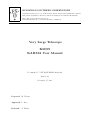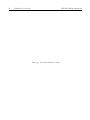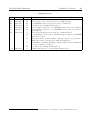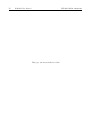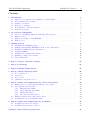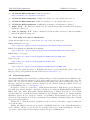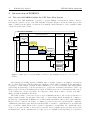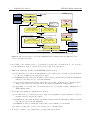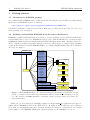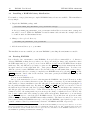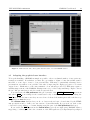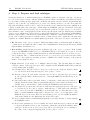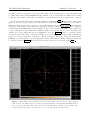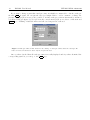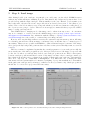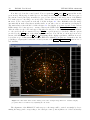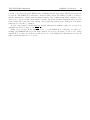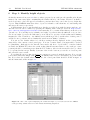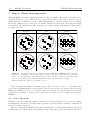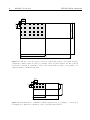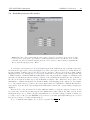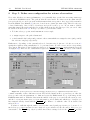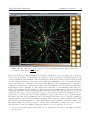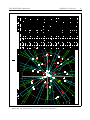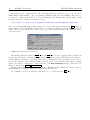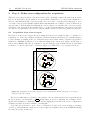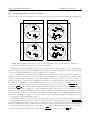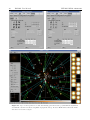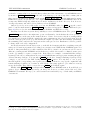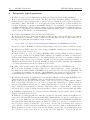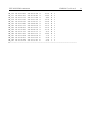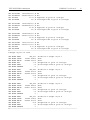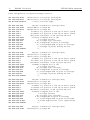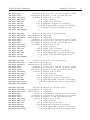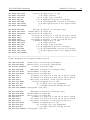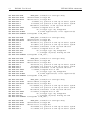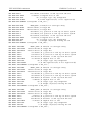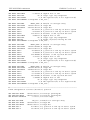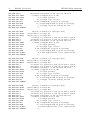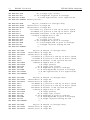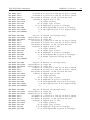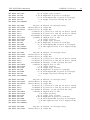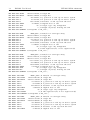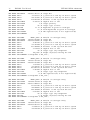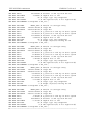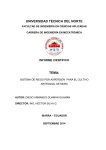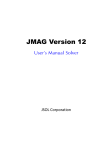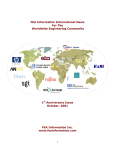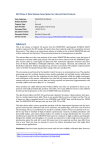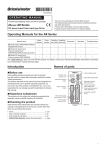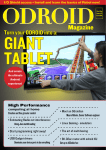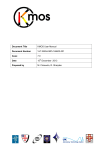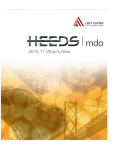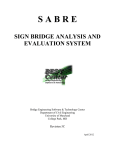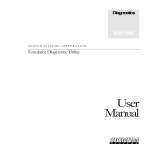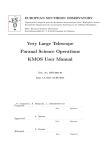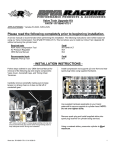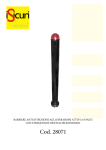Download KARMA User Manual
Transcript
EUROPEAN SOUTHERN OBSERVATORY Organisation Européene pour des Recherches Astronomiques dans l’Hémisphère Austral Europäische Organisation für astronomische Forschung in der südlichen Hemisphäre ESO - European Southern Observatory Karl-Schwarzschild Str. 2, D-85748 Garching bei München Very Large Telescope KMOS KARMA User Manual Document No. VLT-MAN-KMO-146606-002 Issue 2.4.2 December 17, 2013 Prepared: M. Wegner Approved: P. Rees Released: A. Fairley II KARMA User Manual VLT-MAN-KMO-146606-002 This page was intentionally left blank. VLT-MAN-KMO-146606-002 KARMA User Manual III Change Record Issue1 1.0.1 1.1 2.0 2.1 2.2 2.3 Date 2012-05-30 2012-07-11 2013-05-15 2013-06-21 2013-08-27 2013-09-25 Sections all all all all all all 2.4 2013-12-02 4 3,A B 3 2.4.2 1 2013-12-17 all 8 Reason/Remarks Prepared for PAE. Version after end-to-end tests and before PAE meeting. New KARMA release prepared for Science Verification. Screenshots and example PAF replaced. Version number updated to new KARMA release after some bug fixes. Version number updated to new KARMA release after new check for tab characters. Allowed special characters in catalogue comments listed. Recommendation added where system libraries required for KARMA build can be found. Guide star entries in M4 example catalogue replaced by positions of 2MASS-associated optical sources with R magnitudes. Mechanism for enabling/disabling of single arms described. Bash mentioned as a build precondition. Screenshots and example PAF replaced. Remark with respect to locked/disabled arms added. The version number of this manual is kept consistent with the version number of the actual KARMA release. IV KARMA User Manual VLT-MAN-KMO-146606-002 This page was intentionally left blank. VLT-MAN-KMO-146606-002 KARMA User Manual V Contents 1 Introduction 1.1 Audience, prerequisites and organisation 1.2 Abbreviations and acronyms . . . . . . . 1.3 Stylistic conventions . . . . . . . . . . . 1.4 Reference documents . . . . . . . . . . . 1.5 Web links and contact information . . . 1.6 Acknowledgements . . . . . . . . . . . . 2 An 2.1 2.2 2.3 2.4 overview of KARMA The role of KARMA within the VLT What you need . . . . . . . . . . . . What you actually do with KARMA What you get . . . . . . . . . . . . . of this . . . . . . . . . . . . . . . . . . . . manual . . . . . . . . . . . . . . . . . . . . . . . . . Data Flow System . . . . . . . . . . . . . . . . . . . . . . . . . . . . . . . . . . . . . . . . . . . . . . . . . . . . . . . . . . . . . . . 3 Getting started 3.1 Obtaining the KARMA package . . . . . . . . . . . . . . . . 3.2 Building and installing KARMA from the source distribution 3.3 Installing a KARMA binary distribution . . . . . . . . . . . . 3.4 Starting KARMA . . . . . . . . . . . . . . . . . . . . . . . . . 3.5 Adapting the graphical user interface . . . . . . . . . . . . . . 3.6 Disabling of single pick-off arms . . . . . . . . . . . . . . . . . 3.7 The example files . . . . . . . . . . . . . . . . . . . . . . . . . . . . . . . . . . . . . . . . . . . . . . . . . . . . . . . . . . . . . . . . . . . . . . . . . . . . . . . . . . . . . . . . . . . . . . . . . . . . . . . . . . . . . . . . . . . . . . . . . . . . . . . . . . . . . . . . . . . . . . . . . . . . . . . . . . . . . . . . . . . . . . . . . . . . . . . . . . . . . . . . . . . . . . . . . . . . . . . . . . . . . . . . . . . . . . . . . . . . . . . . . . . . . . . . . . . . . . . . . . . . . . . . . . . . 1 1 1 2 2 3 3 . . . . 4 4 5 5 7 . . . . . . . 8 8 8 10 10 11 12 13 4 Step 1: Prepare and load catalogue 14 5 Step 2: Load image 19 6 Step 3: Identify bright objects 22 7 Step 4: Choose observing mode 7.1 Nod to Sky mode . . . . . . . . 7.2 Stare mode . . . . . . . . . . . 7.3 Mosaic mode . . . . . . . . . . 7.4 Switching between the modes . . . . . . . . . . . . . . . . . . . . . . . . . . . . . . . . . . . . . . . . . . . . . . . . . . . . . . . . . . . . . . . . . 24 24 25 25 27 8 Step 5: Define arm configuration for science observation 8.1 Fixing telescope position and instrument rotator angle . . . 8.2 Allocating the pick-off arms . . . . . . . . . . . . . . . . . . 8.2.1 Hungarian Algorithm . . . . . . . . . . . . . . . . . 8.2.2 Stable Marriage Algorithm . . . . . . . . . . . . . . 8.2.3 Manual Allocation . . . . . . . . . . . . . . . . . . . 8.2.4 Allocation in Mosaic Mode . . . . . . . . . . . . . . 8.3 Finding a suitable sky background position . . . . . . . . . 8.4 Creating hardcopies and finding charts . . . . . . . . . . . . . . . . . . . . . . . . . . . . . . . . . . . . . . . . . . . . . . . . . . . . . . . . . . . . . . . . . . . . . . . . . . . . . . . . . . . . . . . . . . . . . . . . . . . . . . . . . . . . . . . . . . . . . . . . . . . . . . . . . . . . 28 29 29 30 32 33 34 34 34 9 Step 6: Define arm configuration for acquisition 9.1 Acquisition from science targets . . . . . . . . . . . . . . . . . . . . . . . . . . . . . . . 9.2 Acquisition from reference targets . . . . . . . . . . . . . . . . . . . . . . . . . . . . . . 38 38 39 10 Step 7: Select telescope guide stars 41 . . . . . . . . . . . . . . . . . . . . . . . . . . . . . . . . . . . . . . . . . . . . . . . . . . . . . . . . . . . . VI KARMA User Manual VLT-MAN-KMO-146606-002 11 Step 8: Save configuration (PAF) file 44 12 It’s not over until it’s over 46 A Frequently asked questions 48 B Example catalogue 51 C Example PAF file 54 VLT-MAN-KMO-146606-002 1 KARMA User Manual 1 Introduction Welcome. The document you just start reading describes how to use KARMA. KARMA – the KMOS Arm Allocator – is a stand-alone software tool that is based on the ESO Real Time Display (RTD) package. It supports you in preparing observations with the multi-object integral field spectrometer KMOS at the Very Large Telescope. This manual attempts to assist you in this process as good as possible. Good luck! 1.1 Audience, prerequisites and organisation of this manual Most probably you are an astronomer who has been granted observing time with KMOS and who now aims to configure the instrument for an observation as profitable as possible. Or maybe, you are a member of the VLT operating staff or any other person who just wants to know what this KARMA is all about. Either way, you should already be familiar with the general KMOS concept and the capabilities of this elaborated instrument. If not, you should read the KMOS User Manual [2] first. It is also assumed that you at least have a clue about the VLT Data Flow System, that you know the purpose of the P2PP tool and that you are familiar with the concept of Observation Blocks (OBs) and Templates. In case you are not, please skim through the P2PP User Manual [3] and the KMOS Phase 2 web pages (see section 1.5) before you continue reading this document. A deeper knowledge of RTD (or of the probably better known RTD extension Skycat), which the KARMA tool is based on, however, is helpful but not really required as the RTD handling can be understood more or less intuitively. Nevertheless, a look into the RTD User Manual [1] isn’t completely senseless. You find it online at http://archive.eso.org/skycat/docs/rtd. The plan for the following sections is as follows: To begin with, chapter 2 gives an overview of KARMA, its purpose, philosophy, and role within the VLT Data Flow System. Section 3 then explains how to obtain, install and start the KARMA package on your computer as well as it helps you to explore the main features of the Graphical User Interface (GUI). Having accomplished this, sections 4 to 11 shall guide you through the several steps of a typical KARMA session in full detail along a running example. Section 12 eventually shows the different possibilities to resume a KARMA session in case it was interrupted before for whatever reason. A list of FAQs can be found in the appendix, which also includes an input catalogue example and a typical KARMA target setup file in the ESO PAF format (in short: “PAF file”) as it is created by KARMA. To make the most of this manual, you should read it in a sequential way, section by section. In particular, sections 4 to 11 all build upon each other, and in each step the running example will be developed a little bit further. Therefore it will be useful to have a running KARMA installation at hand where you can try out the suggested interactions immediately. Once you have finished the guided tour through KARMA, you have then not only prepared a KARMA example output file, which – at least in principle – could be attached to a realistic Observation Block later on. Much more important: You will hopefully be able to prepare your own observations and to evaluate the capabililties and limitations of KARMA. This is the intention of this document, which is predominantly aimed at users and not at maintenance staff. In case you belong to the latter, see also the complementary KARMA Programming and Maintenance Manual [4]. 1.2 Abbreviations and acronyms Not surprisingly for a technical manual, throughout the text a number of acronyms and abbreviations appear: 2MASS ASCII Dec Two Micron All Sky Survey American Standard Code for Information Interchange Declination 2 KARMA User Manual ESO FAQ FIMS FITS FoV GNU GUI HTML IFU JPEG KARMA KMOS OB P2PP PAF PI RA RTD TBD USM VMMPS VLT WCS XML 1.3 VLT-MAN-KMO-146606-002 European Southern Observatory Frequently Asked Question(s) FORS Instrument Mask Simulator Flexible Image Transport System Field of View GNU is Not Unix Graphical User Interface HyperText Markup Language Integral Field Unit Joint Photographic Experts Group KMOS Arm Allocator K-band Multi-Object Spectrometer Observation Block Phase 2 Proposal Preparation Parameter File Principal Investigator Right Ascension Real Time Display To Be Defined Universitätssternwarte München (University Observatory Munich) VIMOS Mask Preparation Software Very Large Telescope World Coordinate System Extensible Markup Language Stylistic conventions In order to highlight certain words, sentences or paragraphs, this manual uses the following typographical conventions: italic : To emphasise something. monospace : For examples, in particular for input you are advised to type. <replace> : Denotes something to be substituted with actual content. link : Internal or external links (either references to sections or figures and email addresses or URLs, respectively) are coloured blue. Button : For GUI buttons to press. Menu : For menu items to select. If more than one of these items appear in a sequence then it is suggested to select them one after the other. Tab A : For tabs in GUI dialogues. sans-serif : For all other GUI labels referred to within the running text. 1.4 Reference documents Although this manual attempts to be self-contained as far as possible, occassionally it is necessary to refer to one of the following documents, papers, and books, where additional or complementary information can be found: VLT-MAN-KMO-146606-002 KARMA User Manual 3 [1] VLT-MAN-ESO-17240-0866: RTD User Manual. http://archive.eso.org/skycat/docs/rtd [2] VLT-MAN-KMO-146603-001: KMOS User Manual. See also link in subsection 1.5. [3] VLT-MAN-ESO-19200-5167: P2PP User Manual. See also link in subsection 1.5. [4] VLT-MAN-KMO-146606-003: KARMA Programming and Maintenance Manual. [5] Kuhn, H. W.: The Hungarian Method for the assignment problem, Naval Research Logistics Quarterly 2 (1955), 83 [6] Gale, D., Shapley, L. S.: College admissions and the stability of marriage, American Mathematical Monthly 69 (1962), 998 1.5 Web links and contact information Additional information can be found at www.eso.org on the following pages: KMOS instrument web page: http://www.eso.org/sci/facilities/paranal/instruments/kmos/index.html KMOS User Manual and KARMA User Manual: http://www.eso.org/sci/facilities/paranal/instruments/kmos/doc/index.html KMOS Phase 2 web pages: http://www.eso.org/sci/observing/phase2/SMGuidelines.KMOS.html P2PP web page: http://www.eso.org/sci/observing/phase2/P2PP3.html KARMA web page: http://www.eso.org/sci/observing/phase2/SMGuidelines/KARMA.html In case of specific questions related to KARMA and its use together with P2PP please contact the ESO User Support Department via this email address: [email protected] . 1.6 Acknowledgements The initial KARMA version was written by Michael Wegner at Universitätssternwarte München, who hereby takes the full responsibility for all possibly arising deficiencies, shortcomings, and bugs. The author also begs your forbearance if this manual should exhibit any deficits in information, style, or language. Suggestions for improvement are always welcome: All user questions, remarks, and reports about KARMA should go to [email protected] . Regardless of that, we would like to thank Alessandra Beifiori, Ralf Bender, Peter Biereichel, Nicolas Bouché, Michele Cirasuolo, Ric Davies, Niv Drory, Peter Erwin, Maximilian Fabricius, Michael Hilker, Carlo Izzo, Mario Kiekebusch, Markus Kissler-Patig, Johannes Koppenhöfer, Jaron Kurk, Stéphane Marteau, Joseph Mohr, Bernard Muschielok, Luca Pasquini, Dan Popovic, Suzanne Ramsay, Myriam Rodrigues, Roberto Saglia, Ivo Saviane, Jörg Schlichter, Linda Schmidtobreick, Alex Segovia, Stella Seitz, Ray Sharples, Lowell Tacconi-Garman, David Wilman, and Emily Wisnioski for helpful suggestions and discussions. Thanks also to Claus Gössl and Josef Richter for the provision of their Mac computers during the development phase. Finally, the 2MASS catalogue query feature of KARMA makes use of the NASA/IPAC Infrared Science Archive, which is operated by the Jet Propulsion Laboratory, California Institute of Technology, under contract with the National Aeronautics and Space Administration. 4 2 2.1 KARMA User Manual VLT-MAN-KMO-146606-002 An overview of KARMA The role of KARMA within the VLT Data Flow System As for any other VLT instrument, you have to prepare KMOS observations in advance, thereby following the general concept of the VLT Data Flow System. Figure 1 shows the main steps in the chain of tasks from the initial observation idea until the final publication of the scientific results obtained from the reduced data. Observation with KMOS Phase 1 proposal prep. VLT/Paranal ESO Garching Observer’s home Scientific objective Phase 2 observing preparation Program execution Apply for observing time Phase 1 proposal Postobservation Outstanding paper Prepare catalogue KARMA catalogue Do science Science data product Allocate arms PAF file(s) Prepare Observation Block(s) Reduce data Observation block(s) Raw FITS frames Execute daytime calibrations Execute OB(s) Figure 1: Main steps of a typical KMOS observation. The highlighted steps are covered by this manual. After having successfully applied for KMOS time, you must organise your planned observations into so-called Observation Blocks (OBs), the smallest possible units containing all the information necessary to obtain a single observation. These OBs have to be created by means of the P2PP (Phase 2 Observing Preparation) tool at the astromer’s (i.e. your) home workstation and then be sent to an ESO repository for later scheduling and execution at VLT in service-mode. Observing in visitor-mode doesn’t change the concept very much: You only have a little bit more time to prepare your OBs – until your visit at Paranal at the latest. The P2PP software on its part, however, is predominantly intended only for the specification of simple parameters like exposure time, filter band, or other settings which essentially are common to the majority of instruments. If KMOS were a rather simple instrument, this would be quite sufficient. In fact, it is not. Instead, the nature of a multi-object spectrometer in general and the complexity of KMOS in particular require that the standard P2PP tool must be complemented by an additional piece of software, which allows a more detailed configuration. Particularly, the optimal allocation of the robotic pick-off arms to their target positions, thereby taking target priorities and several mechanical and optical constraints into account, can be accomplished only separately by a dedicated VLT-MAN-KMO-146606-002 KARMA User Manual 5 tool. This is the actual KARMA task. Likewise taking place at your home workstation, a successful KARMA session delivers an ASCII file in compliance with a proprietary ESO standard, the so-called PAF format, which in turn can then be fed into the P2PP tool and transferred as an OB attachment to the ESO repository. 2.2 What you need For a successful KARMA session you need the following things: 1. A predefined KARMA catalogue in ASCII format. It shall contain the sky coordinates of all your scientific targets, potential reference and guide stars as well as (optionally) the positions of particularly bright objects, and a field center, all in the same astrometric system. Section 4 explains the different entries and the format of the catalogue as a whole. 2. A sky (FITS) image, preferentially in the infrared, which covers at least the KMOS Field of View (FoV). It should also have valid and correct WCS information in the relevant header keywords. The image is necessary in KARMA only for the determination of a suitable sky background telescope position. Furthermore, it supports you in getting an impression of what you’re actually doing, even if it is completely irrelevant for astrometry. See section 5 for more information regarding the image. 3. Optional: A network connection. An additional KARMA feature allows to search for additional bright objects (to be avoided by pick-off arms) via the 2MASS online catalogue. In order to use its web interface, your computer must be connected to the internet. See section 6. 4. This manual, your computer with either a running Linux (32-bit or 64-bit) or Mac OS X2 and, of course, the installed and running KARMA tool itself. How to obtain and build KARMA either from its sources or how to install one of the precompiled binary distributions is described in section 3. KARMA is, like other tools supporting the preparation of observations with VLT instruments, based on the ESO RTD software, better known through its Skycat extension. Although some knowledge of RTD and/or Skycat is therefore advantageous, it is not really required. 2.3 What you actually do with KARMA As a precondition for a KARMA session you must have prepared your input catalogue carefully. The configuration task to be performed by KARMA itself then is subdivided into 8 well-defined steps (see figure 2): 1. After having started a new KARMA session, you load your previously prepared catalogue into KARMA. KARMA displays the positions of all contained entries in the main window. See section 4 for a detailed description. 2. Then you load your sky background image. See section 5. In exceptional cases this step can be skipped, although it is not recommended. 3. Because of undesirable straylight emanating from the metallic surfaces of the pick-off arms, these shall not be placed at positions of bright sky objects. In addition to the possibly already provided coordinates of such objects along with the input catalogue, you have the option to identify additional objects querying the 2MASS online catalogue. KARMA displays the locations of those objects on the image. See section 6. 2 At the time of writing no other platform is supported. Particularly, there is no KARMA for Windows or Vista. 6 KARMA User Manual VLT-MAN-KMO-146606-002 Predefined catalogue Load catalogue Sky image Load sky image 2MASS catalogue Identify bright objects KARMA Session START Finding chart required Choose observing mode Define/Modify Science configuration at (αSCI , δSCI , ϕSCI ) Nod to Sky, Stare or Mosaic Define/Modify Sky configuration at (αSKY , δSKY , ϕSKY ) [separate acquisition step necessary] [acquisition possible from science config.] Define/Modify Acquisition configuration at (αACQ , δACQ , ϕACQ ) Create finding chart Define/Modify Sky configuration at (αSKA , δSKA , ϕSKA ) Finding chart (JPEG) Session state shall be stored Save KARMA session KARMA session file (XML) Select telescope guide stars Check + save configuration [targets still available] [all targets assigned] Configuration file (PAF) END Figure 2: The typical sequence of steps in a KARMA session. Finding charts and XML files can be created optionally at any time. 4. According to the envisaged type of observation, you select the observation mode. See section 7 for an explanation of the 3 possible modes Nod to Sky, Stare and Mosaic. 5. This is the main step and the actual KARMA task (section 8). (a) You fix telescope position and instrument rotator angle at an observation position suitable to allocate as many science targets as possible. (b) KARMA then allocates pick-off arms to science target positions and presents the assignment which you can either accept or modify manually. (c) You search a suitable sky background position depending on the selected observation mode. This, by the way, is the only step where the image is presumably indispensable. (d) Optionally, you can also save a PostScript hardcopy of your pick-off arm configuration or a JPEG finding chart. 6. You define an acquisition configuration (section 9). (a) You fix telescope position and rotator angle at an acquisition position suitable to allocate as many reference targets as possible. (b) KARMA allocates pick-off arms for acquisition and presents the assignment, which you again can either accept or modify manually. (c) KARMA provides a default sky background position which you can modify. (d) Again, you have the option to save a hardcopy or a finding chart. 7. You select a number of potential telescope guide stars (section 10). VLT-MAN-KMO-146606-002 KARMA User Manual 7 8. You save your configuration in ESO proprietary PAF format for further processing with the P2PP tool as described above (see also section 11). Optionally, you save the status of your KARMA session in an XML file in case you want to interrupt and resume it later on. If not already done, you can save here a JPEG finding chart, too. Steps 4 through 8 can be repeated as long as there are not assigned targets available in the catalogue. Step 6 will be skipped by KARMA automatically in case there are already science targets bright enough for acquisition allocated in step 5. Likewise, for the Mosaic Mode there is no separate acquisition step required. All steps, which are only briefly mentioned here, are desribed in full detail in sections 4 to 11. 2.4 What you get If you follow the steps above, you will complete your KARMA session with the following things created: • One or more ASCII file(s) in an ESO-specific proprietary (‘PAF’) format which you can attach to the Observation Block(s) you create with the P2PP tool via the entry ‘KARMA target setup file’. • One or more JPEG finding charts that have to be attached to Observation Blocks later on. • Optional: One or more PostScript files showing your actual arm configuration and corresponding position information. • Optional: An XML file which saves the actual state of the KARMA session and allows to resume work on the current configuration at any time. 8 3 3.1 KARMA User Manual VLT-MAN-KMO-146606-002 Getting started Obtaining the KARMA package As of 1 March 2013, KARMA can be obtained from the following web page at ESO, providing always the most recent KARMA version for download: http://www.eso.org/sci/observing/phase2/SMGuidelines/KARMA.html . Check there from time to time for new releases. Make sure you have the most recent one before you start preparing your observation. 3.2 Building and installing KARMA from the source distribution KARMA is organised and distributed as a collection of source packages, each of which is buildable like a typical GNU Autotools project. KARMA as a whole can be built and installed by a dedicated script karmaBuild, which in turn performs the standard GNU configure, make, make install sequence for all the comprised packages separately. Then it creates a so-called Starpack, a single binary bundling a custom Tcl interpreter and the KARMA/RTD code, which is finally installed into the destination directory. See figure 3. KARMA build karma_src-<version>.tar.gz tcl 8.4.19 tk 8.4.19 tcl x8.4 itcl 3.3 iwidgets 4.0.1 tkimg 1.3 blt 2.4 iterative cfitsio rtd 2.98 tar fvxz kmmcfg kmclib kmcpan kms kmspan kmsdat src configure make make install mk vfs zlib runtime.vfs karma.vfs Sample catalogues/images VLT-MAN-KMO-146606-002 Create Starpack Install to destination KARMA Figure 3: The KARMA install process. After having unpacked the karma src-<version>.tar.gz tarball, you simply run the build script karmaBuild, which performs all the remaining work for you. The result is a KARMA installation comprising a single executable binary along with some supplementary files. What you get via download is essentially a gzipped tar file karma src-<version>.tar.gz containing all the KARMA as well as the RTD sources. In addition, the Tcl/Tk 8.4 source packages along with several supplementary and extension modules are included. <version> is the current version number of the KARMA distribution. Apart from that, for the installation you need: VLT-MAN-KMO-146606-002 KARMA User Manual 9 • A PC with Linux installed. The type of distribution should not matter, but kernel 2.4 or higher is required. Both 32-bit and 64-bit architectures are supported. To build KARMA from the sources on Mac OS X is in principle possible but not thoroughly tested. • A Bash shell at /bin/bash. The KARMA build scripts require this in order to run smoothly. • The GNU g++ compiler, version 4.0 or higher, and the GNU make utility. Whether other compilers and make versions will be suitable, can not be guaranteed. Just try it out. Furthermore, the shared libraries libX11 and libm and a static libstdc++ should be available on your computer. KARMA checks for that: If one of the required libraries is missing, the configure script of the top-level module fails. You can then try to install the missing one through your Linux package manager. Depending on your distribution, you might want to search for packages like libstdc++6-<version>-dev or libstdc++-static for the static stdc++ library or for libx11-6 for the XLib. Due to the huge variety of Linux distributions on different hardware platforms a general recipe is beyond the scope of this manual. With these prerequisites at hand you can now set to work on the KARMA installation itself. The installation you create in this way is essentially the same you would get if you were to use a precompiled binary release (see the following subsection 3.3). Just follow the (very few) steps below. 1. Unpack the KARMA package with tar fvxz karma_src-<version>.tar.gz A directory karma src-<version> with several subdirectories will be created. Change to this directory: cd karma_src-<version> 2. Now build and install KARMA. Thereby the complete RTD package and all Tcl/Tk modules are comprised automatically. In the KARMA build directory karma src-<version> type ./karmaBuild <karma_dest_dir> The directory <karma_dest_dir> here denotes the directory where KARMA is to be installed into. You must have read/write permissions there. In addition, an absolute path is necessary (but you can use environment variables like $PWD or $HOME). Once you have successfully installed KARMA, you can restore the initial clean state of the source tree by typing ./karmaClean The whole build process can take a few minutes since there are quite a few sources to compile. Its standard output as well as possible error messages and warnings will always be logged in appropriate files in the log subdirectory. If you omit the install directory <karma_dest_dir> and simply type ./karmaBuild you get a gzipped binary tarball karma_bin_<machine>_<os>_<version>.tar.gz created in the current directory, which can be unpacked and installed as described in the following subsection 3.3. 3. The bin subdirectory of <karma_dest_dir> contains the single executable karma. If you don’t want to call karma via its absolute path, you should include the bin subdirectory into your PATH environment variable. If you now call karma from any directory, the KARMA main window should open up. 10 3.3 KARMA User Manual VLT-MAN-KMO-146606-002 Installing a KARMA binary distribution For a number of target platforms precompiled KARMA binary releases are available. Their installation is very simple: 1. Unpack the KARMA package with tar fvxz karma_bin_<machine>_<os>_<version>.tar.gz A directory karma_bin_<machine>_<os>_<version> with subdirectories bin, data, config and doc will be created. While the KARMA executable karma resides in bin, the example data can be found in data and this manual in doc. 2. Change to the top level directory: cd karma_bin_<machine>_<os>_<version> 3. Add the bin subdirectory to your PATH. The installation was successful if you can start KARMA by invoking the bin/karma executable. 3.4 Starting KARMA If not already done, run karma to start KARMA3 . It is probably recommendable to do this in a dedicated KARMA working directory where you collect your catalogue, image, and output files. After the RTD main window got opened, you are now in RTD mode and can use all RTD features in their usual way. The only differences you may recognise are the KMOS entry in the main menu and the 24 square windows on the right hand side – their purpose will be explained later. You have now different options to start a KARMA session. For the time being, we will assume that you are going to start from scratch, therefore creating a completely new KARMA session by selecting New from the KMOS submenu. Just do this for the moment, other start options (from XML and PAF files) will be explained in section 12. You are now in KARMA mode. On top of the main window you see for the first time the KARMA control panel. From now on this dialogue will be your exclusive interaction point. The sequence of actions you perform with this panel will resemble a software installation tour and will guide you through the preparation steps (figure 2) in a hopefully straightforward way. By using the Back and Next buttons, you can move between the different steps back and forth, thereby gaining and losing exactly the information the current step and dialogue page were intended for to obtain. The tabs at the top of each control panel page give you a limited access to the settings made in previous steps, the change of which is, however, allowed only if it doesn’t with other settings you have made subsequently. Furthermore, you can always conflict use the Abort button to cancel the whole KARMA session. You would then end up in the normal RTD mode again, having the full RTD functionality available. The latter is restricted to some very basic features during the KARMA session (i.e., as long as the KARMA control panel is open) to avoid possible confusion caused by an interfering behaviour of KARMA and RTD, respectively. 3 In addition to the standard behaviour described in this manual, KARMA provides a special calibration mode. It is intended for maintenance tasks only and requires a command line switch -mode cal. The equivalent switch -mode std for the standard mode is the default and need not be given. For more information on the KARMA calibration mode see the KARMA Programming and Maintenance Manual [4]. VLT-MAN-KMO-146606-002 KARMA User Manual 11 Figure 4: Main window and control panel after the start of a new KARMA session. 3.5 Adapting the graphical user interface To keep the handling of KARMA as simple as possible, only a very limited number of user preference settings are available. Nevertheless, you have the opportunity to adjust colours, line widths, symbol sizes and, to some degree, fonts, to your personal taste. This may be particularly advantageous for presentations, screenshots or in general for the sake of improving the display properties of a certain output device. Furthermore, some fancy intrinsic colour schemes provided by RTD may require a visibility improvement of the KARMA drawing items on top of the background image. Figure 5 shows the two dialogue windows provided for such exceptional cases. You canactivate the GUI preferences dialogue by means of the KMOS Preferences... menu item and either Apply your settings for the actual session only or make them permanent by clicking the Save button. In the latter case they are stored in a dedicated file karma.pref under subdirectory .karma in your HOME directory. The Choose colour dialogue lets you choose between the 16 basic colours defined by the HTML 4.01 specification and to define your own custom colours additionally. It pops up if you click on the colour field corresponding to a certain drawing item (left part of the GUI preferences dialogue). If you enable the Grid button in the Field of View section (lower right part), KARMA draws a supporting coordinate grid. Since the orientation of the IFU squares is by design always kept aligned 12 KARMA User Manual VLT-MAN-KMO-146606-002 Figure 5: Dialogue windows allowing some simple adjustments of GUI appearance. The colour dialogue (right) pops up if you click into the colour fields of the GUI preferences dialogue (left). with respect to the instrument (y, z) coordinate system, also the drawn grid is kept fixed. In this way it is guaranteed that the grid lines are always parallel to the IFU boundaries. You can change the grid spacing by means of the arcsec spinbox (only by clicking on the small arrow buttons). Furthermore, you have the option to draw the outlines of the pick-off arm safety margin and its shadow (for upper arms) as they are used by the internal permissibilty checks (this applies only to those steps where the arms are visible, though). Select the checkbuttons Margin and Shadow in frame Arms for this purpose. Arm numbers get displayed if you select the checkbutton Numbers. Changing the line width (upper right part) affects all drawn lines except those of the grid. To avoid confusion, it is not possible to change the meaning of a symbol, although its size can be adjusted (upper right part). The symbol size does not change with zoom. Anyway, the RTD zoom buttons Z and z will be available only if an image is loaded. In what concerns fonts, it is possible to adjust family and size of those fonts which are used in the KARMA control panel. Edit the file appdefaults in subdirectory config for this purpose appropriately. 3.6 Disabling of single pick-off arms By default, all KMOS pick-off arms are initially available in a KARMA session. If for technical reasons a single one or even some of them are deliberately locked in the instrument (which could be reflected in the configuration file kmmcfgINS.cfg, to be found in subdirectory doc), you have an option to exclude the not available ones from allocation in KARMA. For the current KMOS status, especially for the information which arms are locked for which period, please check the following web page: http://www.eso.org/sci/facilities/paranal/instruments/kmos/news.html If a particular arm is known to be locked, you can disable it through a dedicated dialogue window that you get via KMOS Arm availability... (figure 6). In the unlikely case that a broken arm is not locked at its park position but left in the field, and if this lock position is known, you can move the arm by means of the spin buttons to a given point and lock it afterwards. Otherwise it is sufficient to just press the arm number button in order to disable (or re-enable) the corresponding arm, which will then not be used in KARMA. The whole feature is, however, available only in the KARMA setup steps that are related to arm allocation (see sections 8 and 9). A disabled arm keeps its lock status until the end of the current KARMA session. Finally, if a particular arm is actually locked in the instrument but was allocated to a target in KARMA, a dedicated algorithm within the KMOS Observation Software at the instrument workstation VLT-MAN-KMO-146606-002 KARMA User Manual 13 Figure 6: Dialogue window that allows to disable/enable individual arms. It is available via the main menu in steps 5 and 6. provides for an optimal instrument rotator angle (most likely different from the one specified in KARMA) so that a maximum number of the most important targets can still be observed. This is, of course, only possible for setups with different target priorities. For more details on rotator optimisation please see also the KMOS User Manual [2]. 3.7 The example files Now it’s time to have a look at the example data. You find them in subdirectory data. At the time of writing there are 3 examples, each of which consists of a catalogue (*.cat) and an image (*.fits) file. They cover the globular clusters M4, M5 and 47 Tuc. Though not really targets for serious KMOS observations, the many stars contained therein and their well-known positions, respectively, are used for the astrometric calibration of the instrument on sky. In the context of this manual they should be suitable as tutorial examples. All three images were created from a mosaic of image tiles taken from the 2MASS image server (http://irsa.ipac.caltech.edu/applications/2MASS/IM) by means of the SWarp tool (http: //www.astromatic.net/software/swarp), the catalogues are assembled from the 2MASS online catalogue. In the following sections the M4 example will be used for the tutorial. 14 4 KARMA User Manual VLT-MAN-KMO-146606-002 Step 1: Prepare and load catalogue As already mentioned, to fulfil its main purpose, KARMA requires a dedicated catalogue of positions for science and reference targets, which you must prepare in advance and which you are fully responsible for, especially for using an appropriate and consistent astrometric reference system. In particular this applies to the positions of potential telescope guide stars which you have to provide along with the target list and which possibly could be derived from another source than the targets are (usually from a public domain guide star catalogue). Additionally, the KARMA catalogue can include previously defined and checked sky background positions as well as the positions of bright objects to be avoided by pick-off arms because of stray light problems. In any case the input catalogue must include an initial centre position, which is used as a reference point for all virtual telescope movements with KARMA. All these entries must be assembled in a plain ASCII file consisting of an arbitrary number of records (rows), each of which represents a celestial position of whatever type and contains the following data, organised as columns. Mandatory columns (must appear in the order given below) for each entry are: • ID: The name of the object or position. This is any unique string of arbitrary length. It must not contain spaces and shall otherwise consist only of alphanumeric characters (A-Z,a-z,0-9), ASCII hyphen-minus, and underscores. • RA and Dec: Right ascension (α) and declination (δ) of the object or position. Both decimal degrees and HH:MM:SS.XXX (for α) or DD:MM:SS.XX (for δ) formats are accepted. For all positions the usage of equinox J2000 is mandatory; this information therefore needs not be provided explicitly. The coordinates should, however, be corrected for proper motions if necessary. According to the required positioning accuracy of KMOS, the relative accuracy of all positions shall be better than 0.2 arcsec. • Type: Indicated by (at least) one or multiple character flags. The following flags are defined, catalogue entries of the respective type will be displayed in the KARMA main window with the corresponding symbols (right): O Scientific target. Except for Mosaic mode (see section 7), the catalogue should contain for obvious reasons at least the targets you are going to observe. R Reference target. For the main observation modes Nod to Sky and Stare (see section 7), the catalogue shall contain at least two of them (KARMA checks this in step 4, at the latest). S Sky background position (optional). Only to be taken into consideration if you know celestial positions in advance that are particularly suitable for sky background subtraction. Usually, these positions will be defined during the KARMA session interactively. G Potential telescope guide star. At least one such entry is required, irrespective of the type of observation you are going to prepare. Although up to 5 VLT guide star candidates can be selected by means of KARMA, you should take into account that those being inside a certain minimum radius will be discarded in order to avoid vignetting of the KMOS FoV (see section 10). Therefore it is advantegeous to provide a sufficient number of G entries which are also sufficiently far off the field centre. B Object brighter than a certain limiting magnitude (optional). Can also be defined during the KARMA session. C Field centre (mandatory). Not necessarily associated with any target position but will be used as an initial reference point, for instance during the search in the 2MASS online catalogue. In Mosaic mode (see section 7) it will be probably (but not necessarily) be the centre of the contiguous mapping field you are going to observe. VLT-MAN-KMO-146606-002 KARMA User Manual 15 M Marker position (optional). Can be used to mark a certain celestial position in order to provide an anchor point for better orientation. Also useful for targets whose position shall be kept visible even if they have been already allocated. Catalogue entries can be of more than a single type. Table 3 shows the possible combinations: O R S G B C M O R S G 7 3 3 7 3 7 3 7 3 3 3 3 3 3 3 3 3 B C 3 3 3 3 3 7 3 3 7 M 3 3 3 3 7 Table 3: Possible type combinations of catalogue entries. The type then must be given as simple concatenation of the individual qualifiers without spaces between and without quotes. Although such combined types should appear as a single entry in the catalogue file (they not necessarily need to, but if given as separate entries, the IDs must be different), in any case they will be split internally by KARMA to allow for a possibly separate treatment and/or removal of its components during the KARMA session later on. Each target record in the catalogue can also contain the following optional (except for reference targets and guide stars where magnitude and wavelength band must be given) columns: • Magnitude: The apparent magnitude (if applicable) of the entry. For reference targets and potential VLT guide stars this information is mandatory (recommended: brighter than 14th magnitude in J for reference targets and brighter than 12th magnitude in R for guide stars), for all other entries it is of no importance to KARMA but will – if applicable – be transferred to the FITS header at observation time. If possible, magnitudes should be given in the Vega system, for guide stars this is mandatory. • Wavelength band: This column refers to the previously given apparent magnitude (if any) and can be any string, which, however, must not contain spaces and quotes. It is mandatory for reference targets and guide stars. KARMA doesn’t check whether the given string makes sense – it is, however, recommended to use standard identifiers like U, B, V, R, I (Johnson/Cousins), Z, Y, J, H, K (or Ks) in the infrared and u, g, r, i, z for Sloan magnitudes. • Target priority: Only applicable for targets. An integer between 1 an 3 denoting the priority (1 being the highest) the corresponding target shall be assigned with to a pick-off arm. If not given, priority 1 is used. A single target of a higher priority class outweighs 24 targets of a lower one providing for an unconditional allocation of this higher class target. Although priorities primarily were introduced having only science targets in mind, for consistency reasons they are allowed for reference and sky targets as well. If all your targets have priority 1, KARMA issues a warning as this might affect the rotator optimisation in case of possibly broken arms at execution time. See subsection 3.6 and the KMOS User Manual [2] for more information on that. • Any comment: Since this is (if existing) always the last column, it can be abitrarily long and can include spaces and all ASCII characters appearing in green in table 4. The red ones, particularly any control characters, including tabulators4 , are forbidden. Their occurrence will be detected by KARMA during catalogue reading. 4 Although tabs can be used to separate the catalogue columns, they are not allowed in comments since these are without change transferred to the instrument workstation where some special characters might not be treated as expected. 16 KARMA User Manual 0 1 2 3 4 5 6 7 VLT-MAN-KMO-146606-002 0 1 2 3 4 5 6 7 8 9 A B C NUL SOH STX ETX EOT ENQ ACK BEL BS HT LF VT FF DLE DC1 DC2 DC3 DC4 NAK SYN ETB CAN EM SUB ESC FS SP ! " # $ % & ’ ( ) * + , 0 1 2 3 4 5 6 7 8 9 : ; < @ A B C D E F G H I J K L P Q R S T U V W X Y Z [ \ ‘ a b c d e f g h i j k l p q r s t u v w x y z { | D CR GS = M ] m } E F SO SI RS US . / > ? N O ^ n o ~ DEL Table 4: ASCII set with characters allowed (green) and forbidden (red) in catalogue comments. All columns must be separated by spaces and/or tabs and appear on the same line. An omitted optional column must be replaced by an asterisk (*) in case there are remaining columns with data provided before the end of the line. Furthermore, the catalogue can include an arbitrary number of comment lines beginning with #. As an example of a user defined input catalogue the M4 catalogue used in the tutorial example is given in appendix B. Compare with this example and create your own catalogue with any suitable editor. If you do this on a system other than Linux or Mac OS X or if you transfer your catalogue files via e-mail, you should take care that no DOS-like carriage returns are added to the lines of the text file. Since these special characters, usually never appearing in Unix-like ASCII files, may hamper the execution of an Observation Block at the instrument workstation if they accidentally make it to the PAF file, KARMA checks for such occurrences and rejects a catalogue file as corrupted if any carriage return has been found. Figure 7: Control panel after having loaded the example input catalogue M4.cat. Furthermore, in case of other serious deficiencies (no centre given, no guide star), KARMA will reject the whole catalogue, too. In addition, KARMA checks each entry for syntactical and, as far as possible, also for semantical correctness. Invalid entries will be rejected. Concerning the Mosaic observation mode (mapping of a contiguous field with a predefined arm configuration), in principle no VLT-MAN-KMO-146606-002 KARMA User Manual 17 scientific or reference targets need be prepared in advance as the initial position of the arm pattern will be defined interactively using KARMA and since this mode is executed without acquisition. Providing a catalogue is necessary even in this case with the exception that the reference targets can be omitted. If you now load the M4 example catalogue simply by clicking the Load button in the control panel (figure 7) and choosing the appropriate file M4.cat from the standard file dialogue (for the sake of simplicity, all targets here have priority 1 – ignore the warning and press Load anyway ), the list in the lower part of the current control panel page gets filled, and the corresponding entries will be displayed as symbols in the KARMA main window (figure 8). If you click on a list item in the control panel, the corresponding symbol in the main window flashes. If, the other way around, you click on a symbol (its outline), the corresponding list item gets highlighted. You can Disable items, i.e. catalogue entries (except the field centre) via a context menu that you get by clicking on an activated list item with the right mouse button. Regardless of their type, disabled catalogue entries are excluded from all further KARMA operations and the corresponding symbol in the main window vanishes. Disabled entries can be enabled again via Enable . You can delete the whole catalogue, if necessary, with Clear . Figure 8: Main window after having loaded the example input catalogue M4.cat. The different symbols denote the different types of catalogue entries and their positions within the KMOS field of view, enclosed by the inner circle. The outer circle forms the inner boundary of the avoidance zone for guide star selection if the observation were to be performed at the current position. 18 KARMA User Manual VLT-MAN-KMO-146606-002 If youwantto change a particular catalogue entry, it is highly recommended to edit the catalogue file and Load it again. In exceptional cases (you might want to add a comment or change the priority of a target) it is, however, also possible to modify catalogue positions afterwards by means of a dedicated dialogue (figure 9). You get it via the context menu (right mouse button on list item and Edit ... ), too. Editing of disabled entries and allocated targets is not allowed. Figure 9: Dialogue window that allows for the editing of catalogue entries after the catalogue file has been loaded. It should be used only in exceptional cases. Once you have checked that all catalogue entries are really displayed and if you have identified the corresponding symbols, you can go to the Next step. VLT-MAN-KMO-146606-002 5 KARMA User Manual 19 Step 2: Load image After having loaded your catalogue, in principle you could carry out the whole KARMA session without any additional input, assuming however, that suitable sky background positions have been provided along with the input catalogue. This is usually not the case. Instead, you determine your sky background only after the science target allocation as described in section 8. In addition, you want to have a clue about what you are doing and whether your allocated arms are really placed on the objects you are going to observe. Therefore it is strongly recommended that you provide a FITS image covering your target field. Since KMOS has no imaging mode, this image can be taken from any source. A convenient way is, for example, to retrieve it from the 2MASS image server at http://irsa.ipac.caltech. edu/applications/2MASS/IM. In combination with the SWarp tool (http://www.astromatic.net/ software/swarp) it is even possible to construct large area image mosaics. However, in no way the image will serve as a reference system for any astrometric position. Allowing for celestial positions derived from an image of arbitrary source would introduce too many degrees of uncertainty. Thus, it is not possible in KARMA to define additional targets by means of the image alone (except the sky background positions where absolute accuracy is not that important, see sections 8 and 9). Therefore it must be emphasised again that the careful preparation of your catalogue is really the most crucial part of the whole preparation cycle. Most probably, however, the image you provide will be also the one where you already have derived your catalogue positions from. Then, a discrepancy between catalogue positions and their location on the image can arise only for catalogue entries you have taken from another source, perhaps from a public domain guide star catalogue. Unfortunately, there is no easy way out of this kind of misalignment. You must take care of having the same astrometric reference system anyhow, for instance by aligning object positions which are both available in the guide star catalogue and your image (or whatever sources you want to fit). Catalogue positions should also be corrected for proper motions if necessary. Figure 10: The control panel before and after having loaded the example image M4.fits. 20 KARMA User Manual VLT-MAN-KMO-146606-002 Now have a look at the control panel. You see again the Load and Clear buttons like in the previous step. Their purpose with respect to the image should be self-explanatory. The lower part of the current control panel page is intended to give you an overview of size and position of the KMOS FoV with respect to the image once it is loaded. Just try this out now and load the example image M4.fits. Your control panel now should look like in figure 10. Since KARMA scales the image automatically in such a way that it is fully visible, it can take a few seconds until it gets displayed. The main window then should look like in figure 11. Its display properties depend on thecurrent RTD settings. If colours appear too strange, first try the RTD feature Auto Set Cut Levels , try out different values for the lower and upper cuts(they are subject to the KARMA history mechanism, i.e. the cut levels will not survive if you go Back to a previous step) or check the different options provided by the View item of the main window menu bar. You can also zoom in and out now by means of the RTD zoom buttons Z and z . Explaining all the display capabilities of RTD is, however, beyond the scope of this manual. Consult the RTD User Manual [1] in this case. Remember also the possibility to adjust symbol sizes and colours by means of the KMOS Preferences... menu in case of bad visibility. Figure 11: The main window after having loaded the example image M4.fits. Suitable display properties have been achieved by adjusting the cut levels. The alignment of the KMOS FoV with respect to the image will be carried out simply by determining the image pixel corresponding to the catalogue centre position (this is one of the reasons why VLT-MAN-KMO-146606-002 KARMA User Manual 21 you had to provide it) from the FITS header, assuming that the appropriate WCS header keywords are present. The KMOS FoV will then be drawn at this position. In addition, it will be rotated so that the instrument coordinate system is aligned with the axes of right ascension and declination. You don’t need to care about this, but it might be useful to know that an image alignment with α and δ is not necessary. The lower part of the current control panel page indicates the orientation of the image with respect to the sky coordinates. If your control panel looks like figure 10and the main window similar to figure 11, you are done with this step and you can go to the Next one. What can go wrong? If the image does not cover the KMOS FoV completely, you will get a warning, but KARMA will accept the image anyway. If, however, the image does not even overlap with the FoV, you have probably chosen the wrong one, or the WCS header information is wrong. It will be useless and therefore be rejected. 22 6 KARMA User Manual VLT-MAN-KMO-146606-002 Step 3: Identify bright objects As already mentioned in section 4 where you have prepared your catalogue, the metallic pick-off arm surfaces can cause stray light contaminating the frames taken by other arms. Therefore it shall be avoided at least to place the upper level arms at positions where they can be hit by very bright sky objects. Thus, KARMA must know these objects beforehand to take them into account during arm and target allocation, respectively. Complementing those positions which were already provided along with the input catalogue, additional ones now can be defined by querying the 2MASS online catalogue server at http://irsa. ipac.caltech.edu/applications/Gator automatically. To a certain extent this step is therefore an optional one. You can skip it if you think your bright object list is already sufficient or if you don’t care about bright objects at all. Otherwise you are allowed to specify a search radius and a limiting magnitude for the J band here – the 2MASS server will then provide you with a list of either point or extended source positions enclosed within the search area in J2000 coordinates. You can see the default values for both these settings already displayed in the corresponding entry fields of the current control panel page. You can overwrite them, your input will be checked for plausibility. Although for the arm allocation itself only those objects will be considered which are inside the KMOS FoV then, the search radius (which is meant relative to the catalogue centre position) should be somewhat greater than the FoV radius to allow for the inevitable telescope offsets to be specified in later steps. Finally, by means of the 2 radio buttons you can choose between point and extended source search. To try this all out now, first check if your computer is connected with the internet. If so, specify your search values and simply click Search . It usually takes a few seconds until you get the result list. If you leave the default values as they are, the control panel then should look like in figure 12 and the main window like in figure 13. Figure 12: The control panel displaying the additional bright objects retrieved from the 2MASS catalogue using default values for search radius and limiting magnitude. VLT-MAN-KMO-146606-002 KARMA User Manual 23 Figure 13: Main window after having retrieved countless additional bright object positions from the 2MASS online catalogue by applying the default settings for search radius and magnitude limit. According to the nature of the example (a globular cluster) and depending on the given magnitude limit, your field in the main window can easily be overcrowded with additional symbols. Please note also that the symbol sizes don’t correspond to the radius of the bright objects as it is considered for arm allocation. The latter one is currently set to 3.15 arcsec. With a click-and-find feature as in step 1, you can disable unwanted entries, selecting them either in the control panel and making the corresponding symbols flash or selecting them by clicking on the (circle of the) symbol, then disabling the entry with the right mouse button in the list. The somewhat artificial IDs, by the way, are defined by the names given via the 2MASS catalogue. If you consider a manual disabling of certain list entries too cumbersome, just go Back to the last step, then start the current step again with Next , modify the magnitude limit and check whether the bright object list now has shrinked to a reasonable size. What else can happen? Your 2MASS connection times out after 20 s if the network connection is slow or if there are too many objects to retrieve and process. If a query delivers more than 500 sources, KARMA stops with an error message anyway (just remember: bright objects have to be avoided ) in order to facilitate a reasonable further processing. Just try it again in this case with different parameter values. A repeated query should never be a problem since duplicate IDs will be discarded anyway. You get a message about that. In case a bright object retrieved from 2MASS was already given with the initial catalogue there isn’t a problem either: If you detect such double entries, you can remove them, otherwise both objects will be taken into account during allocation which does not pose a problem at all. If, eventually, you are done, click Next . 24 7 KARMA User Manual VLT-MAN-KMO-146606-002 Step 4: Choose observing mode Although KMOS is a rather complex instrument, it offers essentially only a single observation mode: Integral Field Spectroscopy. This is the case at least in the sense as the term observation mode is usually understood within the context of VLT instrumentation. Apart from that, however, KMOS knows three different modes, whereof two are mainly distincted by the way the sky background signal is determined. The third allows for the observation of contiguous fields on sky instead of single targets. See figure 14 below. Stare Mosaic sky arm Telescope at Sky position Telescope at Science position Nod to Sky Figure 14: Schematics of the three observation modes configurable by KARMA: Nod to Sky, Stare and Mosaic. Depending on the current telescope position, an arm is either allocated to a science target or to sky background. The offsets between Science and Sky position are performed by the telescope alone while the pick-off arms remain fixed at their positions in the focal plane. (Only a few IFUs are depicted. Not drawn to scale.) In the following, they shall be somewhat sloppy called observation modes, too. We assume that you are already familiar with the basic principles of these modes as they were already described in the KMOS User Manual [2]. If not, look up there first. Nevertheless, the following subsections provide again a short description of each mode as you are advised to make your choice right now by means of KARMA. 7.1 Nod to Sky mode In this mode the sky background signal is obtained by moving (nodding) the telescope and/or rotating the instrument between two previously defined positions, depicted by the two schematic configurations in the left column of figure 14. Therefore each pick-off arm (IFU represented schematically by a black square) switches between its scientific target (red bullet) and a corresponding own sky background position (blue square). The latter VLT-MAN-KMO-146606-002 KARMA User Manual 25 one has to be found during the next preparation step. In the process of nodding only the telescope and/or instrument rotator positions are altered, the pick-off arm configuration remains unchanged. Since it is unlikely that all 24 arms can be allocated at once to scientific targets within a single telescope/instrument position, it is possible to assign not used arms to remaining targets in the second position where the already allocated arms are usually covering blank sky (see subsection 8.3). This leads to a configuration where in both telescope/instrument positions (left column of figure 14) one subset of arms is allocated to scientific targets and another subset to sky background. 7.2 Stare mode The characteristic feature of this mode is that the telescope always points (stares) to the same position as well as the instrument rotation angle doesn’t change (upper part of second column in figure 14). The sky background then will be obtained by dedicated sky arms, which, in contrast to the Nod to Sky mode, deliver a signal which is picked not by the same IFU as for the scientific target. All pick-off arms allocated to science targets can, however, serve for sky background subtraction simultaneously if their IFUs contain a sufficient number of empty sky pixels. A dedicated sky position (lower part of second column in figure 14) where all arms are observing blank sky in addition is necessary only once or at least less frequently than in Nod to Sky mode. You cannot allocate additional science targets there. 7.3 Mosaic mode For the spectroscopic observation of contiguous fields on sky, KMOS provides two dedicated configurations, known as Mosaic mode, where the individual IFUs of either all the 24 or of a subset of 8 pick-off arms are arranged in such a way that with successive telescope pointings a rectangular area can be covered step by step. For data reduction a single sky background position as in the other modes is necessary (figure 14, third column). For the two existing predefined configurations the participating arms are allocated to fixed positions forming a 6x4 or a 4x2 array. Figure 15 and figure 16 in their upper left parts show the positions of the IFU’s (red squares) in these arrangements for the first telescope pointing, starting in the upper left corner.5 The observation block that you prepare will contain just this first pointing along with the appropriate arm positions. All subsequent telescope offsets, however, will be calculated by the instrument control software automatically during the OB execution. To allow for a possible tilt, the gaps between the IFU’s are slightly smaller than an integer multiple (here: three and two) of the IFU size. With the given configurations it is thus possible to map rectangular areas of 2810 and 530 square arc seconds with 16 and 9 telescope pointings, respectively, in a single OB. In the unlikely case that even such a comparatively large field as the 6x4 one is still too small to fulfil your scientific requirements or if you are going to repeat the same observation with a slightly shifted field in order to enable smooth transitions between the individual IFUs during data reduction, KARMA opens up the possibility to combine up to 4 of these rectangular areas, leading to an equivalent number of PAF files and OBs. The positions of the individual mapping areas and hence the size of your “super field”, the maximum dimension of which you can again see in figures 15 and 16, must be specified already during the current step then. 5 Please note that the IFUs are arranged symmetrically around the FoV centre. Thus, the telescope optical axis at the first pointing is located not at the upper left corner of the mapping area but in the middle of the IFU configuration. In figure 15 this is between“row” 2 and 3 and “column” 3 and 4, respectively. KARMA User Manual VLT-MAN-KMO-146606-002 10.800 86.500 43.300 2.800 2.800 10.800 64.900 129.700 Figure 15: The size of the area (grey) covered by a single OB in Mosaic mode with the large configuration, which requires 16 telescope pointings. The red squares indicate the IFU positions at the start of the OB. A combination of up to 2x2 of such fields is possible, corresponding to an equivalent number of PAF files and OB’s. 8.100 32.500 16.300 2.800 2.800 8.100 26 32.500 64.900 Figure 16: The small Mosaic configuration, which requires 9 telescope pointings to cover the grey rectangular area. Again, the combination of up to 2x2 such fields is allowed. VLT-MAN-KMO-146606-002 7.4 KARMA User Manual 27 Switching between the modes Figure 17: The control panel with the three (four) options for observation mode selection. The bottom section opens up the opportunity for additional settings related to the Mosaic mode. In this particular case all four available mapping areas are active, thereby jointly forming a maximum size Mosaic field through appropriate offsets. Look at the control panel now. You can switch between the different modes by means of the radio buttons in the upper part of the panel (figure 17). The lower part is dedicated to additional modespecific settings, required only by the Mosaic mode, and here only if you need more than a single mapping area at once. In this case you can enable additional ones by means of the buttons in the left column, leading to additional PAF files that shall be saved along with the original one. With the spin buttons you can then specify the relative positions of the additional areas and hence the total size of the Mosaic field as it is made up by the individual rectangles. The offsets in y and z (axes of the instrument coordinate system) here are meant as shifts of the mapping areas compared to the default, i.e. to the current telescope position. At rotator angle 0 these are equivalent to shifts in RA and Dec, respectively. You can check your settings in the main window where the corresponding rectangles get displayed. Even if Nod to sky and Stare mode (the sufficient number of reference targets for these modes is, by the way, checked here) may appear very similar and require almost the same actions in the subsequent steps, once you have chosen a particular mode, you cannot change it anymore unless you go back to step 4. In a second KARMA cycle, however, you start again with this step (see section 12), and you can proceed with a different mode. To go on with the M4 example, choose Nod to sky and click Next . 28 8 KARMA User Manual VLT-MAN-KMO-146606-002 Step 5: Define arm configuration for science observation Now, after all these necessary preliminaries, you eventually have reached the most important step of the whole KARMA session: The pick-off arm allocation itself. For this reason the main window (except for the Mosaic mode) now shows all 24 arms in their rest position. As you probably remember from the KMOS User Manual [2], they are located in two planes (12 arms each). Therefore they are coloured differently: blue for the bottom layer and green for the top one. If you want to disable particular arms deliberately and thereby exclude them from the allocation process, you can do that as described in subsection 3.6. In step 5 you have to perform three tasks: 1. To define telescope position and instrument rotator angle, 2. to assign targets to the pick-off arms and 3. to find a suitable sky background position for those arms which were assigned science (and possibly also reference targets), respectively. Furthermore, depending on the currently selected observation mode (in case of doubt see section 7 again) these tasks at least partially have to be performed twice: For the science and a corresponding sky position. The related control panel page therefore looks somewhat more complex than the previous ones (figure 18). There are two identical tabs captioned Science A and Sky A provided, each of which Figure 18: Control panel before and after having performed telescope adjustment and arm allocation. consists essentially of three different sections: The labelled frame in the top part lets you offset the telescope and rotate the instrument, i.e. shift and rotate the KMOS mask on top of the image in the KARMA main window. With the buttons in the middle of the page you control the allocation process, and the bottom part frame gives you some information on how many and which type of targets you have assigned already. Start with the Science A tab. What to do with the other one is described in subsection 8.3. You have to walk through the tasks covered by this control panel page from top to bottom. So, a fixed telescope position and fixed rotator angle are a precondition for the allocation. Moreover, you can switch to the Next step only if you have fixed these settings both for the Science A and the VLT-MAN-KMO-146606-002 KARMA User Manual 29 Sky A position and panel tab. This is anyway not possible without having allocated at least a single target. The several activities to undertake, the different options you have and the underlying allocation algorithms are explained in more detail in the next subsections. 8.1 Fixing telescope position and instrument rotator angle In the labelled frame Telescope position/rotator angle you find on the left side a panel of buttons. With the arrow buttons you can move the telescope (virtually, of course...) in direction of increasing and decreasing right ascension (left and right) and declination (up and down), respectively. These directions need not necessarily coincide with the image axes. Most images, however, will be oriented along RA and Dec, though. In these cases the KMOS mask will, as the buttons suggest, be shifted indeed left, right, up and down, respectively. Just try this out. The step size in both directions is fixed to 2.5 arc seconds. You can also edit the RA and Dec fields directly. Starting with the default telescope pointing given with your catalogue centre, you must find now the most suitable position for your observation. In Nod to sky and Stare mode this means that a maximum of targets (or, more precisely, a maximum of those with the highest priority) should be inside the field of view. Most likely you have already prepared your catalogue in such a way that the catalogue centre is the centre of the target field, and in a majority of cases you even have all the targets inside already. Then you don’t need to change anything here for the time being. Certainly, however, you must do so when you specify the sky background position later on. The same applies to the rotate buttons. Unless there are broken and therefore locked arms deployed in the field (see subsection 3.6), you can at first leave the instrument rotator angle as it is. By definition the default angle of 0 degrees corresponds to an instrument (focal plane) coordinate system exactly aligned with RA and Dec. Note that KARMA allows to rotate the instrument (and the KMOS mask in the main window) to arbitrary angles (in multiples of 7.5 degrees by means of the buttons and more precisely if you enter a value into the Rot. angle field directly). The actual minimum rotation angle and its sign and rotation direction will be then determined by the instrument control software. Through the telescope software the instrument rotation is limited to +/- 270 degrees. You can, by the way, always restore the initial (catalogue centre) position and the default angle of 0 degrees via the crosshairs button in the centre of the panel. In Mosaic mode things are slightly different: You probably need the shift and rotate buttons to place the outlining mask at the position you want KMOS to observe a contiguous field and to give it the proper orientation on sky. Anyway, if you think you are done, press (click) the button with the closed padlock in the lower right corner of the button panel. Once fixed, you can’t change the just made settings anymore unless you release the button panel again through the open padlock. This is in principle always possible but you must not have allocated arms yet. You have to do the same steps again when looking for the sky background position. See the related subsection 8.3 below. 8.2 Allocating the pick-off arms The main task of KARMA is to create a feasible and efficient assignment of pick-off arms to scientific targets. Considering the several science cases driving the development of KMOS, a typical catalogue prepared for a KMOS observation will contain from a few dozens up to approximately 100 of such science objects. These can, as already mentioned, be prioritised, ranking them from class 1 to 3 with decreasing priority (1 being the highest). The goal of any arm allocation method therefore must be to maximise the number of highest priority targets assigned to pick-off arms, thereby leaving as few arms as possible unallocated. This is essentially a combinatorial problem. Unfortunately, even for a comparatively small catalogue of 24 targets corresponding to the 24 arms a naive one-by-one approach is ruled out because of the sheer number of 24! ≈ 6.2 · 1023 possible 30 KARMA User Manual VLT-MAN-KMO-146606-002 combinations. Moreover, the target-arm assignment is subject to several additional constraints: 1. The travel range of the pick-off arms is limited for the linear as well as for the angular movement. 2. Any two arms of the same plane should not collide. Moreover, there should be a minimum distance between them to allow for later corrections of differential atmospheric effects within the Instrument Software at observation time. 3. The vignetting of lower plane IFUs by arms of the upper plane has to be avoided. 4. To avoid unnecessary stray light emanating from its metallic surface, an arm from the upper plane should not be hit by sky objects brighter than a certain limiting magnitude. 5. Failed and therefore locked arms (you can disable particular arms deliberately, see subsection 3.6) can not be moved and must not be assigned to targets although they are still subject to the other constraints. For each possible combination of target-arm assignment pairs all these constraints have to be taken into account, partly requiring expensive computations. For this reason also a random approach like that represented by genetic algorithms is ruled out. Instead, two dedicated automatic optimisation algorithms are provided, complemented by the trivial method of allocating pick-off arms manually. You select one of the allocation algorithm with the dedicated radio button box Algorithm on the left side of the middle frame in the control panel (see figure 18, right). Depending on your chosen observation mode not all options might be available: In Mosaic mode, of course, only the corresponding allocation method is possible – it is then already preselected for you. The other way around, the Mosaic allocator is not available for Nod toSky and Stare mode. The allocation itself can be invoked by means of the Allocate button (middle right). You then see the result immediately in the main window: The allocated arms are deployed to their target positions, the symbols corresponding to assigned targets turn white (figure 19). In addition, the 24 IFU windows on the right border of the main window now reveal their function for the first time: For the arms allocated to targets you see the targets magnified in their associated windows along with the IFU square as it covers the target. With the Reset button you can undo the whole allocation: All arms will be set back to their rest position. If you only want to reset a single arm, you must select the Manual method first and click with the right mouse button on the tip of the appropriate arm. See also subsection 8.2.3 on this topic. To begin with, the following subsections describe the implemented allocation methods which you can choose from. You can skip subsections 8.2.1 and 8.2.2 if you are not interested in those details. 8.2.1 Hungarian Algorithm The allocation by means of the Hungarian Algorithm is based on a standard method in mathematical optimisation theory (for the original paper see [5]). The basic principle here consists in the assignment of any m objects of one set to any n objects of an other set by minimising/maximising the total cost of the assignment regarding a special optimisation criterion. Formally, for a given cost matrix C= c11 c21 .. . c12 c22 .. . ··· ··· .. . c1n c2n .. . cm1 cm2 · · · cmn a corresponding assignment matrix X with xij ∈ {0, 1} must be found in such a way that Z= m P n P i=1 j=1 ! cij xij = min (1) VLT-MAN-KMO-146606-002 KARMA User Manual 31 Figure 19: The main window after automatic allocation with Hungarian Algorithm. Arm 16 has been allocated manually at Sky A position. In the case of the target-arm assignment problem the optimisation criterion and hence the cost matrix can be found in the sum over the distances from the pivot axis of each arm to its assigned target for all possible assignment pairs simultaneously. Such an approach directly follows from the fact that the sum over the distances axis-target for any two target-arm pairs is minimum for the case in which the arms don’t cross. Thus, the overall sum over the target-axis distances is also minimum and the constraint of collision-free assignment (for dimensionless arms, though) is fulfilled by the algorithm in a natural way. Regarding the other constraints, not all of them can be taken into account simultaneously. Therefore, always a few assignment pairs obtained by application of the algorithm must be discarded afterwards by moving all arms to their destination position virtually and checking whether the new position is permitted. The eclipse of a lower plane IFU, however, can be avoided easily by the assignment of lower plane arms to targets in the centre and the assignment of upper plane arms to more outward targets. In addition, the impossible assignments due to the limited travel range can be excluded partially by giving them a factor 2 penalty in the initial cost matrix. Embedding the central optimisation algorithm into the more general assignment procedure and allowing for the remaining constraints (bright object hits, failed arms), the following sequence of steps arises. Essentially, it forms a two-stage method, allocating the bottom layer arms in a first stage and the top layer arms in a second one: 1. Select the reachable targets and exclude those outside FoV. Restrict to the highest available priority class. 32 KARMA User Manual VLT-MAN-KMO-146606-002 2. Select the 12 innermost targets. Begin with the target which has minimum distance to the centre of FoV. 3. Assign these just selected inner targets to bottom layer arms by applying the Hungarian Algorithm. 4. Check whether the obtained assignments are permitted with respect to the several constraints. Discard those assignment pairs which are not. Sort out the corresponding targets and make them available for subsequent assignments again. 5. Draw an imaginary boundary around the assigned inner targets. Exclude all not yet assigned targets inside this area from the list of available targets. 6. Assign the best fitting targets, i.e. only those with highest priority from those still remaining to top layer arms by applying the Hungarian Algorithm again. 7. Check for impermissible assignments like in step 4. Discard the pairs violating a certain constraint. Sort out the corresponding targets and make them available for subsequent assignments. Because of its simultaneous nature the Hungarian algorithm is best suited for equally-weighted targets. In order to maintain the requirement of collision-free assignment all targets must be handled equally. Targets of lower priority can be considered only in case all those with higher priority are already assigned. 8.2.2 Stable Marriage Algorithm In contrast to the Hungarian Algorithm above, the Stable Marriage Algorithm provides an alternative optimisation method which is better suited for more heterogeneous sets of targets. It is based on a standard algorithm of optimisation theory, too. For the original reference see [6]. The Stable Marriage Problem (SMP) in its usual form is the following: Given a set of men and a set of women (each set obviously replaceable by a set of any species, objects etc. and in particular targets and pick-off arms), find a set of marriages between the men and women so that all marriages are stable. Stable in this context means that no pair across two marriages exists in which the two people of opposite sex prefer each other to their current married partners. It can be proven mathematically that the SMP can always be solved so that all marriages are stable. For the details of the solution algorithm (the Stable Marriage Algorithm, SMA) we refer again to appropriate textbooks. As a precondition for each member of both sets (men and women or, obviously, targets and arms) there is always a ranking list of all the members of the opposite set required. Applied to the target-arm assignment problem, such an approach is clearly suitable for the incorporation of several constraints simultaneously. In particular, for the ranking of arms by targets the sorting according to the travel distance as in the Hungarian Algorithm is the most suitable criterion, allowing for the collision constraint. The opposite ranking of targets by arms, however, can be made easily according to the target priority, thereby sorting the subsets of targets with same priorities again with respect to the travel distance. Impossible pairings exceeding the maximum travel can be excluded right from the start. Applying this idea to the fundamental optimisation problem, a stable pairing between targets and arms can be obtained as follows: 1. Create preference lists for targets and arms. For each arm sort all targets according to their priority and then according to their distance from the arm axis. For each target, sort all arms according to their axis distance. Discard list entries which would belong to an impossible pairing. VLT-MAN-KMO-146606-002 KARMA User Manual 33 2. Begin with any of the targets and assign the pick-off arm which is highest ranked for this particular one. 3. Take the next target and try to assign the highest ranked arm for this second target. If the corresponding arm is already assigned, compare its ranking for the current (second) target with the ranking of the target to which it is assigned (the first one). In case the affinity to the current target is higher than to the already matched one, disconnect the existing assignment and assign the arm to the current target. The target which was previously assigned to the same arm is now available again. In case the existing assignment is stronger, take the arm which is next in the ranking and try the same. Repeat point 2 and 3 until either all arms are assigned or there are no available targets anymore. 4. Remove those assignments from the configuration which violate the collision, eclipsing and bright object constraints. Make the corresponding targets available again for subsequent allocations. 8.2.3 Manual Allocation As a supplement to the automatic methods described above, you have always the possibility to allocate and deallocate single arms interactively. Select Manual in the Algorithm frame for this purpose. Then grab a free arm (which is not assigned to a target yet) in the main window by clicking on the centre of its tip. If you want to change the position of an arm already assigned to a target, you must reset it before. A right-button click on its tip centre does it: The arm snaps back into its rest position and the symbol corresponding tothe possibly assigned target turns back to the “unallocated” symbol colour. Note that button Reset also in this manual mode resets all arms as it is the case when using the automatic algorithms. Once selected, drag the arm of your choice to the desired position while keeping the left mouse button pressed. KARMA decides whether the final position is allowed only if you release the mouse button and the arm, respectively. If a collision with an other arm is detected then, you get an error message, after the confirmation of which the arm snaps back into its previous position. Concerning the rules of vignetting and bright object avoidance, however, the manual allocation mode offers a behaviour which is somewhat different to the one of the automatic algorithms: By default the violation of these rules is still forbidden, but you can ignore them explicitly. You should, of course, know what you are doing then. You get an appropriate warning in such a case and the information about this particular violation appears in the PAF file: for vignetted arms as a simple flag, for bright objects the catalogue ID of the brightest striking one and the total number are listed as a special entry for the “misbehaving” arm. You can change the default behaviour (no violation) by means of the two checkbuttons in the Rules frame. An enabled button here means that the respective constraint is handled just like by the automatic methods: Arm positions violating the corresponding rule are not allowed at all. If you are (most probably) going to allocate an arm to a target, place the centre tip as close of its as possible to the (centre of the) target symbol in the main window and click Allocate . The task remaining for KARMA is then to detect a sufficient proximity to the target and to snap into this position in order to avoid any dependency on the resolution of the graphical user interface. In case of a successful allocation, the corresponding symbol turns white as in the automatic modes, the result table has counted one more allocated target and the arm is kept fixed at its position. By zooming into the main window you can check that the target symbol is really centred within the IFU square on the arm tip. , You can, however, also place any free arm also at an arbitrary sky position. After Allocate KARMA in this case creates a new sky background target, which is assigned to the arm. An appropriate symbol appears in the main window. This can be somewhat confusing if a nearby science target, whose allocation was actually intended, was not caught and a sky target was created instead. Use the 34 KARMA User Manual VLT-MAN-KMO-146606-002 zoom buttons to avoid such situations or just deallocate the arm again. The newly created sky target then will, in contrast to those from the input catalogue which were already present before, deleted. 8.2.4 Allocation in Mosaic Mode Since in Mosaic mode you use a predefined pick-off arm pattern, you have not much to configure anymore beyond the telescope and rotator settings. Consequently, the Mosaic algorithm is already preselected, and all you have to do is to Allocate the arms. Do this in the Science A position. Due to the nature of this mode, a big part of the KMOS FoV after the allocation will be covered by arms deployed to their predefined positions near the centre. Therefore it will be almost unavoidable that bright objects (if any of them are present in the FoV) will strike the tube of at least one of these arms. Excluding a particular arm from the pattern, however, would make the Mosaic senseless as a whole. For this reason the bright object constraint is disabled here. 8.3 Finding a suitable sky background position Having allocated the arms in the Science A position, only the task of finding a suitable sky background is left. The dedicated Sky A tab assists you in this task. Select it. It is necessary for all three observation modes, and here you also really need the IFU panel on the right side of the main window. First, try to find a suitable telescope position and/or rotator angle with the shift and rotate buttons like before while always keeping an eye on the changing content of the IFU windows and aiming at blank IFU squares (the white outlines) indicating the actual areas to be selected for spectroscopy. If you think none of them is contaminated by light from external objects anymore, you can fix telescope position and rotator angle just like in the Science A position. In the not that unlikely case that a bright object strikes one of the upper you will be asked arms(what, by definition, shall be avoided), by a message dialogue whether you Ignore (not recommended) or Respect the appropriate warning. In the latter case you have to modify telescope position and/or rotator angle again and fix it/them if they are valid with respect to the bright object rule. For Stare and Mosaic that’s it already. In Nod to sky mode, however, you can now allocate additional free arms to targets. This is possible only in manual mode. Follow the instructions given in the corresponding subsection above, then go back to the Science A position and check if the just allocated arm has a suitable sky background there. In this way you can iterate over your (hopefully ever improving) configuration again and again by resetting and reallocating arms both in the Science A and in the Sky A position. Of course, the whole process depends on the image quality and the cut levels you have set. The data reduction pipeline, however, should be robust enough to cope with a somewhat suboptimal sky background as well. 8.4 Creating hardcopies and finding charts You can save a snapshot of the current configuration as a PostScript file at any time. It will look like in figure 20. On a single sheet of A4 paper such a hardcopy includes a screenshot of the currently visible area of the KARMA main window and a tabular listing of arm allocations. The latter shows the numbers of allocated arms and the corresponding catalogue IDs of the assigned targets along with sky coordinates in RA and Dec, and the type of the target. In this way you can record your configurations in a nonelectronic format, perhaps for the sake of later comparisons. Simply click on the Print button: You get a standard file dialogue where you specify the name of the yet to be created file. Once saved in this format, you can print or further process the file like any other PostScript file. Note that the colours on paper, particularly those of the screenshot, need not necessarily be as visible as on screen, but you can adjust them suitably through the Preferences dialogue. See subsection 3.5 for this purpose. VLT-MAN-KMO-146606-002 Figure 20: An example hardcopy of the current arm configuration. KARMA User Manual 35 36 KARMA User Manual VLT-MAN-KMO-146606-002 Alternatively and complementary to the PostScript hardcopy described above, you can create JPEG finding charts similar to the ones available in FIMS, Guidecam, and VMMPS. They have to be attached to OBs via the P2PP tool. For the KMOS-specific finding chart rules in Phase 2 (OB preparation) please consult the following web page: http://www.eso.org/sci/observing/phase2/SMGuidelines/FindingCharts.KMOS.html . The corresponding RTD finding chart plugin can be invoked through the main menu File , where it is (in contrast to all other KMOS features) kept for consistency and historical reasons. The dialogue window that pops up (figure 21) enables you to give additional information like PI name, ID of observing run etc.: Figure 21: The finding chart dialogue. After having drawn the chart via Draw , you can Save the plot in a *.jpg file that contains both the current pick-off arm configuration and the information that you gave in the finding chart dialogue. Additionally, the orientation of the image with respect to RA and Dec is shown (figure 22). In order to increase the visibility of the different graphic elements on top of the black-and-white image, it might again be necessary to adjust their colours by means of the GUI preferences dialogue. The latter can always be invoked via KMOS Preferences... . Finding charts can be created at any time during a KARMA session. Thus, you can also postpone this task until your setup is complete, i.e. until step 8 (section 11). If, eventually, you are done with the current step 5, go on and enter the Next one. VLT-MAN-KMO-146606-002 KARMA User Manual Figure 22: KARMA finding chart in JPEG. Apart from the current pick-off arm configuration, some additional information is plotted here. Colours have been adjusted appropriately. 37 38 9 KARMA User Manual VLT-MAN-KMO-146606-002 Step 6: Define arm configuration for acquisition This step, if necessary at all (see the subsections below), essentially requires the same actions as the last one. It is meant for the preparation of a special arm configuration to be used for the alignment of telescope and instrument (the acquisition) just before the science observation. For this purpose a set of reference targets, preferentially brighter than 14th magnitude in J, shall be observed with a short exposure time so that the high-level instrument control software can calculate and correct for possible deviations of the actual from the nominal telescope position and instrument rotator angle. Your task is to allocate enough arms to the reference targets, which you had provided along with your catalogue. 9.1 Acquisition from science targets If at least 2 of the science targets allocated during the last step are bright enough to be suitable for acquisition, i.e. if they were marked as ’OR’ in your input catalogue and if they were actually assigned to pick-off arms, everything is fine. No additional action is necessary during observation preparation in this case. KARMA would have detected this and skipped the current step entirely. At the time of OB execution KMOS will take an acquisition exposure with the pick-off arms already at their final positions to be used for the science observation (figure 23). This is the one you prepared in step 5. Telescope at Science position arms on science targets Telescope at Sky position Arms configured for Science arms on sky background Figure 23: Acquisition from science targets. Some of them (yellow bullets among the red ones) are suitable as reference targets. If you now realise that it could have been possible to allocate additional reference targets already in the previous step, you can always go Back and modify your science configuration accordingly. Avoiding an extra acquisition configuration and doing the alignment by means of the science configuration is always preferable as it saves valuable observing time. A special case is the Mosaic mode. Due to its nature it doesn’t need a very accurate positioning of telescope and instrument, and hence it doesn’t require an acquisition step at all. KARMA will skip the entire step 6 also in this case. VLT-MAN-KMO-146606-002 9.2 KARMA User Manual 39 Acquisition from reference targets If none of the cases above applies, you are called upon to specify a dedicated acquisition configuration: Telescope at Acquisition position arms on reference targets arms on science targets Telescope at Science position arms on sky background arms on sky background Telescope at Sky position Arms configured for Science Telescope at Sky position Arms configured for Acquisition Figure 24: Acquisition from reference targets. Two additional telescope positions (left) complement the already defined ones for the science observation (right). During OB execution, KMOS will then allocate the arms you have specified to the corresponding reference targets, telescope and instrument will be aligned for this configuration. Then the arms will be retracted again and finally deployed to their science positions. To accomplish this preparation task, KARMA provides the same control panel page as in step 5. Again, you have to define the telescope position and instrument rotator angle first by means of the dedicated button panel in the upper part. The default position is now the one you have defined in the previous step for the science configuration. If there are enough reference targets (symbolised by the diamonds of whatever colour) within the field of view, you don’t need to change it. Atleast 2 of them are required. Allocate reference targets with a method of your choice by Allocate and, if necessary, Reset . The statistics frame again shows the result. Don’t bother about the science target allocations which may possibly be counted simultaneously. They belong to the catalogue entries marked as ’OR’. Anyway, the IFU windows on the right side of the main window should prove that the targets you allocate are really bright: Depending on the setting of the cut levels, usually the whole window is oversaturated (figure 25, bottom). Don’t care about this, it’s only the display and/or the poor resolution of the M4 example image. Regarding the sky position, it is in contrast to the previous step not really necessary to specify one. A default offset of 10 arcsec in direction of increasing Dec and with respect to the Acquisition A position is already predefined. It provides for a blind telescope offset during the actual acquisition and should be sufficient in terms of data reduction since the reference targets are bright enough compared to background signal. Although it doesn’t need to be defined explicitly (but you cando it), the sky position is nevertheless required to be fixed in the Sky A tab. Then, go to the Next step. 40 KARMA User Manual VLT-MAN-KMO-146606-002 Figure 25: Top: Control panel before and after having performed telescope/instrument adjustment and arm allocation in a dedicated acquisition preparation step. Bottom: Main window after automatic allocation of reference targets. VLT-MAN-KMO-146606-002 10 KARMA User Manual 41 Step 7: Select telescope guide stars During your observation the telescope will be guided by means of the telescope guide probe, which keeps a previously selected star centred all the time. To provide a set of coordinates for stars bright enough (brighter than 12th magnitude in R), as well as otherwise suitable for this purpose (particularly, they should be corrected for proper motion), is your task. Although the final selection of the actually used guide star will be made by the night time operator at Paranal, you must specify a set of up to 5 potential ones already now. The upper limit of 5 is given by the Telescope Control Software. Fortunately, you have (hopefully) defined quite a few of them in your KARMA catalogue (remember section 4). You can, however, quickly verify that not all of them are available anymore. Just have a look at the main window (figure 26). All the still existing symbols indicating a potential guide Figure 26: The main window ready for telescope guide star selection. The translucent area depicts the guide star avoidance zone. star – the saltires of whatever colour – are located outside a certain avoidance zone, indicated by a translucent shading. The reason for this is the finite size of the guide probe, which shall not be allowed to vignet parts of the KMOS field during guiding. For the same reason the guide star selection task appears so late in the sequence of preparation steps: The actual position of the KMOS FoV in all 4 telescope pointings is known only now when the allocation task is already done. See figure 27. Here, the four red circles indicate the KMOS FoV at science, sky, acquisition and acquisition sky 42 KARMA User Manual VLT-MAN-KMO-146606-002 Acquisition (Sky) Acquisition Sky Science Figure 27: The allowed area for guide star selection (blue) is the intersection of the Nasmyth fields (grey) at the 4 telescope positions excluding the KMOS FoV’s (red) and an additional margin (yellow), taking the actual dimensions of the guide probe at these pointings into account. Figure 28: The control panel before and after 5 potential telescope guide stars have been selected. The priorities of the selected ones indicate the order of selection. position for an (admittedly exceptional) large offset case. While the KMOS FoV in all these pointings appears comparatively small, the large grey circles in each case define the whole Nasmyth field as it is accessible by the telescope guide probe arm. In fact, the allowed area for potential guide stars VLT-MAN-KMO-146606-002 KARMA User Manual 43 is now only the intersection of these 4 circles excluding the FoV and an additional margin allowing for the finite size of the guide probe and its shadow in each telescope position. You need not care about this area, KARMA does it for you: All symbols indicating a position not accessible by the guide probe are hidden. All you have to do is to choose from the remaining ones. Currently all guide star positions between 5.29 and 12 arcmin from the centre of a particular telescope position are considered as available for selection. The upper limit here provides for a sufficient wavefront sensing quality as the latter decreases with the distance from the telescope optical axis. Have a look at the control panel (figure 28) now. What you see is a combination of two catalogue widgets (you already know them from steps 4 and 6): The upper one contains the available guide stars, the lower one those you have selected. Initially, the lower part is empty. You can now move entries between these two lists by means of the buttons in between. Simply select an item using the left mouse button and then press the corresponding arrow button. Once a list item is selected, the corresponding symbol in the main window starts flashing. You already know this behaviour from steps 1 and 3. If, the other way around, you click on a symbol, the corresponding list item gets highlighted accordingly. Just try these functions out and select your guide stars. A single selected one is of course the minimum, and the order of selection is indicated by the priorities, visible now in the bottom part of the control panel page. Since this is also the order in which the guide star candidates will be chosen by the telescope operator, you should that the most suitable one appears at the top. ensure When you are done, go to the Next step. 44 11 KARMA User Manual VLT-MAN-KMO-146606-002 Step 8: Save configuration (PAF) file Now that you have almost completed your work, it’s time to have a final look at what you have accomplished. For this purpose the control panel (figure 29) gives you the opportunity to examine the pick-off arm configurations again and to check whether everything appears as it was intended. If not, you have always the possibility to go Back to the appropriate steps where you can correct your previously made allocations and/or other settings. In addition, you have access to all previous steps by means of the tabs at the top of the control panel, but you can change only a few things in this way. In the current step, i.e. via the current control panel page, you can check all the 4 telescope positions Figure 29: Summary of the arm allocations in the 4 telescope positions. After having finished a KARMA cycle the control panel offers the possibility to check these configurations and to save them as PAF file (left: before, right: after the PAF file was saved). and the corresponding pick-off arm configurations you have defined during steps 5 and 6. The control panel offers you 4 more tabs, each of which giving access to a table with 24 rows for the 24 pick-off arms. Each of these rows in turn summarises the most important settings for the arm it is related to: • The ID of the target which the arm is assigned to. For artificial sky positions (those created automatically during allocation in contrast to the ones already present in the KARMA input catalogue) the ID is ARM<i> (1 ≤ i ≤ 24) with suffix SCI, SKY, ACQ or SKA. • The celestial position (right ascension and declination). • The type of the target (O for science, R for reference and S for sky targets). • The priority of the assigned target. • The comment from the KARMA catalogue (if existing). Rows corresponding to free or locked arms remain empty. The arm button in front of each row highlights the corresponding pick-off arm in the main window. VLT-MAN-KMO-146606-002 KARMA User Manual 45 You can switch between the tabs: The main window then will show the corresponding arm configuration in the appropriate telescope position. If step 6 was omitted because the acquisition is possible from science targets alone or if you are going to observe in Mosaic mode, the Acquisition A tab contains the same information as the Science A tab. The same applies to the dedicated sky position to be used in acquisition: If you don’t have specified any, the default position will be displayed. At this point you have, by the way, again (and for the last time) occasion to create your finding charts. Just switch to the tab whose configuration you are going to plot, invoke the finding chart plugin via the File menu, Draw and Save the JPEG file(s). Once you are happy with your setup, you can now finalise your current KARMA cycle by creating the PAF file that shall be appended to the OB later on. Use the Save... button for this purpose. The standard file dialogue that pops up already suggests you a file name containing the date of creation and the observation mode. You need not adhere to this default suggestion and can choose whatever file name you like (the extension *.ins, however, is mandatory). But since in the P2PP tool you will later have to select the proper observation template according to the mode you have chosen in step 4, it is strongly recommended to include the appropriate information already in the PAF file name. Please note also that this name is written into the file itself and will appear in the P2PP GUI exactly as it was chosen initially, regardless of whether you rename the file later on. therefore It is not recommended (but not forbidden) to change the names of PAF files afterwards. Save... your file now. As it is plain ASCII, you might want to have a look at it and check again if everything looks well. You should, however, refrain from editing the file in any way. The P2PP tool will not accept it in this case because of a wrong checksum. In Mosaic mode it may happen that several PAF files (up to 4) are created automatically according to the size of the contiguous field you have selected in step 4. The file name(s) then contain the position within the Mosaic super field through an additional index. See section 7 for reference. Now, having created a PAF file and one or more finding charts, in principle you are done possibly with KARMA. You could choose to Finish , then exit RTD and continue preparing your OB(s) with the P2PP tool. The usage of the latter where you will need the just created file as well as you must remember the observation mode, is beyond the scope of this manual. See the P2PP manual [3] for this purpose. If you want to recheck again whether everything is well with your PAF file(s) before using the P2PP tool, you can6 reload your file(s) into KARMA after having finished the current session. Do this by means of KMOS Load PAF... (see next section 12 for more details). In case of severe defects (wrong checksum, missing/additional string quotes etc.), KARMA rejects the file and indicates that something went wrong. For the time being, however, if there are remaining targets in your catalogue to be allocated in a further step, you can run through a second KARMA pass and do the steps from 4 to 8 all over again. If this is the case, you need not do this instantaneously. Instead, you can save the current state of your KARMA session by means of the main menu item KMOS Save XML... : It conserves all available settings in a proprietary XML file so that you can resume work later on exactly at the point you have reached now. You can, by the way, do this whenever you want. The next section tellsyou more about the options you have. It also explains why you end up in step 4 if you choose Next now. 6 Better: You should... It is strongly recommended. 46 12 KARMA User Manual VLT-MAN-KMO-146606-002 It’s not over until it’s over If you now still haven’t given up although the KARMA preparation process came to a preliminary end, you find yourself in step 4 again after having pressed Next at the end of the last step. This will usually be the case if your catalogue contains more than 24 targets. Then you have to create more than a single OB, and you will prepare further PAF files with a similar sequence of actions as described in the last sections. The right part of figure 30 illustrates the transitions between the different preparation steps. KARMA mode entry / open control panel exit / close control panel do / handle user input START RTD mode entry / do nothing exit / clear image do / handle user input New Step 1: Load catalogue Next Abort Back Step 2: Load image Next Back Back Next Back Step 5: Define science configuration Next [acquisition from reference] Back Step 6: Define acquisition configuration Next Back [acquisition from reference] Step 7: Select telescope guide stars Next END Main window closed Next L F PA XM Next Step 4: Choose observing mode Back [acquisition from science/Mosaic] ad ad Lo Next [acquisition from science/Mosaic] Lo Step 3: Identify bright objects Back Step 8: Check + save configuration Figure 30: State chart illustrating the different ways to start and finish a KARMA session and to switch between RTD and KARMA mode, respectively. On the right hand side the sequence of preparation steps is shown as substates of the KARMA mode. Why does the cycle now doesn’t start with step 1 again? It is simply not necessary. Your KARMA input catalogue already exists, it is loaded and, most important, it is modified according to the actions you have performed during the previous KARMA cycle. It makes no sense to start again from the very beginning. For the same reason you need not (and are not allowed to) load another image or specify the bright objects again. The cycle as it now starts with the selection of a suitable observation mode, however, can be repeated as long as you want. If you now have a look at the main window, you recognise that the already allocated targets have disappeared and only the remaining targets are still displayed. The other ones have been removed from the internal copy of the catalogue. Furthermore, all potential telescope guide stars are available again for selection, the formerly allocated reference targets are displayed as “free”. Even in case there aren’t any not allocated science targets anymore, KARMA doesn’t stop because you could be going to use the Mosaic mode. In this way you can in principle run through the KARMA cycle again and again and prepare as many PAF files as you want. But you need not necessarily do this instantaneously. In case your catalogue is too large to finish all PAF files during a single session, it is possible to interrupt KARMA VLT-MAN-KMO-146606-002 KARMA User Manual 47 work and to resume it later on. Provided that you have saved the current state of your KARMA session by means of KMOS Save XML... at the end of the last step, you can at any time continue just at this point if you start a new KARMA session with KMOS Load XML... via the main window menu. Furthermore, in the exceptional case of a computer crash you can recover your KARMA session from a temporary XML backup file, which is stored under .karma in your home directory. It is, however, of temporary nature and will be deleted when you leave KARMA. Only if you feel you are really ready, you can exit KARMA either by Finish from the control panel or via the main menu by KMOS Abort . You then end up in the “normal” RTD mode (see figure 30). If you close the main window, you leave KARMA and RTD irrevocably. But that’s not all, there is yet another possibility to restore a KARMA session. The option KMOS Load PAF... is intended for the night time operator at Paranal to check whether the telescope and/or instrument behave as the astronomer wanted them to behave. It recreates only those settings which were finally stored in the PAF file, namely the arm configurations, the selected guide stars (not all from the catalogue), the telescope positions and the bright object list. All other settings, particularly the remaining science and reference targets from the catalogue, are lost. Furthermore, it is not possible to change such a reloaded configuration. As already mentioned in the last section, you should check anyway whether everything went well with your observation preparation by loading your own just created PAF file into KARMA again. You should do this particularly if you have transferred the file by e-mail or if you have moved it between different operating sytems. KARMA can check then for possible defects and, to a limited extent, gives you the opportunity to repair a corrupted file. If the latter, for example, contains DOS-like carriage returns (see also the recommendation in section issues an appropriate warning through a 4), KARMA dedicated message dialogue. You can either Discard the file here, leaving it unchanged (and probably corrupt), or you can force the PAF loading via the Repair button. You only have to save it again then through the corresponding control panel page (the one dedicated to step 8), the original file will remain unchanged unless you overwrite it deliberately. The same applies to (for whatever reason) wrong check sums. They will be corrected if you Save ... the PAF file again7 Finally, with KMOS New you always start a completely new KARMA session. It would lead you again to step 1 and section 4, respectively. At this point, however, you have reached the end of the KARMA User manual. We hope you could benefit from it and wish you good luck with your KMOS observations. 7 Due to a bug in a previous KARMA release, the guide star numbering in PAF files created before version 2.2 might be wrong, i.e. selected guide stars might have numbers lower than 1 or greater than 5. This can be corrected in the same way: Reload the PAF file and save it again. 48 A KARMA User Manual VLT-MAN-KMO-146606-002 Frequently asked questions 1. Q: Why are there so many different tools: Exposure Time Calculator, P2PP, KARMA? A: For practical and historical reasons. The Exposure Time Calculator (ETC), for instance, is usually already required during Phase 1 when a proper evaluation of the required observation time must be made. The P2PP tool on its part is necessary only if the proposal from Phase 1 is accepted. Furthermore, the latter was initially designed to specify simple observation parameters for simple instruments only. For rather complex ones these capabilities are not sufficient anymore but must be complemented by additional utilities while the classic P2PP tool still represents the lowest common denominator for all instruments. 2. Q: Is there any KARMA version for Mac OS or Windows? A: At the moment there exists a single binary for Mac OS X for an i386 hardware, but without any warranty for portability. Please consult the following ESO webpage for information about the supported platforms and available binary versions: http://www.eso.org/sci/observing/phase2/SMGuidelines/KARMAInstall.html Regardless of that, a KARMA for Windows/Vista will probably never exist for technical reasons. 3. Q: When I try to build it from the source package, KARMA complains about a missing library. Where can I get the required one? A: First, check if one of the pre-compiled KARMA binary packages might possibly be suitable for you. If not, search via your Linux package manager (for example the RPM one that is used in many GNU/Linux distributions) for the missing library and, if not yet installed, install it. The static stdc++ library can, for instance, usually be found as package libstdc++-static or libstdc++6<version>-dev. In general, KARMA is designed in such a way that only a minimum of possibly platform-dependent prerequisites are necessary. 4. Q: Why can’t I use the intrinsic Skycat/RTD feature XY while I’m in KARMA mode? A: To avoid the possibility of getting confused by too many features in too many open windows, the RTD functionality available in KARMA mode was restricted to the absolute minimum. All you really need is available through the central KARMA control dialogue. If you want to use a certain RTD/Skycat feature, abort the KARMA session and switch back to RTD mode. 5. Q: Why isn’t it possible to optimise the total allocation efficiency over multiple KARMA cycles automatically in case the KARMA catalogue contains more than 24 targets? A: In each cycle the allocation task depends on the chosen telescope pointing and the instrument rotator angle. Allowing for both of these (continuously adjustable) free parameters in an allocation algorithm would introduce too many additional degrees of freedom. But even if such a huge complexity were manageable: The sky background position complementing a certain target allocation can be obtained only interactively and hence cannot be part of an automatic algorithm. 6. Q: KARMA complains that my catalogue contains “DOS-like carriage returns”. How could this happen, and what shall I do now? A: Different operating systems have different conventions of how line endings in ASCII files are represented. All Unix-like systems (including GNU/Linux and Mac OS X) use a single line feed (LF, ’\n’) only. This is also the expected line ending for catalogue files in KARMA. On Windowslike systems (including MS-DOS, Microsoft Windows, Vista etc.), however, a combination of a line feed and a carriage return (CR, ’\r’) is used. You need not necessarily have prepared your catalogue on such a system, it is sufficient to have sent it by email as an attachment via a Windows mail server and/or relay. Text files are usually converted into the format that follows the convention on the server then. If one or the other case happens to you, you can use the VLT-MAN-KMO-146606-002 KARMA User Manual 49 catalogue anyway, but you have to confirm the loading after KARMA has issued an appropriate warning. If possible, however, you should try to avoid such cases and prepare your catalogue on a native Unix-like system. 7. Q: Why isn’t it possible to define new targets by means of the image? A: Since KMOS has no imaging mode, there can be no reasonable restriction regarding the source of an image to be used in KARMA. The accuracy of target positions obtained from such an image, however, would strongly depend on its astrometric properties and possibly be different from the accuracy of other catalogue entries. The positioning errors arising from such discrepancies are very difficult to detect, and therefore they shall be ruled out by design. 8. Q: Shouldn’t it be impossible to mark a single catalogue entry as science target and potential guide star at the same time? A: Whether a certain catalogue entry can become a potential guide star can be decided only when the science target allocations are made and the position of the KMOS field of view with respect to the catalogue field is fixed. This happens during the KARMA session, not before. Then, of course, a guide star cannot serve as a science target anymore since guide stars must lie outside the field of view. The same applies the other way around. 9. Q: Why do you need to specify the telescope position in KARMA if this is already a P2PP parameter? A: The telescope pointings are specified by the target field centre and your chosen sky background position, respectively. While the former is usually chosen with special focus on the most efficient target allocation, the latter must be determined interactively after having already assigned the pick-off arms. Since both tasks depend on the allocation process itself, they can only performed with KARMA. The initial telescope pointing (the one for acquisition), however, will be transferred to the P2PP tool automatically and must not be modified/edited in the OB. 10. Q: Why can’t I get two arms closer to each other although they don’t seem to touch yet? A: To allow for additional small pick-off arm displacements (at observation time) due to corrections of differential atmospheric refraction effects each arm is surrounded by a small “safety margin” which defines the closest possible approach of 2 arms in KARMA. 11. Q: Why do I need a dedicated sky background position for the acquisition, even in case it is done by means of bright reference stars? A: Reference objects need not necessarily to be as bright as it is required by data reduction to determine their centre position exactly. As a precaution for such cases the additional sky background (position) must be provided. 12. Q: Why do I get a warning that a particular bottom arm IFU is vignetted? Even with the largest possible zoom I can’t see any neighbouring upper arm shadowing it. A: The IFU size as drawn by KARMA is the one related to the focal plane. The arms, however, are actually located above and below it. Therefore their tip mirrors see a somewhat diverged beam and partial vignetting can occur even in cases when it seems not to be so. In other words: The shadow of an upper arm is larger than its outline drawn by KARMA suggests. KARMA takes this effect into account. 13. Q: Does the exact position of a manually allocated arm depend on the accuracy of its manual placement in the KARMA main window and because of that possibly even on the screen resolution? A: No. If you got the tip centre close enough to theenvisaged target, KARMA detects a sufficient proximity at allocation time (i.e. when you press Allocate ) and gives the arm the exact target position as it appears in the catalogue. Depending on the screen resolution and the zoom settings 50 KARMA User Manual VLT-MAN-KMO-146606-002 also a slight shift of the arm outline may be visible. Either way, you recognize that an allocation was successful by means of the changed symbol colour of the assigned target. 14. Q: There is no guide star available for selection anymore although I have specified quite a few in the input catalogue. What can I do? A: In this case all your potential guide stars are located within the avoidance zone, consisting of the KMOS FoV’s at the 4 telescope positions and an additional margin allowing for the finite size of the guide probe. You can either modify the telescope pointings (large offsets between science/acquisition and sky positions increase the avoidance zone, so you can try to decrease the offsets) or you can supply additional guide stars with a modified input catalogue. In both cases, whether you like it or not, you have to go back to the corresponding preparation step. 15. Q: The telescope position that I find in the PAF file (TEL.TARG.ALPHA and TEL.TARG.DELTA) in Mosaic mode is different from my catalogue centre although I didn’t apply any offsets in KARMA. Why? A: Although an observation in Mosaic mode consists of a series of exposures at different telescope positions, only the first pointing appears in the PAF file. As the execution of a Mosaic OB always starts at the upper left corner of the mapping area, the telescope position in the PAF file is thus the one that aligns the upper left IFU of the fixed arm configuration (see figure 15) with this corner. For the large Mosaic pattern this requires an offset of about 4.05 arcsec in both directions from the centre of the mapping area. 16. Q: Why isn’t it possible to restore a previously abandoned KARMA session from the PAF file alone? A: The PAF file is the one which goes into the OB. Therefore only that information is included there which is absolutely necessary to carry out the observation. The KARMA session state, however, includes much more information to store: All not yet allocated targets, for example, not used guide stars, actual settings of the user interface and much more. All this additional information would require additional keywords and pollute the PAF file unnecessarily. 17. Q: Is it possible to edit the PAF file manually after it has been generated? A: According to Radio Yerevan (http://en.wikipedia.org/wiki/Radio_Yerevan_jokes): In principle, yes. But your file will be corrupted then because the automatically generated checksum doesn’t match the content anymore. Although KARMA can repair the file, you possibly run into other problems. So, don’t do that – editing the PAF file is evil! 18. Q: What happens if a certain hardware component (a pick-off arm or grating, for example) gets broken between the submission of my OB and the actual observation? Are the corresponding target allocations lost? A: Shit happens. Depending on the type and number of broken components the corresponding pick-off arms will be locked and are not available for observation anymore. However, there will always be an attempt to keep the most important target allocations also in case of such a hardware failure. For this purpose the rotational position of the instrument will be optimised just before the OB execution so that a maximum of priority 1 targets can be observed with the then still available arms. VLT-MAN-KMO-146606-002 B KARMA User Manual Example catalogue #-----------------------------------------------------------------------------# M4.cat # # Prepared: Michael Wegner (using the 2MASS catalogue) # Last modified: 2013-11-17 # # All entries were retrieved from the 2MASS All-Sky Point Source Catalog (PSC). # The following arbitrary limits (without any scientific justification) have # been chosen for this particular example: # 9.2 < Jmag <= 10.55 for science targets # 8.0 < Jmag <= 9.20 for reference targets # Jmag <= 8.00 for bright objects # Jmag > 10.55 for marker positions # Rmag <= 12.00 for guide stars (mag of associated optical sources) # These settings ensure a sufficient visibility of the targets/objects on the # corresponding background image taken from the 2MASS image server as well as # a reasonable entry number for each type. # For the sake of simplicity the priorities of all science and reference tar# gets were set to 1. #-----------------------------------------------------------------------------# ID RA(J2000) Dec(J2000) Type mag Band Pri Comment #-----------------------------------------------------------------------------M4_000 16:23:35.410 -26:31:31.90 C * * * field centre of M4 M4_001 16:23:34.772 -26:31:35.00 O 10.21 J 1 M4_002 16:23:23.058 -26:33:32.26 O 10.32 J 1 M4_003 16:23:21.150 -26:31:59.89 O 10.45 J 1 M4_004 16:23:33.861 -26:34:19.81 O 9.72 J 1 M4_005 16:23:28.460 -26:32:54.14 O 10.41 J 1 M4_006 16:23:33.130 -26:30:56.88 O 10.14 J 1 M4_007 16:23:27.082 -26:33:29.70 O 10.54 J 1 M4_008 16:23:26.942 -26:31:31.32 O 9.51 J 1 M4_009 16:23:36.453 -26:30:43.37 O 9.98 J 1 M4_010 16:23:38.571 -26:30:38.07 O 10.16 J 1 M4_011 16:23:20.899 -26:31:36.88 O 10.54 J 1 M4_012 16:23:27.418 -26:30:59.56 O 10.23 J 1 M4_013 16:23:34.940 -26:31:58.48 O 10.54 J 1 M4_014 16:23:40.986 -26:31:30.20 O 9.92 J 1 M4_015 16:23:31.959 -26:31:45.74 O 10.35 J 1 M4_016 16:23:23.543 -26:33:41.28 O 10.29 J 1 M4_017 16:23:27.006 -26:30:44.45 O 10.59 J 1 M4_018 16:23:35.639 -26:31:54.48 O 9.87 J 1 M4_019 16:23:22.783 -26:30:00.16 OM 10.56 * * marker position M4_020 16:23:38.925 -26:32:03.50 O 10.46 J 1 M4_021 16:23:26.749 -26:32:38.85 O 10.47 J 1 M4_022 16:23:33.974 -26:31:12.66 O 10.53 J 1 M4_023 16:23:36.587 -26:32:29.45 O 10.54 J 1 M4_024 16:23:39.488 -26:31:11.44 O 9.86 J 1 M4_025 16:23:31.449 -26:30:24.73 O 9.58 J 1 51 52 M4_026 M4_027 M4_028 M4_029 M4_030 M4_031 M4_032 M4_033 M4_034 M4_035 M4_036 M4_037 M4_038 M4_039 M4_040 M4_041 M4_042 M4_043 M4_044 M4_045 M4_046 M4_047 M4_048 M4_049 M4_050 M4_051 M4_052 M4_053 M4_054 M4_055 M4_056 M4_057 M4_058 M4_059 M4_060 M4_061 M4_062 M4_063 M4_064 M4_065 M4_066 M4_067 M4_068 M4_069 M4_070 M4_071 M4_072 M4_073 M4_074 M4_075 KARMA User Manual 16:23:45.926 16:23:36.534 16:23:25.304 16:23:33.105 16:23:21.846 16:23:24.884 16:23:40.111 16:23:33.023 16:23:30.676 16:23:42.688 16:23:43.213 16:23:38.605 16:23:34.021 16:23:35.304 16:23:42.797 16:23:35.110 16:23:38.469 16:23:50.358 16:23:24.021 16:23:35.653 16:23:46.923 16:23:21.398 16:23:24.374 16:23:36.144 16:23:31.427 16:23:29.510 16:23:39.398 16:23:36.577 16:23:35.355 16:23:40.856 16:23:44.054 16:23:29.880 16:23:29.124 16:23:46.323 16:23:47.404 16:23:40.101 16:23:39.969 16:23:30.207 16:23:36.672 16:23:35.200 16:23:30.560 16:23:22.720 16:23:18.690 16:23:53.890 16:23:15.780 16:23:21.030 16:24:09.050 16:24:03.010 16:23:56.560 16:24:06.540 -26:33:38.94 -26:33:55.34 -26:33:29.19 -26:32:30.63 -26:30:49.55 -26:31:47.46 -26:31:17.20 -26:31:34.76 -26:29:39.06 -26:31:20.91 -26:31:53.91 -26:29:15.95 -26:31:07.77 -26:32:16.62 -26:29:27.60 -26:32:19.99 -26:29:23.52 -26:32:47.83 -26:30:00.53 -26:31:22.77 -26:33:43.91 -26:31:09.39 -26:32:28.49 -26:32:01.59 -26:33:11.04 -26:29:11.63 -26:34:54.33 -26:30:20.04 -26:32:22.53 -26:31:21.56 -26:30:06.14 -26:31:49.01 -26:30:29.76 -26:32:27.24 -26:31:46.39 -26:31:39.77 -26:28:49.08 -26:33:24.13 -26:30:39.78 -26:32:32.33 -26:34:17.99 -26:22:16.86 -26:23:43.28 -26:26:44.24 -26:30:03.69 -26:37:11.58 -26:30:57.27 -26:24:03.39 -26:39:01.21 -26:28:17.72 VLT-MAN-KMO-146606-002 O O O O O O O OM O O O O O O O O O O O O O R R R R R R R R R R R R R R R R R R R G G G G G G G G G G 10.10 10.20 9.91 10.29 9.76 10.16 9.54 10.58 9.96 10.25 9.96 10.46 10.07 10.16 9.82 9.55 9.66 9.92 9.89 9.68 10.14 8.81 9.44 8.88 8.63 9.32 8.46 9.35 8.75 9.31 8.77 9.11 8.59 9.19 8.92 8.71 8.61 9.25 8.82 8.83 11.70 9.72 10.60 11.90 11.80 9.70 11.90 10.30 11.40 11.60 J J J J J J J * J J J J J J J J J J J J J J J J J J J J J J J J J J J J J J J J R R R R R R R R R R 1 1 1 1 1 1 1 * 1 1 1 1 1 1 1 1 1 1 1 1 1 1 1 1 1 1 1 1 1 1 1 1 1 1 1 1 1 1 1 1 * * * * * * * * * * marker position VLT-MAN-KMO-146606-002 KARMA User Manual M4_076 16:23:14.430 -26:36:05.54 G 10.50 R * M4_077 16:24:15.870 -26:35:06.62 G 11.60 R * M4_078 16:23:23.710 -26:31:03.44 G 9.60 R * M4_079 16:23:19.190 -26:33:50.59 G 11.20 R * M4_080 16:23:43.150 -26:27:16.37 G 11.80 R * M4_081 16:23:19.460 -26:39:56.95 G 12.00 R * M4_082 16:22:50.110 -26:28:24.78 G 11.70 R * M4_083 16:23:48.800 -26:35:09.33 G 11.70 R * M4_084 16:23:32.450 -26:26:45.79 G 10.30 R * M4_085 16:23:01.210 -26:23:30.71 G 9.70 R * M4_086 16:24:12.930 -26:36:19.02 G 11.60 R * M4_087 16:23:23.819 -26:34:29.76 B 7.01 J * M4_088 16:23:38.470 -26:33:19.25 B 6.97 J * M4_089 16:23:35.942 -26:31:00.90 B 7.51 J * M4_090 16:23:39.274 -26:33:05.97 B 6.97 J * #------------------------------------------------------------------------------ 53 54 C KARMA User Manual VLT-MAN-KMO-146606-002 Example PAF file # This file has been generated by the KARMA tool. Do not attempt to edit it by # hand. Modified files will be rejected by P2PP3 tool. #-----------------------------------------------------------------------------# PAF Header PAF.HDR.START; PAF.TYPE "Paramfile"; PAF.ID "KARMA_2013-12-02_NodToSky_M4_demo.ins"; PAF.NAME "KARMA_2013-12-02_NodToSky_M4_demo.ins"; PAF.DESC "KARMA PAF output"; PAF.CRTE.NAME "KMOS OSS"; PAF.CRTE.DAYTIM "2013-12-02T14:31:27"; PAF.LCHG.NAME ""; PAF.LCHG.DAYTIM ""; PAF.CHCK.NAME "KMOS OSS"; PAF.CHCK.DAYTIM "2013-12-02T14:31:27"; PAF.CHCK.CHECKSUM "2201531429"; PAF.HDR.END; #-----------------------------------------------------------------------------# Primary Keywords TEL.TARG.NAME TEL.TARG.EQUINOX TEL.TARG.ALPHA TEL.TARG.DELTA TEL.ROT.OFFANGLE "M4.cat" 2000.0 162335.410000 -263131.900000 0.000000 OCS.OSS.VER OCS.OSS.REVISION ;# ;# ;# ;# ;# name of epoch initial initial initial the catalogue telescope pointing RA telescope pointing Dec rotator angle "2.4" ;# KARMA release number "249335" ;# KMOS SVN revision number TPL.MODE.OBS "NOD_TO_SKY" ;# sky background subtraction mode TPL.MODE.ACQ "FROM_REFERENCE" ;# acquisition mode #-----------------------------------------------------------------------------# Path for PAF file within INS TPL.FILE.DIRNAME "$INS_ROOT/SYSTEM/MISC"; #-----------------------------------------------------------------------------# Switch on/off arm initialisation in templates OCS.ARMS.INIT F ;# Initialise arms (T) or just park (F) #-----------------------------------------------------------------------------# Potential Instrument Guide Stars TEL.GS1.ALPHA TEL.GS1.DELTA TEL.GS1.MAG OCS.GS1.BAND 162321.030000 -263711.580000 9.70 "R" ;# ;# ;# ;# RA Dec magnitude as given in catalogue wavelength band as given in catalogue VLT-MAN-KMO-146606-002 KARMA User Manual TEL.GS2.ALPHA TEL.GS2.DELTA TEL.GS2.MAG OCS.GS2.BAND 162314.430000 -263605.540000 10.50 "R" ;# ;# ;# ;# RA Dec magnitude as given in catalogue wavelength band as given in catalogue TEL.GS3.ALPHA TEL.GS3.DELTA TEL.GS3.MAG OCS.GS3.BAND 162353.890000 -262644.240000 11.90 "R" ;# ;# ;# ;# RA Dec magnitude as given in catalogue wavelength band as given in catalogue TEL.GS4.ALPHA TEL.GS4.DELTA TEL.GS4.MAG OCS.GS4.BAND 162406.540000 -262817.720000 11.60 "R" ;# ;# ;# ;# RA Dec magnitude as given in catalogue wavelength band as given in catalogue TEL.GS5.ALPHA 162301.210000 ;# RA TEL.GS5.DELTA -262330.710000 ;# Dec TEL.GS5.MAG 9.70 ;# magnitude as given in catalogue OCS.GS5.BAND "R" ;# wavelength band as given in catalogue #-----------------------------------------------------------------------------# Bright objects in field OCS.BRGH1.NAME "M4_087" ;# name/id of bright object 1 OCS.BRGH1.ALPHA 162323.819000 ;# RA OCS.BRGH1.DELTA -263429.760000 ;# Dec OCS.BRGH1.MAG 7.01 ;# magnitude as given in catalogue OCS.BRGH1.BAND "J" ;# wavelength band as given in catalogue OCS.BRGH1.COMMENT "" ; OCS.BRGH2.NAME "M4_088" ;# name/id of bright object 2 OCS.BRGH2.ALPHA 162338.470000 ;# RA OCS.BRGH2.DELTA -263319.250000 ;# Dec OCS.BRGH2.MAG 6.97 ;# magnitude as given in catalogue OCS.BRGH2.BAND "J" ;# wavelength band as given in catalogue OCS.BRGH2.COMMENT "" ; OCS.BRGH3.NAME "M4_089" ;# name/id of bright object 3 OCS.BRGH3.ALPHA 162335.942000 ;# RA OCS.BRGH3.DELTA -263100.900000 ;# Dec OCS.BRGH3.MAG 7.51 ;# magnitude as given in catalogue OCS.BRGH3.BAND "J" ;# wavelength band as given in catalogue OCS.BRGH3.COMMENT "" ; OCS.BRGH4.NAME "M4_090" ;# name/id of bright object 4 OCS.BRGH4.ALPHA 162339.274000 ;# RA OCS.BRGH4.DELTA -263305.970000 ;# Dec OCS.BRGH4.MAG 6.97 ;# magnitude as given in catalogue OCS.BRGH4.BAND "J" ;# wavelength band as given in catalogue OCS.BRGH4.COMMENT "" ; #------------------------------------------------------------------------------ 55 56 KARMA User Manual VLT-MAN-KMO-146606-002 # Arm configuration at acquisition/target position OCS.TARG.ACQ.ALPHA 162335.410000 ;# telescope pointing RA OCS.TARG.ACQ.DELTA -263131.900000 ;# telescope pointing Dec OCS.ROT.ACQ.OFFANGLE 0.000000 ;# rotator angle OCS.ARM1.ACQ.NAME "M4_062" ;# name/id of catalogue entry OCS.ARM1.ACQ.ALPHA 162339.969000 ;# target RA OCS.ARM1.ACQ.DELTA -262849.080000 ;# target Dec OCS.ARM1.ACQ.Y 35.888012 ;# y position of arm tip in device system OCS.ARM1.ACQ.Z 95.459355 ;# z position of arm tip in device system OCS.ARM1.ACQ.R 168.107181 ;# distance of arm tip from arm axis OCS.ARM1.ACQ.THETA -1.150209 ;# angular move of arm OCS.ARM1.ACQ.PRIOR 1 ;# target priority OCS.ARM1.ACQ.TYPE "R" ;# target type: reference OCS.ARM1.ACQ.MAG 8.61 ;# magnitude as given in catalogue OCS.ARM1.ACQ.BAND "J" ;# wavelength band as given in catalogue OCS.ARM1.ACQ.HIT "" ;# bright object(s) hitting the arm OCS.ARM1.ACQ.COMMENT "" ; OCS.ARM3.ACQ.NAME "M4_053" ;# name/id of catalogue entry OCS.ARM3.ACQ.ALPHA 162336.577000 ;# target RA OCS.ARM3.ACQ.DELTA -263020.040000 ;# target Dec OCS.ARM3.ACQ.Y 9.184491 ;# y position of arm tip in device system OCS.ARM3.ACQ.Z 42.131627 ;# z position of arm tip in device system OCS.ARM3.ACQ.R 229.892040 ;# distance of arm tip from arm axis OCS.ARM3.ACQ.THETA 3.642493 ;# angular move of arm OCS.ARM3.ACQ.PRIOR 1 ;# target priority OCS.ARM3.ACQ.TYPE "R" ;# target type: reference OCS.ARM3.ACQ.MAG 9.35 ;# magnitude as given in catalogue OCS.ARM3.ACQ.BAND "J" ;# wavelength band as given in catalogue OCS.ARM3.ACQ.HIT "" ;# bright object(s) hitting the arm OCS.ARM3.ACQ.COMMENT "" ; OCS.ARM4.ACQ.NAME "M4_064" ;# name/id of catalogue entry OCS.ARM4.ACQ.ALPHA 162336.672000 ;# target RA OCS.ARM4.ACQ.DELTA -263039.780000 ;# target Dec OCS.ARM4.ACQ.Y 9.931683 ;# y position of arm tip in device system OCS.ARM4.ACQ.Z 30.557958 ;# z position of arm tip in device system OCS.ARM4.ACQ.R 246.454031 ;# distance of arm tip from arm axis OCS.ARM4.ACQ.THETA 4.857618 ;# angular move of arm OCS.ARM4.ACQ.PRIOR 1 ;# target priority OCS.ARM4.ACQ.TYPE "R" ;# target type: reference OCS.ARM4.ACQ.MAG 8.82 ;# magnitude as given in catalogue OCS.ARM4.ACQ.BAND "J" ;# wavelength band as given in catalogue OCS.ARM4.ACQ.VIGNET F ;# IFU vignetted (T) or not vignetted (F) OCS.ARM4.ACQ.COMMENT "" ; OCS.ARM5.ACQ.NAME OCS.ARM5.ACQ.ALPHA "M4_051" ;# name/id of catalogue entry 162329.510000 ;# target RA VLT-MAN-KMO-146606-002 KARMA User Manual OCS.ARM5.ACQ.DELTA -262911.630000 ;# target Dec OCS.ARM5.ACQ.Y -46.441702 ;# y position of arm tip in device system OCS.ARM5.ACQ.Z 82.236410 ;# z position of arm tip in device system OCS.ARM5.ACQ.R 176.979821 ;# distance of arm tip from arm axis OCS.ARM5.ACQ.THETA 4.283103 ;# angular move of arm OCS.ARM5.ACQ.PRIOR 1 ;# target priority OCS.ARM5.ACQ.TYPE "R" ;# target type: reference OCS.ARM5.ACQ.MAG 9.32 ;# magnitude as given in catalogue OCS.ARM5.ACQ.BAND "J" ;# wavelength band as given in catalogue OCS.ARM5.ACQ.HIT "" ;# bright object(s) hitting the arm OCS.ARM5.ACQ.COMMENT "" ; OCS.ARM6.ACQ.NAME "M4_058" ;# name/id of catalogue entry OCS.ARM6.ACQ.ALPHA 162329.124000 ;# target RA OCS.ARM6.ACQ.DELTA -263029.760000 ;# target Dec OCS.ARM6.ACQ.Y -49.470739 ;# y position of arm tip in device system OCS.ARM6.ACQ.Z 36.427880 ;# z position of arm tip in device system OCS.ARM6.ACQ.R 208.579878 ;# distance of arm tip from arm axis OCS.ARM6.ACQ.THETA -0.333948 ;# angular move of arm OCS.ARM6.ACQ.PRIOR 1 ;# target priority OCS.ARM6.ACQ.TYPE "R" ;# target type: reference OCS.ARM6.ACQ.MAG 8.59 ;# magnitude as given in catalogue OCS.ARM6.ACQ.BAND "J" ;# wavelength band as given in catalogue OCS.ARM6.ACQ.VIGNET F ;# IFU vignetted (T) or not vignetted (F) OCS.ARM6.ACQ.COMMENT "" ; OCS.ARM7.ACQ.NAME "M4_047" ;# name/id of catalogue entry OCS.ARM7.ACQ.ALPHA 162321.398000 ;# target RA OCS.ARM7.ACQ.DELTA -263109.390000 ;# target Dec OCS.ARM7.ACQ.Y -110.263684 ;# y position of arm tip in device system OCS.ARM7.ACQ.Z 13.172618 ;# z position of arm tip in device system OCS.ARM7.ACQ.R 165.829714 ;# distance of arm tip from arm axis OCS.ARM7.ACQ.THETA -10.431875 ;# angular move of arm OCS.ARM7.ACQ.PRIOR 1 ;# target priority OCS.ARM7.ACQ.TYPE "R" ;# target type: reference OCS.ARM7.ACQ.MAG 8.81 ;# magnitude as given in catalogue OCS.ARM7.ACQ.BAND "J" ;# wavelength band as given in catalogue OCS.ARM7.ACQ.HIT "" ;# bright object(s) hitting the arm OCS.ARM7.ACQ.COMMENT "" ; OCS.ARM8.ACQ.NAME OCS.ARM8.ACQ.ALPHA OCS.ARM8.ACQ.DELTA OCS.ARM8.ACQ.Y OCS.ARM8.ACQ.Z OCS.ARM8.ACQ.R OCS.ARM8.ACQ.THETA OCS.ARM8.ACQ.PRIOR OCS.ARM8.ACQ.TYPE OCS.ARM8.ACQ.MAG "M4_057" 162329.880000 -263149.010000 -43.512684 -10.035569 228.704142 -3.918552 1 "R" 9.11 ;# ;# ;# ;# ;# ;# ;# ;# ;# ;# name/id of catalogue entry target RA target Dec y position of arm tip in device system z position of arm tip in device system distance of arm tip from arm axis angular move of arm target priority target type: reference magnitude as given in catalogue 57 58 KARMA User Manual OCS.ARM8.ACQ.BAND OCS.ARM8.ACQ.VIGNET OCS.ARM8.ACQ.COMMENT VLT-MAN-KMO-146606-002 "J" ;# wavelength band as given in catalogue F ;# IFU vignetted (T) or not vignetted (F) "" ; OCS.ARM9.ACQ.NAME "M4_048" ;# name/id of catalogue entry OCS.ARM9.ACQ.ALPHA 162324.374000 ;# target RA OCS.ARM9.ACQ.DELTA -263228.490000 ;# target Dec OCS.ARM9.ACQ.Y -86.828227 ;# y position of arm tip in device system OCS.ARM9.ACQ.Z -33.194509 ;# z position of arm tip in device system OCS.ARM9.ACQ.R 180.873476 ;# distance of arm tip from arm axis OCS.ARM9.ACQ.THETA -6.851374 ;# angular move of arm OCS.ARM9.ACQ.PRIOR 1 ;# target priority OCS.ARM9.ACQ.TYPE "R" ;# target type: reference OCS.ARM9.ACQ.MAG 9.44 ;# magnitude as given in catalogue OCS.ARM9.ACQ.BAND "J" ;# wavelength band as given in catalogue OCS.ARM9.ACQ.HIT "" ;# bright object(s) hitting the arm OCS.ARM9.ACQ.COMMENT "" ; OCS.ARM10.ACQ.NAME "M4_050" ;# name/id of catalogue entry OCS.ARM10.ACQ.ALPHA 162331.427000 ;# target RA OCS.ARM10.ACQ.DELTA -263311.040000 ;# target Dec OCS.ARM10.ACQ.Y -31.333927 ;# y position of arm tip in device system OCS.ARM10.ACQ.Z -58.128201 ;# z position of arm tip in device system OCS.ARM10.ACQ.R 222.747003 ;# distance of arm tip from arm axis OCS.ARM10.ACQ.THETA -10.793154 ;# angular move of arm OCS.ARM10.ACQ.PRIOR 1 ;# target priority OCS.ARM10.ACQ.TYPE "R" ;# target type: reference OCS.ARM10.ACQ.MAG 8.63 ;# magnitude as given in catalogue OCS.ARM10.ACQ.BAND "J" ;# wavelength band as given in catalogue OCS.ARM10.ACQ.VIGNET F ;# IFU vignetted (T) or not vignetted (F) OCS.ARM10.ACQ.COMMENT "" ; OCS.ARM11.ACQ.NAME "M4_063" ;# name/id of catalogue entry OCS.ARM11.ACQ.ALPHA 162330.207000 ;# target RA OCS.ARM11.ACQ.DELTA -263324.130000 ;# target Dec OCS.ARM11.ACQ.Y -40.930268 ;# y position of arm tip in device system OCS.ARM11.ACQ.Z -65.804353 ;# z position of arm tip in device system OCS.ARM11.ACQ.R 199.345401 ;# distance of arm tip from arm axis OCS.ARM11.ACQ.THETA -7.868197 ;# angular move of arm OCS.ARM11.ACQ.PRIOR 1 ;# target priority OCS.ARM11.ACQ.TYPE "R" ;# target type: reference OCS.ARM11.ACQ.MAG 9.25 ;# magnitude as given in catalogue OCS.ARM11.ACQ.BAND "J" ;# wavelength band as given in catalogue OCS.ARM11.ACQ.HIT "" ;# bright object(s) hitting the arm OCS.ARM11.ACQ.COMMENT "" ; OCS.ARM13.ACQ.NAME OCS.ARM13.ACQ.ALPHA OCS.ARM13.ACQ.DELTA OCS.ARM13.ACQ.Y "M4_065" 162335.200000 -263232.330000 -1.652207 ;# ;# ;# ;# name/id of catalogue entry target RA target Dec y position of arm tip in device system VLT-MAN-KMO-146606-002 OCS.ARM13.ACQ.Z OCS.ARM13.ACQ.R OCS.ARM13.ACQ.THETA OCS.ARM13.ACQ.PRIOR OCS.ARM13.ACQ.TYPE OCS.ARM13.ACQ.MAG OCS.ARM13.ACQ.BAND OCS.ARM13.ACQ.HIT OCS.ARM13.ACQ.COMMENT KARMA User Manual -35.430353 236.940053 -2.910817 1 "R" 8.83 "J" "" "" ;# ;# ;# ;# ;# ;# ;# ;# ; z position of arm tip in device system distance of arm tip from arm axis angular move of arm target priority target type: reference magnitude as given in catalogue wavelength band as given in catalogue bright object(s) hitting the arm OCS.ARM15.ACQ.NAME "M4_052" ;# name/id of catalogue entry OCS.ARM15.ACQ.ALPHA 162339.398000 ;# target RA OCS.ARM15.ACQ.DELTA -263454.330000 ;# target Dec OCS.ARM15.ACQ.Y 31.365418 ;# y position of arm tip in device system OCS.ARM15.ACQ.Z -118.687542 ;# z position of arm tip in device system OCS.ARM15.ACQ.R 149.052993 ;# distance of arm tip from arm axis OCS.ARM15.ACQ.THETA -6.009651 ;# angular move of arm OCS.ARM15.ACQ.PRIOR 1 ;# target priority OCS.ARM15.ACQ.TYPE "R" ;# target type: reference OCS.ARM15.ACQ.MAG 8.46 ;# magnitude as given in catalogue OCS.ARM15.ACQ.BAND "J" ;# wavelength band as given in catalogue OCS.ARM15.ACQ.HIT "" ;# bright object(s) hitting the arm OCS.ARM15.ACQ.COMMENT "" ; OCS.ARM16.ACQ.NAME "M4_054" ;# name/id of catalogue entry OCS.ARM16.ACQ.ALPHA 162335.355000 ;# target RA OCS.ARM16.ACQ.DELTA -263222.530000 ;# target Dec OCS.ARM16.ACQ.Y -0.432731 ;# y position of arm tip in device system OCS.ARM16.ACQ.Z -29.684569 ;# z position of arm tip in device system OCS.ARM16.ACQ.R 243.025314 ;# distance of arm tip from arm axis OCS.ARM16.ACQ.THETA 2.773529 ;# angular move of arm OCS.ARM16.ACQ.PRIOR 1 ;# target priority OCS.ARM16.ACQ.TYPE "R" ;# target type: reference OCS.ARM16.ACQ.MAG 8.75 ;# magnitude as given in catalogue OCS.ARM16.ACQ.BAND "J" ;# wavelength band as given in catalogue OCS.ARM16.ACQ.VIGNET F ;# IFU vignetted (T) or not vignetted (F) OCS.ARM16.ACQ.COMMENT "" ; OCS.ARM18.ACQ.NAME OCS.ARM18.ACQ.ALPHA OCS.ARM18.ACQ.DELTA OCS.ARM18.ACQ.Y OCS.ARM18.ACQ.Z OCS.ARM18.ACQ.R OCS.ARM18.ACQ.THETA OCS.ARM18.ACQ.PRIOR OCS.ARM18.ACQ.TYPE OCS.ARM18.ACQ.MAG OCS.ARM18.ACQ.BAND OCS.ARM18.ACQ.VIGNET "M4_049" 162336.144000 -263201.590000 5.775287 -17.407433 255.029041 2.313423 1 "R" 8.88 "J" F ;# ;# ;# ;# ;# ;# ;# ;# ;# ;# ;# ;# name/id of catalogue entry target RA target Dec y position of arm tip in device system z position of arm tip in device system distance of arm tip from arm axis angular move of arm target priority target type: reference magnitude as given in catalogue wavelength band as given in catalogue IFU vignetted (T) or not vignetted (F) 59 60 KARMA User Manual OCS.ARM18.ACQ.COMMENT VLT-MAN-KMO-146606-002 "" ; OCS.ARM19.ACQ.NAME "M4_059" ;# name/id of catalogue entry OCS.ARM19.ACQ.ALPHA 162346.323000 ;# target RA OCS.ARM19.ACQ.DELTA -263227.240000 ;# target Dec OCS.ARM19.ACQ.Y 85.860756 ;# y position of arm tip in device system OCS.ARM19.ACQ.Z -32.461284 ;# z position of arm tip in device system OCS.ARM19.ACQ.R 178.275667 ;# distance of arm tip from arm axis OCS.ARM19.ACQ.THETA -0.921517 ;# angular move of arm OCS.ARM19.ACQ.PRIOR 1 ;# target priority OCS.ARM19.ACQ.TYPE "R" ;# target type: reference OCS.ARM19.ACQ.MAG 9.19 ;# magnitude as given in catalogue OCS.ARM19.ACQ.BAND "J" ;# wavelength band as given in catalogue OCS.ARM19.ACQ.HIT "" ;# bright object(s) hitting the arm OCS.ARM19.ACQ.COMMENT "" ; OCS.ARM20.ACQ.NAME "M4_061" ;# name/id of catalogue entry OCS.ARM20.ACQ.ALPHA 162340.101000 ;# target RA OCS.ARM20.ACQ.DELTA -263139.770000 ;# target Dec OCS.ARM20.ACQ.Y 36.911856 ;# y position of arm tip in device system OCS.ARM20.ACQ.Z -4.617024 ;# z position of arm tip in device system OCS.ARM20.ACQ.R 232.801412 ;# distance of arm tip from arm axis OCS.ARM20.ACQ.THETA -0.059176 ;# angular move of arm OCS.ARM20.ACQ.PRIOR 1 ;# target priority OCS.ARM20.ACQ.TYPE "R" ;# target type: reference OCS.ARM20.ACQ.MAG 8.71 ;# magnitude as given in catalogue OCS.ARM20.ACQ.BAND "J" ;# wavelength band as given in catalogue OCS.ARM20.ACQ.VIGNET F ;# IFU vignetted (T) or not vignetted (F) OCS.ARM20.ACQ.COMMENT "" ; OCS.ARM21.ACQ.NAME "M4_060" ;# name/id of catalogue entry OCS.ARM21.ACQ.ALPHA 162347.404000 ;# target RA OCS.ARM21.ACQ.DELTA -263146.390000 ;# target Dec OCS.ARM21.ACQ.Y 94.375123 ;# y position of arm tip in device system OCS.ARM21.ACQ.Z -8.513928 ;# z position of arm tip in device system OCS.ARM21.ACQ.R 178.753107 ;# distance of arm tip from arm axis OCS.ARM21.ACQ.THETA 6.669102 ;# angular move of arm OCS.ARM21.ACQ.PRIOR 1 ;# target priority OCS.ARM21.ACQ.TYPE "R" ;# target type: reference OCS.ARM21.ACQ.MAG 8.92 ;# magnitude as given in catalogue OCS.ARM21.ACQ.BAND "J" ;# wavelength band as given in catalogue OCS.ARM21.ACQ.HIT "" ;# bright object(s) hitting the arm OCS.ARM21.ACQ.COMMENT "" ; OCS.ARM22.ACQ.NAME OCS.ARM22.ACQ.ALPHA OCS.ARM22.ACQ.DELTA OCS.ARM22.ACQ.Y OCS.ARM22.ACQ.Z OCS.ARM22.ACQ.R "M4_055" 162340.856000 -263121.560000 42.854579 6.058593 228.344666 ;# ;# ;# ;# ;# ;# name/id of catalogue entry target RA target Dec y position of arm tip in device system z position of arm tip in device system distance of arm tip from arm axis VLT-MAN-KMO-146606-002 OCS.ARM22.ACQ.THETA OCS.ARM22.ACQ.PRIOR OCS.ARM22.ACQ.TYPE OCS.ARM22.ACQ.MAG OCS.ARM22.ACQ.BAND OCS.ARM22.ACQ.VIGNET OCS.ARM22.ACQ.COMMENT KARMA User Manual 2.711510 1 "R" 9.31 "J" F "" ;# ;# ;# ;# ;# ;# ; angular move of arm target priority target type: reference magnitude as given in catalogue wavelength band as given in catalogue IFU vignetted (T) or not vignetted (F) OCS.ARM24.ACQ.NAME "M4_056" ;# name/id of catalogue entry OCS.ARM24.ACQ.ALPHA 162344.054000 ;# target RA OCS.ARM24.ACQ.DELTA -263006.140000 ;# target Dec OCS.ARM24.ACQ.Y 68.032057 ;# y position of arm tip in device system OCS.ARM24.ACQ.Z 50.271884 ;# z position of arm tip in device system OCS.ARM24.ACQ.R 190.142965 ;# distance of arm tip from arm axis OCS.ARM24.ACQ.THETA 7.059896 ;# angular move of arm OCS.ARM24.ACQ.PRIOR 1 ;# target priority OCS.ARM24.ACQ.TYPE "R" ;# target type: reference OCS.ARM24.ACQ.MAG 8.77 ;# magnitude as given in catalogue OCS.ARM24.ACQ.BAND "J" ;# wavelength band as given in catalogue OCS.ARM24.ACQ.VIGNET F ;# IFU vignetted (T) or not vignetted (F) OCS.ARM24.ACQ.COMMENT "" ; #-----------------------------------------------------------------------------# Arm configuration at acquisition/sky position OCS.TARG.SKA.ALPHA 162335.410000 ;# telescope pointing RA OCS.TARG.SKA.DELTA -263121.900000 ;# telescope pointing Dec OCS.ROT.SKA.OFFANGLE 0.000000 ;# rotator angle OCS.ARM1.SKA.NAME "ARM1_SKA" ;# name/id of catalogue entry OCS.ARM1.SKA.ALPHA 162339.968890 ;# target RA OCS.ARM1.SKA.DELTA -262839.080001 ;# target Dec OCS.ARM1.SKA.Y 35.888012 ;# y position of arm tip in device system OCS.ARM1.SKA.Z 95.459355 ;# z position of arm tip in device system OCS.ARM1.SKA.R 168.107181 ;# distance of arm tip from arm axis OCS.ARM1.SKA.THETA -1.150209 ;# angular move of arm OCS.ARM1.SKA.TYPE "S" ;# target type: sky background OCS.ARM1.SKA.HIT "" ;# bright object(s) hitting the arm OCS.ARM1.SKA.COMMENT "corresponds to M4_062" ; OCS.ARM3.SKA.NAME "ARM3_SKA" ;# name/id of catalogue entry OCS.ARM3.SKA.ALPHA 162336.576972 ;# target RA OCS.ARM3.SKA.DELTA -263010.040000 ;# target Dec OCS.ARM3.SKA.Y 9.184491 ;# y position of arm tip in device system OCS.ARM3.SKA.Z 42.131627 ;# z position of arm tip in device system OCS.ARM3.SKA.R 229.892040 ;# distance of arm tip from arm axis OCS.ARM3.SKA.THETA 3.642493 ;# angular move of arm OCS.ARM3.SKA.TYPE "S" ;# target type: sky background OCS.ARM3.SKA.HIT "" ;# bright object(s) hitting the arm OCS.ARM3.SKA.COMMENT "corresponds to M4_053" ; 61 62 KARMA User Manual VLT-MAN-KMO-146606-002 OCS.ARM4.SKA.NAME "ARM4_SKA" ;# name/id of catalogue entry OCS.ARM4.SKA.ALPHA 162336.671969 ;# target RA OCS.ARM4.SKA.DELTA -263029.780000 ;# target Dec OCS.ARM4.SKA.Y 9.931683 ;# y position of arm tip in device system OCS.ARM4.SKA.Z 30.557958 ;# z position of arm tip in device system OCS.ARM4.SKA.R 246.454031 ;# distance of arm tip from arm axis OCS.ARM4.SKA.THETA 4.857618 ;# angular move of arm OCS.ARM4.SKA.TYPE "S" ;# target type: sky background OCS.ARM4.SKA.VIGNET F ;# IFU vignetted (T) or not vignetted (F) OCS.ARM4.SKA.COMMENT "corresponds to M4_064" ; OCS.ARM5.SKA.NAME "ARM5_SKA" ;# name/id of catalogue entry OCS.ARM5.SKA.ALPHA 162329.510143 ;# target RA OCS.ARM5.SKA.DELTA -262901.630001 ;# target Dec OCS.ARM5.SKA.Y -46.441702 ;# y position of arm tip in device system OCS.ARM5.SKA.Z 82.236410 ;# z position of arm tip in device system OCS.ARM5.SKA.R 176.979821 ;# distance of arm tip from arm axis OCS.ARM5.SKA.THETA 4.283103 ;# angular move of arm OCS.ARM5.SKA.TYPE "S" ;# target type: sky background OCS.ARM5.SKA.HIT "" ;# bright object(s) hitting the arm OCS.ARM5.SKA.COMMENT "corresponds to M4_051" ; OCS.ARM6.SKA.NAME "ARM6_SKA" ;# name/id of catalogue entry OCS.ARM6.SKA.ALPHA 162329.124152 ;# target RA OCS.ARM6.SKA.DELTA -263019.760001 ;# target Dec OCS.ARM6.SKA.Y -49.470739 ;# y position of arm tip in device system OCS.ARM6.SKA.Z 36.427880 ;# z position of arm tip in device system OCS.ARM6.SKA.R 208.579878 ;# distance of arm tip from arm axis OCS.ARM6.SKA.THETA -0.333948 ;# angular move of arm OCS.ARM6.SKA.TYPE "S" ;# target type: sky background OCS.ARM6.SKA.VIGNET F ;# IFU vignetted (T) or not vignetted (F) OCS.ARM6.SKA.COMMENT "corresponds to M4_058" ; OCS.ARM7.SKA.NAME "ARM7_SKA" ;# name/id of catalogue entry OCS.ARM7.SKA.ALPHA 162321.398339 ;# target RA OCS.ARM7.SKA.DELTA -263059.390005 ;# target Dec OCS.ARM7.SKA.Y -110.263684 ;# y position of arm tip in device system OCS.ARM7.SKA.Z 13.172618 ;# z position of arm tip in device system OCS.ARM7.SKA.R 165.829714 ;# distance of arm tip from arm axis OCS.ARM7.SKA.THETA -10.431875 ;# angular move of arm OCS.ARM7.SKA.TYPE "S" ;# target type: sky background OCS.ARM7.SKA.HIT "" ;# bright object(s) hitting the arm OCS.ARM7.SKA.COMMENT "corresponds to M4_047" ; OCS.ARM8.SKA.NAME OCS.ARM8.SKA.ALPHA OCS.ARM8.SKA.DELTA OCS.ARM8.SKA.Y OCS.ARM8.SKA.Z "ARM8_SKA" 162329.880134 -263139.010001 -43.512684 -10.035569 ;# ;# ;# ;# ;# name/id of catalogue entry target RA target Dec y position of arm tip in device system z position of arm tip in device system VLT-MAN-KMO-146606-002 KARMA User Manual OCS.ARM8.SKA.R 228.704142 ;# distance of arm tip from arm axis OCS.ARM8.SKA.THETA -3.918552 ;# angular move of arm OCS.ARM8.SKA.TYPE "S" ;# target type: sky background OCS.ARM8.SKA.VIGNET F ;# IFU vignetted (T) or not vignetted (F) OCS.ARM8.SKA.COMMENT "corresponds to M4_057" ; OCS.ARM9.SKA.NAME "ARM9_SKA" ;# name/id of catalogue entry OCS.ARM9.SKA.ALPHA 162324.374267 ;# target RA OCS.ARM9.SKA.DELTA -263218.490003 ;# target Dec OCS.ARM9.SKA.Y -86.828227 ;# y position of arm tip in device system OCS.ARM9.SKA.Z -33.194509 ;# z position of arm tip in device system OCS.ARM9.SKA.R 180.873476 ;# distance of arm tip from arm axis OCS.ARM9.SKA.THETA -6.851374 ;# angular move of arm OCS.ARM9.SKA.TYPE "S" ;# target type: sky background OCS.ARM9.SKA.HIT "" ;# bright object(s) hitting the arm OCS.ARM9.SKA.COMMENT "corresponds to M4_048" ; OCS.ARM10.SKA.NAME "ARM10_SKA" ;# name/id of catalogue entry OCS.ARM10.SKA.ALPHA 162331.427096 ;# target RA OCS.ARM10.SKA.DELTA -263301.040000 ;# target Dec OCS.ARM10.SKA.Y -31.333927 ;# y position of arm tip in device system OCS.ARM10.SKA.Z -58.128201 ;# z position of arm tip in device system OCS.ARM10.SKA.R 222.747003 ;# distance of arm tip from arm axis OCS.ARM10.SKA.THETA -10.793154 ;# angular move of arm OCS.ARM10.SKA.TYPE "S" ;# target type: sky background OCS.ARM10.SKA.VIGNET F ;# IFU vignetted (T) or not vignetted (F) OCS.ARM10.SKA.COMMENT "corresponds to M4_050" ; OCS.ARM11.SKA.NAME "ARM11_SKA" ;# name/id of catalogue entry OCS.ARM11.SKA.ALPHA 162330.207126 ;# target RA OCS.ARM11.SKA.DELTA -263314.130001 ;# target Dec OCS.ARM11.SKA.Y -40.930268 ;# y position of arm tip in device system OCS.ARM11.SKA.Z -65.804353 ;# z position of arm tip in device system OCS.ARM11.SKA.R 199.345401 ;# distance of arm tip from arm axis OCS.ARM11.SKA.THETA -7.868197 ;# angular move of arm OCS.ARM11.SKA.TYPE "S" ;# target type: sky background OCS.ARM11.SKA.HIT "" ;# bright object(s) hitting the arm OCS.ARM11.SKA.COMMENT "corresponds to M4_063" ; OCS.ARM13.SKA.NAME "ARM13_SKA" ;# name/id of catalogue entry OCS.ARM13.SKA.ALPHA 162335.200005 ;# target RA OCS.ARM13.SKA.DELTA -263222.330000 ;# target Dec OCS.ARM13.SKA.Y -1.652207 ;# y position of arm tip in device system OCS.ARM13.SKA.Z -35.430353 ;# z position of arm tip in device system OCS.ARM13.SKA.R 236.940053 ;# distance of arm tip from arm axis OCS.ARM13.SKA.THETA -2.910817 ;# angular move of arm OCS.ARM13.SKA.TYPE "S" ;# target type: sky background OCS.ARM13.SKA.HIT "" ;# bright object(s) hitting the arm OCS.ARM13.SKA.COMMENT "corresponds to M4_065" ; 63 64 KARMA User Manual VLT-MAN-KMO-146606-002 OCS.ARM15.SKA.NAME "ARM15_SKA" ;# name/id of catalogue entry OCS.ARM15.SKA.ALPHA 162339.397903 ;# target RA OCS.ARM15.SKA.DELTA -263444.330001 ;# target Dec OCS.ARM15.SKA.Y 31.365418 ;# y position of arm tip in device system OCS.ARM15.SKA.Z -118.687542 ;# z position of arm tip in device system OCS.ARM15.SKA.R 149.052993 ;# distance of arm tip from arm axis OCS.ARM15.SKA.THETA -6.009651 ;# angular move of arm OCS.ARM15.SKA.TYPE "S" ;# target type: sky background OCS.ARM15.SKA.HIT "" ;# bright object(s) hitting the arm OCS.ARM15.SKA.COMMENT "corresponds to M4_052" ; OCS.ARM16.SKA.NAME "ARM16_SKA" ;# name/id of catalogue entry OCS.ARM16.SKA.ALPHA 162335.355001 ;# target RA OCS.ARM16.SKA.DELTA -263212.530000 ;# target Dec OCS.ARM16.SKA.Y -0.432731 ;# y position of arm tip in device system OCS.ARM16.SKA.Z -29.684569 ;# z position of arm tip in device system OCS.ARM16.SKA.R 243.025314 ;# distance of arm tip from arm axis OCS.ARM16.SKA.THETA 2.773529 ;# angular move of arm OCS.ARM16.SKA.TYPE "S" ;# target type: sky background OCS.ARM16.SKA.VIGNET F ;# IFU vignetted (T) or not vignetted (F) OCS.ARM16.SKA.COMMENT "corresponds to M4_054" ; OCS.ARM18.SKA.NAME "ARM18_SKA" ;# name/id of catalogue entry OCS.ARM18.SKA.ALPHA 162336.143982 ;# target RA OCS.ARM18.SKA.DELTA -263151.590000 ;# target Dec OCS.ARM18.SKA.Y 5.775287 ;# y position of arm tip in device system OCS.ARM18.SKA.Z -17.407433 ;# z position of arm tip in device system OCS.ARM18.SKA.R 255.029041 ;# distance of arm tip from arm axis OCS.ARM18.SKA.THETA 2.313423 ;# angular move of arm OCS.ARM18.SKA.TYPE "S" ;# target type: sky background OCS.ARM18.SKA.VIGNET F ;# IFU vignetted (T) or not vignetted (F) OCS.ARM18.SKA.COMMENT "corresponds to M4_049" ; OCS.ARM19.SKA.NAME "ARM19_SKA" ;# name/id of catalogue entry OCS.ARM19.SKA.ALPHA 162346.322736 ;# target RA OCS.ARM19.SKA.DELTA -263217.240003 ;# target Dec OCS.ARM19.SKA.Y 85.860756 ;# y position of arm tip in device system OCS.ARM19.SKA.Z -32.461284 ;# z position of arm tip in device system OCS.ARM19.SKA.R 178.275667 ;# distance of arm tip from arm axis OCS.ARM19.SKA.THETA -0.921517 ;# angular move of arm OCS.ARM19.SKA.TYPE "S" ;# target type: sky background OCS.ARM19.SKA.HIT "" ;# bright object(s) hitting the arm OCS.ARM19.SKA.COMMENT "corresponds to M4_059" ; OCS.ARM20.SKA.NAME OCS.ARM20.SKA.ALPHA OCS.ARM20.SKA.DELTA OCS.ARM20.SKA.Y OCS.ARM20.SKA.Z OCS.ARM20.SKA.R "ARM20_SKA" 162340.100886 -263129.770001 36.911856 -4.617024 232.801412 ;# ;# ;# ;# ;# ;# name/id of catalogue entry target RA target Dec y position of arm tip in device system z position of arm tip in device system distance of arm tip from arm axis VLT-MAN-KMO-146606-002 KARMA User Manual OCS.ARM20.SKA.THETA -0.059176 ;# angular move of arm OCS.ARM20.SKA.TYPE "S" ;# target type: sky background OCS.ARM20.SKA.VIGNET F ;# IFU vignetted (T) or not vignetted (F) OCS.ARM20.SKA.COMMENT "corresponds to M4_061" ; OCS.ARM21.SKA.NAME "ARM21_SKA" ;# name/id of catalogue entry OCS.ARM21.SKA.ALPHA 162347.403710 ;# target RA OCS.ARM21.SKA.DELTA -263136.390004 ;# target Dec OCS.ARM21.SKA.Y 94.375123 ;# y position of arm tip in device system OCS.ARM21.SKA.Z -8.513928 ;# z position of arm tip in device system OCS.ARM21.SKA.R 178.753107 ;# distance of arm tip from arm axis OCS.ARM21.SKA.THETA 6.669102 ;# angular move of arm OCS.ARM21.SKA.TYPE "S" ;# target type: sky background OCS.ARM21.SKA.HIT "" ;# bright object(s) hitting the arm OCS.ARM21.SKA.COMMENT "corresponds to M4_060" ; OCS.ARM22.SKA.NAME "ARM22_SKA" ;# name/id of catalogue entry OCS.ARM22.SKA.ALPHA 162340.855868 ;# target RA OCS.ARM22.SKA.DELTA -263111.560001 ;# target Dec OCS.ARM22.SKA.Y 42.854579 ;# y position of arm tip in device system OCS.ARM22.SKA.Z 6.058593 ;# z position of arm tip in device system OCS.ARM22.SKA.R 228.344666 ;# distance of arm tip from arm axis OCS.ARM22.SKA.THETA 2.711510 ;# angular move of arm OCS.ARM22.SKA.TYPE "S" ;# target type: sky background OCS.ARM22.SKA.VIGNET F ;# IFU vignetted (T) or not vignetted (F) OCS.ARM22.SKA.COMMENT "corresponds to M4_055" ; OCS.ARM24.SKA.NAME "ARM24_SKA" ;# name/id of catalogue entry OCS.ARM24.SKA.ALPHA 162344.053791 ;# target RA OCS.ARM24.SKA.DELTA -262956.140002 ;# target Dec OCS.ARM24.SKA.Y 68.032057 ;# y position of arm tip in device system OCS.ARM24.SKA.Z 50.271884 ;# z position of arm tip in device system OCS.ARM24.SKA.R 190.142965 ;# distance of arm tip from arm axis OCS.ARM24.SKA.THETA 7.059896 ;# angular move of arm OCS.ARM24.SKA.TYPE "S" ;# target type: sky background OCS.ARM24.SKA.VIGNET F ;# IFU vignetted (T) or not vignetted (F) OCS.ARM24.SKA.COMMENT "corresponds to M4_056" ; #-----------------------------------------------------------------------------# Arm configuration at first ("Science") position OCS.TARG.SCI.ALPHA 162335.410000 ;# telescope pointing RA OCS.TARG.SCI.DELTA -263131.900000 ;# telescope pointing Dec OCS.ROT.SCI.OFFANGLE 0.000000 ;# rotator angle OCS.ARM1.SCI.NAME OCS.ARM1.SCI.ALPHA OCS.ARM1.SCI.DELTA OCS.ARM1.SCI.Y OCS.ARM1.SCI.Z "M4_037" 162338.605000 -262915.950000 25.149100 79.706718 ;# ;# ;# ;# ;# name/id of catalogue entry target RA target Dec y position of arm tip in device system z position of arm tip in device system 65 66 KARMA User Manual OCS.ARM1.SCI.R OCS.ARM1.SCI.THETA OCS.ARM1.SCI.PRIOR OCS.ARM1.SCI.TYPE OCS.ARM1.SCI.MAG OCS.ARM1.SCI.BAND OCS.ARM1.SCI.HIT OCS.ARM1.SCI.COMMENT 186.877826 -2.228802 1 "O" 10.46 "J" "" "" VLT-MAN-KMO-146606-002 ;# ;# ;# ;# ;# ;# ;# ; distance of arm tip from arm axis angular move of arm target priority target type: science magnitude as given in catalogue wavelength band as given in catalogue bright object(s) hitting the arm OCS.ARM2.SCI.NAME "M4_009" ;# name/id of catalogue entry OCS.ARM2.SCI.ALPHA 162336.453000 ;# target RA OCS.ARM2.SCI.DELTA -263043.370000 ;# target Dec OCS.ARM2.SCI.Y 8.208126 ;# y position of arm tip in device system OCS.ARM2.SCI.Z 28.453191 ;# z position of arm tip in device system OCS.ARM2.SCI.R 240.759504 ;# distance of arm tip from arm axis OCS.ARM2.SCI.THETA 1.052884 ;# angular move of arm OCS.ARM2.SCI.PRIOR 1 ;# target priority OCS.ARM2.SCI.TYPE "O" ;# target type: science OCS.ARM2.SCI.MAG 9.98 ;# magnitude as given in catalogue OCS.ARM2.SCI.BAND "J" ;# wavelength band as given in catalogue OCS.ARM2.SCI.VIGNET F ;# IFU vignetted (T) or not vignetted (F) OCS.ARM2.SCI.COMMENT "" ; OCS.ARM3.SCI.NAME "M4_034" ;# name/id of catalogue entry OCS.ARM3.SCI.ALPHA 162330.676000 ;# target RA OCS.ARM3.SCI.DELTA -262939.060000 ;# target Dec OCS.ARM3.SCI.Y -37.261090 ;# y position of arm tip in device system OCS.ARM3.SCI.Z 66.155675 ;# z position of arm tip in device system OCS.ARM3.SCI.R 201.544551 ;# distance of arm tip from arm axis OCS.ARM3.SCI.THETA -8.073983 ;# angular move of arm OCS.ARM3.SCI.PRIOR 1 ;# target priority OCS.ARM3.SCI.TYPE "O" ;# target type: science OCS.ARM3.SCI.MAG 9.96 ;# magnitude as given in catalogue OCS.ARM3.SCI.BAND "J" ;# wavelength band as given in catalogue OCS.ARM3.SCI.HIT "" ;# bright object(s) hitting the arm OCS.ARM3.SCI.COMMENT "" ; OCS.ARM4.SCI.NAME "M4_025" ;# name/id of catalogue entry OCS.ARM4.SCI.ALPHA 162331.449000 ;# target RA OCS.ARM4.SCI.DELTA -263024.730000 ;# target Dec OCS.ARM4.SCI.Y -31.173399 ;# y position of arm tip in device system OCS.ARM4.SCI.Z 39.380032 ;# z position of arm tip in device system OCS.ARM4.SCI.R 222.112844 ;# distance of arm tip from arm axis OCS.ARM4.SCI.THETA -3.544121 ;# angular move of arm OCS.ARM4.SCI.PRIOR 1 ;# target priority OCS.ARM4.SCI.TYPE "O" ;# target type: science OCS.ARM4.SCI.MAG 9.58 ;# magnitude as given in catalogue OCS.ARM4.SCI.BAND "J" ;# wavelength band as given in catalogue OCS.ARM4.SCI.VIGNET F ;# IFU vignetted (T) or not vignetted (F) OCS.ARM4.SCI.COMMENT "" ; VLT-MAN-KMO-146606-002 KARMA User Manual OCS.ARM5.SCI.NAME "M4_017" ;# name/id of catalogue entry OCS.ARM5.SCI.ALPHA 162327.006000 ;# target RA OCS.ARM5.SCI.DELTA -263044.450000 ;# target Dec OCS.ARM5.SCI.Y -66.137021 ;# y position of arm tip in device system OCS.ARM5.SCI.Z 27.811100 ;# z position of arm tip in device system OCS.ARM5.SCI.R 210.693347 ;# distance of arm tip from arm axis OCS.ARM5.SCI.THETA -9.711066 ;# angular move of arm OCS.ARM5.SCI.PRIOR 1 ;# target priority OCS.ARM5.SCI.TYPE "O" ;# target type: science OCS.ARM5.SCI.MAG 10.59 ;# magnitude as given in catalogue OCS.ARM5.SCI.BAND "J" ;# wavelength band as given in catalogue OCS.ARM5.SCI.HIT "" ;# bright object(s) hitting the arm OCS.ARM5.SCI.COMMENT "" ; OCS.ARM6.SCI.NAME "M4_022" ;# name/id of catalogue entry OCS.ARM6.SCI.ALPHA 162333.974000 ;# target RA OCS.ARM6.SCI.DELTA -263112.660000 ;# target Dec OCS.ARM6.SCI.Y -11.300129 ;# y position of arm tip in device system OCS.ARM6.SCI.Z 11.280224 ;# z position of arm tip in device system OCS.ARM6.SCI.R 254.176470 ;# distance of arm tip from arm axis OCS.ARM6.SCI.THETA 0.466646 ;# angular move of arm OCS.ARM6.SCI.PRIOR 1 ;# target priority OCS.ARM6.SCI.TYPE "O" ;# target type: science OCS.ARM6.SCI.MAG 10.53 ;# magnitude as given in catalogue OCS.ARM6.SCI.BAND "J" ;# wavelength band as given in catalogue OCS.ARM6.SCI.VIGNET F ;# IFU vignetted (T) or not vignetted (F) OCS.ARM6.SCI.COMMENT "" ; OCS.ARM7.SCI.NAME "M4_019" ;# name/id of catalogue entry OCS.ARM7.SCI.ALPHA 162322.783000 ;# target RA OCS.ARM7.SCI.DELTA -263000.160000 ;# target Dec OCS.ARM7.SCI.Y -99.381443 ;# y position of arm tip in device system OCS.ARM7.SCI.Z 53.767164 ;# z position of arm tip in device system OCS.ARM7.SCI.R 158.037166 ;# distance of arm tip from arm axis OCS.ARM7.SCI.THETA 4.224863 ;# angular move of arm OCS.ARM7.SCI.PRIOR 1 ;# target priority OCS.ARM7.SCI.TYPE "O" ;# target type: science OCS.ARM7.SCI.MAG 10.56 ;# magnitude as given in catalogue OCS.ARM7.SCI.HIT "" ;# bright object(s) hitting the arm OCS.ARM7.SCI.COMMENT "marker position" ; OCS.ARM8.SCI.NAME OCS.ARM8.SCI.ALPHA OCS.ARM8.SCI.DELTA OCS.ARM8.SCI.Y OCS.ARM8.SCI.Z OCS.ARM8.SCI.R OCS.ARM8.SCI.THETA OCS.ARM8.SCI.PRIOR "M4_033" 162333.023000 -263134.760000 -18.782705 -1.677557 251.630596 -0.936983 1 ;# ;# ;# ;# ;# ;# ;# ;# name/id of catalogue entry target RA target Dec y position of arm tip in device system z position of arm tip in device system distance of arm tip from arm axis angular move of arm target priority 67 68 KARMA User Manual OCS.ARM8.SCI.TYPE "O" ;# OCS.ARM8.SCI.MAG 10.58 ;# OCS.ARM8.SCI.VIGNET F ;# OCS.ARM8.SCI.COMMENT "marker position" VLT-MAN-KMO-146606-002 target type: science magnitude as given in catalogue IFU vignetted (T) or not vignetted (F) ; OCS.ARM9.SCI.NAME "M4_003" ;# name/id of catalogue entry OCS.ARM9.SCI.ALPHA 162321.150000 ;# target RA OCS.ARM9.SCI.DELTA -263159.890000 ;# target Dec OCS.ARM9.SCI.Y -112.201541 ;# y position of arm tip in device system OCS.ARM9.SCI.Z -16.436636 ;# z position of arm tip in device system OCS.ARM9.SCI.R 156.621648 ;# distance of arm tip from arm axis OCS.ARM9.SCI.THETA -0.603904 ;# angular move of arm OCS.ARM9.SCI.PRIOR 1 ;# target priority OCS.ARM9.SCI.TYPE "O" ;# target type: science OCS.ARM9.SCI.MAG 10.45 ;# magnitude as given in catalogue OCS.ARM9.SCI.BAND "J" ;# wavelength band as given in catalogue OCS.ARM9.SCI.HIT "" ;# bright object(s) hitting the arm OCS.ARM9.SCI.COMMENT "" ; OCS.ARM10.SCI.NAME "M4_015" ;# name/id of catalogue entry OCS.ARM10.SCI.ALPHA 162331.959000 ;# target RA OCS.ARM10.SCI.DELTA -263145.740000 ;# target Dec OCS.ARM10.SCI.Y -27.154333 ;# y position of arm tip in device system OCS.ARM10.SCI.Z -8.115968 ;# z position of arm tip in device system OCS.ARM10.SCI.R 241.824131 ;# distance of arm tip from arm axis OCS.ARM10.SCI.THETA 0.685539 ;# angular move of arm OCS.ARM10.SCI.PRIOR 1 ;# target priority OCS.ARM10.SCI.TYPE "O" ;# target type: science OCS.ARM10.SCI.MAG 10.35 ;# magnitude as given in catalogue OCS.ARM10.SCI.BAND "J" ;# wavelength band as given in catalogue OCS.ARM10.SCI.VIGNET F ;# IFU vignetted (T) or not vignetted (F) OCS.ARM10.SCI.COMMENT "" ; OCS.ARM11.SCI.NAME "M4_016" ;# name/id of catalogue entry OCS.ARM11.SCI.ALPHA 162323.543000 ;# target RA OCS.ARM11.SCI.DELTA -263341.280000 ;# target Dec OCS.ARM11.SCI.Y -93.349859 ;# y position of arm tip in device system OCS.ARM11.SCI.Z -75.874015 ;# z position of arm tip in device system OCS.ARM11.SCI.R 149.789253 ;# distance of arm tip from arm axis OCS.ARM11.SCI.THETA -1.288059 ;# angular move of arm OCS.ARM11.SCI.PRIOR 1 ;# target priority OCS.ARM11.SCI.TYPE "O" ;# target type: science OCS.ARM11.SCI.MAG 10.29 ;# magnitude as given in catalogue OCS.ARM11.SCI.BAND "J" ;# wavelength band as given in catalogue OCS.ARM11.SCI.HIT "" ;# bright object(s) hitting the arm OCS.ARM11.SCI.COMMENT "" ; OCS.ARM12.SCI.NAME OCS.ARM12.SCI.ALPHA OCS.ARM12.SCI.DELTA "M4_001" ;# name/id of catalogue entry 162334.772000 ;# target RA -263135.000000 ;# target Dec VLT-MAN-KMO-146606-002 OCS.ARM12.SCI.Y OCS.ARM12.SCI.Z OCS.ARM12.SCI.R OCS.ARM12.SCI.THETA OCS.ARM12.SCI.PRIOR OCS.ARM12.SCI.TYPE OCS.ARM12.SCI.MAG OCS.ARM12.SCI.BAND OCS.ARM12.SCI.VIGNET OCS.ARM12.SCI.COMMENT KARMA User Manual -5.020259 -1.817594 265.517446 0.620699 1 "O" 10.21 "J" F "" ;# ;# ;# ;# ;# ;# ;# ;# ;# ; y position of arm tip in device system z position of arm tip in device system distance of arm tip from arm axis angular move of arm target priority target type: science magnitude as given in catalogue wavelength band as given in catalogue IFU vignetted (T) or not vignetted (F) OCS.ARM13.SCI.NAME "M4_007" ;# name/id of catalogue entry OCS.ARM13.SCI.ALPHA 162327.082000 ;# target RA OCS.ARM13.SCI.DELTA -263329.700000 ;# target Dec OCS.ARM13.SCI.Y -65.512718 ;# y position of arm tip in device system OCS.ARM13.SCI.Z -69.075474 ;# z position of arm tip in device system OCS.ARM13.SCI.R 184.292678 ;# distance of arm tip from arm axis OCS.ARM13.SCI.THETA 10.660397 ;# angular move of arm OCS.ARM13.SCI.PRIOR 1 ;# target priority OCS.ARM13.SCI.TYPE "O" ;# target type: science OCS.ARM13.SCI.MAG 10.54 ;# magnitude as given in catalogue OCS.ARM13.SCI.BAND "J" ;# wavelength band as given in catalogue OCS.ARM13.SCI.HIT "" ;# bright object(s) hitting the arm OCS.ARM13.SCI.COMMENT "" ; OCS.ARM14.SCI.NAME "M4_013" ;# name/id of catalogue entry OCS.ARM14.SCI.ALPHA 162334.940000 ;# target RA OCS.ARM14.SCI.DELTA -263158.480000 ;# target Dec OCS.ARM14.SCI.Y -3.698100 ;# y position of arm tip in device system OCS.ARM14.SCI.Z -15.583987 ;# z position of arm tip in device system OCS.ARM14.SCI.R 254.071881 ;# distance of arm tip from arm axis OCS.ARM14.SCI.THETA 0.368113 ;# angular move of arm OCS.ARM14.SCI.PRIOR 1 ;# target priority OCS.ARM14.SCI.TYPE "O" ;# target type: science OCS.ARM14.SCI.MAG 10.54 ;# magnitude as given in catalogue OCS.ARM14.SCI.BAND "J" ;# wavelength band as given in catalogue OCS.ARM14.SCI.VIGNET F ;# IFU vignetted (T) or not vignetted (F) OCS.ARM14.SCI.COMMENT "" ; OCS.ARM15.SCI.NAME OCS.ARM15.SCI.ALPHA OCS.ARM15.SCI.DELTA OCS.ARM15.SCI.Y OCS.ARM15.SCI.Z OCS.ARM15.SCI.R OCS.ARM15.SCI.THETA OCS.ARM15.SCI.PRIOR OCS.ARM15.SCI.TYPE OCS.ARM15.SCI.MAG OCS.ARM15.SCI.BAND "M4_004" 162333.861000 -263419.810000 -12.183825 -98.446602 175.762857 8.154085 1 "O" 9.72 "J" ;# ;# ;# ;# ;# ;# ;# ;# ;# ;# ;# name/id of catalogue entry target RA target Dec y position of arm tip in device system z position of arm tip in device system distance of arm tip from arm axis angular move of arm target priority target type: science magnitude as given in catalogue wavelength band as given in catalogue 69 70 KARMA User Manual OCS.ARM15.SCI.HIT OCS.ARM15.SCI.COMMENT VLT-MAN-KMO-146606-002 "" ;# bright object(s) hitting the arm "" ; OCS.ARM16.SCI.NAME "ARM16_SCI" ;# name/id of catalogue entry OCS.ARM16.SCI.ALPHA 162338.226244 ;# target RA OCS.ARM16.SCI.DELTA -263404.210032 ;# target Dec OCS.ARM16.SCI.Y 22.152307 ;# y position of arm tip in device system OCS.ARM16.SCI.Z -89.300987 ;# z position of arm tip in device system OCS.ARM16.SCI.R 179.543384 ;# distance of arm tip from arm axis OCS.ARM16.SCI.THETA 4.378733 ;# angular move of arm OCS.ARM16.SCI.TYPE "S" ;# target type: sky background OCS.ARM16.SCI.VIGNET F ;# IFU vignetted (T) or not vignetted (F) OCS.ARM16.SCI.COMMENT "corresponds to M4_027" ; OCS.ARM17.SCI.NAME "M4_023" ;# name/id of catalogue entry OCS.ARM17.SCI.ALPHA 162336.587000 ;# target RA OCS.ARM17.SCI.DELTA -263229.450000 ;# target Dec OCS.ARM17.SCI.Y 9.260292 ;# y position of arm tip in device system OCS.ARM17.SCI.Z -33.741969 ;# z position of arm tip in device system OCS.ARM17.SCI.R 237.959456 ;# distance of arm tip from arm axis OCS.ARM17.SCI.THETA 3.178506 ;# angular move of arm OCS.ARM17.SCI.PRIOR 1 ;# target priority OCS.ARM17.SCI.TYPE "O" ;# target type: science OCS.ARM17.SCI.MAG 10.54 ;# magnitude as given in catalogue OCS.ARM17.SCI.BAND "J" ;# wavelength band as given in catalogue OCS.ARM17.SCI.HIT "M4_090" ;# bright object(s) hitting the arm OCS.ARM17.SCI.COMMENT "" ; OCS.ARM18.SCI.NAME "M4_018" ;# name/id of catalogue entry OCS.ARM18.SCI.ALPHA 162335.639000 ;# target RA OCS.ARM18.SCI.DELTA -263154.480000 ;# target Dec OCS.ARM18.SCI.Y 1.801858 ;# y position of arm tip in device system OCS.ARM18.SCI.Z -13.238750 ;# z position of arm tip in device system OCS.ARM18.SCI.R 260.681005 ;# distance of arm tip from arm axis OCS.ARM18.SCI.THETA 2.067842 ;# angular move of arm OCS.ARM18.SCI.PRIOR 1 ;# target priority OCS.ARM18.SCI.TYPE "O" ;# target type: science OCS.ARM18.SCI.MAG 9.87 ;# magnitude as given in catalogue OCS.ARM18.SCI.BAND "J" ;# wavelength band as given in catalogue OCS.ARM18.SCI.VIGNET F ;# IFU vignetted (T) or not vignetted (F) OCS.ARM18.SCI.COMMENT "" ; OCS.ARM19.SCI.NAME OCS.ARM19.SCI.ALPHA OCS.ARM19.SCI.DELTA OCS.ARM19.SCI.Y OCS.ARM19.SCI.Z OCS.ARM19.SCI.R OCS.ARM19.SCI.THETA OCS.ARM19.SCI.PRIOR "M4_043" 162350.358000 -263247.830000 117.601265 -44.546625 144.354648 -1.527625 1 ;# ;# ;# ;# ;# ;# ;# ;# name/id of catalogue entry target RA target Dec y position of arm tip in device system z position of arm tip in device system distance of arm tip from arm axis angular move of arm target priority VLT-MAN-KMO-146606-002 OCS.ARM19.SCI.TYPE OCS.ARM19.SCI.MAG OCS.ARM19.SCI.BAND OCS.ARM19.SCI.HIT OCS.ARM19.SCI.COMMENT KARMA User Manual "O" 9.92 "J" "" "" ;# ;# ;# ;# ; target type: science magnitude as given in catalogue wavelength band as given in catalogue bright object(s) hitting the arm OCS.ARM20.SCI.NAME "M4_020" ;# name/id of catalogue entry OCS.ARM20.SCI.ALPHA 162338.925000 ;# target RA OCS.ARM20.SCI.DELTA -263203.500000 ;# target Dec OCS.ARM20.SCI.Y 27.656731 ;# y position of arm tip in device system OCS.ARM20.SCI.Z -18.528784 ;# z position of arm tip in device system OCS.ARM20.SCI.R 240.614543 ;# distance of arm tip from arm axis OCS.ARM20.SCI.THETA 3.516980 ;# angular move of arm OCS.ARM20.SCI.PRIOR 1 ;# target priority OCS.ARM20.SCI.TYPE "O" ;# target type: science OCS.ARM20.SCI.MAG 10.46 ;# magnitude as given in catalogue OCS.ARM20.SCI.BAND "J" ;# wavelength band as given in catalogue OCS.ARM20.SCI.VIGNET F ;# IFU vignetted (T) or not vignetted (F) OCS.ARM20.SCI.COMMENT "" ; OCS.ARM21.SCI.NAME "M4_036" ;# name/id of catalogue entry OCS.ARM21.SCI.ALPHA 162343.213000 ;# target RA OCS.ARM21.SCI.DELTA -263153.910000 ;# target Dec OCS.ARM21.SCI.Y 61.397007 ;# y position of arm tip in device system OCS.ARM21.SCI.Z -12.912331 ;# z position of arm tip in device system OCS.ARM21.SCI.R 211.838836 ;# distance of arm tip from arm axis OCS.ARM21.SCI.THETA 5.639118 ;# angular move of arm OCS.ARM21.SCI.PRIOR 1 ;# target priority OCS.ARM21.SCI.TYPE "O" ;# target type: science OCS.ARM21.SCI.MAG 9.96 ;# magnitude as given in catalogue OCS.ARM21.SCI.BAND "J" ;# wavelength band as given in catalogue OCS.ARM21.SCI.HIT "" ;# bright object(s) hitting the arm OCS.ARM21.SCI.COMMENT "" ; OCS.ARM22.SCI.NAME "M4_024" ;# name/id of catalogue entry OCS.ARM22.SCI.ALPHA 162339.488000 ;# target RA OCS.ARM22.SCI.DELTA -263111.440000 ;# target Dec OCS.ARM22.SCI.Y 32.090571 ;# y position of arm tip in device system OCS.ARM22.SCI.Z 11.993654 ;# z position of arm tip in device system OCS.ARM22.SCI.R 235.765459 ;# distance of arm tip from arm axis OCS.ARM22.SCI.THETA 0.291586 ;# angular move of arm OCS.ARM22.SCI.PRIOR 1 ;# target priority OCS.ARM22.SCI.TYPE "O" ;# target type: science OCS.ARM22.SCI.MAG 9.86 ;# magnitude as given in catalogue OCS.ARM22.SCI.BAND "J" ;# wavelength band as given in catalogue OCS.ARM22.SCI.VIGNET F ;# IFU vignetted (T) or not vignetted (F) OCS.ARM22.SCI.COMMENT "" ; OCS.ARM23.SCI.NAME OCS.ARM23.SCI.ALPHA "M4_040" ;# name/id of catalogue entry 162342.797000 ;# target RA 71 72 KARMA User Manual VLT-MAN-KMO-146606-002 OCS.ARM23.SCI.DELTA -262927.600000 ;# target Dec OCS.ARM23.SCI.Y 58.144339 ;# y position of arm tip in device system OCS.ARM23.SCI.Z 72.870613 ;# z position of arm tip in device system OCS.ARM23.SCI.R 180.904355 ;# distance of arm tip from arm axis OCS.ARM23.SCI.THETA -7.117896 ;# angular move of arm OCS.ARM23.SCI.PRIOR 1 ;# target priority OCS.ARM23.SCI.TYPE "O" ;# target type: science OCS.ARM23.SCI.MAG 9.82 ;# magnitude as given in catalogue OCS.ARM23.SCI.BAND "J" ;# wavelength band as given in catalogue OCS.ARM23.SCI.HIT "" ;# bright object(s) hitting the arm OCS.ARM23.SCI.COMMENT "" ; OCS.ARM24.SCI.NAME "M4_045" ;# name/id of catalogue entry OCS.ARM24.SCI.ALPHA 162335.653000 ;# target RA OCS.ARM24.SCI.DELTA -263122.770000 ;# target Dec OCS.ARM24.SCI.Y 1.912162 ;# y position of arm tip in device system OCS.ARM24.SCI.Z 5.352947 ;# z position of arm tip in device system OCS.ARM24.SCI.R 264.594903 ;# distance of arm tip from arm axis OCS.ARM24.SCI.THETA -0.377142 ;# angular move of arm OCS.ARM24.SCI.PRIOR 1 ;# target priority OCS.ARM24.SCI.TYPE "O" ;# target type: science OCS.ARM24.SCI.MAG 9.68 ;# magnitude as given in catalogue OCS.ARM24.SCI.BAND "J" ;# wavelength band as given in catalogue OCS.ARM24.SCI.VIGNET F ;# IFU vignetted (T) or not vignetted (F) OCS.ARM24.SCI.COMMENT "" ; #-----------------------------------------------------------------------------# Arm configuration at second ("Sky") position OCS.TARG.SKY.ALPHA 162335.223731 ;# telescope pointing RA OCS.TARG.SKY.DELTA -263119.399992 ;# telescope pointing Dec OCS.ROT.SKY.OFFANGLE 7.500000 ;# rotator angle OCS.ARM1.SKY.NAME "ARM1_SKY" ;# name/id of catalogue entry OCS.ARM1.SKY.ALPHA 162339.713060 ;# target RA OCS.ARM1.SKY.DELTA -262910.209709 ;# target Dec OCS.ARM1.SKY.Y 25.149100 ;# y position of arm tip in device system OCS.ARM1.SKY.Z 79.706718 ;# z position of arm tip in device system OCS.ARM1.SKY.R 186.877826 ;# distance of arm tip from arm axis OCS.ARM1.SKY.THETA -2.228802 ;# angular move of arm OCS.ARM1.SKY.TYPE "S" ;# target type: sky background OCS.ARM1.SKY.HIT "" ;# bright object(s) hitting the arm OCS.ARM1.SKY.COMMENT "corresponds to M4_037" ; OCS.ARM2.SKY.NAME OCS.ARM2.SKY.ALPHA OCS.ARM2.SKY.DELTA OCS.ARM2.SKY.Y OCS.ARM2.SKY.Z OCS.ARM2.SKY.R "ARM2_SKY" 162336.729691 -263033.112252 8.208126 28.453191 240.759504 ;# ;# ;# ;# ;# ;# name/id of catalogue entry target RA target Dec y position of arm tip in device system z position of arm tip in device system distance of arm tip from arm axis VLT-MAN-KMO-146606-002 KARMA User Manual OCS.ARM2.SKY.THETA 1.052884 ;# angular move of arm OCS.ARM2.SKY.TYPE "S" ;# target type: sky background OCS.ARM2.SKY.VIGNET F ;# IFU vignetted (T) or not vignetted (F) OCS.ARM2.SKY.COMMENT "corresponds to M4_009" ; OCS.ARM3.SKY.NAME "ARM3_SKY" ;# name/id of catalogue entry OCS.ARM3.SKY.ALPHA 162331.627481 ;# target RA OCS.ARM3.SKY.DELTA -262919.232109 ;# target Dec OCS.ARM3.SKY.Y -37.261090 ;# y position of arm tip in device system OCS.ARM3.SKY.Z 66.155675 ;# z position of arm tip in device system OCS.ARM3.SKY.R 201.544551 ;# distance of arm tip from arm axis OCS.ARM3.SKY.THETA -8.073983 ;# angular move of arm OCS.ARM3.SKY.TYPE "S" ;# target type: sky background OCS.ARM3.SKY.HIT "" ;# bright object(s) hitting the arm OCS.ARM3.SKY.COMMENT "corresponds to M4_034" ; OCS.ARM4.SKY.NAME "ARM4_SKY" ;# name/id of catalogue entry OCS.ARM4.SKY.ALPHA 162331.949889 ;# target RA OCS.ARM4.SKY.DELTA -263005.865702 ;# target Dec OCS.ARM4.SKY.Y -31.173399 ;# y position of arm tip in device system OCS.ARM4.SKY.Z 39.380032 ;# z position of arm tip in device system OCS.ARM4.SKY.R 222.112844 ;# distance of arm tip from arm axis OCS.ARM4.SKY.THETA -3.544121 ;# angular move of arm OCS.ARM4.SKY.TYPE "S" ;# target type: sky background OCS.ARM4.SKY.VIGNET F ;# IFU vignetted (T) or not vignetted (F) OCS.ARM4.SKY.COMMENT "corresponds to M4_025" ; OCS.ARM5.SKY.NAME "ARM5_SKY" ;# name/id of catalogue entry OCS.ARM5.SKY.ALPHA 162327.353411 ;# target RA OCS.ARM5.SKY.DELTA -263017.633911 ;# target Dec OCS.ARM5.SKY.Y -66.137021 ;# y position of arm tip in device system OCS.ARM5.SKY.Z 27.811100 ;# z position of arm tip in device system OCS.ARM5.SKY.R 210.693347 ;# distance of arm tip from arm axis OCS.ARM5.SKY.THETA -9.711066 ;# angular move of arm OCS.ARM5.SKY.TYPE "S" ;# target type: sky background OCS.ARM5.SKY.HIT "" ;# bright object(s) hitting the arm OCS.ARM5.SKY.COMMENT "corresponds to M4_017" ; OCS.ARM6.SKY.NAME "ARM6_SKY" ;# name/id of catalogue entry OCS.ARM6.SKY.ALPHA 162333.987166 ;# target RA OCS.ARM6.SKY.DELTA -263057.809009 ;# target Dec OCS.ARM6.SKY.Y -11.300129 ;# y position of arm tip in device system OCS.ARM6.SKY.Z 11.280224 ;# z position of arm tip in device system OCS.ARM6.SKY.R 254.176470 ;# distance of arm tip from arm axis OCS.ARM6.SKY.THETA 0.466646 ;# angular move of arm OCS.ARM6.SKY.TYPE "S" ;# target type: sky background OCS.ARM6.SKY.VIGNET F ;# IFU vignetted (T) or not vignetted (F) OCS.ARM6.SKY.COMMENT "corresponds to M4_022" ; OCS.ARM7.SKY.NAME "ARM7_SKY" ;# name/id of catalogue entry 73 74 KARMA User Manual VLT-MAN-KMO-146606-002 OCS.ARM7.SKY.ALPHA 162323.597389 ;# target RA OCS.ARM7.SKY.DELTA -262926.324996 ;# target Dec OCS.ARM7.SKY.Y -99.381443 ;# y position of arm tip in device system OCS.ARM7.SKY.Z 53.767164 ;# z position of arm tip in device system OCS.ARM7.SKY.R 158.037166 ;# distance of arm tip from arm axis OCS.ARM7.SKY.THETA 4.224863 ;# angular move of arm OCS.ARM7.SKY.TYPE "S" ;# target type: sky background OCS.ARM7.SKY.HIT "" ;# bright object(s) hitting the arm OCS.ARM7.SKY.COMMENT "corresponds to M4_019" ; OCS.ARM8.SKY.NAME "ARM8_SKY" ;# name/id of catalogue entry OCS.ARM8.SKY.ALPHA 162332.829422 ;# target RA OCS.ARM8.SKY.DELTA -263118.053998 ;# target Dec OCS.ARM8.SKY.Y -18.782705 ;# y position of arm tip in device system OCS.ARM8.SKY.Z -1.677557 ;# z position of arm tip in device system OCS.ARM8.SKY.R 251.630596 ;# distance of arm tip from arm axis OCS.ARM8.SKY.THETA -0.936983 ;# angular move of arm OCS.ARM8.SKY.TYPE "S" ;# target type: sky background OCS.ARM8.SKY.VIGNET F ;# IFU vignetted (T) or not vignetted (F) OCS.ARM8.SKY.COMMENT "corresponds to M4_033" ; OCS.ARM9.SKY.NAME "ARM9_SKY" ;# name/id of catalogue entry OCS.ARM9.SKY.ALPHA 162320.814376 ;# target RA OCS.ARM9.SKY.DELTA -263122.170313 ;# target Dec OCS.ARM9.SKY.Y -112.201541 ;# y position of arm tip in device system OCS.ARM9.SKY.Z -16.436636 ;# z position of arm tip in device system OCS.ARM9.SKY.R 156.621648 ;# distance of arm tip from arm axis OCS.ARM9.SKY.THETA -0.603904 ;# angular move of arm OCS.ARM9.SKY.TYPE "S" ;# target type: sky background OCS.ARM9.SKY.HIT "" ;# bright object(s) hitting the arm OCS.ARM9.SKY.COMMENT "corresponds to M4_003" ; OCS.ARM10.SKY.NAME "ARM10_SKY" ;# name/id of catalogue entry OCS.ARM10.SKY.ALPHA 162331.667785 ;# target RA OCS.ARM10.SKY.DELTA -263127.076161 ;# target Dec OCS.ARM10.SKY.Y -27.154333 ;# y position of arm tip in device system OCS.ARM10.SKY.Z -8.115968 ;# z position of arm tip in device system OCS.ARM10.SKY.R 241.824131 ;# distance of arm tip from arm axis OCS.ARM10.SKY.THETA 0.685539 ;# angular move of arm OCS.ARM10.SKY.TYPE "S" ;# target type: sky background OCS.ARM10.SKY.VIGNET F ;# IFU vignetted (T) or not vignetted (F) OCS.ARM10.SKY.COMMENT "corresponds to M4_015" ; OCS.ARM11.SKY.NAME OCS.ARM11.SKY.ALPHA OCS.ARM11.SKY.DELTA OCS.ARM11.SKY.Y OCS.ARM11.SKY.Z OCS.ARM11.SKY.R OCS.ARM11.SKY.THETA "ARM11_SKY" 162322.200362 -263306.884540 -93.349859 -75.874015 149.789253 -1.288059 ;# ;# ;# ;# ;# ;# ;# name/id of catalogue entry target RA target Dec y position of arm tip in device system z position of arm tip in device system distance of arm tip from arm axis angular move of arm VLT-MAN-KMO-146606-002 KARMA User Manual OCS.ARM11.SKY.TYPE "S" ;# target type: sky background OCS.ARM11.SKY.HIT "" ;# bright object(s) hitting the arm OCS.ARM11.SKY.COMMENT "corresponds to M4_016" ; OCS.ARM12.SKY.NAME "ARM12_SKY" ;# name/id of catalogue entry OCS.ARM12.SKY.ALPHA 162334.561061 ;# target RA OCS.ARM12.SKY.DELTA -263121.355826 ;# target Dec OCS.ARM12.SKY.Y -5.020259 ;# y position of arm tip in device system OCS.ARM12.SKY.Z -1.817594 ;# z position of arm tip in device system OCS.ARM12.SKY.R 265.517446 ;# distance of arm tip from arm axis OCS.ARM12.SKY.THETA 0.620699 ;# angular move of arm OCS.ARM12.SKY.TYPE "S" ;# target type: sky background OCS.ARM12.SKY.VIGNET F ;# IFU vignetted (T) or not vignetted (F) OCS.ARM12.SKY.COMMENT "corresponds to M4_001" ; OCS.ARM13.SKY.NAME "ARM13_SKY" ;# name/id of catalogue entry OCS.ARM13.SKY.ALPHA 162325.821480 ;# target RA OCS.ARM13.SKY.DELTA -263301.603117 ;# target Dec OCS.ARM13.SKY.Y -65.512718 ;# y position of arm tip in device system OCS.ARM13.SKY.Z -69.075474 ;# z position of arm tip in device system OCS.ARM13.SKY.R 184.292678 ;# distance of arm tip from arm axis OCS.ARM13.SKY.THETA 10.660397 ;# angular move of arm OCS.ARM13.SKY.TYPE "S" ;# target type: sky background OCS.ARM13.SKY.HIT "" ;# bright object(s) hitting the arm OCS.ARM13.SKY.COMMENT "corresponds to M4_007" ; OCS.ARM14.SKY.NAME "ARM14_SKY" ;# name/id of catalogue entry OCS.ARM14.SKY.ALPHA 162334.499255 ;# target RA OCS.ARM14.SKY.DELTA -263144.929239 ;# target Dec OCS.ARM14.SKY.Y -3.698100 ;# y position of arm tip in device system OCS.ARM14.SKY.Z -15.583987 ;# z position of arm tip in device system OCS.ARM14.SKY.R 254.071881 ;# distance of arm tip from arm axis OCS.ARM14.SKY.THETA 0.368113 ;# angular move of arm OCS.ARM14.SKY.TYPE "S" ;# target type: sky background OCS.ARM14.SKY.VIGNET F ;# IFU vignetted (T) or not vignetted (F) OCS.ARM14.SKY.COMMENT "corresponds to M4_013" ; OCS.ARM15.SKY.NAME "ARM15_SKY" ;# name/id of catalogue entry OCS.ARM15.SKY.ALPHA 162332.054434 ;# target RA OCS.ARM15.SKY.DELTA -263403.159397 ;# target Dec OCS.ARM15.SKY.Y -12.183825 ;# y position of arm tip in device system OCS.ARM15.SKY.Z -98.446602 ;# z position of arm tip in device system OCS.ARM15.SKY.R 175.762857 ;# distance of arm tip from arm axis OCS.ARM15.SKY.THETA 8.154085 ;# angular move of arm OCS.ARM15.SKY.TYPE "S" ;# target type: sky background OCS.ARM15.SKY.HIT "" ;# bright object(s) hitting the arm OCS.ARM15.SKY.COMMENT "corresponds to M4_004" ; OCS.ARM16.SKY.NAME OCS.ARM16.SKY.ALPHA "M4_027" ;# name/id of catalogue entry 162336.534000 ;# target RA 75 76 KARMA User Manual VLT-MAN-KMO-146606-002 OCS.ARM16.SKY.DELTA -263355.340000 ;# target Dec OCS.ARM16.SKY.Y 22.152307 ;# y position of arm tip in device system OCS.ARM16.SKY.Z -89.300987 ;# z position of arm tip in device system OCS.ARM16.SKY.R 179.543384 ;# distance of arm tip from arm axis OCS.ARM16.SKY.THETA 4.378733 ;# angular move of arm OCS.ARM16.SKY.PRIOR 1 ;# target priority OCS.ARM16.SKY.TYPE "O" ;# target type: science OCS.ARM16.SKY.MAG 10.20 ;# magnitude as given in catalogue OCS.ARM16.SKY.BAND "J" ;# wavelength band as given in catalogue OCS.ARM16.SKY.VIGNET F ;# IFU vignetted (T) or not vignetted (F) OCS.ARM16.SKY.COMMENT "" ; OCS.ARM17.SKY.NAME "ARM17_SKY" ;# name/id of catalogue entry OCS.ARM17.SKY.ALPHA 162335.830862 ;# target RA OCS.ARM17.SKY.DELTA -263218.519440 ;# target Dec OCS.ARM17.SKY.Y 9.260292 ;# y position of arm tip in device system OCS.ARM17.SKY.Z -33.741969 ;# z position of arm tip in device system OCS.ARM17.SKY.R 237.959456 ;# distance of arm tip from arm axis OCS.ARM17.SKY.THETA 3.178506 ;# angular move of arm OCS.ARM17.SKY.TYPE "S" ;# target type: sky background OCS.ARM17.SKY.HIT "M4_088" ;# bright object(s) hitting the arm OCS.ARM17.SKY.COMMENT "corresponds to M4_023" ; OCS.ARM18.SKY.NAME "ARM18_SKY" ;# name/id of catalogue entry OCS.ARM18.SKY.ALPHA 162335.231158 ;# target RA OCS.ARM18.SKY.DELTA -263142.187968 ;# target Dec OCS.ARM18.SKY.Y 1.801858 ;# y position of arm tip in device system OCS.ARM18.SKY.Z -13.238750 ;# z position of arm tip in device system OCS.ARM18.SKY.R 260.681005 ;# distance of arm tip from arm axis OCS.ARM18.SKY.THETA 2.067842 ;# angular move of arm OCS.ARM18.SKY.TYPE "S" ;# target type: sky background OCS.ARM18.SKY.VIGNET F ;# IFU vignetted (T) or not vignetted (F) OCS.ARM18.SKY.COMMENT "corresponds to M4_018" ; OCS.ARM19.SKY.NAME "ARM19_SKY" ;# name/id of catalogue entry OCS.ARM19.SKY.ALPHA 162349.305226 ;# target RA OCS.ARM19.SKY.DELTA -263300.866502 ;# target Dec OCS.ARM19.SKY.Y 117.601265 ;# y position of arm tip in device system OCS.ARM19.SKY.Z -44.546625 ;# z position of arm tip in device system OCS.ARM19.SKY.R 144.354648 ;# distance of arm tip from arm axis OCS.ARM19.SKY.THETA -1.527625 ;# angular move of arm OCS.ARM19.SKY.TYPE "S" ;# target type: sky background OCS.ARM19.SKY.HIT "" ;# bright object(s) hitting the arm OCS.ARM19.SKY.COMMENT "corresponds to M4_043" ; OCS.ARM20.SKY.NAME OCS.ARM20.SKY.ALPHA OCS.ARM20.SKY.DELTA OCS.ARM20.SKY.Y OCS.ARM20.SKY.Z "ARM20_SKY" 162338.401233 -263156.887212 27.656731 -18.528784 ;# ;# ;# ;# ;# name/id of catalogue entry target RA target Dec y position of arm tip in device system z position of arm tip in device system VLT-MAN-KMO-146606-002 KARMA User Manual OCS.ARM20.SKY.R 240.614543 ;# distance of arm tip from arm axis OCS.ARM20.SKY.THETA 3.516980 ;# angular move of arm OCS.ARM20.SKY.TYPE "S" ;# target type: sky background OCS.ARM20.SKY.VIGNET F ;# IFU vignetted (T) or not vignetted (F) OCS.ARM20.SKY.COMMENT "corresponds to M4_020" ; OCS.ARM21.SKY.NAME "ARM21_SKY" ;# name/id of catalogue entry OCS.ARM21.SKY.ALPHA 162342.745794 ;# target RA OCS.ARM21.SKY.DELTA -263154.891056 ;# target Dec OCS.ARM21.SKY.Y 61.397007 ;# y position of arm tip in device system OCS.ARM21.SKY.Z -12.912331 ;# z position of arm tip in device system OCS.ARM21.SKY.R 211.838836 ;# distance of arm tip from arm axis OCS.ARM21.SKY.THETA 5.639118 ;# angular move of arm OCS.ARM21.SKY.TYPE "S" ;# target type: sky background OCS.ARM21.SKY.HIT "" ;# bright object(s) hitting the arm OCS.ARM21.SKY.COMMENT "corresponds to M4_036" ; OCS.ARM22.SKY.NAME "ARM22_SKY" ;# name/id of catalogue entry OCS.ARM22.SKY.ALPHA 162339.465728 ;# target RA OCS.ARM22.SKY.DELTA -263106.258881 ;# target Dec OCS.ARM22.SKY.Y 32.090571 ;# y position of arm tip in device system OCS.ARM22.SKY.Z 11.993654 ;# z position of arm tip in device system OCS.ARM22.SKY.R 235.765459 ;# distance of arm tip from arm axis OCS.ARM22.SKY.THETA 0.291586 ;# angular move of arm OCS.ARM22.SKY.TYPE "S" ;# target type: sky background OCS.ARM22.SKY.VIGNET F ;# IFU vignetted (T) or not vignetted (F) OCS.ARM22.SKY.COMMENT "corresponds to M4_024" ; OCS.ARM23.SKY.NAME "ARM23_SKY" ;# name/id of catalogue entry OCS.ARM23.SKY.ALPHA 162343.755965 ;# target RA OCS.ARM23.SKY.DELTA -262929.103735 ;# target Dec OCS.ARM23.SKY.Y 58.144339 ;# y position of arm tip in device system OCS.ARM23.SKY.Z 72.870613 ;# z position of arm tip in device system OCS.ARM23.SKY.R 180.904355 ;# distance of arm tip from arm axis OCS.ARM23.SKY.THETA -7.117896 ;# angular move of arm OCS.ARM23.SKY.TYPE "S" ;# target type: sky background OCS.ARM23.SKY.HIT "" ;# bright object(s) hitting the arm OCS.ARM23.SKY.COMMENT "corresponds to M4_040" ; OCS.ARM24.SKY.NAME "ARM24_SKY" ;# name/id of catalogue entry OCS.ARM24.SKY.ALPHA 162335.553434 ;# target RA OCS.ARM24.SKY.DELTA -263110.773786 ;# target Dec OCS.ARM24.SKY.Y 1.912162 ;# y position of arm tip in device system OCS.ARM24.SKY.Z 5.352947 ;# z position of arm tip in device system OCS.ARM24.SKY.R 264.594903 ;# distance of arm tip from arm axis OCS.ARM24.SKY.THETA -0.377142 ;# angular move of arm OCS.ARM24.SKY.TYPE "S" ;# target type: sky background OCS.ARM24.SKY.VIGNET F ;# IFU vignetted (T) or not vignetted (F) OCS.ARM24.SKY.COMMENT "corresponds to M4_045" ; #------------------------------------------------------------------------------ 77