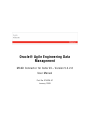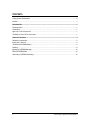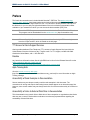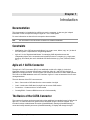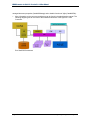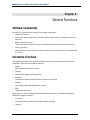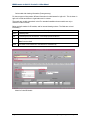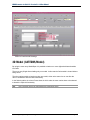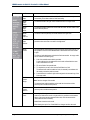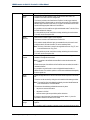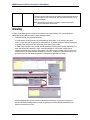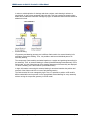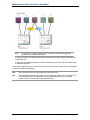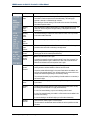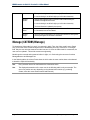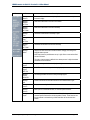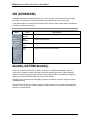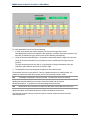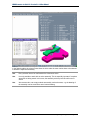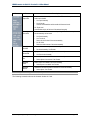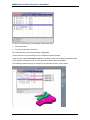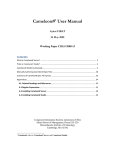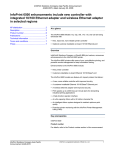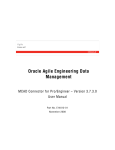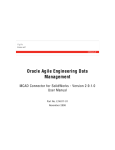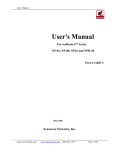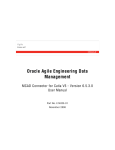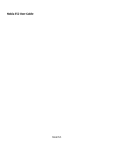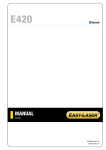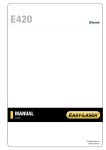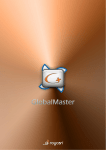Download MCAD Connector for Catia V4 User Manual
Transcript
Oracle® Agile Engineering Data Management MCAD Connector for Catia V4 – Version 5.3.2.0 User Manual Part No. E14328-01 January 2009 Copyright and Trademarks Copyright © 1992, 2009, Oracle and/or its affiliates. All rights reserved. This software and related documentation are provided under a license agreement containing restrictions on use and disclosure and are protected by intellectual property laws. Except as expressly permitted in your license agreement or allowed by law, you may not use, copy, reproduce, translate, broadcast, modify, license, transmit, distribute, exhibit, perform, publish or display any part, in any form, or by any means. Reverse engineering, disassembly, or decompilation of this software, unless required by law for interoperability, is prohibited. The information contained herein is subject to change without notice and is not warranted to be error-free. If you find any errors, please report them to us in writing. If this software or related documentation is delivered to the U.S. Government or anyone licensing it on behalf of the U.S. Government, the following notice is applicable: U.S. GOVERNMENT RIGHTS Programs, software, databases, and related documentation and technical data delivered to U.S. Government customers are "commercial computer software" or "commercial technical data" pursuant to the applicable Federal Acquisition Regulation and agency-specific supplemental regulations. As such, the use, duplication, disclosure, modification, and adaptation shall be subject to the restrictions and license terms set forth in the applicable Government contract, and, to the extent applicable by the terms of the Government contract, the additional rights set forth in FAR 52.227-19, Commercial Computer Software License (December 2007). Oracle USA, Inc., 500 Oracle Parkway, Redwood City, CA 94065. This software is developed for general use in a variety of information management applications. It is not developed or intended for use in any inherently dangerous applications, including applications which may create a risk of personal injury. If you use this software in dangerous applications, then you shall be responsible to take all appropriate fail-safe, backup, redundancy and other measures to ensure the safe use of this software. Oracle Corporation and its affiliates disclaim any liability for any damages caused by use of this software in dangerous applications. Oracle is a registered trademark of Oracle Corporation and/or its affiliates. Other names may be trademarks of their respective owners. This software and documentation may provide access to or information on content, products and services from third parties. Oracle Corporation and its affiliates are not responsible for and expressly disclaim all warranties of any kind with respect to third party content, products and services. Oracle Corporation and its affiliates will not be responsible for any loss, costs, or damages incurred due to your access to or use of third party content, products or services. Oracle® Agile Engineering Data Management Page iii CONTENTS Copyright and Trademarks.................................................................................................................. iii Preface .................................................................................................................................................v Introduction ...................................................................................................................... 1 Documentation .....................................................................................................................................1 Constraints ...........................................................................................................................................1 Agile e6.1 CATIA Connector ................................................................................................................1 The Basics of the CATIA Connector ....................................................................................................1 General Functions ............................................................................................................. 3 Software Components..........................................................................................................................3 Interactive Functions ............................................................................................................................3 3D Model (CATEDB5/Model) ...............................................................................................................5 Drawing ................................................................................................................................................8 Manage (CATEDB5/Manage) ............................................................................................................12 EDB (CATEDB5/EDB)........................................................................................................................14 Assembly (CATEDB5/Assembly) .......................................................................................................14 iv Oracle® Agile Engineering Data Management MCAD Connector for Catia V4 - Version 5.3.2.0 User Manual Preface The Oracle documentation set includes Adobe® Acrobat™ PDF files. The Oracle Technology Network (OTN) Web site (http://www.oracle.com/technology/documentation/agile.html) contains the latest versions of the Oracle Agile EDM PDF files. You can view or download these manuals from the Web site, or you can ask your Agile administrator if there is an Oracle Documentation folder available on your network from which you can access the documentation (PDF) files. Note To read the PDF files, you must use the free Adobe Acrobat Reader™ version 7.0 or later. This program can be downloaded from the Adobe Web site (http://www.adobe.com). Note Before calling Agile Support about a problem with an Oracle Agile EDM manual, please have the full part number, which is located on the title page. TTY Access to Oracle Support Services Oracle provides dedicated Text Telephone (TTY) access to Oracle Support Services within the United States of America 24 hours a day, 7 days a week. For TTY support, call 800.446.2398. Outside the United States, call +1.407.458.2479. Readme Any last-minute information about Oracle Agile EDM can be found in the Release Notes file on the Oracle Technology Network (OTN) Web site (http://www.oracle.com/technology/documentation/agile_eseries.html) Agile Training Aids Go to the Oracle University Web page (http://www.oracle.com/education/chooser/selectcountry_new.html) for more information on Agile Training offerings. Accessibility of Code Examples in Documentation Screen readers may not always correctly read the code examples in this document. The conventions for writing code require that closing braces should appear on an otherwise empty line; however, some screen readers may not always read a line of text that consists solely of a bracket or brace. Accessibility of Links to External Web Sites in Documentation This documentation may contain links to Web sites of other companies or organizations that Oracle does not own or control. Oracle neither evaluates nor makes any representations regarding the accessibility of these Web sites. Oracle® Agile Engineering Data Management Page - v Chapter 1 Introduction Documentation This documentation is intended to be sufficient to use the connector. It does not give in-depth information on the concepts and usage of Agile e6.1 or the CAD system. For more information on that refer to the respective documentation. Note The information in this document is based on a standard installation. Constraints à Modification of the CAD structure and objects (e.g. create, move, delete, copy, etc.) is done in the CAD system. It represents the "Engineering Master". à Agile e6.1 is the "Organizational Master" for managing CAD objects/structures with independent objects in the construction and release process of a company (e.g. single parts, drawings, 3D models) but not for individual CAD base elements (e.g. lines, surfaces, bodies, etc.). Agile e6.1 CATIA Connector The Agile e6.1 CATIA connector (ECC) is an additional module of the Agile e6.1 technical information system. Connector functions are provided for Agile e6.1 and CATIA in the form of additional or enhanced menus. These functions can access the functions of CAD or EDB systems. The CAD or the EDB databases use the ECI interface. Agile e6.1 uses an interactive form to enter management data. The main features of the ECC connectors are: à Save – Saves native CAD data from the current session into Agile à Load – Loads native CAD data from Agile into the current CAD session à Create item – Creates an item of a Catia model à Creating BOM – Creates a BOM structure of a Catia assembly The Basics of the CATIA Connector The connector functions can be accessed using either additional or extended menus in Catia and in Agile e6.1. In Catia relevant menu options can be accessed using the function Catedb5. This includes functions to administrate 3D models (Catedb5/Model), drawings (Catedb5/Drawing), to create and modify assembly structures (Catedb5/Assembly), to display and change the Agile Oracle® Agile Engineering Data Management Page 1 MCAD Connector for Catia V4 - Version 5.3.2.0 User Manual managed document properties (Catedb5/Manage) and to handle functions of Agile (Catedb5/Edb). à More information on the connector architecture can be found in the administration manual. The following diagram gives an overview of the software architecture of the Agile e6.1 Catia Connector. Ecc5 Software Architecture Page - 2 Oracle® Agile Engineering Data Management MCAD Connector for Catia V4 - Version 5.3.2.0 User Manual Chapter 2 General Functions Software Components The Agile e6.1 Catia connector consists of three basic components: à Interactive Functions These components contain all the connector functions which can be accessed from the CATIA front-end. à Batch Functions (optional) These components contain all the menus and selections which can be accessed from AGILE. à Security Functions Special functions ensure that AGILE retains complete control over access to AGILE-administered CATIA-files. Interactive Functions The interactive functions of the Agile e6.1 Catia connector are summarized in the Catia function CATEDB5. This function is divided into 5 blocks. à Model Administrated 3D geometric models à Drawing Administrates drawings in Catia models à Assembly Creates and modifies assembly structures at the level of models à Manage Views and modifies Agile properties of a model à EDB Handles the Agile client Within Agile e6.1 the Catia models are administrated as documents. It is possible to distinguish between two types of document: à 3D_Model Catia model with 3D geometric information (Space geometry) à Drawing Oracle® Agile Engineering Data Management Page - 3 MCAD Connector for Catia V4 - Version 5.3.2.0 User Manual Catia model with drawing information (Draw geometry) For the two types of documents, different information is administrated in Agile e6.1. This is shown in Agile e6.1 masks and differs in organization and in content. The masks are usually customized. In the Ecc standard installation these masks have only a minimum number of fields. Below are Agile masks for 3D models, and for internal drawings shown. The fields are colored individually. Co lo r Descript ion Yellow Mandatory fields Blue Fields are pre-set from the connector. It is not always possible to edit them. Gray Contain Agile information. Note Cannot be edited! White Information can be entered here. These fields are for information only. Mask for Catia 3D Models Page - 4 Oracle® Agile Engineering Data Management MCAD Connector for Catia V4 - Version 5.3.2.0 User Manual Mask for Catia Internal Drawings 3D Model (CATEDB5/Model) By using the menu entry Model/Open it is possible to load one or more Agile administered models into Catia. The menu entry Single allows loading only one model. In this case the Catia model is closed without being saved. The other options enable to load more than one model, either at the same time or one after the other in accordance with the Catia functionality. In the following table, the column Press shows in which order the menu entries have to be selected to obtain the required functionality. Note Every selection has to be confirmed before it becomes active. Oracle® Agile Engineering Data Management Page - 5 MCAD Connector for Catia V4 - Version 5.3.2.0 User Manual M en u Press Descript ion Model Open One or more Agile models can be loaded into Catia. Either simultaneously or consecutively in accordance with the Catia functionality Model Open Single The selected model in the Agile mask is loaded into Catia as a single model. Model Open Active The selected model is loaded as an active model into Catia. All other models of this session become passive. Model Open Repl Act The active model is replaced by the model selected in the Agile mask. Model Open Passive The selected model is imported into Catia as an additional passive model. It is possible to select more than one model in the Agile mask. Model Create Like using different start models from Catia projects with specific basic settings, it is also possible to use the function Model/Create to administrate these start models in Agile. The Catia or Agile administrator maintains the Catia start models. An empty model can be created in the following way: 1. A list of the available start models is provided. A start model can then be selected from the list and confirmed with the menu Load to CAD/Selection to CAD 2. Fill out the fields of the opened mask. 3. To complete the process, select Load to Cad/Selection to Cad. The selected start model is loaded into Catia, is renamed (in accordance with the naming conventions) and then saved. 4. A new document is created in Agile and is assigned to the renamed copy of the Catia start model. Model Create Single An opened Catia session is ended. Note Save the changes of the models! The selected start model is loaded as active model into the session and the previously active model becomes passive. Model Create Add Act The selected start model is loaded as active model into the session and the previously active model becomes passive. Model Close Generally, the following connector actions with Catia models deal with the active model in the Catia session or with a single model. It is possible to switch between objects, if the current session parameters allow this, within the same session (Catia-PullDown-function Window). Model/Close closes the active model. After selecting the option ‘Yes: Close Model’ the changes can either be saved Page - 6 Oracle® Agile Engineering Data Management MCAD Connector for Catia V4 - Version 5.3.2.0 User Manual (Yes: Save) or not (No: Close without Save). Model Save A model which has been defined in Agile, will be saved in batch mode. The metadata of the model cannot be changed here. This function is similar to the Catia function File/Save. A small pop-up window is displayed in Catia to inform whether or not the file can be saved. The model will be defined in Agile if this hasn’t been done yet. In Agile a new document mask is then opened and the appropriate fields have to be filled out. It is possible to turn the model into an Agile administrated model. To do this, fill out the fields and save the changes. It is also possible to quit the mask without creating and saving the new document. To do this, use the menu option Quit. Model Save As Saves the active model in Agile in a new document. This function is similar to the Catia function File/Save As. If this model is already defined in Agile, the metadata from the old record is used as default value for the new document. Fill out the mandatory fields. Note The history of this action is stored in the original document as ‘Copy To’, and in the new document as ‘Copy From’. It is also possible to quit the mask without creating and saving the new document. To do this, use the menu option Quit. Model Update Saves an Agile registered model in interactive mode and allows editing the metadata in the Agile document mask. Note It is possible to edit all fields that were filled out when the document was created. If fields that are part of the definition of the Catia file name are edited, the model is renamed and saved. It is possible to use this function to move an Agile administrated model to a different file area. The model is copied to a new file area and deleted subsequently from the original one. Model Delete Deletes the Agile document of an active document and the respective Catia model file. This action can be canceled by closing the active model and the message window. Note To prevent files from being deleted accidentally, the action Model/Delete has to be confirmed twice: Yes: Delete Model. The connector allows deleting individual documents only when: à they have no structure information à their status is ‘In Work’ à sufficient access rights are provided to perform this action. If an object is used in another Catia assembly (structure, status > 0), then it is impossible to delete the document or the model. Model Assign Assigns the active Catia model to the document which has been selected in the Agile list. It is possible to add, for example, a geometry record to an existing document which Oracle® Agile Engineering Data Management Page - 7 MCAD Connector for Catia V4 - Version 5.3.2.0 User Manual has not been assigned to a Catia model yet. Documents without a CAD record can be created if in Agile a document structure has been copied, or when a Catia model, which has been saved under a wrong name, is exchanged. Note With sufficient access rights it is possible to overwrite a model which previously belonged to the document. Drawing In Agile, Catia drawings are treated as documents of the type Drawing. The connector allows administrating two different types of Catia drawing models. à Internal Drawing (see screenshot above) A model where the 3D geometry and the drawings derived form it, are saved in the same model. In this case the 3D geometry is managed as a 3D_Model document and the drawing as a drawing. Both documents refer physically to the same Catia model. A Catia model can also have several internal drawings. Each drawing is written separately to a draft and defined as a drawing in Agile. Internal Drawings of a 3D model in Agile can be identified with help of the structure information. The ‘Where used’ (context menu) function of a drawing lists all 3D models where this drawing is used in. A submenu (Structure/Single Level) gives an overview of all drawings which are managed by Agile within a model. Internal drawings are typically used for individual part drawings. It might be necessary to produce different drawings from the same 3D geometry because different standards from different customers are used. Page - 8 Oracle® Agile Engineering Data Management MCAD Connector for Catia V4 - Version 5.3.2.0 User Manual In order to avoid duplication of drawings and sheet numbers, each drawing is written to a special draft. A view is then generated within this draft. This view contains the drawing frame details and all additional information managed by Agile. No additional draw elements should be added to this view. à External Drawing 3D geometry and drawing geometry are in different Catia models. An external drawing is for example a construction drawing. Thus, it is possible to add several individual parts to an assembly drawing. The components (Catia models) are loaded together to a session and positioned accordingly in the assembly. Then, an external drawing is created (Catedb5/Drawing/Create/External). In this Catia model, only the Catia elements of the drawing department of the assembly are displayed. To derive a drawing, use Catia functions (Auxview/Auxview2). In Agile, information concerning this external drawing is stored and matches the position and structure of the Catia model of the current Catia drawing session. The Catia session file is not managed by Agile. Thus, it is possible to position a 3D model in different assemblies and to present it in the appropriated external drawing for every assembly without moving the component geometry in the 3D model. Oracle® Agile Engineering Data Management Page - 9 MCAD Connector for Catia V4 - Version 5.3.2.0 User Manual Note Compared to the Internal Drawing mask in Agile the External Drawing mask contains more metadata information. It is also necessary to manage the 3D model commands for saving an object (Catia/File area, Local/Fileserver). In Agile, the 3D models belonging to an External Drawing can be seen under the Structure tab of a 2D Drawing mask. In the following table, the column Press shows in which order the menu entries have to be selected to obtain the required functionality. Note Every selection has to be confirmed before it becomes active. Note The displayed screenshot of the menu tree in the following table is only an example. The menu tree entries can vary depending on the selected menu entries (e.g. selecting Create, offers the menu entries Internal and External). Page - 10 Oracle® Agile Engineering Data Management MCAD Connector for Catia V4 - Version 5.3.2.0 User Manual M en u Press Drawing Open Descript ion Loads an Agile administrated drawing into Catia. After loading the drawing, the actual draft in Catia corresponds to the selected drawing. The drawing type (external or internal) is considered by the connector. When loading an external drawing, all 3D models in the structure of the drawing are loaded as passive models. Drawing Open Single The Catia drawing is loaded in Single mode (i.e. all other drawings are closed). The Catia draft, which is assigned to the Agile drawing, is displayed as the current working area. Drawing Open Active The selected drawing is loaded as an active model into Catia. It can only be seen in the active model’s draw field. Drawing Open Repl Act The active drawing is replaced by the drawing selected in the Agile mask. Drawing Open Passive The selected drawing is imported into Catia as an additional passive drawing. It is possible to select more than one drawing in the Agile mask. Drawing Create Creates an Agile document of the type Drawing. The procedure depends on the drawing type that will be created (Internal/External). Drawing Create Internal Note A 3D model has to exist in Agile. Drawing Create External A copy is created from the drawing start model. This copy is saved in a new drawing document and then loaded into Catia as an active model. A new draft is created for the active drawing and the Frame View is inserted. The drawing frame selected in Agile is added to the Frame View and the title block is filled with the information from the respective form in Agile. All passive models defined in Agile for the current Catia session are added to the structure of the external drawing. Thus, all Catia models in the session which have already been defined in Agile belong to this Assembly Drawing. The positional information (e.g. the positioning of models relative to one another) is also stored in Agile. Drawing Close Closes the model belonging to the active drawing. The drawing can either be saved or just closed. Drawing Save A drawing which has been defined in Agile, will be saved in batch mode. The way the drawing is saved depends on its type (External/Internal). In case of an internal drawing, only the active drawing model is saved. In case of an external drawing, the models in a Catia session are also added to the structure of the drawing. In case the drawing is not defined in Agile yet, it will be done interactively. Drawing Save As Saves the active model in Agile in a new document. The information for the fields that need to be filled out can be copied from an older document. Oracle® Agile Engineering Data Management Page - 11 MCAD Connector for Catia V4 - Version 5.3.2.0 User Manual The way the drawing is saved depends on its type (External/Internal). In case the drawing is not defined in Agile yet, it will be done interactively. Drawing Update Saves an Agile registered model in interactive mode and allows editing the metadata in the Agile document mask. In case the drawing is not defined in Agile yet, it will be done interactively. The frame information is updated by the connector. Drawing Delete Deletes the active drawing in Agile and in Catia. If there are referenced documents to Catia models, these are also deleted. Drawing Assign Assigns an existing Catia drawing to an existing Catia document. A drawing which previously belonged to this document is overwritten. Manage (CATEDB5/Manage) To show that a Catia model is in work, it is reserved in Agile. Thus, the Catia model it set to ‘Read Only’ for all other users. Reserved objects can be identified by the entry ‘reserved on’ in the Agile field. Only the user who has reserved a model can save it. Once the Catia model is unreserved, the next user can update it. This avoids concurrent engineering. Models can be reserved and unreserved either in Agile, or in Catia using the connector functions Manage/Reserve and Manage/Free. In the following table, the column Press shows in which order the menu entries have to be selected to obtain the required functionality. Note Every selection has to be confirmed before it becomes active. Note The displayed screenshot of the menu tree in the following table is only an example. The menu tree entries can vary depending on the selected menu entries (e.g. selecting Create, offers the menu entries Internal and External). Page - 12 Oracle® Agile Engineering Data Management MCAD Connector for Catia V4 - Version 5.3.2.0 User Manual M en u Press Descript ion Manage Reserve Reserves a Catia model or assembly in Agile (the active model / assembly has to be stored in Agile). Manage Reserve ACT Part Reserves the document for the active Catia model. Manage Reserve ACT ASM Reserves the document for the active assembly. Manage Free Unreserves a Catia model or assembly in Agile. Manage Free ACT Part Unreserves the document for the active Catia model.. Manage Free ACT ASM Unreserves the document for the active assembly Manage Status Displays the status of the active model and allows changing it according to the assigned release process. Motif-Panel shoes the possible states set up in Agile. Select a state and confirm it with the ‘Ok’ button. The right to change a status is defined in the release process. In Agile the release processes can be customized. Manage Project Displays or changes the allocation of projects in Agile. Manage Project SET PRJ A Motif-Panel allows selecting and activating Agile projects. Manage Project Show PRJ The message window shows the currently used Agile project. Manage Info A Motif-Panel shows the information about the active model stored in Agile. Manage Version Displays the current Agile e6.1 Catia connector version. Manage Custom Menu option for customized functions, or customer specific solutions. Manage Option Here it is possible, in addition to the standard Catia 4 functions, to add one or more customer specific functions like with the command ‘Custom’. These functions can then be selected or activated using a Motif-Panel after the function has been started. Oracle® Agile Engineering Data Management Page - 13 MCAD Connector for Catia V4 - Version 5.3.2.0 User Manual EDB (CATEDB5/EDB) The EDB function allows handling the Agile e6.1 client. The Agile e6.1 Catia connector is started from Catia. The necessary environment variables and paths are set at the start of Catia. In the following table, the column Press shows in which order the menu entries have to be selected to obtain the required functionality. Note Every selection has to be confirmed before it becomes active. M en u Press Descript ion EDB Maximize Maximizes the Agile window in the foreground of the screen. EDB Minimize Minimizes the Agile window. EDB Start Starts the Agile client if no active Agile client is available. EDB Stop Closes the Agile client and the ECI connection. Assembly (CATEDB5/Assembly) Catia uses a session functionality to support the creation of single-level assemblies. With the connector it is possible to create and modify multi-level assembly structures. Catia's interactive graphical front-end supports a graphic browser inside a Motif window. It is possible to change the positioning of individual models using the Catia function Models. Changes in document structures managed by Agile can be made by using the connector function Catedb5/Assembly. The multi-level structures are created in Agile. In Catia, these have to be converted to single-level structures. The only structure element available in Catia is session. Thus we have the following file structure in a Catia session: Page - 14 Oracle® Agile Engineering Data Management MCAD Connector for Catia V4 - Version 5.3.2.0 User Manual To create assemblies you have to do the following: 1. A Catia model acts as the current assembly. All structural changes that use the Catedb5/Assembly function are applied to this assembly. A model that has the properties of an assembly is loaded from Agile, becomes the current assembly automatically. 2. Using the function Assembly/Paste, it is possible to add models stored in Agile to the structure. Using the functions Assembly/Cut it is possible to remove models stored in Agile from the structure. The Agile functions prevent recursion. It is only possible to change assemblies if they are loaded via Agile, and their structures are saved in Agile. 3. The assembly structure is transferred to Agile as a document structure. The assembly structure is also shown in Catia as a graphical browser in a Motif window. It is possible to create and modify the assembly structure by selecting models in Catia. Note A message is displayed in a pop-up window. The instruction has to be followed. Models that should be added to the structure should be loaded with the function Model/Open/Passive. To position them use the appropriate Catia function. Note Models which are to be built more than once also have to be loaded more than once. Additional models can be loaded as passive models and added to the structure. The following screenshot shows a selected model to create a component structure and an assembly structure. Oracle® Agile Engineering Data Management Page - 15 MCAD Connector for Catia V4 - Version 5.3.2.0 User Manual In the following table, the column Press shows in which order the menu entries have to be selected to obtain the required functionality. Note Every selection has to be confirmed before it becomes active. Note It is only possible to work with an active assembly. This is especially important if complete structures are being saved. In this case, the assembly at the top level should be set to active! Note We recommend to use empty models as assembly carriers because, e.g. the drawing of the assembly can be stored here as an internal drawing. Page - 16 Oracle® Agile Engineering Data Management MCAD Connector for Catia V4 - Version 5.3.2.0 User Manual M en u Press Assembly Open ASM Descript ion Loads a model with assembly structure into Catia. There are three options how the model can be loaded. à Yes: Open Assembly à Yes: All Levels Loads all sub-assemblies and the models of all structure levels. No: Single Level Loads models only for the first level of the selected assembly Assembly Save ASM Note Saves the structure of the current assembly with Agile. There are three options how the assembly can be saved. à Yes: Save Assembly à Yes: First Level Saves only the first level of the current assembly à No: All Levels Saves the entire structure of the current assembly Assembly Set ASM Sets a model or an assembly as active assembly. Assembly Show ASM Highlights all models which belong to the active assembly Assembly Cut Selects objects to be removed from the current assembly. Assembly Paste Selects objects to be added to the current assembly Assembly Reload Updates the structure and position information for the entire assembly. à à à à à Set Active Assembly / Yes: Browser Yes: Show Active Assembly Select objects to be removed / Yes: Browser Select objects to be added / Yes: Browser Select objects / Yes: Browser If you select using the browser, always confirm with Yes. The following screenshot shows the browser window in Catia. Oracle® Agile Engineering Data Management Page - 17 MCAD Connector for Catia V4 - Version 5.3.2.0 User Manual To remove a component from an assembly, follow these steps: 4. Select the model. 5. From the context menu select Cut. The information about the active assembly is highlighted. Further functions using the browser can be accessed in the same manner. Using the menu options Document and Item it is possible to view current data for a selected model in the browser's message window. It is also possible to add this part into the BOM. The following screenshot shows an example for an assembly structure in the browser. Page - 18 Oracle® Agile Engineering Data Management