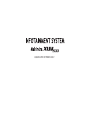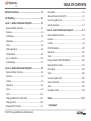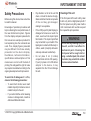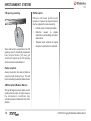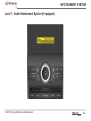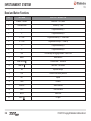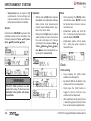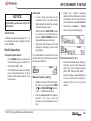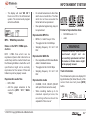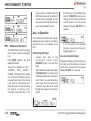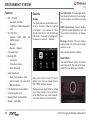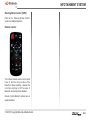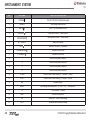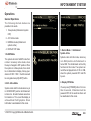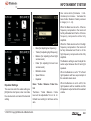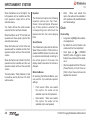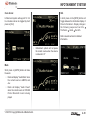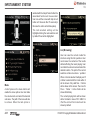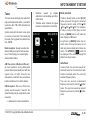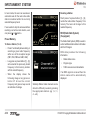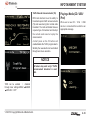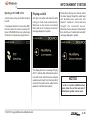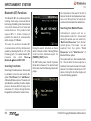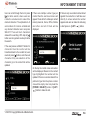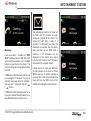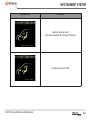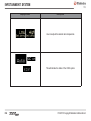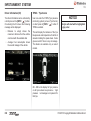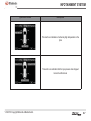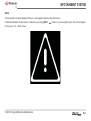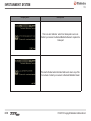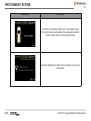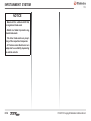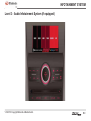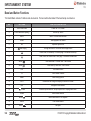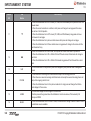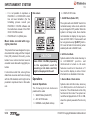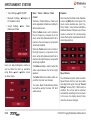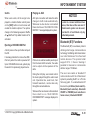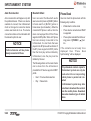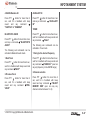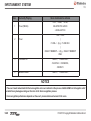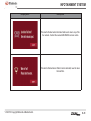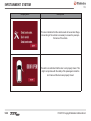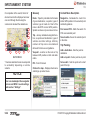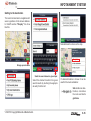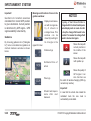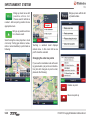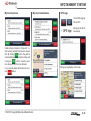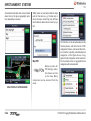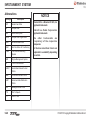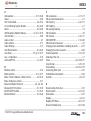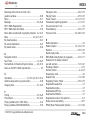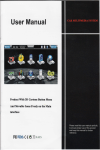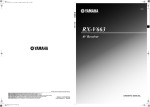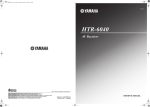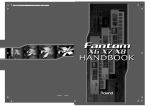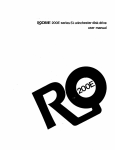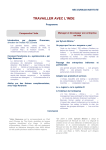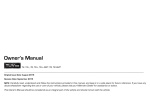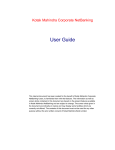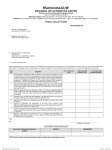Download - Mahindra XUV500
Transcript
ISSUE DATE:OCTOBER 2011
TABLE OF CONTENTS
Safety Precautions .................................................. 1-1
CD Handling ............................................................. 2-1
Phone Book ...................................................................... 5-5
Steering Wheel Control (SWC) ......................................... 6-1
Voice Recognition (VR) ..................................................... 7-1
Level 1 - Audio Infotainment System* ................... 3-1
Bezel and Button Functions ...............................................3-2
Features..............................................................................3-3
LCD Display .......................................................................3-3
Operations .........................................................................3-3
Clock ..................................................................................3-4
Radio Operations ...............................................................3-5
CD Operations ...................................................................3-6
Aux - In Operation ........................................................... 3-10
Audio Settings ..................................................................3-11
Vehicle Information ........................................................... 8-1
Level 3 - Audio Infotainment System* ...................9-1
Bezel and Button Functions .............................................. 9-2
Features ............................................................................ 9-3
Controls ............................................................................. 9-3
DVD/CD Handling ........................................................... 9-10
Operations ...................................................................... 9-12
Tuner ............................................................................... 9-16
Playing a Media (CD/DVD/USB/iPod) ............................. 9-18
Bluetooth (BT) Functions ................................................ 9-19
Level 2 - Audio Infotainment System* .................... 4-1
Phone Book .................................................................... 9-22
Bezel and Button Functions ...............................................4-2
Video ............................................................................... 9-24
Features .............................................................................4-3
Voice Recognition (VR) ................................................... 9-25
Controls .............................................................................4-3
Vehicle Information ......................................................... 9-29
Operations .........................................................................4-6
Alerts ............................................................................... 9-30
Clock ..................................................................................4-9
Navigation Control .......................................................... 9-33
Tuner ...............................................................................4-12
Playing a Media (CD / USB / iPod) ..................................4-14
Playing an AUX ................................................................4-16
Bluetooth (BT) Functions ...................................................5-1
V102011© Copyright Mahindra & Mahindra Ltd.
Index ......................................................................10-1
* if equipped
INFOTAINMENT SYSTEM
Safety Precautions
•
Before using this device, take some time
to read this manual.
Knowledge of operation procedures will
help in obtaining the best performance of
the new infotainment system. Figures
from the display and panel presented in
this manual are examples provided for
best explaining how the commands are
used. Thus, display figures presented
may be different from those actually
p r e s e n t e d o n t h e d e v i c e d i s p l a y.
Illustrations, technical information,
specifications and descriptions of this
manual were correct until the date of
printing. We safeguard the right to make
any required amendment according to the
ongoing development and improvement.
•
•
Pay attention not to let the unit fall
down, nor beat the device strongly.
Glass and other internal components
of the unit may get damaged,
making it non-operative.
If the LCD (Liquid Crystal Display) is
damaged or broken as a result of a
crash, never touch the liquid crystal
fluid inside it. The liquid crystal fluid
may be harmful to your health. If the
liquid gets in contact with the body or
clothes, wash it promptly with water
and soap and seek medical help.
Do not place 8 cm (3 inches)
compact disks into the CD opening.
If you try to place a 8 cm CD with an
adaptor in the device, it may
separate from the CD and damage
the unit.
Cleaning of the unit
If the front panel of this unit is dirty, clean
it with a dry cloth or slightly damp cloth. If
the front panel is very dirty, clean it with a
cloth moistened with neutral soap and
then repeat the prior operation.
WARNING
Do not use any cleaning spray on
the unit, as that it can affect its
mechanical parts. Cleaning the
front panel with a rough cloth or
using a volatile liquid, like solvent
or alcohol, may scratch the surface
or erase some characters.
To avoid risk of damage and / or fire,
observe the following precautions:
•
To avoid short circuits, never insert
metallic objects (for instance coins or
metallic tools) into the unit.
•
If you notice that the unit is releasing
smoke or a strange smell, consult an
Authorised Mahindra Dealer.
V102011© Copyright Mahindra & Mahindra Ltd.
1-1
INFOTAINMENT SYSTEM
CD opening cleaning
FM Reception
FM zone offers best quality sound
reception, however the signal intensity
may be subjected to noise caused by:
•
Limited reach of some transmitters
•
Distortion
caused
by
signals
reflected in local buildings and other
obstructions
•
“Shadow zones” wherein the signal
reception is obstructed or restricted
Since dust tends to accumulate in the CD
opening, clean it periodically. Remember
that compact disks (CD) may get
scratched if placed in the CD opening
which has dust accumulated in it.
Radio reception
Always memorize the desired stations
using the radio memory keys. This will
help in selecting the desired station faster.
AM Reception (Medium Waves)
Strong AM signals provide stable sound
quality with low noise. At night, however,
the atmospheric conditions may
sometimes lead to interference from other
stations.
1-2
V102011© Copyright Mahindra & Mahindra Ltd.
INFOTAINMENT SYSTEM
CD Handling
CD care and maintenance
WARNING
Your audio unit may get damaged if
improper objects are inserted into
the CD opening, like credit cards or
coins.
Wetness condensation
On a rainy day or in humid conditions,
moisture may condense on the laser
reading lens and display unit. If this
happens, the unit will not work properly. In
this case, remove the disk and wait till the
moisture has evaporated.
If the vehicle has been parked under
the hot sun, let the unit cool down
before activating it.
•
Be careful not to let juice or soft
drinks drip on the unit or on the
disks.
Do not place adhesives on the CD.
A l s o , d o n ot u s e a C D w i t h a n
adhesive.
•
CD-R and CD-RW are more
susceptible to damage than a
common musical CD (Compact
Disk). Use a CD-R or CD-RW after
reading the precautions on the CD
label.
CD handling
•
Do not touch the CD on the recorded
surface.
Precautions regarding operation
•
•
V102011© Copyright Mahindra & Mahindra Ltd.
•
Do not leave them exposed to direct
sun light (on the seat or control
panel, etc.) or under high
temperature.
•
Keep the CDs in their boxes or in
any other source that protects them
from being scratched.
CD accessories
•
Do not use disk accessories
•
Do not stick labels nor use disks with
sticky paints / residues. Such disks
may stop turning when used,
causing defects or damage.
2-1
INFOTAINMENT SYSTEM
It might not be possible to reproduce from
disks which do not comply with the CD
standard.
CAUTION
The CD, AUX, Bluetooth, iPod
options can be selected only if
devices are available. Tuner option
will always be available.
Disk Labels
•
CDs painted on the recording
surface, or those which are dirty can
not be used.
•
Do not use CDs without the disk
mark.
•
It is not possible to reproduce a
CD-R or CD-RW which has not been
formatted.
CD cleaning
Clean CDs using a soft and dry cloth
starting from the centre to the edge of the
disk.
CD removal
When removing CDs from the unit, store
them in a horizontal position.
CDs that cannot be used
•
2-2
CDs which are not round shaped
can not be used
Music disks encoded with copyrights protection
WARNING
Some CD-R / CD-RW (depending on
the equipment used for recording
or the disk condition) might not
play in this unit.
This product has been designed to
reproduce disks that comply with the
Compact Disk (CD) standard. Recently,
some labels have commercialised several
encoded music disks with copyrights
protection.
V102011© Copyright Mahindra & Mahindra Ltd.
INFOTAINMENT SYSTEM
Level 1 - Audio Infotainment System (if equipped)
V102011© Copyright Mahindra & Mahindra Ltd.
3-1
INFOTAINMENT SYSTEM
Bezel and Button Functions
NO.
KEY NAME
FUNCTION / DESCRIPTION
1
POWER / SELECT
Power ON / OFF, Select
2
VOLUME KNOB
Volume up / down
3
1
Programmed memory 1
4
2
Programmed memory 2
5
3 / FLR-
Programmed memory 3 / Folder down
6
4 / FLR+
Programmed memory 4 / Folder up
7
5
Programmed memory 5
8
6
Programmed memory 6
9
CLK
Clock settings and toggling between 12 and 24 hrs
10
Band selection
SEEK DOWN
Previous track / fast rewind
12
SEEK UP
Next track / fast forward
13
EQ
Equalizer settings
14
FAV
Favorite tuner memory selection
15
RPT
Repeat
16
RDM
Random
17
SOURCE
Source selection
18
INFO
Track information
19
MUTE
Audio mute
20
3-2
BAND
11
EJECT
CD eject
V102011© Copyright Mahindra & Mahindra Ltd.
INFOTAINMENT SYSTEM
Features
•
AM / FM tuner
•
Manual / Auto seek frequency tune
•
Six tuner frequency memory presets
The display is used to exhibit infotainment
system information such as tuner, menus,
CD track / folder information (English)
and play time and clock information etc.
The display is segmented and 12
character rolling for ID3 tag.
•
18 - FM and 12 - AM manual preset
store
Operations
•
CD supports CDDA,
WMA9 formats
•
AUX audio input support
•
Power output - 4 X 25 watts (10%
THD)
•
Clock display
•
Audio adjustments - bass treble balance fade
•
EQ settings - Classic, Pop, Jazz,
rock
MP3
and
•
When the infotainment system is
powered off using long press of
[Power / Select] button (while acc
/ ignition is still ON) clock will be
displayed along with a scrolling
welcome message
•
Illumination for LCD is dependent
on the intensity switch position
General operations
When the key position is in accessory (1st
state), the infotainment system will
operate. The next key state will be ignition
(run mode) where the infotainment
system will be fully active. General button
operations and their functions are
described below.
Power / Select
•
Press [Power / Select] button to
turn the infotainment system ON and
OFF
•
If the ignition is ON, the infotainment
system goes to the last used source.
If the last source is not available
anymore, it goes to the tuner source
LCD Display
•
V102011© Copyright Mahindra & Mahindra Ltd.
Volume knob
•
Volume can be increased or
decreased by turning the volume
knob in clockwise or anti-clockwise
direction
•
Audio volume can be adjusted in
Tuner, CD and AUX modes
•
Volume can be adjusted from 0 to 45
When the ACC / ignition is OFF
infotainment system will not turn ON
3-3
INFOTAINMENT SYSTEM
•
Volume knob can be used for EQ
adjustments, clock settings and
manual seeking of tuner stations.
Refer relevant sections for details.
Equalizer
•
With the help of [EQ] button and volume knob, user adjustable settings
(bass, treble, fade, balance) and
pre-set music settings (classic, pop,
jazz, rock) can be done.
•
Short press the [EQ] button to adjust
audio settings. At each short press
the audio settings will change
according to the sequence Bass J
Treble J BalanceJ Fade J Equalizer JBass. User can adjust the levels using the volume knob
Source
Each time the [SOURCE] is pressed, the
available sources can be selected in the
following sequence: Tuner J CD (available) J AUX (inserted) J Tuner
Mute
•
Short pressing the [MUTE] button
will mute the audio. “MUTE” icon will
be flashed when muted or volume
reduced to zero
•
Infotainment system will hold the
CD / AUX play during mute period
and will display “PAUSED”
•
Infotainment system will not pause
CD / AUX play when volume is
reduced to zero
Clock
Clock setting
WARNING
The CD, AUX options can be
selected only if devices are
available. Tuner option will always
be available.
3-4
•
Long pressing the [CLK] button
enables clock adjustment
•
By default HRS will be flashed. Use
volume knob for Hour adjustment
•
Short press the [CLK] button to
toggle to minute field and use
volume knob for adjustment
•
After adjustment, short press [Power
/ Select] long press of [CLK] or 5sec
time out will save the adjusted time
V102011© Copyright Mahindra & Mahindra Ltd.
INFOTAINMENT SYSTEM
Auto seek
NOTICE
•
Clock setting can be done only in 24
HRS format.
Clock format
infotainment system will support 12 / 24
hour modes and can be toggled by short
press of [CLK].
•
Short Press the [SEEK UPX] button
to execute an upward and short
press on [SEEK DOWNW] button for
downward frequency auto seek
•
During the auto frequency, LCD will
display the frequency of each valid
radio station
Radio Operations
Frequency band select
•
•
Press [BAND] button to access the
selected frequency bands FM1,
FM2, FM3 or AM1, AM2.
The infotainment system will display
tuner band and frequency to show
that the infotainment system is in the
tuner source.
In tuner mode, auto seek can be
executed for the next active radio
station broadcast within the currently
selected frequency band
If no valid station is found then the seek
function will stop at the frequency where
the seek was initiated.
Manual frequency tuning
V102011© Copyright Mahindra & Mahindra Ltd.
•
While the radio is in FM or AM mode,
the user can long press the [SEEK
UP X] or [SEEK DOWNW] button to
enter / enable manual tuning
•
Use the volume knob for frequency
adjusts. For every step the
frequency will be adjusted by one
step
•
During the manual frequency
adjustment the infotainment system
will display current frequency and
can be adjusted using volume knob
•
Short press on [Power / Select]
button to tune to that frequency
Pre-set memories 1 to 6
•
Pre-set functionality allows storing or
selecting a given radio frequency
within one of the reception ranges
(FM1, FM2, FM3 and AM1, AM2)
•
Pre-set storage is acknowledged by
a beep sound and the display is
updated with the new pre-set
number
3-5
INFOTAINMENT SYSTEM
To select memories
CD Operations
Short press of a pre-set button [1]... [6],
recalls the radio station frequency from
memory. The tuner will change to this
recalled frequency.
Inserting a CD
•
User can insert a CD into the CD
opening slot
•
The CD-mechanism will detect the
CD automatically inserted into it
•
The
display
will
then
read
“LOADING CD” and will initiate
reading the CD. The infotainment
system will display “READING CD”
to indicate that the infotainment
system is starting to read the disc.
To store a station
Press and hold pre-set button [1]... [6],
overwrites the frequency previously
stored in that memory location with the
current frequency. The pre-set storage is
acknowledged by a beep sound.
When the infotainment system is
OFF
If the infotainment system is OFF (key
position is in ign / acc), as soon as the CD
is inserted, audio system will start playing
the CD.
Ejecting a CD
•
•
3-6
If any error occurs during CD
insertion, or if the CD is damaged or
incompatible, the display will read
“CD DATA ERR”. Or if there is any
mechanism error the display will be
“CD MECH ERR”. The CD will be
then ejected and the unit will change
to tuner source.
Press the [ ]Eject key to eject the
CD from the infotainment system. If
the infotainment system is playing
the CD, it will change to the turner
source. The display will then read
“EJECTING CD”. If the CD is not
removed from the infotainment
system, it will be reloaded after 10
seconds automatically.
V102011© Copyright Mahindra & Mahindra Ltd.
INFOTAINMENT SYSTEM
•
The display will read “NO CD” if
there is no CD in the infotainment
system. The current audio program
will not be affected.
•
Do not add extensions to other files
which are not audio files. The files
which do not have an audio file
format will not be reproduced
•
Files protected against copy may not
be reproduced
Reproducible MP3 file
MP3 / WMA Reproduction
Notes on the MP3 / WMA reproduction
MP3 / WMA files which can be
reproduced (herein after referred to as
audio files) and the media format have
the following limitations. Audio file out of
specification might not be normally
reproduced or the names of files and
folders may not be properly viewed.
Reproducible audio files
•
MPEG 1, 2 and 2.5 Layer 3 File
•
Throughput in bits: 32-320Kbps
•
Sampling frequency: 32 / 44.1 / 48
KHz
Reproducible WMA file
•
File compatible with Windows Media
Audio 9 standard release
•
Throughput in bits: 32-320 Kbps
•
Sampling frequency: 32 / 44.1 / 48
KHz
Reproducible media
•
MP3, WMA
•
•
Add the proper extension to the
audio file (MP3: “.MP3”; WMA:
“.WMA”)
CD-ROM, CD-R, CD-RW (CD-RW
with quick format cannot be used)
•
When recording media up to its
maximum capacity at once, the
recording software should be
adjusted for “Disc at once”
V102011© Copyright Mahindra & Mahindra Ltd.
Format of reproducible disks
•
ISO 9660 Levels 1 / 2
•
Joliet
WARNING
Formats different from those
mentioned
might
not
be
successfully reproduced and their
file names or folder names might
not be properly viewed.
Track information
The infotainment system can display ID3
tag information (file, folder, title etc.) of the
current track via short press [INFO]
button.
3-7
INFOTAINMENT SYSTEM
Reproduction order of the audio
file
Maximum number of characters
showed on the display
Only the first 24 characters of the
filename, folder-name, title, artist, and
album will be displayed.
The following information can be
displayed in order (wrap round) via short
press [INFO] button.
Audio file is reproduced at the sequence
defined by the recording software. It is
possible to program the reproduction
sequence recording the reproduction
sequence numbers, for instance from "01"
to "99" at the beginning of the file name.
For Instance
Reproduction order after track
•
Filename
Search forward the file during reproduction
•
Folder name
Press [SEEK UP X]
•
ID3 - title
•
ID3 - artist
To reproduce the prior file, during reproduction
•
ID3 - album
File and folder structure limit
•
•
3-8
Press key [3 / FLR-]
Press [SEEK DOWN W]
Search next folder during reproduction
Maximum quantity of directory levels
8
Press key [4 / FLR+]
The quantity of files and folders is
the result of the sum of all files and
folders - 512.
Search previous folder during reproduction
Skip folder
•
Press the [3 / FLR-] key to open previous folder
•
Press the [4 / FLR+] key to open
next folder
V102011© Copyright Mahindra & Mahindra Ltd.
INFOTAINMENT SYSTEM
Skip track
•
Press the [SEEK UP X] key to jump
to the next track
•
Press the [SEEK DOWN W] key to
jump to the previous track
•
•
If the current track is within the first 3
seconds of music, it will jump to the
previous track. If the track exceeded
the first 3 seconds, it will select the
start of the current track
Fast backward play
The user can fast backward the current
track being played by a continuous
[SEEK DOWN W] button press.
When the fast forward button is pressed,
the audio file shall play 2 times the normal
speed. If continuously pressed for more
than 5 seconds the play speed shall
increase to 10 times the normal speed.
As soon as fast forward is released, the
CD is played at normal speed from the
current position.
Repeat play mode
•
Press the [RPT] key to enable or
disable the repetition of the current
track
•
When this function in ON, “RPT” icon
will be displayed, and the track will
be played again in case of repeat
track. The whole folder will be played
in case of repeat folder
•
User can select one of the repeat
options with short press on the [RPT]
button. The sequence of the repeat
is as follows RPT OFF J RPT FOLDERJRPT TRACK J REPEAT
OFF
Random play mode
•
If the first CD track is being played, it
will jump to the last one
Fast forward play
The user can fast forward the current
track being played by a continuous
[SEEK UP X] button press.
V102011© Copyright Mahindra & Mahindra Ltd.
•
Press the [RDM] key for the random
function. It enables or disables the
random selection of tracks. At the
end of such track, another track will
be chosen at random. When this
function is ON, “RDM” icon will be
displayed along with source.
User can select one of the shuffle
options with short press on the
[RDM] button. The sequence of the
random play mode is as follows
RANDOM OFF J RDM FOLDER J
RDM DISC J RDM FOLDER.
3-9
INFOTAINMENT SYSTEM
playing track is a CDDA track, the
INFO button press will be ignored If
current track is completed, unit will
play next track and the track info will
revert back to default track info.
•
If AUX jack is not connected, short
press of [SOURCE] button cannot
change to AUX mode and the unit
will still remain in current source
mode and display “NO AUX” for 2
seconds
•
If the Aux jack is not connected
properly, connect and disconnect
toggling might occur
Aux - In Operation
MP3 / WMA track information
•
The default track info for the playing
track is track number and playing
time
•
Press [INFO] button to see track
related information
•
They will be displayed as “FILE_”,
“FOLDER_”, “TITLE_”, “ARTIST_”,
“ALBUM_” following with the related
info, unit will scroll display the info
once and revert back to the playing
track number and playing time.
Music time will not be shown while
the display is showing other
information than track data. If the
3-10
The infotainment system has a single
unbalanced stereo input for connecting
external devices. It is available in the
front.
Connecting AUX input
•
•
Connect
AUX
jack
to
the
infotainment system, press
[SOURCE] button to access AUX
mode
The infotainment system will display
“PLAYING AUX” to indicate that
infotainment system is in AUX mode,
and if there is an external auxiliary
audio input from the bezel AUX
connector, the audio can be heard
through the speakers of the audio
system
Disconnecting AUX input
During the AUX play, user can remove the
AUX jack, and the infotainment system
will revert to previous tuner mode and
display “NO AUX” for 2 seconds.
V102011© Copyright Mahindra & Mahindra Ltd.
INFOTAINMENT SYSTEM
Audio Settings
•
The volume will be set to 15 if the
previous volume is less than 15. The
volume will be set to 35 if the
previous volume is more than 35.
•
If there is no previous volume level
stored, the volume level will be 15
(default).
Volume control
•
Rotate the volume knob to increase
or decrease the volume
•
The volume control is same across
audio sources (Tuner, CD, AUX)
•
When the volume level has been
adjusted the infotainment system
displays the volume level for 5
seconds
•
•
When the volume level is adjusted to
“0”, the audio will be inaudible, and
unit will flash “MUTE” icon. If unit is
in CD / MP3 mode, the playing
wouldn’t pause
Unit will flash “MUTE” until the user
changes the volume again. But
during other operations, the
associated information will be
displayed
Standard volume adjustment
•
Audio options
When the unit is switched ON
(Power ON or Ignition ON), the
volume will be restored to its
previous setting if the previous
volume is from 15 to 35
•
Press [EQ] button to enter Audio
setting
•
At each short press of [EQ] button,
audio setting will be changed in the
sequence Bass J Treble J Fade J
EQ J Clock J Bass
•
Use volume knob to adjust to the
value of each audio setting
Bass / treble tone control
The Bass / treble level can be adjusted
from -7 to +7.
When the bass / treble tone level is
adjusted, unit will display the adjusted
level.
V102011© Copyright Mahindra & Mahindra Ltd.
The user can select the equalizer audio
setting via [EQ] button short press, at
each short press of [EQ] the audio setting
will change according to the sequence
Bass J Treble J Balance J Fade J
Equalizer J Bass. Use volume knob
clockwise / anti-clockwise to increase or
decrease the bass / treble tone by one
level in range (-7…0…+7). Default bass /
treble tone setting will be zero.
The same bass / treble level will be used
between the tuner, CD, AUX audio
sources.
Fade control
The fade setting will have 15 levels of
adjustment from front 7 to rear 7.The fade
defines the relative audio output of the
front and rear channels.The user can
select the equalizer audio setting via [EQ]
button short press, at each short press of
[EQ] the audio setting will change
according to the sequence Bass J
TrebleJ Balance J Fade J Equalizer
J Bass.
3-11
INFOTAINMENT SYSTEM
U s e v o l um e k n o b c l o c k wi s e / a n t i clockwise to increase / decrease the
fade setting by one level in range F7 to
R7. When the fade setting level is
adjusted infotainment system will display
fade adjustment level ('F7'...'_0'...'R7').
When the balance level is adjusted the
infotainment system will display balance
adjustment level (the balance level range
'L7'...'0'...'R7'). User can select the
equalizer audio setting via [EQ] button
short press. At each short press of [EQ]
the audio setting will change according to
the sequence Bass J TrebleJ Balance
J Fade J Equalizer J Bass.
The default fade level will be 0 (centre).
When the fade is set to “0” front and rear
channels will have equal output at the
selected volume level
When the fade is set to front 7 the rear
speakers will be inaudible and the front
speakers output will be at the selected
volume.
When the fade is set to rear 7 the front
speakers will be inaudible and the rear
speakers output will be at the selected
volume.
3-12
Use volume knob clockwise / anticlockwise to increase / decrease the
balance control by one level in range L7
to R7
Balance control
The user can adjust the balance audio
setting between left and right speakers.
The balance defines the relative audio
output of the left and right channels.
Default balance setting will be “0”.
.
Balance plays the music volume levels at
left and right speakers according to user
settings.
V102011© Copyright Mahindra & Mahindra Ltd.
INFOTAINMENT SYSTEM
Equalizer setting
Adjusting the audio EQ setting will make
the audio output sensitive.
The audio output will change in
accordance with the displayed setting.
The default fade level will be “Normal”.
The user can select the equalizer audio
setting via [EQ] button short press, at
each short press of [EQ] the audio setting
will change according to the sequence
Bass J TrebleJ Balance J Fade J
Equalizer J Bass. User can select any
of the equalizer setting by operating the
volume knob. The volume knob will
toggle between the settings Classic J
Pop J Jazz JRock JClassic.
V102011© Copyright Mahindra & Mahindra Ltd.
3-13
INFOTAINMENT SYSTEM
Level 2 - Audio Infotainment System (if equipped)
4-1
V102011© Copyright Mahindra & Mahindra Ltd.
INFOTAINMENT SYSTEM
Bezel and Button Functions
This Switch Bank contains 19 buttons and volume knob. The bank will be illuminated if the head lamps are turned on.
NO.
KEY NAME
FUNCTION / DESCRIPTION
1
POWER / SELECT
Power ON / OFF, Select
2
VOLUME KNOB
Volume up / down
3
1
Recall or save Preset #1 / Dial #1
4
2
Recall or save Preset #2 / Dial #2
5
3
Recall or save Preset #3 / Dial #3
6
4\
↵
Recall or save Preset #4 / Exit menu / Dial #4
7
5 / RDM
Recall or save Preset #5 / Random / Dial #5
8
6 / RPT
Recall or save Preset #6 / Repeat / Dial #6
9
CLK / *
Clock / Dial *
10
7 / BAND
Interchange tuner bands (AM 1 / 2, FM 1 / 2 / 3) / Dial number 7
11
8 / SEEK DOWN
Tuner seek down / Previous track / Other menu associated activity / Dial number 8
12
9 / SEEK UP
Tuner seek up / Next track / Other menu associated activity / Dial number 9
13
O / EQ
Equalizer adjust / Dial number 0
14
#TA
Traffic Enable / Disable / Dial number #
15
Menu
Menu options
16
List
17
SOURCE
18
INFO
19
20
MUTE
EJECT
V102011© Copyright Mahindra & Mahindra Ltd.
Show list of tracks / folder / accept a phone call / enter Phone Book
Inter change media sources (Tuner / AUX-in / CD / USB / BTA / iPod / RAI
Show cluster details / warnings / Reject a phone call
Mute / Un-mute Audio Sources
CD eject
4-2
INFOTAINMENT SYSTEM
Features
•
•
Controls
AM / FM tuner
Display
•
Auto Seek with RDS
•
18-FM and 12-AM manual preset
store
CD, USB, iPod
•
Supports CDDA,
WMA9 formats
•
Browsing
•
Random / Repeat
MP3
and
The display will show all information such
as tuner, CD track / folder etc. and fuel
consumption / tyre pressure etc. There
shall be 4 tell tales for CD, BT, AUX and
USB music. These will be highlighted if
the source is connected / available.
Fuel Information: This will display all the
fuel related information such as average
fuel consumption, and distance to empty
etc.
TPMS (Tyretronics): This will display
Tyretronics related information such as
tyre pressure, temperature, air leakage
etc.
Message Cen tre: This will display
vehicle Alerts such as door open, brake
pad worn out, etc.
•
AUX Audio Input
Refer relevant sections for details.
•
Bluetooth (BT)
Switch Bank
•
•
Hands Free
•
Phone Book Access
•
Music Streaming
Audio adjustments
•
Bass, Treble, Balance, Fade
•
Normal, Classic, Pop, Jazz, Rock
•
Mahindra Modes
•
Infra Red Remote Control (IRRC)
•
Voice Recognition (VR)
•
Steering Wheel Controls (SWC)
•
Speaker - 4x25 Watts
4-3
This Switch Bank Contains 19 buttons
and volume knob. The bank will be illuminated if the head lamps are turned ON.
Base screen will be HVAC ON every
ignition cycle. User can change these to
DIS / TPMS / Alerts as required.
The base screen display shall be divided
into 2 major portions. The top portion is
for the title of the screen, clock and audio.
The bottom portion is for HVAC details.
V102011© Copyright Mahindra & Mahindra Ltd.
INFOTAINMENT SYSTEM
Steering Wheel Control (SWC)
Refer to the “Steering Wheel Control”
section for detailed operation
Remote Control
The Infrared based remote control shall
have 21 buttons and provide all the
features of fascia switches. However the
activities relating to HFP access of
Bluetooth and setup will be disabled.
Remote Control Button Functions are as
explained below:
V102011© Copyright Mahindra & Mahindra Ltd.
4-4
INFOTAINMENT SYSTEM
NO.
1
POWER
2
SOURCE
3
FUNCTION / DESCRIPTION
Turn ON / OFF of the infotainment system
Inter-change media sources
MUTE
Mute / Un-mute audio sources
4
MOVE UP
Move Up on the list / Menu options
5
MOVE DOWN
Move Down on the list / Menu options
6
7
4-5
KEY NAME
OK / SELECT
Select menu option
EXIT ↵
Exit out of the menu / List screen
8
VOLUME DOWN
9
VOLUME UP
Decrease volume level
Increase volume level
10
1
Recall or save preset memory 1
11
2
Recall or save preset memory 2
12
3
Recall or save preset memory 3
13
4
Recall or save preset memory 4
14
5 / RDM
Recall or save Preset memory 5 / Random / Dial #5
15
6 / RPT
Recall or save Preset memory 6 / Repeat / Dial #6
16
EQ
Equalizer adjust
17
BAND
Inter-change tuner bands (AM 1 / 2, FM 1 / 2 / 3) / Dial number 7
18
TA
Traffic Enable / Disable
19
Menu
Activate menu options
20
List
Enable CD / USB / iPod Browsing
21
INFO
Enable vehicle information display
V102011© Copyright Mahindra & Mahindra Ltd.
INFOTAINMENT SYSTEM
Operations
General Operations
The following discrete modes are
possible in the audio.
1. Sleep mode (infotainment system
OFF)
2. ACC Active mode
3. NORMAL mode (infotainment
system active)
4. DISPLAY OFF state
1. SLEEP Mode
3. Normal Mode / Infotainment
System Active
The system will enter SLEEP mode from
normal / accessory active mode, when
the key is changed to OFF position. When
the system is in Sleep mode, there shall
be no illumination in display. No key operations in IR RC / SWC / Switch bank will
be recognized except [EJECT] button.
System enters into this mode, when key
is in RUN position & infotainment is
turned ON. The infotainment will be fully
functional in this mode. The system can
recall the last played track of CD or USB,
when the system powered OFF and ON
by user.
2. ACC Active Mode
4. Display OFF Mode
System enters into this mode when key is
in ACCESSORY position & infotainment
is turned on. All audio features are active
for maximum of 1 hour, and the display is
active without HVAC graphics. Driver
Information’s are disabled in this mode.
IIf user press [POWER] button for more
than 2 seconds, Infotainment will be
powered OFF. All the audio functions will
be deactivated in this mode.
V102011© Copyright Mahindra & Mahindra Ltd.
4-6
INFOTAINMENT SYSTEM
Power / Select
•
Power/Select button located in
centre knob of the fascia switch. The
infotainment shall be powered OFF
by pressing this button for more than
2 seconds. Single press of this
button shall turn ON the power
again. When the user is in MENU/
Phonebook/Equalizer/ List screen,
user can press [Power/Select] button
to select the options to activate it or
enter into the sub menu/folder.
Volume knob
Source
Volume can be increased or decreased
by turning the volume knob in clock wise
and anti-clockwise direction.
User can view the available sources by
pressing the [SOURCE] button, only the
current source is highlighted. User can
change the current source by pressing
the [SOURCE] button or by rotating
volume knob. The selected source can be
activated after screen time out of 2
seconds/else user can press [POWER/
SELECT] button for immediate action.
Audio volume can be adjusted in Tuner,
CD, AUX, iPod, Bluetooth modes.
Volume knob is also used to change the
options in MENU/ Phonebook/Equalizer/
List screen.
Refer relevant sections for details.
4-7
V102011© Copyright Mahindra & Mahindra Ltd.
INFOTAINMENT SYSTEM
Use volume knob (Clockwise / Anticlockwise) to increase / decrease the
bass / treble / Balance / fade by one level
in range (-9…0…+9).
When the Bass level is set to -9 the low
frequency components in the music will
be fully attenuated and if set to +9 the low
frequency components will be fully
amplified.
Equalizer Settings
The user can enter the audio setting via
[EQ] button short press; User can rotate
the volume knob and select the desired
setting.
•
Bass (for adjusting low frequency)
•
Treble (for adjusting high frequency)
•
Balance (for adjusting left and right
volume levels)
•
Fader (for adjusting front and rear
volume levels)
•
Mahindra modes
•
Speed Volume
•
Equalizer
Bass / Treble / Balance / Fader Control
The Bass / Treble / Balance / Fade
level will be adjustable from -9 to +9.
Default level setting for all these will be
zero.
V102011© Copyright Mahindra & Mahindra Ltd.
When the Treble level is set to -9 the high
frequency components in the music will
be fully attenuated and if set to +9 the
high frequency components will be fully
amplified.
The Balance setting is used to adjust the
audio output between the left and right
speakers.
When the Balance is set to "0" left and
right speakers will have equal output at
the selected volume level.
When the Balance is set to Left 9, the
right speakers will be inaudible and the
left speakers output will be at the selected
volume.
4-8
INFOTAINMENT SYSTEM
When the Balance is set to Right 9, the
left speakers will be inaudible and the
right speakers output will be at the
selected volume.
The Fader defines the relative audio
output of the front and rear channels.
When the fade is set to "0" front and rear
speakers will have equal output at the
selected volume level.
When the Fade is set to Front 9 the rear
speakers will be inaudible and the front
speakers output will be at the selected
volume.
When the Fade is set to Rear 9 the front
speakers will be inaudible and the rear
speakers output will be at the selected
volume.
The same Bass / Treble / Balance / Fade
level will be used by the tuner, CD, AUX
audio sources.
4-9
•
Equalizer
The Infotainment system has following
equalizer options Jazz, Pop, Rock,
Classic, Voice and Normal. Whenever
any of these options is selected, the
corresponding music effects will be
implemented into the current playing
track.
Speed Volume
The infotainment system has the function
Speed Volume Control. If this function is
enabled in MENU options, the volume will
be adjusted automatically according to
the vehicle speed. In this case, the
display doesn't show when the volume is
changed.
Mahindra Modes
On selecting the Mahindra Modes, user
can avail the 3 pre-defined equalizer
settings.
•
Front serenic: When user selects
this option, the audio will be
available only in the front speakers
•
Rear serenic: When user selects
this option, the audio will be
available only in rear speakers
Retro:
When user selects this
option, the audio will be available in
all 4 speakers with predefined Bass
and Treble settings
Clock
Clock setting
•
Long press on [CLK] button enables
clock adjustment
•
By default Hrs. will be flashed. Use
volume knob for Hour adjustment
•
Short press on [X] / [POWER/
SELECT] button to toggle to minute
field and use volume knob for adjustment
•
After the adjustment Short Press on
[Power/Select] or Short Press on
[CLK] or 5sec timeout will save the
adjusted time and exit
V102011© Copyright Mahindra & Mahindra Ltd.
INFOTAINMENT SYSTEM
Clock format
Info
Infotainment system will support 12 / 24
hour modes and can be toggled by short
press on [CLK]
A short press on the [INFO] button will
Toggle between the information display of
Driver Information’s. Display change in
the following sequence Fuel Info J
TireTronics J Alerts J Fuel Info.
Refer relevant sections for detailed
information.
•
Infotainment system will not pause
the current source when the volume
is reduced to “0”
Mute
Short press on [MUTE] button will mute
the audio
•
Radio will display "Audio Mute" when
the current source is AM/FM, and
Aux
•
Radio will display "Audio Pause"
when the current source is CD/USB/
iPod or Bluetooth music is being
played
V102011© Copyright Mahindra & Mahindra Ltd.
4-10
INFOTAINMENT SYSTEM
selected with the help of Select button the
associated function will be executed.
User can exit the screen with help of exit
button or it times out after 15 seconds (in
this case the action will not take place).
The last selected setting will be
highlighted during the next selection and
by default Tuner will be highlighted.
List (Browsing)
Menu
A short press on the menu button will
enable the menu options. User can rotate
the volume knob and select the desired
sub-menu. The path of the menu will also
be shown. When the last option is
4-11
User can view the current media file
structure using this list operation. User
can browse the contents of the media
without affecting the music playing. User
can rotate the volume knob and select the
desired location. The path of the current
selection will also be shown / updated.
When a track is selected it will play and if
a folder is selected all the tracks within it
will be shown. Only valid files / folders
will be shown in this screen. The icons for
Files / Folder / Active folder will be
shown distinctively.
The current playing track will be shown
with a tick mark in case of CD / USB. For
iPod the entire iPod contents will be
shown by default.
V102011© Copyright Mahindra & Mahindra Ltd.
INFOTAINMENT SYSTEM
Tuner
The tuner mode shall play the audio from
regional broadcasted station, provided it
meets the AM / FM / RDS transmission
specification.
System enters into the tuner mode, when
no source is connected. Tuner shall play
the audio from regional broadcasted station, AM/FM.
Radio reception: Always memorise the
desired stations using the radio memory
keys. This will help you in selecting the
desired station faster.
A M R e c e p t i o n ( M e d i u m Wa v e s ) :
At most conditions, strong AM signals
provide stable sound quality and with low
signal noise. At night, however, the
atmospheric conditions may sometimes
lead to interference from other stations
FM Reception: FM zone offers best
quality sound reception; however, the
signal intensity may be subjected to noise
caused by
•
•
•
Distortion
caused
by
signals
reflected in local buildings and other
obstructions
"Shadow zones" wherein the signal
reception is obstructed or restricted
Band selection
If radio is already active, a short [BAND]
button press will change the selected
frequency band in order of FM1JFM2
JFM3JAM1JAM2JFM1. For example,
if radio is current in FM1 band, a short
press of [BAND] button will make the
radio change to FM2 band.
Long Press on [BAND] button has no
action. Also if the current source is not
radio any press on band will not have any
action. The STEREO [
] alert will
be displayed if the currently playing FM
station has stereo output.
Auto Seek
In tuner mode, the user can execute an
automatic seek for the next active radio
station broadcast within the currently
selected frequency band.
The use r can exe c ute a do wn war d
frequency auto seek by a short [W] button
press. The user can execute an upward
frequency auto seek by a short [X] button
press.
Limited reach of some transmitters
V102011© Copyright Mahindra & Mahindra Ltd.
4-12
INFOTAINMENT SYSTEM
In tuner mode, the user can execute an
automatic seek for the next active radio
station broadcast within the currently
selected frequency band.
Recalling a Station
Short press of a preset button [1]... [6],
recalls the radio station frequency from
memory The tuner will change to this
recalled frequency.
If user wants to stop the autoseek before
reaching next active radio station, user
can press [W] or [X] button.
RDS (Radio Data System)
(if equipped)
Preset Memory
The Radio Data System (RDS) is used to
extract additional radio station information
with the FM signal.
To Store a Station (1 to 6)
•
•
•
Preset functionality allows storing or
selecting a given radio frequency
within one of the reception ranges
(FM1, FM2, FM3 and AM1, AM2)
RDS data provides the following
information:
Long press on preset button [1]... [6],
will overwrite the previously stored
frequency in that memory location
with the current frequency
When the display shows the
following image a long press on
button #1 stores the current
frequency and gives a beep sound
as indication of storage
4-13
•
Radio station name
•
Program type
•
Traffic announcement broadcasts
If an RDS signal is received then the
s ta t i o n n a m e w i l l b e a u t o m a t i c a l l y
displayed.
Similarly different radio channels can be
stored in different pre-sets by pressing
the appropriate buttons (eg 1, 2, 3,
4….etc).
V102011© Copyright Mahindra & Mahindra Ltd.
INFOTAINMENT SYSTEM
Traffic News & Announcements (TA)
RDS radio stations have the ability to
broadcast special traffic announcements
(TA) and news during their normal radio
broadcast. The radio will handle these as
a special type of broadcast and interrupt
the current audio source to play the
announcement.
Playing a Media (CD / USB /
iPod)
When ever a new CD / iPod / USB
device is connected there shall be an
appropriate message.
A short press on the TA button will
enable/disable the Traffic program alerts.
Similarly the news alerts can be activated
through tuner menu selection.
NOTICE
TA feature may work only if Traffic
announcement broadcast is available.
“RDS can be enabled
/
disabled
through tuner settings MENU JTUNER
J RDS ON / OFF”
V102011© Copyright Mahindra & Mahindra Ltd.
4-14
INFOTAINMENT SYSTEM
Playing Tracks
Repeating Tracks / Folder
Random
Whenever any CD / USB / iPod is
plugged into the audio the very first track
will be played by default. User can press
[W] / [X] and select the desired location.
The infotainment system can also display
filename, folder name, ID3 (title, artist,
album), genre of the current track. The
default display content is track number
and playing time.
When user wants to repeat the current
playing song or current folder, user can
use the [RPT] button to change the
options. The options change in the following sequence Repeat Track à Repeat
Folder à Repeat off. By default Repeat off
is activated.
When user wants the folders/all the songs
to be played in a random fashion a short
press on the [RDM] button will enable the
random options. The options change in
the following sequence Random folder à
Random All à Random off. By default random off is activated.
Repeat folder not supported for iPod.
Display will show the
icon to
indicate that repeat is activated.
Random folder is not supported for iPod.
Display will show the icon
to
4-15
indicate that random is activated.
V102011© Copyright Mahindra & Mahindra Ltd.
INFOTAINMENT SYSTEM
Ejecting a CD / USB / iPod
Playing an AUX
A short press on the eject button will eject
the CD.
AUX jack connection will make the radio
change to AUX mode automatically.
Whenever an Aux device is connected
there shall be an “Auxiliary connected”
message displayed in system.
During the AUX play, user cannot control
the music played though the audio head
unit. Operation like, seek track, fast
forward / rewind etc., can be done only
thought the connected device.
Whenever the Aux device is disconnected
there shall be an “Auxiliary disconnected”
message displayed in system.
The display will show a message "Playing
AUX" to indicate that infotainment system
is in AUX mode, and if there is an external
auxiliary audio input from the bezel AUX
connector, the audio can be output via the
speakers of infotainment system.
NOTICE
It is always preferred to remove the USB /
iPod only when the radio is powered off.
Upon CD/USB/iPod removal, system play
the audio from previously played source.
V102011© Copyright Mahindra & Mahindra Ltd.
In order to connect additional Aux
device, Rear Aux at the rear end of
infotainment system can be used
4-16
INFOTAINMENT SYSTEM
Bluetooth (BT) Functions
On completion of the search, the list of
devices found will be displayed and user
can scroll through the list using the
volume knob and select the desired one.
The Bluetooth (BT) is a wireless protocol
utilizing short-range communications
technology facilitating data transmission
over short distances from fixed and
m ob il e d ev i c es . T h is p r od uct s h al l
support BT 2.1, Class 2 making it
possible for devices to communicate
within a range of 10 Meters.
The user can enable or disable BT
communication with the Infotainment
system by selecting the BT on / off in the
following path. To enable/disable BT
traverse
the
path
MenuJ
BluetoothJBluetooth ON / OFF.
Searching from Radio
Searching for mobile phones / devices will
be initiated, once the user selects the
option “Find Phones” from “Add Device”
of Bluetooth Menu options. The audio unit
will initiate the searching for active mobile
phones / devices within its range for a
maximum of 1 minute. During this time
the graphics will show the below screen.
5-1
Searching from Mobile Phones
During the search, all buttons on fascia
switch / Remote control / Steering Wheel
control will be disabled expect for
[POWER] / [EXIT] button..
On EXIT button press, the list of phones
found will be shown or if no device found
till the time, then the following screens will
popup.
Infotainment system will be in
discoverable mode for 1 minute and
during this period user can search for
“Mahindra Bluesense” from his/her
m o b i le p h o ne . T h is m o d e c a n b e
enabled from the option “Find
Bluesense” under “Add Devices” of
Bluetooth Menu options.
The system will be in discoverable mode
for 1 minute after the menu options is
selected. User needs to search for audio
devices from his/her mobile phone / BT
device. During this time the display will
show the following graphics .
V102011© Copyright Mahindra & Mahindra Ltd.
INFOTAINMENT SYSTEM
Pairing
Pairing activity will be initiated after the
completion of search done through
mobile phone / infotainment system.
Pairing will be successful once the key
code entered is matching.
Once the key code 1234 is entered in the
phone to pair the infotainment Phone and
audio device, they will get connected and
the pop up screen will be as follows.
V102011© Copyright Mahindra & Mahindra Ltd.
Pairing will fail if there is any BT
communication failure. Then the pairing
action will be aborted and infotainment
system will revert to the previous audio
source.
5-2
INFOTAINMENT SYSTEM
Reasons for the failure to detect /
pair with a phone
•
Infotainment system powered OFF
•
Vehicle speed greater than 5 kmph
•
User press [
•
Ignition key position moved to OFF
•
No phones found
•
User stops searching in mobile
phone or enters wrong Pin number
etc
•
BT not turned ON
•
No slot available for a new
Bluetooth device to be paired
] ]button.
The following screens will be displayed in
the above cases.
5-3
Wrong Pin Entry
Unpairing / deleting
If user has initiated the search from
mobile phone and if he/she has entered
the wrong pin number, the mobile phone
will inform the appropriate message. On
wrong pin entry case pairing will be failed
and there will be a popup screen. Infotainment system will revert to previous audio
source.
Device can be deleted from the “Delete
Device” option from Bluetooth menu. On
selecting the desired device to be deleted
the Infotainment will popup following
screen.
V102011© Copyright Mahindra & Mahindra Ltd.
INFOTAINMENT SYSTEM
Disconnection
If user selects the already connected
device then it will be disconnected.
Auto Reconnection
Auto reconnection will happen only with
the preferred device. If there is no device
available to connect, then infotainment
shall not change its connection status
unless user desire to do so. The device
connection status will be indicated with
the relevant symbol to user.
Selecting Phone / Audio connection
NOTICE
By default the last paired device will be
connected for both for HFP and audio
s t r e a m i ng . H o w e v e r u s er c a n a l s o
change the device connected to a
particular mode using the BT menu
options.
•
Preferred device will be phone
alre ady co nn ecte d in Ph on e
mode.
Bluetooth Music
By traversing through this path the
connected Audio / Phone device can
be changed. MenuJBluetoothJ
Audio / Phone Device
NOTICE
The device already connected will be
highlighted with tick ( ) mark.
V102011© Copyright Mahindra & Mahindra Ltd.
User can select the music source with
short press on the [SOURCE] button.
When the connected BT phone is active
the music can be played from it. When a
BT phone is already connected to the
infotainment, the last track that was
5-4
INFOTAINMENT SYSTEM
played in the BT phone will be initiated. If
the BT phone supports AVCRP profile
then the track play will be initiated by
infotainment, else the play must be
initiated by the user.
NOTICE
•
The
phonebook
contacts
copied to Infotainment system can
only
be
used
when
the
corresponding mobile phone is
paired and connected.
The following actions on the music tracks
can be do ne from the infotainment
provided the BT device supports AVCRP
profile
•
Next / Previous track selection
•
Play / Pause track
•
Infotainment system may take
some time to download the contacts
from the mobile phone. Download
time varies based on type of mobile
phone
Phone Book
User can check the Phone Book with the
following entry condition.
•
Infotainment in active mode
•
Phone device connected and PBAP
is supported
•
Long press of [LIST /
The first level screen will show the
contents of Phone Book with the first
contact highlighted as below.
] button .
If the contacts are not ready to be
displayed then the following screen will
popup.
5-5
Operations
If there is no phone connected and if user
long presses [LIST /
] button then
there shall be a pop up message for 2
seconds.
V102011© Copyright Mahindra & Mahindra Ltd.
INFOTAINMENT SYSTEM
User can scroll through the list or press
[X] to refine search, where user can
rotate the volume knob to select the
desired character. The alphabets A~Z
and numbers 0~9 can be scrolled and
any desired character user can press
SELECT. There will be 3 characters
allowed for searching. With help of [W]
button user can go back one step to refine
the search.
If there are multiple number type per
contact then the next level screen will
appear. There will be 5 entries per contact
namely General, Home, Office, Mobile
and other and all of them will be
displayed.
If there is only one contact number stored
against the name then it will take user
directly to screen where the number
appears and user can make the call using
a short press on [LIST /
] button.
If the user presses a SELECT button for
character then the control will be
transferred back to the contact list, user
needs to press [X] button, enter the next
character. Only one selection of the
character (s) in the contact list will be
updated.
On the top the contact name and number
will be displayed. Based on the contact
type highlighted the number will be
updated. If there is no number stored for a
particular type then the phone number
zone will be empty. User can press the
[POWER / SELECT] button of [LIST /
] button to make the call.
V102011© Copyright Mahindra & Mahindra Ltd.
5-6
INFOTAINMENT SYSTEM
Incoming Call
An incoming call will be intimated to user
with help of the below screens (graphics)
and the in-band ring tone as supported by
the cell phone. If the in-band ring tone is
not supported then a standard tone for
incoming calls will be supported.
On entering all the required digits user
needs to press [LIST /
] button to
make the call, else cancel the option with
press on [INFO /
] button. At any
time user can press
button to abort
the outgoing call operation. If no valid
input is entered then the dialing screen
will exit on 30 seconds time-out.
NOTICE
If user rejects the call by pressing
Reject button for more than 2
seconds, infotainment will auto
answer “The person you are trying
to reach is currently driv-ing, please
call back later”
Outgoing Call
User needs to traverse through the Bluetooth menu options to select the “Dial a
Number”. Once the option is selected
user can use the key pads 0~9 to enter
the digits.
In case of any incoming call the tuner will
be muted and other media like CD / USB /
iPod / will be automatically paused. Upon
the termination of the call the tuner will be
un-muted and CD / USB / iPod will
resume automatically.
There will be "_" (underscore) mark for
the user to understand that number can
be entered and user can clear last
entered digit with a long press of [W / 8]
(only one digit will be deleted for a long
press).
NOTICE
The cursor cannot be moved by user
and will move automatically to next /
p r e v i o u s p o s i t i o n o n l y. T h e
maximum number of digits that user
can enter will be 24. Any further
digits entry by user will be ignored.
An outgoing call will be intimated to user
with help of the below screens (graphics)
and the caller tune as transmitted by the
network, else a standard tone for
outgoing call will be supported.
5-7
V102011© Copyright Mahindra & Mahindra Ltd.
INFOTAINMENT SYSTEM
Message
User can enable / disable the "SMS
Alert" via Menu options. SMS ON / OFF
options will be available only if the MAP
feature is supported by the phone. The
current setting will be highlighted with a
tick mark.
If SMS alert is ON then there shall be pop
up message for 10 seconds. The pop up
shall also have beep tones for indication.
User can read / ignore with help of [
/
] button.
The infotainment system will read out
the SMS with TTS function and also
display the contents in the screen. The
readout will start after a delay of 2
seconds. If a SMS with more than 160
characters are received, then the system
shall read that as two SMS. Only a
maximum of 60 characters can be
displayed on the screen, user cannot
view the rest. However the TTS feature
will read out the complete content.
If there are two or more new SMS only
the last received can be read out. When
SMS is read out, if another message is
received, then it will not be indicated (no
beep) and only the SMS count will be
updated after exiting the reading screen.
If SMS alert is OFF then there shall be no
pop-up but instead the notification for an
new SMS will be shown with an icon
V102011© Copyright Mahindra & Mahindra Ltd.
5-8
INFOTAINMENT SYSTEM
NOTICE
• Some “special” characters within
received SMS message cannot be
interpreted by infotainment system.
• Bluetooth features like HFP, PBAP,
A2DP, AVRCP and MAP are Phone
dependent. Please refer your mobile
phone owner ’s manual for supported profile.
5-9
V102011© Copyright Mahindra & Mahindra Ltd.
INFOTAINMENT SYSTEM
Steering Wheel Control
(SWC)
When Bluetooth function is ON, Press
to accept incoming call.
Audio control
When Radio is ON, pressing of
will function as auto seek.
SOURCE
-
V
+
V
RES
CRUISE
OFF
+
SET
-
2
Press
to reject incoming call.
or
7. SET (+ / -): Press (+) to increase
the cruising speed. Press (-) to
decrease the cruising speed
Voice Recognition
8.
When CD is ON, short pressing of
or
will change the track and long
pressing of
or
will function as fast
forward / reverse.
: Press to activate voice recognition
function
Cruise control
1
3
4
SOURCE
-
V
+
V
RES
CRUISE
OFF
+
SET
-
1. Mute: Press to mute the audio
sound
5
2. Source: Press to change the source
like radio and CD
3. Volume control: Press (+) to
increase the volume. Press (-) to
decrease the volume
4. Phone call accept or reject / Seek
RES
8
+
CRUISE
OFF
6
SET
-
7
5. RES: Press to resume the cruising
speed
6. CRUISE OFF: Press to suspend /
cancel the cruising speed
V102011© Copyright Mahindra & Mahindra Ltd.
6-1
INFOTAINMENT SYSTEM
Voice Recognition (VR)
When the PTT (Push To Talk
) button
is long pressed, infotainment system will
enter into the VR mode. Once the PTT
button is long pressed the following
screen will be displayed.
button. During VR session volume up and
down operation is possible and the action
will take place in the background but
there will not be pop up for displaying
volume increase or decrease.
Supported Languages
1. U.S. English
2. U.K. English
NOTICE
By default U.S. English is enabled,
user can change the language at
Mahindra Authorized dealer end.
User needs to wait for the voice feedback
“Please say a command” followed by a
beep sound, to activate the voice
command as listed in later sections.
Voice recognition will have 3 retries
including the initial session if there is a
failure in recognition. Voice recognition
can be initiated again by pressing PTT
If the VR engine is not started then the
following screen will be displayed
7-1
V102011© Copyright Mahindra & Mahindra Ltd.
INFOTAINMENT SYSTEM
Voice Commands
4.Shuffle/Random All
AUXILLARY IN
CD/USB/iPOD
Press PTT
button for more than 2
sec, wait for a feedback with beep
sound
and
say
command
D
"SHUFFLE" or "RANDOM"
Press PTT
button for more than 2 sec
and say a command D "AUXILLARY
IN"
BLUETOOTH AUDIO
Press PTT
button for more than 2 sec,
wait for a feedback with beep sound and
say command D "Radio"
Press PTT
button for more than 2 sec,
wait for a feedback with beep sound and
say command D"CD" or "USB" or
"iPod" (as user needs)
The following sub commands can be
activated in CD/USB/iPod mode
1.Next Track
Press PTT
button for more than 2 sec
and say a command D "BLUETOOTH
AUDIO"
Press PTT
button for more than 2 sec,
wait for a feedback with beep sound and
say command D"NEXT"
The following sub commands can be
activated in Bluetooth audio mode
2.Previous Track
Press PTT
button for more than 2 sec,
wait for a feedback with beep sound and
say command D"NEXT"
Press PTT
button for more than 2
sec, wait for a feedback with beep
sound
and
say
command
D"PREVOIUS"
3.Repeat Track
Press PTT
button for more than 2
sec, wait for a feedback with beep
sound and say command D"REPEAT"
1.Next Track
2.Previous Track
Press PTT
button for more than 2
sec, wait for a feedback with beep
sound and say command D"PREVOIUS"
V102011© Copyright Mahindra & Mahindra Ltd.
TUNER
The following sub commands can be
activated in Tuner mode
1.Tuning to the desired frequency
Press PTT
button for more than 2 sec,
wait for a feedback with beep sound and
say command D"TUNE 98.3" (user can
say any frequency in the AM/FM range)
2.Channel selection
button for more than 2
Press PTT
sec, wait for a feedback with beep
sound and say command D "SELECT
MEMORY ONE" (user can say any
channel number between 1 to 6)
7-2
INFOTAINMENT SYSTEM
S.No
Currently Playing
Voice Command to activate
<CD>, <USB>, <iPod>,
1
Tuner (FM/AM)
<BLUETOOTH AUDIO>
<AUXILLARY IN>
<FM> / <AM>
2
Tuner
|
<TUNE-- > (E.g., <TUNE 98.3>
|
<SELECT MEMORY -- > (E.g., <SELECT MEMORY
ONE>
3
CD/USB/iPod
<NEXT>,
<PREVIOUS>,
<SHUFFLE> / <RANDOM>,
<REPEAT>
4
Bluetooth Audio
<NEXT>,
<PREVIOUS>,
NOTICE
• The user should understand that Voice recognition errors are inherent in the process. Neither Mahindra nor its Suppliers
shall be liable for any damages arising out of errors in the Voice recognition process.
• Voice recognition performance depends on the user's pronunciation and accent of the voice.
7-3
V102011© Copyright Mahindra & Mahindra Ltd.
INFOTAINMENT SYSTEM
Vehicle Information
Theft Deterrent lock
On every ignition cycle the audio unit will
do an authentication with the EMS module to avoid theft and miss configuration.
When the RPAS is active, the audio
source will not interrupted and RPAS
tones will be played along with the
existing audio if obstacles are found
VIN mismatch will lead to total shut down
or move the audio unit to a locked state.
Please contact an Authorised Mahindra
Dealer to rectify this.
STOP
60 cm
If display bars in any one of the sides / all
sides are displayed with cross marks,
contact an Authorised Mahindra Dealer.
SYSTEM FAULT!
STOP!
RPAS (Rear Parking Assist
System)
The RPAS is designed to assist the user
in parking or driving the vehicle in reverse
gear. The display system will warn the
user about the obstacles present near the
vehicle rear side, so that the user can
safely drive the vehicle.
V102011© Copyright Mahindra & Mahindra Ltd.
110 cm
8-1
INFOTAINMENT SYSTEM
Air Conditioning System Details
The display will show the different HVAC status as described below
Display Screen
Description
Defrost action and recirculation is taking place
Upper Air Outlet. Fresh air is blown towards the face of the driver
8-2
V102011© Copyright Mahindra & Mahindra Ltd.
INFOTAINMENT SYSTEM
Display Screen
Description
Upper and Lower Air outlet:
Air is blown towards the face and legs of the driver
Defrost and Lower Air Outlet
V102011© Copyright Mahindra & Mahindra Ltd.
8-3
INFOTAINMENT SYSTEM
Display Screen
Description
User can adjust the desired cabin temperature
This will indicate the status of the HVAC system
8-4
V102011© Copyright Mahindra & Mahindra Ltd.
INFOTAINMENT SYSTEM
Display Screen
Description
Auto High Beam ON
Auto Wiper ON
V102011© Copyright Mahindra & Mahindra Ltd.
8-5
INFOTAINMENT SYSTEM
Driver Information (DI)
TPMS / Tyretronics
The driver information can be activated by
a short press on the [INFO /
] button.
On entering the DI screen the following
message will be displayed
User can enter the TPMS (Tyre pressure
monitoring system) screen (Tyretronics)
on short press of [INFO /
] button if
TPMS is enabled.
•
Distance to empty shows the
maximum distance that the vehicle
can travel with the available fuel
•
Average Fuel consumption shows
the overall mileage of the vehicle
NOTICE
The tyre with alert will be highlighted
in grey color.
This will display the features of the tyre
like pressure and temperature for all the 4
wheels including the spare wheel. It also
gives an alert if there is any air leakage.
This feature is available only on select
models.
OK - Will be the display for tyre pressure
on all tyres unless low pressure / high
pressure / air leakage is not present for
that tyre.
8-6
V102011© Copyright Mahindra & Mahindra Ltd.
INFOTAINMENT SYSTEM
Tyretronics Screen
Description
This alert is an indication of extremely high temperature in the
tyres
This alert is an indication that the tyre pressure has dropped
below the critical level
V102011© Copyright Mahindra & Mahindra Ltd.
8-7
INFOTAINMENT SYSTEM
Tyretronics Screen
Description
This alert is an indication that the tyres have been inflated beyond
the maximum acceptable pressure
This alert is an indication that there is a leakage of air in the tyres
8-8
V102011© Copyright Mahindra & Mahindra Ltd.
INFOTAINMENT SYSTEM
Alerts
The below alert icon will be displayed if there is a alert logged for display in the alerts screen
It will be deactivated if the Alert screen is visited by user (using [INFO /
in the pop up / DI / Alerts screen.
V102011© Copyright Mahindra & Mahindra Ltd.
] button or on a new ignition cycle. Also it will not appear
8-9
INFOTAINMENT SYSTEM
Display Alert
Description
This is an alert indicator when front brake pad is worn out.
Contact your nearest Authorised Mahindra Dealer to replace the
brake pad
This alert is flashed when the brake fluid level is low in any of the
four wheels. Contact your nearest Authorised Mahindra Dealer
8-10
V102011© Copyright Mahindra & Mahindra Ltd.
INFOTAINMENT SYSTEM
Display Alert
Description
This is an indication that the vehicle needs to be serviced.
Regular servicing of the vehicle is necessary to ensure the peak
performance of the vehicle.
This alert is an indication that the air filter is clogged with dust
particles. Clean the air filter or replace it at the nearest
Authorised Mahindra Dealer
V102011© Copyright Mahindra & Mahindra Ltd.
8-11
INFOTAINMENT SYSTEM
Display Alert
Description
This Alert is an indication that the door is not properly closed.
This might compromise the safety of the passengers inside the
vehicle. Ensure all the doors are properly closed.
This alert is flashed when Water in fuel is detected; need to clean
the fuel filter.
8-12
V102011© Copyright Mahindra & Mahindra Ltd.
INFOTAINMENT SYSTEM
Abbrevations
Acronym
Description
HFP
Hands Free Profile
CD
Compact Disc
RDS
Radio Data System
CDDA
Compact Disc Digital Audio
WMA
Windows Media Audio
HVAC
Heating Ventilation Air Conditioning
TPMS
Tire Pressure Monitoring System
EMS
Engine Management System
TA
Traffic Announcement
AVRCP
Audio/Video Remote Control Profile
PBAP
Phone Book Access Profile
A2DP
Advanced Audio Distribution Profile
MAP
Message Access Profile
TTS
Text To Speech
PTT
Push To Talk
V102011© Copyright Mahindra & Mahindra Ltd.
8-13
INFOTAINMENT SYSTEM
NOTICE
• Bluetooth® is a Bluetooth® SIG,
Inc registered trade-mark.
• Nokia® is a Nokia Corporation registered trade-mark.
• The other trade-marks are proprietary of the respective Companies.
• All features described herein are
subjected to availability depending
on vehicle variants
8-14
V102011© Copyright Mahindra & Mahindra Ltd.
INFOTAINMENT SYSTEM
Level 3 - Audio Infotainment System (if equipped)
V102011© Copyright Mahindra & Mahindra Ltd.
9-1
INFOTAINMENT SYSTEM
Bezel and Button Functions
This Switch Bank contains 19 buttons and volume knob. The bank will be illuminated if the head lamps are turned on.
NO.
KEY NAME
FUNCTION / DESCRIPTION
1
VOL/POWER/SEL
Power ON / OFF, Select
2
VOL/POWER/SEL (Rotary)
Volume Up / Down
3
MUTE
Mute / Un-mute Audio Sources
4
VIDEO
Video playback from source
5
EQ
Equalizer adjustments
6
Change the screen to the current source play screen
Audio, video, list browse up / Previous page / Phonebook browse up
8
Audio, video, list browse down / Next page / Phonebook browse down
9
SEEK
Tuner seek down / Previous track / Fast Rewind
10
SEEK
Tuner seek up / Next track / Fast Forward
11
LIST
List browse screen
12
TA
Traffic enable / disable
13
MENU
Menu setting options
14
INFO
Infotainment will change the display to vehicle info screen
15
NAV
16
PHONE
17
18
19
20
9-2
Now Playing
7
HOME
MUSIC
RADIO
EJECT
Navigation mode selector
Bluetooth phone selector / Accept a phone call / Display phone menu
Home screen selector
Music mode selector / call rejection
Tuner mode selector
Disc eject
V102011© Copyright Mahindra & Mahindra Ltd.
INFOTAINMENT SYSTEM
Features
•
Rear Sear Entertainment system*
•
Touch screen color display
•
Steering Wheel Support
•
AM / FM tuner
•
Power Output - 4x25 Watts
•
•
Auto Seek with RDS
* Features described herein are sub-
•
18-FM and 12-AM manual/Auto
preset store
jected to availability depending on vehicle
variants. Please contact authorised personal for more information.
CD, CD VIDEO,DVD, USB, iPod
•
Supports CDDA, MP3, WMA9,
Divx, MPEG4
Controls
•
Browsing
Display
•
Random / Repeat
The Infotainment system is capable of
displaying Audio, Video, Navigation &
vehicle information's such as Tuner (AM/
FM) stations, Audio track/folder etc. and
fuel consumption / tyre pressure, Reverse
Parking/ Rear View information's and etc.
•
AUX Audio Input
•
Bluetooth (BT)
•
•
Hands Free
•
Phone Book Access
•
Music Streaming
Audio adjustments
•
Bass, Treble, Balance, Fade
•
Normal, Classic, Pop, Jazz, Rock
•
Mahindra Modes
•
Infra Red Remote Control
•
Voice Recognition
•
GPS Navigation
•
Rear View Camera Support*
V102011© Copyright Mahindra & Mahindra Ltd.
Base screen will be as shown in the
above picture. User can select from the
options.
MUSIC: User can select this option to
access for playing audio files from
different sources CD, DVD, USB, iPOD,
Bluetooth Music, Auxiliary inputs.
VIDEO: User can select this option to
access for playing video files from available sources of CD, DVD, USB, iPOD.
RADIO: User can select this option to
access for playing from radio (AM/FM)
stations.
PHONE: User can select this option to
access Bluetooth phone operations.
CAR INFO: User can select this option to
view vehicle related information's such as
tyre pressure, Fuel consumption & etc.,
NAV: User can select this option to enter
NAVIGATION mode.
Refer relevant sections for more details.
9-3
INFOTAINMENT SYSTEM
Switch Bank
Switch Bank Contains 19 buttons and volume knob. The switch bank will be illuminated if the head lamps are turned on. For button
functions refer below table:
Switch
SB
NO
Button
MUTE
1
Functionality
• Mute the Current Audio and Pause the CD, USB/IPod music or Video play or un-mute the
audio if it is muted already.
• Will not mute the RPAS chime sound and Navigation audio
• Mute from Phone mode
VIDEO
2
3
4
9-4
• When the infotainment is not in the Video mode, change it to Video mode if there is a valid Video
source is available
• When the infotainment is in Video play mode and not in the video play screen change the
screen to video play screen (From list screen, NAV etc…)
EQ
Now Playing
• Change the current screen to Equalizer settings screen
• Change the Screen to the current source play screen, from any settings screen, navigation screen
and etc.
V102011© Copyright Mahindra & Mahindra Ltd.
INFOTAINMENT SYSTEM
Switch
SB
NO
Button
Functionality
• When the infotainment is in LIST screen (CD, USB, and IPod Browse) short press will move the
browser up
• When the current selection is on top page short press will change to previous page and the
selection will be in the last position
5
S
• When the infotainment is in LIST screen (CD, USB, and IPod Browse) Long press will move
the browser to previous page
• When the infotainment is in phone contacts menu short press will change to previous page
• When the infotainment is in Phone contacts menu long press will change to the name with the
previous character if any
6
7
8
9
LIST
• Infotainment will change to browse screen when it is in CD, USB or IPod source
• When the infotainment is in Browse screen short press will change to play screen
TA
MENU
• Toggle the current TA setting from ON and OFF. If the setting change from OFF to ON radio will initiate Traffic Program seek
• Infotainment will change to setup screen
• When the infotainment is in Setup screen radio will change to the currently active screen
INFO
• Infotainment will change the display to Alert screen
• When the Infotainment is in tuner mode, Short press will initiate tuner seek in down direction
10
WW
• When the Infotainment is in CD or USB or IPod or BT Audio mode, Infotainment will change to
previous track
• When the Infotainment is in CD or USB or IPod mode long press will Fast Rewind the current
track
V102011© Copyright Mahindra & Mahindra Ltd.
9-5
INFOTAINMENT SYSTEM
Switch
SB
NO
Button
Functionality
• When the Infotainment is in LIST screen (CD, USB, and IPod Browse) short press will move the
browser down
• When the current selection is on bottom, short press will change to next page and the selection will be in the first position
11
T
• When the Infotainment is in LIST screen (CD, USB, and IPod Browse) Long press will move
the browser to next page
• When the Infotainment is in phone contacts menu short press will change to next page
• When the Infotainment is in Phone contacts menu long press will change to the name with the
next character if any
• When the Infotainment is in tuner mode, Short press will initiate tuner seek in up direction
12
XX
• When the Infotainment is in CD or USB or IPod or BT Audio mode, Infotainment will change to
next track
• When the Infotainment is in CD or USB or IPod mode long press will Fast Forward the current
track
13
NAV
• If the Infotainment is in any screen (other than navigation) short press will take to Navigation
screen
• When there is an incoming call Infotainment will accept the incoming phone call
14
PHONE
• When there is an second incoming call Infotainment will accept the second incoming phone call
and put the ongoing call into hold
• When the Infotainment is not in the phone mode short or long press will change the Infotainment display to Phone menu
• Infotainment display will be changed to Home screen
9-6
15
HOME
16
MUSIC
• Button press will be ignored when the Infotainment is in Home screen, Phone mode (Call
active) and RPAS
• When the Infotainment is not in MUSIC mode, Infotainment will change to MUSIC mode if there is
a valid Music source available
V102011© Copyright Mahindra & Mahindra Ltd.
INFOTAINMENT SYSTEM
Switch
SB
NO
Button
Functionality
17
RADIO
• When the Infotainment is not in the tuner mode, Infotainment will change to the tuner mode (previously played band and frequency)
18
EJECT
• Eject the disc if exist in the mechanism
• When the Infotainment is ON Long press will switch OFF the system
19
VOL/POWER/SEL
20
VOL / POWER / SEL (Rotary)
• When the Infotainment is OFF, short press will switch ON the Infotainment system
• When the Infotainment is in Browse or Phone contact screen, Short press will activate the current selection
• Clockwise adjustment of rotary knob will increase the primary audio source volume
• Counter Clockwise adjustment of rotary knob will decrease the primary audio source volume
V102011© Copyright Mahindra & Mahindra Ltd.
9-7
INFOTAINMENT SYSTEM
Steering Wheel Control
Remote Control
Refer to the “Steering Wheel
Control” section page no 6-1 for
detailed operation.
The Infrared based remote control shall
have 21 buttons and provide all the
features of fascia switches. However the
activities relating to HFP access of
Bluetooth and setup will be disabled.
9-8
V102011© Copyright Mahindra & Mahindra Ltd.
INFOTAINMENT SYSTEM
KEY
1
KEY NAME
POWER
FUNCTION / DESCRIPTION
Turn ON/OFF of the radio
2
SOURCE
3
MUTE
Mute / Un-mute Audio Sources
4
MOVE UP
Move Up on the List / Volume +
5
MOVE DOWN
Move Down on the List / Volume -
6
7
OK / SELECT
EJECT
8
PREVIOUS
9
NEXT
Interchange Media Sources
Select Menu Option
Eject the DISC
Select Previous track
Select Next track
10
1
Recall or save Preset memory 1
11
2
Recall or save Preset memory 2
12
3
Recall or save Preset memory 3
13
4\
↵
Recall or save Preset memory 4
14
5 / SHF
Recall or save Preset memory 5 / Shuffle
15
6 / RPT
Recall or save Preset memory 6 / Repeat
16
EQ
Equalizer Adjust
17
BAND
Interchange tuner bands (AM 1/2, FM 1/2/3)
18
TA
Traffic Enable / Disable
19
NAV
Active Navigation
20
LIST
Enable CD / USB / iPod Browsing
21
INFO
Enable Vehicle Information Display
V102011© Copyright Mahindra & Mahindra Ltd.
9-9
INFOTAINMENT SYSTEM
Touch Panel Control
DVD/CD Care and maintenance
This system has a resistive type touch
panel. User can select the desired option
in the screen using his / her finger or
stylus. Use of knife or any sharp item is
not preferred. On selection the selected
item color shall change as an
acknowledgement.
As dust tends to accumulate at the CD
o p e n i n g , c l e a n i t u p p e r i o d i c a l l y.
Remember that your compact disks (CD)
may be scratched if inserted into the CD
opening with accumulated dust.
DVD/CD Handling
DVD/CD Opening cleaning
As dust tends to accumulate at the CD
o p e n i n g , c l e a n i t u p p e r i o d i c a l l y.
Remember that your compact disks (CD)
may be scratched if inserted into the CD
opening with accumulated dust.
9-10
Wetness Condensation
•
region, humidity may be condensed
inside the laser reading lenses and
on the unit display. If it happens,
the unit will not work properly. In
this case, remove the disk and wait
for about one hour until the
humidity has evaporated.
CAUTION
Your audio unit may be damaged if
improper objects are inserted into it,
like credit cards or coins, through
the CD opening.
In a rainy day or in a very humid
DVD/CD Handling
•
Do not touch the CD recorded
surface.
•
Do not place them exposed to
direct sun light (over the seat or
control panel, etc.) or under high
temperature.
Precautions regarding operation
•
If your car has been parked under
the hot sun, let the unit cool down
before activating it.
•
Be careful not to let juice or soft
drinks drip on the unit or on the
disks.
V102011© Copyright Mahindra & Mahindra Ltd.
INFOTAINMENT SYSTEM
•
•
•
CDs Removal
Keep the CDs on their boxes or in
any other that protects them from
being scratched.
•
Do not place adhesives or others
on the CD. Also, do not use a CD
with an adhesive.
DVD/CDs that cannot be used
Due to their manufacturing process,
CD-R and CD-RW are more
susceptible of being damaged than
a common musical CD (Compact
Disk). Use a CD-R or CD-RW after
reading the precaution items in the
CD labeling.
Do not use disk accessories.
•
Do not stick labels or use disks
with sticky paints / residues. Disks
may stop rotating when used,
causing defects or they may be
damaged.
•
CDs which are not round shaped
cannot be used.
•
DVD/CDs painted in the recording
surface, or those which are dirty
cannot be used.
•
Do not use DVD/CDs without the
disc mark.
CAUTION
The CD, AUX, Bluetooth, iPod
options can be selected only if
devices are available. Tuner option
will always be available.
CD Accessories
•
When removing the CDs from this
unit, store them at the horizontal
position.
CD Cleaning
V102011© Copyright Mahindra & Mahindra Ltd.
•
Clean CDs using a soft and dry
cloth. Movements shall always be
made from the center to the edge
of the disk and in a soft way.
9-11
INFOTAINMENT SYSTEM
•
•
It is not possible to reproduce a
DVD/CD-R or DVD/CD-RW which
has not been formatted. (For the
formatting process consult your
DVD/CD-R / CD-RW software and
the instructions manual of the DVD/
CD-R / CD-RW recorder.
Disk Labels
4. DISPLAY OFF state
1. SLEEP Mode (Radio OFF)
The system will enter SLEEP mode from
normal/accessory active mode, when the
key is changed to OFF position. When the
system is in Sleep mode, there shall be
no illumination in display. No key operations in IR RC/ SWC / Fascia switch will
be recognized except [EJECT] button.
CD Load & Switch illumination (when
enabled) will work in SLEEP mode
DVD/CDs of 8 cm (80mm) size.
Music disks encoded with copyrights protection
This product has been designed to reproduce disks that comply with the Compact
Disk (CD) standard. Recently, some
labels have commercialized several
encoded music disks with copyrights protection.
It should be noted that, among those
disks there are some which do not comply
with the CD standard, and it might not be
possible to reproduce them in this audio
unit.
2. ACC Active Mode
CAUTION
System enters into this mode when key is
in ACCESSORY position and
infotainment is turned on. All audio
features are active for maximum of 1
hour, and the display is active. Driver
Information's are disabled in this mode.
Some CD-Rs / CD-RWs (depending
on the equipment used for
recording or the disk condition)
might not be played in this unit.
Operations
3. Normal Mode / Radio Active
General Operations
The following discrete modes are
possible in the audio
1. SLEEP Mode (Radio OFF)
2. ACC ACTIVE mode
3. NORMAL mode (Radio Active)
9-12
System enters into this mode, when key
is in RUN position & infotainment is
turned on. The infotainment will be fully
functional in this mode. The system can
recall the last played track of CD or USB,
when the system powered off and on by
user.
V102011© Copyright Mahindra & Mahindra Ltd.
INFOTAINMENT SYSTEM
4. Display OFF Mode
•
General Settings J VR Language
selection, Display units, SMS alert
ON/OFF & ID3 Tags.
•
Display Settings JDisplay Brightness adjustments and Sleep display
(The infotainment system will enter
into Display OFF or CLOCK mode
based on setting during power OFF)
•
Clock SettingsJDate
Adjustments
If user press [POWER] button for more
than 2 seconds, Infotainment will be
powered OFF. All the audio functions will
be deactivated in this mode.
Power / Select
Power/Select button located in centre
knob of the fascia switch. The infotainment shall be powered off by pressing this
button for more than 2 seconds. Single
press of this button shall turn ON the
power again. When the user is in MENU/
Phonebook/Equalizer/ List screen, user
can press [Power/Select] button to select
the options to activate it or enter into the
sub menu/folder.
Refer relevant sections for details.
Home
Short Press will take the user to the
HOME Screen. From there user can go to
the desired Mode.
Volume knob
Volume can be increased or decreased
by turning the volume knob `in clockwise
and anti-clockwise direction. Audio volume can be adjusted in Tuner, CD, DVD,
AUX, iPod and Bluetooth modes. Volume
knob also used to change the options in
MENU/ Phonebook/Equalizer/ List
screen.
Settings
The user can enter into the setting screen
via [MENU] button short press; User can
press the desired setting.
V102011© Copyright Mahindra & Mahindra Ltd.
and
Time
9-13
INFOTAINMENT SYSTEM
•
Tuner Settings JRDS ON/OFF
•
Bluetooth Settings JManaging all
BT related functions
•
Sound Settings JBass,
Balance and Fader
Treble,
Bass / Treble / Balance / Fader
Control
Equalizer
The Bass / Treble /Balance / Fade level
will be adjustable. Default level setting for
all these will be zero
When the Bass level is set to minimum
the low frequency components in the
music will be fully attenuated and if set to
maximum the low frequency components
will be fully amplified.
User can enter into Music mode Selection
screen via [EQ] button short press. The
music modes available are Jazz, Pop,
Rock, Classic, Voice, Normal and Mahindra Music Modes. Whenever any of these
modes is selected, the corresponding
music effects will be implemented into the
current playing track
When the Treble level is set to minimum
the high frequency components in the
music will be fully attenuated and if set to
maximum the high frequency components
will be fully amplified.
Users can Adjust Navigation volume as
well as Mute the start up animation
using Menu Jsound JVolume screen
as shown below.
The Balance setting is used to adjust the
audio output between the left and right
speakers.
The Fader defines the relative audio output of the front and rear channels.
The same Bass/Treble/Balance/Fade
level will be used by the tuner, CD, AUX
audio sources.
9-14
Speed Volume
The Infotainment system has the function
Speed Volume Control; user can enable
and adjust this option through "Sound
Settings" screen (AVC). If this function is
enabled, the volume will be adjusted
automatically according to the car speed.
In this case, the display doesn't show
when the volume is changed.
V102011© Copyright Mahindra & Mahindra Ltd.
INFOTAINMENT SYSTEM
Mahindra Music Modes
User can avail the 3 p re-defin ed
equalizer settings
1. Front Serenic: When user selects
this option, the audio will be available only in the front speakers
Mute
2. Rear Serenic: When user selects
this option, the audio will be available only in rear speakers.
•
SP on [MUTE] button in fascia
switch or Steering wheel switch will
mute the audio.
3. Retro: When user selects this
option, the audio will be available in
all 4 speakers with predefined Bass
and Treble settings.
•
Infotainment will display "Audio
Mute" when the current source is
Radio, Aux and BT Audio.
Infotainment will display "Audio
Pause" when the current source is
CD/USB/iPod.
Infotainment will not pause the
current audio when the volume is
reduced to zero.
•
User can enter into this mode via [EQ]
button short press.
•
Clock
Average Mileage Value can be reset
using the RESET button provided on the
Touch screen
• Tyre Tronics JTyre pressure and
Leakage alerts
Clock setting
•
Clock setting is available under
menu option.
•
Synchronize to GPS time
•
If the box is enabled, Infotainment time will be synchronized
with GPS time. and NO user setting is required
Info
A short press on the [INFO] button in
fascia switch will take you into the INFO
screen.
• Fuel Info JMileage and Distance To
Empty information's
V102011© Copyright Mahindra & Mahindra Ltd.
Alert will POP UP when there is low
pressure / High pressure or Air leakage
Alerts in any of the tires
•
Rev Camera J Reverse camera
9-15
INFOTAINMENT SYSTEM
•
Alerts J Any active alerts (Door
open,
Tire
pressure,
Vehicle
related)
•
Service Info J Service related
alerts
A M R e c e p t i o n ( M e d i u m Wa v e s ) :
At most conditions, strong AM signals
provide stable sound quality and with low
signal noise. At night, however, the
atmospheric conditions may sometimes
lead to interference from other stations.
List (Browsing)
User can view the current media file
structure using this list operation (Short
press on [LIST] button). User can browse
the contents of the media without affecting the music playing. User can rotate the
volume knob and select the desired location. The path of the current selection will
also be shown/ updated. When a track is
selected it will play and if a folder is
selected all the tracks within it will be
shown. Only valid files / folders will be
shown in this screen. The icons for Files /
Folder / Active folder will be shown distinctively.
The current playing track will be shown
with a tick mark in case of CD/USB. For
iPod the entire iPod contents will be
shown by default.
9-16
User can navigate within folders/tracks
using the touch screen buttons or use[
]to reach root folder.
FM Reception: FM zone offers best
quality sound reception; however, the
signal intensity may be subjected to noise
caused by
•
Limited reach of some transmitters
•
Distortion
caused
by
signals
reflected in local buildings and other
obstructions
•
"Shadow zones" wherein the signal
reception is obstructed or restricted
Tuner
User can enter into this mode via
[RADIO] short press in fascia switch or in
"HOME" screen touch select. The tuner
mode shall play the audio from regional
broadcasted station, provided it meets the
AM / FM / RDS transmission specification.
Radio reception: Always memorize the
desired stations using the radio memory
keys. This will help you in selecting the
desired station in a faster manner.
V102011© Copyright Mahindra & Mahindra Ltd.
INFOTAINMENT SYSTEM
Band selection
Preset Memory
If radio is already active, a short [BAND]
button press will change the selected
frequency band in order of FM1JFM2
JAuto FMJAM1JAuto AMJFM1. For
example, if radio is currently in FM1 band,
a short press of [BAND] button will make
the radio change to FM2 band. Long
Press on [BAND] button has no action.
To Store a Station (1 to 6)
•
•
Auto Seek
In tuner mode, the user can execute an
automatic seek for the next active radio
station broadcast within the currently
selected frequency band
• The user can execute a downward
frequency auto seek by a short[WW]
button press in fascia switch or long
[
]button press in touch selection.
• The user can execute an upward
frequency auto seek by a short [XX]
button press in fascia switch or long
[
]button press in touch selection.
•
Preset functionality allows storing or
selecting a given radio frequency
within one of the reception ranges
(FM1, FM2, Auto FM and AM1, Auto
AM).
Press & hold preset button [1]... [6]
in touch screen will overwrite the
previously stored frequency in that
memory location with the current frequency.
When the display shows the
following image a long press on
button #1 stores the current
frequency and gives a beep sound
as indication of storage.
RDS (Radio Data System)
(if equipped)
The Radio Data System (RDS) is used to
extract additional radio station information
contained with the FM signal.
RDS data provides the following
information:
•
Radio station name
•
Program type
•
Traffic announcement broadcasts
If an RDS signal is received then the
s ta t i o n n a m e w i l l b e a u t o m a t i c a l l y
displayed.
Recalling A Station
Short press of a preset button [1]... [6],
in touch screen recalls the radio station
frequency from memory; the tuner will
change to this recalled frequency.
User can enter into this settings screen
via [MENU] button short press in fascia
switch.
V102011© Copyright Mahindra & Mahindra Ltd.
9-17
INFOTAINMENT SYSTEM
select the desired location. The radio can
also display filename, folder name, ID3
(title, artist, album), genre of the current
track. The default display content is Track
number and playing time.
Traffic News & Announcements (TA)
RDS radio stations have the ability to
broadcast special traffic announcements
(TA) and news during their normal radio
broadcast. The radio will handle these as
a special type of broadcast and interrupt
the current audio source to play the
announcement.
A short press on the TA button will
enable/disable the Traffic program alerts.
Similarly the news alerts can be activated
through tuner menu selection.
NOTICE
TA feature may work only if Traffic
announcement broadcast is
available.
NOTICE
• Video will not be shown in infotainment display, if the vehicle is moving. But the audio for the video DVD
will work. This is to avoid diversion
of drivers attention. However the
video will work for seat mounted displays (if equipped). During power
ON, after the Mahindra logo display,
a message will pop up saying “some
of the features are not available
while driving’ for few seconds
• It is advisable not to use USB
devices equipped with the "password" function. If the USB device is
equipped with this function, always
ensure that the function is disabled.
Repeating Tracks /Folder
Playing a Media (CD/DVD/
USB/iPod)
Playing Tracks
When ever a new CD / iPod / USB device
is connected there shall be an appropriate
pop up message to user.
Whenever any CD/USB/iPod is plugged
into the audio the very first track will be
played by default. User can press the
[WW] / [XX] buttons in fascia switch or
press [
]/[
] in touch screen and
9-18
When user wants to repeat the current
playing song or folder, a short press on
the [RPT] button in touch screen will
enable the repeat option. The options
change in the following sequence Repeat
Track JRepeat FolderJRepeat off. By
default Repeat off is activated.
V102011© Copyright Mahindra & Mahindra Ltd.
INFOTAINMENT SYSTEM
Shuffle
Playing an AUX
When user wants, all the songs to be
played in a random fashion a short press
on the [SHF] button in touch screen will
enable the random options. The options
change in the following sequence Shuffle
All J Shuffle off. By default random off is
activated.
AUX jack connection will make the radio
change to AUX mode automatically.
Whenever an Aux device is connected
there shall be an "AUX DEVICE CONNECTED." message displayed in system.
In order to connect additional Aux
device, Rear Aux at the rear end of
infotainment system can be used,
provided it is facilitated only by
authorized personal.
Bluetooth (BT) Functions
Ejecting a DVD/CD/USB/iPod
A short press on the eject button will eject
the CD.
It is always preferred to remove the USB /
iPod only when the radio is powered off.
Upon CD/USB/iPod removal, system play
the audio from previously played source.
NOTICE
if there is an external auxiliary audio input
from the bezel AUX connector, the audio
can be output via the speakers of the
radio.
During the AUX play, user cannot control
the music played though the audio head
unit. Operation like, seek track, fast
forward/ rewind etc., can be done only
through the connected device.
Whenever the Aux device is disconnected
there shall be an "AUX DEVICE
DISCONNECTED" message displayed in
system.
V102011© Copyright Mahindra & Mahindra Ltd.
The Bluetooth (BT) is a wireless protocol
utilizing short-range communications
technology facilitating data transmission
over short distances from fixed and
mobile devices. This product shall
support BT 2.1, Class 2 making it
possible for devices to communicate
within a range of 10 Meters.
The user can enable or disable BT
communication with the Infotainment
system by selecting the BT on / off in the
following path. To enable/disable BT
traverse the path Menu (fascia switch) Bluetooth (touch selection) - Bluetooth
ON/OFF or PHONE (touch selection in
home screen) - Bluetooth ON/OFF
9-19
INFOTAINMENT SYSTEM
On completion of the search, the list of
devices found will be displayed and user
can select the desired one
Searching from Mobile Phones
Searching from Infotainment
Searching for mobile phone / devices will
be initiated, once the user selects the
option "ADD" of Bluetooth settings
screen. The infotainment system will
initiate the searching for active mobile
phones / devices within its range for a
maximum of 1 minute. During this time
the graphics will show the below screen.
During the search, all buttons on fascia
switch / Remote control / Steering Wheel
control will be disabled expect for
[POWER] button in fascia switch and
[EXIT] button in touch screen.
On EXIT button press, the list of phones
f o u n d w i ll be s h o w n o r " N o d e v i c e
connected" screen will popup.
9-20
Infotainment system will be in
discoverable mode for 1 minute and
during period user can search for the
"Mahindra Bluesense" from his/her
mobile phone. This mode can be enabled
from the option "Discover" of Bluetooth
Menu options. The system will be in
discoverable mode for 1 minute after the
menu options is selected. User needs to
search for audio devices from his/her
mobile phone / BT device. During this
time the display will show the following
graphics.
Pairing
Pairing activity will be initiated after the
completion of search done through
mobile phone / Radio. Pairing will be successful once the key code entered is
matching.
Once the key code 1234 is entered in the
phone to pair the Phone and infotainment
system will get connected and the pop up
screens will be as follows.
Pairing will fail if there is any BT
communication failure. Then the pairing
action will be aborted and infotainment
system will revert to the previous audio
source.
V102011© Copyright Mahindra & Mahindra Ltd.
INFOTAINMENT SYSTEM
Reasons for the failure to detect/
pair with a phone
•
System powered OFF
•
Vehicle speed greater than 5 kmph
•
User press [CANCEL] in touch
selection
•
Ignition key position moved to
Off
•
No phones found
Selecting For Phone / Audio Connection
By default the last paired device will be
connected for both for HFP and audio
s t r e a m in g . H o w ev e r u s e r c a n a l s o
change the device connected to a
particular mode using "MANAGE" option
in Bluetooth settings screen.
Wrong Pin Entry
If user has initiated the search from
mobile phone and if he/she has entered
the wrong pin number, the mobile phone
will inform the appropriate message. On
wrong pin entry case pairing will be failed
and there will be a popup screen. Infotainment will revert to previous audio source.
•
User stops searching in mobile
phone or enter wrong pin number
etc.
•
Bluetooth not turned ON.
•
No slot available for a
Bluetooth device to be paired.
new
Un pairing/deleting
User can delete the paired device by disabling the paring check box in PHONE>BLUETOOTH->MANAGE Device. On
selecting the desired device to be deleted
the Infotainment will popup the delete
screen.
NOTICE
The device that has been already
connected will be highlighted with
tick ( ) mark.
Disconnection
If user selects the already connected
device then it will be disconnected.
V102011© Copyright Mahindra & Mahindra Ltd.
9-21
INFOTAINMENT SYSTEM
Auto Reconnection
Bluetooth Music
Phone Book
Auto reconnection will happen only with
the preferred device. If there is no device
available to connect, then infotainment
shall not change its connection status
unless user desire to do so. The device
connection status will be indicated with
the relevant symbol to user.
User can select the Bluetooth audio
source via short press on [MUSIC] button
in fascia switch or [MUSIC] option in
home screen (touch selection). When the
connected BT phone is active, then the
music can be played from it if the Phone
supports A2DP profile. When a BT phone
has been already connected to the
Infotainment, the last track that was
played in the BT phone will be initiated. If
the BT phone supports AVRCP profile
then the track play will be initiated by
Infotainment, else the play must be
initiated by the user.
User can check the phone book with the
following entry condition.
NOTICE
Preferred device will be pho ne
already connected in Phone.
The following actions on the music tracks
can b e do ne fro m the infotainment
provided the BT device supports AVRCP
profile
•
Next / Previous track selection
•
Play / Pause track
•
Infotainment in active mode
•
Phone device connected and PBAP
is supported
•
Phone option selected from Menu or
long press of [PHONE /
] button .
If the contacts are not ready to be
displayed then “Phone Book
Synchronizing " will be displayed.
NOTICE
• The phonebook contacts copied to
Infotainment system can only be
used when the corresponding
mobile phone is paired and connected.
• Infotainment system may take
some time to download the contacts
from the mobile phone. Download
time varies based on type of mobile
phone.
9-22
V102011© Copyright Mahindra & Mahindra Ltd.
INFOTAINMENT SYSTEM
Contacts
Incoming Call
The first level screen will show the
contents of phone book with the first
contact highlighted as below.
An incoming call will be intimated to user
with help of the below screens (graphics)
and the in-band ring tone as supported by
the mobile phone. If the in-band ring tone
is not supported then a standard tone for
incoming call will be supported.
NOTICE
If user rejects the call by pressing
Reject button for more than 2 seconds, infotainment will auto answer
"The person you are trying to reach
is currently driving, please call back
later".
Outgoing Call
User needs to traverse through the Bluetooth menu options to select the key pad.
Short press of Up/down button in touch
selection or fascia switch will enable the
user to browse through the Phone Book
list. Long press of Up/down button in
touch selection or fascia switch will
enable Alphabetical Search ( A to Z).
Incase of any incoming call the tuner will
be muted and other media like CD/USB/
iPod/ will be automatically paused. Upon
the termination of the call the tuner will be
un muted and CD/USB/iPod will resume
automatically.
V102011© Copyright Mahindra & Mahindra Ltd.
•
Short press on [PHONE] button in
touch screen and Press "Keypad"
in touch selection.
•
Select "PHONE" option in home
screen and press "Keypad" in
touch selection
Once the option is selected user can
use the key pads 0~9 to enter the digits.
9-23
INFOTAINMENT SYSTEM
Message
User can enable / disable the "SMS
Alert" via Menu options. Short press on
[MENU] button in fascia switch & select
"General" settings.
On entering the required digits user
needs to press "Call" button in touch
screen to make the call or press
button in touch screen to exit
from the screen. If no valid input is
entered then the dialing screen will exit
on 30 seconds timeout.
If SMS alert is ON then there shall be pop
up message for any new SMS, for 10 seconds. The Pop up shall also have beep
tones for indication. User can read by
touch selection on "OPEN" option.
If SMS alert is OFF then there shall be
no popup.
NOTICE
• Some "special" characters within
received SMS message cannot be
interpreted by infotainment system.
• Bluetooth features like HFP, PBAP,
A2DP, AVRCP and MAP are Phone
dependent. Please refer your mobile
phone owner's manual for supported
profile .
An outgoing call will be intimated to user
and the caller tune as transmitted by the
network, else a standard tone for outgoing call will be supported.
Video
Infotainment system supports video files.
User can play video files from DISC or
USB.
The infotainment system will read out
the SMS with TTS function and also
display the contents in the screen. The
readout will start after a delay of 2
seconds. User can scroll & read the
complete SMS.
9-24
If there are two or more new SMS only
the last received can be read out. When
SMS is read out, if another message is
received, then it will not be indicated (no
beep) only the SMS count will be
updated after exiting the reading screen.
User can enter into video play screen
from other screens via [VIDEO] button
short press or touch select "VIDEOS"
option from HOME screen.
V102011© Copyright Mahindra & Mahindra Ltd.
INFOTAINMENT SYSTEM
•
Infotainment system avails following
options in Video play mode, by double
pressing on the touch screen (while video
is playing)
•
Play/Pause: User can play or pause
the video using touch screen or
Fascia panel.
V102011© Copyright Mahindra & Mahindra Ltd.
Next/Previous: User can play Next/
previous
video
files
by
pressing
or
button in touch
screen.
•
Fast forward/Rewind: user can
forward or rewind the video play by
pressing
or
button in touch
screen for more than 2 seconds. Or
long press of [WW] / [XX]buttons in
fascia switches.
•
Aspect adjustment: User can adjust
the aspect ratio (Width & Height of
the display) by pressing "ASPECT"
button in touch screen.
•
Menu: This option will take you to
the DVD menu options.
•
Zoom: User can zoom in/out.
•
Subtitle: To select sub subtitle of
current playing video.
•
Language: For changing Language.
Voice Recognition (VR)
When the Push to Talk (PTT) button is
long pressed more than 2 seconds, infotainment system will enter into the VR
mode. Once the PTT button is long
pressed the following screen will be displayed.
User needs to wait for the voice
feedback "Please say a command"
followed by a beep sound, to activate
the voice command as listed in Section
11.1. Voice recognition will have 3 retries
including the initial session if there is a
failure in recognition. Voice recognition
can be initiated again by pressing PTT
9-25
INFOTAINMENT SYSTEM
button. During VR session volume up
and down operation is possible and the
action will take place in the background
but there will not be popup for displaying
volume increase or decrease
1.Next Track
Press PTT
button for more than 2 sec,
wait for a feedback with beep sound and
say command D"NEXT"
2.Previous Track
Press PTT
button for more than 2
sec, wait for a feedback with beep
sound
and
say
command
D"PREVOIUS"
Supported Languages
1. U.S. English
3.Repeat Track
2. U.K. English
Press PTT
button for more than 2
sec, wait for a feedback with beep
sound and say command D"REPEAT"
NOTICE
By default U.S English is enabled,
user can change the language at
dealer end.
Voice Commands
CD/USB/iPOD
If the VR engine is not started then
the following screen will be
displayed.
Press PTT
button for more than 2 sec,
wait for a feedback with beep sound and
say command D"CD" or "USB" or
"iPod" (as user needs)
The following sub commands can be
activated in CD/USB/iPod mode
9-26
V102011© Copyright Mahindra & Mahindra Ltd.
INFOTAINMENT SYSTEM
4.Shuffle/Random All
AUXILLARY IN
Press PTT
button for more than 2
sec, wait for a feedback with beep
sound
and
say
command
D
"SHUFFLE" or "RANDOM"
Press PTT
button for more than 2 sec
and say a command D "AUXILLARY
IN"
BLUETOOTH AUDIO
Press PTT
button for more than 2 sec,
wait for a feedback with beep sound and
say command D "Radio"
Press PTT
button for more than 2 sec
and say a command D "BLUETOOTH
AUDIO"
The following sub commands can be
activated in Bluetooth audio mode
1.Next Track
Press PTT
button for more than 2 sec,
wait for a feedback with beep sound and
say command D"NEXT"
2.Previous Track
Press PTT
button for more than 2
sec, wait for a feedback with beep
sound and say command D"PREVOIUS"
TUNER
The following sub commands can be
activated in Tuner mode
1.Tuning to the desired frequency
Press PTT
button for more than 2 sec,
wait for a feedback with beep sound and
say command D"TUNE 98.3" (user can
say any frequency in the AM/FM range)
2.Channel selection
Press PTT
button for more than 2
sec, wait for a feedback with beep
sound and say command D "SELECT
MEMORY ONE" (user can say any
channel number between 1 to 6)
V102011© Copyright Mahindra & Mahindra Ltd.
9-27
INFOTAINMENT SYSTEM
S.No
Currently Playing
Voice Command to activate
<CD>, <USB>, <iPod>,
1
Tuner (FM/AM)
<BLUETOOTH AUDIO>
<AUXILLARY IN>
<FM> / <AM>
2
Tuner
|
<TUNE-- > (E.g., <TUNE 98.3>
|
<SELECT MEMORY -- > (E.g., <SELECT MEMORY
ONE>
3
CD/USB/iPod
<NEXT>,
<PREVIOUS>,
<SHUFFLE> / <RANDOM>,
<REPEAT>
4
Bluetooth Audio
<NEXT>,
<PREVIOUS>,
NOTICE
• The user should understand that Voice recognition errors are inherent in the process. Neither M&M nor its Suppliers shall
be liable for any damages arising out of errors in the Voice recognition process.
• Voice recognition performance depends on the user's pronunciation and accent of the voice.
9-28
V102011© Copyright Mahindra & Mahindra Ltd.
INFOTAINMENT SYSTEM
Vehicle Information
Anti theft lock
On every ignition cycle the audio unit will
do an authentication with the EMS
module to avoid theft and missconfiguration
VIN mismatch will lead to total shutdown
or move the audio unit to a locked state.
Please contact your Mahindra dealer to
rectify this.
RPAS (Rear Parking Assist
System)
The RPAS is designed to assist the user
in parking or driving the vehicle with
reverse gear. The display system will
warn the user about the obstacles present
near the vehicle rear side, so that the user
can safely drive the vehicle.
Air Conditioning System Details
Tiretronics
The display will show the different HVAC
status as described below.
User can enter the TPMS (Tyre pressure
monitoring system) screen (Tyre Tronics)
on short press of [INFO/] button and if
TPMS is enabled (vehicle configuration).
This will display the features of the tyre
like pressure and temperature for all the 4
wheels including the spare wheel. It also
gives alert if there is any air leakage. This
feature is available only in select models.
Driver Information
The driver information can be activated by
a short press on the [INFO/] button.On
entering the DI screen the following
message will be displayed.
When the RPAS is active, the audio
source will not interrupted and RPAS
tones will be played along with the
existing audio if the obstacles are found
V102011© Copyright Mahindra & Mahindra Ltd.
•
Distance to empty-shows the
maximum distance that the vehicle
can travel with the available fuel.
•
Average Fuel consumption- shows
the overall mileage of the vehicle.
9-29
INFOTAINMENT SYSTEM
OK - Will be the display for tire pressure
on all tires unless low pressure / high
pressure / air leakage is not present for
that tire.
Alerts
The below alert icon will be displayed if there is an alert logged for display in the alerts screen.
It will be deactivated if the alert screen is visited by user (using [INFO] button or on a new ignition cycle. Also it will not appear in the
pop up / DI / Alerts screen.
Display Alert
Description
If the front wheel brake pad is worn out. Contact the nearest
MAHINDRA service centre to replace the Brake pad.
9-30
V102011© Copyright Mahindra & Mahindra Ltd.
INFOTAINMENT SYSTEM
Display Alert
Description
This alert is flashed when the brake fluid level is low in any of the
four wheels. Contact the nearest MAHINDRA service centre.
This alert is flashed when Water in fuel is detected; need to clean
the fuel filter.
V102011© Copyright Mahindra & Mahindra Ltd.
9-31
INFOTAINMENT SYSTEM
Display Alert
Description
This is an indication that the vehicle needs to be serviced. Regular servicing of the vehicle is necessary to ensure the peak performance of the vehicle.
The alert is an indication that the door is not properly closed. This
might compromise with the safety of the passengers inside the
car. Ensure all the doors are properly closed.
9-32
V102011© Copyright Mahindra & Mahindra Ltd.
INFOTAINMENT SYSTEM
Navigation Control - Quick Start Guide
1
Brings up volume control*
2
Rotates map display towards horizon
3
Rotates map display towards 2D
4
4
Brings up route menu
5
Show direction of North*
6
Show the Quality of reception of GPS Signal
7
Charging/Status of Batteries*
8
Shows time, tapping the control, replaces time with GPS
9
Brings up main menu
10
Rotates the map Anti clockwise
11
Rotates the map clockwise
12
Display the map so that present position is in the center of the display
13
Start/Stops recording GPS position
14
Zoom in
15
Zoom out
V102011© Copyright Mahindra & Mahindra Ltd.
9-33
INFOTAINMENT SYSTEM
On completion of the search, the list of
devices found will be displayed and user
can scroll through the list using the
volume knob & select the desired one.
15
Glossary
Context Menu Description
Route - Trajectory calculated on the basis
of given destination, via points, types of
vehicles, type of roads etc. Start of the
route is ALWAYS current GPS position.
System can have only one route at a time.
Navigate to - Calculates the route from
instant GPS position to the selected point
and starts guidance
14
13
1
12
3
2
10
11
4
5
6
7
8
Trip - Journey calculated using start location, via points and destination, types of
vehicles and other settings. Arbitrary
numbers of trips can be recorded and
retrieved for later use and guidance.
9
MAP SCREEN
* Features described herein are subjected
to availability depending on vehicle
variants.
Via point - Location on the route or trip
between GPS position or start and destination.
Find nearest POI - Starts the search for
POIs near selected point
Save location- Saves the selected point
in favorites
Trip Planning
Add a destination - Sets the point as
destination
Add a via point - Sets a point as via point
Set as start - Sets the point as the start
point of the trip
POI - Point of Interest.
Click on the map - Displays street name
and brings up context menu.
NOTICE
User can mute/adjust the navigation
volume via MENU' sound settings,
refer section “Settings”.
9-34
V102011© Copyright Mahindra & Mahindra Ltd.
INFOTAINMENT SYSTEM
Getting to the destination
The most common task in navigation software is guidance to the known address.
In ViaGPS section “Display” it is done
like this.
Selected result is shown on the map
Brings up main menu
Starts the search based on given Input
Select the desired location from given
search results by touching the appropriate entry from the list:
V102011© Copyright Mahindra & Mahindra Ltd.
If a desired location is chosen it can be
used for the route calculation:
Sets location as destination, calculates
the route and starts
guidance.
9-35
INFOTAINMENT SYSTEM
Important!
Guidance to location assumes
calculation from current GPS position
to given destination. Current position
is determined by GPS signal – GPS
signal availability is denoted by.
Meanings and functions of icons in the
guidance window:
Displays next maneuver with real geometry of streets in
enlarged view. This
window can be
closed by touching little triangle in the
Guidance
By choosing guidance item ("Navigate
to") route is calculated and guidance is
started. Guidance window is shown
below:
NOTICE
Display of last three fields is
changed with the street/road/square
name display next on route. In order
to stop the change field needs to be
touched. To resume the change field
needs to be touched again.
Shows the map with
current position in
the middle of the
screen
upper left corner
Distance to go
Shows the map with
north position up
Estimated time of
arrival
Shows the quality of
GPS signal. Icon
also functions as
the switch for window changing (GPS signal summary window)
Time to go
Important!
St r ee t / r oa d / s q u ar e
name after next
maneuver
9-36
In case that the vehicle has missed the
calculated route the new route is
automatically recalculated.
V102011© Copyright Mahindra & Mahindra Ltd.
INFOTAINMENT SYSTEM
Route overview
Shows the route on the map
Rotates summary
Review of the route data
Places along the
route
Searches for POIs along the route
Drop next via point
Calculates the route by dropping next via point
Avoid next
Calculates the route by avoiding next 1,2, 5, 10 or 20 km on the existing route (in case of traffic
jams or constructions)
Delete this route
Deletes the actual route
Via points list
List of via points. Allows optimization of the route using travelling salesman algorithm
Maneuvers list
Gives the list of all maneuvers on the route
Save this route
Saves the route
Route preview and editing
I m p o r ta n t ! - G ui d a n c e t o l o c a t i o n
assumes calculation from current GPS
position to given destination. Current
position is determined by GPS signal GPS signal availability is denoted
by
In case of calculating the route
from other, non GPS position we use
word TRIP instead of ROUTE (Trip overview, Trip summary, Places along the trip,
etc).
Changing route destination or adding via points
To change route destination or add via
point:
Brings up main menu with
possible actions list.
Choose search method as
needed - after acquiring results choose
appropriate route
Places along the route - Brings up menu
with POI categories list
V102011© Copyright Mahindra & Mahindra Ltd.
9-37
INFOTAINMENT SYSTEM
Brings up main menu with
possible actions list.
Choose search method as
needed - after acquiring results choose
appropriate route
Brings up menu with the list
of possible tasks
Brings up possible actions
for a chosen result
Search along the route (objective is most
commonly: finding gas stations, restaurants or accommodation) is performed as
following:
Touching a selected result displays
context menu. In this case" Add as via
point" should be selected
Changing the order via points
If you need to recalculate route with existing parameters (via points and destination) but with changed via points order,
please do the following:
Deletes via point
Moves via point up
9-38
V102011© Copyright Mahindra & Mahindra Ltd.
INFOTAINMENT SYSTEM
Choosing any point on route:
Moves via point down
After all needed and chosen are set as
route parameters, and route is calculated,
route optimizing is done as following:
Optimize stops order (via points
order)
If you need to recalculate optimal route
and wish to keep via points, it can be
done as following. During this operation
starting point becomes finishing point.
First, define all needed parameters starting point and via points/destinations.
It can be done by adding destinations in
succession. In other words, chosen
location is set as starting point, another
location is added as destination and by
adding third location as destination
second location becomes via point. Route
is calculated automatically:
V102011© Copyright Mahindra & Mahindra Ltd.
Brings up menu with possible tasks and
route optimizing
Brings up menu with
the list of possible
tasks
Optimizing via points order recalculates
new route and keeps all via points.
NOTICE
Start point becomes Finish point
after the operation is done.
9-39
INFOTAINMENT SYSTEM
Main Menu
Find location
Refer
section
destination”
“Getting
to
the
By clicking "Near me" button, POI-s will
be re-searched, this time based not only
the name, but the distance to current
position also.
Find POI
If some category is selected, all POIs of
that category that are near are selected
and displayed as search result.
The window showing results has sorting
button
If "Find by name" is selected, new input
dialog is shown where user can type
name of the POI that will be looked for in
the vicinity.
9-40
V102011© Copyright Mahindra & Mahindra Ltd.
INFOTAINMENT SYSTEM
My favorite places
My recent destinations
GPS Logs
Turns GPS logging
ON or OFF
Brings up the list of
saved logs
Initial sorting of results is "temporal", i.e.
last recently added favorites are shown
first. By clicking
button, they will be
sorted alphabetically, and the button will
change to
button, meaning user
can choose to sort them by distance
If you want to delete all favorites at once,
use
button.
V102011© Copyright Mahindra & Mahindra Ltd.
Brings up log display on the map:
9-41
INFOTAINMENT SYSTEM
Brings up altitude
graph. GPS altitudes
must be taken only
as
orientation
because of large error (error can range up
to 30 m and more).
Brings up menu
with possible
actions
Geo pix images
The choice of collection brings up the list
of photos in the collection.
Brings up speed
graph
Speed graph can be show completely or
by zooming into a segment of the log.
Creates file that can
be used for showing
trips on Google mapping tools.
By selecting one photo (touching the
photo) a full screen of the photo is
enabled and Map icon shows the position
of where the photo was taken on the map.
9-42
V102011© Copyright Mahindra & Mahindra Ltd.
INFOTAINMENT SYSTEM
Tapping the field on the list…
Setting
Map:
Selecting "Map" brings up menu for
adjusting map brightness and map area.
My saved routes
... displays start point, via points and destination on the map. Selecting "Load"...
Brightness can be set to "Day", "Night" or
"Automatic" mode.
... loads the route with all via points.
Selecting "Drive this trip" calculates the
route and starts navigation. "Drive this
trip" replaces starting point with current
GPS position.
V102011© Copyright Mahindra & Mahindra Ltd.
9-43
INFOTAINMENT SYSTEM
Automated mode talks into account dusk/
dawn time on the given geographic position depending on season.
"Map" option is used when distinct maps
exist on the device, e.g. Croatia only or
whole Europe. Selecting map defines
which data are taken into account by system.
Map POI
Brings up menu for
POI category selection shown as icons
on the map. Many
categories can be selected from the
menu.
The first item on the list will always be My
favorite places, and then the list of POI
categories follows. Just below Back button is button to quickly select/deselect all
categories: on the figure above, it suggests that all categories will be selected.
On the picture below, it suggests that all
categories will be deselected
NIGHT DISPLAY APPEARANCE
9-44
V102011© Copyright Mahindra & Mahindra Ltd.
INFOTAINMENT SYSTEM
Language
Volume
Language settings automatically choose
guidance voice language, so when using,
for example, English, changing to Croatian automatically includes user interface
and guidance voice changes.
About
This menu can be brought up by touching
in main window or guidance window.
NOTICE
Vo l u m e s e t t i n g s m a y n o t b e
available in some variants
Brings up About
menu, with version
information and
"Maps sources and
copyrights" button that opens page with
device id, storage card id (if any) and
details about loaded maps (sources,
copyrights, validity period etc.)
V102011© Copyright Mahindra & Mahindra Ltd.
9-45
INFOTAINMENT SYSTEM
Abbrevations
Acronym
NOTICE
Description
HFP
Hands Free Profile
CD
Compact Disc
RDS
Radio Data System
CDDA
Compact Disc Digital Audio
WMA
Windows Media Audio
HVAC
Heat Ventilation Air Conditioning
TPMS
Tire Pressure Monitoring
System
EMS
Engine Management System
TA
Traffic Announcement
AVRCP
Audio/Video Remote Control
Profile
PBAP
Phone Book Access Profile
A2DP
Advanced Audio Distribution
Profile
MAP
Message Access Profile
TTS
Text To Speech
PTT
Push To Talk
9-46
Bluetooth® is a Bluetooth® SIG, Inc
registered trade-mark.
Nokia® is a Nokia Corporation
registered trade-mark.
The other trade-marks are
proprietary of the respective
Companies.
All features described herein are
subjected to availability depending
on vehicle.
V102011© Copyright Mahindra & Mahindra Ltd.
INDEX
A
Abbrevations .................................................... 8-13, 9-46
About ......................................................................... 9-45
ACC Active Mode ............................................... 4-6, 9-12
Air Conditioning System Details ......................... 8-2, 9-29
Alerts .................................................................. 8-9, 9-30
AM Reception (Medium Waves)................ 1-2, 4-12, 9-16
Anti theft lock ............................................................. 9-29
Audio control ............................................................... 6-1
Audio options ............................................................. 3-11
Audio Settings ........................................................... 3-11
Auto Reconnection ............................................. 5-4, 9-22
Auto Seek ..................................................3-5, 4-12, 9-17
Aux - In Operation ..................................................... 3-10
AUXILLARY IN ................................................... 7-2, 9-27
B
Balance control .......................................................... 3-12
Band selection.................................................. 4-12, 9-17
Bass / Treble / Balance / Fader Control ............. 4-8, 9-14
Bass / treble tone control ........................................... 3-11
Bezel and Button Functions ..........................3-2, 4-2, 9-2
Bluetooth (BT) Functions .................................... 5-1, 9-19
BLUETOOTH AUDIO ......................................... 7-2, 9-27
Bluetooth Music.................................................. 5-4, 9-22
V102011© Copyright Mahindra & Mahindra Ltd.
C
CD accessories ...................................................2-1, 9-11
CD care and maintenance ...........................................2-1
CD Cleaning .......................................................2-2, 9-11
CD Handling ................................................................2-1
CD opening cleaning ...................................................1-2
CD Operations .............................................................3-6
CD removal .........................................................2-2, 9-11
CD/USB/iPOD .....................................................7-2, 9-26
CDs that cannot be used .............................................2-2
Changing route destination or adding via points ........9-37
Changing the order via points ....................................9-38
Channel selection ................................................7-2, 9-27
Cleaning of the unit ......................................................1-1
Clock ........................................................... 4-4, 4-9, 9-15
Clock format ........................................................3-5. 4-10
Clock setting ............................................... 3-4, 4-9, 9-15
Connecting AUX input ...............................................3-10
Context Menu Description .........................................9-34
Controls ................................................................4-3, 9-3
D
Disconnecting AUX input ...........................................3-10
Disconnection ......................................................5-4, 9-21
Disk Labels ................................................................9-12
Display .................................................................. 4-3, 9-3
Display OFF Mode ..............................................4-6, 9-13
Driver Information (DI) ........................................ 8-6, 9-29
10-1
INDEX
DVD/CD Care and maintenance ............................... 9-10
DVD/CD Handling ..................................................... 9-10
DVD/CD Opening cleaning ........................................ 9-10
DVD/CDs that cannot be used .................................. 9-11
E
Ejecting a CD / USB / iPod ............................... 4-16, 9-19
Ejecting a CD .............................................................. 3-6
Equalizer .............................................................. 3-4, 4-9
Equalizer setting ........................................3-13, 4-8, 9-14
F
Fade control .............................................................. 3-11
Fast backward play ..................................................... 3-9
Fast forward play ......................................................... 3-9
Features ........................................................3-3, 4-3, 9-3
File and folder structure limit ....................................... 3-8
Find location .............................................................. 9-40
Find POI .................................................................... 9-40
FM Reception ............................................1-2, 4-12, 9-16
For Instance ................................................................ 3-8
Format of reproducible disks ....................................... 3-7
Frequency band select ................................................. 3-5
G
General Operations .....................................3-3, 4-6, 9-12
Geo pix images ......................................................... 9-42
Getting to the destination .......................................... 9-35
10-2
Glossary .....................................................................9-34
GPS Logs ..................................................................9-41
Guidance ...................................................................9-36
H
Home .........................................................................9-13
I
Incoming Call ......................................................5-7, 9-23
Info.................................................................... 4-10, 9-15
Inserting a CD.............................................................. 3-6
I
Language ...................................................................9-45
LCD ..............................................................................1-1
LCD Display .................................................................3-3
Level 1 - Audio Infotainment
System (if equipped) ..................................... 3-1, 4-1, 9-1
List (Browsing) ..................................................4-11, 9-16
M
Mahindra Modes .......................................................... 4-9
Mahindra Music Modes ..............................................9-15
Main Menu .................................................................9-40
Manual frequency tuning .............................................3-5
Map POI .....................................................................9-44
Map:............................................................................9-43
Maximum number of characters showed on the display3-8
V102011© Copyright Mahindra & Mahindra Ltd.
INDEX
Meanings and functions of icons in the
guidance window........................................................ 9-36
Menu ......................................................................... 4-11
Message ............................................................. 5-8, 9-24
MP3 / WMA Reproduction ........................................... 3-7
MP3 / WMA track information .................................... 3-10
Music disks encoded with copyrights protection 2-2, 9-12
Mute ..........................................................3-4, 4-10, 9-11
My favorite places ..................................................... 9-41
My recent destinations .............................................. 9-41
My saved routes ........................................................ 9-43
N
Navigation Control ..................................................... 9-33
Next Track .......................................................... 7-2, 9-27
Normal Mode / Infotainment System Active ....... 4-6, 9-12
Notes on the MP3 / WMA reproduction ........................ 3-7
O
Operations .................................. 3-3, 5-5, 4-6, 9-10, 9-12
Optimize stops order (via points order) ..................... 9-39
Outgoing Call....................................................... 5-7, 9-23
P
Pairing ................................................................. 5-2, 9-20
Phone Book ........................................................ 5-5, 9-22
Playing a Media (CD / USB / iPod) ............................ 5-14
Playing a Media (CD/DVD/USB/iPod) ....................... 9-18
V102011© Copyright Mahindra & Mahindra Ltd.
Playing an AUX .................................................4-16, 9-19
Playing Tracks ..................................................4-15, 9-18
Power / Select ............................................. 3-3, 4-7, 9-13
Precautions regarding operation .........................2-1, 9-10
Pre-set memories 1 to 6 ..............................................3-5
Preset Memory .................................................4-13, 9-17
Previous Track .......................................... 7-2, 9-26, 9-27
R
Radio Operations .........................................................3-5
Radio reception ......................................... 1-2, 4-12, 9-16
Random ............................................................4-15, 9-19
Random play mode...................................................... 3-9
RDS (Radio Data System) (if equipped) ...........4-13, 9-17
Reasons for the failure to detect /
pair with a phone ................................................ 5-3, 9-21
Recalling a Station .....................................................4-13
Remote Control .....................................................4-4, 9-8
Repeat play mode ........................................................3-9
Repeat Track ......................................................7-2, 9-26
Repeating Tracks / Folder ................................4-15, 9-18
Reproducible audio files ..............................................3-7
Reproducible media......................................................3-7
Reproducible MP3 file...................................................3-7
Reproducible WMA file ................................................3-7
Reproduction order of the audio file............................. 3-8
Route preview and editing .........................................9-37
RPAS (Rear Parking Assist System) ..................8-1, 9-29
10-3
INDEX
S
Safety Precautions ...................................................... 1-1
Searching from Mobile Phones ........................... 5-1, 9-20
Searching from Radio ......................................... 5-1, 9-20
Selecting For Phone / Audio Connection ........... 5-4, 9-21
Setting .............................................................. 9-13, 9-43
Shuffle/Random All............................................. 7-2, 9-27
Skip folder ................................................................... 3-8
Skip track...................................................................... 3-9
SLEEP Mode (Radio OFF) ........................................ 9-12
SLEEP Mode............................................................... 4-6
Source .................................................................. 3-4, 4-7
Speed Volume .................................................... 4-9, 9-14
Standard volume adjustment..................................... 3-11
Steering Wheel Control (SWC) .....................4-4, 6-1, 9-8
Switch Bank .......................................................... 4-3, 9-4
T
Theft Deterrent lock..................................................... 8-1
Tiretronics .................................................................. 9-29
To avoid risk of damage and / or fire,
observe the following precautions ............................... 1-1
To select memories ..................................................... 3-6
To Store a Station (1 to 6) ................................ 4-13, 9-17
To store a station ......................................................... 3-6
Touch Panel Control .................................................. 9-10
TPMS / Tyretronics ...................................................... 8-6
Track information ......................................................... 3-7
10-4
Traffic News & Announcements (TA) ...............4-14, 9-18
Trip Planning...............................................................9-34
Tuner ............................................... 4-12, 9-16, 7-2, 9-27
Tuning to the desired frequency .........................7-2, 9-27
U
Un pairing/deleting ..............................................5-3, 9-21
User can avail the 3 pre-defined equalizer settings ...9-15
V
Vehicle Information ......................................................8-1
Voice Commands ................................................7-2, 9-26
Voice Recognition (VR) ............................... 6-1, 7-1, 9-25
Vehicle Information .....................................................9-29
Volume .......................................................................9-45
Volume control ...........................................................3-11
Volume knob ............................................... 3-3, 4-7, 9-13
W
Wetness condensation .......................................2-1, 9-10
When the infotainment system is OFF .........................3-6
Wrong Pin Entry...................................................5-3, 9-21
V102011© Copyright Mahindra & Mahindra Ltd.